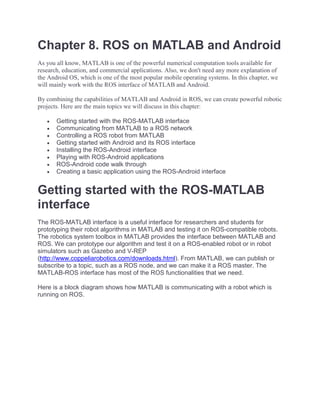
Communication between matlab ros toolbox and ros network
- 1. Chapter 8. ROS on MATLAB and Android As you all know, MATLAB is one of the powerful numerical computation tools available for research, education, and commercial applications. Also, we don't need any more explanation of the Android OS, which is one of the most popular mobile operating systems. In this chapter, we will mainly work with the ROS interface of MATLAB and Android. By combining the capabilities of MATLAB and Android in ROS, we can create powerful robotic projects. Here are the main topics we will discuss in this chapter: Getting started with the ROS-MATLAB interface Communicating from MATLAB to a ROS network Controlling a ROS robot from MATLAB Getting started with Android and its ROS interface Installing the ROS-Android interface Playing with ROS-Android applications ROS-Android code walk through Creating a basic application using the ROS-Android interface Getting started with the ROS-MATLAB interface The ROS-MATLAB interface is a useful interface for researchers and students for prototyping their robot algorithms in MATLAB and testing it on ROS-compatible robots. The robotics system toolbox in MATLAB provides the interface between MATLAB and ROS. We can prototype our algorithm and test it on a ROS-enabled robot or in robot simulators such as Gazebo and V-REP (http://www.coppeliarobotics.com/downloads.html). From MATLAB, we can publish or subscribe to a topic, such as a ROS node, and we can make it a ROS master. The MATLAB-ROS interface has most of the ROS functionalities that we need. Here is a block diagram shows how MATLAB is communicating with a robot which is running on ROS.
- 2. Figure 1: The MATLAB - Robot communication diagram From the preceding figure, you can understand, MATLAB is equipped with powerful toolboxes such as computer vision, control system and signal processing. We can fetch the data from robot through ROS interface and process using these toolbox. After processing sensor data, we can also send control commands to robot. These communications are all occurs via ROS-MATLAB interface. Here are some of the main features of the ROS – MATLAB interface: It can seamlessly connect to another ROS network and can work with various robot capabilities. We can also visualize the robot sensor data in MATLAB. We can create ROS nodes, publishers, and subscribers directly from MATLAB and Simulink. We can send and receive topics using ROS messages and ROS custom messages. It has full support for ROS services. We get ROS functionality from any OS platform (Windows, Linux, or Mac). We can make MATLAB the ROS master. We can import ROS bag files and analyze, visualize, and post-process logged data. It provides full-fledged communication with robot simulators such as Gazebo and V-REP for offline programming. We can create standalone ROS C++ nodes from a Simulink model.
- 3. Setting Robotics Toolbox in MATLAB Here is the link to download a trial or purchase the Robotics Toolbox in MATLAB (https://in.mathworks.com/products/robotics.html). This toolbox is compatible with MATLAB version 2013 onward. If you don't have MATLAB, you can test the chapter's code using a trial version; if you have it, buy or download a trial version of Robotic Toolbox. Basic ROS functions in MATLAB After setting up Robotics Toolbox in MATLAB, we can start working on the important functions of MATLAB that are used to interact with a ROS network. Let's look at them with examples. Initializing a ROS network Before running a ROS node, we have to run the roscore command, right? The roscore command will start a ROS master, and other ROS nodes can find each other through it. In MATLAB, instead of the roscore command, we can use the rosinit function to start a ROS master. Figure 2 : The rosinit function in MATLAB The rosinit function can start a ROS master and a global node that is connected to the master. Here, we can see that MATLAB itself can act as a ROS master and other nodes can connect to it. We can also connect to a ROS network from MATLAB. We'll cover that in the next section. In such a setup, the ROS master is running on a different system, either on a ROS robot or ROS PC. Let's try some of the ROS commands in MATLAB to list ROS nodes, topics, and all that. The good thing about the MATLAB – ROS interface is that the commands of Robotics Toolbox are similar to the actual ROS bash commands. Let's go through a few commands to list out ROS parameters. Listing ROS nodes, topics, and messages The commands to inspect nodes, topics, and messages are similar to ROS bash commands. MATLAB provides a command to start sample ROS nodes that can publish topics. You can just call exampleHelperROSCreateSampleNetwork to start these nodes.
- 4. Figure 3: ROS-MATLAB commands You can see that the usage of rosnode and rostopic is the same as with real ROS commands. You can even echo the rostopic using rostopic echo /topic_name. Here is one example, in which we are echoing a topic called /pose: Figure 4: ROS topic echo output You can get the complete list of ROS commands in MATLAB using the help command. Here is the syntax for doing so:
- 5. >> help robotics.ros This is the screenshot of the list of commands with MATLAB for ROS: Figure 5: List of ROS-MATLAB commands
- 6. Communicating from MATLAB to a ROS network We have worked with some MATLAB commands and we've understood that we can communicate with ROS from MATLAB. But the previous commands were executed in a MATLAB terminal by making MATLAB the ROS master. But what do we do when we need to communicate with a ROS network or a ROS-based robot? The method is simple. Assuming your PC has MATLAB and the ROS PC/robot is connected to the same network. It can be connected either through LAN or Wi-Fi. If the PC and robot are connected to the same network, both should have identical IP addresses. The first step is to find each device's IP address. If your MATLAB installation is in Windows, you can open Command Prompt window by simply searching for cmd in the search window; then, enter the ipconfig command. This will list the network adapters and their details: Figure 6: Wi-Fi adapter details and its IP in a MATLAB system Here you can see that the PC running MATLAB and the ROS system are connected through Wi- Fi, and the IP is marked. If you are using MATLAB from Linux, you can use the ifconfig command instead of ipconfig. You can also get the IP of the ROS-running PC, which could be a Linux PC, using the same command. Figure 7: Wi-Fi adapter details and IP of ROS system So in this case, the IP address of the MATLAB system is 192.168.1.101 and that of the ROS system is 192.168.1.102. Here is how the network looks like:
- 7. Figure 8: Connecting MATLAB to a ROS network Connecting from MATLAB to the ROS network is pretty easy. First, we have to set the ROS_MASTER_URI variable, which is the IP of the ROS PC/robot where the ROS master is running. You have to mention the port along with the IP; the default port is 11311. Before connecting to the ROS network, be sure that you run roscore on the ROS PC/robot. MATLAB can connect to the ROS network if there is a ROS master running on it. The following command helps us connect to the ROS network: >> setenv('ROS_MASTER_URI','http://192.168.1.102:11311') >> rosinit Figure 9: Connecting to ROS network You can also do this using following command: >> rosinit('192.168.1.102', 'NodeHost', '192.168.1.101') Here, the first argument is the ROS network IP and next one is the IP of the host. If the connection is successful, we will get a message like in preceding screenshot. After connecting to the network, run an example node on the ROS PC/robot. You can use following node for testing: $ rosrun roscpp_tutorials talker This node basically publishes string data (std_msgs/String) to the /chatter topic. You can see the node output from the following screenshot:
- 8. Figure 10: roscpp talker node Now list the topics in MATLAB and see the magic! >> rostopic list You will see something like the following screenshot: Figure 11: roscpp talker node We can also publish values from MATLAB to ROS. Let's see how. This will connect to the ROS network: >>setenv('ROS_MASTER_URI','http://192.168.1.102:11311') >> rosinit This will create a handle for the ROS publisher. The publisher topic name is /talker and message type is std_msgs/String. >> chatpub = rospublisher('/talker', 'std_msgs/String'); This line will create a new message definition: >> msg = rosmessage(chatpub); Here, we are putting data into the message: >> msg.Data = 'Hello, From Matlab'; Now let's send the message through the topic:
- 9. >> send(chatpub,msg); With this command, we are latching the message to the topic: >> latchpub = rospublisher('/talker', 'IsLatching', true); After executing these commands in MATLAB, check the topic list from the ROS PC and echo it. You will get the same message, like this: Figure 12: Listing rostopic from MATLAB on a ROS PC
- 10. Controlling a ROS robot from MATLAB Here is an interesting MATLAB GUI application that uses ROS APIs to remotely control a robot. The final application will look like the following: Figure 13: MATLAB-ROS application GUI In this application, we can put in the ROS master IP, port, and the teleop topic of the robot in its GUI itself. When we press the connect button, the MATLAB application will connect to the ROS network. Now, we can move the robot by pressing the Forward, Backward, Left, and Right buttons. Here is the design block diagram of this application: Figure 14: MATLAB-ROS application design block diagram
- 11. So let's look at how we can build an application like this. Here are some of the frequently asking questions in ROS-MATLAB interface 1. How to run multiple ROS nodes in MATLAB? Yes, we can run multiple ROS nodes in MATLAB. The following command in MATLAB will give you an example to do it. >>>openExample('robotics/RunMultipleROSNodesToPerformDifferentTasksExample') 2. Does MATLAB support launch files? No, there is no XML kind launch files in MATLAB, but we can start and end nodes in a MATLAB script which will work almost like a launch file. 3. What features exist in both MATLAB and ROS? For example plotting data, any recommendations for the use of each? 4. There are plotting tools available in ROS and MATLAB. The tools such as rqt_gui help to plot different kind of data which are coming as topics. If you want to play with data and its analysis, MATLAB is the good choice. Designing the MATLAB GUI application MATLAB provides easy ways to design a GUI. Here is one popular method to create a GUI using GUI development environment (GUIDE) (https://in.mathworks.com/discovery/matlab-gui.html). To start GUIDE in MATLAB, just type guide in your MATLAB command line: Figure 15: MATLAB GUI wizard You can select a Blank GUI and press OK. You will get a blank GUI, and you can add buttons and text boxes according to your requirements. The following figure shows the
- 12. basic GUI elements in GUIDE. You can see an empty GUI form and toolbox. We can just drag components from the toolbox to the form. For example, if we need a push button and text edit box, we can just drag and drop those items to the empty form and align them on the form: Figure 16: MATLAB GUI empty form After assigning buttons, we have to generate a callback function for them, which will be executed once the button is pressed (or the text edit box is changed). You can create the callback function from the option highlighted in the following figure. When you save it, you will get a *.m file too. This is the MATLAB code file, in which we are going to write the callback functions. Figure 17: Inserting callback functions
- 13. The preceding figure shows how to insert a callback for each button. Right-click on the button and press the Callback option. You'll see the empty callback function for this button: Figure 18: An empty callback function In the next section, we will discuss the content of each callback of the application. Explaining callbacks You can get the complete code from chapter_8_codes/Matlab/teleop.m. Let's look at the content and functions of each callback. The first callback we are going to see is for the ROS MASTER IP edit box: function edit1_Callback(hObject, eventdata, handles) global ros_master_ip ros_master_ip = get(hObject,'String') When we enter an IP address from the ROS network in this edit box, it will store the IP address as a string in a global variable called ros_master_ip. If you don't enter the IP, then a default value is loaded, defined outside the callback. Here are the initial values of ros_master_ip, ros_master_port, and teleop topic. ros_master_ip = '192.168.1.102'; ros_master_port = '11311'; teleop_topic_name = '/cmd_vel_mux/input/teleop'; If we don't provide any values in the textbox, these initial values get loaded. The next GUI element is for obtaining the ROS MASTER PORT. This is the callback of this edit box: function edit2_Callback(hObject, eventdata, handles) global ros_master_port ros_master_port = get(hObject,'String') In this function too, the port from the edit box is stored as string type in a global variable called ros_master_port.
- 14. The next edit box is for obtaining the teleop_topic_name. Here is its callback function definition: function edit3_Callback(hObject, eventdata, handles) global teleop_topic_name teleop_topic_name = get(hObject,'String') Similar to ros_master_port and port, this too is stored as string in a global variable. After obtaining all these values, we can press the Connect to Robot button for connecting to the ROS robot/ROS PC. If the connection is successful, you can see proper messages in the command line. Here are the callback definitions of the Connect to Robot button: function pushbutton6_Callback(hObject, eventdata, handles) global ros_master_ip global ros_master_port global teleop_topic_name global robot global velmsg ros_master_uri = strcat('http://',ros_master_ip,':',ros_master_port) setenv('ROS_MASTER_URI',ros_master_uri) rosinit robot = rospublisher(teleop_topic_name,'geometry_msgs/Twist'); velmsg = rosmessage(robot); This callback will set the ROS_MASTER_URI variable by concatenating ros_master_ip and the port. Then, it initialize the connection by calling rosinit. After connecting, it will create a publisher of geometry_msgs/Twist, which is for sending the command velocity. The topic name is the name that we give in the edit box. After successful connection, we can control the robot by pressing keys such as Forward, Backward, Left, and Right. The speeds of linear and angular velocity are initialized as follows: global left_spinVelocity global right_spinVelocity global forwardVelocity global backwardVelocity left_spinVelocity = 2; right_spinVelocity = -2; forwardVelocity = 3; backwardVelocity = -3;
- 15. Let's look at the function definition of Forward first: function pushbutton4_Callback(hObject, eventdata, handles) global velmsg global robot global teleop_topic_name global forwardVelocity velmsg.Angular.Z = 0; velmsg.Linear.X = forwardVelocity; send(robot,velmsg); latchpub = rospublisher(teleop_topic_name, 'IsLatching', true); What it basically does is it publishes a linear velocity and latches it on the topic. In the Backward callback, we are providing a negative linear velocity. In the Left and Right callbacks, we are only providing an angular velocity. After doing all this, we can save the figure file, which is the .fig and .m file, which is the MATLAB file. Running the application You can load your own application or the application that came along with the book. Here's how to run the application: Figure 19: Running MATLAB application First, you have to click on the Browse button, marked 1, to go to the application folder. If you are in the application folder, you can see the application files listed in the folder marked 2. After obtaining the files, double-click on the application file, which will pop up in the editor, and click on the Run button, marked 3.
- 16. Now, you will get the GUI and can fill the input arguments. After filling it all in, press the Enter key; only then it will give the value to the main code. You can fill the form like shown in the following screenshot. You can see the main GUI entries here. Figure 20: Running the MATLAB application Before connecting to the ROS robot, confirm whether robot or robot simulation is running on the ROS PC. For doing a test, you can start a TurtleBot simulation on the ROS PC using the following command: $ roslaunch turtlebot_gazebo turtlebot_world.launch The teleop topic of TurtleBot is /cmd_vel_mux/input/teleop, which we have already provided in the application. After starting the simulation, you can connect to the MATLAB application by pressing the Connect to Robot button. If the connection is successful, you can see that the robot is moving when you press the corresponding buttons, as shown here:
- 17. Figure 21: Controlling a robot in a ROS network You can echo the command velocity topic using the following command: $ rostopic echo /cmd_vel_mux/input/teleop After working with the robot, you can press the Disconnect button to disconnect from the ROS network. You can clone the book code using the following command $ git clone https://github.com/qboticslabs/ros_robotics_projects