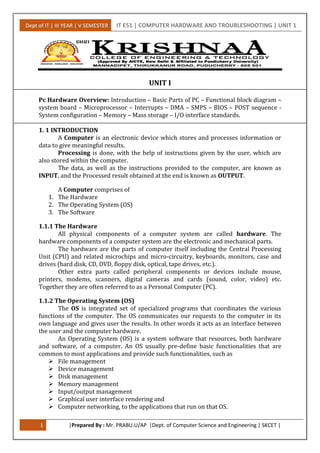
PC Hardware Overview
- 1. Dept of IT | III YEAR | V SEMESTER IT E51 | COMPUTER HARDWARE AND TROUBLESHOOTING | UNIT 1 1 |Prepared By : Mr. PRABU.U/AP |Dept. of Computer Science and Engineering | SKCET | UNIT I Pc Hardware Overview: Introduction – Basic Parts of PC – Functional block diagram – system board – Microprocessor – Interrupts – DMA – SMPS – BIOS – POST sequence - System configuration – Memory – Mass storage – I/O interface standards. 1. 1 INTRODUCTION A Computer is an electronic device which stores and processes information or data to give meaningful results. Processing is done, with the help of instructions given by the user, which are also stored within the computer. The data, as well as the instructions provided to the computer, are known as INPUT, and the Processed result obtained at the end is known as OUTPUT. A Computer comprises of 1. The Hardware 2. The Operating System (OS) 3. The Software 1.1.1 The Hardware All physical components of a computer system are called hardware. The hardware components of a computer system are the electronic and mechanical parts. The hardware are the parts of computer itself including the Central Processing Unit (CPU) and related microchips and micro-circuitry, keyboards, monitors, case and drives (hard disk, CD, DVD, floppy disk, optical, tape drives, etc.). Other extra parts called peripheral components or devices include mouse, printers, modems, scanners, digital cameras and cards (sound, color, video) etc. Together they are often referred to as a Personal Computer (PC). 1.1.2 The Operating System (OS) The OS is integrated set of specialized programs that coordinates the various functions of the computer. The OS communicates our requests to the computer in its own language and gives user the results. In other words it acts as an interface between the user and the computer hardware. An Operating System (OS) is a system software that resources, both hardware and software, of a computer. An OS usually pre-define basic functionalities that are common to most applications and provide such functionalities, such as File management Device management Disk management Memory management Input/output management Graphical user interface rendering and Computer networking, to the applications that run on that OS.
- 2. Dept of IT | III YEAR | V SEMESTER IT E51 | COMPUTER HARDWARE AND TROUBLESHOOTING | UNIT 1 2 |Prepared By : Mr. PRABU.U/AP |Dept. of Computer Science and Engineering | SKCET | Examples: Various versions of Microsoft Windows, MacOS, and RedHat Linux. An operating system links you to your programs (also called applications or software) and then links your programs to the computer's hardware. It controls how the computer does its most basic tasks, like storing files or talking to printers. Microsoft Windows XP is an example of an operating system. It uses graphics (pictures) to connect you to the computer's hardware and software in an easy-to- understand way. Microsoft Windows XP also comes with many free, built-in programs that can help you create documents, movies and images, calculate figures, enjoy some music, browse the Internet, or play a few games. 1.1.3 The Software Software refers to the set of instructions required for running a computer system. It is responsible for controlling, integrating and managing the hardware components of a computer and to accomplish specific tasks. While the OS is technically a software program, it is distinct from other software specifically referred to as "application software". Application software, we'll just call it software, are programs that you install onto a PC that make the PC useful. Software is a complex series of instructions telling the computer what to do. The instructions are very detailed because they have to tell the computer every single step to be performed. Example: A word processing program has instructions for what to do when you press the letter "A". The software tells the computer to take the letters as they are pressed on the keyboard, then it tells it to add the letter to the letters you already typed and it tells the computer to display the letter on the screen so you can see what you have typed. The computer doesn't do anything without explicit instructions. 1.2 BASIC PARTS OF PERSONAL COMPUTER(PC) Personal Computer (PC) A small, single-user computer based on a microprocessor. In addition to the microprocessor, a personal computer has a keyboard for entering data, a monitor for displaying information, and a storage device for saving data. A typical PC contains the following hardware: The Case The Power Supply The Motherboard The CPU The Memory Random Access Memory (RAM) Read Only Memory (ROM) The Hard Disk The Floppy Disk Drive The CD-ROM Drive The Graphics Card or Video Card
- 3. Dept of IT | III YEAR | V SEMESTER IT E51 | COMPUTER HARDWARE AND TROUBLESHOOTING | UNIT 1 3 |Prepared By : Mr. PRABU.U/AP |Dept. of Computer Science and Engineering | SKCET | The Sound Card The Modem The Mouse The Keyboard 1. The Case The computer case is the metal and plastic box that contains the main components of the computer. It houses the motherboard, central processing unit (CPU), power supply, and more. The front of the case usually has an on/off switch and one or more optical drives. Computer cases come in different shapes and sizes. A desktop case lies flat on a desk, and the monitor usually sits on top of it. A tower case is tall and sits next to the monitor or on the floor. 2. The Power Supply In personal computer, the power supply unit is a metal box usually found in a corner of the system unit. This box is known as SMPS (Switch Mode Power Supply) box. Where the power cord connects to the back of the PC is the power supply. The SMPS converts AC current from the wall outlet to the appropriate DC voltages for the various components of the computer. Switch Mode Power Supply (SMPS) provides different voltage levels. The use of SMPS is to operate different DC voltage levels in the range of +5V, +12 V, -5 V, -12V to all the internal units like motherboard, hard disk, CD-ROM, floppy disk drive etc. 3. The Motherboard The motherboard is the largest and most fundamental component of a PC. Every other hardware component is somehow attached to the motherboard. The motherboard is the common link for every component to communicate and work together. The motherboard has a series of slots, sockets and connectors for connecting the various components of a PC. The memory, accessory cards, and CPU are installed directly onto the motherboard in most cases. The drives and peripherals communicate with the motherboard through wired connections. There are a wide range of motherboards to choose from. They differ in features, speed, capacity and the CPU supported. They also differ in size, shape and layout; this is commonly referred to as the "form factor". 4. The CPU The CPU, which stands for Central Processing Unit, is the brain of the PC. It is often referred to as the "processor" or "chip". The CPU directs, coordinates and communicates with the hardware components and performs all of the "thinking". The speed of the CPU is measured in MegaHertz(MHz). 5. The Memory Random Access Memory (RAM) Every computer has a physical temporary internal storage place. Such temporary internal storage place is known as RAM. RAM chips come in memory sizes of 64MB, 128MB, 256 MB, 1 GB, 2GB, 4GB and 8GB. The RAM comes in two different technologies, Static RAM (SRAM) and Dynamic RAM (DRAM). The two types differ in the technology they use to hold data, Dynamic RAM being the more common type
- 4. Dept of IT | III YEAR | V SEMESTER IT E51 | COMPUTER HARDWARE AND TROUBLESHOOTING | UNIT 1 4 |Prepared By : Mr. PRABU.U/AP |Dept. of Computer Science and Engineering | SKCET | Read Only Memory (ROM) Unlike RAM, the Read Only Memory (ROM) retains its contents even when the computer is turned off. ROM is referred to as being nonvolatile, whereas RAM is volatile. Most personal computers contain a small amount of ROM that stores critical programs such as the program that boots the computer. 6. The Hard Disk The hard disk is a device which stores all programs and data in the computer. Hence, the hard disk is referred to as the memory bank of a computer. Nowadays, the capacity of the hard disk is measured in Tera bytes (TB). Earlier, the memory capacity of computers was limited to Giga bytes (GB). But, today PCs having hard disks of capacities like 40GB or 80GB, 1TB are popular. Larger the hard disk capacity, more the amount of software programs and information that can be stored in it. The Hard Disk Assembly (HDA) is a sealed metal unit, which contains components, consists of platters, spindle and spindle motor, read/write heads, head actuator. 7. The Floppy Disk Drive The floppy disk drive is a device that records data onto a removable storage disk called a floppy disk. Floppy disks, also called "floppies" or “diskette”, are the most basic storage medium for data. However their limited capacity, typically 1.44 megabytes, makes them of limited use. 8. The CD-ROM Drive The CD-ROM drive is a device that reads information or music off of a compact disk (CD). A CD-ROM is an abbreviated term for Compact Disc-Read Only Memory. The information stored in a CD-ROM can neither be changed nor can new information be added to it. That is why; it is called Read Only Memory (ROM). Most software is distributed on CDs because of their low cost and large capacity (650MB or more). Many PCs are now built with a CD-RW drive, which stands for Compact Disc, Read-Write. With the use of RE-writable CDs (CD-RWs) you can reuse the disk and rewrite over it again many times. The speeds of a CD-RW are expressed like this, 4X, 16X and 32X. 9. The Graphics Card or Video Card The video adapter card or graphics adapter translates information into graphics and text that appear on the monitor screen. Two types of display cards are available. These are the PCI graphics card (Peripheral Component Interconnect) and the AGP card (Advanced Graphics Port). 10. The Sound Card The sound card plugs into a slot on the motherboard or is incorporated directly into the motherboard. With a basic sound card a microphone, speakers, joystick and an auxiliary sound source can be connected to it.
- 5. Dept of IT | III YEAR | V SEMESTER IT E51 | COMPUTER HARDWARE AND TROUBLESHOOTING | UNIT 1 5 |Prepared By : Mr. PRABU.U/AP |Dept. of Computer Science and Engineering | SKCET | 11. The Modem Modem is technically called the Modulator-Demodulator. The modem is a device that enables the PC to use a telephone line to communicate with other PCs and devices. The name comes from "MOdulation DEModulation". 12. The Mouse Palo Alto Research Centre (PARC) developed the concept of pointing device known as the mouse. Mouse is pointing device used in all the modern computers. The mouse is a user input device that enables you to communicate with your PC. By moving the mouse and pressing the two or three buttons, you can highlight and select images on the screen to give directions to your PC. A mouse is usually connected by a wire but wireless mice are also available known as cordless mouse. Wired mice may use a serial, PS/2 or a USB port. Other variations of mice available include the trackball and touchpad. The most common mouse alternatives include: Trackball: A trackball has a ball on top that can rotate freely. Instead of moving the device like a mouse, you can roll the ball with your fingers to move the pointer. Some mobile devices have miniature trackballs that can be controlled with your thumb. Touchpad: A touchpad—also called a trackpad—is a touch-sensitive pad that lets you control the pointer by making a drawing motion with your finger. Touchpads are common on laptop computers. 13. The Keyboard The keyboard is the primary user input device. It is the most popular and commonly used input device with every computer. All the keyboards follow the typewriter pattern to place the letters QWERTY on the top row of alphabetic characters. Generally most of the keyboards have 101 keys and windows keyboards/multimedia keyboards have 104 or 105 keys. Keys Identification and use ------ ------------------------------- Alphabetic keys - keys with letters A to Z Numeric keys - keys with numbers 0 to 9 Function keys - F1 to F12, specific functions on various software Navigation keys - Enter key - used to process a command or data keyed in Shift key - used to type upper case characters in combination with alphabetic keys 1.3 FUNCTIONAL BLOCK DIAGRAM OF PC The blocks inside the system box are called as internal units. The blocks outside the system are called as external units. The expansion box provides additional memory. The external units are connected to the system box by separate cable. Switch mode power supply (SMPS) provides different voltage levels as +5v, -5v to all the internal units
- 6. Dept of IT | III YEAR | V SEMESTER IT E51 | COMPUTER HARDWARE AND TROUBLESHOOTING | UNIT 1 6 |Prepared By : Mr. PRABU.U/AP |Dept. of Computer Science and Engineering | SKCET | Figure 1.1: Functional Block Diagram Functional Block Diagram of an IBM Personal Computer Figure 1.2: Functional Block Diagram of an IBM Personal Computer The following things are present in the block diagram CPU CPU logic Motherboard logic RAM logic ROM logic Bus arbitration logic CRT monitor System box Keyboard Expansion box Printer
- 7. Dept of IT | III YEAR | V SEMESTER IT E51 | COMPUTER HARDWARE AND TROUBLESHOOTING | UNIT 1 7 |Prepared By : Mr. PRABU.U/AP |Dept. of Computer Science and Engineering | SKCET | DMA logic Interrupt logic Memory refresh logic WAIT STATE logic 1. CPU ALU is a 10 bit register which provides the high speed processing power. 2. CPU logic: It contains the microprocessor and the subroutine chips. It provides address, control and data bus. 3. Motherboard logic Motherboard logic is a microcomputer with add-on peripheral interface controller. Keyboard interface is a part of motherboard logic. Other interface controllers are mounted as separate board on the motherboard. ROM Chips: There are one or more ROM chips on the motherboard. When the power is ON, the microprocessor reads the data from the ROM. The ROM chips in the PC are byte organized. The location of each ROM contains 8 bits. RAM Chips: The RAM chip in the PC are bit organized. The location of each Ram contains one bit. 9th bit is used as the parity bit. RAM parity logic: It is a part of motherboard logic; this logic contains odd parity generator and odd parity checker. Odd parity generator: It is used to generate the parity bit or extra bit into the original data/user data written into the RAM. Odd parity checker: It checks the number of one’s whether it is even or not. If it is odd means ‘no error’ and if it is even means ‘error’. Keyboard interface: Keyboard interface is also a part of motherboard logic. Keyboard interface receive the keyboard serial data, it should be converted into parallel data. 4. RAM logic RAM logic is used to interface the RAM chips into the address and control signal. RAM logic is used to select RAM bank with the location. 5. ROM logic It is used to select ROM bank with the location. Figure 1.3: ROM logic
- 8. Dept of IT | III YEAR | V SEMESTER IT E51 | COMPUTER HARDWARE AND TROUBLESHOOTING | UNIT 1 8 |Prepared By : Mr. PRABU.U/AP |Dept. of Computer Science and Engineering | SKCET | 6. Bus arbitration logic It provides service for DMA controller. It generates the wait state to the CPU. 7. DMA Logic It is used for data transfer between the memory and IO controller. It receives the request from floppy disk controller and hard disk controller. 8. Interrupt Logic It receives several interrupt from interrupt sources. Interrupt logic send an input to the CPU. CPU acknowledges the interrupt to the interrupt logic. Interrupt logic send vector code to the CPU. CPU used with a code and branch this into interrupt subroutine. 9. Memory refresh logic It generates the refresh indication to the RAM logic every 50 microsecond. 10. WAIT STATE logic It generates the wait state to the CPU or DMA to synchronize with the CPU or DMA controller with the memory or IO ports. 1.4 MOTHERBOARD / SYSTEM BOARD The motherboard is the main circuit board inside the PC. It holds the CPU and memory, provides expansion slots for peripherals, and, whether directly or indirectly, connects to every part of the PC. A motherboard, also known as a mainboard, system board, or logic boards on Apple computers is the central or primary circuit board making up a complex electronic system, such as a modern computer. Connects to: Devices via Cables Chips via Sockets Riser Cards via one of PCI AGP PCI Express Form Factors: AT (Advanced Technology) ATX (Advanced Technology eXtension) microATX Common Manufacturers: Intel MSI Gigabyte Asus
- 9. Dept of IT | III YEAR | V SEMESTER IT E51 | COMPUTER HARDWARE AND TROUBLESHOOTING | UNIT 1 9 |Prepared By : Mr. PRABU.U/AP |Dept. of Computer Science and Engineering | SKCET | Form factors Motherboards are available in a variety of form factors, which usually correspond to a variety of case sizes. The following is a summary of some of the more popular PC motherboard sizes available: PC/XT - the original open motherboard standard created by IBM for the first home computer, the IBM-PC. It created a large number of clone motherboards due to its open standard and therefore became the de facto standard. AT form factor (Advanced Technology) - the first form factor to gain wide acceptance, successor to PC/XT. AT was released in 1984 by IBM. Also known as Full AT, it was popular during the 386 era. Now obsolete, it is superseded by ATX. Baby AT – In 1985, IBM introduced Baby AT. IBM's successor to the AT motherboard, it was functionally equivalent to the AT but gained popularity due to its significantly smaller physical size. It usually comes without AGP port. ATX – In 1995, Intel introduced ATX- a modern form factor which quickly replaced older Baby AT computers. The evolution of the Baby AT form factor, it is now the most popular form factor available today. ETX, used in embedded systems and single board computers. Mini-ATX - essentially the same as the ATX layout, but again, with a smaller footprint. microATX – Introduced in the late 1990s, the MicroATX is basically a smaller version of Intel’s ATX specification, intended for compact, low-cost consumer systems with limited expansion potential. It is commonly used in the larger cube- style cases such as the Antec ARIA. FlexATX – The FlexATX is a natural evolution of the Intel’s microATX form factor which was first unveiled in late 1999. A subset of microATX allowing more flexible motherboard design, component positioning and shape. LPX – (Low Profile eXtension) form factor was a loosely defined motherboard format (form factor) widely used in the 1990s. Based on a design by Western Digital, it allows for smaller cases based on the ATX motherboard by arranging the expansion cards in a riser. This design allows the cards to rest parallel to the motherboard as opposed to perpendicular to it. The LPX motherboard is generally only used by large OEM manufacturers. Mini LPX - a smaller subset of the LPX specification. NLX – Intel’s NLX design, introduced in 1997, is an improvement on the LPX design for low-profile systems, with an emphasis on ease of maintenance. A low- profile motherboard, again incorporating a riser, designed in order to keep up with market trends. NLX never gained much popularity. BTX (Balanced Technology Extended) - a newer standard proposed by Intel as an eventual successor to ATX. microBTX and picoBTX - smaller subsets of the BTX standard.
- 10. Dept of IT | III YEAR | V SEMESTER IT E51 | COMPUTER HARDWARE AND TROUBLESHOOTING | UNIT 1 10 |Prepared By : Mr. PRABU.U/AP |Dept. of Computer Science and Engineering | SKCET | Mini-ITX - VIA's highly integrated small form factor motherboard, designed for uses including thin clients and set-top boxes. WTX (Workstation Technology Extended) - a large motherboard (more so than ATX) designed for use with high-power workstations (usually featuring multiple processors or hard drives. 1.5 MICROPROCESSOR The processor is an electronic device about a one inch square, covered in plastic. Inside the square is an even smaller square of silicon containing millions of tiny electrical parts. A processor may contain 100 million transistors. The processor is the "brain" of the computer system. The processor is sometimes called the Central Processing Unit or CPU. A particular computer will have a particular type of processor, such as a Pentium or a SPARC chip. (Processors are often called "chips.") The following table shows the differences between the different processors that Intel has introduced over the years. Name Date Transistors Microns Clock speed Data width MIPS 8080 1974 6,000 6 2 MHz 8 bits 0.64 8088 1979 29,000 3 5 MHz 16bits 8-bit bus 0.33 80286 1982 134,000 1.5 6 MHz 16 bits 1 80386 1985 275,000 1.5 16 MHz 32 bits 5 80486 1989 1,200,000 1 25 MHz 32 bits 20 Pentium 1993 3,100,000 0.8 60 MHz 32bits 64-bit bus 100 Pentium II 1997 7,500,000 0.35 233 MHz 32bits 64-bit bus ~300 Pentium III 1999 9,500,000 0.25 450 MHz 32bits 64-bit bus ~510 Pentium 4 2000 42,000,000 0.18 1.5 GHz 32 bits 64-bit bus ~1,700 Pentium 4 "Prescott" 2004 125,000,000 0.09 3.6 GHz 32 bits 64-bit bus ~7,000 1.5.1 Processor Performance Factors There are a number of factors that decide the performance of a processor. Some important factors are: 1. Clock speed: The number of cycles (clock ‘ticks) per second the processor operates. AN instruction normally requires several cycles, - faster the clock speed the more instructions executed per second (the MIPS rate); 8086 processors run at 0.25MIPS – Pentium processors at over 100 MIPS.
- 11. Dept of IT | III YEAR | V SEMESTER IT E51 | COMPUTER HARDWARE AND TROUBLESHOOTING | UNIT 1 11 |Prepared By : Mr. PRABU.U/AP |Dept. of Computer Science and Engineering | SKCET | 2. Memory (system) bus speed: as improvement as processor speed – the processor spends a large amount of time ‘waiting’ – the faster the system bus the shorter the waits. 3. Integer and floating point performance: a measure of number processing efficiency; mainly integer processing is measured because intensive floating point calculations are unusual; floating point performance is measured in megaflops (MFLOPS). A megaflop is one million floating-point operations per second. 4. Benchmark: a set of test that reflect real-world usage; give a P rating – based mainly on integer performance. 1.5.2 Processor Modes 1. Real, or Native mode: The original 8086 mode restricted to 1 MB of memory and only one program at a time (except for special memory-resident programs which run in the background, called TSR [terminate and stay resident] programs). 2. Protected mode: Introduced with 80286 processor; supports multitasking (running multiple programs) – each program’s assigned memory is protected from other programs (hence protected mode); supports extended memory; 803386 and later processors can switch on the fly between real and protected modes. 3. Virtual real mode: Introduced with 80386 processors, it runs real mode from within protected mode to allow DOS programs to run under MS windows – i.e. open a DOS window. 1.5.3 Processor Instruction Set An instruction set is a collection of machine code instructions which enable a processor to carry out all its tasks. A high level program is complied into a number of machine instructions – one high level instruction (for example, a print command issued by a programming software like, visual basic) must be changed into a series of low-level machine instructions ( or machine language) which perform that single operation. The total number of instructions in an instruction set can be up to 200. Processors use one or two instruction set types. 1. CISC: Most Personal computers use a CISC (Complex Instruction Set Computer) architecture, in which the CPU supports as many as two hundred instructions. AN alternative architecture, used by many workstation and also by some personal computers, is RISC (reduced Instruction Set Computer), which supports fewer instructions. 2. RISC: Reduced Instruction Set Computer (RISC) is a type of instruction set for a microprocessor that recognizes a relatively limited number of instructions. One advantage of RISC is that it can execute their instructions very fast because the instructions are so simple. Another important advantage is that RISC chips require fewer transistors, which makes them cheaper to design and produce.
- 12. Dept of IT | III YEAR | V SEMESTER IT E51 | COMPUTER HARDWARE AND TROUBLESHOOTING | UNIT 1 12 |Prepared By : Mr. PRABU.U/AP |Dept. of Computer Science and Engineering | SKCET | 3. Superscalar: Superscalar describes a microprocessor design that makes it possible for more than one instruction at a time to be executed during a single clock cycle. Superscalar design is sometimes called “second generation RISC”. 1.5.4 Processor associates There are several key components and sub-systems that work closely with the processor. Some of the supporting components and sub-systems are: 1. Clock: A processor’s clock governs the speed at which the processor runs. The clock determines how many cycles (pulses of power through the system) will occur in a second. 2. Motherboard: The motherboard is the main circuit board into which the processor is inserted. The motherboard runs at its own clock speed – the internal bus speed. The motherboard contains all the other chipsets, controllers and expansion slots used by the computer system. 3. System bus: The system bus is the main memory-access highway. A fast system bus (100 MHz) is necessary for fast memory access. The Pentium II architecture introduced a new bus connecting the processor and the integrated level 2 cache. This is known as the backside bus, which typically runs at the same speed at the processor. To make the distinction, the regular system bus is known as the front side bus. 4. Cache memory: Cache memory is random assess memory (RAM) that a computer microprocessor can access more quickly than it can access regular RAM. Cache memory is sometimes described in levels of closeness and accessibility to the microprocessor. L2 cache is usually a separate static RAM (SRAM) chip. 5. Instruction Pipelining: Instruction pipelining is a method to increase the capability of a CPU. The pipeline (a technique used in advanced microprocessors where the microprocessor begins executing a second instruction before the first has already been completed. That is several instructions are in the pipeline simultaneously, each at a different processing stage) is divided into segments and each segment can execute its operation concurrently with the other segments. 6. Microprogram: A microprogram is a program consisting of microcode that controls the different parts of a computer’s central processing unit (CPU). The memory in which it resides is called a control store. It is a modern form of logic of a computer’s control unit. 1.6 INTERRUPTS In computing, an interrupt is an asynchronous signal from hardware indicating the need for attention or a synchronous event in software indicating the need for a change in execution. Interrupts are a commonly used technique for computer multitasking, especially in real-time computing. Such a system is said to be interrupt-driven. An act of interrupting is referred to as an interrupt request. Interrupts may be implemented in hardware as a distinct system with control lines, or they may be integrated into the memory subsystem.
- 13. Dept of IT | III YEAR | V SEMESTER IT E51 | COMPUTER HARDWARE AND TROUBLESHOOTING | UNIT 1 13 |Prepared By : Mr. PRABU.U/AP |Dept. of Computer Science and Engineering | SKCET | If implemented in hardware, a Programmable Interrupt Controller (PIC) or Advanced Programmable Interrupt Controller (APIC) is connected to both the interrupting device and to the processor's interrupt pin. If implemented as part of the memory controller, interrupts are mapped into the system's memory address space. Hardware Interrupt A hardware interrupt causes the processor to save its state of execution via a context switch, and begin execution of an interrupt handler. Hardware interrupts were introduced as a way to avoid wasting the processor's valuable time in polling loops, waiting for external events. Instead, an interrupt signals the processor when an event occurs, allowing the processor to process other work while the event is pending. Software Interrupt Software interrupts are usually implemented as instructions in the instruction set, which cause a context switch to an interrupt handler similarly to a hardware interrupt. Software interrupts were introduced as a mechanism for access to shared system routines that may also execute at higher privilege levels. 1.6.1 Categories of interrupt Interrupts may be classified into one of two categories: Synchronous interrupts are predictable interrupts that occur at known times, such as the execution of software interrupt instructions. Asynchronous interrupts are unpredictable interrupts that may occur at any time, such the generation of an interrupt by a hardware device when it needs servicing. 1.6.2 Types of Interrupt 1. Software interrupt A software interrupt is an interrupt generated within a processor by executing an instruction. Examples of software interrupts are system calls. 2. Maskable interrupt A maskable interrupt is essentially a hardware interrupt which may be ignored by setting a bit in an interrupt mask register's (IMR) bit-mask. 3. Non-Maskable Interrupt Likewise, a non-maskable interrupt is a hardware interrupt which typically does not have a bit-mask associated with it allowing it to be ignored. 4. Interprocessor interrupt An interprocessor interrupt is a special type of interrupt which is generated by one processor to interrupt another processor in a multiprocessor system. 5. Spurious interrupt A spurious interrupt is a hardware interrupt which is generated by system errors, such as electrical noise on one of the PICs interrupt lines.
- 14. Dept of IT | III YEAR | V SEMESTER IT E51 | COMPUTER HARDWARE AND TROUBLESHOOTING | UNIT 1 14 |Prepared By : Mr. PRABU.U/AP |Dept. of Computer Science and Engineering | SKCET | 1.6.3 Various class of interrupt The various class of interrupts are 1. Level-triggered interrupt 2. Edge-triggered interrupt 3. Hybrid interrupt 4. Message-signalled interrupt 1. Level-triggered interrupt A level-triggered interrupt is a class of interrupts where the presence of an unserviced interrupt is indicated by a high level (1), or low level (0), of the interrupt request line. A device wishing to signal an interrupt drives the line to its active level, and then holds it at that level until serviced. It ceases asserting the line when the CPU commands it to or otherwise handles the condition that caused it to signal the interrupt. Multiple devices may share a level-triggered interrupt line if they are designed to. The interrupt line must have a pull-down or pull-up resistor so that when not actively driven it settles to its inactive state. Problems with sharing level-triggered interrupts There are also serious problems with sharing level-triggered interrupts. As long as any device on the line has an outstanding request for service the line remains asserted, so it is not possible to detect a change in the status of any other device. Deferring servicing a low-priority device is not an option, because this would prevent detection of service requests from higher-priority devices. If there is a device on the line that the CPU does not know how to service, then any interrupt from that device permanently blocks all interrupts from the other devices. 2. Edge-triggered interrupt An edge-triggered interrupt is a class of interrupts that are signalled by a level transition on the interrupt line, either a falling edge (1 to 0) or (usually) a rising edge (0 to 1). A device wishing to signal an interrupt drives a pulse onto the line and then returns the line to its quiescent state. If the pulse is too short to detect by polled I/O then special hardware may be required to detect the edge. Multiple devices may share an edge-triggered interrupt line if they are designed to. The interrupt line must have a pull-down or pull-up resistor so that when not actively driven it settles to one particular state. Devices signal an interrupt by briefly driving the line to its non-default state, and let the line float (do not actively drive it) when not signalling an interrupt. The line then carries all the pulses generated by all the devices. The elderly Industry Standard Architecture (ISA) bus uses edge-triggered interrupts, but does not mandate that devices be able to share them. However, ISA motherboards include pull-up resistors on the IRQ lines, so well-behaved devices share ISA interrupts just fine. Problems of Edge-triggered interrupt Edge-triggered interrupts do not suffer the problems that level-triggered interrupts have with sharing. Service of a low-priority device can be postponed
- 15. Dept of IT | III YEAR | V SEMESTER IT E51 | COMPUTER HARDWARE AND TROUBLESHOOTING | UNIT 1 15 |Prepared By : Mr. PRABU.U/AP |Dept. of Computer Science and Engineering | SKCET | arbitrarily, and interrupts will continue to be received from the high-priority devices that are being serviced. If there is a device that the CPU does not know how to service, it may cause a spurious interrupt, or even periodic spurious interrupts, but it does not interfere with the interrupt signalling of the other devices. 3. Hybrid Interrupt Some systems use a hybrid of level-triggered and edge-triggered signaling. The hardware not only looks for an edge, but it also verifies that the interrupt signal stays active for a certain period of time. A common hybrid interrupt is the NMI (non-maskable interrupt) input. Because NMIs generally signal major-or even catastrophic-system events, a good implementation of this signal tries to ensure that the interrupt is valid by verifying that it remains active for a period of time. This 2-step approach helps to eliminate false interrupts from affecting the system. 4. Message-signalled interrupt A message-signalled interrupt does not use a physical interrupt line. Instead, a device signals its request for service by sending a short message over some communications medium, typically a computer bus. The message might be of a type reserved for interrupts, or it might be of some pre-existing type such as a memory write. Message-signalled interrupts behave very much like edge-triggered interrupts, in that the interrupt is a momentary signal rather than a continuous condition. Interrupt-handling software treats the two in much the same manner. Typically, multiple pending message-signalled interrupts with the same message (the same virtual interrupt line) are allowed to merge, just as closely-spaced edge-triggered interrupts can merge. Message-signalled interrupt vectors can be shared, to the extent that the underlying communication medium can be shared. No additional effort is required. Because the identity of the interrupt is indicated by a pattern of data bits, not requiring a separate physical conductor, many more distinct interrupts can be efficiently handled. This reduces the need for sharing. Interrupt messages can also be passed over a serial bus, not requiring any additional lines. PCI Express, a serial computer bus, uses message-signalled interrupts exclusively. 1.6.4 Typical uses Typical interrupt uses include the following: system timers, disks I/O, and power-off interrupts. Other interrupts exist to transfer data bytes using UARTs (Universal Asynchronous Receiver/Transmitter) or Ethernet; sense key-presses; control motors; or anything else the equipment must do. System Timers A classic system timer interrupt interrupts periodically from a counter or the power-line. The interrupt handler counts the interrupts to keep time. The timer interrupt may also be used by the OS's task scheduler to reschedule the priorities of running processes.
- 16. Dept of IT | III YEAR | V SEMESTER IT E51 | COMPUTER HARDWARE AND TROUBLESHOOTING | UNIT 1 16 |Prepared By : Mr. PRABU.U/AP |Dept. of Computer Science and Engineering | SKCET | Counters are popular, but some older computers used the power line frequency instead, because power companies in most Western countries control the power-line frequency with an atomic clock. Disk Interrupt A disk interrupt signals the completion of a data transfer from or to the disk peripheral. A process waiting to read or write a file starts up again. Power-off interrupt A power-off interrupt predicts or requests a loss of power. It allows the computer equipment to perform an orderly shutdown. 1.7 DIRECT MEMORY ACCESS Direct memory access (DMA) is a feature of modern computers, that allows certain hardware subsystems within the computer to access system memory for reading and/or writing independently of the central processing unit. Many hardware systems use DMA including disk drive controllers, graphics cards, network cards, and sound cards. Computers that have DMA channels can transfer data to and from devices with much less CPU overhead than computers without a DMA channel. Without DMA, using programmed input/output (PIO) mode, the CPU typically has to be occupied for the entire time it's performing a transfer. With DMA, the CPU would initiate the transfer, do other operations while the transfer is in progress, and receive an interrupt from the DMA controller once the operation has been done. This is especially useful in real-time computing applications where not stalling behind concurrent operations is critical. A typical usage of DMA is copying a block of memory from system RAM to or from a buffer on the device. Such an operation does not stall the processor, which as a result can be scheduled to perform other tasks. Two buses plays a major role BR(bus request),BG(bus grant) BR- DMA sends a request bus to CPU to get data BG- in turn CPU sends response signal to DMA, and DMA starts fetching data from memory 1.7.1 Modes of Operation 1. Burst mode 2. Cycle stealing mode 3. Transparent mode 1. Burst mode: a entire block of data is transferred in one contiguous sequence, this mode is useful loading the entire program or the data files into the memory but takes more time for transferring. 2. Cycle stealing mode: in cycle stealing mode BR(bus request) and BG(bus grant) signal plays a major role, in this mode the data is transferred byte by byte. 3. Transparent mode: it is same as a burst mode but data transferring is done very fast.
- 17. Dept of IT | III YEAR | V SEMESTER IT E51 | COMPUTER HARDWARE AND TROUBLESHOOTING | UNIT 1 17 |Prepared By : Mr. PRABU.U/AP |Dept. of Computer Science and Engineering | SKCET | 1.7.2 Cache Coherency Problem DMA can lead to cache coherency problems. Imagine a CPU equipped with a cache and an external memory, which can be accessed directly by devices using DMA. When the CPU accesses location X in the memory, the current value will be stored in the cache. Subsequent operations on X will update the cached copy of X, but not the external memory version of X. If the cache is not flushed to the memory before the next time a device tries to access X, the device will receive a stale value of X. Similarly, if the cached copy of X is not invalidated when a device writes a new value to the memory, then the CPU will operate on a stale value of X. Figure 1.4: Cache Coherency problem Example ISA A PC's ISA DMA controller has 16 DMA channels of which 7 are available for use by the PC's CPU. Each DMA channel has been associated with a 16-bit address register and a 16- bit count register. To initiate a data transfer the device driver sets up the DMA channel's address and count registers together with the direction of the data transfer, read or write. It then instructs the DMA hardware to begin the transfer. When the transfer is complete, the device interrupts the CPU. DRQ stands for DMA request; DACK for DMA acknowledge. They represent electronic signaling lines between the CPU and DMA controller. 1.8 SMPS (SWITCH MODE POWER SUPPLY) A switched-mode power supply, switch-mode power supply, or SMPS, is an electronic power supply unit (PSU) that incorporates a switching regulator. Switching regulators are used as replacements for the linear regulators when higher efficiency, smaller size or lighter weight are required. The power output to cost crossover point between SMPS and linear regulating alternatives has been falling since the early 1980s as SMPS technology was developed and integrated into dedicated silicon chips 1.8.1 Various Types of SMPS 1. Buck converter (single inductor; output voltage < input voltage) 2. Boost converter (single inductor; output voltage > input voltage) 3. Buck-boost converter (single inductor; output voltage can be more or less than the input voltage)
- 18. Dept of IT | III YEAR | V SEMESTER IT E51 | COMPUTER HARDWARE AND TROUBLESHOOTING | UNIT 1 18 |Prepared By : Mr. PRABU.U/AP |Dept. of Computer Science and Engineering | SKCET | 1.8.2 Working of SMPS Figure 1.5 Working of SMPS 1. Input rectifier and filter Figure 1.6: AC, half-wave and full wave rectified signals If the SMPS has an AC input, then its first job is to convert the input to DC. This is called rectification. The rectifier produces an unregulated DC voltage which is then sent to a large filter capacitor. The current drawn from the mains supply by this rectifier circuit occurs in short pulses around the AC voltage peaks. These pulses have significant high frequency energy which reduces the power factor. 2. Inverter or “Chopper” The inverter stage converts DC, whether directly from the input or from the rectifier stage described above, to AC by running it through a power oscillator. The switching is implemented as a multistage (to achieve high gain) MOSFETs amplifier. MOSFETs are a type of transistor with a low on-resistance and a high current-handling capacity. This section refers to the block marked "Chopper" in the block diagram. 3. Output Transformer Basically transformer contains primary and secondary windings, these winding again converts the high voltage to low voltage current by stepping down the current. The inverted AC is used to drive the primary winding of a high-frequency transformer. This converts the voltage up or down to the required output level on its secondary winding. The output transformer in the block diagram serves this purpose.
- 19. Dept of IT | III YEAR | V SEMESTER IT E51 | COMPUTER HARDWARE AND TROUBLESHOOTING | UNIT 1 19 |Prepared By : Mr. PRABU.U/AP |Dept. of Computer Science and Engineering | SKCET | 4. Output Rectifier Ordinary silicon diodes are commonly used. For lower voltages, Schottky diodes are commonly used as the rectifier elements; they have the advantages of faster recovery times than silicon diodes (allowing low-loss operation at higher frequencies) and a lower voltage drop when conducting. For even lower output voltages, MOSFET transistors may be used as synchronous rectifiers; compared to Schottky diodes, these have even lower "on"-state voltage drops The rectified output is then smoothed by a filter consisting of inductors and capacitors. 5. Chopper Controller A feedback circuit monitors the output voltage and compares it with a reference voltage, which is set manually or electronically to the desired output If there is an error in the output voltage, the feedback circuit compensates by adjusting the timing with which the MOSFETs are switched on and off. 1.8.3 SMPS Compared with Linear Power Supply (LPS) COMPARISON FACTOR LINEAR POWER SUPPLY SMPS Size Large Small Weight Heavy Small Operating Cost High Low Noise level at output Low High 1.9 BIOS (BASIC INPUT AND OUTPUT SYSTEM) BIOS stands for basic input/output system also incorrectly known as basic integrated operating system BIOS was first invented by GARY KILDALL in 1976 BIOS refers to the software code run by a computer when first powered The primary function of the BIOS is to prepare the machine so other software programs stored on various media(such as hard drives, floppies) can load, execute, and assume control of the computer this process is known as booting up BIOS stored on PROM, EPROM, flash memory Common manufacturers are american megatrends, phoenix technologies 1.9.1 Booting Process 1. When you turn on the pc‘s power switch the internal power supply initializes itself the power supply does not provide power to the rest of the pc immediately the power first transmitted to BIOS battery. 2. The system reset command sent by the mother board‘s chipset causes the CPU to read its first instruction from what is called the JUMP instruction, JUMP instruction contains the physical address of the BIOS boot program on the ROM or PROM. 3. The CPU executes first instruction which copies the BIOS program into system memory and starts the BIOS running.
- 20. Dept of IT | III YEAR | V SEMESTER IT E51 | COMPUTER HARDWARE AND TROUBLESHOOTING | UNIT 1 20 |Prepared By : Mr. PRABU.U/AP |Dept. of Computer Science and Engineering | SKCET | 4. The BIOS next performs the POST(power on self test) process, the POST verifies and tests the hardware configuration stored in the BIOS configuration information if detect any problem it sounds "beep codes". 5. If the POST finds no problem the boot process continuous, at this point the system BIOS looks for the video adapter‘s BIOS and starts it and virtually all peripheral devices on the PC have their own BIOS. 6. In this stage the monitor turns on and display the video adapter‘s information followed by information about the system BIOS itself this include information on the manufacturer and version of the BIOS. 7. Next the BIOS begins a series of tests on the system including the amount of memory detected on the system, this test is usually displayed on the screen as run-up counter. 8. If the BIOS supports Plug and Play(PnP) technology, information on each PnP device is displayed on the screen. 9. At the end of the test and configuration sequence, the BIOS should display a summary data screen. 10. At last to start the operating system running, the BIOS must first find it, in most cases, the BOOT sequence parameters will be set to look for the OS on first the floppy disk, second hard disk drive, third CD-ROM drive 1.9.2 Types of Booting Booting is classified into two types they are Cold booting Warm booting Cold booting- the booting process done when the computer turns on after completely shutting down the computer. Warm booting- the booting process done when we restart the computer. 1.10 POWER-ON SELF-TEST (POST) SEQUENCE Power-on self-test (POST) is the common term for a computer's, router’s or printer’s pre-boot sequence. The same basic sequence is present on all computer architectures. It is the first step of the more general process called initial program load (IPL), booting, or bootstrapping. The term POST has become popular in association with and as a result of the proliferation of the PC. It can be used as a noun when referring to the code that controls the pre-boot phase or when referring to the phase itself. 1. General internal workings 2. Fundamental structure 3. Error reporting 4. Original IBM POST error codes 5. POST AMI BIOS beep codes 6. Beeps and meanings 1. General internal workings The principal duties of the main BIOS during POST are as follows: verify the integrity of the BIOS code itself determine the reason POST is being executed
- 21. Dept of IT | III YEAR | V SEMESTER IT E51 | COMPUTER HARDWARE AND TROUBLESHOOTING | UNIT 1 21 |Prepared By : Mr. PRABU.U/AP |Dept. of Computer Science and Engineering | SKCET | find, size, and verify system main memory discover, initialize, and catalog all system buses and devices pass control to other specialized BIOSes (if and when required) provide a user interface for systems configuration identify, organize, and select which devices are available for booting construct whatever system environment that is required by the target OS 2. Fundamental structure The POST section, or POST code, is responsible for the tasks mentioned above, and the environment POST constructs for the OS is known as the runtime code, the runtime BIOS, or the runtime footprint. 3. Error reporting The original IBM BIOS reported errors detected during POST by outputting a number to a fixed I/O port address, 80. Using a logic analyzer or a dedicated POST card, an interface card that shows port 80 output on a small display, a technician could determine the origin of the problem. 4. Original IBM POST error codes 1 short beep - Normal POST - system is OK 2 short beeps - POST error - error code shown on screen No beep - Power supply or system board problem Continuous beep - Power supply, system board, or keyboard problem Repeating short beeps - Power supply or system board problem or keyboard 1 long, 1 short beep - System board problem 1 long, 2 short beeps - Display adapter problem (MDA, CGA) 1 long, 3 short beeps - Enhanced Graphics Adapter (EGA) 5. POST AMI BIOS beep codes 1 - Memory refresh timer error 2 - Parity error in base memory (first 64 KiB block) 3 - Base memory read/write test error 4 - Mother board timer not operational 5 - Processor error 6 - 8042 Gate A20 test error (cannot switch to protected mode) 7 - General exception error (processor exception interrupt error) 8 - Display memory error (system video adapter) 9 - AMI BIOS ROM checksum error 10 - CMOS shutdown register read/write error 11 - Cache memory test failed 6. Beeps and Meanings Beeps Meaning Steady, short beep Power supply may be bad Long continuous beep tone Power supply bad or not plugged into motherboard correctly Steady, long beeps Power supply bad No beep Power supply bad, system not plugged in, or power not turned on
- 22. Dept of IT | III YEAR | V SEMESTER IT E51 | COMPUTER HARDWARE AND TROUBLESHOOTING | UNIT 1 22 |Prepared By : Mr. PRABU.U/AP |Dept. of Computer Science and Engineering | SKCET | No beep If everything seems to be functioning correctly there may be a problem with the 'beeper' itself. One long, two short beeps Video card failure 1.11 SYSTEM CONFIGURATION Open System Configuration by clicking the Start button -> clicking Control Panel -> clicking System and Security -> clicking Administrative Tools -> System Configuration. If you're prompted for an administrator password or confirmation, type the password or provide confirmation. In Windows 7, search for "system" or "system configuration" in the Start Menu and click its shortcut. Another method that works in all operating systems is to type msconfig.exe in the Run window, the Start Menu search box. Figure 1.7: The Windows Startup Selection In the General tab, there are options available for how you want Windows to start up: Normal startup - starts Windows as is, with ALL the installed startup items, drivers and services. Diagnostic startup - this mode is similar to booting in Safe Mode. Safe Mode runs only Windows services and drivers. This mode might run, on top of them, networking services or important services from third-party applications such as your antivirus, firewall or security suite. Selective startup - starts Windows with its basic services and drivers. Also, it allows you to select other services and startup items you want to run, from the Services and Startup tabs.
- 23. Dept of IT | III YEAR | V SEMESTER IT E51 | COMPUTER HARDWARE AND TROUBLESHOOTING | UNIT 1 23 |Prepared By : Mr. PRABU.U/AP |Dept. of Computer Science and Engineering | SKCET | 1.12 MEMORY Internal storage areas in the computer. The term memory identifies data storage that comes in the form of chips, and the word storage is used for memory that exists on tapes or disks. Moreover, the term memory is usually used as shorthand for physical memory, which refers to the actual chips capable of holding data. Some computers also use virtual memory, which expands physical memory onto a hard disk. There are several different types of memory: 1. RAM (Random-Access Memory) 2. ROM (Read-Only Memory) PROM (Programmable Read-Only Memory) EROM (Erasable Read-Only Memory) 1. RAM(Random-Access Memory) This is the same as main memory. When used by itself, the term RAM refers to read and write memory; that is, you can both write data into RAM and read data from RAM. This is in contrast to ROM, which permits you only to read data. Most RAM is volatile, which means that it requires a steady flow of electricity to maintain its contents. As soon as the power is turned off, whatever data was in RAM is lost. RAM is the most common type of memory found in computers and other devices, such as printers. There are two basic types of RAM: Dynamic RAM (DRAM) Static RAM (SRAM) The two types differ in the technology they use to hold data, dynamic RAM being the more common type. Dynamic RAM needs to be refreshed thousands of times per second. Static RAM does not need to be refreshed, which makes it faster; but it is also more expensive than dynamic RAM. Both types of RAM are volatile, meaning that they lose their contents when the power is turned off. 2. ROM (Read-Only Memory) Computers almost always contain a small amount of read-only memory that holds instructions for starting up the computer. Unlike RAM, ROM cannot be written to. PROM (Programmable Read-Only Memory) A PROM is a memory chip on which you can store a program. But once the PROM has been used, you cannot wipe it clean and use it to store something else. Like ROMs, PROMs are non-volatile. Once a program has been written onto a PROM, it remains there forever. Unlike RAM, PROMs retain their contents when the computer is turned off. The difference between a PROM and a ROM (read-only memory) is that a PROM is manufactured as blank memory, whereas a ROM is programmed during the manufacturing process. To write data onto a PROM chip, you need a special device called a PROM programmer or PROM burner. The process of programming a PROM is sometimes called burning the PROM.
- 24. Dept of IT | III YEAR | V SEMESTER IT E51 | COMPUTER HARDWARE AND TROUBLESHOOTING | UNIT 1 24 |Prepared By : Mr. PRABU.U/AP |Dept. of Computer Science and Engineering | SKCET | EROM (Erasable Read-Only Memory) An EPROM (erasable programmable read-only memory) is a special type of PROM that can be erased by exposing it to ultraviolet light. Once it is erased, it can be reprogrammed. An EEPROM is similar to a PROM, but requires only electricity to be erased. The ultraviolet light clears its contents, making it possible to reprogram the memory. To write to and erase an EPROM, you need a special device called a PROM programmer or PROM burner. An EPROM differs from a PROM in that a PROM can be written to only once and cannot be erased. EPROMs are used widely in personal computers because they enable the manufacturer to change the contents of the PROM before the computer is actually shipped. This means that bugs can be removed and new versions installed shortly before delivery. EEPROM is similar to flash memory (sometimes called flash EEPROM). The principal difference is that EEPROM requires data to be written or erased one byte at a time whereas flash memory allows data to be written or erased in blocks. This makes flash memory faster. 1.13. MASS STORAGE The earliest storage devices were punched paper cards, which were used as early as 1804. Modern mass storage devices include all types of disk drives and tape drives. Mass storage is distinct from memory, which refers to temporary storage areas within the computer. Unlike main memory, mass storage devices retain data even when the computer is turned off. The main types of mass storage are: 1. Floppy disks 2. Hard disks 3. Optical disks CD-ROM WORM Erasable 4. Tapes 5. Auxiliary storage 1. Floppy Disks Relatively slow and have a small capacity, but they are portable, inexpensive, and universal. A soft magnetic disk. It is called floppy because it flops if you wave it. Unlike most hard disks, floppy disks (often called floppies or diskettes) are portable, because you can remove them from a disk drive. Disk drives for floppy disks are called floppy drives. Floppy disks are slower to access than hard disks and have less storage capacity, but they are much less expensive and most importantly, they are portable. Floppies come in three basic sizes: 8-inch 5¼-inch 3½-inch
- 25. Dept of IT | III YEAR | V SEMESTER IT E51 | COMPUTER HARDWARE AND TROUBLESHOOTING | UNIT 1 25 |Prepared By : Mr. PRABU.U/AP |Dept. of Computer Science and Engineering | SKCET | 2. Hard Disks Very fast and with more capacity than floppy disks, but also more expensive. Some hard disk systems are portable (removable cartridges), but most are not. It is a magnetic disk on which you can store computer data. The term hard is used to distinguish it from a soft, or floppy, disk. Hard disks hold more data and are faster than floppy disks. A hard disk, for example, can store anywhere from 10 to more than 100 gigabytes, whereas most floppies have a maximum storage capacity of 1.4 megabytes. 3. Optical Disks Optical disks have very large storage capacity, but they are not as fast as hard disks. In addition, the inexpensive optical disk drives are read-only. Read/write varieties are expensive. A storage medium from which data is read and to which it is written by lasers. Optical disks can store much more data -- up to 6 gigabytes (6 billion bytes) -- than most portable magnetic media, such as floppies. There are three basic types of optical disks: CD-ROM: Like audio CDs, CD-ROMs come with data already encoded onto them. The data is permanent and can be read any number of times, but CD-ROMs cannot be modified. WORM: Stands for write-once, read -many. With a WORM disk drive, you can write data onto a WORM disk, but only once. After that, the WORM disk behaves just like a CD- ROM. Erasable: Optical disks that can be erased and loaded with new data, just like magnetic disks. These are often referred to as EO (erasable optical) disks. These three technologies are not compatible with one another; each requires a different type of disk drive and disk. Even within one category, there are many competing formats, although CD-ROMs are relatively standardized. 4. Tapes Relatively inexpensive and can have very large storage capacities, but they do not permit random access of data. 5. Auxiliary storage It is measured in kilobytes (1,024 bytes), megabytes (1,024 kilobytes), gigabytes (1,024 megabytes) and terabytes (1,024 gigabytes). Auxiliary is sometimes called Mass storage. 1.14. I/O INTERFACE STANDARDS 1. Keyboard Interface 2. Printer Controller 3. CRT Controller 4. Floppy Disk Drive (FDD) Controller 5. Hard Disk Controller
- 26. Dept of IT | III YEAR | V SEMESTER IT E51 | COMPUTER HARDWARE AND TROUBLESHOOTING | UNIT 1 26 |Prepared By : Mr. PRABU.U/AP |Dept. of Computer Science and Engineering | SKCET | 1. Keyboard Interface Key board is serial data. If we press a key, the keyboard send a scan code for the key by data.(bit by bit) SIPO(Serial-in Parallel-out) is used to convert serial bit into parallel bit to form 1 byte. After forming byte, it sends IRQ1 to CPU by interrupt controller. KB logic receives then scan by PPI(Programmable Peripheral Interface ) Again the PPI converts the scan code into. 2. Printer Controller It is a parallel interface. Printer controller supports 2 modes Programmed mode Interrupt mode Recent form of PC is LPT(Line Print Terminal)1, LPT2, and LPT3. 3. CRT Controller CGA supports both text and graphics mode and display or color CRT monitor Video buffer acts as memory between CRT and CPU. CPU is used to store text and graphics in video buffer. CRT monitor retrieves the text and graphics 4. Floppy Disk Drive Controller FDC is connected to the SMPS bus and DMA controller. Data transfer is done in DMA mode. NEC 765 FDC is a programmable IC, is used to convert parallel to serial and serial to parallel. The BIOS is used to supply the command to the FDC. FDC IC has a set of registers to store command. 5. Hard Disk Controller HDC takes data from sector buffer and converts into serial data. HDC adds clock pulses into the data and send MFM (Modified Frequency Modulation) write data. During RD operation MFM contains data and pulses. HDC is used to separate data pulses and clock pulses. It should be converted into parallel data and stored in sector buffer. finally it is stored in memory(DFA mode)
