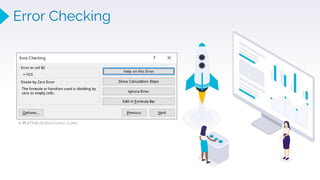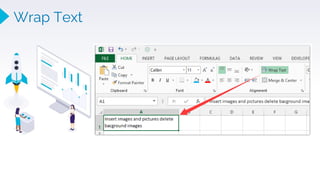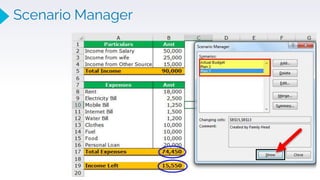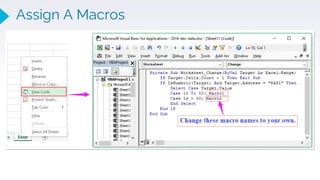This document provides an overview of various functions and features in Excel for performing data analysis and visualization. It discusses reading data into Excel from different file formats, as well as predefined and advanced functions for calculations, text manipulation, lookups, logical operations, statistics, and more. Conditional formatting and custom formatting are described for visualizing data. The document also covers creating charts in Excel, performing statistical analysis, analyzing data with pivot tables, and using filters, slicers, grouping, and custom calculations with pivot tables.
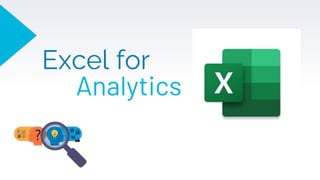



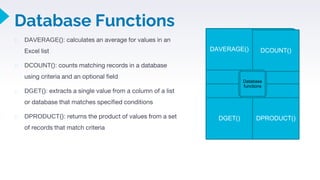

![EXCEL- Advanced Functions
Mathematical Functions
⮚ PRODUCT(): returns the product of numbers provided as arguments
=PRODUCT (number1, [number2], ...)
⮚ MOD(): returns the remainder of two numbers after division
=MOD (number, divisor)
⮚ SQRT(): returns the square root of a positive number
=SQRT (number)
⮚ FACT(): returns the factorial of a given number
⮚ ROUNDUP()/ROUNDDOWN(): round the number
upward/downward to the specified number of digits
=ROUNDUP (number, num_digits)
⮚ SUMIFS(): adds all of its arguments that meet multiple criteria
=SUMIFS (sum_range, range1, criteria1, [range2], [criteria2], ...)
PRODUCT() MOD()
SQRT() FACT()
ROUNDUP() ROUNDDOWN()
SUMIFS()](https://image.slidesharecdn.com/1-220810145814-5d60bed6/85/1-2-Zep-Excel-pptx-7-320.jpg)

![EXCEL- Advanced Functions
⮚ HLOOKUP(): makes Excel search for a certain value in a row (the so called
'table array’) =HLOOKUP("Axles", A1:C4, 2, TRUE)
Looks up "Axles" in row 1, and returns the value from row 2 that's in the same
column (column A) Result: 4
⮚ VLOOKUP(): =VLOOKUP(What you want to look up, where you want to look
for it, the column number in the range containing the value to return,
Approximate or Exact match – indicated as 1/TRUE, or 0/FALSE)
⮚ MATCH(): used to locate the position of a lookup value in a row, column, or
table
=MATCH (lookup_value, lookup_array, [match_type])
⮚ INDEX(): returns the value at a given location in a range or array
=INDEX (array, row_num, [col_num], [area_num])
Lookup Functions
1
• HLOOKUP()
2
• VLOOKUP()
3
• MATCH()
4
• INDEX()](https://image.slidesharecdn.com/1-220810145814-5d60bed6/85/1-2-Zep-Excel-pptx-9-320.jpg)
![EXCEL- Advanced Functions
Logical and Error Functions
⮚ AND: used to require more than one condition at the same time
⮚ OR: a logical function to test multiple conditions at the same time
⮚ NOT: The function helps check if one value is not equal to another
⮚ ISERROR: returns TRUE for any error type excel generates, including #N/A,
#VALUE!, #REF!, #DIV/0!, #NUM!, #NAME?, or #NULL
⮚ ISNUMBER: The function checks if a cell in Excel contains a number or not. It will
return TRUE if the value is a number and if not, a FALSE value
⮚ ISBLANK: returns TRUE when a cell contains is empty, and FALSE when a cell is
not empty
⮚ IF: Test for a specific condition. =IF (logical_test, [value_if_true], [value_if_false])
⮚ IFERROR: returns a custom result when a formula generates an error, and a
standard result when no error is detected
AND
OR
ISERROR
ISNUMBER
ISBLANK
IF
IFERROR](https://image.slidesharecdn.com/1-220810145814-5d60bed6/85/1-2-Zep-Excel-pptx-10-320.jpg)

![⮚ MEAN: Get the average of a group of numbers.
Syntax = AVERAGE (number1, [number2], ...)
⮚ MEDIAN(): Get the median of a group of
numbers. Syntax = AVERAGE (number1,
[number2], ...)
⮚ MODE(): returns the most frequently occurring
number in a numeric data set.
⮚ CORREL: used to find out the correlation
coefficient between two variables.
CORREL(array1, array2)
⮚ STDEV: returns the statistical rank of a given
value within a supplied array of values
Statistical
Functions
MEAN
MEDIAN()
MODE()
CORREL()
STDEV](https://image.slidesharecdn.com/1-220810145814-5d60bed6/85/1-2-Zep-Excel-pptx-12-320.jpg)