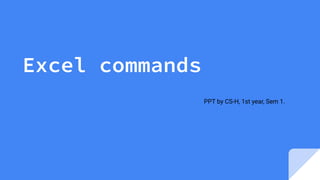
Ms excel commands
- 1. Excel commands PPT by CS-H, 1st year, Sem 1.
- 2. Presenters: 1.Diya verma 2.Bhuvnesh choudhary 3.Akeesh dixon 4.Dheeraj tomar
- 3. What are Excel formulas? In Microsoft Excel, a formula is an expression that operates on values in a range of cells. These formulas return a result, even when it is an error. Excel formulas enable you to perform calculations such as addition, subtraction, multiplication, and division. In addition to these, you can find out averages and calculate percentages in excel for a range of cells, manipulate date and time values, and do a lot more.
- 4. How to use formulas in excel? ● Choose a cell. ● To enter an equal sign, click the cell and type =. ● Enter the address of a cell in the selected cell or select a cell from the list. ● You need to enter an operator. ● Enter the address of the next cell in the selected cell. ● Press Enter.
- 5. 1.SUM Command There are plenty of Excel formulas and functions depending on what kind of operation you want to perform on the dataset. The SUM() function, as the name suggests, gives the total of the selected range of cell values. It performs the mathematical operation which is addition. Here’s an example of it below: As you can see above, to find the total amount of sales for every unit, we had to simply type in the function “=SUM(C2:C4)”. This automatically adds up 300, 385, and 480. The result is stored in C5.
- 6. 2.AVERAGE The AVERAGE() function focuses on calculating the average of the selected range of cell values. As seen from the below example, to find the avg of the total sales, you have to simply type in “AVERAGE(C2, C3, C4)”. It automatically calculates the average, and you can store the result in your desired location.
- 7. 3.COUNT The function COUNT() counts the total number of cells in a range that contains a number. It does not include the cell, which is blank, and the ones that hold data in any other format apart from numeric. As seen above, here, we are counting from C1 to C4, ideally four cells. But since the COUNT function takes only the cells with numerical values into consideration, the answer is 3 as the cell containing “Total Sales” is omitted here. If you are required to count all the cells with numerical values, text, and any other data format, you must use the function ‘COUNTA()’. However, COUNTA() does not count any blank cells. To count the number of blank cells present in a range of cells, COUNTBLANK() is used.
- 8. 4.SUBTOTAL Moving ahead, let’s now understand how the subtotal function works. The SUBTOTAL() function returns the subtotal in a database. Depending on what you want, you can select either average, count, sum, min, max, min, and others. Let’s have a look at two such examples. In the example above, we have performed the subtotal calculation on cells ranging from A2 to A4. As you can see, the function used is “=SUBTOTAL(1, A2: A4), in the subtotal list “1” refers to average. Hence, the above function will give the average of A2: A4 and the answer to it is 11, which is stored in C5.
- 9. 5. MODULUS The MOD() function works on returning the remainder when a particular number is divided by a divisor. Let’s now have a look at the examples below for better understanding. n the first example, we have divided 10 by 3. The remainder is calculated using the function “=MOD(A2,3)”. The result is stored in B2. We can also directly type “=MOD(10,3)” as it will give the same answer. Similarly, here, we have divided 12 by 4. The remainder is 0 is, which is stored in B3.
- 10. 6.POWER The function “Power()” returns the result of a number raised to a certain power. Let’s have a look at the examples shown: The function “Power()” returns the result of a number raised to a certain power. Let’s have a look at the examples shown below: Dheeraj
- 11. 7.CEILING Next, we have the ceiling function. The CEILING() function rounds a number up to its nearest multiple of significance The nearest highest multiple of 5 for 35.316 is 40.
- 12. 8.FLOOR Contrary to the Ceiling function, the floor function rounds a number down to the nearest multiple of significance. The nearest lowest multiple of 5 for 35.316 is 35.
- 13. 9.CONCATENATE This function merges or joins several text strings into one text string. Given below are the different ways to perform this function. ● In this example, we have operated with the syntax =CONCATENATE(A25, " ", B25) ● In this example, we have operated with the syntax =CONCATENATE(A27&" "&B27)
- 14. 10. LEN The function LEN() returns the total number of characters in a string. So, it will count the overall characters, including spaces and special characters. Given below is an example of the Len function. Fig: Len function in Excel Fig: Len function in Excel Let’s now move onto the next Excel function on our list of this article.
- 15. 11.REPLACE As the name suggests, the REPLACE() function works on replacing the part of a text string with a different text string. ● Here, we are replacing A101 with B101 by typing “=REPLACE(A15,1,1,"B")”. ● Next, we are replacing A102 with A2102 by typing “=REPLACE(A16,1,1, "A2")”.
- 16. 12.SUBSTITUTE The SUBSTITUTE() function replaces the existing text with a new text in a text string. The syntax is “=SUBSTITUTE(text, old_text, new_text, [instance_num])”. Here, [instance_num] refers to the index position of the present texts more than once. Given below are a few examples of this function: ● Here, we are substituting “I like” with “He likes” by typing “=SUBSTITUTE(A20, "I like","He likes")”. Akeesh
- 17. 13. LEFT, RIGHT, MID The LEFT() function gives the number of characters from the start of a text string. Meanwhile, the MID() function returns the characters from the middle of a text string, given a starting position and length. Finally, the right() function returns the number of characters from the end of a text string. ● In the example below, we use the function left to obtain the leftmost word on the sentence in cell A5. Fig: Left function in Excel
- 18. Shown below is an example using the mid function. Fig: Mid function in Excel
- 19. ● Here, we have an example of the right function. Fig: Right function in Excel
- 20. 14. UPPER,LOWER,PROPER The UPPER() function converts any text string to uppercase. In contrast, the LOWER() function converts any text string to lowercase. The PROPER() function converts any text string to proper case, i.e., the first letter in each word will be in uppercase, and all the other will be in lowercase. ● Here, we have converted the text in A6 to a full uppercase one in A7. ● Now, we have converted the text in A6 to a full lowercase one, as seen in A7. ● Finally, we have converted the improper text in A6 to a clean and proper format in A7.
- 21. 15.NOW() The NOW() function in Excel gives the current system date and time. Now function in Excel The result of the NOW() function will change based on your system date and time.
- 22. 16. TIME() The TIME() function converts hours, minutes, seconds given as numbers to an Excel serial number, formatted with a time format. Fig: Time function in Excel
- 23. 17.TODAY() The TODAY() function in Excel provides the current system date. Today function in Excel The function DAY() is used to return the day of the month. It will be a number between 1 to 31. 1 is the first day of the month, 31 is the last day of the month. Day function in Excel
- 24. 18.HOUR,MINUTE, SECOND. The HOUR() function generates the hour from a time value as a number from 0 to 23. Here, 0 means 12 AM and 23 is 11 PM. The function MINUTE(), returns the minute from a time value as a number from 0 to 59. The SECOND() function returns the second from a time value as a number from 0 to 59. bhuvnesh
- 25. 19.DATEDIF The DATEDIF() function provides the difference between two dates in terms of years, months, or days. Below is an example of a DATEDIF function where we calculate the current age of a person based on two given dates, the date of birth and today’s date Datedif function in Excel Now, let’s skin through a few critical advanced functions in Excel that are popularly used to analyze data and create reports.
- 26. 20. VLOOKUP Next up in this article is the VLOOKUP() function. This stands for the vertical lookup that is responsible for looking for a particular value in the leftmost column of a table. It then returns a value in the same row from a column you specify. Below are the arguments for the VLOOKUP function: lookup_value - This is the value that you have to look for in the first column of a table. table - This indicates the table from which the value is retrieved. col_index - The column in the table from the value is to be retrieved. range_lookup - [optional] TRUE = approximate match (default). FALSE = exact match.We will use the below table to learn how the VLOOKUP function works.If you wanted to find the department to which Stuart belongs, you could use the VLOOKUP function as shown below:
- 27. 21. HLOOKUP Similar to VLOOKUP, we have another function called HLOOKUP() or horizontal lookup. The function HLOOKUP looks for a value in the top row of a table or array of benefits. It gives the value in the same column from a row you specify. Below are the arguments for the HLOOKUP function: ● lookup_value - This indicates the value to lookup. ● table - This is the table from which you have to retrieve data. ● row_index - This is the row number from which to retrieve data. ● range_lookup - [optional] This is a boolean to indicate an exact match or approximate match. The default value is TRUE, meaning an approximate match. Given the below table, let’s see how you can find the city of Jenson using HLOOKUP.
- 28. 22. IF Formula The IF() function checks a given condition and returns a particular value if it is TRUE. It will return another value if the condition is FALSE. In the below example, we want to check if the value in cell A2 is greater than 5. If it’s greater than 5, the function will return “Yes 4 is greater”, else it will return “No”. If function in Excel In this case, it will return ‘No’ since 4 is not greater than 5.
- 29. 23.INDEX-MATCH The INDEX-MATCH function is used to return a value in a column to the left. With VLOOKUP, you're stuck returning an appraisal from a column to the right Using the below table, let’s see how you can find the city where Jenson resides Now, let’s find the department of Zampa.
- 30. 24.COUNT IF() The function COUNTIF() is used to count the total number of cells within a range that meet the given condition. is a coronavirus sample dataset with information regarding the coronavirus cases and deaths in each country and region. Let’s find the number of times Afghanistan is present in the table. Diya
- 31. THANK YOU!