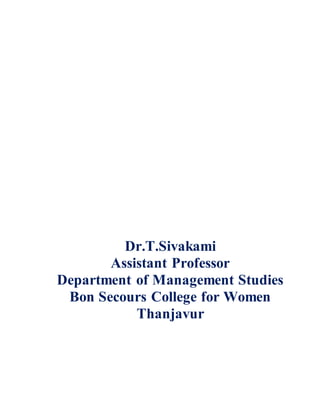
Computer Applications in Business
- 1. Dr.T.Sivakami Assistant Professor Department of Management Studies Bon Secours College for Women Thanjavur
- 2. Computer Applications in Business Unit I Introduction to Computers: What is Computer ? Computer is an electronic device that is designed to work with Information. The term computer is derived from the Latin term ‘computare’, this means to calculate or programmable machine. Four Functions about computer are: accepts data Input processes data Processing produces output Output stores results Storage Input (Data): Input is the raw information entered into a computer from the input devices. It is the collection of letters, numbers, images etc. Process: Process is the operation of data as per given instruction. It is totally internal process of the computer system. Output: Output is the processed data given by computer after data processing. Output is also called as Result. We can save these results in the storage devices for the future use. Basic characteristics about computer : 1. Speed: - As you know computer can work very fast. It takes only few seconds for calculations that we take hours to complete. You will be surprised to know that computer can perform millions (1,000,000) of instructions and even more per second. 2. Accuracy: - The degree of accuracy of computer is very high and every calculation is performed with the same accuracy. The accuracy level is 7. The errors in computer are due to human and inaccurate data. 3. Diligence: - A computer is free from tiredness, lack of concentration, fatigue, etc. It can work for hours without creating any error. If millions of calculations are to be performed, a computer will perform every calculation with the same accuracy. Due to this capability it overpowers human being in routine type of work.
- 3. 4. Versatility: - It means the capacity to perform completely different type of work. You may use your computer to prepare payroll slips. Next moment you may use it for inventory management or to prepare electric bills. 5. Power of Remembering: - Computer has the power of storing any amount of information or data. Any information can be stored and recalled as long as you require it, for any numbers of years. It depends entirely upon you how much data you want to store in a computer and when to lose or retrieve these data. 6. No IQ: - Computer is a dumb machine and it cannot do any work without instruction from the user. It performs the instructions at tremendous speed and with accuracy. It is you to decide what you want to do and in what sequence. So a computer cannot take its own decision as you can. 7. No Feeling: - It does not have feelings or emotion, taste, knowledge and experience. Thus it does not get tired even after long hours of work. It does not distinguish between users. 8. Storage: - The Computer has an in-built memory where it can store a large amount of data. You can also store data in secondary storage devices such as floppies, which can be kept outside your computer and can be carried to other computers. Applications of Computers Computers play a role in every field of life. They are used in homes, business, educational institutions, research organizations, medical field, government offices, entertainment, etc. Home Computers are used at homes for several purposes like online bill payment, watching movies or shows at home, home tutoring, social media access, playing games, internet access, etc. They provide communication through electronic mail. They help to avail work from home facility for corporate employees. Computers help the student community to avail online educational support. Medical Field Computers are used in hospitals to maintain a database of patients’ history, diagnosis, X-rays, live monitoring of patients, etc. Surgeons nowadays use robotic surgical devices to perform delicate operations, and conduct surgeries remotely. Virtual reality technologies are also used for training purposes. It also helps to monitor the fetus inside the mother’s womb. Entertainment Computers help to watch movies online, play games online; act as a virtual entertainer in playing games, listening to music, etc. MIDI instruments greatly help people in the entertainment industry in recording music with artificial instruments. Videos can be fed from computers to full screen televisions. Photo editors are available with fabulous features.
- 4. Industry Computers are used to perform several tasks in industries like managing inventory, designing purpose, creating virtual sample products, interior designing, video conferencing, etc. Online marketing has seen a great revolution in its ability to sell various products to inaccessible corners like interior or rural areas. Stock markets have seen phenomenal participation from different levels of people through the use of computers. Education Computers are used in education sector through online classes, online examinations, referring e-books, online tutoring, etc. They help in increased use of audio-visual aids in the education field. Government In government sectors, computers are used in data processing, maintaining a database of citizens and supporting a paperless environment. The country’s defense organizations have greatly benefitted from computers in their use for missile development, satellites, rocket launches, etc. Banking In the banking sector, computers are used to store details of customers and conduct transactions, such as withdrawal and deposit of money through ATMs. Banks have reduced manual errors and expenses to a great extent through extensive use of computers. Business Nowadays, computers are totally integrated into business. The main objective of business is transaction processing, which involves transactions with suppliers, employees or customers. Computers can make these transactions easy and accurate. People can analyze investments, sales, expenses, markets and other aspects of business using computers. Training Many organizations use computer-based training to train their employees, to save money and improve performance. Video conferencing through computers allows saving of time and travelling costs by being able to connect people in various locations. Arts Computers are extensively used in dance, photography, arts and culture. The fluid movement of dance can be shown live via animation. Photos can be digitized using computers. Science and Engineering Computers with high performance are used to stimulate dynamic process in Science and Engineering. Supercomputers have numerous applications in area of Research and Development (R&D). Topographic images can be created through computers. Scientists use computers to plot and analyze data to have a better understanding of earthquakes. Components of a Computer System Every computer system has the following three basic components: 1. Input unit 2. Central processing unit 3. Output unit
- 5. While there are other components as well, these three are primarily responsible for making a computer function. They must work in complete synergy because that will ensure smooth overall functioning. Hence, we can even call them building blocks of a computer system. Input Unit These components help users enter data and commands into a computer system. Data can be in the form of numbers, words, actions, commands, etc. The main function of input devices is to direct commands and data into computers. Computers then use their CPU to process this data and produce output. Central Processing Unit (CPU) After receiving data and commands from users, a computer system now has to process it according to the instructions provided. Here, it has to rely on a component called the central processing unit. The CPU further uses these three elements: a) Memory Unit Once a user enters data using input devices, the computer system stores this data in its memory unit. This data will now remain here until other components of CPU process it. The memory unit uses a set of pre-programmed instructions to further transmit this data to other parts of the CPU. b) Arithmetic and Logic Unit This part of the CPU performs arithmetic operations. It does basic mathematical calculations like addition, subtraction, division, multiplication, etc. Further, it can even perform logical functions like the comparison of data. c) Control Unit This unit is the backbone of computers. It is responsible for coordinating tasks between all components of a computer system. The control unit collects data from input units and sends it to processing units depending on its nature. Finally, it also further transmits processed data to output units for users. Output Unit The third and final component of a computer system is the output unit. After processing of data, it is converted into a format which humans can understand. After conversion, the output units displays this data to users. Examples of output devices include monitors, screens, printers and speakers. Thus, output units basically reproduce the data formatted by the computer for users’ benefit. IPO Cycle: IPO refer to Input, Output, and Process. It is the information processing cycle in which the user enters an input which is processed to produce an output. Explanation: IPO cycle is described as the process of information processing in a computer. It is a crucial process in computation through which the users get the desired results.
- 6. It primarily consists of three components; input, process, and output. Input is the requirement that computer needs from the environment either entered by the user or any other source through input devices like keyboard, etc.. Processing is the computation that is done on the user's requirement by CPU. The Output is the result or outcome that the monitor provides to the user as per the requirement. It is continuous cycle through which millions of users are able to produce their desired computation results. INPUT&OUTPUT Devices: Input Devices A device that can be used to insert data into a computer system is called as input device. Keyboard Most common and very popular input device is keyboard. The keyboard helps in inputting the data to the computer. The layout of the keyboard is like that of traditional typewriter, although there are some additional keys provided for performing some additional functions. Keyboard is of two sizes 84 keys or 101/102 keys, but now 104 keys or 108 keys keyboard is also available for Windows and Internet. Mouse Mouse is most popular Pointing device. It is a very famous cursor-control device. It is a small palm size box with a round ball at its base which senses the movement of mouse and sends corresponding signals to CPU on pressing the buttons.
- 7. Generally it has two buttons called left and right button and scroll bar is present at the mid. Mouse can be used to control the position of cursor on screen, but it cannot be used to enter text into the computer Advantages Easy to use Not very expensive Moves the cursor faster than the arrow keys of keyboard. Scanner Scanner is an input device which works more like a photocopy machine. It is used when some information is available on a paper and it is to be transferred to the hard disc of the computer for further manipulation.Scanner captures images from the source which are then converted into the digital form that can be stored on the disc. These images can be edited before they are printed. Joystick Joystick is also a pointing device which is used to move cursor position on a monitor screen. It is a stick having a spherical ball at its both lower and upper ends. The lower spherical ball moves in a socket.The Joystick can be moved in all four directions. The function of joystick is similar to that of a mouse. It is mainly used in Computer Aided Designing (CAD) and playing computer games. Light Pen Light pen is a pointing device which is similar to a pen. It is used to select a displayed menu item or draw pictures on the monitor screen. It consists of a photocell and an optical system placed in a small tube. When light pen’s tip is moved over the monitor screen and pen button is pressed, its photocell sensing element detects the screen location and sends the corresponding signal to the CPU. Magnetic Ink Card Reader (MICR) MICR input device is generally used in banks because of a large number of cheques to be processed every day. The bank’s code number and cheque number are printed on the cheques with a special type of ink that contains particles of magnetic material that are machine readable. This reading process is called Magnetic Ink Character Recognition (MICR). The main advantage of MICR is that it is fast and less error prone. Optical Character Reader(OCR) OCR is an input device used to read a printed text. OCR scans text optically character by character, converts them into a machine readable code and stores the text on the system memory. Bar Code Readers Bar Code Reader is a device used for reading bar coded data (data in form of light and dark lines). Bar coded data is generally used in labelling goods, numbering the books etc. It may be a hand held scanner or may be embedded in a stationary scanner. Bar Code Reader scans a bar code image, converts it into an alphanumeric value which is then fed to the computer to which bar code reader is connected.
- 8. Optical Mark Reader (OMR) OMR is a special type of optical scanner used to recognize the type of mark made by pen or pencil. It is used where one out of a few alternatives is to be selected and marked. It is specially used for checking the answer sheets of examinations having multiple choice questions. Touch screen Touch screen is a input device. Touch screen technology is the direct manipulation type gesture based technology. Direct manipulation is the ability to manipulate digital world inside a screen without the use of command-line-commands. A device which works on touch screen technology is coined as Touch screen. A touch screen is an electronic visual display capable of ‘detecting’ and effectively ‘locating’ a touch over its display area. It is sensitive to the touch of a human finger, hand, pointed finger nail and passive objects like stylus. Users can simply move things on the screen, scroll them, make them bigger and many more. Output Devices A device which is used to display result from a computer is called as output device. Digitizer Digitizer is an input device which converts analog information into a digital form. Digitizer can convert a signal from the television camera into a series of numbers that could be stored in a computer. They can be used by the computer to create a picture of whatever the camera had been pointed at. Digitizer is also known as Tablet or Graphics Tablet because it converts graphics and pictorial data into binary inputs. A graphic tablet as digitizer is used for doing fine works of drawing and images manipulation applications. Plotters A plotter is a printer that interprets commands from a computer to make line drawings on paper with one or more automated pens. a drum plotter draws on paper wrapped around a drum which turns to produce one direction of the plot, while the pens move to provide the other direction; a flatbed plotter draws on paper placed on a flat surface; and an electrostatic plotter draws on negatively charged paper with positively charged toner. Plotters were the first type of printer that could print with color and render graphics and full-size engineering drawings.
- 9. As a rule, plotters are much more expensive than printers. They are most frequently used for CAE (computer-aided engineering) applications, such as CAD (computer-aided design) and CAM (computer- aided manufacturing). Monitors Monitor commonly called as Visual Display Unit (VDU) is the main output device of a computer. It forms images from tiny dots, called pixels that are arranged in a rectangular form. The sharpness of the image depends upon the no. of the pixels. There are two kinds of viewing screen used for monitors. Cathode-Ray Tube (CRT) Liquid Cristal Display (LCD) Plasma Display Printers Printer is the most important output device, which is used to print information on paper. There are two types of printers Impact Printers Non-Impact Printers Impact Printers The printers that print the characters by striking against the ribbon and onto the paper are called impact printers. Characteristics of Impact Printers are following Very low consumable costs Impact printers are very noisy Useful for bulk printing due to low cost There is physical contact with the paper to produce an image These printers are of two types Character printers Line printers Character Printers: Character Printers are printers which print one character at a time. These are of further two types Dot Matrix Printer(DMP) Daisy Wheel Dot Matrix Printer In the market one of the most popular printer is Dot Matrix Printer because of their ease of printing features and economical price. Each character printed is in form of pattern of Dot’s and head consists of a Matrix of Pins of size (5*7, 7*9, 9*7 or 9*9) which comes out to form a character that is why it is called Dot Matrix Printer. Advantages Inexpensive Widely Used
- 10. Other language characters can be printed Disadvantages Slow Speed Poor Quality Line Printers Line printers are printers which print one line at a time. These are of further two types Drum Printer Chain Printer Drum Printer This printer is like a drum in shape so it called drum printer. The surface of drum is divided into number of tracks. Total tracks are equal to size of paper i.e for a paper width of 132 characters, Drum will have 132 tracks. A character set is embossed on track. Advantages Very high speed Disadvantages Very expensive Characters fonts can not be changed Chain Printer In this printer chain of character sets are used so it called Chain Printers.A standard character set may have 48, 64, 96 characters. Advantages Character fonts can easily be changed. Different languages can be used with the same printer. Disadvantages Noisy Do not have the ability to print any shape of characters. Non-impact Printers The printers that print the characters without striking against the ribbon and onto the paper, are called Non- impact Printers. These printers print a complete page at a time, also called as Page Printers. These printers are of two types Laser Printers Inkjet Printers Characteristics of Non-impact Printers Faster than impact printers. High quality. Support many fonts and different character size. Laser Printers These are non-impact page printers. They use laser lights to produces the dots needed to form the characters to be printed on a page.
- 11. Advantages Very high speed. Very high quality output. Give good graphics quality. Support many fonts and different character size. Disadvantage Cannot be used to produce multiple copies of a document in a single printing. Inkjet Printers Inkjet printers are non-impact character printers based on a relatively new technology. They print characters by spraying small drops of ink onto paper. Inkjet printers produce high quality output with presentable features. Types of Computer Memory Primary memory includes ROM and RAM, and is located close to the CPU on the computer motherboard, enabling the CPU to read data from primary memory very quickly indeed. It is used to store data that the CPU needs imminently so that it does not have to wait for it to be delivered. Secondary memory by contrast, is usually physically located within a separate storage device, such as a hard disk drive or solid state drive (SSD), which is connected to the computer system either directly or over a network. The cost per gigabyte of secondary memory is much lower, but the read and write speeds are significantly slower. Memory is primarily of two types
- 12. Internal Memory − cache memory and primary/main memory External Memory − magnetic disk / optical disk etc. RAM A RAM constitutes the internal memory of the CPU for storing data, program and program result. It is read/write memory. It is called random access memory (RAM). Since access time in RAM is independent of the address to the word that is, each storage location inside the memory is as easy to reach as other location & takes the same amount of time. We can reach into the memory at random & extremely fast but can also be quite expensive. RAM is volatile, i.e. data stored in it is lost when we switch off the computer or if there is a power failure. Hence, a backup uninterruptible power system (UPS) is often used with computers. RAM is small, both in terms of its physical size and in the amount of data it can hold. RAM is of two types (a) Static RAM (SRAM) (b) Dynamic RAM (DRAM) (a) Static RAM (SRAM) The word static indicates that the memory retains its contents as long as power remains applied. However, data is lost when the power gets down due to volatile nature. SRAM chips use a matrix of 6-transistors and no capacitors. Transistors do not require power to prevent leakage, so SRAM need not have to be refreshed on a regular basis. Because of the extra space in the matrix, SRAM uses more chips than DRAM for the same amount of storage space, thus making the manufacturing costs higher. Static RAM is used as cache memory needs to be very fast and small. (b) Dynamic RAM (DRAM) DRAM, unlike SRAM, must be continually refreshed in order for it to maintain the data. This is done by placing the memory on a refresh circuit that rewrites the data several hundred times per second. DRAM is used for most system memory because it is cheap and small. All DRAMs are made up of memory cells. These cells are composed of one capacitor and one transistor. ROM ROM stands for Read Only Memory. The memory from which we can only read but cannot write on it. This type of memory is non-volatile. The information is stored permanently in such memories during manufacture.
- 13. A ROM, stores such instruction as are required to start computer when electricity is first turned on, this operation is referred to as bootstrap. ROM chip are not only used in the computer but also in other electronic items like washing machine and microwave oven. Following are the various types of ROM − MROM (Masked ROM) The very first ROMs were hard-wired devices that contained a pre-programmed set of data or instructions. These kind of ROMs are known as masked ROMs. It is inexpensive ROM. PROM (Programmable Read Only Memory) PROM is read-only memory that can be modified only once by a user. The user buys a blank PROM and enters the desired contents using a PROM programmer. Inside the PROM chip there are small fuses which are burnt open during programming. It can be programmed only once and is not erasable. EPROM (Erasable and Programmable Read Only Memory) The EPROM can be erased by exposing it to ultra-violet light for a duration of upto 40 minutes. Usually, an EPROM eraser achieves this function. During programming an electrical charge is trapped in an insulated gate region. The charge is retained for more than ten years because the charge has no leakage path. For erasing this charge, ultra-violet light is passed through a quartz crystal window (lid). This exposure to ultra-violet light dissipates the charge. During normal use the quartz lid is sealed with a sticker. EEPROM (Electrically Erasable and Programmable Read Only Memory) The EEPROM is programmed and erased electrically. It can be erased and reprogrammed about ten thousand times. Both erasing and programming take about 4 to 10 ms (millisecond). In EEPROM, any location can be selectively erased and programmed. EEPROMs can be erased one byte at a time, rather than erasing the entire chip. Hence, the process of re-programming is flexible but slow. Serial Access Memory Sequential access means the system must search the storage device from the beginning of the memory address until it finds the required piece of data. Memory device which supports such access is called a Sequential Access Memory or Serial Access Memory. Magnetic tape is an example of serial access memory. Direct Access Memory Direct access memory or Random Access Memory, refers to conditions in which a system can go directly to the information that the user wants. Memory device which supports such access is called a Direct Access Memory. Magnetic disks, optical disks are examples of direct access memory. Cache Memory Cache memory is a very high speed semiconductor memory which can speed up CPU. It acts as a buffer between the CPU and main memory. It is used to hold those parts of data and program which are most frequently used by CPU. The parts of data and programs, are transferred from disk to cache memory by operating system, from where CPU can access them.
- 14. Advantages Cache memory is faster than main memory. It consumes less access time as compared to main memory. It stores the program that can be executed within a short period of time. It stores data for temporary use. Disadvantages Cache memory has limited capacity. It is very expensive. Virtual memory is a technique that allows the execution of processes which are not completely available in memory. The main visible advantage of this scheme is that programs can be larger than physical memory. Virtual memory is the separation of user logical memory from physical memory. This separation allows an extremely large virtual memory to be provided for programmers when only a smaller physical memory is available. Following are the situations, when entire program is not required to be loaded fully in main memory. User written error handling routines are used only when an error occurred in the data or computation. Certain options and features of a program may be used rarely. Many tables are assigned a fixed amount of address space even though only a small amount of the table is actually used. The ability to execute a program that is only partially in memory would counter many benefits. Less number of I/O would be needed to load or swap each user program into memory. A program would no longer be constrained by the amount of physical memory that is available. Each user program could take less physical memory, more programs could be run the same time, with a corresponding increase in CPU utilization and throughput. Auxiliary Memory Auxiliary memory is much larger in size than main memory but is slower. It normally stores system programs, instruction and data files. It is also known as secondary memory. It can also be used as an overflow/virtual memory in case the main memory capacity has been exceeded. Secondary memories cannot be accessed directly by a processor. First the data/information of auxiliary memory is transferred to the main memory and then that information can be accessed by the CPU. Characteristics of Auxiliary Memory are following −
- 15. Non-volatile memory − Data is not lost when power is cut off. Reusable − The data stays in the secondary storage on permanent basis until it is not overwritten or deleted by the user. Reliable − Data in secondary storage is safe because of high physical stability of secondary storage device. Convenience − With the help of a computer software, authorised people can locate and access the data quickly. Capacity − Secondary storage can store large volumes of data in sets of multiple disks. Cost − It is much lesser expensive to store data on a tape or disk than primary memory. Secondary Memory Types Secondary memory comprises many different storage media which can be directly attached to a computer system. These include: hard disk drives solid state drives (SSDs) Optical (CD or DVD) drives Tape drives Secondary memory also includes: Storage arrays including 3D NAND flash arrays connected over a storage area network (SAN) Storage devices which may be connected over a conventional network (known as network attached storage, or NAS)
- 16. Hardware Hardware refers to the physical elements of a computer. This is also sometime called the machinery or the equipment of the computer. Examples of hardware in a computer are the keyboard, the monitor, the mouse and the central processing unit. However, most of a computer's hardware cannot be seen; in other words, it is not an external element of the computer, but rather an internal one, surrounded by the computer's casing (tower). A computer's hardware is comprised of many different parts, but perhaps the most important of these is the motherboard. The motherboard is made up of even more parts that power and control the computer. In contrast to software, hardware is a physical entity. Hardware and software are interconnected, without software, the hardware of a computer would have no function. However, without the creation of hardware to perform tasks directed by software via the central processing unit, software would be useless. Hardware is limited to specifically designed tasks that are, taken independently, very simple. Software implements algorithms (problem solutions) that allow the computer to complete much more complex tasks. The term hardware refers to mechanical device that makes up computer. Computer hardware consists of interconnected electronic devices that we can use to control computer’s operation, input and output. Examples of hardware are CPU, keyboard, mouse, hard disk, etc.
- 18. Software Software, commonly known as programs or apps, consists of all the instructions that tell the hardware how to perform a task. These instructions come from a software developer in the form that will be accepted by the platform (operating system + CPU) that they are based on. For example, a program that is designed for the Windows operating system will only work for that specific operating system. Compatibility of software will vary as the design of the software and the operating system differ. Software that is designed for Windows XP may experience a compatibility issue when running under Windows 2000 or NT. Software is capable of performing many tasks, as opposed to hardware which can only perform mechanical tasks that they are designed for. Software provides the means for accomplishing many different tasks with the same basic hardware. Practical computer systems divide software systems into two major classes: System software: Helps run the computer hardware and computer system itself. System software includes operating systems, device drivers, diagnostic tools and more. System software is almost always pre-installed on your computer. Application software: Allows users to accomplish one or more tasks. It includes word processing, web browsing and almost any other task for which you might install software. (Some application software is pre-installed on most computer systems.) Software is generally created (written) in a high-level programming language, one that is (more or less) readable by people. These high-level instructions are converted into "machine language" instructions, represented in binary code, before the hardware can "run the code". When you install software, it is generally already in this machine language, binary, form. Software A set of instructions that drives computer to do stipulated tasks is called a program. Software instructions are programmed in a computer language, translated into machine language, and executed by computer. Software can be categorized into two types − System software Application software System Software System software operates directly on hardware devices of computer. It provides a platform to run an application. It provides and supports user functionality. Examples of system software include operating systems such as Windows, Linux, Unix, etc. Application Software An application software is designed for benefit of users to perform one or more tasks. Examples of application software include Microsoft Word, Excel, PowerPoint, Oracle, etc.
- 19. Differences between Software and Hardware are sorted out below − Sr.No. Software Hardware 1 It is a collection of programs to bring computer hardware system into operation. It includes physical components of computer system. 2 It includes numbers, alphabets, alphanumeric symbols, identifiers, keywords, etc. It consists of electronic components like ICs, diodes, registers, crystals, boards, insulators, etc. 3 Software products evolve by adding new features to existing programs to support hardware. Hardware design is based on architectural decisions to make it work over a range of environmental conditions and time. 4 It will vary as per computer and its built-in functions and programming language. It is mostly constructed for all types of computer systems. 5 It is designed and developed by experienced programmers in high-level language. The hardware can understand only low-level language or machine language. 6 It is represented in any high-level language such as BASIC, COBOL, C, C++, JAVA, etc. The hardware works only on binary codes 1’s and 0’s. 7 The software is categorized as operating system, utilities, language processor, application software, etc. The hardware consists of input devices, output devices, memory, etc.
- 20. Computer hardware is a collection of several components working together. Some parts are essential and others are added advantages. Computer hardware is made up of CPU and peripherals as shown in image below. What is an Operating System? A program that acts as an intermediary between a user of a computer and the computer hardware. An operating System is a collection of system programs that together control the operations of a computer system. Some examples of operating systems are UNIX, Mach, MS-DOS, MS-Windows, Windows/NT, Chicago, OS/2, MacOS, VMS, MVS, and VM. Operating systemgoals: • Execute user programs and make solving user problems easier. • Make the computer system convenient to use. • Use the computer hardware in an efficient manner. Components of OS: OS has two parts. (1)Kernel.(2)Shell. (1)Kernel is an active part of an OS i.e., it is the part of OS running at all times. It is a programs which can interact with the hardware. Ex: Device driver, dll files, system files etc. (2)Shell is called as the command interpreter. It is a set of programs used to interact with the application programs. It is responsible for execution of instructions given to OS (called commands). Operating systems can be explored from two viewpoints: the user and the system. User View: From the user’s point view, the OS is designed for one user to monopolize its resources, to maximize the work that the user is performing and for ease of use. SystemView: From the computer's point of view, an operating system is a control program that manages the execution of user programs to prevent errors and improper use of the computer. It is concerned with the operation and control of I/O devices.
- 21. Functions of Operating System: Process Management A process is a program in execution. A process needs certain resources, including CPU time, memory, files, and I/O devices, to accomplish its task. The operating system is responsible for the following activities in connection with process management. ✦ Process creation and deletion. ✦ process suspension and resumption. ✦ Provision of mechanisms for: • process synchronization • process communication Main-Memory Management Memory is a large array of words or bytes, each with its own address. It is a repository of quickly accessible data shared by the CPU and I/O devices. Main memory is a volatile storage device. It loses its contents in the case of system failure. The operating system is responsible for the following activities in connections with memory management: ♦ Keep track of which parts of memory are currently being used and by whom. ♦ Decide which processes to load when memory space becomes available. ♦ Allocate and de-allocate memory space as needed. File Management A file is a collection of related information defined by its creator. Commonly, files represent programs (both source and object forms) and data. The operating system is responsible for the following activities in connections with file management: ✦ File creation and deletion. ✦ Directory creation and deletion. ✦ Support of primitives for manipulating files and directories. ✦ Mapping files onto secondary storage.
- 22. ✦ File backup on stable (nonvolatile) storage media. I/O System Management The I/O system consists of: ✦ A buffer-caching system ✦ A general device-driver interface ✦ Drivers for specific hardware devices Secondary-Storage Management Since main memory (primary storage) is volatile and too small to accommodate all data and programs permanently, the computer system must provide secondary storage to back up main memory. Most modern computer systems use disks as the principle on-line storage medium, for both programs and data. The operating system is responsible for the following activities in connection with disk management: ✦ Free space management ✦ Storage allocation ✦ Disk scheduling
- 23. Command-Interpreter System • Many commands are given to the operating system by control statements which deal with: ✦ process creation and management ✦ I/O handling ✦ secondary-storage management ✦ main-memory management ✦ file-system access ✦ protection ✦ networking • The program that reads and interprets control statements is called variously: ✦ command-line interpreter ✦ shell (in UNIX) • Its function is to get and execute the next command statement. Evolution of OS: 1.Mainframe Systems Reduce setup time by batching similar jobs Automatic job sequencing – automatically transfers control from one job to another. First rudimentary operating system. Resident monitor initial control in monitor control transfers to job when job completes control transfers pack to monitor 2. Batch Processing Operating System: This type of OS accepts more than one jobs and these jobs are batched/ grouped together according to their similar requirements. This is done by computer operator. Whenever the computer becomes available, the batched jobs are sent for execution and gradually the output is sent back to the user. It allowed only one program at a time.
- 24. This OS is responsible for scheduling the jobs according to priority and the resource required. 3. Multiprogramming Operating System: This type of OS is used to execute more than one jobs simultaneously by a single processor. it increases CPU utilization by organizing jobs so that the CPU always has one job to execute. The concept of multiprogramming is described as follows: All the jobs that enter the system are stored in the job pool( in disc). The operating system loads a set of jobs from job pool into main memory and begins to execute. During execution, the job may have to wait for some task, such as an I/O operation, to complete. In a multiprogramming system, the operating system simply switches to another job and executes. When that job needs to wait, the CPU is switched to another job, and so on. When the first job finishes waiting and it gets the CPU back. As long as at least one job needs to execute, the CPU is never idle. Multiprogramming operating systems use the mechanism of job scheduling and CPU scheduling. 3. Time-Sharing/multitasking Operating Systems Time sharing (or multitasking) OS is a logical extension of multiprogramming. It provides extra facilities such as: Faster switching between multiple jobs to make processing faster. Allows multiple users to share computer system simultaneously. The users can interact with each job while it is running. These systems use a concept of virtual memory for effective utilization of memory space. Hence, in this OS, no jobs are discarded. Each one is executed using virtual memory concept. It uses CPU scheduling, memory management, disc management and security management. Examples: CTSS, MULTICS, CAL, UNIX etc. 4. Multiprocessor Operating Systems Multiprocessor operating systems are also known as parallel OS or tightly coupled OS. Such operating systems have more than one processor in close communication that sharing the computer bus, the clock and sometimes memory and peripheral devices. It executes multiple jobs at same time and makes the processing faster. Multiprocessor systems have three main advantages: Increased throughput: By increasing the number of processors, the system performs more work in less time. The speed-up ratio with N processors is less than N.
- 25. Economy of scale: Multiprocessor systems can save more money than multiple single- processor systems, because they can share peripherals, mass storage, and power supplies. Increased reliability: If one processor fails to done its task, then each of the remaining processors must pick up a share of the work of the failed processor. The failure of one processor will not halt the system, only slow it down. The ability to continue providing service proportional to the level of surviving hardware is called graceful degradation. Systems designed for graceful degradation are called fault tolerant. The multiprocessor operating systems are classified into two categories: 1. Symmetric multiprocessing system 2. Asymmetric multiprocessing system In symmetric multiprocessing system, each processor runs an identical copy of the operating system, and these copies communicate with one another as needed. In asymmetric multiprocessing system, a processor is called master processor that controls other processors called slave processor. Thus, it establishes master-slave relationship. The master processor schedules the jobs and manages the memory for entire system. 5. Distributed Operating Systems In distributed system, the different machines are connected in a network and each machine has its own processor and own local memory. In this system, the operating systems on all the machines work together to manage the collective network resource. It can be classified into two categories: 1. Client-Server systems 2. Peer-to-Peer systems Advantages of distributed systems. Resources Sharing Computation speed up – load sharing Reliability Communications
- 26. Requires networking infrastructure. Local area networks (LAN) or Wide area networks (WAN) . 6. DesktopSystems/Personal Computer Systems The PC operating system is designed for maximizing user convenience and responsiveness. This system is neither multi-user nor multitasking. These systems include PCs running Microsoft Windows and the Apple Macintosh. The MS- DOS operating system from Microsoft has been superseded by multiple flavors of Microsoft Windows and IBM has upgraded MS-DOS to the OS/2 multitasking system. The Apple Macintosh operating system has been ported to more advanced hardware, and now includes new features such as virtual memory and multitasking. A real-time operating system (RTOS) is a multitasking operating system intended for applications with fixed deadlines (real-time computing). Such applications include some small embedded systems, automobile engine controllers, industrial robots, spacecraft, industrial control, and some large-scale computing systems. The real time operating system can be classified into two categories: 1. hard real time system and 2. soft real time system. A hard real-time system guarantees that critical tasks be completed on time. This goal requires that all delays in the system be bounded, from the retrieval of stored data to the time that it takes the operating system to finish any request made of it. Such time constraints dictate the facilities that are available in hard real-time systems. A soft real-time system is a less restrictive type of real-time system. Here, a critical real- time task gets priority over other tasks and retains that priority until it completes. Soft real time system can be mixed with other types of systems. Due to less restriction, they are risky to use for industrial control and robotics.