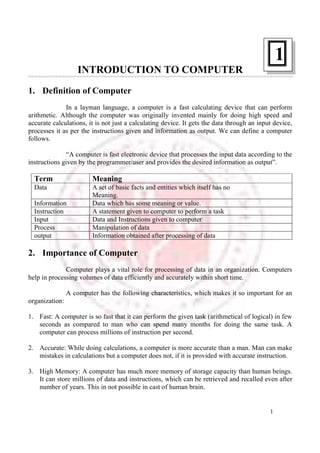
Computer Fundamentals
- 1. 1 INTRODUCTION TO COMPUTER 1. Definition of Computer In a layman language, a computer is a fast calculating device that can perform arithmetic. Although the computer was originally invented mainly for doing high speed and accurate calculations, it is not just a calculating device. It gets the data through an input device, processes it as per the instructions given and information as output. We can define a computer follows. “A computer is fast electronic device that processes the input data according to the instructions given by the programmer/user and provides the desired information as output”. Term Meaning Data A set of basic facts and entities which itself has no Meaning. Information Data which has some meaning or value. Instruction A statement given to computer to perform a task Input Data and Instructions given to computer Process Manipulation of data output Information obtained after processing of data 2. Importance of Computer Computer plays a vital role for processing of data in an organization. Computers help in processing volumes of data efficiently and accurately within short time. A computer has the following characteristics, which makes it so important for an organization: 1. Fast: A computer is so fast that it can perform the given task (arithmetical of logical) in few seconds as compared to man who can spend many months for doing the same task. A computer can process millions of instruction per second. 2. Accurate: While doing calculations, a computer is more accurate than a man. Man can make mistakes in calculations but a computer does not, if it is provided with accurate instruction. 3. High Memory: A computer has much more memory of storage capacity than human beings. It can store millions of data and instructions, which can be retrieved and recalled even after number of years. This in not possible in cast of human brain. 1
- 2. 2 4. Diligence: A computer does not surer from the human traits of tiredness and boredom. Man will be tired and bored while doing millions of calculations but computer, being a machine, does this jobs very efficiently and without any tiredness and boredom. 5. No Intelligence: A computer is a machine and obviously has no intelligence of its own. Each and every instruction must be given to the computer for doing a task. Man has intelligence and it is the man who invented computer and gives it all the instructions and logic to work. The main drawback of computer is that it cannot take decisions on its own. 3. Classification of Computer The classification of computers is based on the following four criteria: 1. According to purpose 2. According to Technology Used 3. According to Size and Storage Capacity 4. According to Historical Advancement According To Purpose According to the utilization of computer for different uses, computers are of the following two types; 1. general Purpose Computers Computers that follow instructions for general requirements such as sale analysis, financial accounting, inventory and Management information etc. are called general computers. Almost all computers used in offices for commercial, educational and the applications are general-purpose computers. 2. Special Purpose Computers Computers that are designed from scratch to perform special tasks like scientific applications and research, whether forecasting space applications, medical diagnostics, etc. are called special purpose computers. According To Technology Used According to the technology used, computers are of the following three types;
- 3. 3 1. Analog Computer Analog computers are special purpose computer that represent and store data in continuously varying physical quantities such as current, voltage or frequency these computers are programmed for measuring physical quantities like pressure, temperature, speed etc. and to perform computations on these measurements. Analog computers are mainly used for scientific and engineering applications. Some of the examples of analog computers are given below: (i) Thermometer: It is a simple analog computer used to measure temperature. In thermometer, the mercury moves up or down as the temperature varies. (ii) Speedometer: Car’s speedometer is another example of analog computer where the position of the needle on dial represents the speed of the car. 2. Digital Computer Digital computers are mainly general-purpose computers that represent and store data in discrete quantities or numbers. In these computers, all processing is done in terms of numeric representation (Binary Digits) of data and information. Although the user enters data in decimal or character form, it is converted into binary digits (0’s and 1’s). Almost all the computers used nowadays are digital computers. 3. Hybrid Computers Hybrid computers in corporate the technology of both analog and digital computers. These computers store and process analog signals, which have been converted, into discrete numbers using analog-to-digital converters. They can also convert the digital numbers into analog signals or physical properties using digital-to- analog converters. Hybrid computers are mainly used in artificial intelligence (robotics0 and computer aided manufacturing (e.g. process control). According To Size and Storage Capacity According to the size and memory/storage capacity, computers are of the following four types: I. Micro Computer: Micro Computers are the smallest category of computer consisting of a microprocessor and associated storage and input-output elements. They are designed to be used by one person at a time, meaning they are single user oriented ones. II. Mini Computers: Mini computers are relatively fast but small and expensive Computers with some what limited input/output capabilities. Mini systems are designed to simultaneously handle the processing needs of multiple user. Mini Computer provides the facility of more stored capacity and communication link between users.
- 4. 4 III. Mainframe Computers: Mainframe computers are large computer systems that have the capability to support many powerful peripheral devices. IV. Super Computer: Computers system characterized by their very large size and very high processing speed. Generally used for complex scientific applications. 4. Input/Output Unit We know that the computer is machine that processes the input data according to given set of instructions and gives the output. Before a computer does processing, it must be given data and instructions. After processing, the output must be displayed or printed by the computer. The unit used for getting the data and instructions into the computer and displaying or printing output is known as an Input/Output (I/O unit). The Input Unit is used to enter data and instructions into a computer. There are many peripheral devices which are used as Input/Output unit for the computer. The most common form of input device is known as a terminal. A terminal has an electronic typewriter like device, called keyboard along with a display screen, called Visual Display Unit (VDU) or monitor. Keyboard is the main input device while the monitor cab be considered both as input as well as an output device. There are some other common input devices like mouse, punched card, tape, joystick, scanner, modem etc., Monitor, Printer and Plotter are the main peripheral devices used as output units for the computer. 5. Center Processing Unit (CPU)
- 5. 5 Fig. 1.1- Functional diagram of a generalized architecture of a computer system CPU is the main component or “brain” of computer, which perform all the Processing of input data. Its function is to fetch, examine and then execute the instructions stored in the main memory of a computer. In microcomputers. The CPU is built on a single chip or Integrated Circuit (1C) and is called as a Microprocessor. The CPU consists of the following distinct parts: 1. Arithmetic Logic Unit (ALU) 2. Control Unit (CU) 3. Register 4. Buses 5. Clock Arithmetic Logic Unit (ALU) The arithmetic logic unit of CPU is responsible for all arithmetic operations like addition subtraction, multiplication and division as well as logical operations such as less than, equal to and grater than. Actually, all calculations and comparisons are performed in the arithmetic logic unit. Control Unit (CU) The Control unit is responsible for controlling the transfer of data and instructions among other units of a computer. It is considered as the “Central Nervous System” of computer, as it manages and coordinates all the units of the computer. It obtains the instructions from the memory, interprets them and directs the operation of the computer. It also performs the physical data transfer between memory and the peripheral device. Registers Registers are small high speed circuits (memory locations) which are used to store data, instructions and memory addresses (memory location numbers), when ALU performs arithmetic and logical operations. Registers can store one word of data (1 word =2 bytes & 1byte = 8 bits) unit it is overwritten by another word. Depending on the processor’s capability, the number and type of registers very from one CPU to another. Registers can be divided into six categories viz. General Purpose Registers, Pointer Registers, Segment Registers, Index Registers, and Flag Register and Instruction Pointer Register, depending upon their functions. Buses Data is stored as a unit of eight bits (BIT stands for Binary Digit i.e. 0 or 1) in a register. Each bit is transferred form one register to another by means of a separate wire. This
- 6. 6 group of eight wires, which is used as a common way to transfer data between registers, is known as a bus. In general terms, bus is a connection between two components to transmit signal between them. Bus can be of three major types viz. Data Bus, Control Bus and Address Bus. The data bus is used to move data, address bus to move address or memory location and control bus to send control signals between various components of computer. Clock Clock is another important component of CPU, which measures and allocations a fixed time slot for processing each and every micro-operation (smallest functional operation). In simple terms, CPU is allocated one or more clock cycles to complete a micro-operation. CPU executes the instructions in synchronization with the clock pulse. The clock-speed of CPU is measured in terms of Mega Hertz (MHz) or Millions of Cycles per second. The clock speed of CPU varies from one model to another in the range. 4.77 MHz (in 8088 processor) to 2266 MHz (in Pentium II). CPU speed is also specified in terms of Millions of Instructions Per Second (MIPS) or Million of Float-ing-Point Operations Per Second (MFLOPS). 6. History of Computers Computer history starts with the development of a device called the abacus by the Chinese around 3000 BC. This was used for the systematic calculation of arithmetic operations. Although here were a number of improvements in calculating devices, no conceptual changes were made until the end of the 8th century. During the first decade or the 19th century, Jacquard invented an automated loom operated by a mechanism controlled by punched cards. During the same period charles Babbage developed his differential and analytical engines. This device had provisions for inputting data, storing information, performing arithmetic operations and printing out results. This provided a base for the modern computer. Fig 1.2 devices used in different generations of computer At the end of the nineteenth century, Herman Hollerith and James Powers designed a data processing machine for processing census information. Hollerith developed
- 7. 7 codes for processing both alphabetical and numerical data. A significant machine built in the early 1940s was Mark which utilized electromagnetic relays. Later in the 1940s the first electronic machine known as ENIAC (Electronic Numerical Integrator and Calculator) was introduced. During the period, 1946-52, John Von Neumann and his team developed a high- speed digital computer using vacuum tubes. This machine mainly served as a laboratory to test many or the notions of programming and coding used in modern computers. 7. Computer Generations Unit 1950 the major contributions were from the Universities and Research Institutions. Almost all the later developments were due to the computer manufacturers. From the early 1950s, computers started appearing in quick succession, each claiming an improvement over the other. They represented improvements in speed, memory (storage) systems, input and output devices and programming techniques. They also showed a continuous reduction in physical size and cost. The developments in material technology, particularly the semiconductor technology. Computers developed after ENIAC have been classified into the following five generations: First generation 1946-1955 Second generation 1956-1965 Third generational 1966-1975 Fourth generation 1999-1975 Fifth generation 1996-present You may notice that, from 1946, each decade has contributed one generation of computers. The first generation computers are those in which vacuum tubes are used. Magnetic drives and magnetic core memories were developed during this period. All the first generation computer possessed the following characteristics as compared to the later models: 1. Large in size. 2. Slow operating speeds. 3. Restricted computing capabilities. 4. short life span 5. Complex maintenance schedules The Second Generation computers were marked by the use of solid-state device called the transistor in the place of vacuum tubes. All these machines 19. were much faster and
- 8. 8 more reliable than their earlier counterparts. Further, they occupied less space, required less power and produced much less heat. The research in the field of electronics led to the innovation of the integrated circuits, now popularly known as IC chips. The use of IC chips in the place of transistors gave birth to the third generation computers. They were still more compact, faster and less expensive, than the previous generation. Continued efforts towards miniaturizations led to the development of large scale integration (LSI) technology. Intel Corporation introduced LSI chips called microprocessors for building computers. The latest child of the computer family that uses LSI chips has been names the fourth generation computer. The fourth generation computers are marked with an increased user-computer inter-action and speed. Japan and many other countries are working on systems who are known as expert systems which will considerably improve the man-machine interaction. Such systems would integrate the advancements in both hardware and software technologies and would facilitate computer-aided problem-solving with the help of organized information in many specialized areas. The generation of computers is termed as fifth generation computers. Although expert systems are expansive and time-consuming to build, they are likely to become more popular in the next few years. 2
- 9. 9 INTRODUCTION TO COMPUTER HARDWARE 1. Keyboard The keyboard is the most important input device of the computer. The computer and its other peripherals are mostly used with the help of a keyboard only. All commands are given through the keyboard. The keyboard of computer is similar in may ways to keyboard of typewriter except that a computer’s keyboard has many more keys, more capable and cad do several more functions. Keyboards are mainly of three types (on the basis of number of keys). 84, 87,101 keys keyboard. The standard IBM – PC keyboard cab be divided into three general areas: (i) Typewriter area: Having the standard set of alp0habet letters and number keys Fig .1 (ii) Function Keys: F1 through F10 or F12 which have different functions depending on the software. (iii) Numeric Keypad: Having cursor control and number keys some keys on this pad has dual roles (iv) Cursor Control Key- By these button we cab left, right, upper and down side. By using M line or one character to second character easily. Other four control key (HOME, END PGDN, PGUP). HOME key is use to transfer cursor on top. END key is use to
- 10. 10 transfer the control on the end of page. PGUP key is use to transfer the control on top of the page PGDN is use to transfer the control on the next page. (v) Numeric Key- In right side of keyboard numeric key pad. These Key pad like a calculator but some key use a double function for example (.) key use as Del. (1) key is use as END (9) key use as PGDN,(7) key is use as HOME. When the on of num Lock the key pad work as calculator and Off position the pad perform special function. (vi) Caps Lock- Generally, any Character type in small letter. On the Position of Caps Lock on, the Character type in Capital letters. On the Off the character type in small letter. (vii) Shift key – In every key board print two character on the key. One is upper side and second is lower side. By press the shift key, we type the upper letter of key. On the position of caps Lock all the character will type in small letter. (viii) Ctrl and Alt – For perform special function use these key with the combination of other key. Use of these key are depend on different software. For example the CTRL key use with c for terminate any command in DOS. By pressing CTRL, ALT and DEL key we can restart of computer. (ix) Enter Key- At the ending time of instruction, we use these key. In other side we use these key for changing the lime at the typing time. (x) Pauses Key – By using these key, we can break the scrolling of computer screen. (xi) Tab Key – By using of these key we can skip the cursor on decided point, by default setting these point on half inch position. We can change these as per our requirement. For paragraph, Column. Text and Table setting time use these Tab Key. (xii) Escap Key – By using these key we prevent to execute rest of command (xiii) Prints Screen – By using these key we cab print the information of the screen. (xiv) Delete Key – By these key we erase the character. By using these key, the character erase on cursor position. (xv) Back Space Key – By these key we can erase the character but the last character will erased not inside character. 2. Mouse
- 11. 11 A mouse is basically a pointing device about the size of plam. It rolls on a small ball and has one or more buttons on the top. When the user roll the mouse across a flat surface, the screen “cursor” (a blinking underline) or mouse pointer moves in the I direction of the mouse movement. 3. Graphics Tablet (digitizer/digitizing Tab Let) A mouse or a trackball is made for the pointing purpose i.e. to point at some object on the screen and to initiate some action, they can also be used for some simple drawing purpose. But, if you try to make your signature into “Paint-brush”, “CorelDraw” or some other drawing package using a mouse or a trackball, you will find that, even after a lot of practice, you can not get the exact shape into the computer. A different input device called “Graphi Tablet” (also called a Digitizer, or a Digitizing Tablet) an be used for doing fine drawing works and for image manipulation application. Fig .2 4. Digital Camera Digital camera can be used to capture any image and to save them on storage device such as hard disk, CD-ROM, etc. these image can be posted on the web or printed on a colour ink-jet printer. Some common digital cameras are • Digital Still Camera • Digital Video Camera • Web Camera 5. Web Camera A web camera is basically a low-end digital video camera with low resolution and fix focus lens. This camera is suited for webcasting, video messaging etc. application.
- 12. 12 One can use the web camera to make low grade movies and capture still images. 6. Voice Input Almost all the science fiction movies such as Star Trek, Star Wars etc. contain talk computers where the user need to just tell the computer his or her requirement and within second the computer gives the reply. Intelligent conversations as shown in these movies with a computer is currently not possibility, but it is possible to have devises that cab understand and respond to simple words. For example, one can highlight a sentence with the mouse and say the word “ delete” so the computer delete the highlighted word from the text, or by issuing voice command, such as “copy” , “move” or “print” one should be able to copy, move or print selected file. The whole process of listening to voice command and then dete3rmining what the speaker wants may seem easy for us humans, but for a computer it is a very complicated process. Currently devices that take dictation, so that you cab say memos rather than type them on the keyboard are easily available. As the machine power increase and software improve this voice input technology will come in common use. Fig .3 7. Touchpad Touchpad are pointing device for the notebook computers. Initially trackball was used as pointing device with the notebook computers. After the introduction of touchpad, almost all notebook manufacturers have switched to touchpad as their choice for pointing device. Touchpad is used by moving ones finger on the pad surface. The finger movement on the pad surface is converted into mouse pointer’s movement on the monitor. A touchpad is a printed circuit board (PCB), top of which holds a pattern of conductive sensor lines etched into place. A layer of myler covers this top of the board to protect it and to give the finger a place for smooth movement.
- 13. 13 As the touchpad is completely sealed, it is safe from any environmental continuation such as dust, water etc. When the finger is placed on the pad, the pad detects location of the finger by detecting the electrical capacitance of finger. As the finger attracts a small static electrical charge, it cause small current to flow in the circuitry of the touchpad. Electronics of the touchpad detects this small current from two adjacent edges of the pad. This makes the touchpad circuitry to be able to detect the position of the finger. By following the changes in the current, touchpad can detect the movement of the finger across the pad. The touchpad is generally placed just below the spacebar on the keyboard. This allows a touch-typist to use his thumb to operate the touchpad without lifting his fingers from the home row. Fig .4 8. Light Pen A light pen is appointing device. It is used to select a displayed menu option on the CRT. It is a photosensitive pen like deice. It is capable of sensing a position on the CRT screen when its tip touches the screen. When its top is moved over the screen and the corresponding signals are sent to the processor. The menu the screen and the corresponding singals are sent to the processor. The menu us a set of programmed choices offered to the user. The user indicates his choice by touching light pen against a desired description of the menu. The signal sent by the light pen to the processor identifies the menu option.
- 14. 14 Fig .5 9. Joystick The joystick is mostly used in children’s games. It is an input device with me- chemical push button. Tt consists of a long handle with four switches arranged in four directions. (East, West, North, South). The switch is activated in that directions and the cursor which moves on the screen in the directions in which the Handle moved. 10. Track Ball Trackball is another type of input device, which is used in lat-top computers. It is fixed on the board, cursor on the screen is moved in a direction according to the Trackball is moved. Trackball is a circular ball. Fig .6 11. Monitor
- 15. 15 (Monitors are by far the most popular output devices used today for producing soft-copy output. They display the ‘generated output on a television like screen (see Figure). A monitor is usually associated with a keyboard and together they form a video display terminal (VDT). A VDT (often referred to as just terminal) is the most popular input/output (I/O) device used with today’s computer). That is, it serves as both an input and an output device. The keyboard is used for input to the computer and the monitor is used to display the output from the computer. Fig .7 The two basic types of monitors used today are cathode-ray-tube (CRT) and flat- panel. The CRT monitors book much like a television and are used with non-portable computer systems. On the other hand, the flat-panel monitors are thinner and lighter and are commonly used with portable computer systems like notebook computers. 12. Printer
- 16. 16 Printer is an output device. As per the technology we can classified in following two categories. 1. Impact Printer 2. Non-Impact Printer (i) Impact Printer In this printer we used electro mechanism. Impact printer makes contact with the paper by processing ribbon against the paper with a hammer like mechanism. (ii) Non-Impact Printer In this type printer we used non-electro mechanism. Printers that do not strike character against ribbon or papers when they print are non-impact printers. As per the works of printers fall into following categories: I. Character Printer II. Line Printer III. Page Printer I. Character Printer Those printer prints one character at a time, the entire character is formed with a single impart II. Line Printer These printer prints one line at a time, the entire line informed with a single impart. III. Page Printer These Printer prints one page at a time the entire page is formatted with a single impart. 13. The Examples of Impact Printer (i) Letter Quality Printer This is Character printer or serial printer. In figure the daisy wheel printer has print “Wheel” with a set of printer character, the wheel is spun until the appropriate spoke is lined up with the print hammer. The print hammer is then strike and the print character. Against the ribbon and paper.
- 17. 17 Fig .8 (ii) Dot Metric Painter These printer also called serial printers, and developed with two objectives is mined grater speed and more Flexibility. The images are formad by a print head that is composed of a series of little print hammers. These print hammer strike against the ribbon as the print mechanism moves across the entire print line in both directions. The print head of Dot- Matrix printer usually has 9 pins, 12 pins, 24 pins etc. Fig .9 In Dot Matrix printer the printer head arrange in following group of dots is called matrix.
- 18. 18 Many dots arrange in a matrix but these are not necessary that the printhead required all pins for each dots. (5x7 for 35, 7x9 for 63 etc) In latest printer arrange one or more than two vertical pin line. Example- of Print Character A by 5x7 matrix. Fig .10 (iii) Line Printer These printer print a whole line of character practically at once. Band or belt printer and chain printer the example of line printer. Each of these printers has several copies of each printable character on a drum, a belt or a print chain revolves, the hammer activated as the appropriate characters pass in front of them. Fig .11 (iv) Drum Printers Drum printers are line printers that print one line at a time. The print mechanism of a drum printer is shown in Figure. It consists of a solid cylindrical drum with characters embossed (raised characters) on its surface in the form of circular bands. Each band consists of
- 19. 19 all the printing characters supported by the printer in its character set and the total number of bands equal to the maximum number of characters (print positions) that can be printed on a line. Thus drum printer with 132 characters per line and supporting a character psi of 96 character will have altogether 12,672 (132*96) characters embossed on its surface. In addition to the drum, the printer has a set of hammers mounted in front of the drum such a manner that an liked ribbon and paper cab be placed between the hammers is equal to the total number of bands on the drum, that is one hammer is located opposite to each band of the drum. Fig .12 The drum rotated at a high speed and a character at a print position is printed by activating the appropriate hammer when the character embossed on the print position passes below it. thus the drum would have to complete one full revolution to print each line of output. This means that all characters on a line are not printed at exactly the same time, but the time required to print and entire line is so fast that it appears as if one line is printed at a time. A drum printer is shown in Figure. The drum of a drum printer is expensive and cannot be changed often. Hence drum printers can only print a predefined set of characters in a per-defined style that is embossed on the drum. Due to this reason, drum printers do not have the ability to print any shape of characters, different sizes of print, and graphics such as charts and graphs. Drum printers are impact printers because they print by hammering the paper and the inked ribbon against the characters embossed on the drum. Hence they can be used to produce multiple copies by using carbon paper or its equivalent. However due to impact printing, drum printers are noisy in operation and often use a cover to reduce the noise level. Since drum printers use inked ribbon to produce printed output, they are usually monochrome. Typical speeds of drum printers are in the range of 300 to 2000 lines per minute.
- 20. 20 Fig .13 (v) Chain/Band Printers Chain/band printers are line printers that print one line at a time. The print mechanism of chain/band printer is shown in Figure. Ti consists of a metallic chain/band on which all the characters of the character set supported by the printer are embossed. Standard characters may have 48, 64 or 96 characters. In order on the enhance the printing speed, the characters in the character set are embossed several times on the chain/band. For example, the chain/band of 64 characters set printer may have 4 sets of 64 characters each embossed on it. In this case, the cahin/band will have altogether 256 964 xs4) characters embosses on it. Fig .14 In addition to the chain/band, the printer has asset of hammers mounted in front of the chain/band in such a manner that an inked ribbon and paper cab be placed between the hammer and the chain/band. The total number of hammers is equal to the total number of print positions. So if there are 132 print positions, then the printer will have 132 hammers.
- 21. 21 Fig .15 The chain/band rotates at a high speed and a character at a print position is printed by activating the appropriate hammer when the character embossed on the chain/band passes below it. Since the character set is repeated several times on the chain/band, it is not necessary to wait for the chain/band to make a complete revolution to position the desired character in the correct print positions. Unlike the drum of a drum printer, the chain/band of a chain/band printer can be easily changed. This allows the use of different font (styles of characters) and different scripts (languages) to be used with the same printer. However, just like drum printers, chain/band printers can only per-defined sets of characters that are embossed on the chain/band used with the printer. Due to this reason, chain/band printers do not have the ability to print any shape of characters, different sizes of print, and graphics such as charts and graphs. 14. The Examples of Non-impact Printer The Ink-jet printer and the laser printer is the main categories of Non-impact printer. (i) Ink –Jet Printer The Ink-jet printer steram of ink chops towards the paper. The desired symbols formed by the electro static attraction to leave only those that are needed. These are not needed are capture in a and filtered that next time. These process recirculated through the drop generating mechanism.
- 22. 22 Fig .16 Fig .17 (ii) Thermal Printer In the following thermal printer print the page by using 1- Heat Sensitive Paper 2- Heat Sensitive Ribbon In heat sensetive paper. Print head (arrange in matrix form0 charge the dots. The spot on the paper is heated and spot turns (By the burning the dots position). In heat sensetive ribbon, heating the spot of ribbon. The ribbon dot sprays the impression on the paper. (iii) Electrostatic Printers
- 23. 23 An electrostatic printer moves a continuous sheet of paper over the printing pins which put small electric charges on the paper. The paper is then passed through a bath of oppositely charged toner particles. As the opposite charges attract, the paper picks up toner on the spots sensitized by the print pins. The paper then is passed through fusing process, and the toner is melted onto tbfl paper to form the character impression. Some electrostatic printers print upto 5000 lines per minute. Such printers use dot-matrix approach for printing. The print head contains vertical array (i.e. a vertical column) of pins. Such printer also produces graphics. (iv) Laser Printer The technology of this printer is much less mechanism then impact printing. A microprocessor control a laser beam is directed across the surface of a light sensitive drum through a rotating mirror and lense. Then image fired in the drum of a pattern of tiny dots. The image is print to the paper by the special Toner (contaning Powder, ink and an adhesive). The papers come out the use of heat and pressure. The is then recharged for its next print image. Fig .18 (v) Plotters A platter is one output drum is specialized designed to produce high quality graphics in a Varity of columns there are two basic types of platters. (i) Those that use pen (drum and flat bed plotter0 (ii) Those that do not use pen (Electrostatic plotters) (vi) Drum & Flat Bed Plotter In a drum plotter, the paper mounted on the surface of a drum. The plotters pens are horizontally positioned on the target area and the drum revolved. The pens are dropped to the surface and move left and right program control across the paper when the paper has rotted to the pins is from the surface when the image drawing is complete. In the flatbed plotters are
- 24. 24 designed for placed flat paper and use one or more pens move horizontally and vertically across the paper. (vii) Electrostatic Plotters The image print through the Electrostatic charges to create a very small dots on specially treated paper. The image print very faster then pen plotter. Fig .19 15. Modem Modem, device that enables computers, facsimile machines, and other equipment to communicate with each other across telephone lines or over cable television network cables, In the strictest sense, a modem is a device that converts between analog signals, such as sound waves, and digital signals, which are used by computers. However, the term has also come to include devices that permit the transmission of entirely digital signals. Modems transit data at different speeds, measured by the number of bits of data they send per second 9bps.) A 28.8 Kbps modem sends data at 28,800 bits per second. A 56 Kbps modem is twice as fast, sending and receiving data at a rate of 56,000f bit per second. Fig .20
- 25. 25 16. Memory Unit 1- Primary Memory 2- Secondary Memory 17. Cache Memory Memory Unit is that component of a computer system, which is used store the data instructions and information before, during and after the processil by ALU. It is actually a work area (physically a collection of integrated circuit) withing the computer, where the CPU stress the data instructions. It is also known as a Main/Primary/ Internal Memory. It is of the following three types:- (a) Rom (Read only Memory) (b) Random Access Memory (c) Complementary Metal Oxide Semiconductor Memory (CMOS) 18. ROM (Read only Memory) READ ONLY Memory is and essential component of the memory unit. We know that the computer, being machine, itself has no intelligence or memory and requires instructions, which are given by man. Whenever the computer is switched on, it searches for the required instructions. The memory, which has these essential instructions, is known as Read Only Memory (ROM). The memory capacity of Rom varies from 64 KB to, 256 B (I Kilobyte =1024 bytes) depending on the model of computer.
- 26. 26 ROM contains a number of programs (set of instructions). The most important program of ROM is the Basic Input Output System (BIOS, Pronounced as “byeos” which activates the hardware (physical components of computer) such as keyboard, monitor, floppy disk etc. in communicating with the system and application software (Set of instructions of programs). 19. Types of ROM 1- MASK ROM: There are many type of ROM chip. In this type of ROM, the information is stored at the time of its manufacturing. So, it cannot be altered or erased later on. 2- PROM: Pronounced Prom, an acronym for promable Read-only Memory. A PROM, is a memory chip on which data can be written only once a program has been written onto a PROM, it remains there forever. Unlike RAM, PROMs retain their contents when the computer is turned off. The different as between a PROM and ROM (read-only memory) is that a prom is manufactured as blank memory, whereas a ROM is programmed during the manufacturing process. To write data onto a PROM chip, you need a special device called a PROM programmer or PROM burner. The process of programming a PROM is sometimes called burning the PROM. 3- EPROM: EPROM is the acronym for Erasable programmable Read-Only Memory, and pronouncedee- Prom, EPROM is a special type of memory that retains its contents until it is expos-ed to ultraviolet light. The ultraviolet light clears its contents, making it possible to reprogram the memory. To write to and erase an EPROM, you need a special device called a PROM programmer or PROM burner. 4- EEPROM: Electrically Erasable Programmable Read-only Memory or EEPROM is Prom, that cab be erased by exposing it to an electrical charge, like other types of PROM, EEPROM retains its contents even when the is turned off. Also like other types of ROM, EEPROM is not as fast as RAM. EEPROM issimilar to flash memory (sometimes called flash EEPROM). The Principal difference is that EEPROM requires data to be written or erased once byte at a time whereas flash memory allows data to be written or erased in blocks this flash memory faster. 20. RAM (Random Access Memory)
- 27. 27 Random access Memory is another important component of the Memory unit. It is used to store data and instructions during the selection of programs, Contrary to ROM; RAM is temporary and is erased when the computer is switched off. RAM is a read/write type of memory, and thus can be read and written by the user/Programmer, this memory is known as random access memory. The memory capacity of RAM varies from 640 KB to several megabytes (1 Megabyte = 1024 KB) with different models of PC. 21. There are two types of RAM 1. Static Ram 2. Dynamic RAM 1. Static Ram – is one that cab store datas long as power is supplied to chip. These memories have the property that their contents are retained as long as power in kept on seconds, minutes, hours even days. 2. Dynamic Ram – Dynamic RAM are memory device in which the stored data will not remain permanently stored, even with power applied, unless the data are periodically written into memory. The dynamic memory Cell of Drams retain data for only a limited time typically 10 name second after which the data are lost 1. High storage capacity. 2. Less power requirements. 3. Less expensive 4. Data can not be Stored permanently. 3. Complentary Metal Oxide Semiconductor Memory (CMOS): CMOS memory is used to store the system configuration, data, time and other important data. When the computer is switched on BIOS matches the information of CMOS with the peripheral devices and display error in case of mismatching 22. Secondary Memory (External Storage Devices) The purpose of external storage is to retain data and programs for future use. For example a program may be required at regular intervals. It suet information is stored in an external storage media, then one can retrieve it as and when necessary, thus avoiding repeated typing. Any number of files containing information is stored on external media. Since they are permanent (they are not erased when the equipment is turned off) one can store a long a long file on external currently in use. The popular external storage media use with computers are: 1. Floppy Disks 2. Hard Disks
- 28. 28 3. Magnetic Tapes 4. Optical Disks 22.1 Floppy Disks The most common storage medium used on small today is a floppy disks. It is a flexible plastic disk coated with magnetic and looks like a phonograph record. Information can be recorded or read by inserting it into a disk drive connected to the computer. The disks are permanently encased in stiff paper jackets for protection and easy handling. An opening is provided in the jacket to facilitate reading and writing of information. Fig .21 Floppy disks are available in two standard sizes. One is 8 inch size and the other 51/4 inch, which is frequently referred to as the minifloppy. An 8-inch floppy holds much more information than a 51/4-inchminifloppy. The actual volume of information depends not only on size but also on the density with which information can be recorded. The 52/4-inch floppy has become a standard one in industry. Recently, 31/2- inch floppy 51/4-disks have been announced for use in portable computers. The disk jacket haf four openings: 1- Drive spindle hole (hub) 2- Data access area 3- Write protected notch and 4- Index hole
- 29. 29 To store and retrieve data form a diskette you must place it into a disk drive. (i) Drive spindle hole (hub) The hub of the diskette is the round opening in the center. When the diskette is placed into the disk drive, the hub fits over a mount or spindle in the drive the disk drive gate move a lever over the drive and clamps the diskette over the spindle of the drive mechanism. (iii) Data Access Area When data is stored or retrieved the diskette spin inside its jacket and the read write lead are clamped on the surface in the data access area of the disk most disk drives are equipped with two read write heads. So that the top and bottom surfaces of the diskette can be accessed simultaneously the read/write heads are moved back and forth over the data access area is small increments to retrieve or record data as needed. (iv) Write protected notch and Just inside the disk drive unit a small mechanism check to determine of the disk’s write/protect notch is covered. If the notch is covered with tape a switch form being able of touch. The surface of the diskette. Which means no data can be recorded. This is security means covering the write/protect notch prevents accidental erasure or over writing of data. (v) Index hole The index hole the jacket is positioned over a photoelectric sensing mechanisms diskette spin in the jacket. The hole in the diskette passes. The index hole in the jacket is sense and activates a timing switch. The timing activity critical because. This is how the mechanisms determine which portion of the diskette is over of under the read/write heads. The diskette spins at a fixed speed of about 300 revolutions per minute (PRM). (V) Storage Organization of Floppy Disk. Data is recorded on disks in circular bands referred to as tracks. The read/write heads are designed to move in smaller increments across the data access of the disk to find the appropriate tracks. As the precision of positioning. The read/write head increases width of the tracks become thinner. As the precision of positioning. The two most common track densities in use today are 48 tracks per inch (tpi) and 96 tpi. The recording surface of a 5-1/4 inch disk is straightly les than 1 inch therefore the usable per inch are 40 or 80 in most case. (vi) Sectors Typically a disk is divided up into eight or nine sectors are equal wedge shaped areas used for storage the point at which a sector intersects a track is used to reference the data
- 30. 30 location. The track number indicates where to position. The read/write he3dad and the sector number indicate when to activate the read/write heads as the disk spins. Disks and drives are identifies are as being either hard sectored or soft sectored. Fig .22 (a) Hard Sectored Disk Hard sectored disks always have the same number and size of sectors. The presence of the hare sectored marks allows data to be retrieved from the disk with less effort then from of double- sided, double density soft sectored disk. Hard sectored disks have been used most often with dedicated computer system that Handel the manipulation and production of text. (b) Soft Sectored Disk Today most microcomputer systems use soft sectored disk. Soft sectored disk are marked magnetically by the user’s computer system during a process called formatting or initializing which determines the size and number of sectors on the disk. 1. Single Side (160 KB/180 KB) 2. Double Sided (320 KB/360 KB) 3. High Capacity (1.2 MB) 22.2 Hard Disks
- 31. 31 Another magnetic media suitable for storing large volumes of information is the hard disk, popularly known as the Winchester disk. A hard disk pack consists of two or mare magnetic plates fixed to a spindle, one below the other with a set of read/ write heads, as shown in fig. the disk pack permanently sealed inside a casing to p0rotect it from dust and other contaminations, thus increasing its operational reliability and data integrity. Fig .23 In some hard disk system data is stored in the same way as it is an diskette (floppy). Hard Disk have the following characteristics are: 1. They are rigid metal platters connected to a central spidle. 2. The entire disk unit is placed in a permanently sealed containers. 3. Air flows through the container is filtered to prevent contamination and 4. the disks are rotated at very high speed (usually around 3600PRM) These Disks drives can have four or more disk platters in a sealed unit. In most of disk these disk units the read/write heads never touch the surfaces of the disks. A set of disk drives are connected to disk controller. The disk controller accepts commands from the computer and position the read/write head of specified disk for reading and writing. In order to recorder write in a disk pack. The computer must specify the drive no., cylinder no., and surface no. And sector no., should be specified because controller. Normally controls more than one drivers. A. Access Mechanism Data are recorded on the Tracks of a spinning disk surface and read from the surface by on of more heads. As shown in Figure, the read/write heads are mounted on an access arms assembly. Most disk drives have a single read/write head for each disk surface. But some
- 32. 32 faster disk systems use multiple heads on each access arm to services number of adjacent tracks simultaneously. Fig .24 The access arms assembly cab be moved in and out in the direction shown in the figure so that the read/write heads can be moved horizontally across the surfaces of the disks. In this manner, the read/write heads can be positioned ottj any track on which data are to be recorded or from which data are to be read, inj case of a disk pack, each usable surface has its own read/write head and all the, heads move together. Hence information strode on the repacks, which constitute a] cylindrical shape through the disk pack, is accessed simultaneously. Recall the cylindrical storage arrangement of information in a disk pack. B. Seek Time As soon as a read/write command is received by the disk unit, the read/write heads are first positioned on the specified track (cylinder) number by moving the access aims assembly in the proper direction. The time required to position the read/write head over the desired track is called the seek time. C. Latency Once the heads are positioned on the desired track, the head on the specified surface is activated, Since the disk is continually rotating, this head should wait for the desired date (specified sector) to come under it. This rotation waiting time, i.e., the time required to spin the desired sector under the head is called the latency. D. Transfer Rale Transfer rate refers to the fate at which data are read from or written to the disk, once… the read/write head is positioned over the desired sector, the data are read/written at a
- 33. 33 speed determined by the rotational speed of the disk. If the rotational speed of a disk is 3600 rpm, the disk as 125 sectors/track and 52 bytes/sector, then in one full revolution of the disk, the amount of data transferred will be 125x512 = 64,000 bytes = 64 k bytes (approximately). Hence the transfer rate of the disk system will be 64,000 x 3600/60 bytes/ second = 38,40,000 bytes/second = 3.8 Megabytes/second (approximately). Notice that the transfer tare of a disk system depends on the density of the stored data and the rotational speed of the disk. 22.3 Magnetic Tapes Relatively in inexpensive storage media known and magnetic types are sometimes used a back-up media. A standard 2,400 feet tape cab store about 40 million characters and can be read at a speed of 1,60,000 characters per second. Remember that tape, a like music cassette, is a sequential device and therefore one has to read all previous records to reach a particular one. Fig. shows a tape unit in operation Fig .25 However, some computers support cassette tapes which are smaller and chapter but shower. The storage capacity of a cassette is around 2,50,000 characters 22.4 Optical Disks Information is written to or read form a optical disk by laser beam. An optical disk has very high storing capacity, for example, A 5. 25 inch optical disk stores 550 MB. Only one surface on an optical disk is used to store data. An optical disk is relatively inexpensive and has a long life of at least 20 years. Its device are inherently simple and inexpensive. As the read/write head does not touch the disk surface, (here is no disk wear and no problem of head crash0 elaborate error checking codes can he used as there is no problem of space because the disks have very high storage capacity. The greatest drawback of optical disk system is its slow average seek time in the drive. In case of a b disk the read/write head is a tiny magnet wherease3 in optical system the drive ha’ to move on sizable optical assembly across the disk surface this
- 34. 34 increases the seek time. In future it is expected that the access time will he reduced using fibreoptic system. There are three types of optical disks. Fig .26 (i) CD-ROM- compact disk read only memory. (ii) WORM – Write once and many. (iii) Erasable Optical Disk. 1. CD-ROM It is a optical ROM. It is made of polycarbonate. It is coated with a hightly reflective material usually aluminum. A laser is used to read and write from and in CD-ROM. CD-ROMs use long spiral tracks to store data serially, as shown in Figa. The track is divided into blocks of the same size as shown in the figure. ACD-^ROM disk rotates at a variable speed so that the pils are read by the laser at a constant linear speed. The speed of the disk is adjusted in such a manner that the track passes under the read/write heads of a constant linear vdocity. The advantage of CD-ROM are its high storing capacity, mass copy of information stored, removable from the computer etc. its main disadvantage is longi access time as compared to that of a magnetic hard disk as much as half a second, I cannot be updated because it is a read only memory. It is suitable for storing information which are not be changed. Disks can be used for archival storage. 2. WORM
- 35. 35 It is Write-Once-Read-Many (WORM) type optical disk memory. The users can write data on WORM and read the written data as many time as desired. To reduce the access time the disk is rotated at a constant speed/ its pils are concentric circles, “Each track is divided into a number of sectors. It is Mutable for data and files which are not to be changed. The user cab save permanent data, information in and files for maintaining and files maintaining records. IBM has developed 200 MB WORM for us PS/2 system. 3. Erasable Optical Disk It is read/white optical disk memory. Information can be written to and read from the disk. The disk contents cab be erased and new data can be rewritten. So it cab serve as a secondary memory of computer. It rotates at a constant speed. Its tracks are concentric circles. Each track is divided into number of sectors. (i) Very high storage capacity. A 5.25 inch optical disk can store about 600 MB of data. (ii) An optical disk can be removed from the drive. (iii) It has long life. (iv) It is more reliable 23. Cache Memory The speed of CPU is extremely high compared to the access time of primary memory. Therefore the working of CPU decreases due to the slow speed of primary memory. To decrease the mismatch in operating speed a small memory chip is attached between CPU and primary (Main Memory) whose access time is very nearest to the processing speed of CPU. It is called cache Memory.
- 36. 36 24. Physical Memory Organization The memory modules are available in the following packing DIP (Dual Inline Package) DIP SIPP (Single in-line pin Package) SIPP SIMM (Single in –line Memory Modules) SIMM DLMM (Dual In- line Memory Modules) DIMM (I) DIP (Dual Inline Package DIP or Dual Inline Package was used to be the most common packing) for the memory chips, it resembles a small flat, rectangle box with metal legs on both sides. (II) SIPP (Single in-line Pin Package) SIPP SIPP OR single Inline Pin Package contains pins at the bottom to connect them into the memory socket on the motherboard. Fig .27 (III) SIMM (Single Inline Memory Module) SIMM SIMM or Single Inline Memory Module is a number of memory chips soldered onto small expansion board. The edge connector of this expansion board is plugged into a speed SIMM sockets on the motherboard. (IV) DIMM (Dual Inline Memory Module) Even 72-pin SIMMs fall short when it comes to Pentium and Pentium PCs. With their 64-bit data buses, these chips would require two 72 pin SIMMs per bank, just as 486 machines required foui 30pin SIMMs.
- 37. 37 (V) RIMM (Ramous Inline Memory Module) When Intel Introduced Pentium 4 microprocessor, they wanted a very fast memory for it and there choice was RDRAM or Rambus DRAM memory. Instead of using SIMM of DIMM, RDRAM comes in special 184-pin RIMM. i.e., Rambus Inline Memory Module. Fig .29 (VI) DDR DIMM A much cheaper Double Data Rate (DDR) SDRAM provides speed almost equal to the RDRAM. DDR SDRAM doubles the rate at which SDRAM process data. Fig .30
- 38. 38 INTRODUCTION TO COMPUTER SOFTWARE 1. SOFTWARE Computer consists of four basic element hardware, software, firmware and human ware. The hardware of computer system alone is little different to any other complex piece of electronic machinery. The hardware would not work without programs (set of instruction). The software directs and guides the operation of each device including CPU. The set of programs which control the activities of computer system or which may be processed on computer to do some useful work, are called software. As car needs fuel to run. Similarly computer hardware needs software to do anything. Software may be put on disk, cassette, and magnetic tape of Semi-Conductor memory. So we can say that software is a set of programs documents procedure and routines associated with the operation of computer system. In other words, software means a collection of programs whose objective is to enhance the capabilities of the hardware. 2. Classification of software Software cab be classified into two broad categories: System software and application software. System software performs computer- related tasks such as managing input and output devices; application software performs people- related tasks, such as human resources and marketing. 3
- 39. 39 (I) System software (II) Application software SOFTWARE SYSTEM SOFTWARE APPLICATION SOFTWARE SYSTEM CONTROL S/W SYSTEM SUPPORT S/W SYSTEM DEVELOPMENT S/W GENERAL PURPOSE S/W SPECIAL APPLICATION BASED S/W System Software System software performs the basic functions necessary to start and operate a computer. It controls and monitors the various activates and resources of a computer and makes it easier and more efficient to use the computer. System software is classified into three categories. 1. System control software (Programs that manage system resources and functions) 2. System support software (Programs that support the execution of various application) 3. System development software (programs those system developers in designing and developing information systems). (I) System Control Software: System control includes programs that monitor, control, coordinate and manage the resources and functions of a computer system. The most important system software is the operating system and DBMS. (II) System Support Software: System support software is software that support or facilitates the smooth and efficient operation of a computer. There are four major categories of systems support software: Utility programs, language translators, database management systems and performance statistics software. (III) System Development Software: System development Software helps system developers design and build better system. An example is computer-aided software engineering or CASE a collection of programs that assist developers in developing information system. Application Software Application software cab be divided into two categories: general purpose software and application dedicated software. Application software is designed to perform people-related tasks such as payroll, inventory and sales analysis. There are two type of application software: general-purpose (designed for general application, such as payroll and so on) and special Application Based Software.
- 40. 40 1. General Purpose Software: General purpose software is used to perform common business applications such as word-processing graphics, payroll [and accounting]. 2. Special Application Based Software: The second type of applications software is special application –Based software which includes specialized, application designed for every specific purpose. Such a program cannot easily be modified and adopted for other application because it is designed to perform a specific task. (Educational related application. Medical related application and Scientific application) 3. Hardware Physical component of computer is called Hardware. Examples Monitor, Key- Board, Mouse, Printer etc. 4. Firmware A programs by which perform the predefined instruction in machine memory called firmware. Example ROM, PROM, EPROM etc. ROM, PROM, EPROM 5. Humnware The Human beings which is used the computer called human ware: 6. Computer Languages The functioning of computer is controlled by a set of instruction (called a computer program). These instructions are written to tell the computer. What operation to perform? Where to locate data? How to present results? When to make certain decisions? And so on. Communication between tow parties whether they are machines or human being always needs a common language or terminology. The language used in the communication computer instructions in known as the programming language into this language. The computer has its own language and any communication with the computer must be in its language translated into this language.
- 41. 41 A language is a system of communication. We communicate to one ano l our ideas and emotions by means of language. Similarly, a computer language ij a mean of communication which is used to communicate between language machine (Computer). Using some computer language a programmer cab still computer what he wants to do. Computer languages divide in three parts; 1. Machine languages (low level languages) 2. Assembly (or symbolic) language and 3. High level languages 4. Machine Language 6.1 Machine Language Computer are made of two-state electronic components which vu,, understand only pulse and no-pulse (or ‘1’ and ‘0’) conditions. Therefore, all instructions and data should be written using binary codes 1 and 0.The binary code is called the machine code or machine language. Computer do not understand English, Hindi or Tamil. They respond only to machine language. Added to this, computers are not identical in design. Therefore, each computer has its own machine language. (However, the script, 1and 0, is the same for all computers.) This poses two problems for the user. First, it is a traumatic experience to understand and remember the various combinations of 1’s and 0’s representing number our data and instructions. Also (writing error – free instructions is a slow process. Secondly, since every machine has its own machine language, the user cannot communicate with other computer (if he does not know its language). Imagine a Tamilian making his first trip to Delhi. He would face enormous obstacles as soon as he moved out for shopping. A language brief would prevent him from communication. 6.2 Assembly Language An assembly language uses numeric codes rather than numeric codes (as used in machine language). For example, ADD or A is used as a symbolic operation code to represe4nmt addition and SUB or S is used for subtraction, Memory locations containing data are given names such as TOTAL, MARKS, TIME, MONTH etc. As the computer understands only machine-code instructions, a program written in assembly language must be translated into machine language before the program is executed. This translation is done by a computer program referred to as an assembler. The assembly language is again a machine- oriented language and hence the program has to be different for different machines. The programmer should remember machine
- 42. 42 characteristics when he prepares a program. Writing a program in assembly language is still a show and tedious task. These languages consist of a set of wards and symbols and one can writ program using these in conjunction wit certain rules like ‘English’ language. These languages are oriented toward the problem to be solved or procedures for solution rather than mere computer instructions. These are more user-centered than the machine-centered languages. They are better known as high level languages. The most important characteristic of a high level language is that it is machine independent and a program written a high level language can be run on commuters of different makes with little or no modification. The programs are to be translated into equivalent machine machine- code instructions before actual implementations. A program written in a high level language is known as the source program and can be run on different machines using different translations. The translated program is called the object program. The major disadvantage of high level language is that they extra time for conversion and thus they are less efficient compared to the machine-code languages. Figure (4.1) shows the system of implementing the three levels of languages. Advantage of High Level Language
- 43. 43 High Level Language offers many advantages over assembly and machine language. 1. High level language are easier to learn, as they use familiar English like terms and follow arithmetic rules. 2. They are easier to write, correct and modify. The users need not to know the computer architecture. 3. These languages are procedural and problem oriented. 4. The programs are portable i.e. they are not machine dependent. 5. Programs are simple and readable and much easier of maintenance compared to low level languages. 1. ADA : A high-level programming language developed in the late 1970’s and early 1980’s for the UNITED State Defense Department .Ada was designed to be a general-purpose language for everything from business application to rocket guidance systems. One of its principal features is that is that it supports real- time applications. 2. BASIC: Basic was first invented by professors J.G.Kemeny and T£. Kurtz of Dartmouth College. New Hampshire. U.S.A. as a language for beginners and was implemented in 1964. Since then. Basic has undergone many modifications and improvements and, now, many versions of Basic are available. Recently and attempt has been made to standardize BASIC for universal acceptance. Although BASIC stands for Beginner’s All-purpose Symbolic Instruction Code, it is an extr4ememly powerful and useful language. SUMMARY OF COMMON HIGH LEVEL LANGUAGE Year Language Name Version Developed by Derived from Application Latest 1957 FORTRAN Formula Translation IBM Science TRAN 77 Engineering FOR 1958 ALGOL ALOGL 68 Engineering Algorithmic International Language Science Group 1959 LISP List Processing Intelligence MIT, USA Artifical LISP 1.6 1960 APL A Programming Language IBM Science Engineering APLSV 1961 COBOL Common Business Oriented Language Defense Dept. (USA) Business Cobol 85 1964 BASIC Beginner All Dartmouth Engineering
- 44. 44 Standard Basic Purpose Symbolic Instruction Code college Science Business Education 1965 PL/1 Programming Language Standard IBM General ANSI PL/1 1970 Pascal Blaise Pascal Institute of Technology Federal General Pascal Standard 1972 PROLOG PROLOG Programming In Logic Switzerland’s University of Marseille Artificial Intelligence Standard 1973 C Earlier Language Called B Bell Laboratory General ANSI C 1975 Ada Augusta Ada Byron U.S. Defense General Ada 1983 C++ C Bajaarne Strostrup OOP’s VC ++ 1995 Java Oak Sun Microsystem Internet Java 1.4 The Basic language was designed to be conversational right from the start. This can put the programmer or user into direct communication with the computer, usually through a teletype terminal. In this interactive mode, the user cab enter is program statements directly into the computer memory and errors in the statements will be immediately displayed. Thus, the user can correct his mistakes immediately. While running the program, the programmer cab ask for the results at intermediate points and check for the correctness of his program logic without having to wait for the computer to reach the end of the program. 3. FROTRAN: It is an abbreviation for Formula Translation. It was introduced by IBM in 1957. It is a very useful language or scientific and engineering computations as it contains many functions for complex mathematical operations. It is a compact programming language. Huge libraries of engineerical operations. It is compact programming language. Huge libraries of engineering and scientific programs written in FORTRAN are available to users. In 1977 the American National Standards Institute (ANSI) published a standard for FORTRAN called Fortran 77.50that all manufacturers could use the same form of the language. The latest version is known as FORTRAN 90. 4. APL:
- 45. 45 It is an abbreviation for A programming Language. It has been developed by IBM. It is a very powerful language. It permits users to define in structions. It contains a large larger system. It can perform complex arithmetic logic operations with a single command. 5. C. Language: A high-level programming language developed by Dennis Ritchie and Brian Kemighan at Bell Labs in the mid 197Although original designed as a systems programming language. C has proved to be a powerful and flexible language that can be used for a variety of application From business programs to engineering. C is a particularly popular language for personal computer programmers because it is relatively small- it requires less memory than other languages. The first major program written in C was Unix operating system and or many years C was considered to be inextricably linked with UNIX. Now, however, C is a important language independent of UNIX. 6. C++ A high-level programming language developed by Bjame Stroustrup at Bell Labs. C++ adds object-oriented features to its predecessor. C. C++ is one of the most popular programming language for graphical application, such as those that run in Windows and Macintosh environments. 7. Prolog: It is suitable language for developing programs nvolvit complex logical operations. It is used primarily for Artifical intelligence applicatic. It was developed in France. The Japanese have chosen this language as a stand language for their fifth generation computer project. It is quite suitable handing large databases and for producing rules-based on mathematical logic. 8. LISP: It stands for LIST Processing. This language was developed IJ McCarthy in the early 1970s. It is suitable for non-number operations involving logic operations. It is used extensively in artificial intelligence and parttem recognition. ^is also used in game playing, theorem proving etc. it is capable for searching, handing and sorting long string or lists of text. 9. SNOBOL: It stands for Sting Oriented Symbolic Language. This language was developed by a group led by Griswold in the mid 1960s. It can manipulate string of characters and hence it is used in text processing. It is capable of performing various types of operations on stings of characters such as combining stings, splitting strings matching strings, etc. 10. LOGO:
- 46. 46 It was developed by Seymour Paper and his colleagues at MIT in the late 1960s. It has also been popularized as a first educational language that children can use to achieve intellectual growth and problem-solving skills. LOGO has graphics capability. Children can easily use it to make drawings. They can draw colors and animate images. It runs on PCS. It is used to compose music, manipulate text. Manage data, etc. 11. APT: It stands for Automatically Programmed Tooling. It is used in manufacturing applications to control machine tools. 12. JAVA: A high-level programming language developed by Sun Microsystems. Java was originally called OAK, and was designed for handheld devices and setup boxes. Oak was unsuccessful so in 1995 sun changed the name to Java and modified the language in take advantage of the burdening Would Wide Web. Java is an object-oriented language similar to C++, but simplified to eliminate language features that cause common programming errors. Java source code files) files with a Java extension) are compiled into a format called byte cod (files with i.e.” extension), which can than be executed by a Java interpreter. Compiled Java code; run on most computers because Java interpreters and runtime environments, know... & Java virtual Machines (VMs), exist for most operating systems, including UNIX, DVJ Macintosh OS, and Windows. Byte code can also be converted directly into machine language instructions by a just-in time complier (JIT) 7. Language Processor As we known that computer and understand only machine language or the low level language, which is written in 0’s and 1’s Computer cannot understand. The assembly program and the high-level language program directly. So in Order to run assembly language program, we need translators, which convert these programs into machine codes. Program written in assembly language or High level language are called the source program is called the object program. 1. Assembler Assembler is translator program that translates an assembly language program into machine language program. The assembler is a system program, which is supplied by the computer manufacture. It is written by the system programmers. 2. compilers
- 47. 47 a compiler is also a translating program that translates the instructions of a high level language into machine language. A compiler can translate only those source programs, which have been written in the language for which the computer is meant. For example- a COBOL program can be translated, only using COBOL compiler. 3. Interpreter an interpreter is another type of translating high-level language into machine code. The difference between compiler and Interpreters in that the complier converts whole high-level language programs into machine language at a time. But interpreters takes one statement of high level language and translates in into a machine code, which immediately exacted. 4. Linker and Loader Machine code (object program) is created by assembly or complier. Languages processors need to be loaded at appropriate place in the memory for execution. The loader is a system program by which perform desired function of loading and links is also another type of system program that perform the task of linking separately compiled function together into one program. Linker is an executable program. 8. Program Execution Modes The execution of a program can be done in one of the following modes depending upon the computer system available and task. 1. Batch mode 2. On-line mode 3. Time-Sharing mode 8.1 Batch mode in this mode, programs are presented to the system in batches. The system executes them one alter another. All the data required for a particular program are gathered and supplier together with the program. Some applications, such as payrolls, are processed in this mode. 8.2 On-line mode in this mode, computer executes the program instructions as and when the data is entered into the system. This requires two things. (i) The program that is used to process the data should reside in the internal emory continuously, and (ii) The computer system should be on-line
- 48. 48 This mode of operation is suitable for applications, such as inventory control, air line reservations, banking system, etc, where the transactions are to be processed as soon as they occur. 8.3 Time Sharing Mode The time-sharing mode refers to the use of a single computer system by many user in turn. In this mode of operation, each user has one (or more) A input/output device (called terminal) connected to the computer. The most common terminal device is the visual display unit (VDU). The user can enter his program and data at his own terminal and get the processed results either at his terminal or on a printer that is connected to the computer. Although many users share the computer, a user feels that the computer is attending to him all the time. 9. Operating System The software that manages the resources of a computer system am schedules its operation is called the operating system. The operating system act as an interface between the hardware and the user programs and facilities the execution of the programs.
- 49. 49 The principal functions of operating system include: (1) To control and coordinates of peripheral devices such as printers, display screen and disk device (2) To monitor the use of the machine’s resources. (3) To help the application programs execute its instructions. (4) To help the user develop programs. (5) To deal with any faults that may occur in the computer and inform the operator. The operating system is usually available with hardware manufactures and is rarely developed in-house owing to its technical complexity. Small computers are built from a wide variety of micro- processor chips and use different operating systems. Hence, an operating system runs on one computer may not run on the other. The most popular operating system for an 8-bit microprocessor is CP/M (Control Program for Microprocessors). It enjoys immense popularity and is offered by many manufactures. It has, therefore, stimulated the development of an abundance of software packages that are CP/M compatible. Recently, with the introduction of 16/32-bit processors, operating systems such as MS-DOS, UNIX and CP/M-86 are becoming popular. The operating system limits the variety and nature of devices which can be attached to the computer and kind of software which can be supported. 10. Application of O.S O.S. is a master program for all programs O.S. It has following functions. (I) Process Management A process is the unit of work in a system. Such a system consists of a collection of process, some of which are o.s. process (those that execute system code) and the rest of which are user process (those. That executes user code). All these process can potentially execute concurrently by multiplexing the CPU among them. The O.S. is responsible for the following activities in connection with process management. (i) Creating and deleting both user and system process. (ii) Suspending and resuming process. (iii) Providing mechanism for process synchronization. (iv) Providing mechanism for process communication.
- 50. 50 (v) Providing mechanism for deadlock handling main. (II) Memory Management Main memory is a repository of quickly accessible data shared by the and I/O devices. The O.S. is responsible for the following activities in connect with Memory Management. (i) Keeping track of which parts of memory are currently being used and by whom. (ii) Deciding which processes are to be loaded into memory when memory space becomes available. (iii) Allocating and deallocating memory space as needed. (III) File Management A File is a collection of related information defined by its creator commonly fill represent program 9both source and object forms) and data. The O.S. is responsible for the following activates in connection with file management. (i) Creating and deleting files. (ii) Creating and deleting directories. (iii) Supporting primitives for manipulating file, and directories. (iv) Mapping files onto secondary storage. (v) Backing up files on stable (Nonvolatile) storage media. (IV) I/O System Management One of the purpose of an operating system is to hide the peculiarities of specific h/w devices from the user. For Example: in UNIX. The peculiarities of I/O devices are hidden from the bulk of the O.S. (V) Secondary Strong Management Main memory to small to accommodate all data and programs, and because the data that it holds when power is lost the computer system must provide secondary storage to back up main memory. The O.S. is responsible for the following activities in connection with disk management. (i) Free space management (ii) Storage allocation. (iii) Disk scheduling
- 51. 51 (VI) Protection O.S. also provide security to data protection involves ensuring that all access to system resources is controlled. Security of the system from outsiders is also important such security starts with each user having to authenticate him self or herself to the system usually by means of a password. To be allowed access to the resources. (VII) Communication O.S. provide the facility of communication in which one process need to exchange information with another process there are tow ways for such communication : first take place between processing execution o same Computer systems, the second take place between network. (VIII) Error Detection The O.S. system constantly needs to be aware of possible error. Errors may occur in the CPU and memory H/w such as power failure or memory error). In I/O devices or in the user program. (IX) Resource Allocation when there are multiple user or multiple jobs running at the same time resources must be allocation to each of them. Many different types of resources are managed by the O.S. some such as CPU cycles, main memory, and file storage may have special allocation code. Where as others such as I/O devices may have much more general request and release code. 11. Types of O.S.O.S The type of Operating System. 1. Batch O.S. 2. Multiprogramming 3. Network O.S. 4. distributed O.S. (I) Batch O.S A Batch Operating System work as per their name. all Execution performs in batch mode. The process of job execution is called spooling (Simultaneous Peripheral Operation On Line). In spooling, the system accepts jobs and places them in a queue to wait execution. All jobs are placed in a queue on a disk unit. The Batch job may be executed on a serial basis as per the priority decided by the operating system.
- 52. 52 (II) Multiprogramming O.S. Multiprogramming Operating System called concurrent processing O.S. it is the capability of CPU to execute to are more programs concurrently. This two or more programs are stored concurrently in primary storage and CPU moves. From one program to another and execute them partially in turn. Multiprogramming O.S. compared to batch O.S. are fairly sophisticated. This operating system is sophisticated as compare to batch operating system Multiprogramming has a significant potential for improving system throughput and resource utilization with very minor differences. Different forms of multiprogramming O.S. are : 1 Multi Tasking O.S. 2 Multi Processor O.S. 3 Multi- User O.S. (1) Multi Tasking O.S It is allows running one of the many programs stored in main memory using the CPU without in any way. The disturbing the individual programs. Since the human response as user of computer is much slower than the speed of computer. This O.S. in CPU give the feeding that it is running many program on same time. It is thus to allow a user to run more than one program concurrently MS Windows (any version) and IBM’s OS/2 are such system. Example of a function while editing a document in the foreground a printing job can be given in the background. The status of each program can be seen on the screen by partitioning it into a number of windows. The progress of program can be viewed in the window of each.
- 53. 53 Fig. Multi Tasking (2) Multi Processor O.S. In a multiprocessor o.s many processor are controlled by one o.s. The multiprocessing capabilities are used in highly sophisticated and advanced computer system where there are more than one CPU to execute totally exclusive Process at the same time. This is not same as normal multiprogramming where one CPU is shared by several programs. It give more improve through put. Example – Multiprocessor operation can be found in some advanced PC’s and in real time system. Fig. A Multiprocessing System (3) Multi-User System It is allow many users to work on the same computer at the same time using different terminals. Although frequently referred as multiprogramming, multiu.v. systems do not imply multiprogramming or multi tasking. Multi-user o.s. minimizes the idle time of a computer terminal available to him. He can inti ate a program from his terminal and interact with it during its execution. ‘He has complex access to computer’s resources. The Operating system of the computer assigns each user a portion of primary memory and divides the computers time among the different users. The Computer does a small Memory CPU 1 CPU 2 CPU 3 CPU N
- 54. 54 amount of job for one user, and then does a small amount of job for the next user and so forth. Since the computer operates so quickly, each user feels that the system is working for him alone. Fig. A Multiprocessing System Examples: UNIX is a multi-user, multi programmed; time-shared o.s. in individual users o UNIX can execute several processes at the same time. A dedicated transition processing system such as railway reservation system like dedicated system that supports hundred of terminal under control of single program is an example of multi-user Operating System (III) Network O.S. A Network o.s. is a collection of S/W and associated protocols that allow a set of autonomous computer. Which are interconnected by computer network to be used together in a convenient and cost effective manner? In network o.s. the users are aware of existence of multiple computers and can long in to remote machines and cop files from. One machine to another machine. (IV) Distributed O.S. A distributed o.s. is one these looks to its. User like an ordinary centralized o.s. but runs on multiple independent C.P.U In other words user views the system as virtual unprocessed. But not as a collection of distinct machines. In a true distributed system, users are not aware of where their programs are being run or where their files are residing. 12. Example of Operating System (i) MVS (OS/360)
- 55. 55 OS/360 was mainly designee for mainframe computers by IBM in 1966 and as a family of computers and spanning the complete range from small business machines to large scientific computers and spanning the complete range from small business machines to large scientific machines only one set of s/w would be needed for these system which all used. The same operating system. This arrangement was supposed to reduce the maintenance. Problems for IBM and to allow users to move program and application freely form one IBM system to another. Unfortunately, OS/360 tried to be all things for all people. As a result it did none of its tasks. Especially well. (ii) Unix Unix operating system designed by at & T bell laboratories (USA) in 1969. It is multi-user, multitasking-operating system i.e. multiple uses computer III operates simultaneously and they may have different task. It is machined independent operating system. The Unix has as following uniqueness features: Multitasking capability. Multi-user capability. Portability. Unix Programs. Library of application S/W Unix has following main components 1. Kernel 2. Shell 3. Tools and application Fig. Unix Operating System
- 56. 56 1. The Kernel, which schedules task and manages storage. 2. The Shell, which connects and interprets user’s commands, call programs from multi-user and executes them. 3. the tools and application that offer additional functionality to the operating system. (iii) Linux Linux is a marden free operating system based on Unix standard. It has been designed to run efficiently and reliably on common PC H/W. it also run on a variety of other platforms. It provides programming interface and larger interface compatible with standard Unix system. And can run large number protection between processes and running multiple processes according to a time sharing scheduler. Components of Linux system are as follows – 1. Kernel 2. System Libraries. 3. System Utilities. (iv) Kernel The Kernel is responsible for maintaining all the imp0ortant abstraction of the operating system, including such things as virtual memory and process. (v) System Libraries The System libraries define a standard set of functions through which applications can interact with the Kernel, and that implement much of the operating system functionality that does not need the full privileges of kernel coed. (vi) System Utilities The System utilities are program that perform individual, specialized management tasks. Some system utilities may be invoked just once to initialize and configure some aspect of the system others known as demons in UNIX terminology may run permanently, handling such tasks as responding to incoming network connection accepting logon requests from terminals or updating log files. (vii) Windows 98
- 57. 57 Windows 98 is a truly easy graphical interface that makes. It dramatically simpler to use Your PC. You can install modems, CDROM, Drives and other peripherals. It is a multitasking operating system i.e. you can open multiple. S/W at time. It ca run your current ms- dos. Based program in a more stable environment it is also offer enhance multimedia more powerful mobile features and integr4ated and seamless networking. (viii) Mach O.S. The Mach operating system traces its ancestry to. The accent operating system developed at Carnegie Mellon university CMU in 1981 mach’s communication system and philosophy an driven from accent but many other significant portion of the system (for example the virtual memory system, task and thread management) were developed from scratch mach o.s id graphic oriented mouse oriented user interface made personal computing much friendlier and or more convenient The mach operating system was designed with the following three critical goals in mind: 1. Emulate 4.3 bsd Unix so that the executable files from can run correcting under mach. 2. Be a modem operating system. That support many memory models and parallel and distributed computing. 3. Have a kernel that is simpler and easier to modify than 4.3 BSD. (ix) MS-DOS(Microsoft Disk Operating System) MS-DOS (Microsoft Disk Operating System) Developed by the Microsoft computer using by 8086/8088 INTEL processor for personal computer. DOS provide the method to store information, application/system Program and coordinate the computer system. DOS instruct to computer how to read data which is store in your disk. It is also locate the information on disk or memory and control the other devices. The previous version of DOS much simple. Slowly-slowly the new version become complex. These DOS is 16-bit operating system. It doesn’t support multiuser or multitasking. (x) Windows NT/2000 Microsoft designed windows 2000 to be an extensible, portable operating system windows 2000 supports multiple operating environment and symmetric. Multiprocessing. Enable windows 2000 to support a wide variety of application environment for instance windows 2000 can run pro0gram complied for ms-dos win 16 windows 95. It provides virtual
- 58. 58 memory interpreted cashing and preempting scheduling windows 2000 supports a security model stronger then those of previous Microsoft operating system and includes inter unitizations features. Windows 2000 run on wide variety of computers, so user can choose and upgrade H/W to match, their budgets and performance requirement, without needing to alter the application that they run. 4
- 59. 59 COMPUTER EDUCATION & TRAINING The world of information is expending its India, which needs expert professionals to run over the industry. Computer Technology has created a whole new word of career opportunities for the young, experienced and qualified persons. Today millions of arts, science & commerce graduates are unemployed in our country because they lack computer & professional knowledge. 1. Career on the computer Since the industry or any organization needs people who are qualified and experienced in distinct skills of computers. Today the computer industry is one the largest and the most successful industry in the word. So in companies and organization. Jobs are available that use hardware and s/w products. If any youngster wants to make career in the computer field there are many governments and private institute running long term and short term computer courses for h/w and s/w in minimum charges. The youngster can get education from institutes an can get job in companies. 2. Business & industry Today computer is essential part as a e-commerce of our business. It is difficult to imagine how business could operate without computer. Our economy depends on information and it is based on the availability of data. E-commerce strategies allow business to leverage electronic alliances to speed the delivery of products and services the market companies set up electronic linkage to work more closely with their suppliers and save millions of dollars in inventory and distribution costs. 3. Education & Training The computer is being increasing used as resources in teaching and learning at all levels of education. Instruction material can be prepared and stored within the computer system in the from of program. Which are carefully structured to teach specific lessons. A programme can be used by many students, thus freeing the teacher to time on the development of personal skills. The computer programs can be designed to teach for particular skills and knowledge and them to direct the student to the next learning phase depending on the individuals results. This may mean one step forward and several steps back to repeat previous lesson. The managed system also records all results and provides up-date information for the teacher on each student’s progress. The advent of multimedia which results from integration on synergy of several types of information such as graphics, animation, photograph, music speech video on single computer has a profound impact on computer education. It is able to simulate a classroom
- 60. 60 environment in a natural way on a computer screen. A large number of tutoring package is being developed in this environment to help student learn new topics without any help from teachers. Many driving training institute giving driving training in simulate environment 5
- 61. 61 COMPUTER VIRUSES 1. Introduction Virus is defined as a program inserted into another. It gets activated by its host program. It replicates itself and spreads to others through floppy transfer. A virus infected data or program every time the user runs the infected program and the virus takes advantages and replicates itself. Two type of viruses have been identified. They are’ parasitic’ and ‘boot’ virus. I. Parasitic virus Parasitic virus attaches itself to other programs and is activate when the host program is executed. It tries to get attached to more programs so that chances’ of getting activated is more. It spreads to other computers when the affected’ programs are copied. Jerusalem and Data crime are considered as parasitic viruses. II. Boot virus Boot virus is designed to enter the boot sector of a floppy disc. It works by replacing the first sector on the disc with part of itself. It hides the rest of itself elsewhere on the disc, with a copy of the first sector. The virus is loaded by the built-in program when the machine is machine is switched on. The virus loads, installs, hides the rest of itself and then loads the original. On a hard disc, virus can occupy DOS boot-sector or master boot sector. : 2. Some Known Viruses I. C-Brain Amjad and Basit, two Pakistani brothers, developed this software in January 1986 to discourage people from buying, illegal software at throwaway prices. This was the most famous virus ever found and has a record of damaging few millions of personal computers this is designed to stayin the boot sector of the disc or near zero sector. The virus enters the machine memory once the PC is booted with the infected floppy. II. Macmag
- 62. 62 This virus attacked Apple Macintosh computers only. Not much damage is reported because of this virus. This was not noticed on any IBM or compatible PCs. It displayed a message of peace on the monitor and killed itself. More-data is not available on this virus. III. Scores This virus also was found only on Apple Macintosh computers. This virus was first found in March 1987. it affected mainly two programs within Electronic Data System Corp. Not much data is available on this virus also. IV. Cascade Cascade virus attacked IBM PCs and compatibles. The letters on the screen could be seen dropping vertically down to the bottom of screen after the virus picked them of in alphabetical order. This is a sort of parasitic virus. It attaches itself to other programs and gets activated when the host program is executed it gets copied to other PCs when the programs are copied. V. Jerusalem Found in 1987 at Hebrew University, Jerusalem, this virus was designed to activate only on Friday, January 13 and delete at the files executed on that day. This infects COM and EXE files. This is similar to Cascade virus in that it is parasitic in nature. This virus attaches itself to COM and EXE files to damage the data. VI. Data crime or Columbus or October the 13th virus Data crime virus is similar to Jerusalem and was programmed to attack on October 13, 1989. Track zero of computer hard disc is destroyed and the contents of discs are rendered unreadable. This virus enters COM and EXE files and damages the hard disc. And antidote called ‘V Checker’ was developed by the American Computer Society. Fortunately the virus was located in March 1989 itself and the damage reported after October 13 was minimal. The Royal National institute for the Blind, UK was the worst hit and much data was reported to be lost. VII.Patch Exe It is similar to Patch COM virus but affects only EXE files. This attacks both COM and EXE files. VIII. PC Stoned or Marijuana This virus was found in Bangalore during October 1989. It resides in the boot sector of infected floppy. When the PC is booted through the infected floppy, the virus enters the
- 63. 63 hard disc and some sectors allocation tables (FAT) are damaged. Whenever the PC is booted from the hard disc as usual the virus copies itself on to boot sector of the floppy diskette in drive A and spreads to other PCs. This virus will not enter the hard disc unless it is booted through the infected floppy disc. IX. Bomb This is also known as ‘Logic Bomb’ and Time Bomb”. An event triggered routine in a program that causes program to crash is defined as a ^bomb’. Generally, ‘bomb’ is a Software inserted in a program by a person working in company. Any frustrated programme can create a program to delete all the company files if he gets an indication that I may be sacked or transferred else where X. Bell Labs Virus A compiler program which translates a programmer’s instructions into numbers that a computer can read had been altered so that it embedded a hidden “trapdoor” each time it created a new version of the operating system. The trapdoor altered the systems so that, in addition to normal users’ password, it would recognize a secret password known only to one person. The instructions never showed up the program listing – they were undetectable through normal means. The Virus never escaped Bell Labs. 3. Worms Worm is a self-propagating program that works its through a system, often causing damage. It does not require a host program to activate it. Someone has to insert a worm directly into network of interconnected computers where messages can be sent from one to anther and data files and programs exchanged. An example is a local area network where each computer has its own files, programs operating systems and hard discs. (i) Xerox PARC Worm In 1980, John Shock at the Xerox Palo Alto Research Centre (PARC) devised a worm wriggled through large computer systems, looking for machines that were not being used and harnessing them to help a large problem. The worm could take over an entire system. (ii) Existential Worm A worm whose sole purpose is to stay alive. It runs no substantive application program. The Co Monster Worm at MIT was one such. It might display a screen message such as: “I’ m a worm, kill me if you can!” (iii) Alarm Clock Worm
