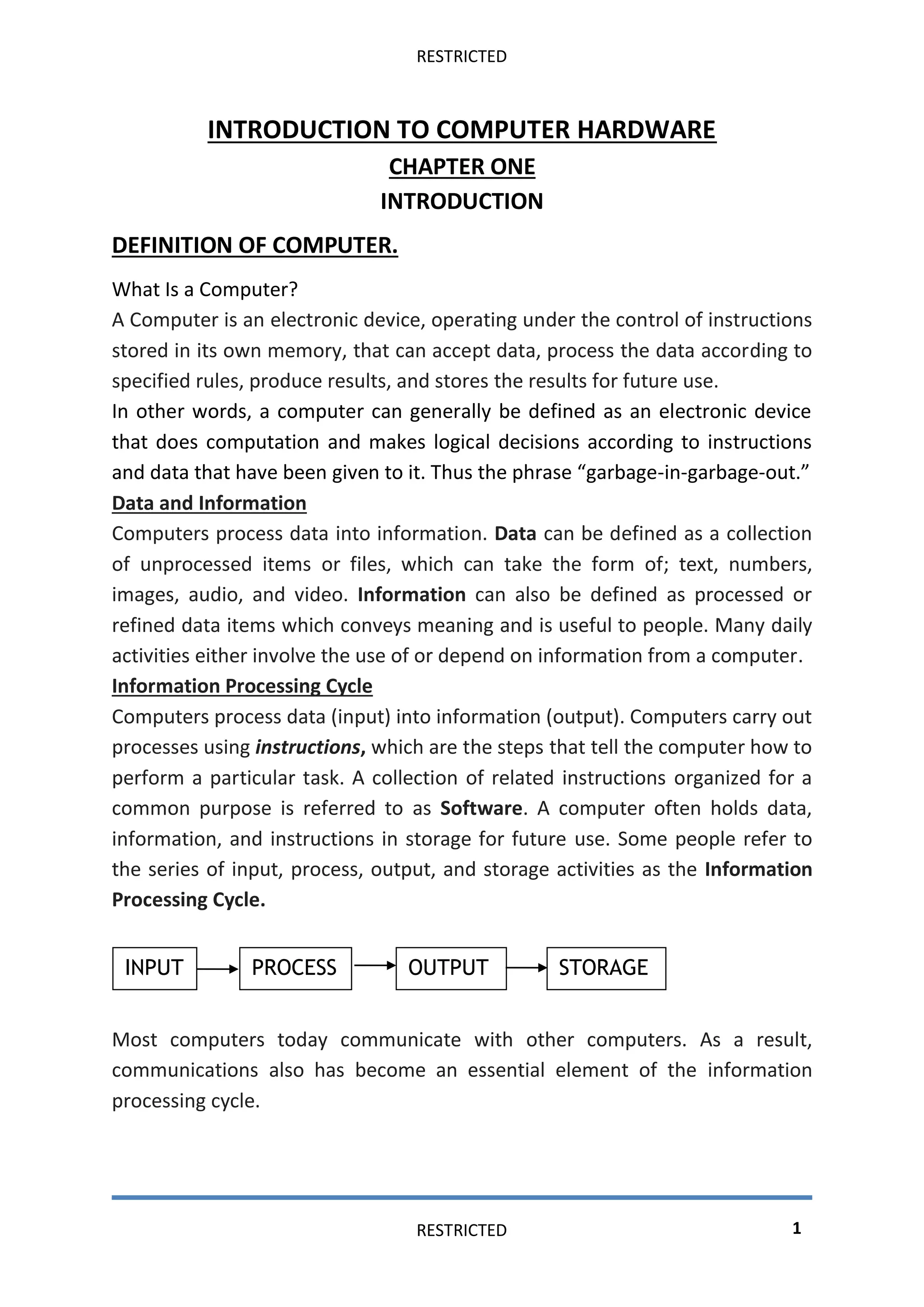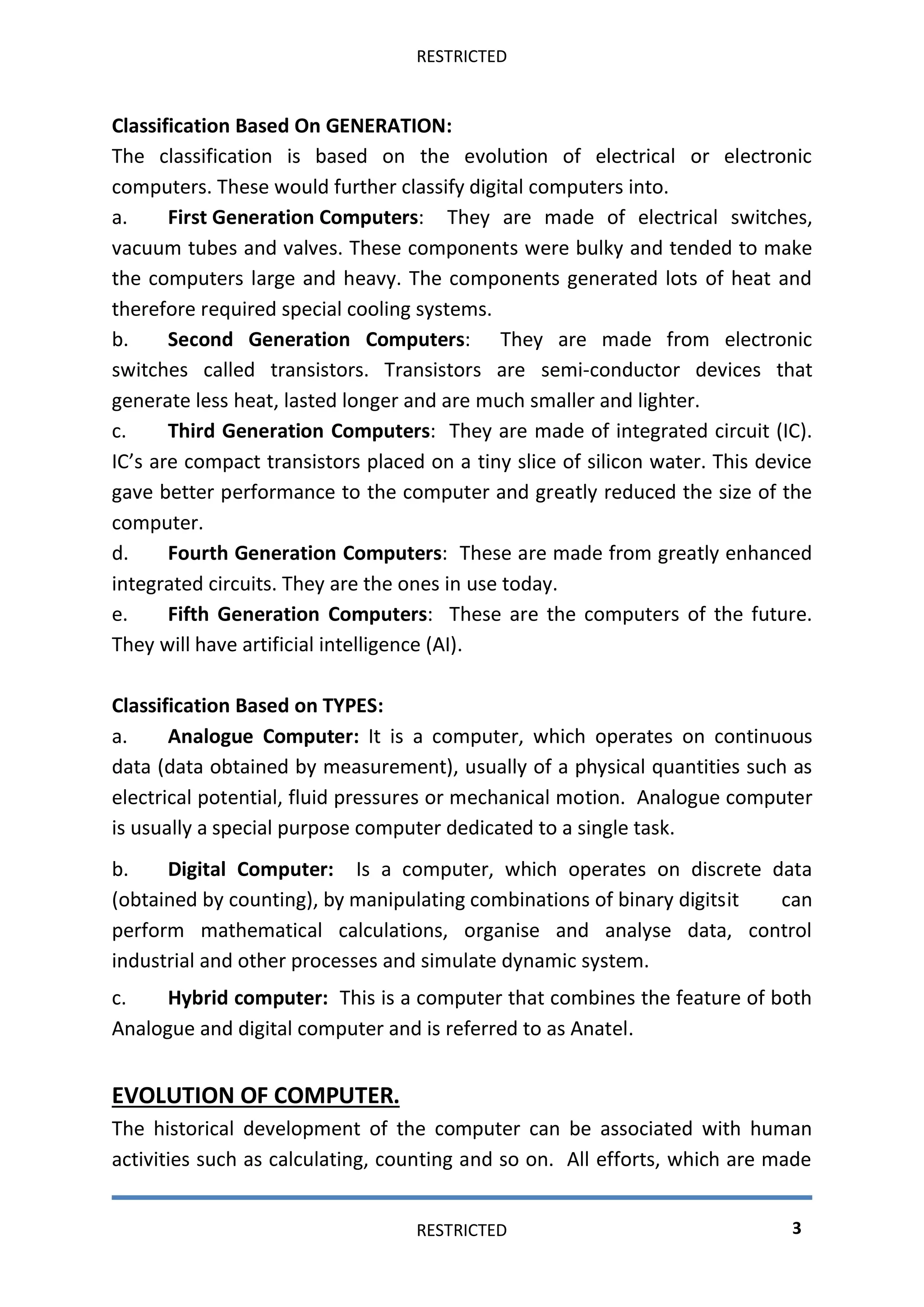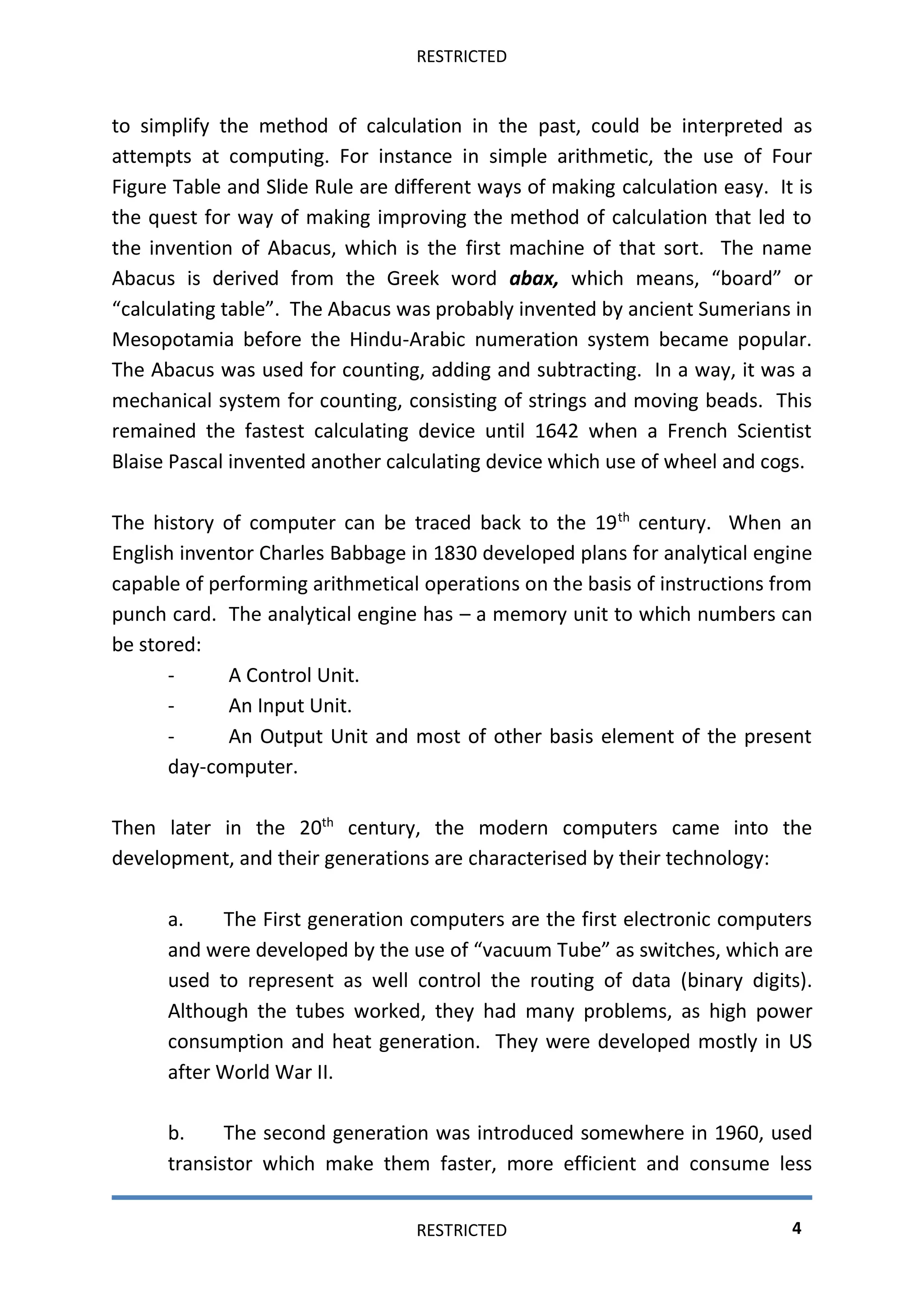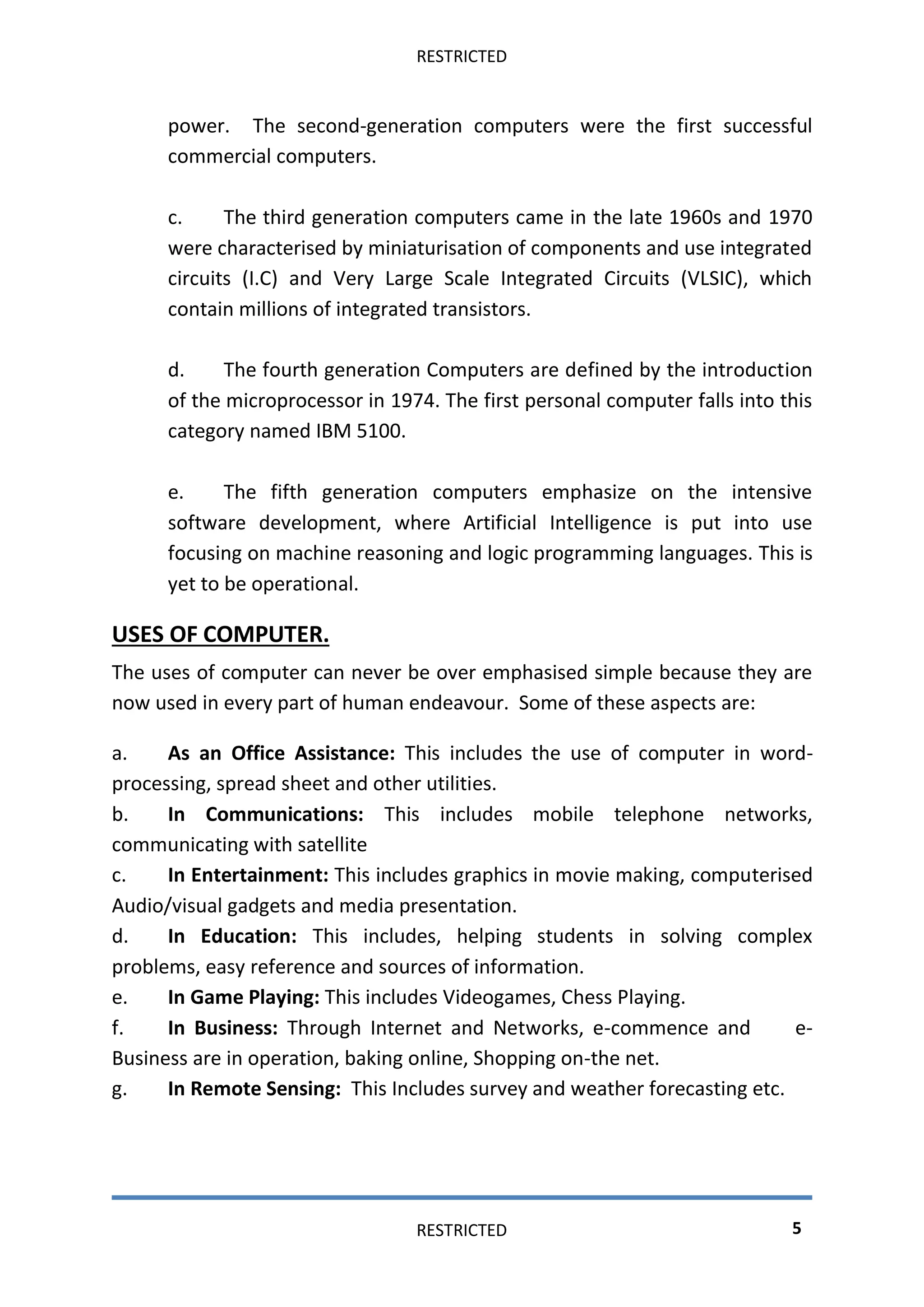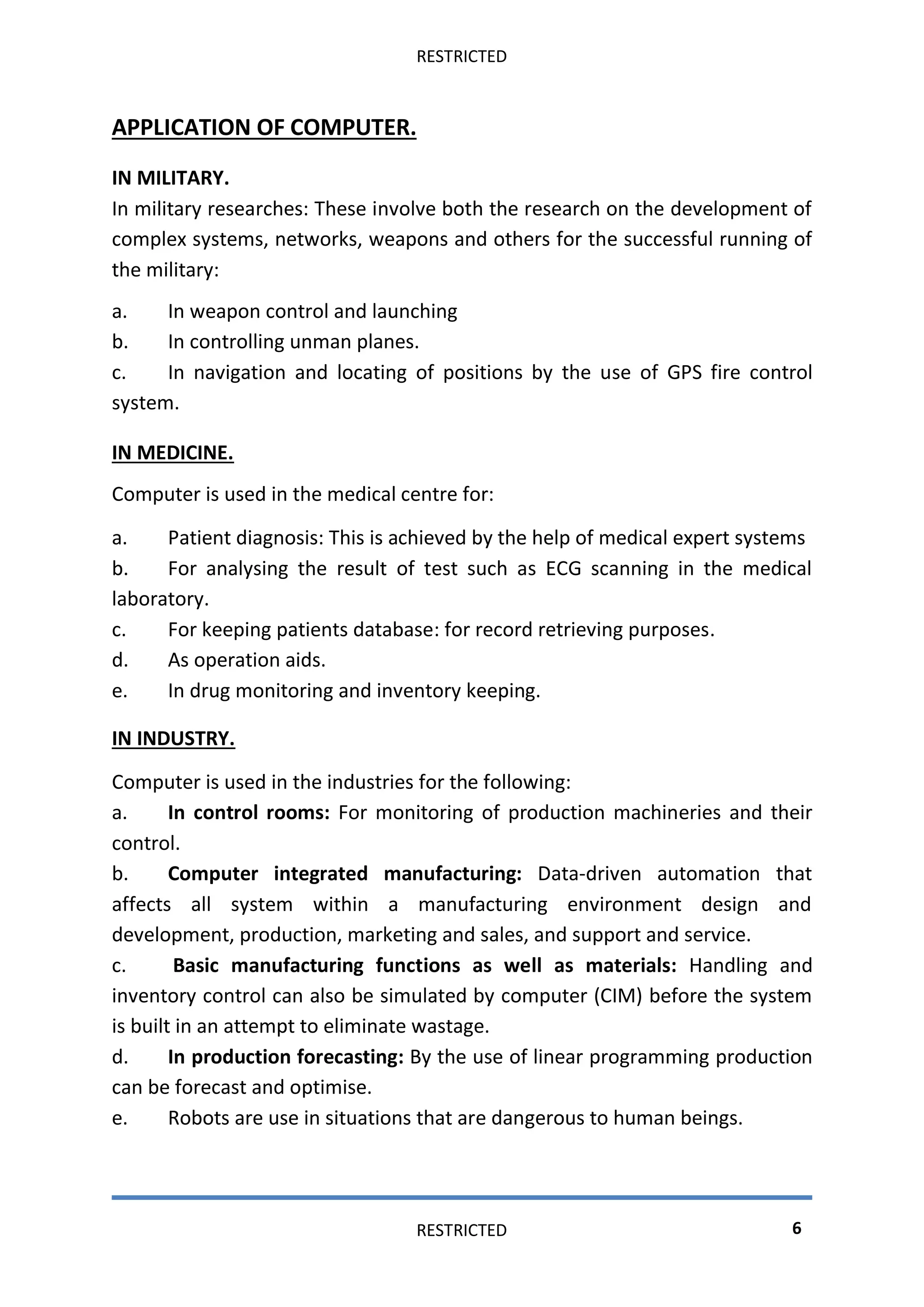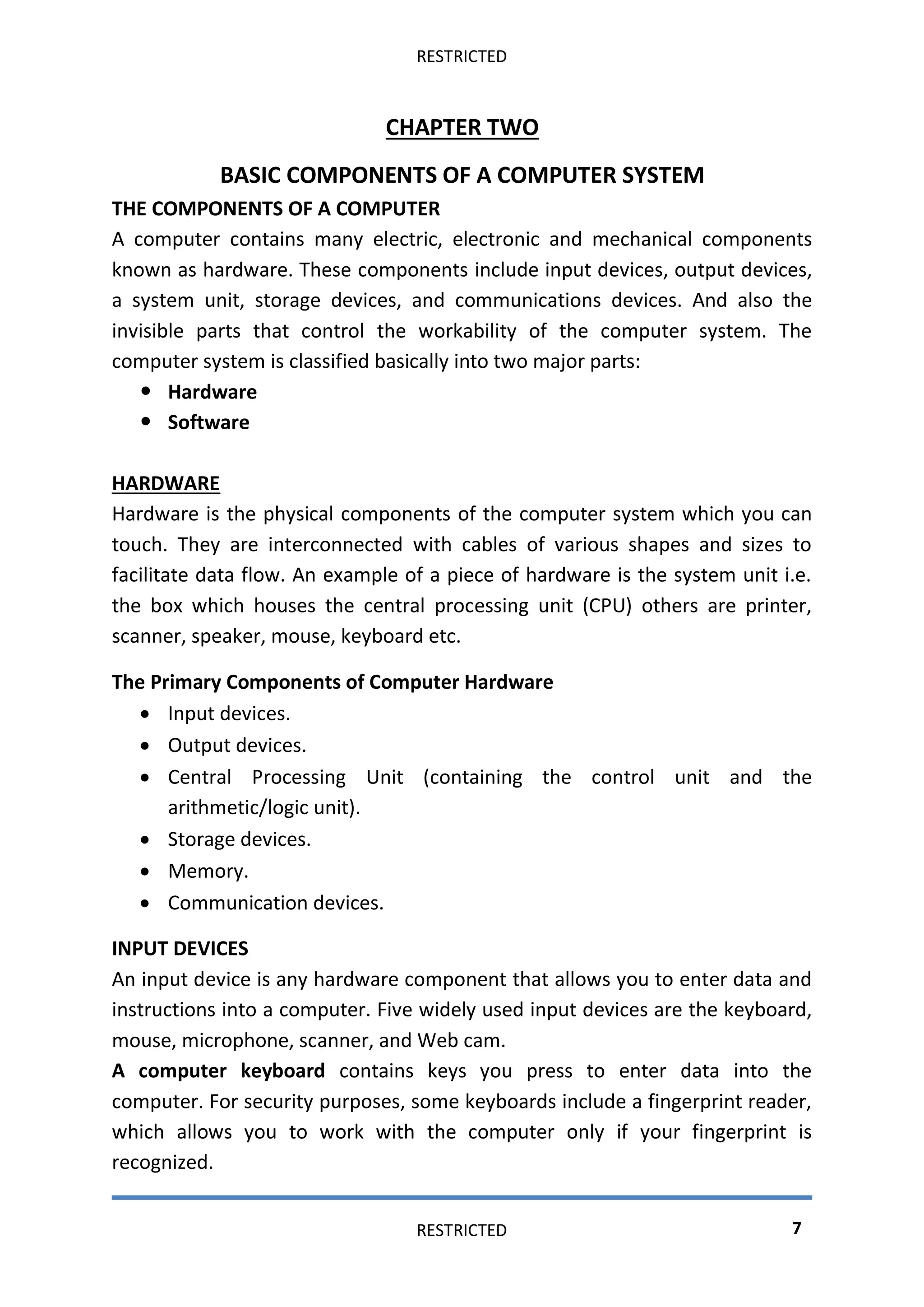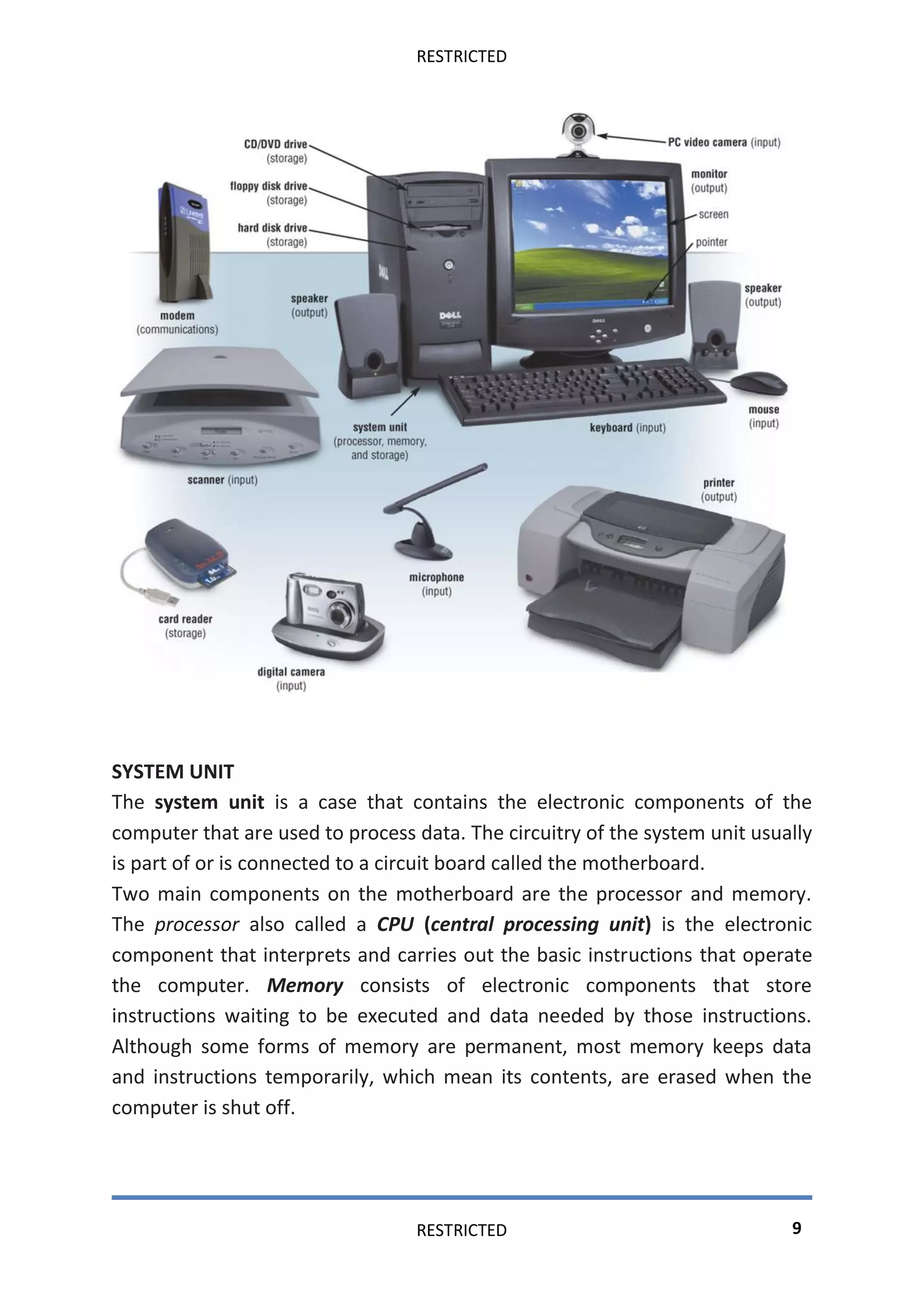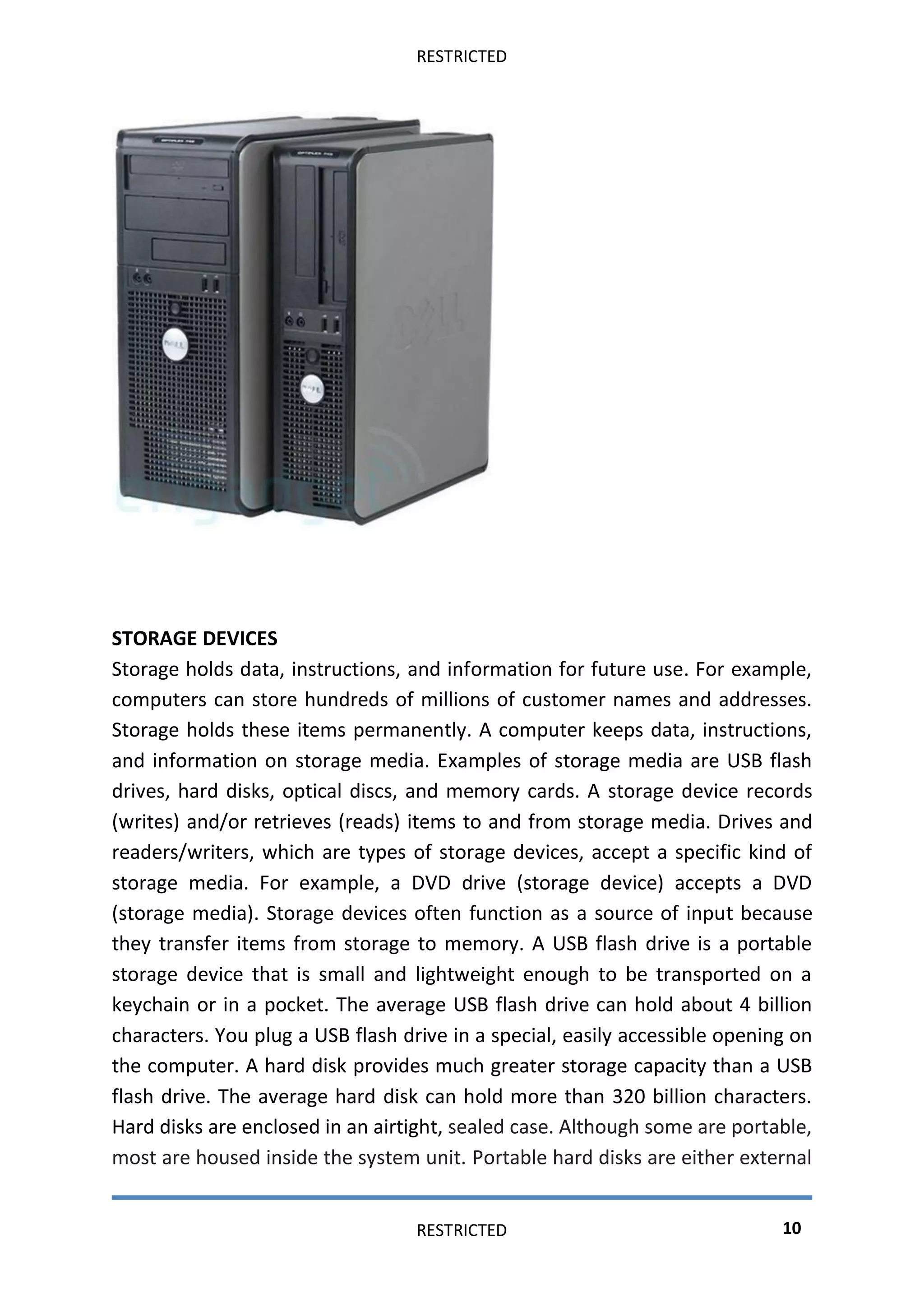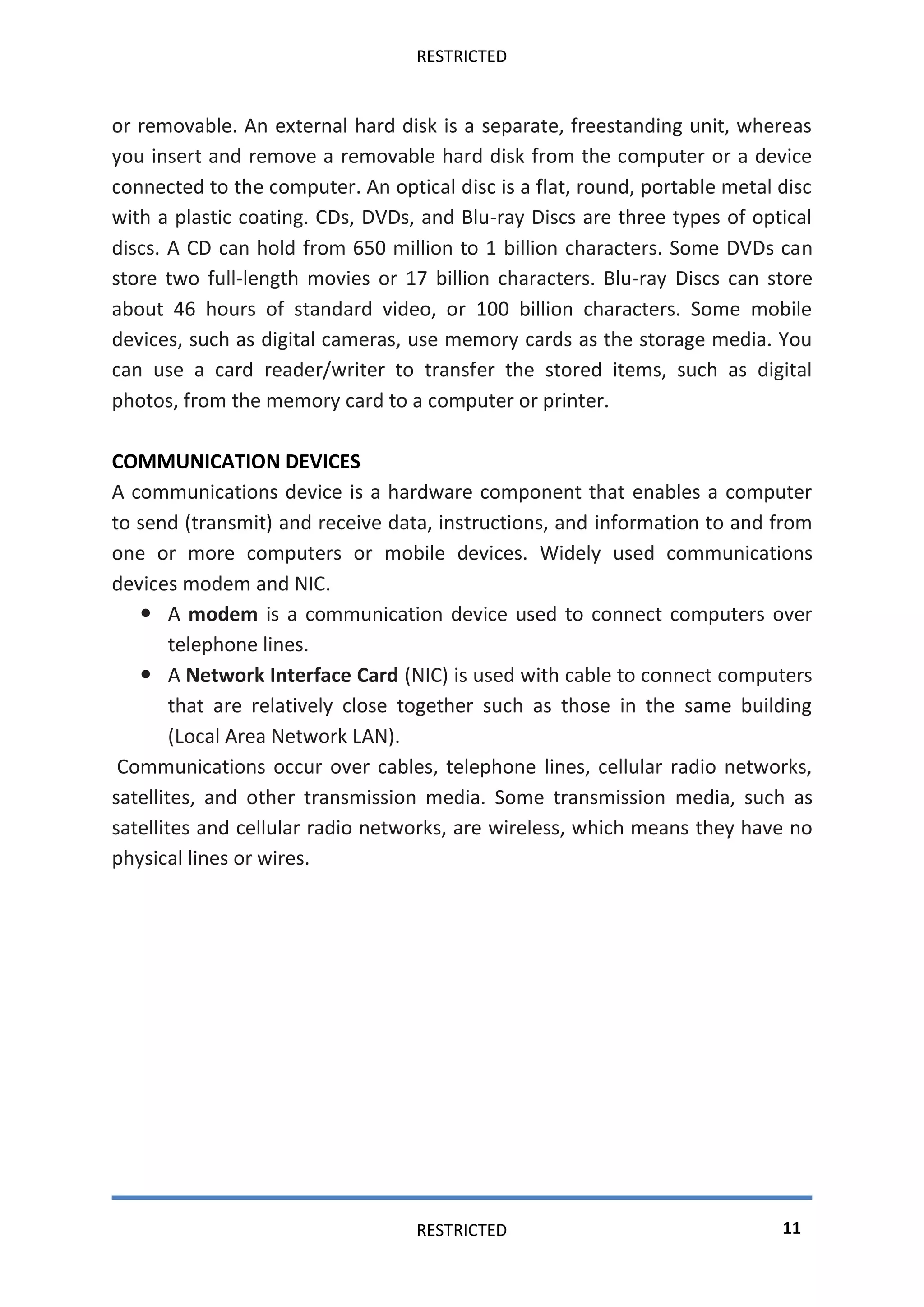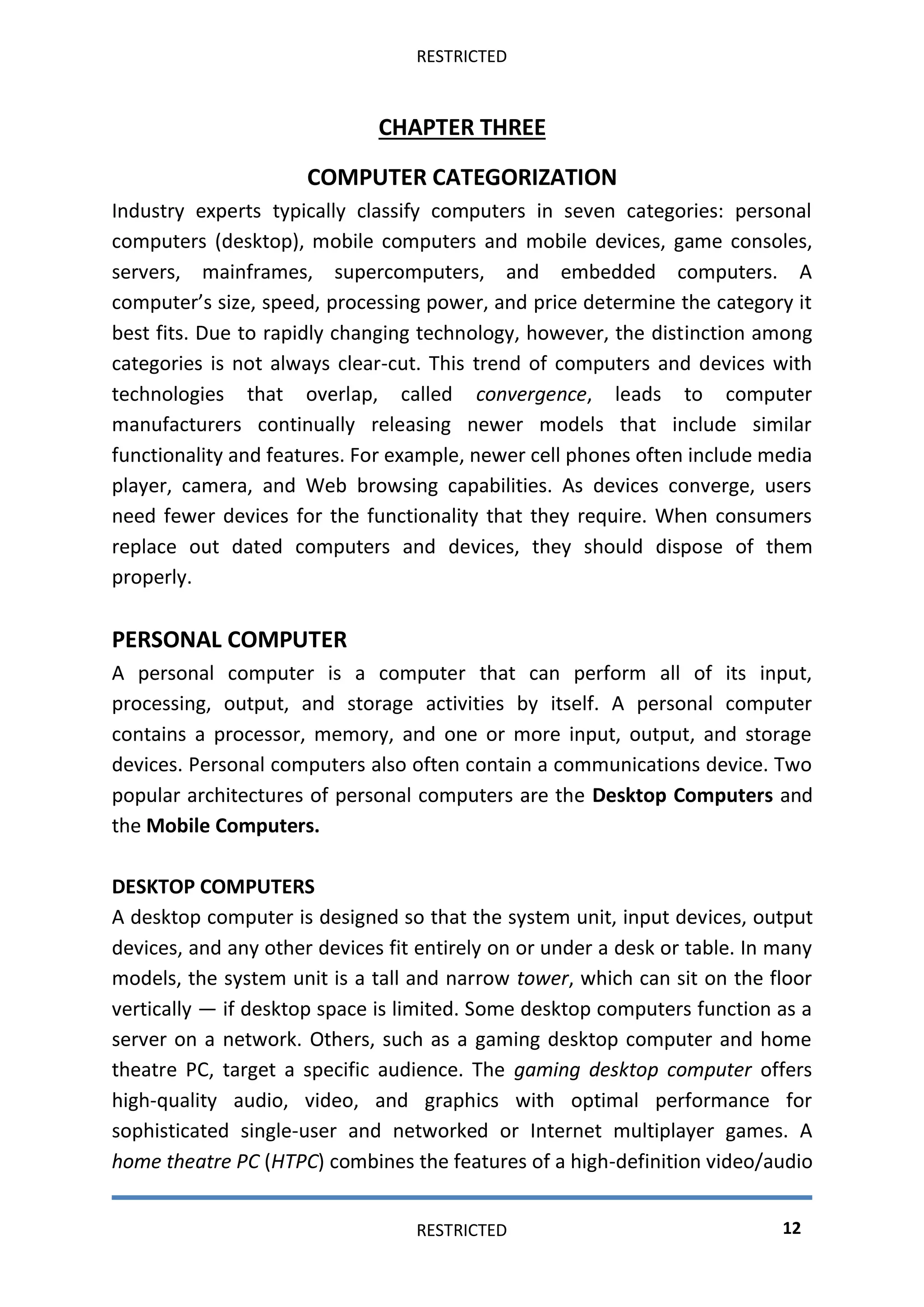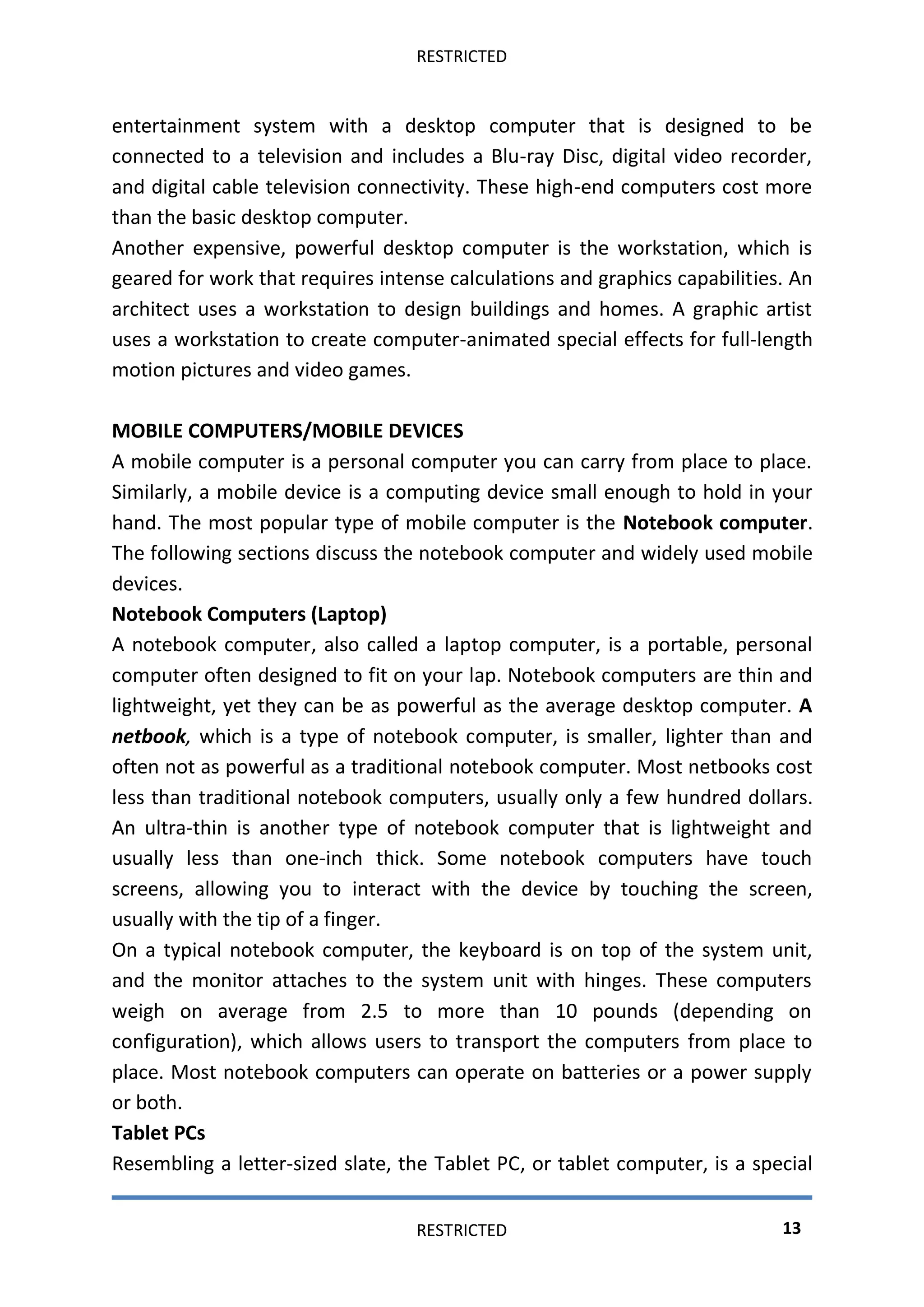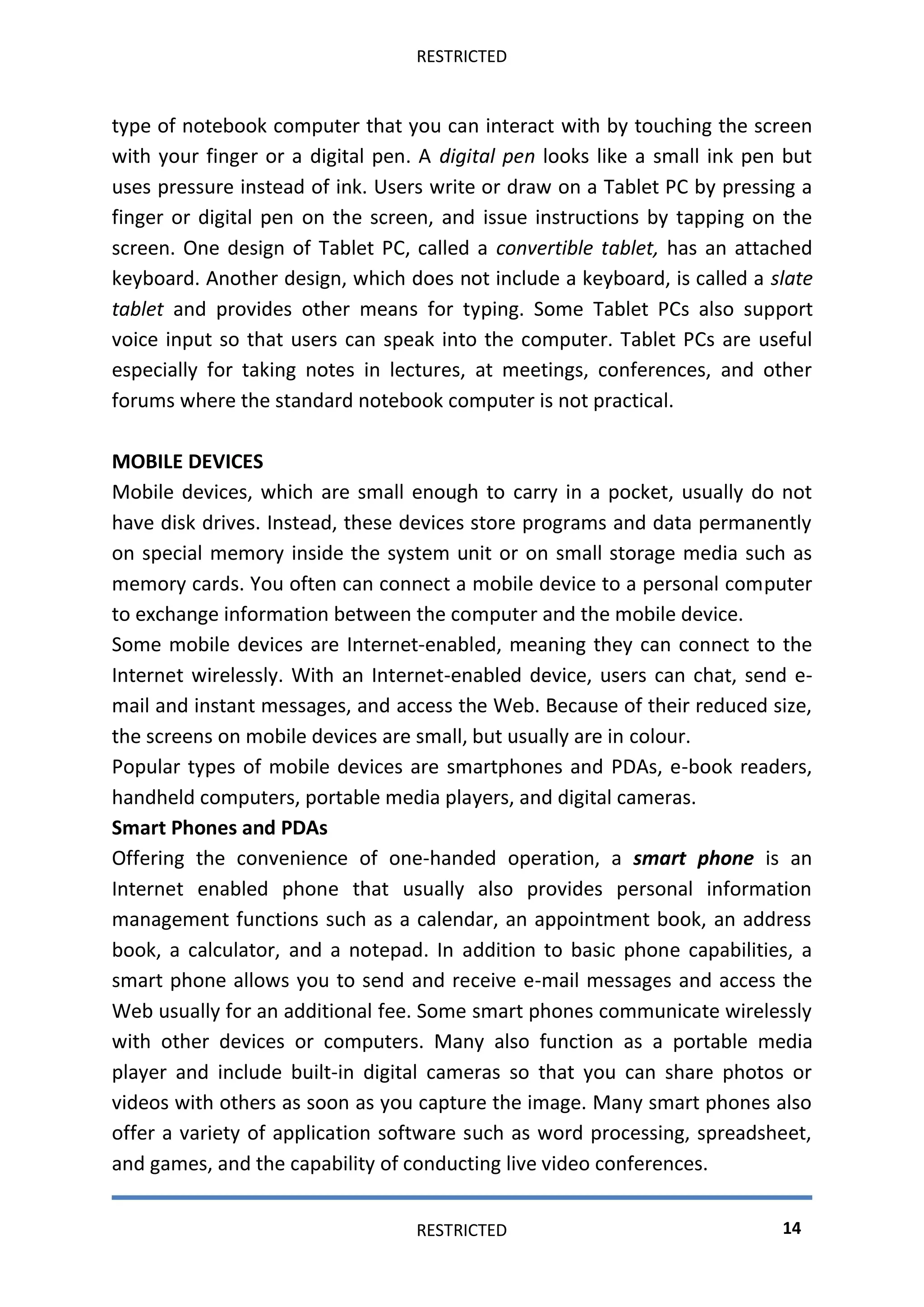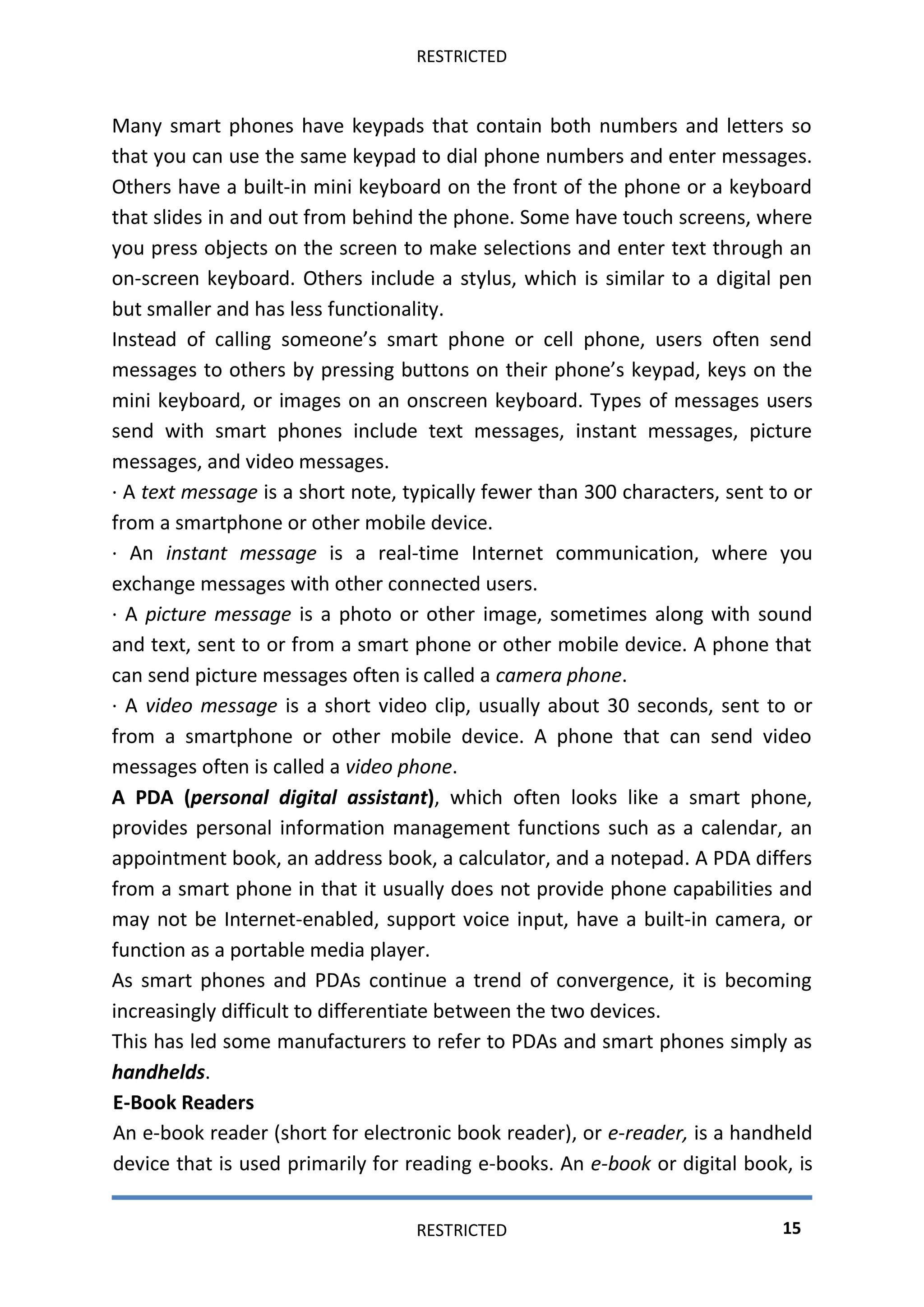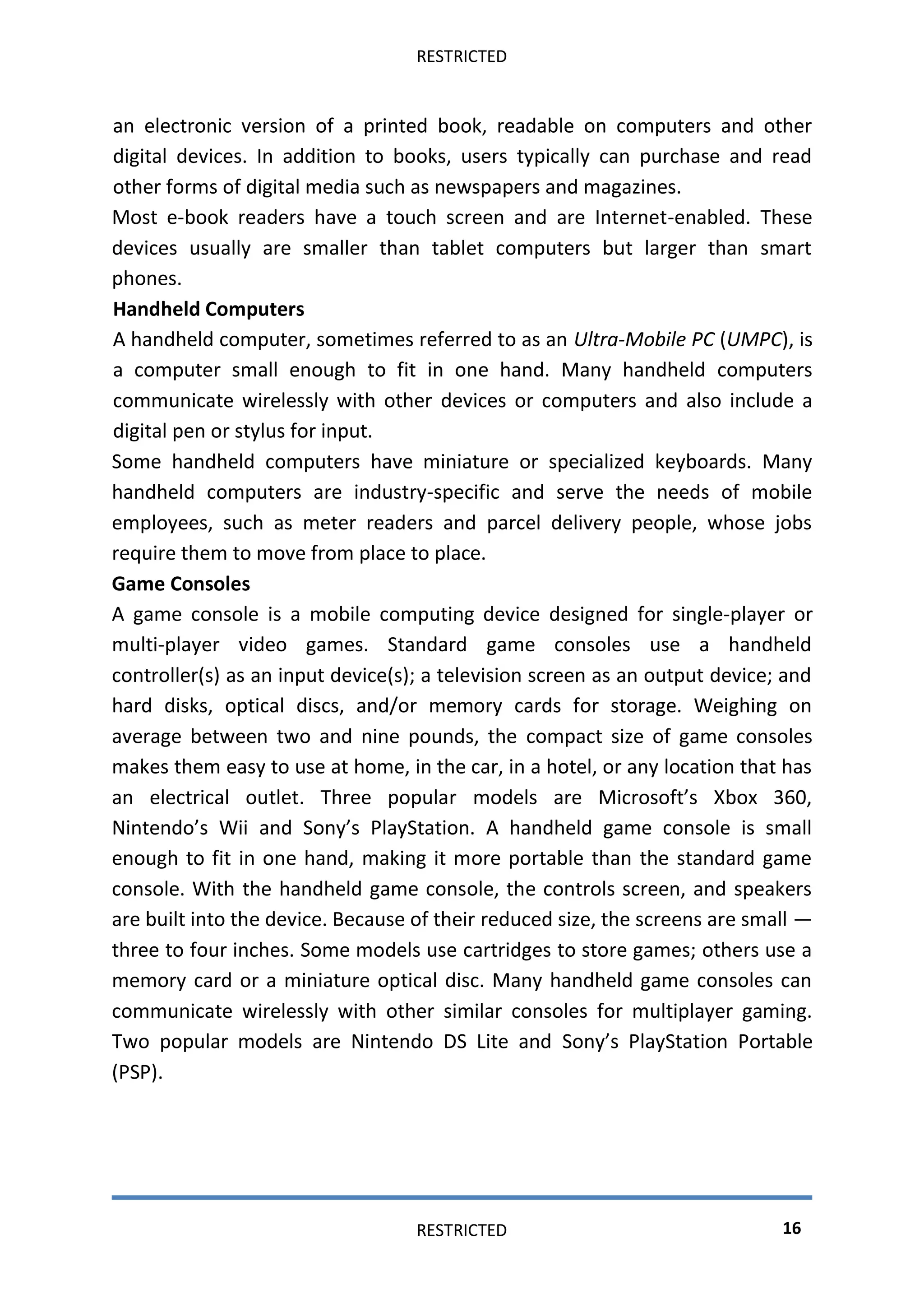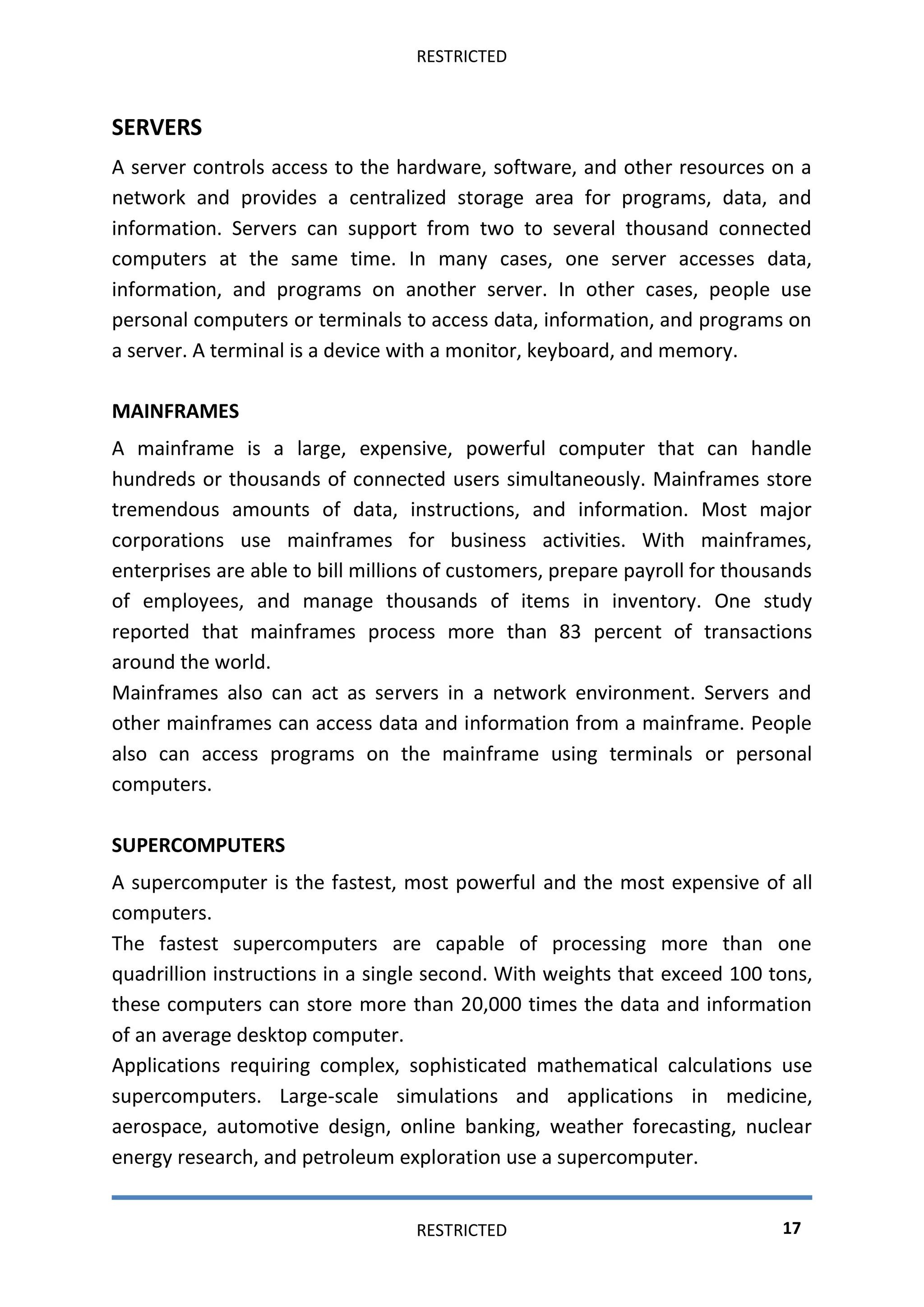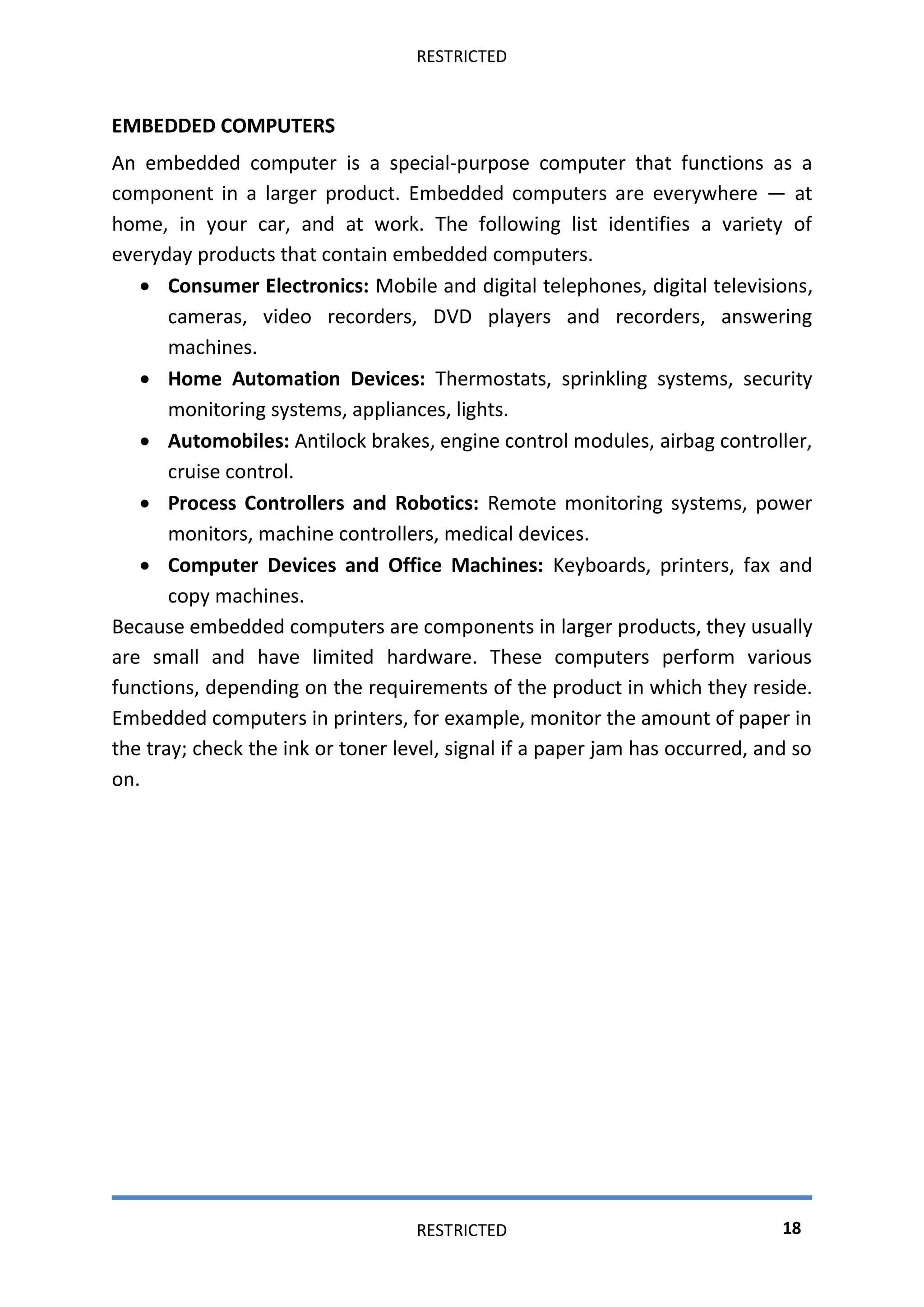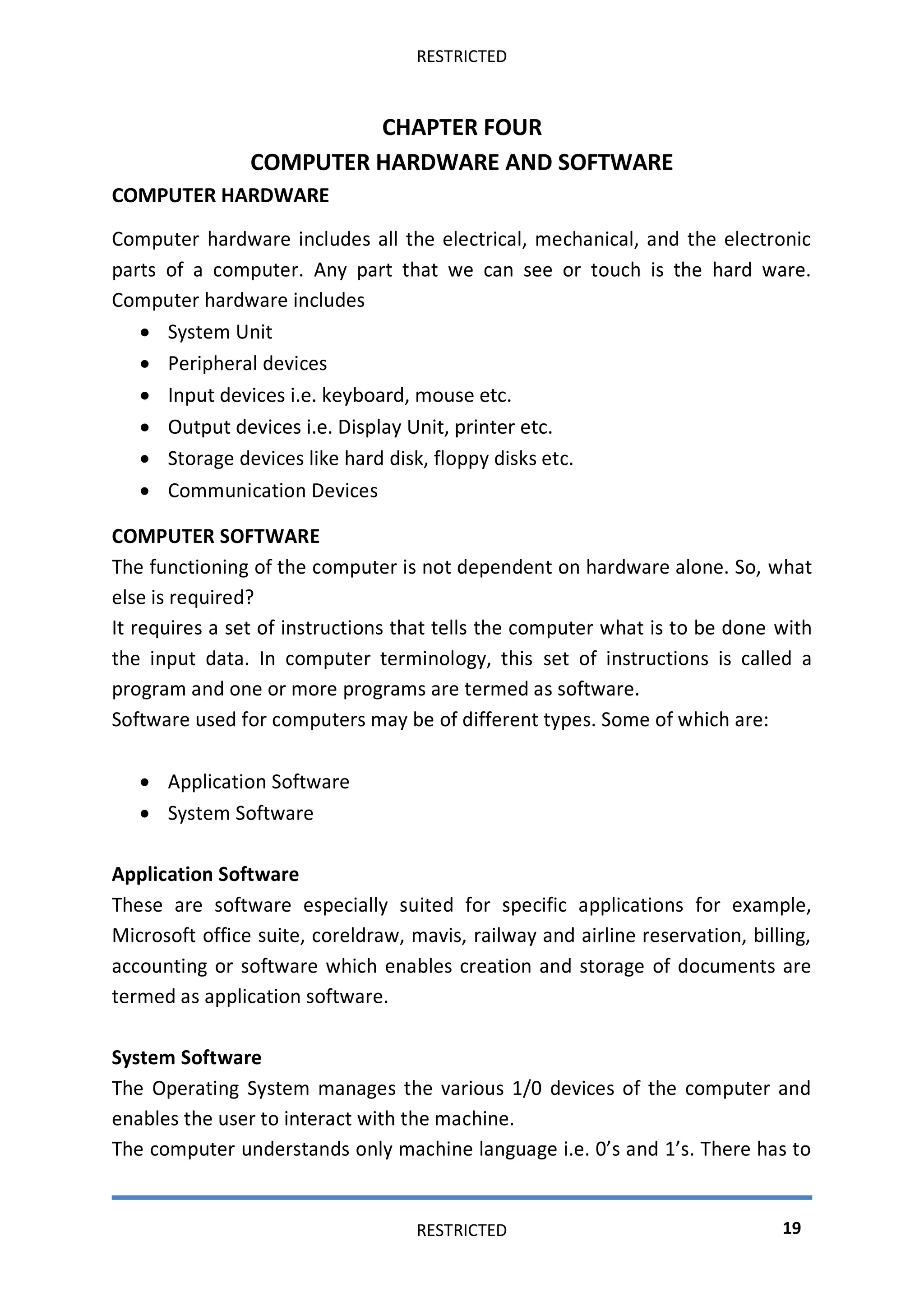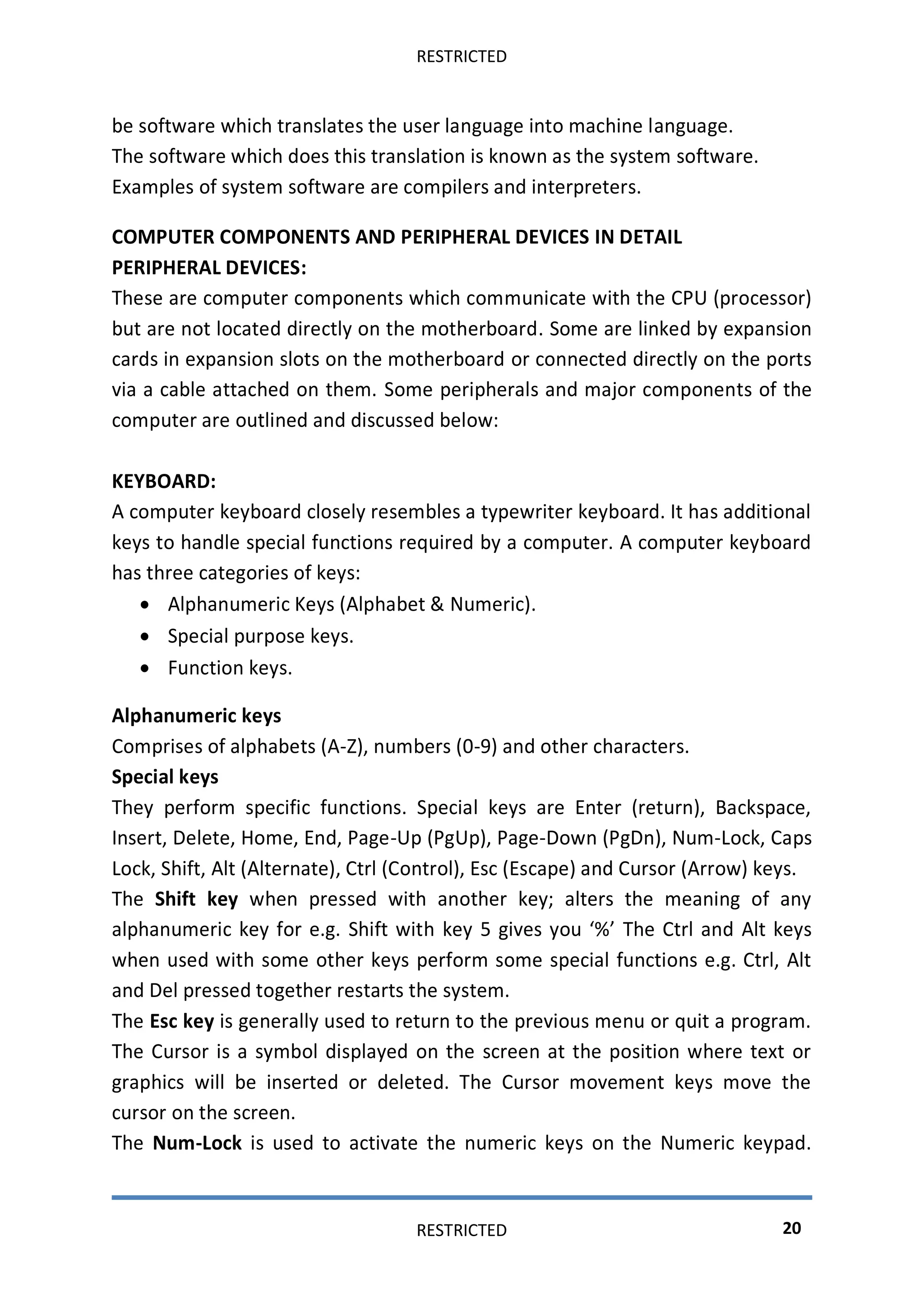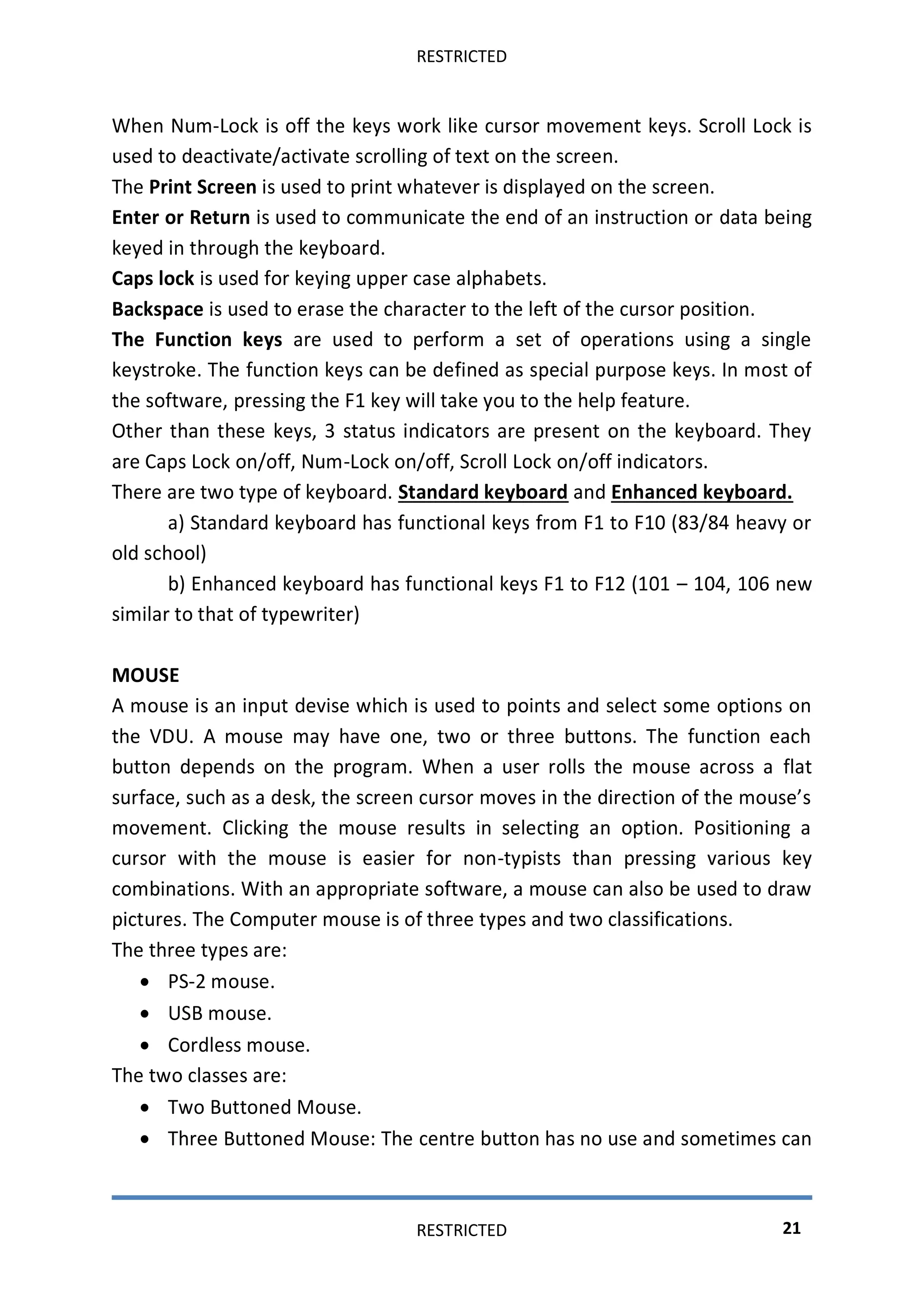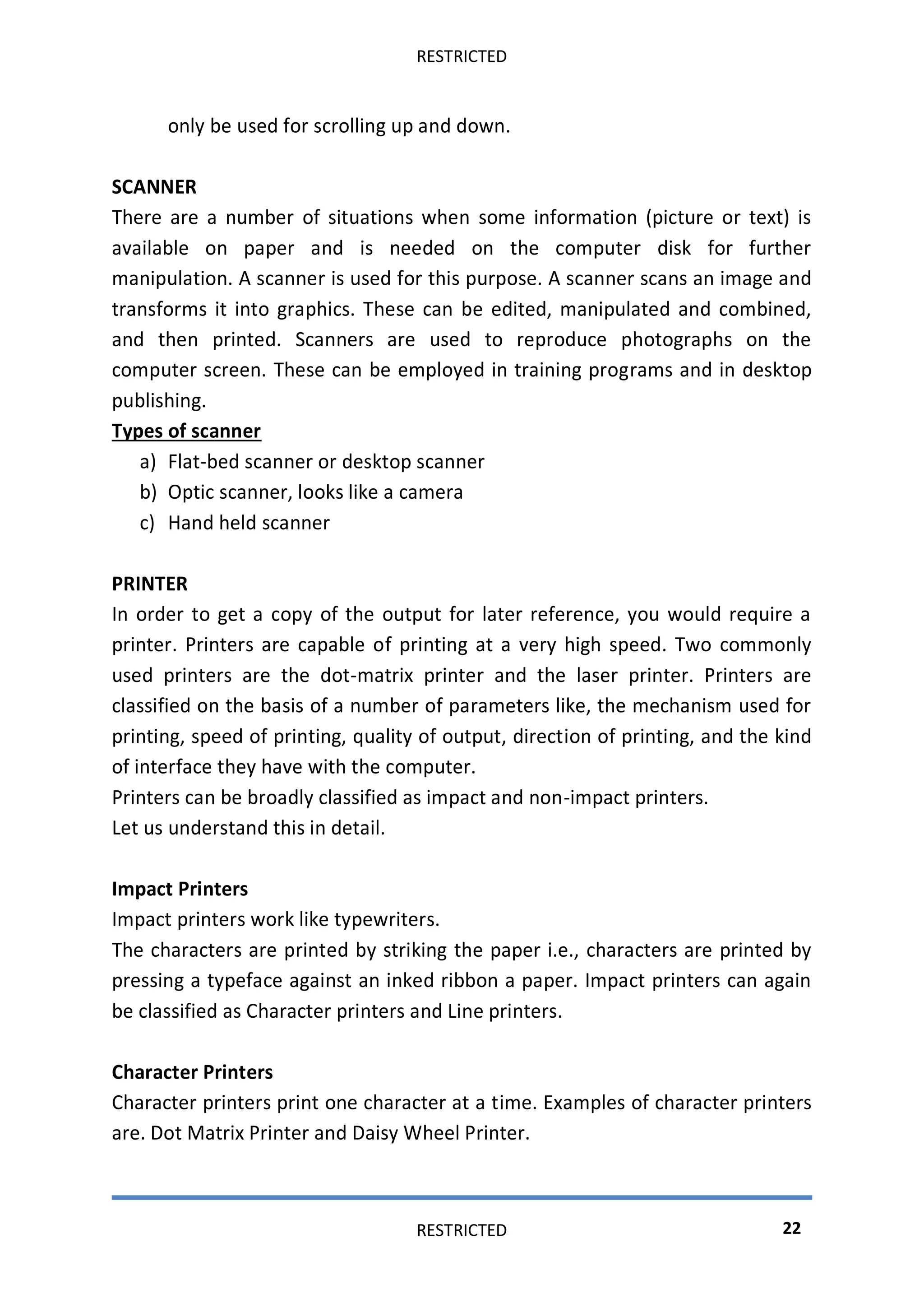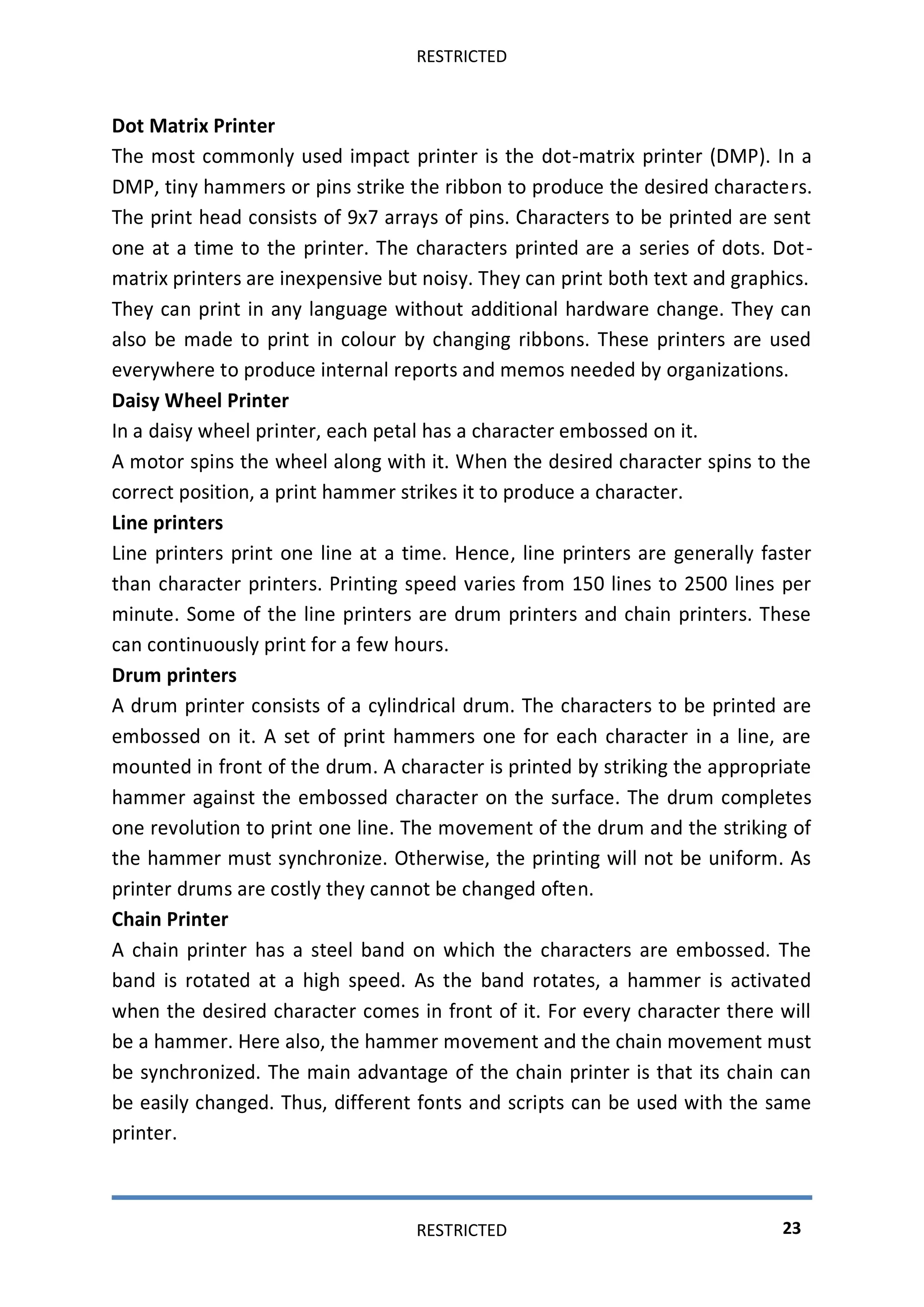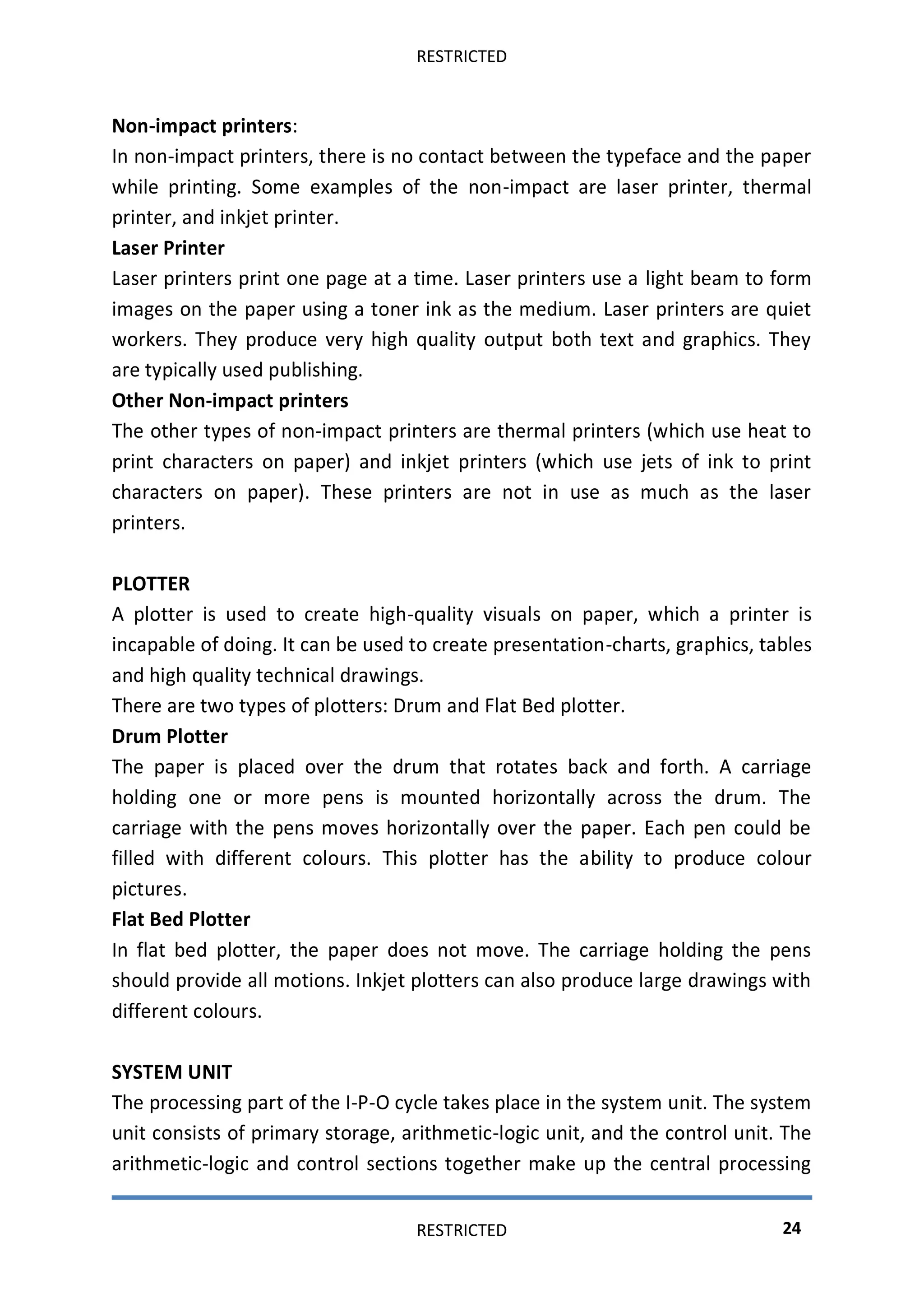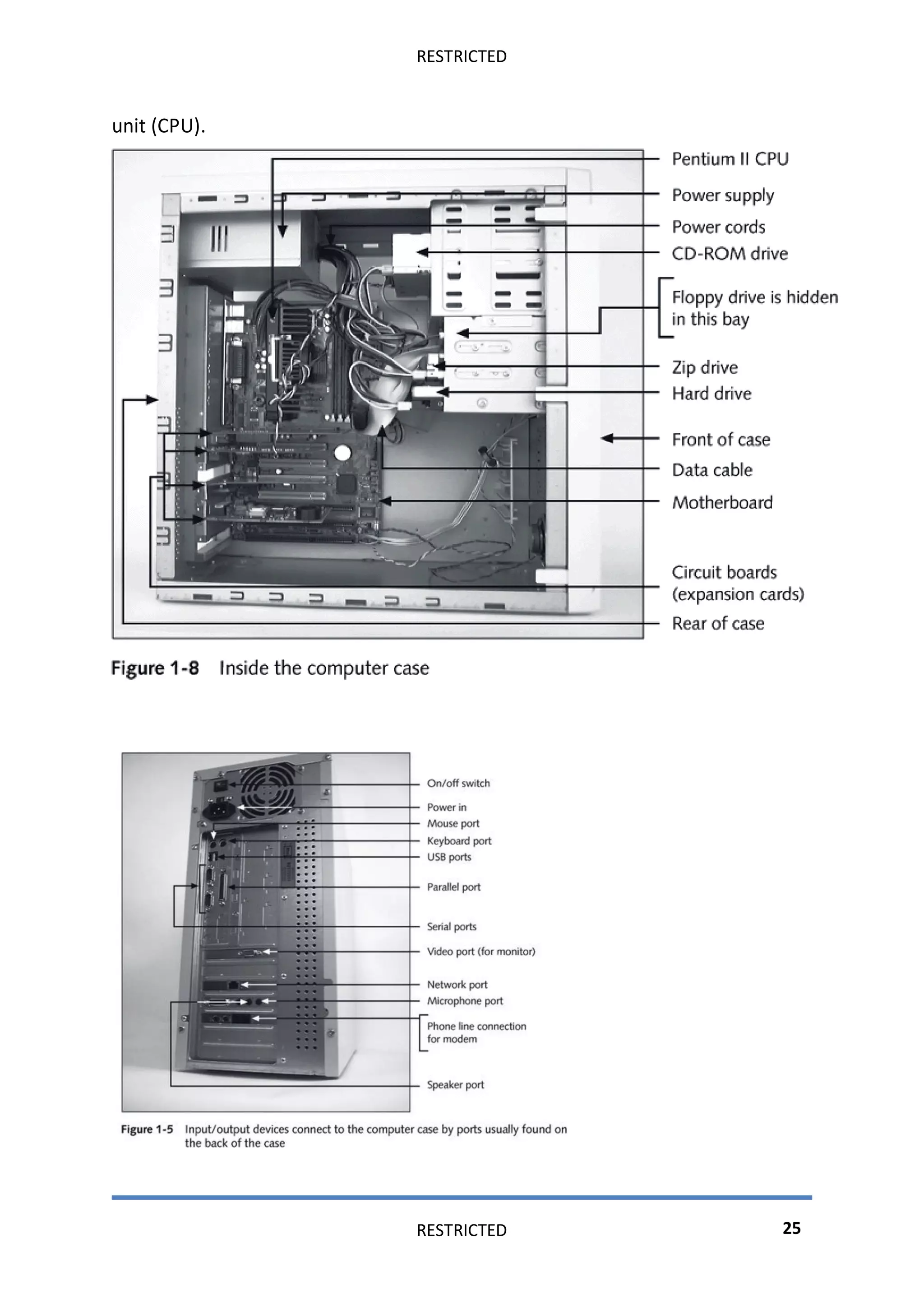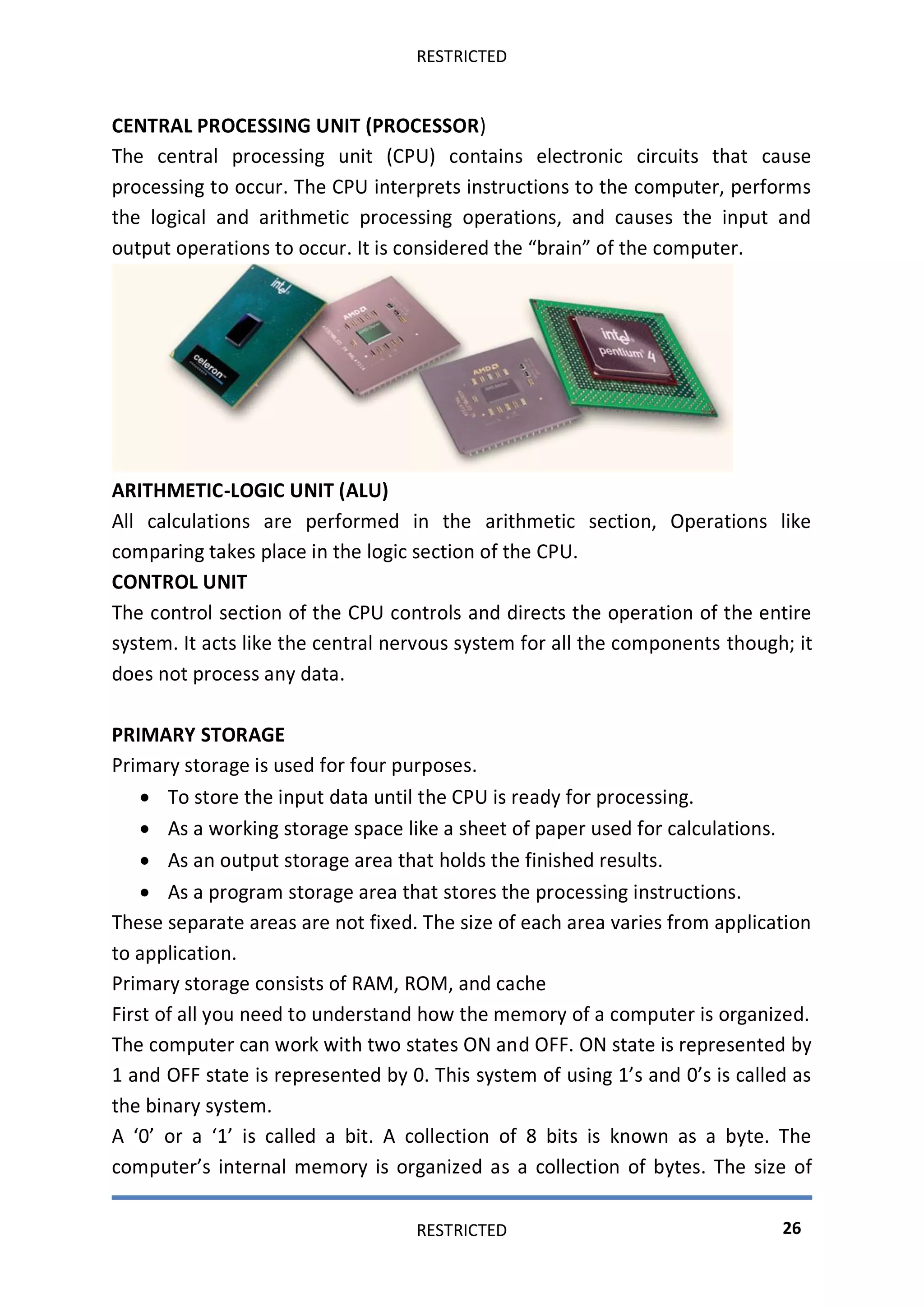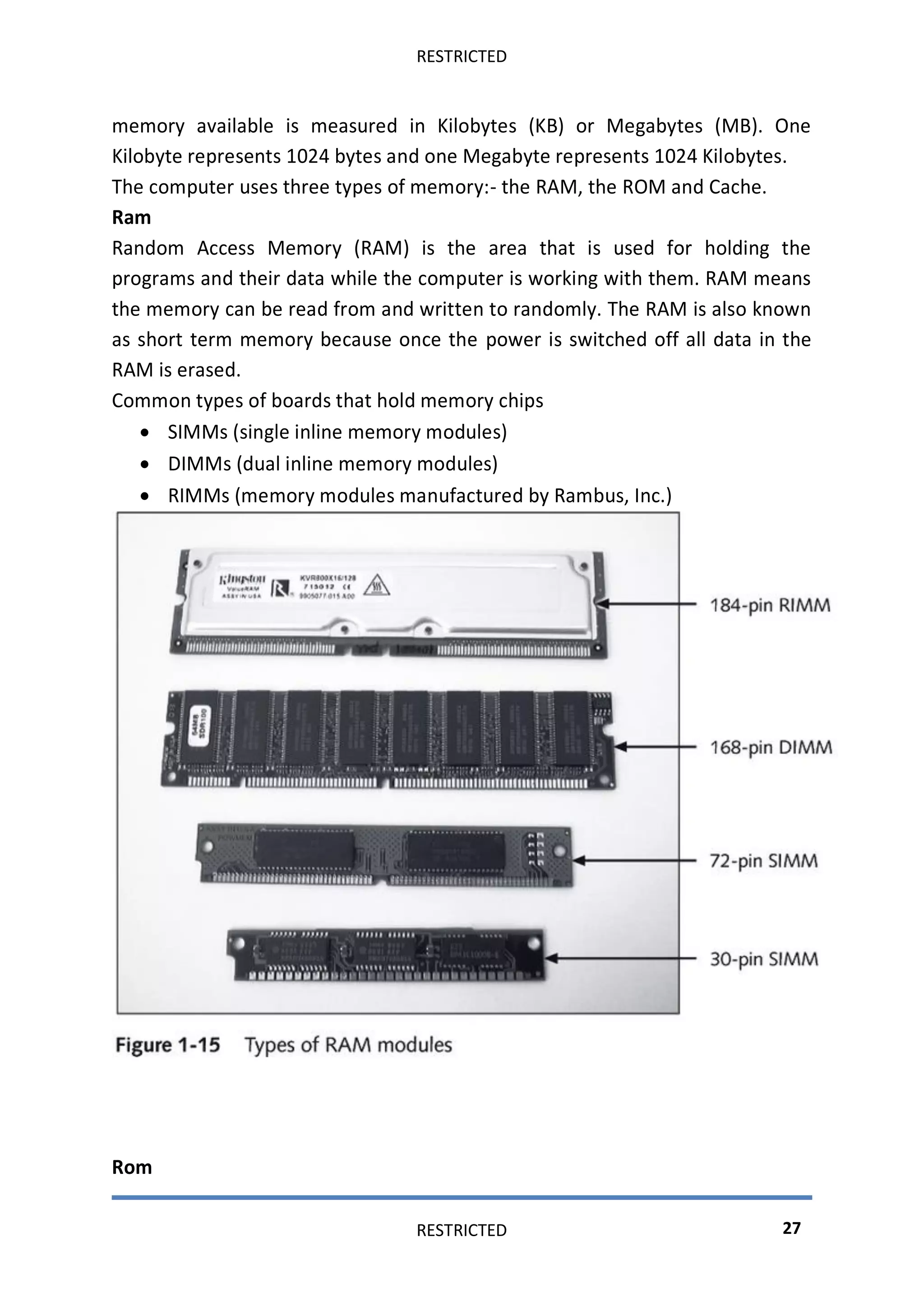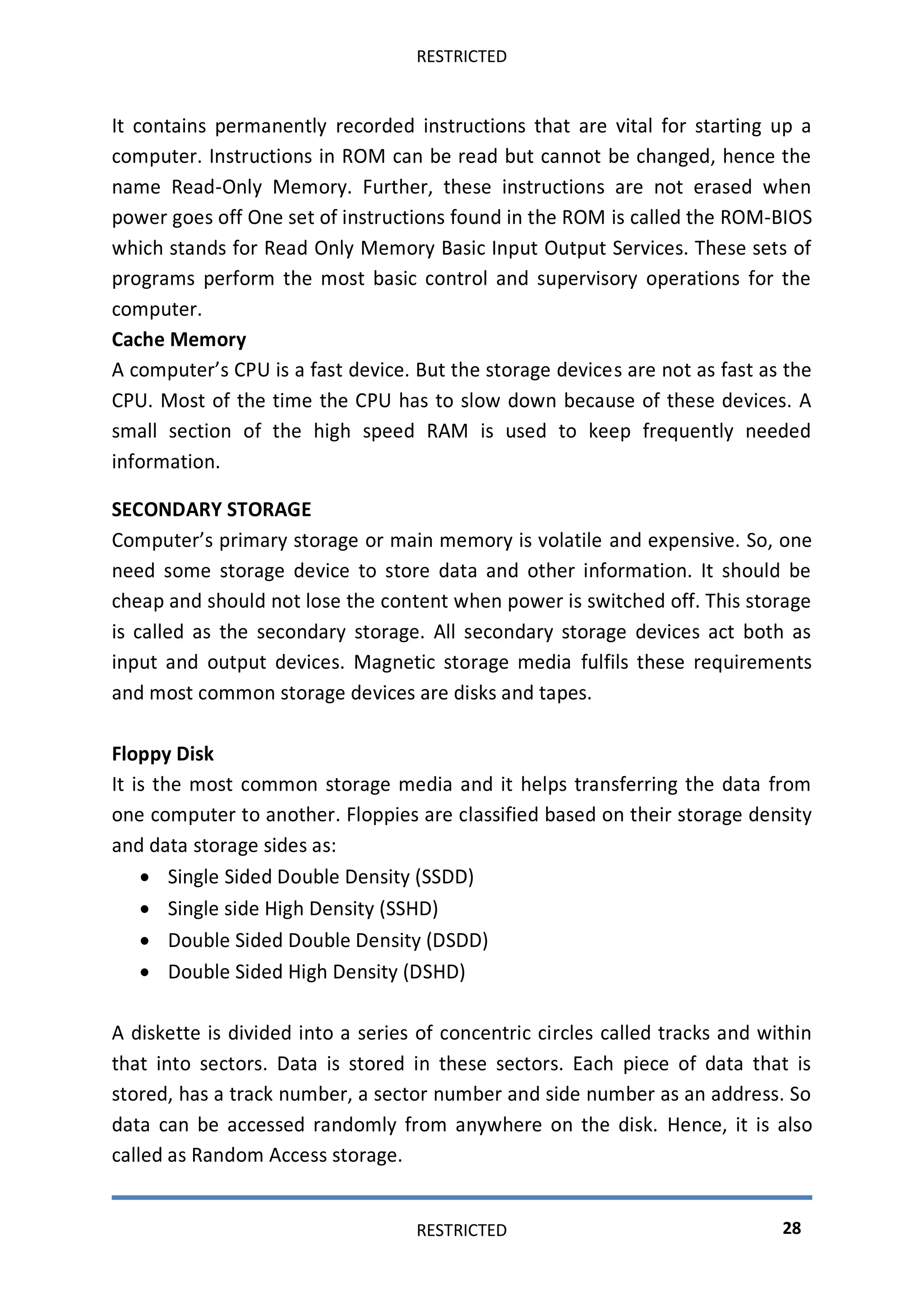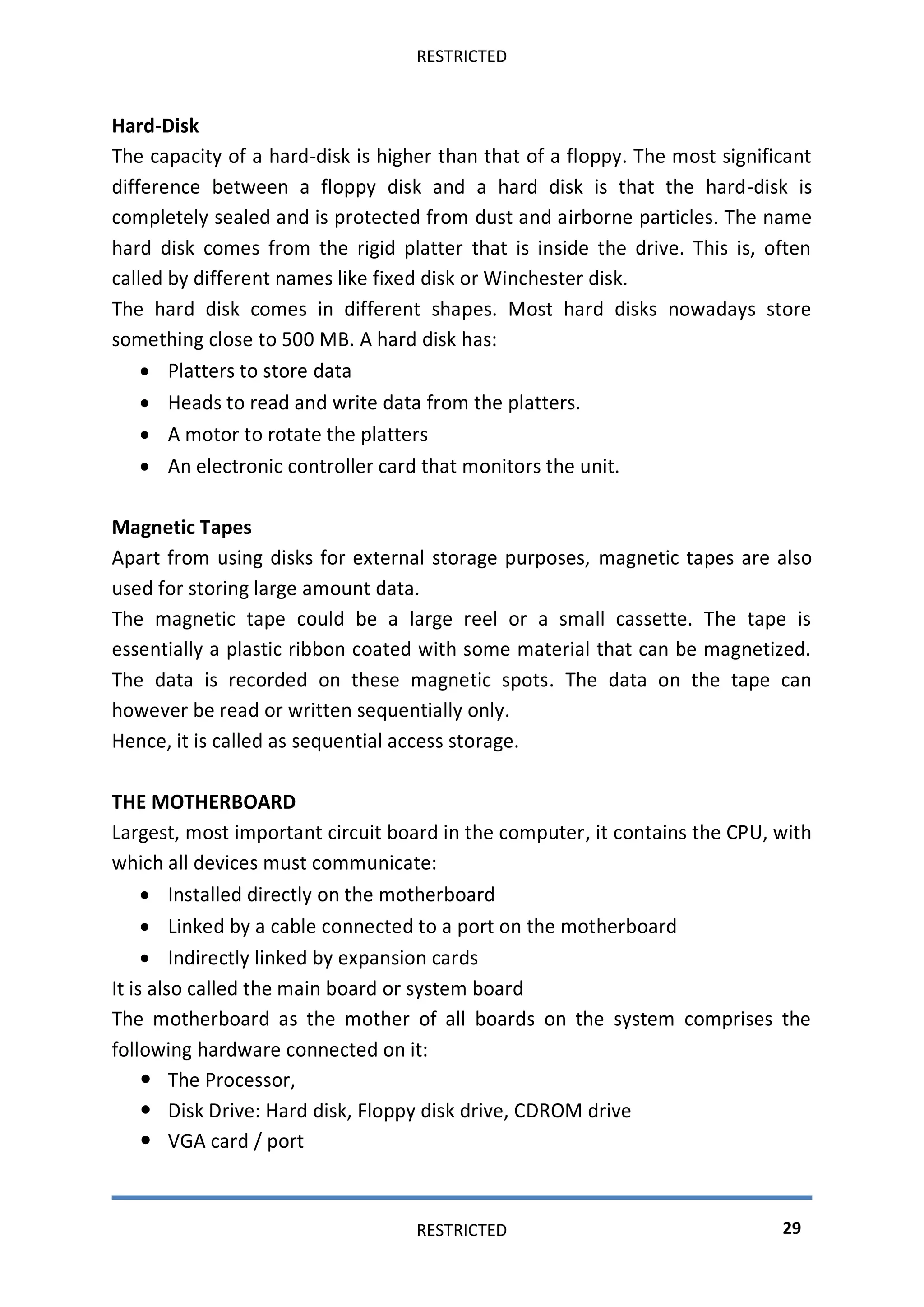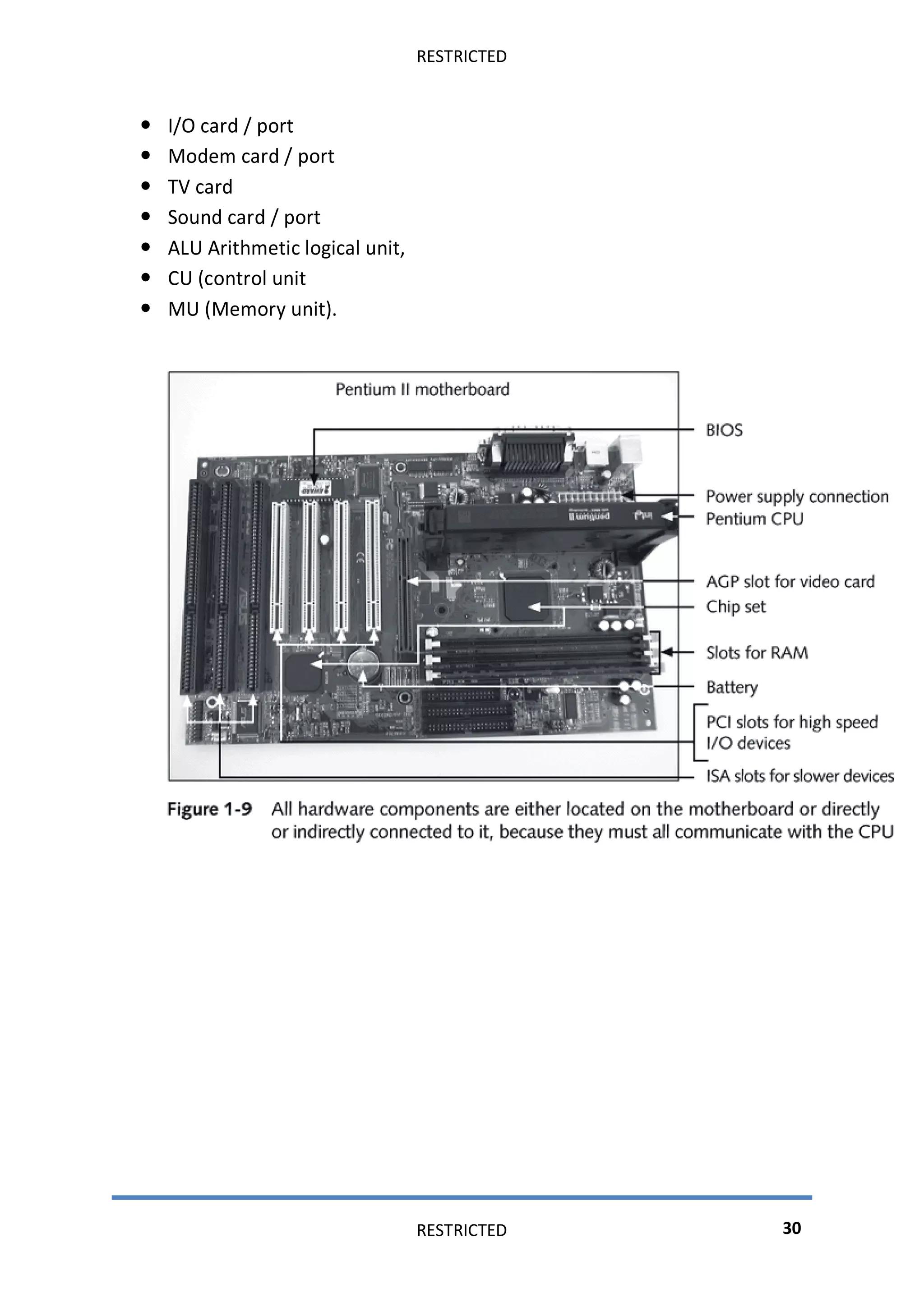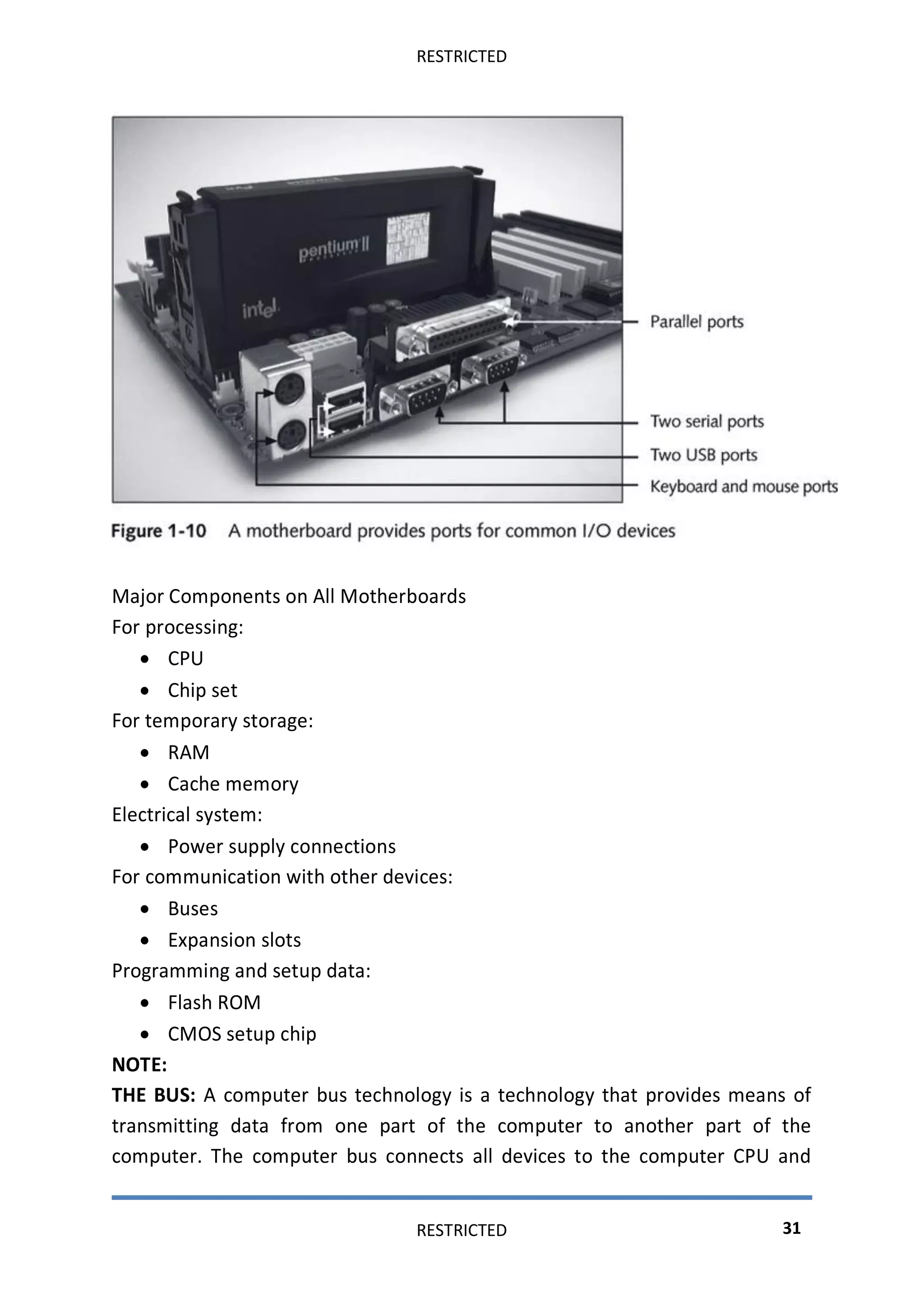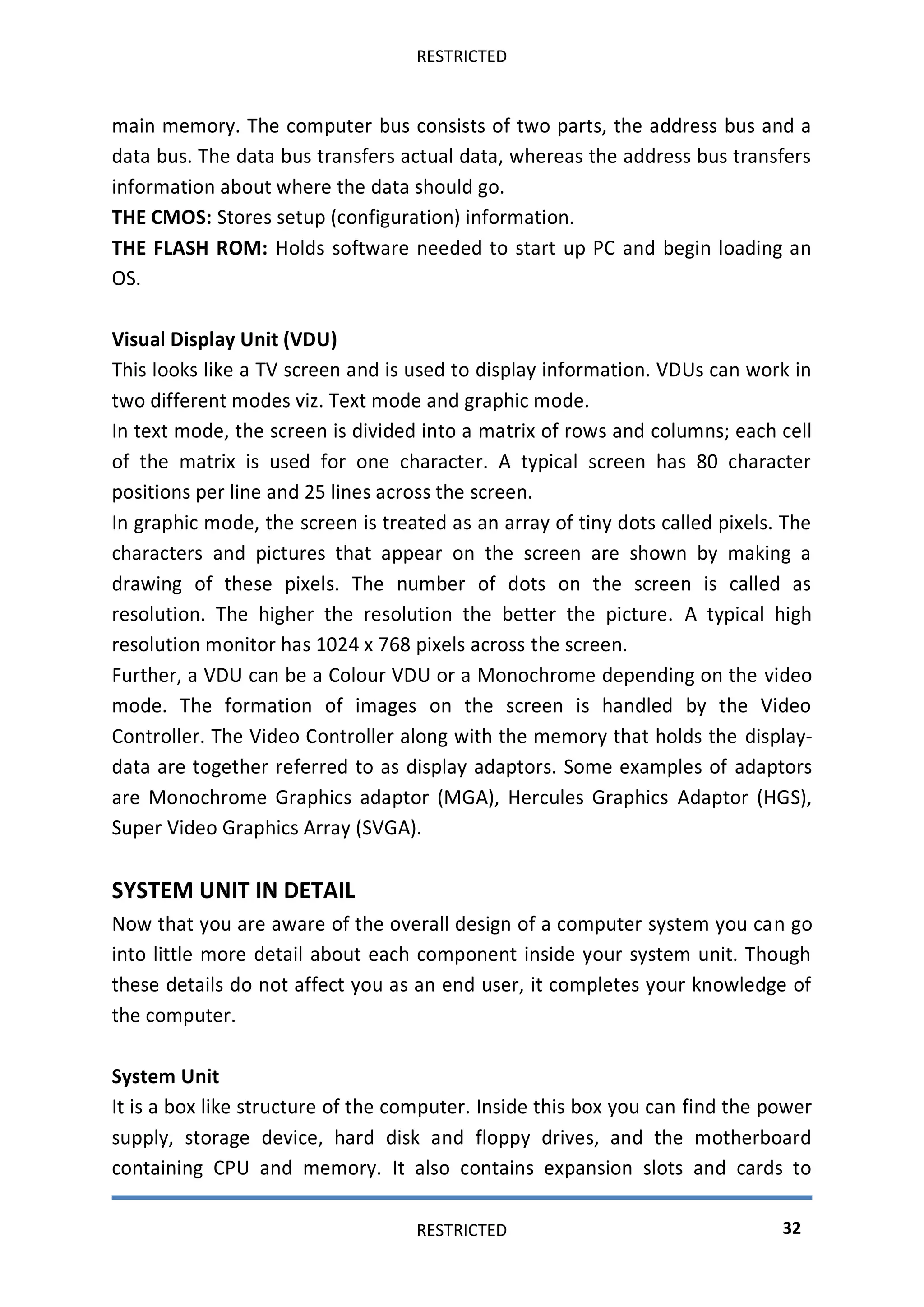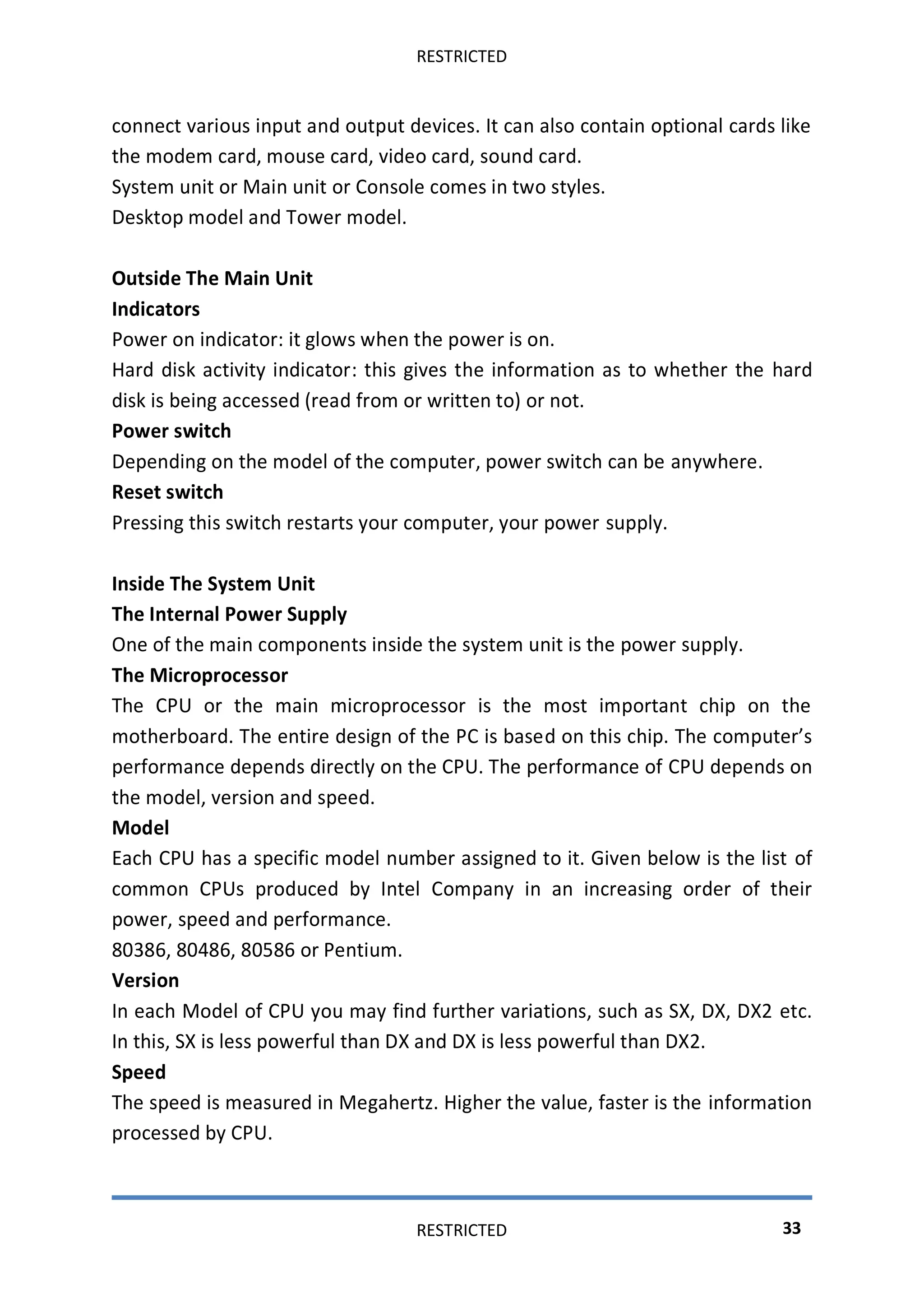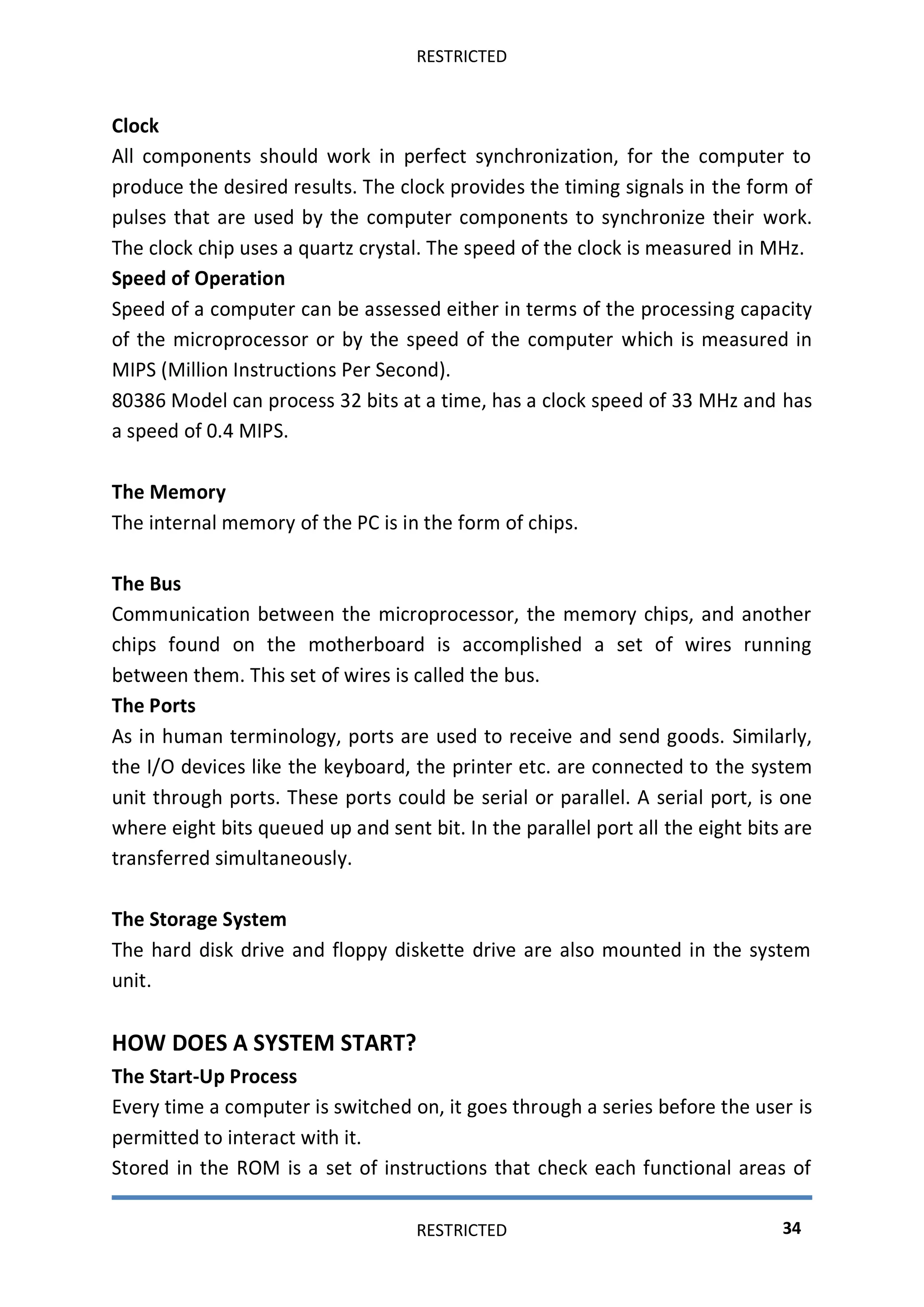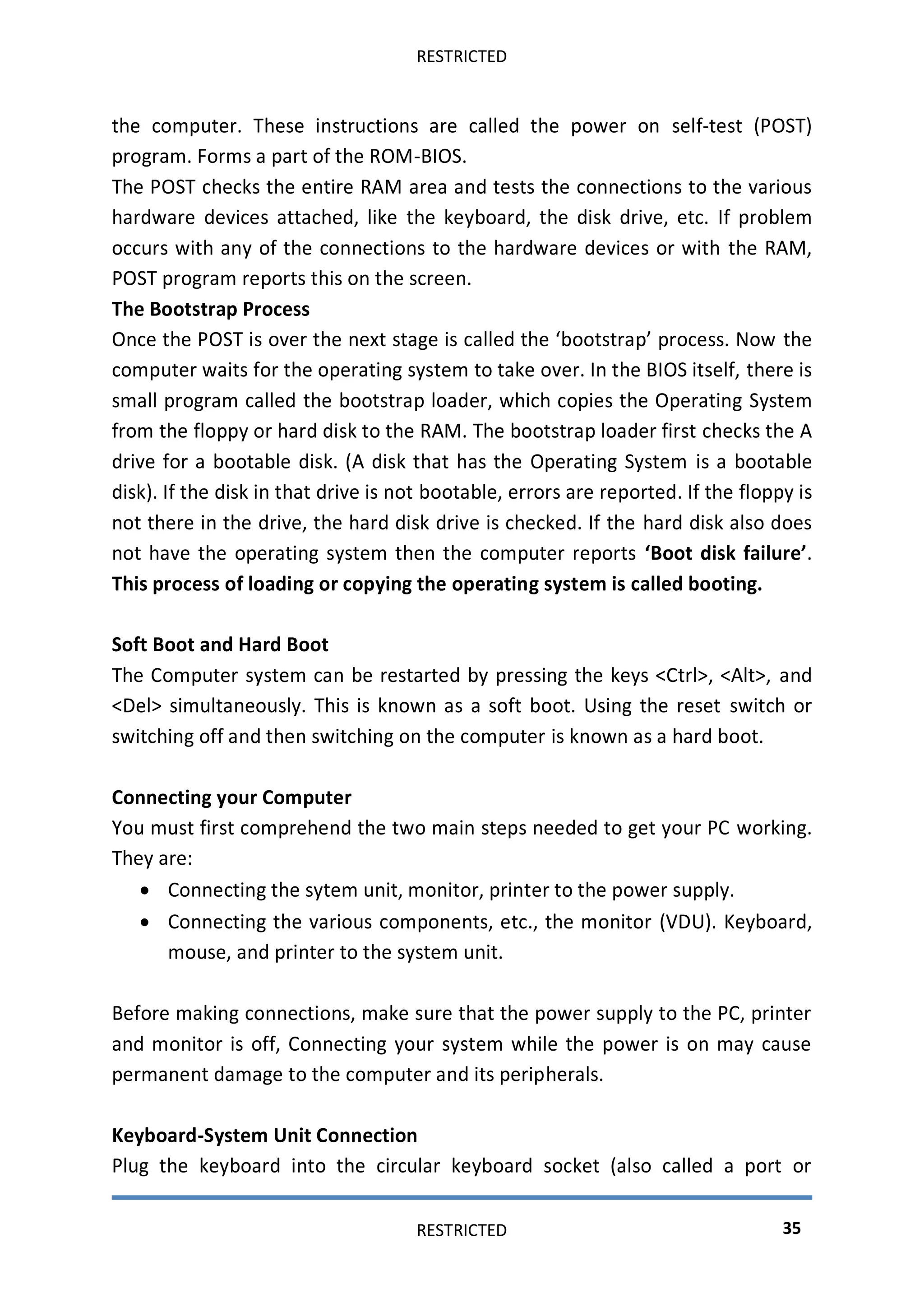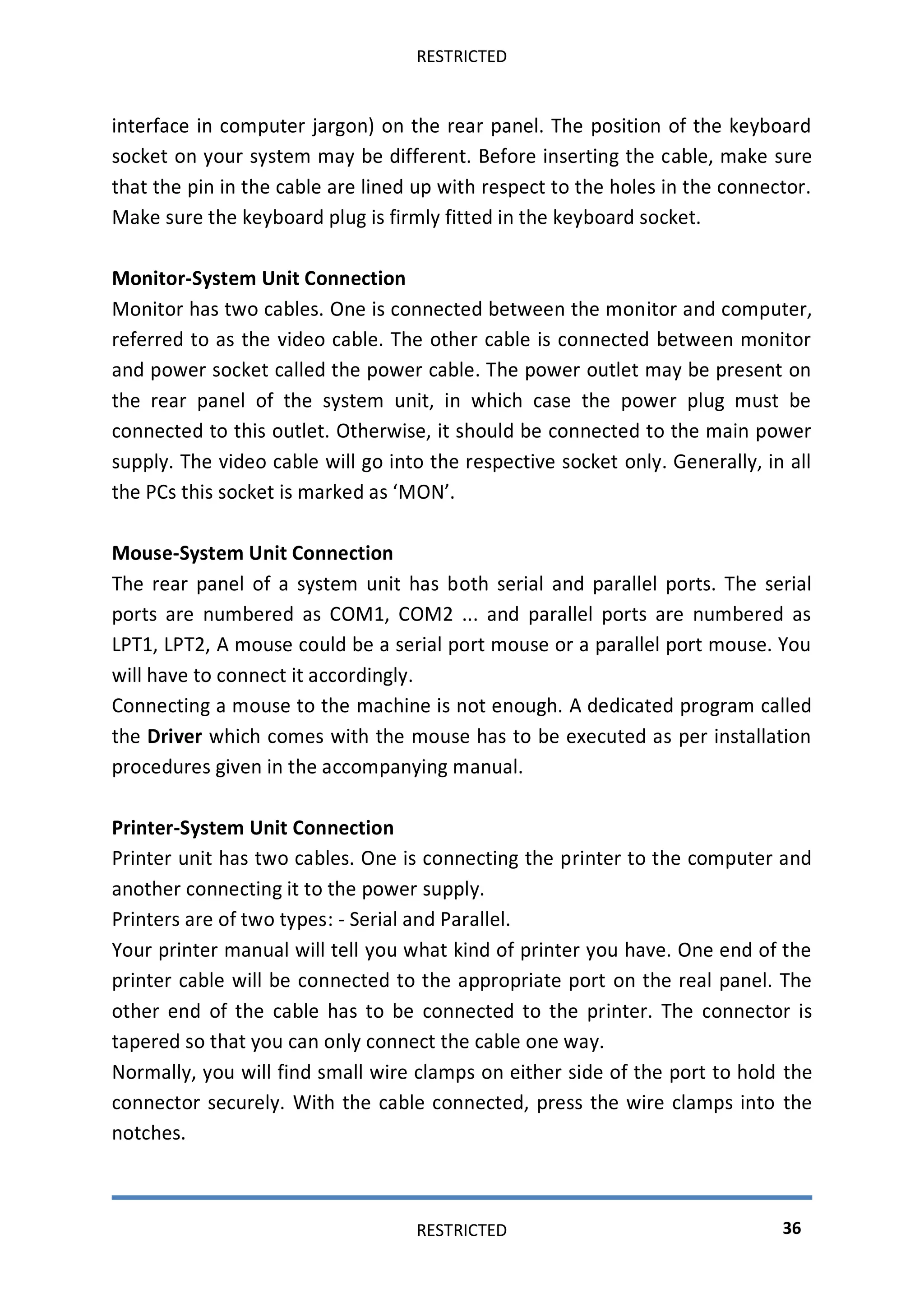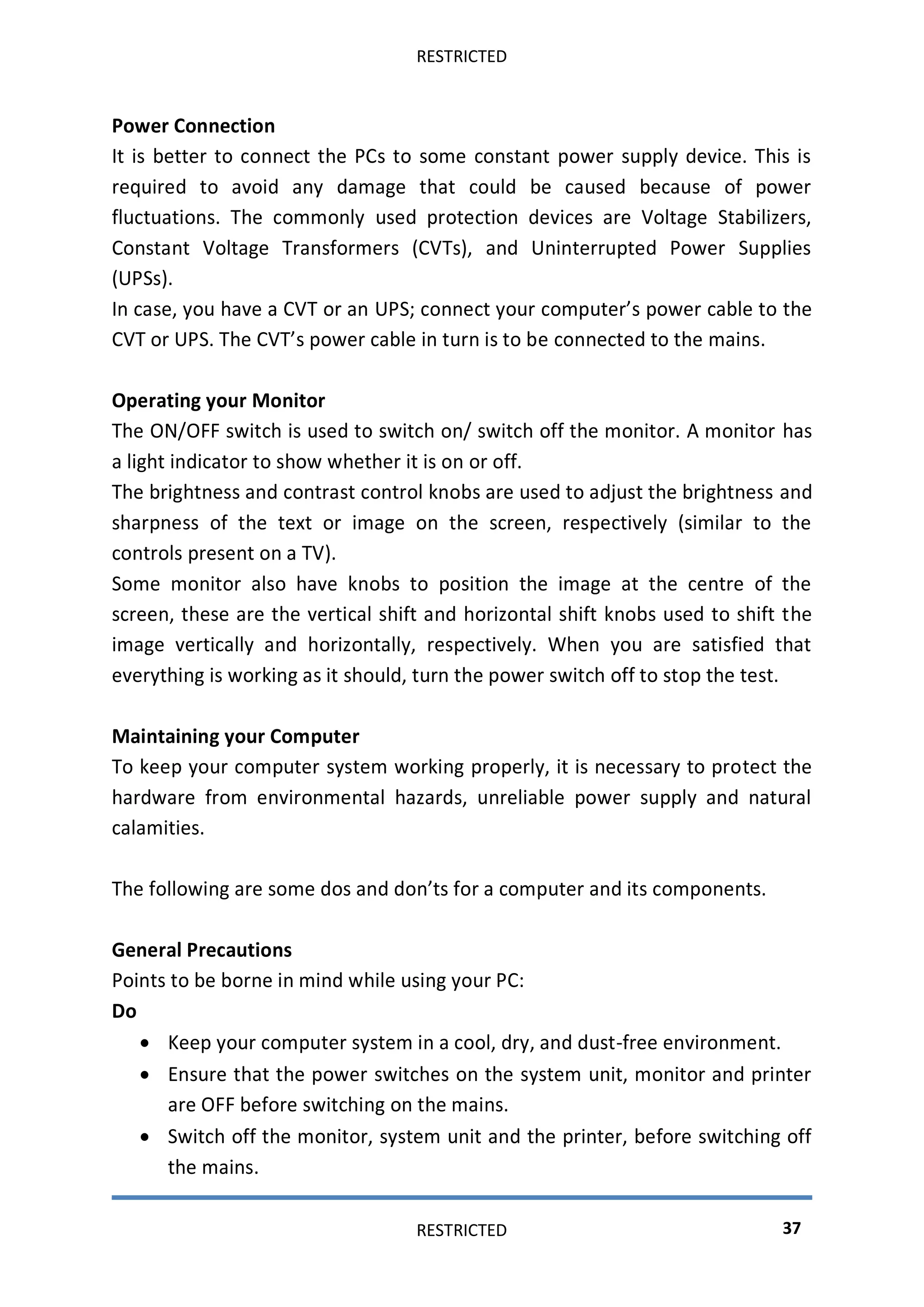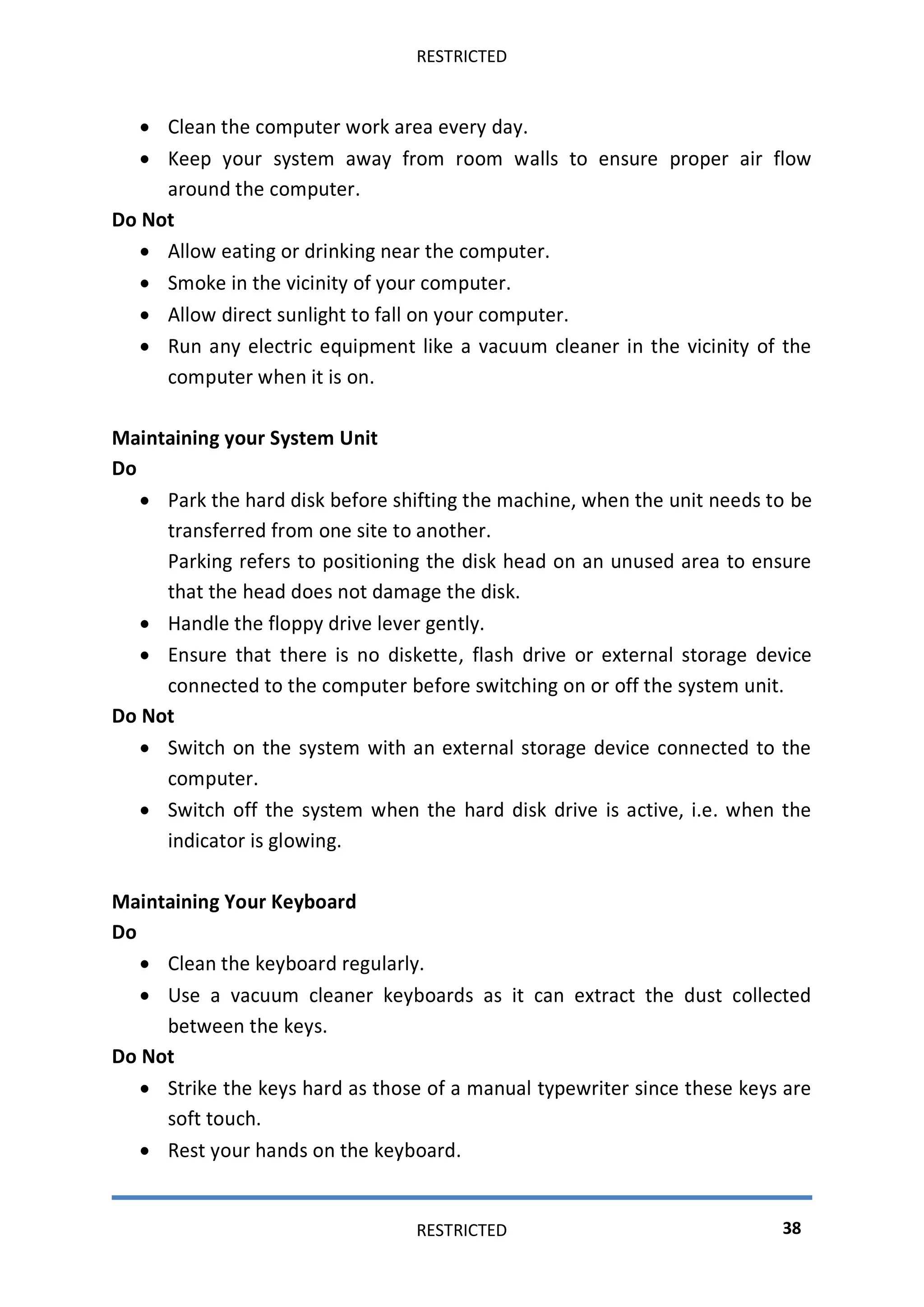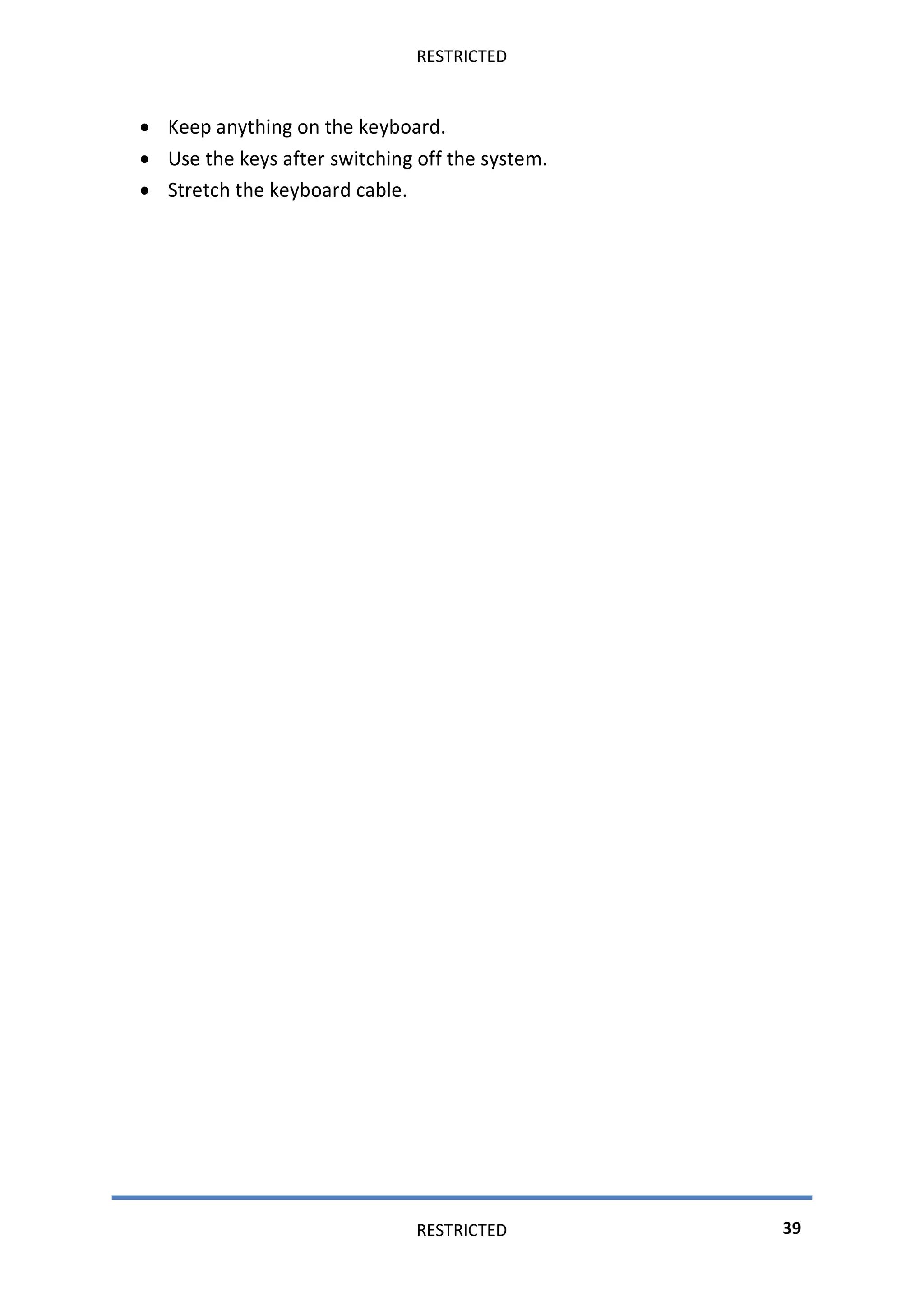The document provides an introduction to computer hardware. It defines a computer, describes how computers process data into information through an information processing cycle of input, process, output, and storage. It then discusses characteristics of computers like speed, accuracy, durability, and versatility. It also covers limitations of computers and classifications of computers based on size, generation, and type (analogue, digital, hybrid). The document concludes by discussing the evolution of computers and