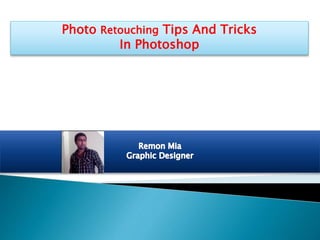
Photo retouching tips and tricks in photoshop
- 1. Photo Retouching Tips And Tricks In Photoshop
- 2. Defining Colors If you want to redefine the foreground and background colors, use the Eyedropper tool to select the foreground color, and then switch the position with the background color, maybe by using the shortcut X, and pick up the next color. But there is an easier way. First, define the foreground color just as you’re accustomed to, but then define the background color by holding the Alt/Option key. Instead of changing the foreground color, you’ll redefine the background color with just one click.
- 4. Controlling Folders Folders give structure to layers, which is especially important if you’re working on demanding compositions. Folders are often collapsed, so you can’t see the contents at first sight. This conserves space but it’s not always desirable. If you want nested layers to reveal their contents and offer a quick overview, hold the Control/Command key and click on one of the triangles to expand. All folders at the first level will expand. You can collapse them again using the same trick. To expand all nested folders inside the folders as well, hold the Alt/Option key as well as the Control/Command key.
- 6. Split-Toning Effect Create two new gradient maps via Layer → New Adjustment Layer → Gradient Map. You could, for example, create a gradient from dark-blue to beige and another from dark- brown to white. To change a gradient, click on it to open up the “Gradient Editor” dialog box. There, click on your chosen color patches and open up the color picker via the “Color field.” Confirm with “OK,” double-click the layer with the second gradient map and, under “This Layer,” move the right slider to the left. To make the transition a little smoother, click on the slider while holding down the Alt/Option key and move it to the right. Confirm with “OK.”
- 8. Flexible Vignette To create a non-destructive vignette, go to New Adjustment Layer → Levels. Darken the image completely by, for example, setting the Highlights down to 80. Now use the Brush tool with black color to paint the light center into the layer mask. Instead of using a brush to paint the area, you could use the Elliptical Marquee tool and fill the selection with black. You can use the Move tool to adjust the vignette’s position any time, or blur it using the “Gaussian Blur.” You can also increase or decrease the darkening. To do so, open the Levels Adjustment dialog box again.
- 10. Skin Retouching In Camera Raw Again, open a photo in Camera Raw (for example, by using the right mouse key from Bridge and clicking “Open in Camera Raw”). In general, you can use the Spot Healing Brush tool and all other tools and sliders to improve the image. When you’re happy with it, hold the Shift key and click on “Open Object.” The image will be put on a new layer as a Smart Object. You could also click the blue link at the bottom of the screen, which opens the “Workflow Options” dialog window. From there, you can control some other settings as well. Make sure to check the “Open in Photoshop as Smart Object” checkbox, and then confirm with “OK” to open the images (without having to holding Shift).
- 11. Right-click on the layer and choose “New Smart Object via Copy,” and then open the Camera Raw dialog box again by double-clicking the layer icon. Set the “Clarity” value to -100 and confirm with “OK.” Hold the Alt/Option key and click on the “Create Layer Mask” button, then use a soft brush to paint over the optimized skin. Use the opacity slider to control the amount of retouching.
- 14. Setting Lights If you want to do some virtual re-positioning of your strobes, then neutralize the shot first. Go to Select → Color Range, and set Select option to “Highlights.” Copy the selection content to a new layer by hitting Control/Command + J. Activate the background layer again, and select the “Shadows” this time. Bring those to their own layer, too, with Control/Command + J, and then set the blending mode to “Screen” and the highlights to “Multiply.” Reduce the opacity to about 30%, depending on the image content. “Shadows/Highlights” might also help. On a new layer, filled with a neutral gray and its blending mode set to “Overlay,” paint in the desired light quality with the Dodge and Burn tools. Alternatively, add a new layer and set its blending mode to “Soft Light” or “Overlay” and, with a low opacity brush, paint black and white on this layer.
- 17. Distinguished Paleness For a distinguished paleness, copy the background layer and set its blending mode to “Screen.” Use Image → Adjustments → Desaturate or “Black & White,” then “Shadows/Highlights” to increase the effect. The exact adjustment options can vary according to your image content. The effect will cover the entire image unless you click on the “Create Layer Mask” button while holding the Alt/Option key, and then paint the pale areas with the brush tool and white color. You can control the effect’s strength with the opacity slider.
- 19. Dodge And Burn Look Copy the reduced layers to a new layer with Shift + Control/Command + Alt/Option + E, and then set the blending mode to “Vivid Light.” Use Control/Command + I to invert the layer content, and apply Filter → Blur → Surface Blur with a radius of about 70 pixels and a threshold of 40 levels. Press Shift + Control/Command + Alt/Option + E again, delete the layer below, and set the blending mode to “Overlay.” Apply a “Gaussian Blur” to make the contours a little softer, and then click Image → Adjustments → Desaturate.
- 21. Contact with me: Skype:mazharul.islam4522 Email:remonmia22@gmail.com For hire me as a Graphic Designer: https://goo.gl/pwqYM7
