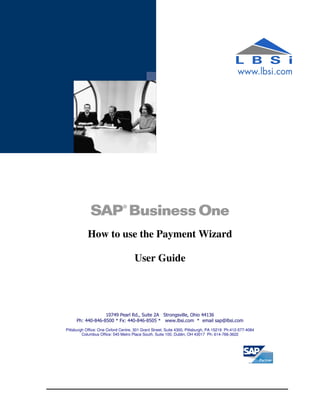
SAP Business One Payment Wizard
- 1. How to use the Payment Wizard User Guide 10749 Pearl Rd., Suite 2A Strongsville, Ohio 44136 Ph: 440-846-8500 * Fx: 440-846-8505 * www.lbsi.com * email sap@lbsi.com Pittsburgh Office: One Oxford Centre, 301 Grant Street, Suite 4300, Pittsburgh, PA 15219 Ph:412-577-4084 Columbus Office: 545 Metro Place South, Suite 100, Dublin, OH 43017 Ph: 614-766-3622
- 2. LBSi SAP Business One Solution How to use the Payment Wizard Overview: The SAP Business One Payment Wizard is a procedure that can be used to easily process checks. The procedure will prompt you through easy to understand steps to guide you through the entire process. 1. Access: • Banking > Payment Wizard 10749 Pearl Rd., Suite 2A Strongsville, Ohio 44136 Ph: 440-846-8500 * Fx: 440-846-8505 * www.lbsi.com * email keith@lbsi.com Pittsburgh Office: One Oxford Centre, 301 Grant Street, Suite 4300, Pittsburgh, PA 15219 Ph:412-577-4084 Columbus Office: 545 Metro Place South, Suite 100, Dublin, OH 43017 Ph: 614-766-3622
- 3. LBSi SAP Business One Solution How to Use the Payment Wizard 2. The payment wizard generation screen will be displayed: 3. Click next and the following screen will be displayed: 4. You have the ability on the screen above to either start a new check run or open an existing saved check run that you have not yet printed checks for. Click next after choosing. The following screen will be displayed: Page 3
- 4. LBSi SAP Business One Solution How to Use the Payment Wizard 5. Choose the payment type, payment means (method) and then click the next button. The following screen will be displayed: Page 4
- 5. LBSi SAP Business One Solution How to Use the Payment Wizard 6. Check the box to include vendors with credit balance if you want to include those vendors. Note this is not normally checked. Click add and the following screen will be displayed: 7. The selection screen above allows you to select a range of business partners or vendor groups. If you want to select all business partners, simply check the select all button, followed by the OK button. The following screen will be displayed: 8. Note in the above screen you can see what the balance is for each business partner and you have the ability to remove a business partner from the payment run. Note that you will also have the ability to remove a business partner and / or individual invoices for a business partner later in the wizard. Click Next to continue. The following screen will be displayed: Page 5
- 6. LBSi SAP Business One Solution How to Use the Payment Wizard Document Parameters Screen: Allows you to select certain date ranges, amounts, etc. Note that normally, you need only to enter a due date. In the screen example below we are going to pay invoices through 12/31/2102. 9. Enter the selection criteria and then click next to continue. The following screen will be displayed: 10. Check the payment methods / bank accounts that you want to process. The balances for each account are shown. Note that you cannot process checks that total more than your bank balance without entering a different amount in the field Page 6
- 7. LBSi SAP Business One Solution How to Use the Payment Wizard marked maximum outgoing amount (see arrow). After completing the above screen, click the next button. The following screen will be displayed: Recommendation report: 11. You should always click on the button labeled Non Included Transactions. This screen will show any errors discovered during processing. The expand all button is normally clicked to show the detail for each business partner: Page 7
- 8. LBSi SAP Business One Solution How to Use the Payment Wizard Recommendation report detail: 12. Un-check any vendors or individual invoices that you may not want to pay (even though they fall within the selection dates you entered previously. a. Note that you can also short pay an invoice buy entering the amount in the document amount column in white. b. Discounts and discount dates are shown on the screen. c. The total of all invoices are selected are shown at the bottom of the screen. 13. Click on the next button when your selections are complete. The following screen will be displayed: Page 8
- 9. LBSi SAP Business One Solution How to Use the Payment Wizard Save Options Screen: 14. Choose from the selection box in the screen above. a. Save selections only will save only your selection and not the payment run. b. Save recommendations will save the recommendations and the selection criteria. This is normally used if you need to review the payments with a superior to obtain approval. Note: If you choose save recommendations, you will not be able to generate checks for the same invoices for the vendors in the saved selection until it is either processed or deleted. c. Execute will execute the check run. (Normal method) 15. Click the next button when your selection is complete. The following screen will be displayed: Page 9
- 10. LBSi SAP Business One Solution How to Use the Payment Wizard Payment Run Summary: 16. In the above Payment Run Summary screen, one payment was added and one check. 17. Click on the next button to continue. The following screen will be displayed: Document and Report Printing Screen: 18. The above screen allows you to print various reports (not normally printed). Choose which reports you wish to print (if any) and then click the print button. 19. After printing reports or if no reports are printed click on the Next button. The following screen will be displayed: Page 10
- 11. LBSi SAP Business One Solution How to Use the Payment Wizard Checks For Payment Printing: 20. Click Print and the SAP Document Printing Dialog screen will be displayed: 21. Typically, nothing on the above screen needs to be changed. Click OK and the following screen will be displayed: Page 11
- 12. LBSi SAP Business One Solution How to Use the Payment Wizard Checks For Payment To Be Printed Screen: 22. Above screen will display all checks that are to be printed as well as other pertinent information such as bank account, next check number, etc. Note you can un-check a vendor to be paid even at this point. Click the Print button when ready to print. Note that this is your last chance to change the payment generation. The following windows dialog box will be displayed: Windows Print Dialog Box: 23. Click print to continue and the following message will be displayed advising you to put checks in the printer, etc. Page 12
- 13. LBSi SAP Business One Solution How to Use the Payment Wizard Print Confirmation System Message: 24. Click OK to continue. Check Number confirmation Dialog Box: 25. Review all of your checks before continuing with the above screen. Note: Take the time to do this now as it is a lot easier to make changes or void checks prior to continuing on the this screen. You have the ability to change the status of one check or all checks in the above screen. Page 13
- 14. LBSi SAP Business One Solution How to Use the Payment Wizard Check Number confirmation Dialog Box Showing Drop Down of Status for each check: 26. Change the status of each check printed to one of the shown choices. Note you can change the status of all checks by clicking on the Change Payment Status To Button. a. Unconfirmed – original status b. Confirmed - check printed correctly c. Damaged – check was printed but it was damaged. A new check can be printed with a different check number and the previously one is voided. d. Not Printed – allows you to re-print the check using the same check number that was processed for that payment. 27. After changing the status for each check click on the OK button to continue. Payment Wizard Process is Complete at this point. Page 14
- 15. LBSi SAP Business One Solution How to Use the Payment Wizard Page 15
