Desktop, Files & Folders
•
0 likes•38 views
It will help you to learn about desktop in computer what are files and folders.Also helps to organize your work in computers.
Report
Share
Report
Share
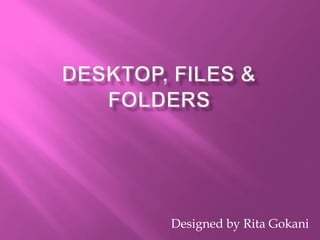
Recommended
More Related Content
What's hot
What's hot (20)
Computer Education Class 6 (PTB) Chapter2, 3 and 4 question answer

Computer Education Class 6 (PTB) Chapter2, 3 and 4 question answer
89 identify the parts of a window desktop and common desktop icons

89 identify the parts of a window desktop and common desktop icons
Similar to Desktop, Files & Folders
Similar to Desktop, Files & Folders (20)
More from Rita Gokani
More from Rita Gokani (12)
Computer Networking - Its Advantages & Disadvantages

Computer Networking - Its Advantages & Disadvantages
Block diagram of computer & storage unit of memory

Block diagram of computer & storage unit of memory
Recently uploaded
God is a creative God Gen 1:1. All that He created was “good”, could also be translated “beautiful”. God created man in His own image Gen 1:27. Maths helps us discover the beauty that God has created in His world and, in turn, create beautiful designs to serve and enrich the lives of others.
Explore beautiful and ugly buildings. Mathematics helps us create beautiful d...

Explore beautiful and ugly buildings. Mathematics helps us create beautiful d...christianmathematics
Making communications land - Are they received and understood as intended? webinar
Thursday 2 May 2024
A joint webinar created by the APM Enabling Change and APM People Interest Networks, this is the third of our three part series on Making Communications Land.
presented by
Ian Cribbes, Director, IMC&T Ltd
@cribbesheet
The link to the write up page and resources of this webinar:
https://www.apm.org.uk/news/making-communications-land-are-they-received-and-understood-as-intended-webinar/
Content description:
How do we ensure that what we have communicated was received and understood as we intended and how do we course correct if it has not.Making communications land - Are they received and understood as intended? we...

Making communications land - Are they received and understood as intended? we...Association for Project Management
Recently uploaded (20)
Asian American Pacific Islander Month DDSD 2024.pptx

Asian American Pacific Islander Month DDSD 2024.pptx
Explore beautiful and ugly buildings. Mathematics helps us create beautiful d...

Explore beautiful and ugly buildings. Mathematics helps us create beautiful d...
Food safety_Challenges food safety laboratories_.pdf

Food safety_Challenges food safety laboratories_.pdf
Making communications land - Are they received and understood as intended? we...

Making communications land - Are they received and understood as intended? we...
ICT role in 21st century education and it's challenges.

ICT role in 21st century education and it's challenges.
Mixin Classes in Odoo 17 How to Extend Models Using Mixin Classes

Mixin Classes in Odoo 17 How to Extend Models Using Mixin Classes
Python Notes for mca i year students osmania university.docx

Python Notes for mca i year students osmania university.docx
Unit-IV; Professional Sales Representative (PSR).pptx

Unit-IV; Professional Sales Representative (PSR).pptx
Desktop, Files & Folders
- 1. Designed by Rita Gokani
- 2. The first screen that appears when we Start/Switch on our computer. The desktop is the primary user interface of a computer. It includes the desktop background (or wallpaper) and icons of files and folders you may have saved to the desktop. In Windows, the desktop includes a task bar, which is located at the bottom of the screen by default.
- 3. Icons Start Button Task Bar Notification Area Date & Time Show Desktop Button Files & folders
- 4. Icons: Some graphical symbols (pictures) are called icon. Task Bar: The Task bar is the long horizontal bar located at the bottom of the desktop. It is divided into following sections – Start Button, Quick Launch Bar, Notification Area, Date & Time, Show Desktop Button. Start Button: The Start Button is present at the bottom left corner of the task bar. When we click the start button, a menu opens up which is called a start menu.
- 5. Quick Launch Bar: All open programs or applications can be seen as small buttons on the Middle Section of the Taskbar. This Section is also referred as Quick Launch Bar. Notification Area: Right side of the Task Baar is called Notification Area, Which has a Clock and number of icons which tell the status of the programs running on the computer, WIFI connectivity, Volume, Battery icons, etc. Show Desktop Button: It is present on the extreme right side of the taskbar.
- 6. File: When we save any work on our hard drive by giving any name, it becomes a file. It has 2 part: Name & Extension. File Extension: Part of file name given after dot(.) is called file extension. Example - Myfile.txt Here Myfile is a file name and .txt is file extension. Folder: A folder is a type of container. A folder is not a file, but it can contain several files. In addition to files, a folder can also contain other folders.
