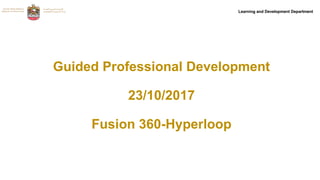
Fusion 360 Hyperloop Model
- 1. Learning and Development DepartmentLearning and Development Department Guided Professional Development 23/10/2017 Fusion 360-Hyperloop
- 2. Learning and Development Department Model Hyperloop: Step 1: Create Hyperloop body In this step, we will create a main body for our hyperloop, This can be done using Model or Sculpt. This Example shows how to use sculpt to create an innovative body design and thicken to become a solid model. a) Open a new design and Select the create form icon.
- 3. Learning and Development Department Select the create icon and choose shape. In this example, we use cylinder.
- 4. Learning and Development Department Select a plane and sketch a circle. When the cylinder dialogue box appears enter required Height, Diameter, No of Faces and symmetry if required. #Key Tip: Mirror symmetry will ensure the same result on both sides of cylinder when we edit form. Circular will allow us to edit form in a circular pattern.
- 5. Learning and Development Department E) Close the front of the cylinder. Modify > Fill Hole. F) Select the circle to be filled.
- 6. Learning and Development Department When the dialogue box appears choose the type of fill to use. ( Here we use fill start and untick maintain crease edges, explore the other options)
- 7. Learning and Development Department h) We will now divide the closed face to allow us edit and shape form. Select Modify >Subdivide I) Select the required face to divide. (change insert mode to exact for greater control)
- 8. Learning and Development Department j) Select Modify > Edit Form k) Chose all from selection filter to allow you to select an edge, vertex or face to move.
- 9. Learning and Development Department l) Select any edges/face/vertex and use the arrows to drag and adjust shape. (hold CTRL to select multiple faces)
- 10. Learning and Development Department 0) Select Finish Form m) When happy with design we need to thicken. Select Modify > Thicken n) Enter the required thickness (-2 will add 2mm inside, 2 will ad 2mm outside)
- 11. Learning and Development Department Step 2: Create Rear Section: In this step, we will create a the rear section of Hyperloop, This can be done using Model or Sculpt. This Example shows how to use model to create the rear section. Key Points: • This is a guide, you can create their own unique design. • Innovation is important. • Explore different shapes and different methods of creating a model. a) Select Create > Cylinder b) Select Plane at rear of hyperloop as shown.
- 12. Learning and Development Department c) Sketch Circle from centre to edge of hyperloop cylinder (same Radius)
- 13. Learning and Development Department d) Set operation as Join and set required Diameter and height
- 14. Learning and Development Department e) Select Create > Cylinder> Select face of previous created cylinder > Sketch Circle f) Select operation as Cut and set required Diameter and height
- 15. Learning and Development Department g) Select Create > Cylinder> Select face of previous Cut > Sketch Circle h) Set operation as Join set required Diameter and height
- 16. Learning and Development Department I) Now add Fillets to round edges. Select Modify > Fillet J) Select Edge and set radius
- 17. Learning and Development Department k) Repat to apply fillet to outer edges
- 18. Learning and Development Department l) Lastly make the item one Component to allow for printing as one. m) Select Create > New Component
- 19. Learning and Development Department Step 3: Create A track to support Hyperloop Design: In this step, we will create a small section of track to support the Hyperloop, this can be done using Model or Sculpt. This Example shows how to use model to create a track. a) Open a new design >Select Sketch > Select a Vertical Plane b) Use various line tools to create a sketch of track support. An example design is shown below.
- 20. Learning and Development Department c) Select Create > Extrude. d) Select the sketch you have created as profile > set the distance as required.
- 21. Learning and Development Department E) In the browser expand bodies > right click on Body1 > select copy
- 22. Learning and Development Department F) Right click anywhere on the grid > select paste G) Use The arrows to drag copied model into position or enter required value in dimension box.
- 23. Learning and Development Department H) Select Sketch > Line > Select the vertical plane perpendicular to model. I) Sketch a line between the centre of the two track supports.
- 24. Learning and Development Department J) Select Create > Pipe K) Select line between supports as path > Enter required size and thickness of pipe. L) We have now created a 3D model of a track section.
- 25. Learning and Development Department Step 4: Assemble and Render: In this step, we will create a the rear section of Hyperloop, This can be done using Model or Sculpt. This Example shows how to use model to create the rear section. a) Drop down model menu > Select Render b) Select Change appearance icon c) Chose a appearance from Dialogue box and drag onto design (use Apply to Faces in order to place different appearances on different faces of design)
- 26. Learning and Development Department D) Select The Decal Icon to open Decal dialogue box E) Select the image icon to upload image. F)When upload box appears select image (this is an image students will source from web)
- 27. Learning and Development Department G) Select a face to apply decal to then use triad (arrows) to resize and move decal as appropriate.
- 28. Learning and Development Department H) Open The track model again > Use Appearance tools to add appearances and materials as we have done to Train model.
- 29. Learning and Development Department I) Select Show data panel J) Locate Hyperloop model > Right click > insert into current design.
- 30. Learning and Development Department K) Rotate and move Model to approximate location using Triad (arrows)
- 31. Learning and Development Department l) Select Assemble > Joint m) Set type to cylindrical and select both components as shown. (outside cylinder of train, inside of track.) Use arrows to drag train inside pipe and position as required.
- 32. Learning and Development Department O) Drop down model menu and select render > Position as required. P) Start in Canvas render.
- 33. Learning and Development Department Q) When happy with render Capture Image.
