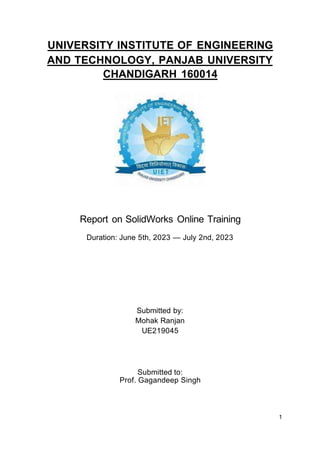
SolidWorks report.pptx
- 1. UNIVERSITY INSTITUTE OF ENGINEERING AND TECHNOLOGY, PANJAB UNIVERSITY CHANDIGARH 160014 Report on SolidWorks Online Training Duration: June 5th, 2023 — July 2nd, 2023 Submitted to: Prof. Gagandeep Singh Submitted by: Mohak Ranjan UE219045 1
- 2. CONTENTS 1. Introduction & History 2. Acknowledgement 3. Course Content & Structure 4. Assembly Modelling 5. Projects 6. Certificate of Training 7. Learning Experience 8. Future Trends 9. Conclusion 2
- 3. INTRODUCTION SolidWorks is a solid modelling computer-aided design (CAD) and computer-aided engineering (CAE) computer program that runs on Microsoft Windows. SolidWorks is published by Dassault Systems. SolidWorks is a prominent CAD software utilized by engineers, designers, and manufacturers to create 3D models and designs. The demand for SolidWorks proficiency has led to the development of online training platforms that offer courses to individuals and professionals seeking to enhance their SolidWorks skills. Dassault Systems SOLIDWORKS Corp. offers complete 3D software tools that let you create, simulate, publish, and manage your data. SOLIDWORKS products are easy to learn and use and work together to help you design products better, faster, and more cost-effectively. The SOLIDWORKS focus on ease-of-use allows more engineers, designers and other technology professionals than ever before to take advantage of 3D in bringing their designs to life. This report explores the landscape of SolidWorks online training, highlighting its benefits, platforms, learning experience, assessment methods and future trends. 3
- 4. HISTORY SolidWorks Corporation was founded in December 1993 by Massachusetts Institute of Technology graduate Jon Hirschtick. Hirschtick used $1 million he had made while a member of the MIT Blackjack Team to set up the company. Initially based in Waltham, Massachusetts, United States, Hirschtick recruited a team of engineers with the goal of building 3D CAD software that was easy-to-use, affordable, and available on the Windows desktop. Operating later from Concord, Massachusetts, SolidWorks released its first product SolidWorks 95, in November 1995. In 1997 Dassault, best known for its CATIA CAD software, acquired SolidWorks for $310 million in stock.[5] Jon Hirschtick stayed on board for the next 14 years in various roles. Under his leadership, SolidWorks grew to a $100 million revenue company. 4
- 5. ACKNOWLEDGEMENT I would like to express my deep gratitude to Faculty-in- charge Professor Gagandeep Singh and our respected Co-ordinator Dr. Amrinder Pal Singh for their patient guidance, enthusiastic encouragement and useful critiques during completion of my training/course named “SOLIDWORKS”. I would also like to extend my thanks to University Institute of Engineering & Technology (UIET), Panjab University for providing me such an opportunity for learning SOLIDWORKS. 5
- 6. • Parts - 2D design (Sketch), 3D designs (Features), Part design consider in the part design section. • Assemblies - Assembling of two or more than two parts consider in this section. • Drawings - Designing with standards is consider in the drawing section. COURSE CONTENT & STRUCTURE 1. The SolidWorks Model The SolidWorks model is made up of: 6
- 7. > Menus: 1. It provides access to all commands that the Solid Works offers. 2. When a menu item has a right pointing arrow, it means there is a sub-menu associated with the choice, 3. When a menu item is followed by a series of dots, it means that option opens a dialog box with additional choices or information. >Toolbars menus: 1. Provide shortcuts enabling to quickly access the most frequently used commands. 2. They are organized according to function and can be customized, removed and rearranged according to your preferences. > Feature Manager Design Tree: 1. It is located on the left side of the Solid Works Graphic window. 2. It displays the details chronological sequence on how all the parts, assembly and drawing are created. 3. It allows access to do editing of the models. It consists of three default tabs: 1. Feature Manager Design tree 2. Property Manager 3. Configuration Manager 2. SolidWorks User Interface The interface is native Windows interface, and such behaves in the same manner as other Windows applications. 7
- 8. >The Feature Manager Design tree makes it easy to: 1. Select items in the model by name. 2. Identify and change the order in which features are created. You can drag items in the Feature Manager Design tree list to reorder them. This changes the order in which features are regenerated when the model is rebuilt. 3. Display the dimensions of a feature by double-clicking the feature’s name. 4. Rename items by slowly clicking two times on a name to select it and then entering a new name. 5. Suppress and Unsuppressed part features and assembly components. >The Property Manager appears on the Property Manager tab in the panel to the left of the graphics area. It opens when you select entities or commands defined in the Property Manager. >The View Toolbar provides tools for manipulating Solid Works parts, drawings, and assemblies. >Zoom to Fit: Rescales the view so the entire part, drawing, or assembly is visible. >Zoom to area: Zooms in on a portion of the view that you select by creating a Bounding box. 1. Place the cursor where you want the one corner of the box to be. 2. Drag the cursor diagonally to the opposite corner of the bounding box. 3. Release the cursor. The image enlarges proportionally to the size of the bounding box. 4. To resize the image back to fit the screen, select Zoom to Fit. >Zoom In/Out: Dynamically changes the scale of the image. Out • To enlarge the image, Press the left mouse button and drag upward. • To reduce the image: Press the left mouse button and drag downward. > Rotate View: Dynamically turns the part or assembly image around a view centre as you move the mouse. (Not for drawings.) • To rotate the image on a vertical axis: 。
- 9. Move the mouse left to right • To rotate the image on a horizontal axis: Move the mouse up and down. • To rotate the image diagonally: Move the mouse diagonally. You can also use the keyboard arrow keys to rotate the image. > Pan: Dynamically moves the image. Press and hold the left mouse button while moving the cursor around on the screen. > Hidden Lines Removed: Displays only those lines that are visible at the angle the model is Lines rotated. Obscured lines are removed. > Perspective: Displays a perspective view of the model. A perspective view is the most normal view as seen by the eye or a camera. Parallel lines recede into the distance to a vanishing point. Perspective may be used in combination with any of the view modes. 3. 2D Sketching > Sketching: Sketching is the act of creating 2-dimensional profile comprised of wire frame geometry. Sketches are used for all sketched feature in Solid Works including: > Extrusions > Sweeps > Revolves > Lofts Process of completing the sketches: 1. Starting a New part (It can be created in inch, millimetre or other units) 2. Sketches (Collections of 2D geometry that are used to create solid features) 3. Sketch Entities/Geometry (Types of 2D geometry such as lines, circles and rectangles that make up the sketch) 9
- 10. 4. Sketch Relations (Geometric relationships such as horizontal and vertical are applied to the sketch entities. The relations restrict the movement of the entities) 5. State of the sketch (Each sketch has a status that determines whether it is ready to be used or not. The state can fully-, under- or over defined) 6. Sketch tools (Tools can be used to modify the sketch geometry that has been created/ this often involves the trimming or extension of the entities) 7. Extruding the sketch (Extruding uses the 2D sketch to create a 3D solid feature) 4. View Orientation It helps to Change the view display to correspond to one of the standard view orientations. To select a view, do one of the following: • Click View Orientation (Heads-up View toolbar) and select a view orientation. • Click a view orientation on the Standard Views toolbar. • Double-click a view orientation in the Orientation dialog box 10
- 11. You can display drawing views in the following modes, from either the View toolbar or in the view Property Manager: 5. View Display Style 11
- 12. Features are the individual shapes that, when combined, make up the part. You can also add some types of features to assemblies. Some features originate as sketches; other features, such as shells or fillets, are created when you select the appropriate menu command and define the dimensions or characteristics that you want. This chapter describes the following: > Extrude: Extrude extends the sketched profile of a feature in one or two directions as either a thin feature or a solid feature. An extrude operation can either add material to a part (in a base or boss) or remove material from a part (in a cut or hole). > Cut: A cut is a feature which removes material from a part or an assembly. A cut may be created by Extrude, Sweep, Revolve, or Loft (from one or more sketches), or thicken or cut With Surface (from a surface). 6. Creating Features 12
- 13. ➢Fillet/Round: Fillet/Round creates a rounded internal or external face on the part. You can fillet all edges of a face, selected sets of faces, selected edges, or edge loops. In general, it is best to follow these rules when making fillets: • Add larger fillets before smaller ones. When several fillets converge at a vertex, create the larger fillets first. • Add drafts before fillets. If you are creating a molded or cast part with many filleted edges and drafted surfaces, in most cases you should add the draft features before the fillets. • Save cosmetic fillets for last. Try to add cosmetic fillets after most other geometry is in place. If you add them earlier, it takes longer to rebuild the part. • To enable a part to rebuild more rapidly, use a single Fillet operation to treat several edges that require equal radius fillets. Be aware however, that when you change the radius of that fillet, all the fillets created in the same operation change. > Chamfer: Chamfer creates a bevelled edge on the selected edges and/or faces. 13
- 14. > Hole: Hole creates various types of hole features in the model. You place a hole on a planar face, then specify its location by dimensioning it afterwards. • Simple - Places a circular hole of the depth you specify. • Wizard - Creates holes with complex profiles such as Counter bore or Counter sunk. In general, it is best to create holes near the end of the design process. This helps you avoid inadvertently adding material inside an existing hole. > Draft: Draft tapers face using a specified angle to selected faces in the model, to make a moulded part easier to remove from the Mold. You can insert a draft in an existing part or draft while extruding a feature. You can draft using either a neutral plane or a parting line. 14
- 15. > Mirror Feature: Mirror Feature creates a copy of a feature (or features), mirrored about a plane. You can either use an existing plane or create a new one. If you modify the original feature, the mirrored copy is updated to reflect the changes. > Dome: You can add a dome feature to any model face that has a circular, elliptical, or four-sided boundary. A four-sided boundary need not be rectangular, and each side may consist of a single segment or a set of tangent segments. 15
- 16. > Revolved Features: • Revolved Base/Boss - material added by rotating the profiles about a centreline. • Revolved Cut - material removed by rotating the sketch. The Revolve parameters box provides the ability to select: Hollow Cylinder Solid Cylinder 16
- 17. > Lofted: Loft creates a feature by making transitions between profiles. A loft can be a base, boss, cut, or surface. You create a loft using two or more profiles. Only the first, last, or first and last profiles can be points. All sketch entities, including guide curves and profiles, can be contained in a single 3D sketch. > Swept: • Swept Bose/Base - material added by sweeping a profile along the path. • Cut Sweep - material removed by sweeping a profile along the path. Follow Path - the section remains at the same angle with respect to the path at all times. Keep Normal Constant the section remains parallel to the beginning section always. 17
- 18. > Rib: Rib is a special type of extruded feature created from open or closed sketched contours. It adds material of a specified thickness in a specified direction between the contour and an existing part. You can create a rib using single or multiple sketches. Following is the example to create a rib using L shape: 1. Sketch L shape and extrude the sketch. 2. Sketch a Line to use as the rib feature on a plane. 3. Click Rib on the features toolbar or click Insert, Features & Rib. 4. Click OK. 1。
- 19. ➢Shell: Shell tool hollows out a part, leaves open the faces you select, and creates thin-walled features on the remaining faces. If you do not select any face on the model, you can shell a solid part, creating a closed, hollow model. You can also shell a model using multiple thicknesses. 19
- 20. 2. Adding the first component- • Components can be added in several ways. They can be dragged and dropped from an open part window or opened from standard browser. 3. Position of the first component- • The initial component added to the assembly is automatically fixed as it is added. Others components can be positioned after they are added. ASSEMBLY MODELLING >Stages in the process: 1. Creating a new assembly- • New assemblies are created using the same method as new parts. 20
- 21. >Assembly Toolbars: • Insert components • Hide/show components • Change suppression state 5. Sub-assemblies- • Assemblies can be created and inserted into the current assembly. They are considered sub-assembly components. 4. Mating components to each other- • Mates are used to position and orient components with reference to each other. Mates remove degrees of freedom from the components. 21
- 22. • Edit component • No external references • Mate • Move component • Smart fasteners • Exploded view • Explode line sketch • Interference detection • Simulation >Basic assembly mates: • Coincident - place two flat surfaces in the same plane • Parallel - define two flat surfaces as parallel • Perpendicular - define two lines or planes as perpendicular to one another • Tangent - defines a cylindrical feature as tangent to a line or plane 22
- 23. • Concentric - align the centrelines of two cylindrical features • Distance - make two surfaces parallel, with a specified distance between them • Angle - two lines or planes at a preset angle to one another 23
- 24. PROJECTS 24
- 25. 25
- 27. Learning Experience in Solid works online training Online training offers a dynamic learning experience through: •Video lectures that explain concepts visually • Interactive simulations that replicate real-world scenarios • Practical assignments that allow learners to apply concepts • Discussion forums for asking questions and sharing insights Future Trends in Online SolidWorks Training The future of SolidWorks online training may involve: • More immersive virtual reality (VR) and augmented reality (AR) simulations for hands-on experience. • Integration of artificial intelligence (AI) for personalized learning paths and assistance. • Collaborative design projects where learners work together remotely. 27
- 28. Conclusion SolidWorks online training has become an integral part of skill development for design and enginee ring professionals. It's accessibility, flexibility, and interactive nature make it a valuable avenue for acquiring SolidWorks proficiency. As technology continues to evolve, online training is expected to play a pivotal role in shaping the future of SolidWorks education. In conclusion, SolidWorks online training offers a robust and accessible approach to mastering this powerful CAD software, contributing to the growth and innovation of various industries. 28