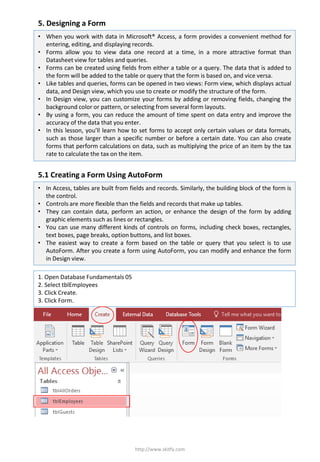
5.1 Creating a Form Using AutoForm
- 1. 5. Designing a Form http://www.skitfy.com 1. Open Database Fundamentals 05 2. Select tblEmployees 3. Click Create. 3. Click Form. • When you work with data in Microsoft® Access, a form provides a convenient method for entering, editing, and displaying records. • Forms allow you to view data one record at a time, in a more attractive format than Datasheet view for tables and queries. • Forms can be created using fields from either a table or a query. The data that is added to the form will be added to the table or query that the form is based on, and vice versa. • Like tables and queries, forms can be opened in two views: Form view, which displays actual data, and Design view, which you use to create or modify the structure of the form. • In Design view, you can customize your forms by adding or removing fields, changing the background color or pattern, or selecting from several form layouts. • By using a form, you can reduce the amount of time spent on data entry and improve the accuracy of the data that you enter. • In this lesson, you’ll learn how to set forms to accept only certain values or data formats, such as those larger than a specific number or before a certain date. You can also create forms that perform calculations on data, such as multiplying the price of an item by the tax rate to calculate the tax on the item. 5.1 Creating a Form Using AutoForm • In Access, tables are built from fields and records. Similarly, the building block of the form is the control. • Controls are more flexible than the fields and records that make up tables. • They can contain data, perform an action, or enhance the design of the form by adding graphic elements such as lines or rectangles. • You can use many different kinds of controls on forms, including check boxes, rectangles, text boxes, page breaks, option buttons, and list boxes. • The easiest way to create a form based on the table or query that you select is to use AutoForm. After you create a form using AutoForm, you can modify and enhance the form in Design view.
- 2. http://www.skitfy.com 5. Click Save button. (Ctrl+S) - The Save As dialog box appears with tblEmployees in the Form Name box. 6. Type frmEmployees, and click OK. - Access saves the form. 7. Click the Close button in the top-right corner of the form. - The form closes. 5.2 Creating a Form Using the Form Wizard • Another technique for creating a form is to use the Form Wizard, which offers more options for customization than AutoForm. • The wizard walks you through the process of creating a form and allows you to select the fields that you want on the form, the layout that best meets your needs, and the background style that you want your form to have. • As with AutoForm, after the basic form is created, you can customize the form in Design view. 1. Click Create 2. Click Form Wizard.
- 3. http://www.skitfy.com 3. Click the Tables/Queries down arrow, and click Table: tblHumanResourcesData. - The fields from tblHumanResourcesData appear in the Available Fields list. 4. Click the >> (Add All) button. - All the fields in tblHumanResourcesData move from the Available Fields list to the Selected Fields list. 5. Click Next. - The next Form Wizard dialog box appears, as shown in the illustration on the following page, prompting you to select the layout for your form.
- 4. http://www.skitfy.com 6. Columnar option is selected, and click Next. - The next Form Wizard dialog box appears, prompting you to choose the title for your form. tblHumanResourcesData is already in the What title do you want for your form? box. 7. Type frmHumanResourcesData and then click Finish.
