Report
Share
Download to read offline
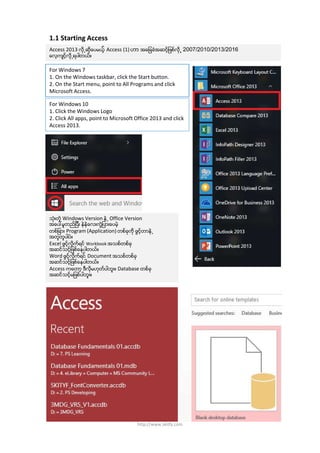
Recommended
More Related Content
More from Pyi Soe
More from Pyi Soe (20)
4.1 Creating a Query Using the Simple Query Wizard

4.1 Creating a Query Using the Simple Query Wizard
1.1 Starting Access
- 1. 1.1 Starting Access Access 2013 လို႕ဆိုေပမယ့္ Access (1) ဟာ အေျခခံအဆင့္ျဖစ္လို႕ 2007/2010/2013/2016 ေလ့က်င့္လို႕ရပါတယ္။ For Windows 7 1. On the Windows taskbar, click the Start button. 2. On the Start menu, point to All Programs and click Microsoft Access. For Windows 10 1. Click the Windows Logo 2. Click All apps, point to Microsoft Office 2013 and click Access 2013. သံုးတဲ့ Windows Version နဲ႕ Office Version အေပၚမူတည္ျပီး နဲနဲေလးကြဲျပားေပမဲ့ တစ္ျခား Program (Application) တစ္ခုကို ဖြင့္တာနဲ႕ အတူတူပါပဲ။ Excel ဖြင့္လိုက္ရင္ Workbook အသစ္တစ္ခု အဆင္သင့္ျဖစ္ေနပါတယ္။ Word ဖြင့္လိုက္ရင္ Document အသစ္တစ္ခု အဆင္သင့္ျဖစ္ေနပါတယ္။ Access ကေတာ့ ဒီလိုမဟုတ္ပါဘူး။ Database တစ္ခု အဆင္သင့္မျဖစ္ပါဘူး။ http://www.skitfy.com
