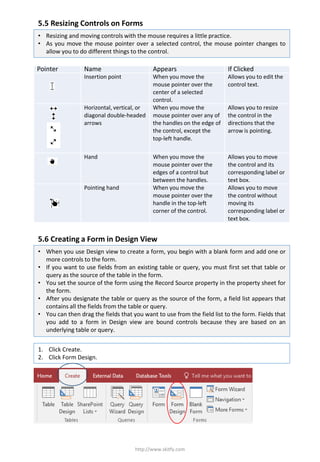
5.5 Resizing Controls on Forms
- 1. 5.5 Resizing Controls on Forms http://www.skitfy.com • Resizing and moving controls with the mouse requires a little practice. • As you move the mouse pointer over a selected control, the mouse pointer changes to allow you to do different things to the control. 1. Click Create. 2. Click Form Design. Pointer Name Appears If Clicked Insertion point When you move the mouse pointer over the center of a selected control. Allows you to edit the control text. Horizontal, vertical, or diagonal double-headed arrows When you move the mouse pointer over any of the handles on the edge of the control, except the top-left handle. Allows you to resize the control in the directions that the arrow is pointing. Hand When you move the mouse pointer over the edges of a control but between the handles. Allows you to move the control and its corresponding label or text box. Pointing hand When you move the mouse pointer over the handle in the top-left corner of the control. Allows you to move the control without moving its corresponding label or text box. 5.6 Creating a Form in Design View • When you use Design view to create a form, you begin with a blank form and add one or more controls to the form. • If you want to use fields from an existing table or query, you must first set that table or query as the source of the table in the form. • You set the source of the form using the Record Source property in the property sheet for the form. • After you designate the table or query as the source of the form, a field list appears that contains all the fields from the table or query. • You can then drag the fields that you want to use from the field list to the form. Fields that you add to a form in Design view are bound controls because they are based on an underlying table or query.
- 2. http://www.skitfy.com 3. Double-click the form selector. 4. In the Form property sheet, click the All tab, click the Record Source down arrow, and then click the table that you want to use as the source for the form. 5. Close the Form property sheet. 6. Click Add Existing Fields. 7. Drag the fields that you want to use from the field list to the form. 8. Create additional controls using the tools in the control ribbon.
- 3. 5.7 Entering Records into a Form http://www.skitfy.com • Aside from making it easier to view data, the other key advantage of forms is that they make it easy to enter data. • Tables and forms are interactive, meaning that entering a record in a table also enters the record into the form based on that table. • Likewise, entering data in a form also enters that data into the underlying table for the form. • When you enter a new record into a form, the record is saved automatically when you move to another record. • Access saves the record even if you close the form without clicking Save. • In general, entering data into a form consists of locating a blank record and typing data in it, using the shortcut keys to move from control to control
