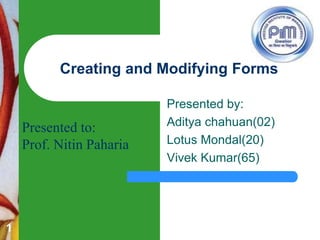
Creating and modifying a form
- 1. Presented by: Aditya chahuan(02) Lotus Mondal(20) Vivek Kumar(65) Creating and Modifying Forms 1 Presented to: Prof. Nitin Paharia
- 2. AccessLesson4 Pasewark & Pasewark Microsoft Office 2010 Introductory Contents Forms How to create form? How to create split form? How to create multiple items form? How to save a form? How to modify a form? 2
- 3. AccessLesson4 Pasewark & Pasewark Microsoft Office 2010 Introductory Form A form is a database object that displays data from one or more tables or queries in a format similar in appearance to a paper form. Access includes tools that you can use to create different kinds of forms. The different options for creating forms are located in the Forms group on the Create tab. 333
- 4. AccessLesson4 Pasewark & Pasewark Microsoft Office 2010 Introductory Contd.. The Form tool creates a simple form that includes all the fields in the selected table or query, uses a simple format, and includes a title with the same name as the table or query on which it is based. 444
- 5. AccessLesson4 Pasewark & Pasewark Microsoft Office 2010 Introductory How to Creating a Form ? 1. Open the Navigation pane. 2. Click the table or query on which you want to base your form. 3. Activate the Create tab. 4. Click Form in the Forms group. Access creates a form. 5
- 6. AccessLesson4 Pasewark & Pasewark Microsoft Office 2010 Introductory Contd… 6 You can use the Navigation bars to move through the records on a form. 1 Go to First Record 2 Go to Previous Record 3 The Current Record 4 Go to Next Record 5 Go to Last Record 6 Create a New (Blank) Record
- 7. AccessLesson4 Pasewark & Pasewark Microsoft Office 2010 Introductory How to Create a Split Form? 1. Open the Navigation pane. 2. Click the table or query on which you want to base your form. 7 3. Activate the Create tab. 4. Click Split Form in the Forms group. Access creates a split form.
- 8. AccessLesson4 Pasewark & Pasewark Microsoft Office 2010 Introductory How to Create a Multiple Items Form? 3. Activate the Create tab. 4. Click Multiple Items in the Forms group. Access creates a multiple items form. 1. Open the Navigation pane. 2. Click the table or query on which you want to base your form. 8
- 9. AccessLesson4 Pasewark & Pasewark Microsoft Office 2010 Introductory How to save a form? 1. Click the Save button on the Quick Access toolbar. Access saves the form unless you are saving for the first time. If you are saving for the first time, the Save As dialog box appears. 2. Type the name you want to give the form. 3. Click OK. Access saves the form. You can now access the form by using the Navigation pane. 4. You can also save by right-clicking a form’s tab and then selecting Save from the menu that appears. Access saves the form unless you are saving for the first time. If you are saving for the first time, the Save As dialog box appears. Type the name you want to give the form and then click OK. Access saves the form. You can now access the form by using the Navigation pane. 9
- 10. AccessLesson4 Pasewark & Pasewark Microsoft Office 2010 Introductory How to Modify a Form? After you create a form, it opens in Layout view, where you can modify it. To change the size of a field: 1. Click a side of the field and drag to change the width of the field. 2. Click the top or bottom of a field and drag to change the height of a field. To move a datasheet: 1. Click the datasheet to select it. 2. Click and drag the four-sided arrow in the upper-right corner to move the datasheet. 10
- 11. AccessLesson4 Pasewark & Pasewark Microsoft Office 2010 Introductory Contd.. To resize a datasheet: 1. Click the datasheet to select it. 2. Click a side of the datasheet and drag to change the width. 3. Click the top or bottom of the datasheet and drag to change the height. To apply an AutoFormat: The AutoFormat option on the Format tab enables you to apply formats quickly, such as background colors, field colors, field label colors, and fonts. 1. Activate the Format tab. 2. Click AutoFormat. The AutoFormat menu appears. 3. Click the format you want to apply. 11
- 12. AccessLesson4 Pasewark & Pasewark Microsoft Office 2010 Introductory Contd.. To change a form title: 1. When you create a form, by default, Access uses the form name as the title. You can change the title. 2. Activate the Format tab. 3. Click the Title button. 4. Type the new title. To add the date and time: 1. You can easily add the date and time to your form. 2. Activate the Format tab. 3. Click the Date and Time button. The Date and Time dialog box appears. Select the date and time format you want. The date and time appear on your form. 12
- 13. Lesson1 CLB: MS Office 2007 CompanionCampbell13