Report
Share
Download to read offline
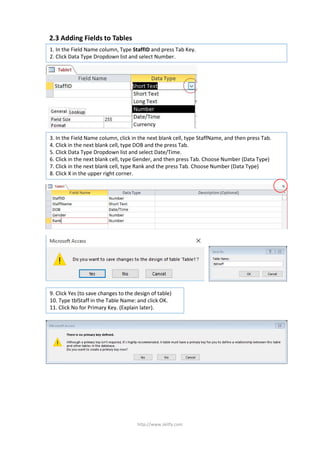
Recommended
Recommended
More Related Content
What's hot
What's hot (20)
More from Pyi Soe
More from Pyi Soe (20)
4.1 Creating a Query Using the Simple Query Wizard

4.1 Creating a Query Using the Simple Query Wizard
Recently uploaded
Model Call Girl in Tilak Nagar Delhi reach out to us at 🔝9953056974🔝

Model Call Girl in Tilak Nagar Delhi reach out to us at 🔝9953056974🔝9953056974 Low Rate Call Girls In Saket, Delhi NCR
9953330565 Low Rate Call Girls In Rohini Delhi NCR

9953330565 Low Rate Call Girls In Rohini Delhi NCR9953056974 Low Rate Call Girls In Saket, Delhi NCR
Recently uploaded (20)
Contemporary philippine arts from the regions_PPT_Module_12 [Autosaved] (1).pptx![Contemporary philippine arts from the regions_PPT_Module_12 [Autosaved] (1).pptx](data:image/gif;base64,R0lGODlhAQABAIAAAAAAAP///yH5BAEAAAAALAAAAAABAAEAAAIBRAA7)
![Contemporary philippine arts from the regions_PPT_Module_12 [Autosaved] (1).pptx](data:image/gif;base64,R0lGODlhAQABAIAAAAAAAP///yH5BAEAAAAALAAAAAABAAEAAAIBRAA7)
Contemporary philippine arts from the regions_PPT_Module_12 [Autosaved] (1).pptx
Presiding Officer Training module 2024 lok sabha elections

Presiding Officer Training module 2024 lok sabha elections
Call Girls in Dwarka Mor Delhi Contact Us 9654467111

Call Girls in Dwarka Mor Delhi Contact Us 9654467111
Model Call Girl in Tilak Nagar Delhi reach out to us at 🔝9953056974🔝

Model Call Girl in Tilak Nagar Delhi reach out to us at 🔝9953056974🔝
Interactive Powerpoint_How to Master effective communication

Interactive Powerpoint_How to Master effective communication
Kisan Call Centre - To harness potential of ICT in Agriculture by answer farm...

Kisan Call Centre - To harness potential of ICT in Agriculture by answer farm...
TataKelola dan KamSiber Kecerdasan Buatan v022.pdf

TataKelola dan KamSiber Kecerdasan Buatan v022.pdf
9953330565 Low Rate Call Girls In Rohini Delhi NCR

9953330565 Low Rate Call Girls In Rohini Delhi NCR
Hybridoma Technology ( Production , Purification , and Application ) 

Hybridoma Technology ( Production , Purification , and Application )
2.3 Adding Fields to Tables
- 1. 1. In the Field Name column, Type StaffID and press Tab Key. 2. Click Data Type Dropdown list and select Number. http://www.skitfy.com 9. Click Yes (to save changes to the design of table) 10. Type tblStaff in the Table Name: and click OK. 11. Click No for Primary Key. (Explain later). 3. In the Field Name column, click in the next blank cell, type StaffName, and then press Tab. 4. Click in the next blank cell, type DOB and the press Tab. 5. Click Data Type Dropdown list and select Date/Time. 6. Click in the next blank cell, type Gender, and then press Tab. Choose Number (Data Type) 7. Click in the next blank cell, type Rank and the press Tab. Choose Number (Data Type) 8. Click X in the upper right corner. 2.3 Adding Fields to Tables
