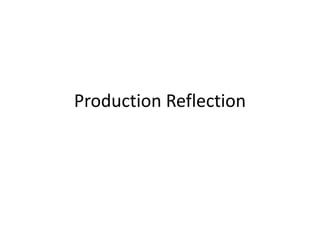
Production Reflection FMP
- 2. Week 1
- 3. Day 1 • Today I have started my production. The first product that I have started is the standard edition front cover. As I have not booked the studio until Wednesday, I have not been able to do any photo editing so instead I have created the layout ready for everything to be inserted. I started by inserting a template of the XBOX ONE cover art. I decided to not use my own personal measurements from the planning after many failed attempts at trying to get all the legal information and XBOX logos in the right places such as the spine. • When I placed the template into the Photoshop document, I immediately split the template up into the back cover, spine and front cover. As the template was American, I had to replace the American ratings with PEGI ratings (the ratings used across the UK). To get rid of the American ratings, I simply selected the surrounding area with the rectangular marquee tool, right clicked and pressed “Layer Via Copy”. This copied a small green area which I could transform to cover up the American ratings. After sorting this bit out, I could then paste in images of PEGI ratings over the top. • I then started making progress towards the title. I have changed the name of my game since I thought of a name during the proposal stage. I did this because I think my new name “Overlords” sounds a lot more effective than “Gangland” as it it more open to interpretation for the audience. Within the name “Overlords” I have made the “L” a gun. I think that it is easy to tell that the name is “Overlords” and not two separate words with an image of a gun in the middle. To add extra detail to the title I added some shapes to make it stand out more. The colours of the shapes represent the themes of the gangs involved (ice and fire). As I add extra images and such to the front cover, I may change the design depending on how the colours/fonts contrast with the images that I plan to use. • After I was satisfied with the title I then began to work on the back cover. I have done a lot of trial and error whilst working on the back cover after my layout plans didn’t turn out to well. I have managed to build up a similar structure for the cover but it is different to the plans. I am not too worried that the rest of my plans wont turn out ok because I know that I can always fix a problem. The back cover can still change depending on how the images fit and if they are clear enough. • Overall, I think I have progressed enough today to make sure I can stick to my schedule. I have not been on schedule at all today due to the fact I have not had the studio today but when I use the studio to take the pictures I should be able to get back on track and not fall behind.
- 4. Day 2 • Today I have continued with the production of my Standard Edition cover art. • The first step I took towards production today was taking the necessary photos that I would need for my products. I requested to have a green backdrop as I thought that a white or black backdrop wouldn’t contrast with the black and white clothing. After I had taken these photos, I uploaded them onto my computer so I could begin editing. • To get the best possible result out of these images, I took a more in depth approach to removing the green background. The first thing I did was select the layer and then go into the “Select” tab and then chose the “Colour range” option. This allows me to select the exact areas that I want selecting and it is much easier to control than the “Quick Select” tool. • After I had done this to all the necessary images that I needed, I then cut each image in half and placed the faces side by side. This cover is different to that which I planned but if I have the time I may end up making two variants of the same product. To make the product look good, I had to make sure that the faces matched to some degree. This meant that I had to use the “Free Transform”, “Warp” and “Puppet Warp” tool so that I could manipulate the models features to be at the same level. I knew that they were at the same level because I used rulers. After matching all the features, I then had to make sure that the models had a similar hairline. I first trimmed away at the edges of Randal’s hair (model on the right) using a brush that had a tip that look as if it was a real hair trimmer. Then, I selected the clone stamp tool and filled in the gaps in the hair and then “trimmed” it. Once I made this somewhat successful, I began working on the hair line. I matched the hairlines by using a mixture of the clone stamp and eraser tool. • I am happy with the results of what I have made and I think I am making enough progress. There are definitely areas of improvement that I can work on over the next few days such as the back cover. I will definitely refer to my layout plans and my colour schemes to improve the general appearance and also the first impression it will have on my target audience.
- 5. Day 3 • Today I have continued with the production of my Standard Edition cover art. • The first thing I did today was import more images that I took yesterday into a different Photoshop Document. I opened the images in a different document because this made it easier to edit them. The first adjustments I made to the images was adding in clothing items that I didn’t have or forgot to use in the studio. To do this, I found images from Google and then cut them out. Then I applied them over the subject I wanted to apply them to. After experimenting warping and and puppet warping, I finally had a hat and a bandana that looked like they had been worn in the studio. • My next step towards creating the images for the back cover was to add some detail onto the characters wearing white. I decided to add some tattoos onto the characters because it made the models look more like authentic gang members. The first step was to find a pencil drawing image from Google. Then, I turned down the opacity of the image so that I could see where I was positioning it. If the “tattoo” looked out of place then I used the warp tool to manipulate it into fitting the models build. After I was happy with the positioning, I turned the blending mode of the image to “Multiply”. Not only did this get rid of the white area, but it blended it onto the skin of the model. This was a really effective but time consuming technique. • I then applied these images onto the back cover. Whilst applying these images to the back cover, I noticed how bare the back cover looked so I used Google to find some sort of texture or pattern to use on the back cover. I found a blood spatter type image and made it fit over the cover. I then placed it behind the boxes where I will place the images. The colour of the back cover and spine is the same colour as an existing XBOX ONE game cover. I know this because I used the eye dropper tool to get the exact colour from a Google image. • I think that it is important to include minimal details like this even though they may not be noticed by the audience. I think this because it adds authenticity and makes the product appear more realistic. If I had just added in some images of people in t-shirts then it would not have looked very good so I needed to find ways to expand the themes of my game into every inch of he cover.
- 6. Week 2
- 7. Day 4 • Today I have continued with the production of my Standard Edition cover art. I have mainly focused on tidying up and improving the aesthetics of the cover. • The first step I took towards tackling this problem was removing the blood spatter effect. I removed this because I felt like it didn’t fit. I still want to add something in place of it but I need to refer to my plans and other previous documents to decide which was the best approach. • I first added an outer glow to the image boxes. Not only does this help the images stand out, but it makes the back cover look less plain. The use of red on the front and back means there is a continuing theme so it doesn’t look random. • Secondly, I turned the images of the models black and white. I did this by using the “Desaturate” option in the “Image” > “”Adjustments” tab. My reasoning for doing this was because there was a green glow on the images from the green screen (as I didn’t have correct lighting). Turning the images black and white was also a smart step to take because you can still distinguish which models are dressed in black and which models are dressed in white. To make sure the models dressed in black didn’t blend into the black background, I added a grey outer glow with a 50% opacity so that it wasn’t to obvious but still helped the models to stand out. • Next, I added a map into the top right. This was an extremely time consuming process as I had to section off England from the rest of the UK, then I had to cut the UK up into different sections that would represent gang territory. Getting all the lines to fit perfectly was time consuming because I had to zoom in and use the brush and eraser tool to make sure that the line would fit inside the England map. • My final step was adding in some text. I came up with some short and snappy words/phrases that very briefly describe the possibilities of the game. I used the font “Bebas Neue” as it is easy to read and I have used it before so I know it is effective. To make the text look like the title font, I chose a certain brush, selected the eraser tool and then started chipping away at the text with a 20% opacity. This gave the text an eroded look. • Overall, I think that I have made some good progress today. The general look of the cover looks a lot more professional but I think I still need to add something or change something to make the cover look less amateur.
- 8. Day 5 • Today I have begun the production of my Limited Edition cover art. I have chosen some fairly complicated Photoshop techniques to carry out. I wanted my work to look really nice so I knew that following a tutorial that was 5 minutes long wouldn’t look as good as a tutorial that was 20 or 30 minutes long. The tutorials I followed were the ones that I planned to follow during the planning stage of this project. • The first tutorial was the ice arm effect. The tutorial was approximately 18 minutes long. The first step was changing the look of the plain image to make it resemble ice. To do this I applied the “plastic wrap” filter from the filter gallery. I then desaturated the image. Next, I changed the blend mode of the layer to screen so the desatured plastic wrap looked transparent. The next step was to add a Hue/Saturation adjustment layer. I colourized this layer (meant I could change the colour of the arm) and clipped it to the layer below so that any changes I made to the adjustment layer could be seen on the layer that has the arm on it. I then put these layers into a group and moved the adjustment layer outside of the group so that it effected everything outside of the group. I then held “alt” down and clicked in between the group and the adjustment layer so that the adjustment layer would clip to the group. Finally, I added an inner glow that was centred and then and outer glow around the edges of the arm so that it looked like it was giving off some sort of magical glow. • The second tutorial was the fire arm tutorial. This tutorial was a lot longer and went on for about 29 minutes approx. For this tutorial, I had to make my own texture to make the rock look for the fire arm. The first step to creating my own texture was to first make a new layer, go into the filter tab and press “render cloud”. This gave me a blurry, cloudy type background. Next, I made a new channel in the “Channels” tab on the “essentials” bar. I then repeated the “Render cloud” filter on this channel until it gave me a a texture that looked desirable. However, the texture still wasn’t complete yet so I had to go into the “Filter” tab once more, “Stylize” > “Lighting Effects” (whilst I had the first “Render Cloud” layer selected). This then gave me lighting to play with so I could create depth to the texture. After I found the correct lighting angle, I applied the texture over the arm and “CMD Clicked” the arm layer so it would create a selection. I then created a clipping mask on the arm so that the texture would appear like it was the arm. One of the final steps was to add the cracks in the arm that looked like they were on fire. To do this I first had to find an image from Google (I used the same image as the man in the tutorial did as I thought this would give me the best outcome). Then, I resized and aligned three of these images next to each other so that they covered the whole arm. To make sure only the cracks appeared in the arm I had to change the blend mode to screen (this got rid of the black background leaving me with white cracks along the arm). The penultimate step was to add in some colour to the cracks. I created another clipping mask for the cracks and then added a layer mask to this layer. I painted over some of the cracks with an orange colour. Finally, I added an orange outer glow to the arm. • Overall, I really enjoyed creating this effect and I think that I will definitely retry it for any future projects. I may even have to recreate this effect fro a different product in this project. If I do decide to use this tutorial again, I will have to get a better image that is closer up so that the effect looks a lot more clear.
- 9. Day 5 images
- 10. Day 6 • Today I have continued with the production of my Limited Edition cover art. • After creating the foundations for the fire/ice designs I planned out, I have further edited them to make them really appealing. The first small step that I took towards editing the cover was changing the colour of the template from green to a grey. I found the green to be quite unattractive and the grey fits better with the background colour. It also makes it look more like an authentic XBOX game. To change the colour, all I had to do was desaturate the image using the “Image” > “Adjustments” tab. • After I had adjusted the levels of desaturation to my liking, I then added a banner at the top of the front cover with the text that reads “LIMITED EDITION”. I chose a sans serif font so that it was easy to read and so it looked presentable. It may not fit the theme of the game but it looks clean. I then used the “Window” > “Character” tab to increase the sizes of the spaces between each letter. I coloured the banner the same colour as the title (#9d0000) so that there is a continuing theme of colours throughout the product. The matching colour also makes the product look less random. • After sorting out the correct spacing and colours of the characters and shapes, I began work on the image editing. I started with the fire side by getting an appropriate image of fire. I pasted in the image from Google and then set the blend mode of the image to “Screen”. Against the black background, the “Screen” blend mode makes the image appear to have no background. I warped and transformed this image until it looked like the white bandana was on fire. Once I was happy with the way it looked, I duplicated the image layer using “CMD + J”. I placed the image above the bandana and then turned the blend mode to “Colour Dodge”. I am not exactly sure how this effects the image but it created a really nice burning effect. To create the actual burns to the bandana I used an eraser that was in the shape of an . I set the opacity to around 50% for the first “burns”. I then sat around experimenting with different opacity's and brushes to achieve the best possible look. • To create the ice effect on the arms, I followed a similar process to how I made the ice effect on the arm. First of all, I added the “plastic wrap” filter to the bandana. I then desaturated it and added a “Hue/Saturation” adjustment layer. I pressed “colourize” and then clipped the adjustment layer to the layer that had the image of the bandana on. I changed the hue to a light blue and turned the saturation up slightly so it looked less grey. Finally, I added an outerglow of a greyish blue around the ice effect so it looked like it was freezing up. • I am very happy with how this product has turned out. There is still work to be done and I may even have to retake the images for the arms. However I think the effects I added in today should mean that less attention is paid towards the arms.
- 11. Week 3
- 12. Day 7 • Today I have begun work on my final edition even though my 2 previous editions are not finished. I have done this because I still need to collect some images for the back covers of the other editions. • A point to note is that I have renamed the last edition of the cover I will be naming from “Complete Edition” to “Gold Edition”. I did this because I found a gold text effect that I really liked the look of so I knew I could make it work with my game. I put my own spin on the tutorial as well. • The first step was to type out the words I wanted, in this case it was “GOLD EDITION” in the font “Trajan”. This is the font used in the tutorial so I decided I should use it so I could get the best possible result. If I used a different font the settings/blending options he used may not have worked for the font I chose, plus the font he uses makes it easier for me to choose a font instead of spending time finding a new font. The colour I used for the text was #ffa8000. • Next, I moved onto the blending options. There is a screenshot of the blending options I used on the following slide. It was important that I got the” bevel and emboss” blending option correct otherwise the text wouldn’t look presentable. • I then created a new layer and used this layer to apply some white spots with the brush tool and then turned this layers blend mode to “Screen”. This would make the text look like it was shining/reflecting light. • Today I have also edited my “Standard Edition” front cover very slightly. I applied a filter to each of the models faces. Before I applied a filter I first used the “Surface Blur” option so that the filter would appear more cartoon like. The filter I used on each of the models was the “Cutout” filter. I used this because it made the models look cartoon/video game like. I wanted my characters on the front cover to look cartoon like because a photo didn’t have a great effect on my peers when I showed them it so I knew I needed to apply something that would make the characters look more appealing. • I think that I am getting closer to finishing my first three products. I need to make some progress on the back covers so that I don’t fall behind but I do not want to rush it because then the product will not look very aesthetic.
- 13. Day 7 images
- 14. Day 8
- 15. Day 9 • Today I have begun my edits for the “Gold Edition” front cover. • I have decided to once again use the tattoo technique. It was easier to do this technique today because I had done it once before. I also chose to use less layers within this as the last time I chose to apply multiple “tattoos”, it was very time consuming. The first “tattoo” I applied was to the left arm of the model in the black tee. For this “tattoo” I found an image of a pencil pattern. I found one that was fairly big so I knew it would fit and it also represented a tattoo quite well. The first step was to lower the opacity of the pencil drawing layer so that I could position is correctly over the arm. Then, I warped the layer so it would fit the model’s arm. Once I had everything positioned and in place, I turned the blend mode of the layer to “multiply”. This gets rid of the white background of the pencil drawing and also turns the drawing slightly darker. Then, I rubbed out the parts of the drawing outside of the arm. I repeated this process with the neck “tattoo” and the skull face “tattoo”. • The next step was to change the brightness and colour of the models. To do this, I accessed the “Hue/Saturation” options through “Image” > “Adjustments”. I experimented with the hue of each image until I found one that looked appropriate. I then desaturated each image slightly and adjusted the brightness slightly. This gave the images a black and white tone but the colour in each image was still easily visible.
- 16. Week 4
- 17. Day 10 • Today I have continued my edits for the “Gold Edition” front cover. • I have made my own city background as all the images from Google did not work to my satisfaction. The first step was to get some buildings in the foreground of the document so that the page wouldn’t look blank when I added the background in. I found an image from Google and cut out a building that looked like it could be edited to my liking. Next, I got a textured style background so that I could make the whole scene look worn later on. • The next major step was to add in a city skyline. I found another image from Google (as the area I live in doesn’t have a skyline) and then cut out the area of the image I wanted. I darkened the buildings so they looked like silhouettes and then I made the sky look more orange than it already was. I then added in some clouds so the whole scene looked more realistic. I then looked up an image of a sunset so that I could try and replicate the orange/pink hue of the clouds onto my work. This took me several attempts but I eventually managed to make the clouds look fairly decent. • After making sure the skyline looked appropriate and the clouds fitted in with the scenery, I added a road into the foreground of the image. To do this, I once again went onto Google and searched in “open road”. I chose a country lane style road so that there wasn’t any buildings which meant that I had empty ground to place other images on if I chose to. I “perspective warped” the road so it was leading away from the audience and then used “CMD + T” to resize and alter the roads positon. I then added a layer mask to the road and used the gradient tool and lowered the opacity so that I could blend the skyline and the road together. I then used the eraser tool on a low opacity of around 10% so that I could further blend any areas that the gradient didn’t effect. I then increased the opacity of the eraser and used the tool at the very end of the road so that the road became ever so slightly darker as it got further away. • The final step was adding a filter to the buildings and using the paint brush (on a different layer) with soft edges the make the lights in the buildings look brighter. I used the “film grain” filter very slightly on the buildings as this looked the best out of all the filters that I used.
- 18. Day 11 • I have mostly been experimenting with my new background today. I have not yet found a technique that I like so I have been trying lots of techniques throughout the day. • The first step that I took towards todays production was applying my background to my cover. I had to resize and change the size of the background so that when it was on my cover it wouldn’t be stretched. • I have mostly been playing around with the positioning and the amount of characters that I should have on the cover. When I apply the characters on the cover, they do not look like they are in the correct position so I have been changing the way I place the characters next to each other. I think that I have found a good positon to place them in and this is by flipping the characters horizontally. I think this makes the characters fill the canvas better. I have also changed the blending mode to overlay as this allows the audience to see the background. It also creates a real nice vibrant look on the characters that are really colourful. • Tomorrow, I will aim to find an effect to use on the characters so that the characters do no just look like a normal photograph. • I have 3 weeks of production left after this week so I aim to finish my 3 covers by the end of week 5 which leaves me 2 weeks to work on an animation, an art book and some merchandise. I may not have time to finish all my products and I would rather have no product than a product that is incomplete and extremely rushed.
- 19. Day 12 • I was absent on this day so did not complete any work.
- 20. Week 5
- 21. Day 13 • Today I have worked on my developer logos to place on the covers of my game. • The first logo I made was a logo for a made up company called “Lab Games”. I came up with the name spontaneously and then checked if there was a real company called “Lab Games” which there wasn’t. I then came up with the idea to use a science beaker for the letter “A” in the word “Lab”. Once again this was a quick thought decision but it turned out well. • The colours I used on the beaker is a similar light/dark red gradient that I used on the main title for the game. I chose a similar scheme because I liked the way the reds looked and it looks even more effective when its used in a more confined space. • I then added some bubbles coming out of the beaker to show some sort of reaction happening. This is meant to represent the company making a game. I think the beaker with the bubbles looks similar to a volcano so this shows that the games released by the company are somewhat explosive. • The second logo I made is called “Infinison”. I made this up by mixing together two of the most known game Developers/Publishers; “Activison” and “Infinity Ward”. • The “Finision” part of the logo sounds like the word “vision”. I implemented a panoramic vision into the logo which shows the company covers all angles. • I didn’t have a plan with the colours apart from the fact I knew I needed to use something that wasn’t red or wasn’t dark as there is a lot of this already across my products. I settled with a yellow/orange gradient as I thought this looked quite attractive. I did try using an outer glow however it didn’t look very appealing. • Tomorrow I will begin work on the Season Pass.
- 22. Day 14 • Today I have begun work on the season pass card that would act as an insert inside of the video game box. • The first step to making the season pass was creating a space to work with. I made the season pass slightly smaller (length & width ways) than the cover so it would fit inside of the box. • After I had this I copied over the label from the “Limited Edition” cover and named it “Season Pass” instead. I then copied over one of the boxes from the back cover so that it had the same outerglow and other blending options. I made it cover a good majority of the front cover. • Next, I needed an image for the front of the season pass card. I tried using the images of the bandanas that I took in the studio however I wasn’t able to create an effective edit. Instead I headed over to Google images and found a suitable image. I then added a gradient stroke to it that included the colours blue and orange so I had a continuous theme. To finish the front of the card I added the necessary PEGI 18 logo and then my developer and title logos. • After I had completed the front I began working on the back. I first copied the box from the front that had the outer glow on and duplicated it 3 times. I then spaced them out evenly on the top half of the back of the card. I then relaised that I needed to include the “Season Pass” label that I had on the front so I copied this over to the back. Next, I started to work on designs for each individual DLC logo. The first 2 designs were obvious to me, fire and ice. First I typed out “DLC 1” using the “Bebas Neue” font. I then found an image of fire online and used a clipping mask to place the fire inside of the text. I then added an orange outer glow. I followed the same process for “DLC 2” except I used an image of ice and used a blue outerglow instead of orange. • This all the progress I have managed to make today so I will finish it tomorrow.
- 23. Day 15 • Today I have finished work on the season pass and begun work on the second DLC card. • To finish the season pass I still needed two more DLC logo design. I took inspiration for “DLC 3” from a military style night vision theme. I first found an image of a monitor line and placed it over the rasterized text. I then changed its blend mode to “Overlay”. I changed the text colour to grey and then added a dark/forest green outer glow to it. Finally, I added a “Motion Blur” filter to the text. I am very happy with how this looks. • The final DLC logo was probably the most simple but also the most time consuming. I first rasterized the text layer and then began chipping away with the “Polygonal Lasso Tool” to create small triangles. • The final step to creating my season pass was adding the “Scratch to reveal” parts. This was simple and easy. All I had to do was create a rectangle and then add a gradient that looked like a real life “scratcher”.
- 24. Week 6
- 25. Day 16 • I was absent on this day so did not complete any work.
- 26. Day 17 • Today I have concentrated on making the DLC card. • This was an easy process as I could copy the template of the season pass over onto a new document and just change the content. • The front is pretty basic. All I did was change the image on the front and change the wording on the top bar where its reads “DLC PACK 1”. • The two images on the back (the left hand side) are meant to represent multiplayer maps in the game that come with the DLC pack. I added a filter over these to make them look like they are part of the game instead of just being a raw photo. I think this worked slightly for the 1st photo but as for the second, the sun is a bit too bright so the filter cant be seen from a distance. • The content on the back such as the coin and “Chapter 11” are all made from scratch. • To start with I made the coin by using the ellipse tool to draw a circle and filled the circle with a gradient of two similar shades of grey. I then drew a larger circle around this and filled the gap in between the two circles with a “hard chisel” blending option to give the coin icon the texture of the circumference of a coin. I then Googled an image of “Greek circle” to get some sort of imagery onto the coin. I made this fit inside the coin using the warp tool. I then added the “OL” text in the middle of the coin and added “Bevel and Emboss” blending option around the edges of the text to make the letters blend into the coin. • Next, I made the “Chapter 11” icon. I did this by simply adding a threshold to an image I took in the studio and then placing this in front of the text I typed out that read “11”. • Finally I made the icon for the animated weapon skin. This was easy. All I did was place loads of circles of different shapes and sizes in and around a certain sized square. I then added a gradient over them using the gradient tool.
- 27. Day 18 • Today I decided to sort out the front and back covers of all the game covers I made so that I could finalise them. • To start with, I changed the effect that I placed on the models for the “Gold Edition”. I followed this tutorial https://www.youtube.com/watch?v=phl48dTE1KI. I went with this effect because it looked realistic enough so that my game would be very appealing but it also looked cartoon/video game like. This effect is probably the best effect as it looks very appealing. When I was sorting out the back of the “Gold Edition” I copied over the same background from the front, added a “Gaussian Blur” and then put the boxes over this image. This adds to the covers ambience and makes it come to life more. I made the boxes on the back slightly opaque so that the background was visible. I did the same on the “Limited Edition” so that the “Limited Edition” and “Gold Edition” can be immediately recognised as the better options from the 3 covers.
- 28. Week 7
- 29. Day 18 • Today I have started work on my concept art book. I only have one day left on production so I may not be able to complete or even begin the animation or merch designs that I planned to make. • The first thing I made was the first and last page of the concept book. I did this because I plan to print this book out so I need to organise the pages correctly. The front of the book follows the same structure as the DLC card so that there is a continuous theme. There isn’t much to explain about the process other than the fact I changed the sizing and text on the page. • The first edit or piece of art that I worked on shows the model portraying a gang member from the game. • The second edit that I made follows the opposing gang theme of ice. To do this effect I found an image of an ice background and pasted it into my document. I would have made my own effect but I did not have the time. I then cut out the arms from the body using the polygonal lasso tool and applied the ice image over the arms so it was covered. I then used the overlay blending mode and lowered the opacity. The last step was creating a new layer to apply the blue lighting on the models. I used the round brush with soft edges and then made two large circles over each model. I then changed this layers blending mode to overlay as well to create the blue lighting glow. • Tomorrow I am aiming to complete the rest of my book and then, if I have time, I will make some merchandise designs.
- 30. Day 19 • Today I have concentrated on the next pages of my concept art book. • The first two pages I made were the gang logos. The first logo was for the ice gang or “The Northern Amarum”. I made the text slightly wavy to represent water but also made it look like graffiti or a tattoo. The second logo shows the arrow pointing down to represent the “Southside Ignis”. • The next set of pages was the final two edits I made. These were simple to create. For the first one (on the left) I simply added a filter and a clipping mask of an image of ice. • The second edit was also really easy. After selecting the area I wanted to fill with fire, I changed the blending mode to screen and changed the opacity.