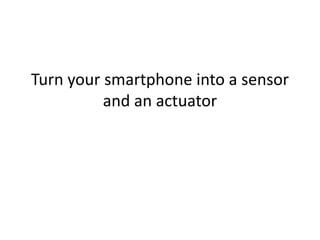
Turn your smartphone into a sensor.pptx
- 1. Turn your smartphone into a sensor and an actuator
- 2. • he Internet of Things, or IoT, refers to the growing range of Internet-connected devices that capture or generate an enormous amount of information every day. For consumers, these devices include mobile phones, sports wearables, home heating and air conditioning systems, and more. In an industrial setting, these devices and sensors can be found in manufacturing equipment, the supply chain, and in-vehicle components. IoT can make life easier for all of us. To easily develop and deploy IoT solutions of all sizes, IBM created the IBM Watson IoT Platform. • In this tutorial, you will learn how you can use the Watson IoT Platform to build a simple IoT solution by turning your smartphone into a sensor (reading and sending data) but also into an actuator (reading and acting on data). • You'll use an IoT Starter Mobile app on your smartphone. To transform your smartphone into a sensor, we will build an IoT app that reads the accelerometer values that are sent from your smartphone and reacts with a specific action whether the values reach a certain threshold. To transform your smartphone into an actuator, we will build an IoT app that sends specific commands to your smartphone that can then react to the commands it receives.
- 3. • An IBM Bluemix® account. (You can request a free trial here.) • A smartphone (an Android or iOS smartphone). • For an iOS smartphone, an iTunes account to install the IoT Starter Mobile app. • A twitter account to be notified by a tweet (optional). • An email account with SMTP relay capabilities to be notified by an email message (optional).
- 5. create your main IoT app in Bluemix • Log in to your Bluemix account. • In the Bluemix catalog, from the Boilerplates section, select the Internet of Things Platform Starter boilerplate. • In the right pane, specify a unique name for your app, which is used to create a unique host name for your app. Then, click CREATE. • The Internet of Things Platform Starter boilerplate automatically adds the Internet of Things Platform service and a Cloudant NoSQL Database service to your app. It also includes a Node-RED runtime environment for your app.
- 6. Register your smartphone in the Watson IoT Platform • you need to register your smartphone in the Watson IoT Platform before you can connect it to the IoT. The Bluemix IoT Platform service automatically allocates an IoT organization to you. An IoT organization is a space that is used for connecting and managing devices to the IBM Watson IoT Platform so that your applications can access their live and historical data. • From your Bluemix dashboard, select the Internet of Things Platform service. Then, click Launch dashboard. The dashboard for IBM Watson IoT Platform opens in a new browser tab. The organization ID is assigned to your app and is displayed in the upper right.
- 7. 2.in the Boards page, which is where you manage your devices and data, hover over the menu on the left and selectDevices. On the Devices page, click Add Device. 3.In the Add Device page, click Create device type. The name for the device type is case-sensitive and must be either Android or iPhone. The IoT Starter Mobile app expects one of these words as the device type.
- 8. Install and configure the IoT Starter Mobile app on your smartphone • You will use the IoT Starter Mobile app to both read and send sensor data that comes from your smartphone and also to transform your smartphone to be an actuator that can receive and run commands. This application has been developed with native languages on both iOS and Android platforms. With this mobile app, you can publish the following events: • Accelerometer X, Y, Z event of your smartphone • touchMove event • Text event
- 9. Install the IoT Starter Mobile app on your Android smartphone • If you are an experienced Android developer, you can download the IoT Starter Mobile app for Android demo application from the ibm-watson-iot GitHub project, import it into your Android development environment, and then build the .apk file yourself. These steps here demonstrate how to manually install the .ipa package file. • On your Android phone, go to Settings > Security. Under Smartphone Administration, enable Unknown sources. This setting allows you to install .apk files from outside of Google Play. • Open the browser on your Android smartphone, and enter this URL: http://ibm.biz/asdwapkInstead of typing the URL, you can use the QRcode in this article.
- 10. • Download the iot-starter-for-android.apk file on your Android smartphone. • Use a file explorer app to find the file in the Downloads folder, and select the .apk file to install it.
- 11. • verify that smartphone messages are being sent to the Watson IoT Platform • After you install the IoT Starter Mobile app on your smartphone, you need to configure it with your IoT credentials and connect the app to the Watson IoT Platform. • Open the IoT Starter app on your smartphone, and specify your organization and smartphone credentials. • Open the profile for the app. – For Android devices, select the menu in the upper right, and select Open profiles.
- 13. • Click Save setting and give a name to your profile, such as myProfile. Click Save, and go back to the login window. Your credentials are now saved for the next time you connect. • Click Activate Sensor, which causes your app to send messages to the Watson IoT platform. • In the Watson IoT Platform dashboard (in Bluemix), in the menu on the left, select Devices. Select your smartphone in the list. Verify that accelerometer events are displayed in the Recent Events section. • If you like, you can add a card to your dashboard to visualize your smartphone data (in real-time even). Use the Watson IoT Platform documentation on Bluemix to learn how to create boards and cards.
- 14. • Process messages from your IoT sensor app • Now that your smartphone is registered, and you verified that it is sending its accelerometer data to the Watson IoT Platform, we need to connect the IoT app to the Watson IoT platform by using the IoT service. We can then start to use that smartphone data in our IoT solution. • In the Bluemix dashboard, go to your application and click your application route to access your application.
- 15. now that your smartphone is registered, and you verified that it is sending its accelerometer data to the Watson IoT Platform, we need to connect the IoT app to the Watson IoT platform by using the IoT service. We can then start to use that smartphone data in our IoT solution.
- 16. • In the Bluemix dashboard, go to your application and click your application route to access your application. • Open your Node-RED flow editor. • In the Node-RED editor, which opens and contains a sample flow, select all existing nodes and delete them. • Create a new flow by dragging an ibmiot node from the input section on to your workspace and also dragging a debug node from the output section on to your workspace. Connect the two nodes together.
- 17. Double-click the IBM IoT node to configure it. Specify the Bluemix service authentication and device ID information, which is the one you choose when you registered the smartphone with the Watson IoT Platform. Then, click Done.
- 19. • Double-click the IBM IoT node to configure it. Specify the Bluemix service authentication and device ID information, which is the one you choose when you registered the smartphone with the Watson IoT Platform. Then, click Done.
- 21. • send an alert when your smartphone falls down • Now, we are going to update our Node-RED flow to use the sensor data. • We are going to do the following steps: • Extract the "acceleration_y" value from the JSON payload message • Trigger a value against an acceleration value (such as 0.5 for iOS and 7 for Android) • Debug the notification message • Optionally, either post a tweet or send an email • Go to your Node Red flow editor. You will create the following flow by dragging the appropriate nodes and wiring them together as shown in the following figure:
- 23. • To extract the absolute acceleration_y value of the smartphone from the JSON payload message, we'll add and configure a function node. From the function section of the palette, drag a function node to your workspace. Double-click the function node to configure it with these values: – Specify getAcceleration_y as the name for this node. – In this function node, copy and paste the following code: return {payload: Math.abs(msg.payload.d.acceleration_y)}; – Click Done. • To create a trigger on the acceleration_y value, we'll add and configure a switch node. From the function section of the palette, drag a switch node to your workspace. Wire the function node to the switch node. Double-click the switch node to configure it with these values: – Specify testAcceleration_y as the name for this node. – Specify msg.payload as the property. – In the condition value drop-down list, select ">=?", and specify 0.5 for iOS or 7 for Android. – In the last drop-down list, select stopping after first match. – Click Done. • To define the notification message that you want to send when your phone is falling, we'll add and configure a template node. From the function section of the palette, drag a template node to your workspace. Wire the switch node to the template node. Double-click the template node to configure it with these values: – Specify Acceleration_y_exceed_message as the name for this node. – Specify msg.payload as the property. – Copy and paste the following code to the node editor: Wow! Is your phone falling? Its acceleration y = {{payload}}! – Click Done.
- 24. • o limit the number of messages for the notification and to avoid duplicate notification messages, we'll add and configure a delay node. From the function section of the palette, drag a delay node to your workspace. Wire the template node to the delay node. Double-click the delay node to configure it with these values: – Specify Limit Rate as the name for this node. – From the Action drop-down list, specify Limit rate to. Then, set the rate to 1 and select Minute. – Check the Drop intermediate message check box. – Click Done. • To display the notification message in the Debug tab of your flow, we'll add and configure a debug node. From the output section of the palette, drag a debug node to your workspace. Wire the delay node to the debug node. • To avoid getting too many debug messages in the Debug tab, you can activate and deactivate the debug node by clicking the green rectangle in the debug node.
- 25. 1.aA message is displayed at the top of your browser that explains if the debug node is activated or deactivated. 2.To test your Bluemix application (and your Node-RED flow), complete these steps: a.Click Deploy to redeploy your Node-RED flow. b.On your smartphone, run the IoT Mobile Starter app, and click Activate Sensor. c.Move your smartphone quickly up and down to simulate it falling down. d.In your Node-RED flow editor, in the Debug tab, verify that cceleration_y values are being displayed and that the notification message is also displayed.
