Wireshark.pptx
•Download as PPTX, PDF•
0 likes•104 views
Wireshark is an open-source network protocol analyzer tool that allows users to capture and analyze network traffic. It can capture packets from wired, wireless and Bluetooth connections. Wireshark provides filters that allow users to focus on specific network traffic and troubleshoot network issues. It is used by network specialists, software developers, government agencies and educational institutions.
Report
Share
Report
Share
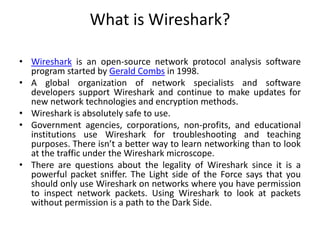
Recommended
Wireshark 

Wireshark is a network packet analyzer that allows users to examine network packet data and traffic in detail. It can capture live packet data from interfaces, open saved capture files, and display packets with detailed protocol information. Network administrators, security engineers, and developers use Wireshark to troubleshoot network issues, examine security problems, and debug protocol implementations.
Network Packet Analysis with Wireshark

This document discusses the network packet analysis tool Wireshark. It begins with an introduction to Jim Gilsinn and his background in cybersecurity and industrial control systems. It then provides an overview of Wireshark, describing it as an open-source, multi-platform network protocol analyzer that allows users to capture, interactively browse, and decode network traffic. Key features of Wireshark like its large protocol support and graphical interface are highlighted. The document concludes by discussing advanced analysis features, developing custom protocol decoders, and providing resources for more information on Wireshark.
Wireshark Traffic Analysis

This document provides an introduction to analyzing network traffic using Wireshark and describes several methods for capturing network traffic when Wireshark is not installed directly on the target system. It discusses using a hub, port mirroring, putting a machine in bridge mode, ARP spoofing, and remote packet capture using rpcapd as ways to capture traffic for analysis in Wireshark without direct access to the target system. Installing Wireshark on another system and using these techniques allows network administrators to analyze network traffic without disrupting systems.
Wireshark

Wireshark is a free and open-source packet analyzer that allows users to examine network traffic and protocol data in real-time. It can be used by network administrators to troubleshoot issues, security engineers to examine security problems, and developers to debug protocol implementations. Wireshark captures packets in real-time and displays them in an easy-to-read format with filters, color-coding and other features to analyze individual packets and network traffic.
Packet analysis using wireshark

Wireshark is a free and open-source packet analyzer that is used for network troubleshooting, analysis, protocol development, and education. It allows for deep inspection of hundreds of protocols, live packet capture, offline analysis, and display filtering. Wireshark can be used to analyze VoIP calls, DNS queries, troubleshoot internet access issues, and understand SSL encrypted traffic flows.
Wireshark

Wireshark is a free and open-source packet analyzer that allows users to capture and analyze network traffic. It can be used to troubleshoot network problems, analyze network security issues, and debug protocol implementations. Wireshark has both a graphical user interface and command line interface and supports filtering, sorting, and color-coding packets to help users analyze network traffic.
Wireshark - presentation

Wireshark is a free and open-source packet analyzer that allows users to capture and analyze network traffic. It can be used by network administrators to troubleshoot problems, security engineers to examine security issues, developers to debug protocol implementations, and testers to detect defects. Wireshark works by capturing live packet data on the network, displaying the packet data in detail, and allowing users to interactively browse the packet data.
Wireshark network analysing software

it is a PPT on cyber security. one software Wireshark witch is use for the analyse the network protocols or packages.
Recommended
Wireshark 

Wireshark is a network packet analyzer that allows users to examine network packet data and traffic in detail. It can capture live packet data from interfaces, open saved capture files, and display packets with detailed protocol information. Network administrators, security engineers, and developers use Wireshark to troubleshoot network issues, examine security problems, and debug protocol implementations.
Network Packet Analysis with Wireshark

This document discusses the network packet analysis tool Wireshark. It begins with an introduction to Jim Gilsinn and his background in cybersecurity and industrial control systems. It then provides an overview of Wireshark, describing it as an open-source, multi-platform network protocol analyzer that allows users to capture, interactively browse, and decode network traffic. Key features of Wireshark like its large protocol support and graphical interface are highlighted. The document concludes by discussing advanced analysis features, developing custom protocol decoders, and providing resources for more information on Wireshark.
Wireshark Traffic Analysis

This document provides an introduction to analyzing network traffic using Wireshark and describes several methods for capturing network traffic when Wireshark is not installed directly on the target system. It discusses using a hub, port mirroring, putting a machine in bridge mode, ARP spoofing, and remote packet capture using rpcapd as ways to capture traffic for analysis in Wireshark without direct access to the target system. Installing Wireshark on another system and using these techniques allows network administrators to analyze network traffic without disrupting systems.
Wireshark

Wireshark is a free and open-source packet analyzer that allows users to examine network traffic and protocol data in real-time. It can be used by network administrators to troubleshoot issues, security engineers to examine security problems, and developers to debug protocol implementations. Wireshark captures packets in real-time and displays them in an easy-to-read format with filters, color-coding and other features to analyze individual packets and network traffic.
Packet analysis using wireshark

Wireshark is a free and open-source packet analyzer that is used for network troubleshooting, analysis, protocol development, and education. It allows for deep inspection of hundreds of protocols, live packet capture, offline analysis, and display filtering. Wireshark can be used to analyze VoIP calls, DNS queries, troubleshoot internet access issues, and understand SSL encrypted traffic flows.
Wireshark

Wireshark is a free and open-source packet analyzer that allows users to capture and analyze network traffic. It can be used to troubleshoot network problems, analyze network security issues, and debug protocol implementations. Wireshark has both a graphical user interface and command line interface and supports filtering, sorting, and color-coding packets to help users analyze network traffic.
Wireshark - presentation

Wireshark is a free and open-source packet analyzer that allows users to capture and analyze network traffic. It can be used by network administrators to troubleshoot problems, security engineers to examine security issues, developers to debug protocol implementations, and testers to detect defects. Wireshark works by capturing live packet data on the network, displaying the packet data in detail, and allowing users to interactively browse the packet data.
Wireshark network analysing software

it is a PPT on cyber security. one software Wireshark witch is use for the analyse the network protocols or packages.
Wireshark

Wireshark is the graphical network protocol analyzer tool.
The ppt covers all the basics which will help you to kick start with wireshark.
Wireshark Inroduction Li In

WIRESHARK is a free and open-source packet analyzer that allows users to examine network traffic and inspect packets. It can be used for basic network troubleshooting, analysis, development, and education. The tool supports live packet captures from networked interfaces as well as offline analysis of captured packet data files. It decodes hundreds of protocols and can filter traffic based on various packet attributes.
Wireshark Basic Presentation

Wireshark is a open source Network Packet Analyzer. It is used for capturing network packets and to display that packet data as detailed as possible.
Wireshark Tutorial

Become Wireshark Certified - https://www.udemy.com/wireshark-tutorial/?couponCode=CEWS Understand Wireshark and how this network analyzer tool can help you succeed in your Wireshark job!
Wireshark Basics

This document provides an overview and introduction to using the Wireshark network analysis tool. It discusses Wireshark basics and advanced features, including how to capture and filter network traffic, analyze protocols and packets, view statistics and conversations, and use Wireshark to troubleshoot network issues. Several case studies are presented showing how Wireshark can be used to analyze problems like slow connections, high load, and non-stable performance.
wireshark

What is Wireshark?
Wireshark is a free and open-source packet analyzer. It is used for network troubleshooting, analysis, software and communication protocol development, and education.
Wireshark perhaps one of the best open source packet analyzer available for Windows and LINX
Some Important Purpose
Network Administrator used for troubleshoot network problem.
Network security engineer used for examine security problem.
Developer used for debug protocol implementation.
People used for learn protocol protocol internals.
Network Traffic Analysis With Wireshark.pptx

This document provides an introductory guide to blue team operations and security. It outlines a free training series on blue team techniques that is sponsored by Linode, a cloud hosting company. The series consists of 11 videos covering topics such as network traffic analysis with Wireshark, intrusion detection with Snort and Zeek, threat detection with Suricata and Splunk, and memory analysis and disk analysis tools. It defines the objectives of blue team operations such as incident response, network traffic analysis, and threat intelligence. Finally, it provides context on how tools like Wireshark can be used by blue teams to analyze network traffic captured in PCAP files and identify potential security threats and malicious activity.
NMAP - The Network Scanner

Nmap is a free and open source tool for network discovery and security auditing. It was written by Fyodor and allows users to identify hosts on a network, determine services and operating systems running on them, and discover vulnerabilities. The document outlines the basic anatomy of a scan, describing the DNS lookup, ping, reverse DNS lookup, and scan steps. It also covers different scan types like TCP SYN, connect, ping, and UDP scans as well as useful options for excluding or including targets, specifying port numbers, and adjusting ping behavior. Later modules discuss operating system and version detection, stealth scanning techniques, timing options, and randomizing scans.
Recon with Nmap 

The document discusses using Nmap to perform network scanning and reconnaissance. It provides an overview of Nmap, describing common scan types like TCP and UDP scans. It also covers useful Nmap options for tasks like service and operating system detection. The document demonstrates the Nmap Scripting Engine for tasks like vulnerability scanning and brute force attacks. It provides examples of commands for different scan types and scripts.
Nmap Hacking Guide

NMAP is a network scanning tool that can perform various types of scans, including port scans, version detection scans, and OS detection scans. It has many options to control the type and timing of scans. The document provides details on NMAP scan types like TCP SYN scans, ping scans using different packet types, and port scanning techniques. It also covers topics like port states, common ports, scan timing and output options.
Network forensics and investigating logs

The document discusses various aspects of network forensics and investigating logs. It covers analyzing log files as evidence, maintaining accurate timekeeping across systems, configuring extended logging in IIS servers, and the importance of log file accuracy and authenticity when using logs as evidence in an investigation.
Understanding NMAP

This is the basic document related to NMAP. This was present during the Defense Saturday 8. Defense Saturday is one of the initiative by SecuDemy.com
Sigma and YARA Rules

Sigma and YARA rules aid Blue Teams in various detections. This presentation will give you a deep understanding on Rule creation and implementation
Network Forensics: Packet Analysis Using Wireshark

This document provides an overview of network sniffing and packet analysis using Wireshark. It discusses why sniffing is useful for understanding network activity, troubleshooting issues, and performing computer forensics. The document outlines topics like the basic techniques of sniffing, an introduction to Wireshark and its features, analyzing common network protocols, and examples of case studies sniffing could be used for. It emphasizes that patience is a prerequisite and encourages interactive discussion.
Wazuh Security Platform

The document provides an overview of the Wazuh open source host-based intrusion detection system (HIDS). It describes how Wazuh uses agents installed on endpoints that collect and transmit security data to a central server for analysis. The server analyzes the data, triggers alerts for threats or anomalies, and stores the information in Elasticsearch for visualization and exploration through the Wazuh dashboard user interface. Key components of the Wazuh architecture include the agents, server, indexer cluster for data storage, and dashboard for monitoring, analysis and management.
Wireshark

This document provides an introduction to the packet analysis tool Wireshark. It introduces key people involved in Wireshark including creator Gerald Combs and trainer Laura Chappell. It reviews common network protocols like Ethernet, IP, TCP and TCP/IP. It provides an overview of how to use Wireshark including capturing packets, filtering displays, saving files and more. The document concludes with resources for learning more about Wireshark and guides for certification.
NMAP

Nmap is a network exploration tool that collects information about target hosts including open ports, services, OS detection, and running scripts. It offers various host discovery techniques like ICMP ping, TCP and UDP ping to find active systems on the network. Once hosts are identified, nmap performs port scanning using TCP SYN, ACK, and UDP scans to determine open and closed ports. It can also detect services, versions, and OS on each host. Nmap scripts provide additional information gathering capabilities for vulnerabilities and exploits.
Network scanning

The document provides an overview of different network scanning techniques that can be performed using tools like Nmap, Wireshark, and Hping3 on Kali Linux. It discusses passive scanning techniques like sniffing network traffic with Wireshark and viewing ARP tables. It also covers various active scanning techniques using tools like Nmap for port scanning, service/OS detection and using scripts. Tips are provided for bypassing IPS/IDS devices and optimizing scans for stealth.
Intro to NSM with Security Onion - AusCERT

The document discusses Security Onion, an open source network security monitoring system. It contains over 60 security tools in a single package and provides full network visibility through traffic capture and analysis tools like Snort, Suricata, Sguil, Bro, and OSSEC. The system is designed to be easy to deploy and use via a simple setup wizard. Rules are regularly updated through Pulled Pork and the system allows pivoting between tools for comprehensive analysis.
Hacking With Nmap - Scanning Techniques

The document discusses different nmap scanning techniques including SYN scans, FIN scans, ACK scans, and window scans. It provides pros and cons of each technique. It then details a mission to penetrate SCO's firewall and discern open ports on a target system using different scan types. Another mission works to locate webservers on the Playboy network offering free images, optimizing the scan by getting timing information and scanning faster without DNS lookups. Several IP addresses with port 80 open are identified.
Practical 7 - Using Wireshark Tutorial and Hands-on

This document discusses using Wireshark, a network packet analyzer tool. It describes what Wireshark is, how to capture and analyze packets, how to filter packets, and how to save and manipulate captured packets. Useful statistical analysis features are also outlined, including protocol hierarchies, conversations, IO graphs, and TCP stream graphs. Finally, some references for further Wireshark information and documentation are provided. A lab activity is proposed to have students launch Wireshark, capture sample traffic, answer questions about the capture, apply filters, and analyze the captured packets.
wireshark-090916114253-phpapp01 (1).pdf

The document discusses the network analyzer software Wireshark. Wireshark is an open-source network packet analyzer that allows users to examine network traffic and monitor packets in real-time. It can be used for troubleshooting network problems, examining security issues, protocol development, and learning about network internals. Wireshark supports live packet capture from different network types and can import/export packets to other capture programs. It is available for Windows and various Unix/Linux operating systems.
More Related Content
What's hot
Wireshark

Wireshark is the graphical network protocol analyzer tool.
The ppt covers all the basics which will help you to kick start with wireshark.
Wireshark Inroduction Li In

WIRESHARK is a free and open-source packet analyzer that allows users to examine network traffic and inspect packets. It can be used for basic network troubleshooting, analysis, development, and education. The tool supports live packet captures from networked interfaces as well as offline analysis of captured packet data files. It decodes hundreds of protocols and can filter traffic based on various packet attributes.
Wireshark Basic Presentation

Wireshark is a open source Network Packet Analyzer. It is used for capturing network packets and to display that packet data as detailed as possible.
Wireshark Tutorial

Become Wireshark Certified - https://www.udemy.com/wireshark-tutorial/?couponCode=CEWS Understand Wireshark and how this network analyzer tool can help you succeed in your Wireshark job!
Wireshark Basics

This document provides an overview and introduction to using the Wireshark network analysis tool. It discusses Wireshark basics and advanced features, including how to capture and filter network traffic, analyze protocols and packets, view statistics and conversations, and use Wireshark to troubleshoot network issues. Several case studies are presented showing how Wireshark can be used to analyze problems like slow connections, high load, and non-stable performance.
wireshark

What is Wireshark?
Wireshark is a free and open-source packet analyzer. It is used for network troubleshooting, analysis, software and communication protocol development, and education.
Wireshark perhaps one of the best open source packet analyzer available for Windows and LINX
Some Important Purpose
Network Administrator used for troubleshoot network problem.
Network security engineer used for examine security problem.
Developer used for debug protocol implementation.
People used for learn protocol protocol internals.
Network Traffic Analysis With Wireshark.pptx

This document provides an introductory guide to blue team operations and security. It outlines a free training series on blue team techniques that is sponsored by Linode, a cloud hosting company. The series consists of 11 videos covering topics such as network traffic analysis with Wireshark, intrusion detection with Snort and Zeek, threat detection with Suricata and Splunk, and memory analysis and disk analysis tools. It defines the objectives of blue team operations such as incident response, network traffic analysis, and threat intelligence. Finally, it provides context on how tools like Wireshark can be used by blue teams to analyze network traffic captured in PCAP files and identify potential security threats and malicious activity.
NMAP - The Network Scanner

Nmap is a free and open source tool for network discovery and security auditing. It was written by Fyodor and allows users to identify hosts on a network, determine services and operating systems running on them, and discover vulnerabilities. The document outlines the basic anatomy of a scan, describing the DNS lookup, ping, reverse DNS lookup, and scan steps. It also covers different scan types like TCP SYN, connect, ping, and UDP scans as well as useful options for excluding or including targets, specifying port numbers, and adjusting ping behavior. Later modules discuss operating system and version detection, stealth scanning techniques, timing options, and randomizing scans.
Recon with Nmap 

The document discusses using Nmap to perform network scanning and reconnaissance. It provides an overview of Nmap, describing common scan types like TCP and UDP scans. It also covers useful Nmap options for tasks like service and operating system detection. The document demonstrates the Nmap Scripting Engine for tasks like vulnerability scanning and brute force attacks. It provides examples of commands for different scan types and scripts.
Nmap Hacking Guide

NMAP is a network scanning tool that can perform various types of scans, including port scans, version detection scans, and OS detection scans. It has many options to control the type and timing of scans. The document provides details on NMAP scan types like TCP SYN scans, ping scans using different packet types, and port scanning techniques. It also covers topics like port states, common ports, scan timing and output options.
Network forensics and investigating logs

The document discusses various aspects of network forensics and investigating logs. It covers analyzing log files as evidence, maintaining accurate timekeeping across systems, configuring extended logging in IIS servers, and the importance of log file accuracy and authenticity when using logs as evidence in an investigation.
Understanding NMAP

This is the basic document related to NMAP. This was present during the Defense Saturday 8. Defense Saturday is one of the initiative by SecuDemy.com
Sigma and YARA Rules

Sigma and YARA rules aid Blue Teams in various detections. This presentation will give you a deep understanding on Rule creation and implementation
Network Forensics: Packet Analysis Using Wireshark

This document provides an overview of network sniffing and packet analysis using Wireshark. It discusses why sniffing is useful for understanding network activity, troubleshooting issues, and performing computer forensics. The document outlines topics like the basic techniques of sniffing, an introduction to Wireshark and its features, analyzing common network protocols, and examples of case studies sniffing could be used for. It emphasizes that patience is a prerequisite and encourages interactive discussion.
Wazuh Security Platform

The document provides an overview of the Wazuh open source host-based intrusion detection system (HIDS). It describes how Wazuh uses agents installed on endpoints that collect and transmit security data to a central server for analysis. The server analyzes the data, triggers alerts for threats or anomalies, and stores the information in Elasticsearch for visualization and exploration through the Wazuh dashboard user interface. Key components of the Wazuh architecture include the agents, server, indexer cluster for data storage, and dashboard for monitoring, analysis and management.
Wireshark

This document provides an introduction to the packet analysis tool Wireshark. It introduces key people involved in Wireshark including creator Gerald Combs and trainer Laura Chappell. It reviews common network protocols like Ethernet, IP, TCP and TCP/IP. It provides an overview of how to use Wireshark including capturing packets, filtering displays, saving files and more. The document concludes with resources for learning more about Wireshark and guides for certification.
NMAP

Nmap is a network exploration tool that collects information about target hosts including open ports, services, OS detection, and running scripts. It offers various host discovery techniques like ICMP ping, TCP and UDP ping to find active systems on the network. Once hosts are identified, nmap performs port scanning using TCP SYN, ACK, and UDP scans to determine open and closed ports. It can also detect services, versions, and OS on each host. Nmap scripts provide additional information gathering capabilities for vulnerabilities and exploits.
Network scanning

The document provides an overview of different network scanning techniques that can be performed using tools like Nmap, Wireshark, and Hping3 on Kali Linux. It discusses passive scanning techniques like sniffing network traffic with Wireshark and viewing ARP tables. It also covers various active scanning techniques using tools like Nmap for port scanning, service/OS detection and using scripts. Tips are provided for bypassing IPS/IDS devices and optimizing scans for stealth.
Intro to NSM with Security Onion - AusCERT

The document discusses Security Onion, an open source network security monitoring system. It contains over 60 security tools in a single package and provides full network visibility through traffic capture and analysis tools like Snort, Suricata, Sguil, Bro, and OSSEC. The system is designed to be easy to deploy and use via a simple setup wizard. Rules are regularly updated through Pulled Pork and the system allows pivoting between tools for comprehensive analysis.
Hacking With Nmap - Scanning Techniques

The document discusses different nmap scanning techniques including SYN scans, FIN scans, ACK scans, and window scans. It provides pros and cons of each technique. It then details a mission to penetrate SCO's firewall and discern open ports on a target system using different scan types. Another mission works to locate webservers on the Playboy network offering free images, optimizing the scan by getting timing information and scanning faster without DNS lookups. Several IP addresses with port 80 open are identified.
What's hot (20)
Network Forensics: Packet Analysis Using Wireshark

Network Forensics: Packet Analysis Using Wireshark
Similar to Wireshark.pptx
Practical 7 - Using Wireshark Tutorial and Hands-on

This document discusses using Wireshark, a network packet analyzer tool. It describes what Wireshark is, how to capture and analyze packets, how to filter packets, and how to save and manipulate captured packets. Useful statistical analysis features are also outlined, including protocol hierarchies, conversations, IO graphs, and TCP stream graphs. Finally, some references for further Wireshark information and documentation are provided. A lab activity is proposed to have students launch Wireshark, capture sample traffic, answer questions about the capture, apply filters, and analyze the captured packets.
wireshark-090916114253-phpapp01 (1).pdf

The document discusses the network analyzer software Wireshark. Wireshark is an open-source network packet analyzer that allows users to examine network traffic and monitor packets in real-time. It can be used for troubleshooting network problems, examining security issues, protocol development, and learning about network internals. Wireshark supports live packet capture from different network types and can import/export packets to other capture programs. It is available for Windows and various Unix/Linux operating systems.
Wireshark Tool - Features & Benefits.pdf

Wireshark tool has been a staple favourite of cybersecurity engineers for reasons more than one. This open-source network analyser helps in packet sniffing, troubleshooting network problems, and investigating security incidents. If you want to know more about Wireshark this blog here is perfect for you since it offers a detailed account of the major features of the tool. Alongside, the blog also talks about the interfaces supported by Wireshark and its multiple benefits. You will even get to know about the top competitors of the tool from this article.
Packet Analysis - Course Technology Computing Conference

Packet Analysis - Course Technology Computing Conference
Presenter: Lisa Bock - Pennsylvania College of Technology
Most network administrators are well-versed in hardware, applications, operating systems, and network analysis tools. However, many are not trained in analyzing network traffic. Network administrators should be able to identify normal network traffic in order to determine unusual or suspicious activity. Network packet analysis is important in order to troubleshoot congestion issues, create firewall and intrusion detection system rules, and perform incident and threat detection. This hands-on presentation will review fundamental concepts necessary to analyze network traffic, beginning with an overview of network analysis, then a review the TCP/IP protocol suite and LAN operations. Participants will examine packet captures and understand the field values of the protocols and as to what is considered normal behavior, and then examine captures that show exploits, network reconnaissance, and signatures of common network attacks. The program will use Wireshark, a network protocol analyzer for Unix and Windows, to study network packets, look at basic features such as display and capture filters, and examine common protocols such as TCP, HTTP, DNS, and FTP. Time permitting, the presentation will provide suggestions on how to troubleshoot performance problems, conduct a network baseline, and how to follow a TCP or UDP stream and see HTTP artifacts. Participants should have a basic knowledge of computer networking and an interest in the subject.
Wiresharkrep

Wireshark is a network protocol analyzer that allows users to examine network traffic and analyze packet data. It can capture packets from wired and wireless interfaces and display packet information including timestamps, protocol data, and packet content. Wireshark displays captured packets in three panels, allowing users to inspect individual packet details and filter traffic to troubleshoot network issues or analyze specific applications and protocols. It supports the analysis of over 700 network protocols and can read and write to various packet capture file formats.
Wireshark Packet Analyzer.pptx

Wireshark is a network packet analyzer tool that allows users to examine network traffic and analyze protocol behavior. It captures live packet data from a network interface, opens files containing captured packet data, and displays detailed information about captured packets including protocol information. Wireshark has various features like filtering packets, searching packets, and creating statistics. It supports capturing and analyzing traffic from different network interfaces and media types and can import and export capture files for use with other packet analyzer tools.
Presentation on wireshark

This presentation introduces Wireshark, an open source network protocol analyzer. It covers the basics of Wireshark including its history and features. Specific topics covered include using Wireshark to capture and analyze live packet data, filtering packets through display and capture filters, and colorizing packets to emphasize certain types. The presentation provides examples of commonly used filter fields and operators to help filter traffic.
Packet sniffers 

This document discusses packet sniffers, which are software applications that can monitor and capture network traffic. It describes how packet sniffers work by putting the network adapter into promiscuous mode to see all network traffic. The document outlines different types of packet sniffers, including commercial and underground varieties. It explains that packet sniffers are used for both legitimate purposes like network debugging and security, as well as illegitimate purposes like hacking. Specific packet sniffer software like Wireshark are profiled, describing their features, capabilities, and limitations. Risks of using packet sniffers like potential security vulnerabilities are also highlighted.
Wireshark

The document discusses Wireshark, an open source network packet analyzer software. It can be used for network troubleshooting, monitoring network traffic and analyzing protocol behavior. Key features include live packet capture from network interfaces, detailed packet display, capture file import/export and many filtering options. While useful for security, development and learning, it does not actively manipulate network traffic or detect intrusions. It requires a supported network card and is available for Windows, Mac and various Linux/Unix systems.
wireshark.pdf

This document discusses network monitoring and packet analysis using Wireshark. It provides an overview of Wireshark and tcpdump, examples of how to use capture and display filters to filter traffic, and how to analyze network traffic such as following TCP streams, endpoint statistics, and HTTP analysis. It also discusses improving Wireshark performance and using grep to further analyze saved packet files.
Network security chapter 6 and 7 internet architecture

This document discusses internet architecture and network security. It covers various services an organization may offer like mail, web, and FTP servers. It also discusses internal and external access to systems, including through virtual private networks (VPNs). The document outlines firewall configuration and types, including packet filtering and application layer firewalls. It describes network address translation (NAT) and private IP addresses. Finally, it discusses user VPNs and site VPNs, benefits and issues with user VPNs, and managing user VPN access.
Experiment 7 traffic analysis

The document discusses analyzing network traffic using Wireshark. It describes how to use Wireshark to detect an ARP spoofing attack on a local network. The summary identifies that:
1) Wireshark detected a large amount of ARP traffic, indicating something suspicious was occurring.
2) Upon further examination, it was revealed that a machine on the network was sending fake ARP reply packets, associating the IP addresses of the server and router with its own MAC address. This allowed it to intercept all traffic between the router and server.
3) Wireshark provided the necessary information to identify the ARP spoofing attack and determine the source machine.
Lab Exercise #4 IPv4 Dr. Anne Kohnke 1 Obj.docx

This document provides instructions for a lab exercise on the IPv4 network layer protocol. The objectives are to learn about IP packet structure and examine an IP packet trace using Wireshark. Students are instructed to capture an IP packet trace of a web request using Wireshark, inspect the IP header fields of packets in the trace, answer questions about IP addressing and routing, and draw a diagram of the network path between their computer and the web server based on traceroute output.
(130511) #fitalk network forensics and its role and scope

This document discusses network forensics and packet analysis. It provides an introduction to network forensics methodology and considerations for network-based digital evidence. This includes challenges like volatility, scattering of evidence across multiple sources, and encryption. The document also discusses the scope and role of network forensics, including standards for evidence acquisition, storage, analysis, and forensic readiness. Finally, it provides tips and examples for using Wireshark to analyze network traffic and identify abnormal packets through built-in features and example packet capture files.
Prensentation on packet sniffer and injection tool

The presentation is about scanning tools: packet sniffer and injection tools. how is this scanning tools are use which is describe in this presentation.
Free NetFlow Analyzer training - Getting the initial settings right

This document provides an overview of initial setup and configuration of NetFlow Analyzer. It discusses exporting network flow data, viewing traffic details in the inventory, and configuring alerts. The steps include:
1) Configuring flow export from network devices using manual commands or the Network Configuration Manager tool.
2) Viewing traffic statistics and details for devices, interfaces, applications and other groups in the inventory section.
3) Creating alert profiles to monitor thresholds and receive notifications for issues like interface overutilization or link downs.
Network Monitoring with Wireshark

Wireshark is an open-source network protocol analyzer tool that can capture and analyze live network packets. It is used by network engineers to troubleshoot network performance issues and by security professionals for network forensics. The document discusses Wireshark's history and development, its modes of operation in Windows including graphical and command line interfaces, how to analyze captured packet data by observing packet colors and filters, and how Wireshark can be used to monitor networks and identify threats such as port scanning and malware downloads.
IP tables and Filtering

The document discusses Internet protocols and IPTables filtering. It provides an overview of Internet protocols, IP addressing, firewall utilities, and the different types of IPTables - Filter, NAT, and Mangle tables. The Filter table is used for filtering packets. The NAT table is used for network address translation. The Mangle table is used for specialized packet alterations. IPTables works by defining rules within chains to allow or block network traffic based on packet criteria.
Network Analysis Mini Project 2.pptx

Network traffic analysis is used to monitor network activity and identify anomalies that could indicate security or performance issues. It allows analysis of traffic patterns and protocols to troubleshoot problems, detect malware, and trace attacks. Choosing a network traffic analysis solution requires considering the data sources and network points to monitor as well as needs for real-time versus historical traffic analysis. Network traffic analysis is an essential part of comprehensive network visibility and security.
Network Analysis Mini Project 2.pdf

Network traffic analysis is used to monitor network activity and identify anomalies that could indicate security or performance issues. It allows analysis of traffic patterns and protocols to troubleshoot problems, detect malware, and trace attacks. Choosing a network traffic analysis solution requires considering the data sources and network points to monitor, as well as whether full packet capture or flow-based analysis is needed. Network traffic analysis is an important part of network visibility and security.
Similar to Wireshark.pptx (20)
Practical 7 - Using Wireshark Tutorial and Hands-on

Practical 7 - Using Wireshark Tutorial and Hands-on
Packet Analysis - Course Technology Computing Conference

Packet Analysis - Course Technology Computing Conference
Network security chapter 6 and 7 internet architecture

Network security chapter 6 and 7 internet architecture
(130511) #fitalk network forensics and its role and scope

(130511) #fitalk network forensics and its role and scope
Prensentation on packet sniffer and injection tool

Prensentation on packet sniffer and injection tool
Free NetFlow Analyzer training - Getting the initial settings right

Free NetFlow Analyzer training - Getting the initial settings right
Recently uploaded
Neo4j - Product Vision and Knowledge Graphs - GraphSummit Paris

Dr. Jesús Barrasa, Head of Solutions Architecture for EMEA, Neo4j
Découvrez les dernières innovations de Neo4j, et notamment les dernières intégrations cloud et les améliorations produits qui font de Neo4j un choix essentiel pour les développeurs qui créent des applications avec des données interconnectées et de l’IA générative.
A Study of Variable-Role-based Feature Enrichment in Neural Models of Code

Understanding variable roles in code has been found to be helpful by students
in learning programming -- could variable roles help deep neural models in
performing coding tasks? We do an exploratory study.
- These are slides of the talk given at InteNSE'23: The 1st International Workshop on Interpretability and Robustness in Neural Software Engineering, co-located with the 45th International Conference on Software Engineering, ICSE 2023, Melbourne Australia
Utilocate provides Smarter, Better, Faster, Safer Locate Ticket Management

Utilocate offers a comprehensive solution for locate ticket management by automating and streamlining the entire process. By integrating with Geospatial Information Systems (GIS), it provides accurate mapping and visualization of utility locations, enhancing decision-making and reducing the risk of errors. The system's advanced data analytics tools help identify trends, predict potential issues, and optimize resource allocation, making the locate ticket management process smarter and more efficient. Additionally, automated ticket management ensures consistency and reduces human error, while real-time notifications keep all relevant personnel informed and ready to respond promptly.
The system's ability to streamline workflows and automate ticket routing significantly reduces the time taken to process each ticket, making the process faster and more efficient. Mobile access allows field technicians to update ticket information on the go, ensuring that the latest information is always available and accelerating the locate process. Overall, Utilocate not only enhances the efficiency and accuracy of locate ticket management but also improves safety by minimizing the risk of utility damage through precise and timely locates.
Need for Speed: Removing speed bumps from your Symfony projects ⚡️

No one wants their application to drag like a car stuck in the slow lane! Yet it’s all too common to encounter bumpy, pothole-filled solutions that slow the speed of any application. Symfony apps are not an exception.
In this talk, I will take you for a spin around the performance racetrack. We’ll explore common pitfalls - those hidden potholes on your application that can cause unexpected slowdowns. Learn how to spot these performance bumps early, and more importantly, how to navigate around them to keep your application running at top speed.
We will focus in particular on tuning your engine at the application level, making the right adjustments to ensure that your system responds like a well-oiled, high-performance race car.
GraphSummit Paris - The art of the possible with Graph Technology

Sudhir Hasbe, Chief Product Officer, Neo4j
Join us as we explore breakthrough innovations enabled by interconnected data and AI. Discover firsthand how organizations use relationships in data to uncover contextual insights and solve our most pressing challenges – from optimizing supply chains, detecting fraud, and improving customer experiences to accelerating drug discoveries.
Automated software refactoring with OpenRewrite and Generative AI.pptx.pdf

https://2024.springio.net/sessions/automated-software-refactoring-with-openrewrite-and-generative-ai/
Neo4j - Product Vision and Knowledge Graphs - GraphSummit Paris

Dr. Jesús Barrasa, Head of Solutions Architecture for EMEA, Neo4j
Découvrez les dernières innovations de Neo4j, et notamment les dernières intégrations cloud et les améliorations produits qui font de Neo4j un choix essentiel pour les développeurs qui créent des applications avec des données interconnectées et de l’IA générative.
APIs for Browser Automation (MoT Meetup 2024)

APIs for Browser Automation:
Selenium, Cypress, Puppeteer, and Playwright. Ministry of Testing Athens. Meetup on the Beach. 30 May 2024.
Artificia Intellicence and XPath Extension Functions

The purpose of this presentation is to provide an overview of how you can use AI from XSLT, XQuery, Schematron, or XML Refactoring operations, the potential benefits of using AI, and some of the challenges we face.
Quarkus Hidden and Forbidden Extensions

Quarkus has a vast extension ecosystem and is known for its subsonic and subatomic feature set. Some of these features are not as well known, and some extensions are less talked about, but that does not make them less interesting - quite the opposite.
Come join this talk to see some tips and tricks for using Quarkus and some of the lesser known features, extensions and development techniques.
AI Fusion Buddy Review: Brand New, Groundbreaking Gemini-Powered AI App

AI Fusion Buddy Review: Brand New, Groundbreaking Gemini-Powered AI App
👉👉 Click Here To Get More Info 👇👇
https://sumonreview.com/ai-fusion-buddy-review
AI Fusion Buddy Review: Key Features
✅Create Stunning AI App Suite Fully Powered By Google's Latest AI technology, Gemini
✅Use Gemini to Build high-converting Converting Sales Video Scripts, ad copies, Trending Articles, blogs, etc.100% unique!
✅Create Ultra-HD graphics with a single keyword or phrase that commands 10x eyeballs!
✅Fully automated AI articles bulk generation!
✅Auto-post or schedule stunning AI content across all your accounts at once—WordPress, Facebook, LinkedIn, Blogger, and more.
✅With one keyword or URL, generate complete websites, landing pages, and more…
✅Automatically create & sell AI content, graphics, websites, landing pages, & all that gets you paid non-stop 24*7.
✅Pre-built High-Converting 100+ website Templates and 2000+ graphic templates logos, banners, and thumbnail images in Trending Niches.
✅Say goodbye to wasting time logging into multiple Chat GPT & AI Apps once & for all!
✅Save over $5000 per year and kick out dependency on third parties completely!
✅Brand New App: Not available anywhere else!
✅ Beginner-friendly!
✅ZERO upfront cost or any extra expenses
✅Risk-Free: 30-Day Money-Back Guarantee!
✅Commercial License included!
See My Other Reviews Article:
(1) AI Genie Review: https://sumonreview.com/ai-genie-review
(2) SocioWave Review: https://sumonreview.com/sociowave-review
(3) AI Partner & Profit Review: https://sumonreview.com/ai-partner-profit-review
(4) AI Ebook Suite Review: https://sumonreview.com/ai-ebook-suite-review
#AIFusionBuddyReview,
#AIFusionBuddyFeatures,
#AIFusionBuddyPricing,
#AIFusionBuddyProsandCons,
#AIFusionBuddyTutorial,
#AIFusionBuddyUserExperience
#AIFusionBuddyforBeginners,
#AIFusionBuddyBenefits,
#AIFusionBuddyComparison,
#AIFusionBuddyInstallation,
#AIFusionBuddyRefundPolicy,
#AIFusionBuddyDemo,
#AIFusionBuddyMaintenanceFees,
#AIFusionBuddyNewbieFriendly,
#WhatIsAIFusionBuddy?,
#HowDoesAIFusionBuddyWorks
原版定制美国纽约州立大学奥尔巴尼分校毕业证学位证书原版一模一样

原版一模一样【微信:741003700 】【美国纽约州立大学奥尔巴尼分校毕业证学位证书】【微信:741003700 】学位证,留信认证(真实可查,永久存档)offer、雅思、外壳等材料/诚信可靠,可直接看成品样本,帮您解决无法毕业带来的各种难题!外壳,原版制作,诚信可靠,可直接看成品样本。行业标杆!精益求精,诚心合作,真诚制作!多年品质 ,按需精细制作,24小时接单,全套进口原装设备。十五年致力于帮助留学生解决难题,包您满意。
本公司拥有海外各大学样板无数,能完美还原海外各大学 Bachelor Diploma degree, Master Degree Diploma
1:1完美还原海外各大学毕业材料上的工艺:水印,阴影底纹,钢印LOGO烫金烫银,LOGO烫金烫银复合重叠。文字图案浮雕、激光镭射、紫外荧光、温感、复印防伪等防伪工艺。材料咨询办理、认证咨询办理请加学历顾问Q/微741003700
留信网认证的作用:
1:该专业认证可证明留学生真实身份
2:同时对留学生所学专业登记给予评定
3:国家专业人才认证中心颁发入库证书
4:这个认证书并且可以归档倒地方
5:凡事获得留信网入网的信息将会逐步更新到个人身份内,将在公安局网内查询个人身份证信息后,同步读取人才网入库信息
6:个人职称评审加20分
7:个人信誉贷款加10分
8:在国家人才网主办的国家网络招聘大会中纳入资料,供国家高端企业选择人才
Vitthal Shirke Java Microservices Resume.pdf

Software Engineering, Software Consulting, Tech Lead, Spring Boot, Spring Cloud, Spring Core, Spring JDBC, Spring Transaction, Spring MVC, OpenShift Cloud Platform, Kafka, REST, SOAP, LLD & HLD.
AI Pilot Review: The World’s First Virtual Assistant Marketing Suite

AI Pilot Review: The World’s First Virtual Assistant Marketing Suite
👉👉 Click Here To Get More Info 👇👇
https://sumonreview.com/ai-pilot-review/
AI Pilot Review: Key Features
✅Deploy AI expert bots in Any Niche With Just A Click
✅With one keyword, generate complete funnels, websites, landing pages, and more.
✅More than 85 AI features are included in the AI pilot.
✅No setup or configuration; use your voice (like Siri) to do whatever you want.
✅You Can Use AI Pilot To Create your version of AI Pilot And Charge People For It…
✅ZERO Manual Work With AI Pilot. Never write, Design, Or Code Again.
✅ZERO Limits On Features Or Usages
✅Use Our AI-powered Traffic To Get Hundreds Of Customers
✅No Complicated Setup: Get Up And Running In 2 Minutes
✅99.99% Up-Time Guaranteed
✅30 Days Money-Back Guarantee
✅ZERO Upfront Cost
See My Other Reviews Article:
(1) TubeTrivia AI Review: https://sumonreview.com/tubetrivia-ai-review
(2) SocioWave Review: https://sumonreview.com/sociowave-review
(3) AI Partner & Profit Review: https://sumonreview.com/ai-partner-profit-review
(4) AI Ebook Suite Review: https://sumonreview.com/ai-ebook-suite-review
Introducing Crescat - Event Management Software for Venues, Festivals and Eve...

Crescat is industry-trusted event management software, built by event professionals for event professionals. Founded in 2017, we have three key products tailored for the live event industry.
Crescat Event for concert promoters and event agencies. Crescat Venue for music venues, conference centers, wedding venues, concert halls and more. And Crescat Festival for festivals, conferences and complex events.
With a wide range of popular features such as event scheduling, shift management, volunteer and crew coordination, artist booking and much more, Crescat is designed for customisation and ease-of-use.
Over 125,000 events have been planned in Crescat and with hundreds of customers of all shapes and sizes, from boutique event agencies through to international concert promoters, Crescat is rigged for success. What's more, we highly value feedback from our users and we are constantly improving our software with updates, new features and improvements.
If you plan events, run a venue or produce festivals and you're looking for ways to make your life easier, then we have a solution for you. Try our software for free or schedule a no-obligation demo with one of our product specialists today at crescat.io
Enterprise Resource Planning System in Telangana

Enterprise Resource Planning System includes various modules that reduce any business's workload. Additionally, it organizes the workflows, which drives towards enhancing productivity. Here are a detailed explanation of the ERP modules. Going through the points will help you understand how the software is changing the work dynamics.
To know more details here: https://blogs.nyggs.com/nyggs/enterprise-resource-planning-erp-system-modules/
socradar-q1-2024-aviation-industry-report.pdf

SOCRadar's Aviation Industry Q1 Incident Report is out now!
The aviation industry has always been a prime target for cybercriminals due to its critical infrastructure and high stakes. In the first quarter of 2024, the sector faced an alarming surge in cybersecurity threats, revealing its vulnerabilities and the relentless sophistication of cyber attackers.
SOCRadar’s Aviation Industry, Quarterly Incident Report, provides an in-depth analysis of these threats, detected and examined through our extensive monitoring of hacker forums, Telegram channels, and dark web platforms.
A Sighting of filterA in Typelevel Rite of Passage

Slide deck home: https://fpilluminated.com/deck/220
Preparing Non - Technical Founders for Engaging a Tech Agency

Preparing non-technical founders before engaging a tech agency is crucial for the success of their projects. It starts with clearly defining their vision and goals, conducting thorough market research, and gaining a basic understanding of relevant technologies. Setting realistic expectations and preparing a detailed project brief are essential steps. Founders should select a tech agency with a proven track record and establish clear communication channels. Additionally, addressing legal and contractual considerations and planning for post-launch support are vital to ensure a smooth and successful collaboration. This preparation empowers non-technical founders to effectively communicate their needs and work seamlessly with their chosen tech agency.Visit our site to get more details about this. Contact us today www.ishtechnologies.com.au
Recently uploaded (20)
Neo4j - Product Vision and Knowledge Graphs - GraphSummit Paris

Neo4j - Product Vision and Knowledge Graphs - GraphSummit Paris
A Study of Variable-Role-based Feature Enrichment in Neural Models of Code

A Study of Variable-Role-based Feature Enrichment in Neural Models of Code
Utilocate provides Smarter, Better, Faster, Safer Locate Ticket Management

Utilocate provides Smarter, Better, Faster, Safer Locate Ticket Management
Need for Speed: Removing speed bumps from your Symfony projects ⚡️

Need for Speed: Removing speed bumps from your Symfony projects ⚡️
GraphSummit Paris - The art of the possible with Graph Technology

GraphSummit Paris - The art of the possible with Graph Technology
Automated software refactoring with OpenRewrite and Generative AI.pptx.pdf

Automated software refactoring with OpenRewrite and Generative AI.pptx.pdf
Neo4j - Product Vision and Knowledge Graphs - GraphSummit Paris

Neo4j - Product Vision and Knowledge Graphs - GraphSummit Paris
Artificia Intellicence and XPath Extension Functions

Artificia Intellicence and XPath Extension Functions
AI Fusion Buddy Review: Brand New, Groundbreaking Gemini-Powered AI App

AI Fusion Buddy Review: Brand New, Groundbreaking Gemini-Powered AI App
AI Pilot Review: The World’s First Virtual Assistant Marketing Suite

AI Pilot Review: The World’s First Virtual Assistant Marketing Suite
Introducing Crescat - Event Management Software for Venues, Festivals and Eve...

Introducing Crescat - Event Management Software for Venues, Festivals and Eve...
A Sighting of filterA in Typelevel Rite of Passage

A Sighting of filterA in Typelevel Rite of Passage
Preparing Non - Technical Founders for Engaging a Tech Agency

Preparing Non - Technical Founders for Engaging a Tech Agency
Wireshark.pptx
- 1. What is Wireshark? • Wireshark is an open-source network protocol analysis software program started by Gerald Combs in 1998. • A global organization of network specialists and software developers support Wireshark and continue to make updates for new network technologies and encryption methods. • Wireshark is absolutely safe to use. • Government agencies, corporations, non-profits, and educational institutions use Wireshark for troubleshooting and teaching purposes. There isn’t a better way to learn networking than to look at the traffic under the Wireshark microscope. • There are questions about the legality of Wireshark since it is a powerful packet sniffer. The Light side of the Force says that you should only use Wireshark on networks where you have permission to inspect network packets. Using Wireshark to look at packets without permission is a path to the Dark Side.
- 2. How does Wireshark work? • Wireshark is a packet sniffer and analysis tool. • It captures network traffic on the local network and stores that data for offline analysis. • Wireshark captures network traffic from Ethernet, Bluetooth, Wireless (IEEE.802.11), Token Ring, Frame Relay connections, and more. • Ed. Note: A “packet” is a single message from any network protocol (i.e., TCP, DNS, etc.) • Ed. Note 2: LAN traffic is in broadcast mode, meaning a single computer with Wireshark can see traffic between two other computers. If you want to see traffic to an external site, you need to capture the packets on the local computer. • Wireshark allows you to filter the log either before the capture starts or during analysis, so you can narrow down and zero into what you are looking for in the network trace. For example, you can set a filter to see TCP traffic between two IP addresses. You can set it only to show you the packets sent from one computer. The filters in Wireshark are one of the primary reasons it became the standard tool for packet analysis.
- 3. How to Download Wireshark • Downloading and installing Wireshark is easy. Step one is to check the official Wireshark Download page for the operating system you need. The basic version of Wireshark is free. • Wireshark for Linux • Installing Wireshark on Linux can be a little different depending on the Linux distribution. If you aren’t running one of the following distros, please double-check the commands. • Ubuntu • From a terminal prompt, run these commands: – sudo apt-get install wireshark – sudo dpkg-reconfigure wireshark-common – sudo adduser $USER wireshark • Those commands download the package, update the package, and add user privileges to run Wireshark.
- 4. Data Packets on Wireshark • Now that we have Wireshark installed let’s go over how to enable the Wireshark packet sniffer and then analyze the network traffic. • Capturing Data Packets on Wireshark • When you open Wireshark, you see a screen that shows you a list of all of the network connections you can monitor. You also have a capture filter field, so you only capture the network traffic you want to see.
- 5. Data Packets on Wireshark • You can select one or more of the network interfaces using “shift left-click.” Once you have the network interface selected, you can start the capture, and there are several ways to do that. • Click the first button on the toolbar, titled “Start Capturing Packets.” • You can select the menu item Capture -> Start.
- 6. Data Packets on Wireshark • Or you could use the keystroke Control – E. • During the capture, Wireshark will show you the packets that it captures in real- time. • Once you have captured all the packets you need, you use the same buttons or menu options to stop the capture. • Best practice says that you should stop Wireshark packet capture before you do analysis.
- 7. Analyzing Data Packets on Wireshark • Wireshark shows you three different panes for inspecting packet data. The Packet List, the top pane, is a list of all the packets in the capture. When you click on a packet, the other two panes change to show you the details about the selected packet. You can also tell if the packet is part of a conversation. • Here are some details about each column in the top pane: • No.: This is the number order of the packet that got captured. The bracket indicates that this packet is part of a conversation. • Time: This column shows you how long after you started the capture that this packet got captured. You can change this value in the Settings menu if you need something different displayed. • Source: This is the address of the system that sent the packet. • Destination: This is the address of the destination of that packet. • Protocol: This is the type of packet, for example, TCP, DNS, DHCPv6, or ARP. • Length: This column shows you the length of the packet in bytes. • Info: This column shows you more information about the packet contents, and will vary depending on what kind of packet it is. • Packet Details, the middle pane, shows you as much readable information about the packet as possible, depending on what kind of packet it is. You can right-click and create filters based on the highlighted text in this field. • The bottom pane, Packet Bytes, displays the packet exactly as it got captured in hexadecimal. • When you are looking at a packet that is part of a conversation, you can right-click the packet and select Follow to see only the packets that are part of that conversation.
- 8. Analyzing Data Packets on Wireshark • Wireshark Filters • One of the best features of Wireshark is the Wireshark Capture Filters and Wireshark Display Filters. Filters allow you to view the capture the way you need to see it so you can troubleshoot the issues at hand. Here are several filters to get you started. • Wireshark Capture Filters • Capture filters limit the captured packets by the filter. Meaning if the packets don’t match the filter, Wireshark won’t save them. Here are some examples of capture filters: • host IP-address: this filter limits the capture to traffic to and from the IP address • net 192.168.0.0/24: this filter captures all traffic on the subnet. • dst host IP-address: capture packets sent to the specified host. • port 53: capture traffic on port 53 only. • port not 53 and not arp: capture all traffic except DNS and ARP traffic
- 9. Analyzing Data Packets on Wireshark • Wireshark Display Filters • Wireshark Display Filters change the view of the capture during analysis. After you have stopped the packet capture, you use display filters to narrow down the packets in the Packet List so you can troubleshoot your issue. • The most useful (in my experience) display filter is: • ip.src==IP-address and ip.dst==IP-address • This filter shows you packets from one computer (ip.src) to another (ip.dst). You can also use ip.addr to show you packets to and from that IP. Here are some others: • tcp.port eq 25: This filter will show you all traffic on port 25, which is usually SMTP traffic. • icmp: This filter will show you only ICMP traffic in the capture, most likely they are pings. • ip.addr != IP_address: This filter shows you all traffic except the traffic to or from the specified computer. • Analysts even build filters to detect specific attacks, like this filter to detect the Sasser worm: • ls_ads.opnum==0x09
- 10. Additional Wireshark Features • Beyond the capture and filtering, there are several other features in Wireshark that can make your life better. • Wireshark Colorization Options • You can setup Wireshark so it colors your packets in the Packet List according to the display filter, which allows you to emphasize the packets you want to highlight.
- 11. Additional Wireshark Features • Wireshark Promiscuous Mode • By default, Wireshark only captures packets going to and from the computer where it runs. By checking the box to run Wireshark in Promiscuous Mode in the Capture Settings, you can capture most of the traffic on the LAN. • Wireshark Command Line • Wireshark does provide a Command Line Interface (CLI) if you operate a system without a GUI. Best practice would be to use the CLI to capture and save a log so you can review the log with the GUI. • Wireshark Commands • wireshark : run Wireshark in GUI mode • wireshark –h : show available command line parameters for Wireshark • wireshark –a duration:300 –i eth1 –w wireshark. : capture traffic on the Ethernet interface 1 for 5 minutes. –a means automatically stop the capture, -i specifics which interface to capture
- 12. Additional Wireshark Features • Metrics and Statistics • Under the Statistics menu item, you will find a plethora of options to show details about your capture.
- 13. Additional Wireshark Features • Capture File Properties:
- 14. Additional Wireshark Features • Wireshark I/O Graph: