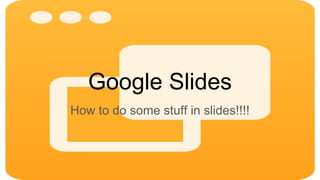
Mrs. feilbach's google slides on google skills
- 1. Google Slides How to do some stuff in slides!!!!
- 2. Open up a new blank Google Slides Presentation. 1. Go to your Google Drive 2. Click the “New” button at the top left 3. Choose Google Slides
- 3. Give it a title. 1. Click in the title box at the top left of the screen 2. Type what you want to call your Slideshow in the box
- 4. Change the font... 1. Click in the title or text box on the slide 2. Text altering icons will show up in the toolbar at the top 3. Click the arrow on the button that says “Arial” 4. Choose a font from the list that drops down
- 5. Change the color of the text. 1. Click in the title or text box on the slide 2. Text altering icons will show up in the toolbar at the top 3. Click on the button with the letter “A” and the line under it 4. Click the drop down arrow and choose a color from the pallet that opens up
- 6. Add name to subtitle box. The title box is the large text box on the first slide. The subtitle box is smaller and located underneath on the first slide. “Sub” means below or under. Just click in the box and type.
- 7. Add new slide. There are several ways to do this, but the easiest is: 1. Click the “New Slide” button with the plus sign at the top left of the screen 2. The plus sign will give you a normal slide with a title box and a typing box 3. The drop down arrow will give you a menu of different slides to choose from
- 8. Change the color of the slide background. 1. Click on the outside edge of the slide you want to change. 2. Click the “Background” button in the toolbar. 3. Choose from the options in the “Background Menu” 4. To change the color click the drop down arrow next to the word color. 5. Choose from the pallet that appears.
- 9. Insert school appropriate picture. 1. Click on the “Insert” tab in the menu at the top left of the screen 2. Click “Image” from the dropdown menu 3. Choose where you want to look for the image from the choices at the top of the window that appears, if you choose “Search” you will do a “Safe Search” of the internet 4. If you choose “Search” you can type in what you want to find in the search bar and then choose you picture by clicking it and then clicking the blue “Select” button- for example I looked for cars and the window looked like this:
- 10. Copy a picture from one slide to another. 1. Click on the slide that has the picture you want to copy. 2. Click on the picture you want to copy. 3. RIGHT side click the mouse and click “Copy” from the menu that appears. 4. Click on the slide from the list on the left 5. RIGHT side click the mouse and click “Paste” from the menu that appears.
- 11. GOOGLE SLIDES SKILLS Practice 1 Log into Schoology Tech→Units→ Google Slides Skills→ Day 1→ Practice 1 MAKE A COPY and WAIT...We will do this together
- 12. Crop the picture. 1. Click on the picture you want to crop. 2. RIGHT side click the mouse and choose “Crop Image” from the menu that appears. 3. Black lines will appear in the corners, top, bottom, and sides of the picture. Move the mouse to an area you want to get rid of and when the cursor changes to an arrow with 2 points click and drag in the direction that will get rid of the part of the picture you do not want. 4. Once you are done either hit enter or click away from the picture.
- 13. Add shapes. 1. Click on the “Insert Shapes” button in the toolbar. 2. Choose what type of shape you want from the shapes menu. 3. Choose the shape and click and drag where you want it on the slide.
- 14. Group items. 1. Select 1 of the items by clicking the mouse on it, hold the shift button down and click all the other items to be grouped together. 2. Let go of shift, move the cursor over one of the shapes you selected and RIGHT side click the mouse. 3. From the menu that appears choose “Group”.
- 15. Add animations to items. 1. Select the item you wish to animate. 2. RIGHT side click the mouse and choose “Animate” from the menu that appears. 3. From the menu that appears on the right of the screen choose what animation you want You can then use the controls to adjust the animation.
- 16. Type next to an item. 1. Click on the “Textbox” button in the toolbar 2. Click where you want the textbox to go and drag it to the size you need 3. Click in the box to type
- 17. Check spelling. 1. Click the “Tools” tab near the top middle of the screen 2. From the dropdown menu choose “Spelling” 3. You can then choose to fix or ignore any errors
- 18. Add transitions. 1. Click the slides in the list of slides at the left side of the screen. 2. Click on the “Transitions” button in the toolbar. 3. From the window that appears on the right side of the screen click towards the top where it says “Slide: No transition”. 4. The window will show “No Transition” under where you just clicked, click on the drop down arrow next to that. 5. Choose from the menu that appears. 6. Use the controls to adjust how it transitions and to apply it to all or just certain slides.
- 19. GOOGLE SLIDES SKILLS Practice 2 Log into Schoology Tech→Units→ Google Slides Skills→ Day 1→ Practice 2 MAKE A COPY and WAIT...We will do this together.