Week 1 lesson 2 for Intro to Tech class
•Download as PPTX, PDF•
0 likes•1,069 views
This document provides an overview of basic computer navigation and use. It explains that the desktop is the main work area seen after logging into the computer with a username and password. The desktop contains icons that represent programs and files. Important desktop features include the Start button, mouse, and keyboard. The mouse is used to move the cursor and click icons or menus, while the keyboard is used to enter text. Common keys and mouse functions are defined.
Report
Share
Report
Share
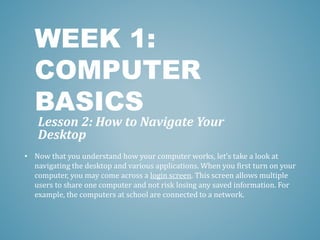
Recommended
Computer Basics

New to computers? Our presentation will help you get oriented to your PC - learn about key mouse functions, the components of your desktop, and the features of program windows.
Basic Computer Application Skills

Presented to give a preview of Basic Computer Skills in Job Creation Office before hands on session...
Basic computer skills | Brad Steven Solvie

Brad Steven Solvie - Basic Computer Understanding and Skills to know What is a computer , Types, Brands, Components and How to Buy a computer.
Recommended
Computer Basics

New to computers? Our presentation will help you get oriented to your PC - learn about key mouse functions, the components of your desktop, and the features of program windows.
Basic Computer Application Skills

Presented to give a preview of Basic Computer Skills in Job Creation Office before hands on session...
Basic computer skills | Brad Steven Solvie

Brad Steven Solvie - Basic Computer Understanding and Skills to know What is a computer , Types, Brands, Components and How to Buy a computer.
Basic Computer Skills

This is a overview of how to use a computer for a beginner who does not know how to use a mouse.
Basic Computer Training

Presentation covers using the mouse and keyboard, navigating the computer's desktop, and using the internet.
Basic Concepts Of Information Technology (IT)

Basic concepts Of Information technology (IT) for non tech person.
Basic of computer

This chapter will serve you to better understand the basic of computer and get ready for further steps.
Computer basics

This class is designed to give new computer users an introduction to the components of a computer, common terminology, how to open programs, and more.
System technology: Using a computer

This lesson is theoretical and practical. At the end of the lesson readers will be able to switch on, log on and access programs on a computer. Additionally they will learn new concepts.
More Related Content
What's hot
Basic Computer Skills

This is a overview of how to use a computer for a beginner who does not know how to use a mouse.
Basic Computer Training

Presentation covers using the mouse and keyboard, navigating the computer's desktop, and using the internet.
Basic Concepts Of Information Technology (IT)

Basic concepts Of Information technology (IT) for non tech person.
Basic of computer

This chapter will serve you to better understand the basic of computer and get ready for further steps.
What's hot (20)
Similar to Week 1 lesson 2 for Intro to Tech class
Computer basics

This class is designed to give new computer users an introduction to the components of a computer, common terminology, how to open programs, and more.
System technology: Using a computer

This lesson is theoretical and practical. At the end of the lesson readers will be able to switch on, log on and access programs on a computer. Additionally they will learn new concepts.
Getting started

This will serve as a guide or a teaching material for those facilitators who want to use this. This is free to download. Thank you :)
Free Computer Training - Computer Literacy

COMPUTER TRAINING MATERIALS BY SIR. SPARK OVADJE - 07060834856
Similar to Week 1 lesson 2 for Intro to Tech class (20)
Lesson 1- Get Started With Your First Computer 1.pptx

Lesson 1- Get Started With Your First Computer 1.pptx
More from rdubroy
More from rdubroy (9)
Recently uploaded
GridMate - End to end testing is a critical piece to ensure quality and avoid...

End to end testing is a critical piece to ensure quality and avoid regressions. In this session, we share our journey building an E2E testing pipeline for GridMate components (LWC and Aura) using Cypress, JSForce, FakerJS…
Removing Uninteresting Bytes in Software Fuzzing

Imagine a world where software fuzzing, the process of mutating bytes in test seeds to uncover hidden and erroneous program behaviors, becomes faster and more effective. A lot depends on the initial seeds, which can significantly dictate the trajectory of a fuzzing campaign, particularly in terms of how long it takes to uncover interesting behaviour in your code. We introduce DIAR, a technique designed to speedup fuzzing campaigns by pinpointing and eliminating those uninteresting bytes in the seeds. Picture this: instead of wasting valuable resources on meaningless mutations in large, bloated seeds, DIAR removes the unnecessary bytes, streamlining the entire process.
In this work, we equipped AFL, a popular fuzzer, with DIAR and examined two critical Linux libraries -- Libxml's xmllint, a tool for parsing xml documents, and Binutil's readelf, an essential debugging and security analysis command-line tool used to display detailed information about ELF (Executable and Linkable Format). Our preliminary results show that AFL+DIAR does not only discover new paths more quickly but also achieves higher coverage overall. This work thus showcases how starting with lean and optimized seeds can lead to faster, more comprehensive fuzzing campaigns -- and DIAR helps you find such seeds.
- These are slides of the talk given at IEEE International Conference on Software Testing Verification and Validation Workshop, ICSTW 2022.
20240605 QFM017 Machine Intelligence Reading List May 2024

Everything I found interesting about machines behaving intelligently during May 2024
Elevating Tactical DDD Patterns Through Object Calisthenics

After immersing yourself in the blue book and its red counterpart, attending DDD-focused conferences, and applying tactical patterns, you're left with a crucial question: How do I ensure my design is effective? Tactical patterns within Domain-Driven Design (DDD) serve as guiding principles for creating clear and manageable domain models. However, achieving success with these patterns requires additional guidance. Interestingly, we've observed that a set of constraints initially designed for training purposes remarkably aligns with effective pattern implementation, offering a more ‘mechanical’ approach. Let's explore together how Object Calisthenics can elevate the design of your tactical DDD patterns, offering concrete help for those venturing into DDD for the first time!
SAP Sapphire 2024 - ASUG301 building better apps with SAP Fiori.pdf

Building better applications for business users with SAP Fiori.
• What is SAP Fiori and why it matters to you
• How a better user experience drives measurable business benefits
• How to get started with SAP Fiori today
• How SAP Fiori elements accelerates application development
• How SAP Build Code includes SAP Fiori tools and other generative artificial intelligence capabilities
• How SAP Fiori paves the way for using AI in SAP apps
GraphRAG is All You need? LLM & Knowledge Graph

Guy Korland, CEO and Co-founder of FalkorDB, will review two articles on the integration of language models with knowledge graphs.
1. Unifying Large Language Models and Knowledge Graphs: A Roadmap.
https://arxiv.org/abs/2306.08302
2. Microsoft Research's GraphRAG paper and a review paper on various uses of knowledge graphs:
https://www.microsoft.com/en-us/research/blog/graphrag-unlocking-llm-discovery-on-narrative-private-data/
Generative AI Deep Dive: Advancing from Proof of Concept to Production

Join Maher Hanafi, VP of Engineering at Betterworks, in this new session where he'll share a practical framework to transform Gen AI prototypes into impactful products! He'll delve into the complexities of data collection and management, model selection and optimization, and ensuring security, scalability, and responsible use.
Epistemic Interaction - tuning interfaces to provide information for AI support

Paper presented at SYNERGY workshop at AVI 2024, Genoa, Italy. 3rd June 2024
https://alandix.com/academic/papers/synergy2024-epistemic/
As machine learning integrates deeper into human-computer interactions, the concept of epistemic interaction emerges, aiming to refine these interactions to enhance system adaptability. This approach encourages minor, intentional adjustments in user behaviour to enrich the data available for system learning. This paper introduces epistemic interaction within the context of human-system communication, illustrating how deliberate interaction design can improve system understanding and adaptation. Through concrete examples, we demonstrate the potential of epistemic interaction to significantly advance human-computer interaction by leveraging intuitive human communication strategies to inform system design and functionality, offering a novel pathway for enriching user-system engagements.
Essentials of Automations: The Art of Triggers and Actions in FME

In this second installment of our Essentials of Automations webinar series, we’ll explore the landscape of triggers and actions, guiding you through the nuances of authoring and adapting workspaces for seamless automations. Gain an understanding of the full spectrum of triggers and actions available in FME, empowering you to enhance your workspaces for efficient automation.
We’ll kick things off by showcasing the most commonly used event-based triggers, introducing you to various automation workflows like manual triggers, schedules, directory watchers, and more. Plus, see how these elements play out in real scenarios.
Whether you’re tweaking your current setup or building from the ground up, this session will arm you with the tools and insights needed to transform your FME usage into a powerhouse of productivity. Join us to discover effective strategies that simplify complex processes, enhancing your productivity and transforming your data management practices with FME. Let’s turn complexity into clarity and make your workspaces work wonders!
GraphSummit Singapore | The Art of the Possible with Graph - Q2 2024

Neha Bajwa, Vice President of Product Marketing, Neo4j
Join us as we explore breakthrough innovations enabled by interconnected data and AI. Discover firsthand how organizations use relationships in data to uncover contextual insights and solve our most pressing challenges – from optimizing supply chains, detecting fraud, and improving customer experiences to accelerating drug discoveries.
A tale of scale & speed: How the US Navy is enabling software delivery from l...

Rapid and secure feature delivery is a goal across every application team and every branch of the DoD. The Navy’s DevSecOps platform, Party Barge, has achieved:
- Reduction in onboarding time from 5 weeks to 1 day
- Improved developer experience and productivity through actionable findings and reduction of false positives
- Maintenance of superior security standards and inherent policy enforcement with Authorization to Operate (ATO)
Development teams can ship efficiently and ensure applications are cyber ready for Navy Authorizing Officials (AOs). In this webinar, Sigma Defense and Anchore will give attendees a look behind the scenes and demo secure pipeline automation and security artifacts that speed up application ATO and time to production.
We will cover:
- How to remove silos in DevSecOps
- How to build efficient development pipeline roles and component templates
- How to deliver security artifacts that matter for ATO’s (SBOMs, vulnerability reports, and policy evidence)
- How to streamline operations with automated policy checks on container images
UiPath Test Automation using UiPath Test Suite series, part 4

Welcome to UiPath Test Automation using UiPath Test Suite series part 4. In this session, we will cover Test Manager overview along with SAP heatmap.
The UiPath Test Manager overview with SAP heatmap webinar offers a concise yet comprehensive exploration of the role of a Test Manager within SAP environments, coupled with the utilization of heatmaps for effective testing strategies.
Participants will gain insights into the responsibilities, challenges, and best practices associated with test management in SAP projects. Additionally, the webinar delves into the significance of heatmaps as a visual aid for identifying testing priorities, areas of risk, and resource allocation within SAP landscapes. Through this session, attendees can expect to enhance their understanding of test management principles while learning practical approaches to optimize testing processes in SAP environments using heatmap visualization techniques
What will you get from this session?
1. Insights into SAP testing best practices
2. Heatmap utilization for testing
3. Optimization of testing processes
4. Demo
Topics covered:
Execution from the test manager
Orchestrator execution result
Defect reporting
SAP heatmap example with demo
Speaker:
Deepak Rai, Automation Practice Lead, Boundaryless Group and UiPath MVP
State of ICS and IoT Cyber Threat Landscape Report 2024 preview

The IoT and OT threat landscape report has been prepared by the Threat Research Team at Sectrio using data from Sectrio, cyber threat intelligence farming facilities spread across over 85 cities around the world. In addition, Sectrio also runs AI-based advanced threat and payload engagement facilities that serve as sinks to attract and engage sophisticated threat actors, and newer malware including new variants and latent threats that are at an earlier stage of development.
The latest edition of the OT/ICS and IoT security Threat Landscape Report 2024 also covers:
State of global ICS asset and network exposure
Sectoral targets and attacks as well as the cost of ransom
Global APT activity, AI usage, actor and tactic profiles, and implications
Rise in volumes of AI-powered cyberattacks
Major cyber events in 2024
Malware and malicious payload trends
Cyberattack types and targets
Vulnerability exploit attempts on CVEs
Attacks on counties – USA
Expansion of bot farms – how, where, and why
In-depth analysis of the cyber threat landscape across North America, South America, Europe, APAC, and the Middle East
Why are attacks on smart factories rising?
Cyber risk predictions
Axis of attacks – Europe
Systemic attacks in the Middle East
Download the full report from here:
https://sectrio.com/resources/ot-threat-landscape-reports/sectrio-releases-ot-ics-and-iot-security-threat-landscape-report-2024/
Transcript: Selling digital books in 2024: Insights from industry leaders - T...

The publishing industry has been selling digital audiobooks and ebooks for over a decade and has found its groove. What’s changed? What has stayed the same? Where do we go from here? Join a group of leading sales peers from across the industry for a conversation about the lessons learned since the popularization of digital books, best practices, digital book supply chain management, and more.
Link to video recording: https://bnctechforum.ca/sessions/selling-digital-books-in-2024-insights-from-industry-leaders/
Presented by BookNet Canada on May 28, 2024, with support from the Department of Canadian Heritage.
National Security Agency - NSA mobile device best practices

Threats to mobile devices are more prevalent and increasing in scope and complexity. Users of mobile devices desire to take full advantage of the features
available on those devices, but many of the features provide convenience and capability but sacrifice security. This best practices guide outlines steps the users can take to better protect personal devices and information.
Recently uploaded (20)
GridMate - End to end testing is a critical piece to ensure quality and avoid...

GridMate - End to end testing is a critical piece to ensure quality and avoid...
20240605 QFM017 Machine Intelligence Reading List May 2024

20240605 QFM017 Machine Intelligence Reading List May 2024
Monitoring Java Application Security with JDK Tools and JFR Events

Monitoring Java Application Security with JDK Tools and JFR Events
Elevating Tactical DDD Patterns Through Object Calisthenics

Elevating Tactical DDD Patterns Through Object Calisthenics
Free Complete Python - A step towards Data Science

Free Complete Python - A step towards Data Science
SAP Sapphire 2024 - ASUG301 building better apps with SAP Fiori.pdf

SAP Sapphire 2024 - ASUG301 building better apps with SAP Fiori.pdf
Secstrike : Reverse Engineering & Pwnable tools for CTF.pptx

Secstrike : Reverse Engineering & Pwnable tools for CTF.pptx
Generative AI Deep Dive: Advancing from Proof of Concept to Production

Generative AI Deep Dive: Advancing from Proof of Concept to Production
Epistemic Interaction - tuning interfaces to provide information for AI support

Epistemic Interaction - tuning interfaces to provide information for AI support
Essentials of Automations: The Art of Triggers and Actions in FME

Essentials of Automations: The Art of Triggers and Actions in FME
GraphSummit Singapore | The Art of the Possible with Graph - Q2 2024

GraphSummit Singapore | The Art of the Possible with Graph - Q2 2024
A tale of scale & speed: How the US Navy is enabling software delivery from l...

A tale of scale & speed: How the US Navy is enabling software delivery from l...
UiPath Test Automation using UiPath Test Suite series, part 4

UiPath Test Automation using UiPath Test Suite series, part 4
State of ICS and IoT Cyber Threat Landscape Report 2024 preview

State of ICS and IoT Cyber Threat Landscape Report 2024 preview
Transcript: Selling digital books in 2024: Insights from industry leaders - T...

Transcript: Selling digital books in 2024: Insights from industry leaders - T...
National Security Agency - NSA mobile device best practices

National Security Agency - NSA mobile device best practices
Week 1 lesson 2 for Intro to Tech class
- 1. WEEK 1: COMPUTER BASICS Lesson 2: How to Navigate Your Desktop • Now that you understand how your computer works, let’s take a look at navigating the desktop and various applications. When you first turn on your computer, you may come across a login screen. This screen allows multiple users to share one computer and not risk losing any saved information. For example, the computers at school are connected to a network.
- 2. • When you want to use a computer at school, you must enter the student user name and password. By having users log on, the school limits who can use its network. Passwords can also protect your personal files from being opened, deleted, or changed by other people. • When you first turn on your computer, you may come across a login screen. • This screen allows multiple users to share one computer and not risk losing any saved information. For example, the computers at school are connected to a network. • When you want to use a computer at school, you must enter the student user name and password.
- 3. • Once you have successfully logged in, you will see the desktop. The desktop is the main work area of your computer. • On the desktop, you will see icons, or shortcuts. • An icon is a little picture that represents programs, document files, Web links, or other items on the computer. When you double-click an icon, it takes you directly to the program or document that it represents. • One of the most important buttons on the desktop is the Start-button. This button is usually found in the bottom left corner of the screen. From here, you can open all of the programs you use on your computer. THE DESKTOP
- 4. • You will use the mouse and the keyboard to navigate the desktop. It is important to know what you can do with the mouse. A mouse will typically have a left button, a right button, and a scroll wheel. THE MOUSE
- 5. • By moving the mouse across the table or mouse pad, you can move the cursor across the desktop. • By placing the cursor over icons or other items and clicking the left button, you can select and open objects. The object might be a file you want to open, or a menu through which you give commands to the computer. THE MOUSE
- 6. The mouse cursor can change shape depending on what it is pointing at. Usually, it is in the shape of an arrow. The arrow pointer selects items. Use the hand to click or select items. Place the I-beam in your document to insert text. Use the two-headed arrow to resize objects. Use the four-headed arrow to move objects. THE MOUSE
- 7. • Most of the time, you will use the left button on the mouse for clicking and selecting items. However, the right button has many important functions too. Typically, you click the right button to bring up a shortcut to a list of common functions that pertain to the program you are currently in. • The scroll wheel is used to move a page that you are looking at up and down the screen. A page may be too long for you to use, so you can roll the scroll wheel up or down to bring other parts of the page into view.
- 9. • Although you can use the mouse for many computer functions, you still need your keyboard to enter text and numbers. • You can use the keyboard to do many things that can be done by clicking a mouse. For example, you can move the insertion point with either your mouse or a keyboard key. The insertion point is the symbol that shows where you will be entering text or data on your screen. It is usually a blinking vertical line. • Most of the keys on the keyboard are letters, symbols, or numbers. The table below lists other important keys that you need to know. THE KEYBOARD
- 11. WHEN YOU USE A KEYBOARD COMMAND, IT S CALLED A SHORTCUT. COMMON COMMANDS INCLUDE CTRL + C FOR COPY AND CTRL +V FOR PASTE.