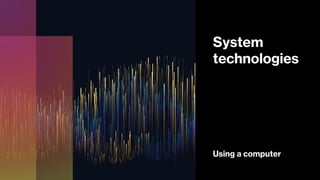
System technology: Using a computer
- 2. The operating system and the GUI • The operating system is a large set of programs that is in charge of all the functions on your computer. All computers need an operating system in order to function. • It co-ordinates the activities of the system software, runs application software and controls the hardware devices. • The operating system provides the graphical user interface (GUI), which makes it easier for humans to use the computer and find their way around the computer environment. • The Microsoft Windows operating system has three main elements, each with its own specific features: 1. the desktop – the main screen of the GUI 2. Windows – rectangular frames that appear on the desktop each time an application, file or folder is opened 3. dialogue boxes – rectangular boxes that appear when an application needs to give you information or wants you to do something, such as provide additional information. • Examples of operating system includes; Windows 7,8, 10 and Linux, Red hat and Ubuntu operating systems.
- 3. Switching on the computer • The process of switching on the computer is called the booting process. • To switch on the computer, the user needs to press the power button. • The computer will begin the boot up procedure. • After the booting process, the log- on screen appears. • Logging on is the process of gaining access to the computer. • All computers have power buttons. • On desktop computers the power button is found on the computer tower. • The computer tower houses the central processing unit and other internal components. • The image below is the representative of a power button found on a computer.
- 4. • The computer uses your username and password to authenticate your identity, therefore before logging in it will require the user’s password (The operating system will want to know you). • This helps to prevent unauthorised access to the information on your computer. • It protects your information from people who may want to invade your privacy, or who might want to steal or delete information. • Passwords are used as security features to prevent unauthorized access. • The user must create an illogical password to protect their privacy and so that it cannot be guessed. For instance, 56ght@
- 5. Desktop • The desktop is the main screen of the Microsoft Windows interface. • The main features of the desktop are the Start button, the taskbar, and the icons. ● • An icon is a small picture on the computer that represents an application, a folder or a file. • Double-click an icon to start a program or to open a file • Below is an image of the desktop,
- 6. The start button The Start button, in the bottom left-hand corner of the desktop, allows you to launch applications, or to open folders and files. Clicking the Start button brings up the Start menu. The Start menu contains options which allow you to: 1. change settings 2. open recently used documents and files 3. launch applications that are not on the Desktop
- 7. Taskbar • The taskbar, usually the bottom line on the screen, displays each open application, folder or file. • The taskbar will also contain the notification tray, usually on the right-hand side of the screen. • When you click a taskbar button, the application, folder or file associated with that button becomes the active window. • The active window is the window in which you are currently working. • Click the taskbar buttons to switch between open applications, folders or files.
- 8. Mouse The mouse is the most common input device for interacting with the GUI. You can use a mouse in different ways: 1. hover – hold the pointer over an object without clicking a mouse button ● click – press the left-hand mouse button 2. double-click – press the left-hand mouse button twice in quick succession 3. right-click – press the right-hand mouse button 4. drag – press and hold in the left-hand mouse button while moving the mouse 5. roll the wheel – you can roll the mouse wheel to perform certain tasks, such as scrolling through a document.
