Viewing and editing different versions of a wiki
•
1 like•316 views
This document explains how to view and edit different versions of a wiki assignment in Moodle. It describes clicking on the history tab to see past versions, and using the browse, fetch-back, and diff commands to view specific versions, edit an earlier version, and compare changes between versions. Color coding is used to identify deleted and new text when comparing versions.
Report
Share
Report
Share
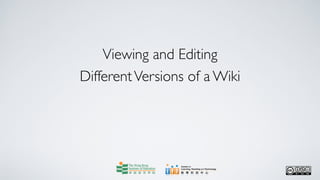
Recommended
Managing blocks

This document discusses how to manage blocks in Moodle. It explains that blocks display information on the left and right sides of the course page. Users can edit blocks by turning on editing mode and can move blocks by clicking arrow icons. Additional blocks can be added by clicking "Add..." and choosing a block type. Blocks can be collapsed, hidden from students, or deleted. The layout of blocks is personal to each user's computer only.
Attaching multiple files for assignment submission

The document provides instructions for submitting multiple files for an assignment in Moodle. It explains how to access the assignment submission page in a course, upload up to 3 required files by browsing and selecting them one by one, and delete any mistakenly uploaded files. It emphasizes checking that the correct files are uploaded before submitting. The submission is completed by clicking "Send for marking" with confirmation that no further changes can be made.
Blogging in moodle

The document provides instructions for blogging in Moodle. It explains how to access the blogging feature, create a new blog post by entering a title and content, format content using HTML, attach files, set privacy and publishing settings, add tags, and save the post. It also describes how to view and filter other users' blog posts by tags or course. The number of posts displayed per page can be adjusted in the blog preferences.
Setting up a forum (advanced settings in general and on group

Setting up a forum (advanced settings in general and on groupHKIEd Centre for Learning, Teaching & Technology
The document discusses advanced settings for forums in Moodle, including forum type (standard, single discussion, one post per person, Q&A), subscription options, read tracking (optional, on, off), and group mode (no groups, separate groups, visible groups). It provides details on each setting and explains how to customize a forum by selecting options for these advanced settings.Posting and edit a wiki

To post or edit a wiki in Moodle, log in and access the relevant course. Click on the wiki assignment link to view instructions. To post, type text in the provided box and click save. To edit, click the edit tab and modify the text before saving changes. When finished, click the course name to return to the main page.
Submitting online text assignment

The document provides instructions for submitting an online text assignment in Moodle. It explains that students should first log in to Moodle and click on the course name to access assignments. For the target assignment, students click the assignment link and check the instructions and due date. They can then click "Edit my submission" to type or paste their response in the text box. After saving their submission, students will see the word count and last edit time. They can edit their submission until the due date, after which no more changes can be made. When finished, students click the course name to return to the course page.
Viewing, grading and giving feedback on journal entries

Viewing, grading and giving feedback on journal entriesHKIEd Centre for Learning, Teaching & Technology
To view, grade, and provide feedback on journal entries in Moodle:
1. Access the course and click on the journal assignment link.
2. Click "View journal entries" and the submitted entries will be displayed with the most recent at the top.
3. Use the drop-down menu to grade each entry if grades are enabled, and leave comments in the feedback box.
4. Click "Save all feedback" to save the grades and comments. Dates and times will then appear next to each entry.Creating a wiki assignment in moodle course basic settings

Creating a wiki assignment in moodle course basic settingsHKIEd Centre for Learning, Teaching & Technology
This document provides instructions for creating a Wiki assignment in a Moodle course. It describes how to turn on editing mode, add a Wiki activity under a topic, input assignment details like name and summary, set the Wiki type and group mode, and save the assignment. There are three Wiki types - Groups, Student, and Teacher - and three group modes - No groups, Separate groups, and Visible groups. The document also outlines the different permission settings for each combination of Wiki type and group mode.Recommended
Managing blocks

This document discusses how to manage blocks in Moodle. It explains that blocks display information on the left and right sides of the course page. Users can edit blocks by turning on editing mode and can move blocks by clicking arrow icons. Additional blocks can be added by clicking "Add..." and choosing a block type. Blocks can be collapsed, hidden from students, or deleted. The layout of blocks is personal to each user's computer only.
Attaching multiple files for assignment submission

The document provides instructions for submitting multiple files for an assignment in Moodle. It explains how to access the assignment submission page in a course, upload up to 3 required files by browsing and selecting them one by one, and delete any mistakenly uploaded files. It emphasizes checking that the correct files are uploaded before submitting. The submission is completed by clicking "Send for marking" with confirmation that no further changes can be made.
Blogging in moodle

The document provides instructions for blogging in Moodle. It explains how to access the blogging feature, create a new blog post by entering a title and content, format content using HTML, attach files, set privacy and publishing settings, add tags, and save the post. It also describes how to view and filter other users' blog posts by tags or course. The number of posts displayed per page can be adjusted in the blog preferences.
Setting up a forum (advanced settings in general and on group

Setting up a forum (advanced settings in general and on groupHKIEd Centre for Learning, Teaching & Technology
The document discusses advanced settings for forums in Moodle, including forum type (standard, single discussion, one post per person, Q&A), subscription options, read tracking (optional, on, off), and group mode (no groups, separate groups, visible groups). It provides details on each setting and explains how to customize a forum by selecting options for these advanced settings.Posting and edit a wiki

To post or edit a wiki in Moodle, log in and access the relevant course. Click on the wiki assignment link to view instructions. To post, type text in the provided box and click save. To edit, click the edit tab and modify the text before saving changes. When finished, click the course name to return to the main page.
Submitting online text assignment

The document provides instructions for submitting an online text assignment in Moodle. It explains that students should first log in to Moodle and click on the course name to access assignments. For the target assignment, students click the assignment link and check the instructions and due date. They can then click "Edit my submission" to type or paste their response in the text box. After saving their submission, students will see the word count and last edit time. They can edit their submission until the due date, after which no more changes can be made. When finished, students click the course name to return to the course page.
Viewing, grading and giving feedback on journal entries

Viewing, grading and giving feedback on journal entriesHKIEd Centre for Learning, Teaching & Technology
To view, grade, and provide feedback on journal entries in Moodle:
1. Access the course and click on the journal assignment link.
2. Click "View journal entries" and the submitted entries will be displayed with the most recent at the top.
3. Use the drop-down menu to grade each entry if grades are enabled, and leave comments in the feedback box.
4. Click "Save all feedback" to save the grades and comments. Dates and times will then appear next to each entry.Creating a wiki assignment in moodle course basic settings

Creating a wiki assignment in moodle course basic settingsHKIEd Centre for Learning, Teaching & Technology
This document provides instructions for creating a Wiki assignment in a Moodle course. It describes how to turn on editing mode, add a Wiki activity under a topic, input assignment details like name and summary, set the Wiki type and group mode, and save the assignment. There are three Wiki types - Groups, Student, and Teacher - and three group modes - No groups, Separate groups, and Visible groups. The document also outlines the different permission settings for each combination of Wiki type and group mode.Final Project

This document provides instructions for students on how to access and navigate the Moodle online learning platform to complete class assignments. It explains how to log in to Moodle, find the Information Technology 4 course, view assignment details and unit outlines, and create and edit wikis. Wikis are described as web pages that can be collaboratively edited and allow students to receive feedback on individual or group assignments. Students are directed to a sample wiki assignment to gain experience using the wiki tool in Moodle.
Overview moodle course’s front page

The document provides an overview of the front page of a Moodle course. It describes the default three column layout, including the left column which contains blocks like People, Search Forums, and Activities. The middle column contains the Topic outline with links to learning materials. The right column displays the Latest News, Upcoming Events, and Recent Activity sections.
Campus Pack Wikis Handout

This document provides instructions for creating, managing, and editing Campus Pack Wikis in an ELMS course space. Key points include:
- Wikis allow for collaborative editing of pages in a non-hierarchical structure.
- Instructors can create blank wikis or build them based on templates that include default pages.
- Permissions for viewers, authors, and owners can be set at the wiki and widget level. Wikis can also be shared outside the course.
- Instructors can monitor participation, export wikis, and subscribe to wikis using RSS feeds.
Blogging in moodle

The document provides instructions for blogging in Moodle. It explains how to start a new blog post by clicking on your name and the Blog tab. You must enter a title and can type content and format it. You can upload files and set the post's visibility before saving it. The blog allows viewing other users' posts and changing the number of posts displayed per page.
Creating assignment link for multiple files submission

Creating assignment link for multiple files submissionHKIEd Centre for Learning, Teaching & Technology
This document provides instructions for creating an assignment link in Moodle that allows students to submit multiple files. The steps are:
1. Click on the course topic where the assignment will be located and turn on editing mode.
2. Select "Advanced uploading of files" from the activity options.
3. Enter an assignment name, description, and settings for grading, submission period, and number of files.
4. Save and return to the course to finish creating the multiple-file submission assignment link.Wikis inservice

A wiki is a website that allows for collaboration and sharing of files like text, images, videos and presentations. Wikis allow multiple users to work together simultaneously. They can be public, private, or protected. Wikis are used to share files, communicate for group projects, and conduct surveys. To start a wiki, you need a computer, internet access, a web browser, and an email account. Popular wiki hosting sites include Wikispaces and PbWiki. The document provides examples of how wikis are used for class projects and communication at the secondary school level.
Wikis inservice

A wiki is a website that allows for collaboration and sharing of files like text, images, videos and presentations. Wikis allow multiple users to edit content simultaneously. They can be set as public, protected, or private. Wikis are useful for sharing files, communication for group projects, and conducting surveys. To start using a wiki, you need a computer, internet access, a web browser, and an email account. Popular wiki hosting sites include Wikispaces and PbWiki.
Wikis inservice

A wiki is a website that allows for collaboration and sharing of files like text, images, videos and presentations. Wikis allow multiple users to work together simultaneously. They can be public, private, or protected. Wikis are used to share files, communicate for group projects, and conduct surveys. To start a wiki, you need a computer, internet access, a web browser, and an email account. Popular wiki hosting sites include Wikispaces and PbWiki. The document provides examples of how wikis are used for class projects and communication at the secondary school level.
Wikis Instructions

A wiki is a website that allows for collaboration and sharing of files like text, images, videos and presentations. Wikis allow multiple users to work together simultaneously. They can be public, private, or protected. Wikis are used to share files, communicate for group projects, and conduct surveys. To start a wiki, you need a computer, internet access, a web browser, and an email account. Popular wiki hosting sites include Wikispaces and PbWiki. The document provides examples of how wikis are used for class projects and communication at the secondary school level.
Using Wikis In An Anthropology Class

Presented at 2009 SACC Conference in Tucson to demonstrate how a wiki can be set up for students to collaborate on projects in an anthropology class.
Moodle pwp pres 2010 iwla

This document provides information about using Moodle, a course management system, for language learning. It discusses various activities that can be used, including quizzes, a class glossary, vocabulary activities like matching and cloze exercises, speaking activities like recordings and podcasts, and grammar activities like polls and dictations. Recommendations are provided for books on using Moodle for second language acquisition. Various features of Moodle are also summarized, such as forums, chats, assignments, and groups.
Inserting a web link in a moodle course

To insert a web link in a Moodle course, first log in to Moodle and select the course. Turn on editing mode and choose a topic area. Select "Link to a file or web site" and input a name, description, and the URL. Choose whether to open the link in the same or new window. Click save to complete the link insertion. The new link will then appear in the selected topic area.
Posting an entry in a journal assignment

The document provides step-by-step instructions for posting an entry in a Moodle journal assignment. It explains how to access the journal assignment, view assignment instructions, start an entry, type text in the editor box, save or revert changes, and return to the course page once finished. Help icons are available for using the editor. The goal is to demonstrate how to complete a journal posting task in Moodle.
Wikis Intro

The document discusses Wikis and their educational uses. A Wiki is a website that allows multiple users to collaboratively create and edit content. Wikis can be used for a variety of educational purposes, including as a collaborative textbook, for sharing student work, as a class encyclopedia, and for project planning. Setting guidelines around who can view and edit a Wiki is important. Wikis provide benefits like demonstrating the thought process behind content development and allowing students to take ownership of their work. Teachers should consider questions around implementation like intended use, access levels, and moderation before creating an educational Wiki.
Blogs, Wikis, and ePortfolios: Benefits, Challenges, and Practical Applicatio...

Blogs, Wikis, and ePortfolios: Benefits, Challenges, and Practical Applicatio...Amber D. Marcu, Ph.D.
This session offers an overview of three e-learning tools: blogs, wikis, and ePortfolios. Each presenter will discuss one tool, providing pedagogical theory, along with practical benefits and challenges to using the technology. Finally, the panelists will present examples of how these technologies can be put into practices in the classroom.Web 2.0 Technologies and iPods for Research and Mobility

Keynote address opening the 3/24/07 conference in Nagoya, Japan on Wireless Ready: Podcasting Education and Mobile Assisted Language Learning.
U learn wikispaces 2012

The document discusses using Wikispaces in the classroom. It defines Wikispaces as websites that anyone can edit. It provides examples of how Wikispaces can be used for centralizing online learning resources, sharing student learning through individual pages or wikis, communicating with families, and opportunities for student reflection. The document also describes how to set up a classroom wiki and useful tools within Wikispaces like comments, monitoring, tags, and RSS feeds.
Online Learning Course Moodle Overview

This document provides an introduction to developing and delivering online and hybrid courses using the Moodle learning management system. It describes the basic components of a Moodle course including the shell, profile, administration block, settings, blocks, content tools, communication tools, and tips for good course design. Users are provided links to Moodle documentation for further information on specific tools and features. The document demonstrates how to set up a Moodle course and utilize its various functions.
VLE GSA - How to use Wikis

Wikis allow students to collaboratively contribute to and edit documents. Instructors can create course or group wikis through the Control Panel. Wikis can be made available to students, and instructors can choose whether students can contribute or comment. Participation summaries show who edited the wiki and when. Instructors link or add wikis to content areas for students to access.
Moodle: a free learning management system

A presentation from the NJEDge.Net Faculty Best Practices Showcase in March 2007 on NJIT's pilot program using Moodle as a learning management system and examining the open source and "free" aspects of Moodle and the support needed to implement it on a campus.
Create a Turnitin Assignment in a Moodle Course

The document provides step-by-step instructions for creating a Turnitin assignment in a Moodle course. Key steps include logging into Moodle, selecting the course and topic, clicking "Add an activity" and choosing "Turnitin Assignment", inputting assignment details like name and instructions, setting submission options, and clicking "Save and return to course" to complete the process. Numerous additional configuration options are described for controlling features like submission type, file size, grading, and report generation.
Displaying a folder in a moodle course

The document provides steps to display a folder in a Moodle course. It describes how to create a folder in the Files section, move files into the folder, and then add the folder as a resource to a course topic so that it appears in the course outline for students. Key steps include creating the folder, selecting files to move, choosing the target folder, and saving the folder link in a course topic.
More Related Content
Similar to Viewing and editing different versions of a wiki
Final Project

This document provides instructions for students on how to access and navigate the Moodle online learning platform to complete class assignments. It explains how to log in to Moodle, find the Information Technology 4 course, view assignment details and unit outlines, and create and edit wikis. Wikis are described as web pages that can be collaboratively edited and allow students to receive feedback on individual or group assignments. Students are directed to a sample wiki assignment to gain experience using the wiki tool in Moodle.
Overview moodle course’s front page

The document provides an overview of the front page of a Moodle course. It describes the default three column layout, including the left column which contains blocks like People, Search Forums, and Activities. The middle column contains the Topic outline with links to learning materials. The right column displays the Latest News, Upcoming Events, and Recent Activity sections.
Campus Pack Wikis Handout

This document provides instructions for creating, managing, and editing Campus Pack Wikis in an ELMS course space. Key points include:
- Wikis allow for collaborative editing of pages in a non-hierarchical structure.
- Instructors can create blank wikis or build them based on templates that include default pages.
- Permissions for viewers, authors, and owners can be set at the wiki and widget level. Wikis can also be shared outside the course.
- Instructors can monitor participation, export wikis, and subscribe to wikis using RSS feeds.
Blogging in moodle

The document provides instructions for blogging in Moodle. It explains how to start a new blog post by clicking on your name and the Blog tab. You must enter a title and can type content and format it. You can upload files and set the post's visibility before saving it. The blog allows viewing other users' posts and changing the number of posts displayed per page.
Creating assignment link for multiple files submission

Creating assignment link for multiple files submissionHKIEd Centre for Learning, Teaching & Technology
This document provides instructions for creating an assignment link in Moodle that allows students to submit multiple files. The steps are:
1. Click on the course topic where the assignment will be located and turn on editing mode.
2. Select "Advanced uploading of files" from the activity options.
3. Enter an assignment name, description, and settings for grading, submission period, and number of files.
4. Save and return to the course to finish creating the multiple-file submission assignment link.Wikis inservice

A wiki is a website that allows for collaboration and sharing of files like text, images, videos and presentations. Wikis allow multiple users to work together simultaneously. They can be public, private, or protected. Wikis are used to share files, communicate for group projects, and conduct surveys. To start a wiki, you need a computer, internet access, a web browser, and an email account. Popular wiki hosting sites include Wikispaces and PbWiki. The document provides examples of how wikis are used for class projects and communication at the secondary school level.
Wikis inservice

A wiki is a website that allows for collaboration and sharing of files like text, images, videos and presentations. Wikis allow multiple users to edit content simultaneously. They can be set as public, protected, or private. Wikis are useful for sharing files, communication for group projects, and conducting surveys. To start using a wiki, you need a computer, internet access, a web browser, and an email account. Popular wiki hosting sites include Wikispaces and PbWiki.
Wikis inservice

A wiki is a website that allows for collaboration and sharing of files like text, images, videos and presentations. Wikis allow multiple users to work together simultaneously. They can be public, private, or protected. Wikis are used to share files, communicate for group projects, and conduct surveys. To start a wiki, you need a computer, internet access, a web browser, and an email account. Popular wiki hosting sites include Wikispaces and PbWiki. The document provides examples of how wikis are used for class projects and communication at the secondary school level.
Wikis Instructions

A wiki is a website that allows for collaboration and sharing of files like text, images, videos and presentations. Wikis allow multiple users to work together simultaneously. They can be public, private, or protected. Wikis are used to share files, communicate for group projects, and conduct surveys. To start a wiki, you need a computer, internet access, a web browser, and an email account. Popular wiki hosting sites include Wikispaces and PbWiki. The document provides examples of how wikis are used for class projects and communication at the secondary school level.
Using Wikis In An Anthropology Class

Presented at 2009 SACC Conference in Tucson to demonstrate how a wiki can be set up for students to collaborate on projects in an anthropology class.
Moodle pwp pres 2010 iwla

This document provides information about using Moodle, a course management system, for language learning. It discusses various activities that can be used, including quizzes, a class glossary, vocabulary activities like matching and cloze exercises, speaking activities like recordings and podcasts, and grammar activities like polls and dictations. Recommendations are provided for books on using Moodle for second language acquisition. Various features of Moodle are also summarized, such as forums, chats, assignments, and groups.
Inserting a web link in a moodle course

To insert a web link in a Moodle course, first log in to Moodle and select the course. Turn on editing mode and choose a topic area. Select "Link to a file or web site" and input a name, description, and the URL. Choose whether to open the link in the same or new window. Click save to complete the link insertion. The new link will then appear in the selected topic area.
Posting an entry in a journal assignment

The document provides step-by-step instructions for posting an entry in a Moodle journal assignment. It explains how to access the journal assignment, view assignment instructions, start an entry, type text in the editor box, save or revert changes, and return to the course page once finished. Help icons are available for using the editor. The goal is to demonstrate how to complete a journal posting task in Moodle.
Wikis Intro

The document discusses Wikis and their educational uses. A Wiki is a website that allows multiple users to collaboratively create and edit content. Wikis can be used for a variety of educational purposes, including as a collaborative textbook, for sharing student work, as a class encyclopedia, and for project planning. Setting guidelines around who can view and edit a Wiki is important. Wikis provide benefits like demonstrating the thought process behind content development and allowing students to take ownership of their work. Teachers should consider questions around implementation like intended use, access levels, and moderation before creating an educational Wiki.
Blogs, Wikis, and ePortfolios: Benefits, Challenges, and Practical Applicatio...

Blogs, Wikis, and ePortfolios: Benefits, Challenges, and Practical Applicatio...Amber D. Marcu, Ph.D.
This session offers an overview of three e-learning tools: blogs, wikis, and ePortfolios. Each presenter will discuss one tool, providing pedagogical theory, along with practical benefits and challenges to using the technology. Finally, the panelists will present examples of how these technologies can be put into practices in the classroom.Web 2.0 Technologies and iPods for Research and Mobility

Keynote address opening the 3/24/07 conference in Nagoya, Japan on Wireless Ready: Podcasting Education and Mobile Assisted Language Learning.
U learn wikispaces 2012

The document discusses using Wikispaces in the classroom. It defines Wikispaces as websites that anyone can edit. It provides examples of how Wikispaces can be used for centralizing online learning resources, sharing student learning through individual pages or wikis, communicating with families, and opportunities for student reflection. The document also describes how to set up a classroom wiki and useful tools within Wikispaces like comments, monitoring, tags, and RSS feeds.
Online Learning Course Moodle Overview

This document provides an introduction to developing and delivering online and hybrid courses using the Moodle learning management system. It describes the basic components of a Moodle course including the shell, profile, administration block, settings, blocks, content tools, communication tools, and tips for good course design. Users are provided links to Moodle documentation for further information on specific tools and features. The document demonstrates how to set up a Moodle course and utilize its various functions.
VLE GSA - How to use Wikis

Wikis allow students to collaboratively contribute to and edit documents. Instructors can create course or group wikis through the Control Panel. Wikis can be made available to students, and instructors can choose whether students can contribute or comment. Participation summaries show who edited the wiki and when. Instructors link or add wikis to content areas for students to access.
Moodle: a free learning management system

A presentation from the NJEDge.Net Faculty Best Practices Showcase in March 2007 on NJIT's pilot program using Moodle as a learning management system and examining the open source and "free" aspects of Moodle and the support needed to implement it on a campus.
Similar to Viewing and editing different versions of a wiki (20)
Creating assignment link for multiple files submission

Creating assignment link for multiple files submission
Blogs, Wikis, and ePortfolios: Benefits, Challenges, and Practical Applicatio...

Blogs, Wikis, and ePortfolios: Benefits, Challenges, and Practical Applicatio...
Web 2.0 Technologies and iPods for Research and Mobility

Web 2.0 Technologies and iPods for Research and Mobility
More from HKIEd Centre for Learning, Teaching & Technology
Create a Turnitin Assignment in a Moodle Course

The document provides step-by-step instructions for creating a Turnitin assignment in a Moodle course. Key steps include logging into Moodle, selecting the course and topic, clicking "Add an activity" and choosing "Turnitin Assignment", inputting assignment details like name and instructions, setting submission options, and clicking "Save and return to course" to complete the process. Numerous additional configuration options are described for controlling features like submission type, file size, grading, and report generation.
Displaying a folder in a moodle course

The document provides steps to display a folder in a Moodle course. It describes how to create a folder in the Files section, move files into the folder, and then add the folder as a resource to a course topic so that it appears in the course outline for students. Key steps include creating the folder, selecting files to move, choosing the target folder, and saving the folder link in a course topic.
Uploading learning materials to a moodle course

The document provides instructions for uploading learning materials to a Moodle course in 11 steps: 1) log into Moodle and select the course, 2) turn on editing mode, 3) select a topic to add materials to, 4) select to add a linked file, 5) input the file name and description, 6) select the file from your computer, 7) upload the file, 8) select the uploaded file, 9) save and return to see the linked file in the topic, 10) turn editing mode off. The process allows instructors to organize and provide reading materials for students within a Moodle course.
Viewing partcipants and adding students

This document provides instructions for viewing participants and adding students in a Moodle course. It explains that users can view existing participants by clicking on the Participants block and can add new students by clicking Edit or Assign roles and searching for students by name or email to select and add. It also describes how to remove students by selecting them and clicking Remove. The goal is to instruct users on how to manage student enrollment in their Moodle courses.
Posting announcement to news forum

The document provides instructions for posting announcements to the news forum in Moodle. It explains that the news forum is automatically created for each course for teachers to post general announcements. To post an announcement, teachers click "Add a new topic" and enter a subject and message. They can format the text and choose to send it immediately or schedule it to send later. When done, clicking "Post to forum" publishes the announcement.
Managing the blocks

The document discusses how to manage blocks in Moodle. It explains that blocks display information or shortcuts on the left and right sides of course pages. Users can modify blocks by clicking "Turn editing on" and then use the icons to move, add, hide, delete or collapse blocks. Different types of blocks can be selected to add. The layout customizations only apply to the individual user's Moodle pages, not others.
Advanced settings of profile receiving emails and subscribing forum posts

Advanced settings of profile receiving emails and subscribing forum postsHKIEd Centre for Learning, Teaching & Technology
This document discusses advanced profile settings in Moodle for receiving emails and subscribing to forum posts. It explains how to access profile settings, select options for email format and digest type, enable forum auto-subscription, and turn on forum tracking. Settings for the HTML editor and AJAX/JavaScript functions are also covered. The document provides guidance on configuring notification preferences and subscription settings within the Moodle platform.Logging in moodle

The document provides instructions for logging into Moodle. To log in, open a browser and go to http://moodle.ied.edu.hk. Enter your username and password, then click login. This will take you to your homepage that lists the courses you are enrolled in. You can select a course to enter it or change the display language. Remember to log out after finishing use of Moodle.
Customizing my profile

The document discusses how to customize a user's profile in Moodle. It describes the various fields that can be edited such as name, portrait, location, language preferences, interests and description. It explains how to control who can view the email address and upload a profile photo. The advanced settings allow modifying additional profile fields as well as email and forum subscription options. In summary, the document provides guidance on personalizing a Moodle profile and managing privacy settings.
Using moodle’s calendar

The document discusses how to use the calendar feature in Moodle. The calendar is displayed on the right side of the Moodle homepage and highlights dates that have scheduled events. Users can view the calendar and event details for all courses they are enrolled in or select a single course. Dates are color-coded based on the event creator. Users can add new events by selecting the date and time and specifying additional details. Events added by the user will then appear on the calendar.
Viewing course partcipants in moodle

To view course participants in Moodle:
1. Click on the course and select Participants from the People block on the left side of the page.
2. The participants will be listed and you can filter by role (teacher or student) using the dropdown menu.
3. Additional details about each participant can be viewed by selecting More detailed from the User list menu.
Understanding the originality reports (for students) 

Understanding the originality reports (for students) HKIEd Centre for Learning, Teaching & Technology
This document provides instructions for students to access and understand originality reports from Turnitin on submitted assignments. It explains how to view the report after submission, which shows the percentage of matching content and lists sources of matches. It then describes how to view more details on specific matches, filters and settings to exclude quotes or bibliography from the percentage. The goal is to help students interpret similarity indexes and matching sources identified by Turnitin.Submitting assignments to turnitin for similarity check

Submitting assignments to turnitin for similarity checkHKIEd Centre for Learning, Teaching & Technology
This document provides instructions for submitting assignments to Turnitin for a similarity check. It outlines the steps to login to Moodle, access a Turnitin assignment link, provide a submission title and file, agree to the submission terms, and add the submission. Accepted file formats are listed as Word, PDF, RTF and plain text, while images are not recommended. Once added, students must wait for the synchronization process to complete.Understanding the originality reports (for teachers)

Understanding the originality reports (for teachers)HKIEd Centre for Learning, Teaching & Technology
The document provides instructions for teachers to view originality reports submitted by students through Turnitin on Moodle. It explains how to access submitted assignments, view submission details for individual students that show similarity percentages, and view the originality reports that highlight matching text sources. It also describes how to view more details on the matching sources and filter settings.Other advanced settings for turnitin assignments

This document discusses advanced settings that instructors can configure for Turnitin assignments in Moodle, including:
- Choosing the submission type (file upload, text, or both)
- Setting the maximum grade and number of parts for divided assignments
- Adjusting the maximum file size and sources included in similarity checking
- Renaming assignment parts and setting maximum grades for each
The document provides guidance on accessing assignment settings and saving or cancelling any changes.
Importing course content from one course to another in moodle

Importing course content from one course to another in moodleHKIEd Centre for Learning, Teaching & Technology
This document provides steps to import course content from one Moodle course to another:
1. Ensure the new course has the same format and number of topics as the source course.
2. Select "Import" and choose the source course.
3. Deselect any content not to be imported and select files to import.
4. Click "Continue" to import content and build the new course outline from the source data.Setting submission period and results release date for turnitin assignments

Setting submission period and results release date for turnitin assignmentsHKIEd Centre for Learning, Teaching & Technology
The document describes how to set the submission period and results release date for Turnitin assignments in Moodle. After selecting the Turnitin assignment, the start, due, and post dates are displayed. The start date is when students can first submit papers. The due date is the last day students can submit unless late submissions are allowed. The post date is when students can view grades, and must be on or after the due date. Users can click edit to change the dates by selecting new hours, minutes, dates, months, and years. Both the due date and post date need to be changed together. After completing the changes, the system returns to the summary page with the revised dates.Grading and giving feedback on turnitin assignments

This document provides instructions for grading student submissions and providing feedback on Turnitin assignments in Moodle. It outlines the steps to access submitted assignments, enter grades, and leave comments. Teachers can view assignment details, grade submissions, type feedback, and access an overall grades report. The process involves clicking through tabs in Moodle to the submission inbox, editing grades and comments, and synchronizing changes.
Advanced settings for turnitin assignment on late submission, report generati...

Advanced settings for turnitin assignment on late submission, report generati...HKIEd Centre for Learning, Teaching & Technology
This document discusses advanced settings for Turnitin assignments related to late submissions, report generation, and assignment storage. It explains that late submissions can be allowed once and will be marked in red. Originality reports can be generated immediately on submission or on the due date. Submitted papers can be stored in no repository, the standard Turnitin database, or the institutional repository, and checked against different databases depending on the storage option selected. The settings are configured by clicking update and save and return to course.Creating a turnitin assignment basic settings

The document provides steps for creating a Turnitin assignment in a Moodle course, including logging into Moodle, turning on editing mode, adding a Turnitin activity under the desired topic, inputting assignment details like name and submission instructions, setting the submission type as file upload, and saving the assignment. Basic Turnitin assignment settings by default include allowing one submission, teachers only accessing similarity reports, and a one week submission window.
More from HKIEd Centre for Learning, Teaching & Technology (20)
Advanced settings of profile receiving emails and subscribing forum posts

Advanced settings of profile receiving emails and subscribing forum posts
Understanding the originality reports (for students) 

Understanding the originality reports (for students)
Submitting assignments to turnitin for similarity check

Submitting assignments to turnitin for similarity check
Understanding the originality reports (for teachers)

Understanding the originality reports (for teachers)
Importing course content from one course to another in moodle

Importing course content from one course to another in moodle
Setting submission period and results release date for turnitin assignments

Setting submission period and results release date for turnitin assignments
Grading and giving feedback on turnitin assignments

Grading and giving feedback on turnitin assignments
Advanced settings for turnitin assignment on late submission, report generati...

Advanced settings for turnitin assignment on late submission, report generati...
Recently uploaded
How to Manage Your Lost Opportunities in Odoo 17 CRM

Odoo 17 CRM allows us to track why we lose sales opportunities with "Lost Reasons." This helps analyze our sales process and identify areas for improvement. Here's how to configure lost reasons in Odoo 17 CRM
ANATOMY AND BIOMECHANICS OF HIP JOINT.pdf

it describes the bony anatomy including the femoral head , acetabulum, labrum . also discusses the capsule , ligaments . muscle that act on the hip joint and the range of motion are outlined. factors affecting hip joint stability and weight transmission through the joint are summarized.
Main Java[All of the Base Concepts}.docx

This is part 1 of my Java Learning Journey. This Contains Custom methods, classes, constructors, packages, multithreading , try- catch block, finally block and more.
PCOS corelations and management through Ayurveda.

This presentation includes basic of PCOS their pathology and treatment and also Ayurveda correlation of PCOS and Ayurvedic line of treatment mentioned in classics.
How to Setup Warehouse & Location in Odoo 17 Inventory

In this slide, we'll explore how to set up warehouses and locations in Odoo 17 Inventory. This will help us manage our stock effectively, track inventory levels, and streamline warehouse operations.
How to Make a Field Mandatory in Odoo 17

In Odoo, making a field required can be done through both Python code and XML views. When you set the required attribute to True in Python code, it makes the field required across all views where it's used. Conversely, when you set the required attribute in XML views, it makes the field required only in the context of that particular view.
South African Journal of Science: Writing with integrity workshop (2024)

South African Journal of Science: Writing with integrity workshop (2024)Academy of Science of South Africa
A workshop hosted by the South African Journal of Science aimed at postgraduate students and early career researchers with little or no experience in writing and publishing journal articles.Reimagining Your Library Space: How to Increase the Vibes in Your Library No ...

Librarians are leading the way in creating future-ready citizens – now we need to update our spaces to match. In this session, attendees will get inspiration for transforming their library spaces. You’ll learn how to survey students and patrons, create a focus group, and use design thinking to brainstorm ideas for your space. We’ll discuss budget friendly ways to change your space as well as how to find funding. No matter where you’re at, you’ll find ideas for reimagining your space in this session.
How to Fix the Import Error in the Odoo 17

An import error occurs when a program fails to import a module or library, disrupting its execution. In languages like Python, this issue arises when the specified module cannot be found or accessed, hindering the program's functionality. Resolving import errors is crucial for maintaining smooth software operation and uninterrupted development processes.
Beyond Degrees - Empowering the Workforce in the Context of Skills-First.pptx

Iván Bornacelly, Policy Analyst at the OECD Centre for Skills, OECD, presents at the webinar 'Tackling job market gaps with a skills-first approach' on 12 June 2024
Chapter 4 - Islamic Financial Institutions in Malaysia.pptx

Chapter 4 - Islamic Financial Institutions in Malaysia.pptxMohd Adib Abd Muin, Senior Lecturer at Universiti Utara Malaysia
This slide is special for master students (MIBS & MIFB) in UUM. Also useful for readers who are interested in the topic of contemporary Islamic banking.
Leveraging Generative AI to Drive Nonprofit Innovation

In this webinar, participants learned how to utilize Generative AI to streamline operations and elevate member engagement. Amazon Web Service experts provided a customer specific use cases and dived into low/no-code tools that are quick and easy to deploy through Amazon Web Service (AWS.)
Chapter wise All Notes of First year Basic Civil Engineering.pptx

Chapter wise All Notes of First year Basic Civil Engineering
Syllabus
Chapter-1
Introduction to objective, scope and outcome the subject
Chapter 2
Introduction: Scope and Specialization of Civil Engineering, Role of civil Engineer in Society, Impact of infrastructural development on economy of country.
Chapter 3
Surveying: Object Principles & Types of Surveying; Site Plans, Plans & Maps; Scales & Unit of different Measurements.
Linear Measurements: Instruments used. Linear Measurement by Tape, Ranging out Survey Lines and overcoming Obstructions; Measurements on sloping ground; Tape corrections, conventional symbols. Angular Measurements: Instruments used; Introduction to Compass Surveying, Bearings and Longitude & Latitude of a Line, Introduction to total station.
Levelling: Instrument used Object of levelling, Methods of levelling in brief, and Contour maps.
Chapter 4
Buildings: Selection of site for Buildings, Layout of Building Plan, Types of buildings, Plinth area, carpet area, floor space index, Introduction to building byelaws, concept of sun light & ventilation. Components of Buildings & their functions, Basic concept of R.C.C., Introduction to types of foundation
Chapter 5
Transportation: Introduction to Transportation Engineering; Traffic and Road Safety: Types and Characteristics of Various Modes of Transportation; Various Road Traffic Signs, Causes of Accidents and Road Safety Measures.
Chapter 6
Environmental Engineering: Environmental Pollution, Environmental Acts and Regulations, Functional Concepts of Ecology, Basics of Species, Biodiversity, Ecosystem, Hydrological Cycle; Chemical Cycles: Carbon, Nitrogen & Phosphorus; Energy Flow in Ecosystems.
Water Pollution: Water Quality standards, Introduction to Treatment & Disposal of Waste Water. Reuse and Saving of Water, Rain Water Harvesting. Solid Waste Management: Classification of Solid Waste, Collection, Transportation and Disposal of Solid. Recycling of Solid Waste: Energy Recovery, Sanitary Landfill, On-Site Sanitation. Air & Noise Pollution: Primary and Secondary air pollutants, Harmful effects of Air Pollution, Control of Air Pollution. . Noise Pollution Harmful Effects of noise pollution, control of noise pollution, Global warming & Climate Change, Ozone depletion, Greenhouse effect
Text Books:
1. Palancharmy, Basic Civil Engineering, McGraw Hill publishers.
2. Satheesh Gopi, Basic Civil Engineering, Pearson Publishers.
3. Ketki Rangwala Dalal, Essentials of Civil Engineering, Charotar Publishing House.
4. BCP, Surveying volume 1
Traditional Musical Instruments of Arunachal Pradesh and Uttar Pradesh - RAYH...

Traditional Musical Instruments of Arunachal Pradesh and Uttar Pradesh
BBR 2024 Summer Sessions Interview Training

Qualitative research interview training by Professor Katrina Pritchard and Dr Helen Williams
Recently uploaded (20)
How to Manage Your Lost Opportunities in Odoo 17 CRM

How to Manage Your Lost Opportunities in Odoo 17 CRM
NEWSPAPERS - QUESTION 1 - REVISION POWERPOINT.pptx

NEWSPAPERS - QUESTION 1 - REVISION POWERPOINT.pptx
How to Setup Warehouse & Location in Odoo 17 Inventory

How to Setup Warehouse & Location in Odoo 17 Inventory
South African Journal of Science: Writing with integrity workshop (2024)

South African Journal of Science: Writing with integrity workshop (2024)
Reimagining Your Library Space: How to Increase the Vibes in Your Library No ...

Reimagining Your Library Space: How to Increase the Vibes in Your Library No ...
Beyond Degrees - Empowering the Workforce in the Context of Skills-First.pptx

Beyond Degrees - Empowering the Workforce in the Context of Skills-First.pptx
Chapter 4 - Islamic Financial Institutions in Malaysia.pptx

Chapter 4 - Islamic Financial Institutions in Malaysia.pptx
Leveraging Generative AI to Drive Nonprofit Innovation

Leveraging Generative AI to Drive Nonprofit Innovation
Chapter wise All Notes of First year Basic Civil Engineering.pptx

Chapter wise All Notes of First year Basic Civil Engineering.pptx
Traditional Musical Instruments of Arunachal Pradesh and Uttar Pradesh - RAYH...

Traditional Musical Instruments of Arunachal Pradesh and Uttar Pradesh - RAYH...
Film vocab for eal 3 students: Australia the movie

Film vocab for eal 3 students: Australia the movie
Viewing and editing different versions of a wiki
- 1. Viewing and Editing Different Versions of a Wiki
- 2. Centre for Learning, Teaching and Technology Moodle Series: Viewing and Editing Different Versions of a Wiki After logging in to Moodle, click on the course in which you want to view or edit different versions of a Wiki assignment. In this case, we click on Demo Course.
- 3. Centre for Learning, Teaching and Technology Moodle Series: Viewing and Editing Different Versions of a Wiki Click on the wiki assignment link, say Assignment 1 Collaborative Learning.
- 4. Centre for Learning, Teaching and Technology Moodle Series: Viewing and Editing Different Versions of a Wiki By default, the View page will be shown. This page shows the most updated content of the wiki.
- 5. Centre for Learning, Teaching and Technology Moodle Series: Viewing and Editing Different Versions of a Wiki If you want to view earlier versions of the wiki content, click on the History tab.
- 6. Centre for Learning, Teaching and Technology Moodle Series: Viewing and Editing Different Versions of a Wiki On the History page, the latest version of the wiki content is listed on the top. In this case, the most updated version is version 4.
- 7. Centre for Learning, Teaching and Technology Moodle Series: Viewing and Editing Different Versions of a Wiki The three commands, Browse, Fetch-back and Diff, allow you to view or edit each individual version or to compare it with the previous version. Let’s go through the functions of the three commands in the following slides.
- 8. Centre for Learning, Teaching and Technology Moodle Series: Viewing and Editing Different Versions of a Wiki To view the content of a particular version, click on Browse next to the selected version. In this case, we choose version 3 and click on Browse as shown in the picture.
- 9. Centre for Learning, Teaching and Technology Moodle Series: Viewing and Editing Different Versions of a Wiki The wiki content of version 3 is then displayed.
- 10. Centre for Learning, Teaching and Technology Moodle Series: Viewing and Editing Different Versions of a Wiki If you want to view and edit an earlier version of the wiki content, click on Fetch-back. In this case, we choose version 3 and click on Fetch-back as shown in the picture.
- 11. Centre for Learning, Teaching and Technology Moodle Series: Viewing and Editing Different Versions of a Wiki The content of version 3 is then shown.You can edit the content, if necessary. Don’t forget to click on the Save button to save any changes made. A new version will then be created (i.e. version 5).
- 12. Centre for Learning, Teaching and Technology Moodle Series: Viewing and Editing Different Versions of a Wiki To view the differences between two consecutive versions of the wiki, click on Diff. For example, if you want to view the differences between versions 3 and 4, click on Diff next to Version 4. If you want to see the differences between versions 3 and 2, then click Diff next to Version 3, and so on.
- 13. Centre for Learning, Teaching and Technology Moodle Series: Viewing and Editing Different Versions of a Wiki The differences between the two versions are then shown.
- 14. Centre for Learning, Teaching and Technology Moodle Series: Viewing and Editing Different Versions of a Wiki A sentence in red that begins with a“-” symbol indicates that it was deleted from the previous version of the wiki. In this example, the sentence was deleted from version 3 and it does not appear in version 4 anymore.
- 15. Centre for Learning, Teaching and Technology Moodle Series: Viewing and Editing Different Versions of a Wiki A newly added sentence is displayed in green and begins with a “+” symbol. In this example, the sentence highlighted above does not appear in version 3 as it has been newly added to version 4.
- 16. Centre for Learning, Teaching and Technology Moodle Series: Viewing and Editing Different Versions of a Wiki After finishing viewing or editing different versions of the wiki content, click on the course name on the top of the screen to go back to the course page. In this case, click on Demo Course.
- 17. Centre for Learning, Teaching and Technology Moodle Series: Viewing and Editing Different Versions of a Wiki Web page: http://www.ied.edu.hk/lttc Email: lttc@ied.edu.hk This learning series numbered MOTS541-12.06.v1 of the Centre for Learning, Teaching and Technology (LTTC) is licensed under a Creative Commons Attribution-NonCommercial- NoDerivs 3.0 Hong Kong License.