Displaying a folder in a moodle course
•
0 likes•662 views
The document provides steps to display a folder in a Moodle course. It describes how to create a folder in the Files section, move files into the folder, and then add the folder as a resource to a course topic so that it appears in the course outline for students. Key steps include creating the folder, selecting files to move, choosing the target folder, and saving the folder link in a course topic.
Report
Share
Report
Share
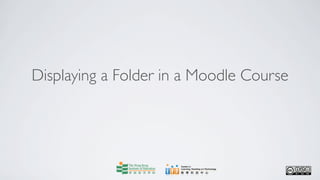
Recommended
Creating a folder in a course files and grouping files

Creating a folder in a course files and grouping filesHKIEd Centre for Learning, Teaching & Technology
The document provides instructions for creating a folder in the Course Files area of Moodle and grouping files into that folder. It outlines the steps to click the Files tab, make a new folder called "Lesson 1 Reading material", select two files to move, choose to move them to another folder, select the target folder, and click "Move files here" to complete the transfer. The end result is two files being grouped into the new "Lesson 1 Reading material" folder.Sending emails using quickmail (for teachers)

1. Teachers can use Quickmail in Moodle to send emails with or without attachments to individual students or all students in a course.
2. To compose an email, teachers select recipients, enter a subject and message, and can attach files.
3. When the email is sent, Quickmail automatically keeps a record that teachers can view on the History page.
Adding a topic to discussion forum in moodle course

The document provides instructions for adding a topic to a discussion forum in Moodle. To add a topic, an instructor clicks on the forum name and then clicks "Add a new discussion topic". They enter a subject title and message, and can choose notification settings. The instructor then clicks "Post to forum" to add the topic. The topic is created for discussion, and the instructor can edit it by clicking on its name.
Moodle Brochure

Moodle is a virtual learning environment. As an official Moodle partner, Webanywhere offer a range of services from design and development to hosting.
Posting responses to discussion forums in moodle (for students)

Posting responses to discussion forums in moodle (for students)HKIEd Centre for Learning, Teaching & Technology
The document provides step-by-step instructions for students to post responses in Moodle discussion forums. It explains how to access and reply to discussion topics, including composing a message, attaching files, setting notification preferences, and editing or deleting posts. Students are guided on including images, links, and formatting in their responses using the HTML editor. They are also shown how to view the original post being replied to and return to the course homepage after posting.Uploading learning materials to a moodle course

The document provides instructions for uploading learning materials to a Moodle course in 11 steps: 1) log into Moodle and select the course, 2) turn on editing mode, 3) select a topic to add materials to, 4) select to add a linked file, 5) input the file name and description, 6) select the file from your computer, 7) upload the file, 8) select the uploaded file, 9) save and return to see the linked file in the topic, 10) turn editing mode off. The process allows instructors to organize and provide reading materials for students within a Moodle course.
Creating a journal assignment in moodle course

The document provides step-by-step instructions for creating a journal assignment in a Moodle course. It describes logging into Moodle, turning on editing mode, selecting a topic, clicking "Add an activity" and choosing journal, inputting a name and question for the journal, setting availability dates, grades, and saving the journal. Key characteristics of Moodle journals are also listed - each student has a private journal only they can view and edit, but teachers can view and comment on all journals.
Composing reading material to moodle course

The document provides instructions for composing reading material in a Moodle course. It describes logging into Moodle and selecting a course and topic. It then outlines adding a text page resource, inputting a title and text, and options for visibility and opening in a new window before saving the reading material.
Recommended
Creating a folder in a course files and grouping files

Creating a folder in a course files and grouping filesHKIEd Centre for Learning, Teaching & Technology
The document provides instructions for creating a folder in the Course Files area of Moodle and grouping files into that folder. It outlines the steps to click the Files tab, make a new folder called "Lesson 1 Reading material", select two files to move, choose to move them to another folder, select the target folder, and click "Move files here" to complete the transfer. The end result is two files being grouped into the new "Lesson 1 Reading material" folder.Sending emails using quickmail (for teachers)

1. Teachers can use Quickmail in Moodle to send emails with or without attachments to individual students or all students in a course.
2. To compose an email, teachers select recipients, enter a subject and message, and can attach files.
3. When the email is sent, Quickmail automatically keeps a record that teachers can view on the History page.
Adding a topic to discussion forum in moodle course

The document provides instructions for adding a topic to a discussion forum in Moodle. To add a topic, an instructor clicks on the forum name and then clicks "Add a new discussion topic". They enter a subject title and message, and can choose notification settings. The instructor then clicks "Post to forum" to add the topic. The topic is created for discussion, and the instructor can edit it by clicking on its name.
Moodle Brochure

Moodle is a virtual learning environment. As an official Moodle partner, Webanywhere offer a range of services from design and development to hosting.
Posting responses to discussion forums in moodle (for students)

Posting responses to discussion forums in moodle (for students)HKIEd Centre for Learning, Teaching & Technology
The document provides step-by-step instructions for students to post responses in Moodle discussion forums. It explains how to access and reply to discussion topics, including composing a message, attaching files, setting notification preferences, and editing or deleting posts. Students are guided on including images, links, and formatting in their responses using the HTML editor. They are also shown how to view the original post being replied to and return to the course homepage after posting.Uploading learning materials to a moodle course

The document provides instructions for uploading learning materials to a Moodle course in 11 steps: 1) log into Moodle and select the course, 2) turn on editing mode, 3) select a topic to add materials to, 4) select to add a linked file, 5) input the file name and description, 6) select the file from your computer, 7) upload the file, 8) select the uploaded file, 9) save and return to see the linked file in the topic, 10) turn editing mode off. The process allows instructors to organize and provide reading materials for students within a Moodle course.
Creating a journal assignment in moodle course

The document provides step-by-step instructions for creating a journal assignment in a Moodle course. It describes logging into Moodle, turning on editing mode, selecting a topic, clicking "Add an activity" and choosing journal, inputting a name and question for the journal, setting availability dates, grades, and saving the journal. Key characteristics of Moodle journals are also listed - each student has a private journal only they can view and edit, but teachers can view and comment on all journals.
Composing reading material to moodle course

The document provides instructions for composing reading material in a Moodle course. It describes logging into Moodle and selecting a course and topic. It then outlines adding a text page resource, inputting a title and text, and options for visibility and opening in a new window before saving the reading material.
Overview moodle course’s front page

The document provides an overview of the front page of a Moodle course. It describes the default three column layout, including the left column which contains blocks like People, Search Forums, and Activities. The middle column contains the Topic outline with links to learning materials. The right column displays the Latest News, Upcoming Events, and Recent Activity sections.
Attaching a file for assignment submission

The document provides instructions for attaching a file for assignment submission in Moodle. It explains how to access an assignment from within a course, upload a file by browsing for it and selecting it, and submit the file before the due date. The file size is limited and submissions can be resubmitted before the due date.
Creating a custom scale in moodle course

To create a custom scale in Moodle:
1. Access the Grader Report page by clicking Grades in the Administration block and selecting View under Scales.
2. Click Add a new scale and enter a name and items for the scale separated by commas in the Scale field.
3. Describe each item in the Description field and click Save changes.
4. The new custom scale will be listed and can be edited or deleted.
Posting an entry in a journal assignment

The document provides step-by-step instructions for posting an entry in a Moodle journal assignment. It explains how to access the journal assignment, view assignment instructions, start an entry, type text in the editor box, save or revert changes, and return to the course page once finished. Help icons are available for using the editor. The goal is to demonstrate how to complete a journal posting task in Moodle.
Creating a forum in moodle (basic)

To create a forum in Moodle, first log into a course and turn on editing. Select "Forum" from the activity options and provide a name and introduction. Finally, save the forum and turn editing off. The document outlines the basic steps to create a discussion forum within a Moodle course, including selecting forum from the activity options, inputting a title and introduction, and saving and closing the editing mode.
Creating assignment link for multiple files submission

Creating assignment link for multiple files submissionHKIEd Centre for Learning, Teaching & Technology
This document provides instructions for creating an assignment link in Moodle that allows students to submit multiple files. The steps are:
1. Click on the course topic where the assignment will be located and turn on editing mode.
2. Select "Advanced uploading of files" from the activity options.
3. Enter an assignment name, description, and settings for grading, submission period, and number of files.
4. Save and return to the course to finish creating the multiple-file submission assignment link.Importing course content from one course to another in moodle

Importing course content from one course to another in moodleHKIEd Centre for Learning, Teaching & Technology
This document provides steps to import course content from one Moodle course to another:
1. Ensure the new course has the same format and number of topics as the source course.
2. Select "Import" and choose the source course.
3. Deselect any content not to be imported and select files to import.
4. Click "Continue" to import content and build the new course outline from the source data.Creating assignment link for a file or online text submission

Creating assignment link for a file or online text submissionHKIEd Centre for Learning, Teaching & Technology
The document provides instructions for creating an assignment link in Moodle for students to submit files or online text. It describes logging into a course, turning on editing mode, selecting an activity type of either "Online text" or "Upload a single file", inputting an assignment name and description, setting grade and due date, and saving the assignment link. The link can then be accessed by students to submit assignments.Attaching multiple files for assignment submission

The document provides instructions for submitting multiple files for an assignment in Moodle. It explains how to access the assignment submission page in a course, upload up to 3 required files by browsing and selecting them one by one, and delete any mistakenly uploaded files. It emphasizes checking that the correct files are uploaded before submitting. The submission is completed by clicking "Send for marking" with confirmation that no further changes can be made.
Blogging in moodle

The document provides instructions for blogging in Moodle. It explains how to start a new blog post by clicking on your name and the Blog tab. You must enter a title and can type content and format it. You can upload files and set the post's visibility before saving it. The blog allows viewing other users' posts and changing the number of posts displayed per page.
Logging in moodle

The document provides instructions for logging into Moodle. To log in, open a browser and go to http://moodle.ied.edu.hk. Enter your username and password, then click login. This will take you to your homepage that lists the courses you are enrolled in. You can select a course to enter it or change the display language. Remember to log out after finishing use of Moodle.
Creating assignment link for a file or online text submission

Creating assignment link for a file or online text submissionHKIEd Centre for Learning, Teaching & Technology
1) The document provides instructions for creating an assignment link in Moodle for students to submit either an online text or a file.
2) It describes clicking on a course topic, selecting either "Online text" or "Upload a single file" activity, inputting an assignment name and description, and saving the assignment link.
3) The created assignment link will then appear in the selected topic for students to access and submit their assignment.Posting responses to discussion forums in moodle (for teachers)

Posting responses to discussion forums in moodle (for teachers)HKIEd Centre for Learning, Teaching & Technology
The document provides step-by-step instructions for teachers to post responses in Moodle discussion forums. It explains how to access and reply to discussion topics, format response messages, attach files, set notification preferences, and edit or split discussion posts. Teachers are also able to edit their forum posts at any time.Inserting a web link in a moodle course

To insert a web link in a Moodle course, first log in to Moodle and select the course. Turn on editing mode and choose a topic area. Select "Link to a file or web site" and input a name, description, and the URL. Choose whether to open the link in the same or new window. Click save to complete the link insertion. The new link will then appear in the selected topic area.
Creating a wiki assignment in moodle course basic settings

Creating a wiki assignment in moodle course basic settingsHKIEd Centre for Learning, Teaching & Technology
This document provides instructions for creating a Wiki assignment in a Moodle course. It describes how to turn on editing mode, add a Wiki activity under a topic, input assignment details like name and summary, set the Wiki type and group mode, and save the assignment. There are three Wiki types - Groups, Student, and Teacher - and three group modes - No groups, Separate groups, and Visible groups. The document also outlines the different permission settings for each combination of Wiki type and group mode.Posting and edit a wiki

To post or edit a wiki in Moodle, log in and access the relevant course. Click on the wiki assignment link to view instructions. To post, type text in the provided box and click save. To edit, click the edit tab and modify the text before saving changes. When finished, click the course name to return to the main page.
Moodle Guide

This document provides instructions for using the Moodle learning management system. It covers:
1. Accessing Moodle by typing the URL into a web browser and logging in with a username and password.
2. The homepage includes quick links to courses, calendar, profile and helps users understand what can be done in Moodle like uploading resources, creating pages, discussions, assignments and more.
3. Setting up a course including basics like naming it, choosing a format, date and enrolment settings. It also covers organizing content and using activities like choices, forums, assignments within a course.
Viewing, grading and giving feedback on journal entries

Viewing, grading and giving feedback on journal entriesHKIEd Centre for Learning, Teaching & Technology
To view, grade, and provide feedback on journal entries in Moodle:
1. Access the course and click on the journal assignment link.
2. Click "View journal entries" and the submitted entries will be displayed with the most recent at the top.
3. Use the drop-down menu to grade each entry if grades are enabled, and leave comments in the feedback box.
4. Click "Save all feedback" to save the grades and comments. Dates and times will then appear next to each entry.Intro to Online Classroom for Faculty

The document introduces the online classroom center at the University of Guam and describes the features and functionality of the Moodle learning management system. It discusses the general classroom layout including headings, blocks for features, and content areas. It also outlines the choice of course formats, supports for resources and activities, grading and reports, administration tools, setting up a classroom, re-using course content, and resources available for faculty.
Getting started-with-moodle - students

This guide helps students get started using Moodle at UEL. It explains how to log in to Moodle via UEL Direct, add a profile photo, identify the main Moodle homepage components, navigate between courses and within a course, and recognize the basic components of a Moodle course template, including blocks, topics, forums and resources.
Create a Turnitin Assignment in a Moodle Course

The document provides step-by-step instructions for creating a Turnitin assignment in a Moodle course. Key steps include logging into Moodle, selecting the course and topic, clicking "Add an activity" and choosing "Turnitin Assignment", inputting assignment details like name and instructions, setting submission options, and clicking "Save and return to course" to complete the process. Numerous additional configuration options are described for controlling features like submission type, file size, grading, and report generation.
Viewing partcipants and adding students

This document provides instructions for viewing participants and adding students in a Moodle course. It explains that users can view existing participants by clicking on the Participants block and can add new students by clicking Edit or Assign roles and searching for students by name or email to select and add. It also describes how to remove students by selecting them and clicking Remove. The goal is to instruct users on how to manage student enrollment in their Moodle courses.
More Related Content
Similar to Displaying a folder in a moodle course
Overview moodle course’s front page

The document provides an overview of the front page of a Moodle course. It describes the default three column layout, including the left column which contains blocks like People, Search Forums, and Activities. The middle column contains the Topic outline with links to learning materials. The right column displays the Latest News, Upcoming Events, and Recent Activity sections.
Attaching a file for assignment submission

The document provides instructions for attaching a file for assignment submission in Moodle. It explains how to access an assignment from within a course, upload a file by browsing for it and selecting it, and submit the file before the due date. The file size is limited and submissions can be resubmitted before the due date.
Creating a custom scale in moodle course

To create a custom scale in Moodle:
1. Access the Grader Report page by clicking Grades in the Administration block and selecting View under Scales.
2. Click Add a new scale and enter a name and items for the scale separated by commas in the Scale field.
3. Describe each item in the Description field and click Save changes.
4. The new custom scale will be listed and can be edited or deleted.
Posting an entry in a journal assignment

The document provides step-by-step instructions for posting an entry in a Moodle journal assignment. It explains how to access the journal assignment, view assignment instructions, start an entry, type text in the editor box, save or revert changes, and return to the course page once finished. Help icons are available for using the editor. The goal is to demonstrate how to complete a journal posting task in Moodle.
Creating a forum in moodle (basic)

To create a forum in Moodle, first log into a course and turn on editing. Select "Forum" from the activity options and provide a name and introduction. Finally, save the forum and turn editing off. The document outlines the basic steps to create a discussion forum within a Moodle course, including selecting forum from the activity options, inputting a title and introduction, and saving and closing the editing mode.
Creating assignment link for multiple files submission

Creating assignment link for multiple files submissionHKIEd Centre for Learning, Teaching & Technology
This document provides instructions for creating an assignment link in Moodle that allows students to submit multiple files. The steps are:
1. Click on the course topic where the assignment will be located and turn on editing mode.
2. Select "Advanced uploading of files" from the activity options.
3. Enter an assignment name, description, and settings for grading, submission period, and number of files.
4. Save and return to the course to finish creating the multiple-file submission assignment link.Importing course content from one course to another in moodle

Importing course content from one course to another in moodleHKIEd Centre for Learning, Teaching & Technology
This document provides steps to import course content from one Moodle course to another:
1. Ensure the new course has the same format and number of topics as the source course.
2. Select "Import" and choose the source course.
3. Deselect any content not to be imported and select files to import.
4. Click "Continue" to import content and build the new course outline from the source data.Creating assignment link for a file or online text submission

Creating assignment link for a file or online text submissionHKIEd Centre for Learning, Teaching & Technology
The document provides instructions for creating an assignment link in Moodle for students to submit files or online text. It describes logging into a course, turning on editing mode, selecting an activity type of either "Online text" or "Upload a single file", inputting an assignment name and description, setting grade and due date, and saving the assignment link. The link can then be accessed by students to submit assignments.Attaching multiple files for assignment submission

The document provides instructions for submitting multiple files for an assignment in Moodle. It explains how to access the assignment submission page in a course, upload up to 3 required files by browsing and selecting them one by one, and delete any mistakenly uploaded files. It emphasizes checking that the correct files are uploaded before submitting. The submission is completed by clicking "Send for marking" with confirmation that no further changes can be made.
Blogging in moodle

The document provides instructions for blogging in Moodle. It explains how to start a new blog post by clicking on your name and the Blog tab. You must enter a title and can type content and format it. You can upload files and set the post's visibility before saving it. The blog allows viewing other users' posts and changing the number of posts displayed per page.
Logging in moodle

The document provides instructions for logging into Moodle. To log in, open a browser and go to http://moodle.ied.edu.hk. Enter your username and password, then click login. This will take you to your homepage that lists the courses you are enrolled in. You can select a course to enter it or change the display language. Remember to log out after finishing use of Moodle.
Creating assignment link for a file or online text submission

Creating assignment link for a file or online text submissionHKIEd Centre for Learning, Teaching & Technology
1) The document provides instructions for creating an assignment link in Moodle for students to submit either an online text or a file.
2) It describes clicking on a course topic, selecting either "Online text" or "Upload a single file" activity, inputting an assignment name and description, and saving the assignment link.
3) The created assignment link will then appear in the selected topic for students to access and submit their assignment.Posting responses to discussion forums in moodle (for teachers)

Posting responses to discussion forums in moodle (for teachers)HKIEd Centre for Learning, Teaching & Technology
The document provides step-by-step instructions for teachers to post responses in Moodle discussion forums. It explains how to access and reply to discussion topics, format response messages, attach files, set notification preferences, and edit or split discussion posts. Teachers are also able to edit their forum posts at any time.Inserting a web link in a moodle course

To insert a web link in a Moodle course, first log in to Moodle and select the course. Turn on editing mode and choose a topic area. Select "Link to a file or web site" and input a name, description, and the URL. Choose whether to open the link in the same or new window. Click save to complete the link insertion. The new link will then appear in the selected topic area.
Creating a wiki assignment in moodle course basic settings

Creating a wiki assignment in moodle course basic settingsHKIEd Centre for Learning, Teaching & Technology
This document provides instructions for creating a Wiki assignment in a Moodle course. It describes how to turn on editing mode, add a Wiki activity under a topic, input assignment details like name and summary, set the Wiki type and group mode, and save the assignment. There are three Wiki types - Groups, Student, and Teacher - and three group modes - No groups, Separate groups, and Visible groups. The document also outlines the different permission settings for each combination of Wiki type and group mode.Posting and edit a wiki

To post or edit a wiki in Moodle, log in and access the relevant course. Click on the wiki assignment link to view instructions. To post, type text in the provided box and click save. To edit, click the edit tab and modify the text before saving changes. When finished, click the course name to return to the main page.
Moodle Guide

This document provides instructions for using the Moodle learning management system. It covers:
1. Accessing Moodle by typing the URL into a web browser and logging in with a username and password.
2. The homepage includes quick links to courses, calendar, profile and helps users understand what can be done in Moodle like uploading resources, creating pages, discussions, assignments and more.
3. Setting up a course including basics like naming it, choosing a format, date and enrolment settings. It also covers organizing content and using activities like choices, forums, assignments within a course.
Viewing, grading and giving feedback on journal entries

Viewing, grading and giving feedback on journal entriesHKIEd Centre for Learning, Teaching & Technology
To view, grade, and provide feedback on journal entries in Moodle:
1. Access the course and click on the journal assignment link.
2. Click "View journal entries" and the submitted entries will be displayed with the most recent at the top.
3. Use the drop-down menu to grade each entry if grades are enabled, and leave comments in the feedback box.
4. Click "Save all feedback" to save the grades and comments. Dates and times will then appear next to each entry.Intro to Online Classroom for Faculty

The document introduces the online classroom center at the University of Guam and describes the features and functionality of the Moodle learning management system. It discusses the general classroom layout including headings, blocks for features, and content areas. It also outlines the choice of course formats, supports for resources and activities, grading and reports, administration tools, setting up a classroom, re-using course content, and resources available for faculty.
Getting started-with-moodle - students

This guide helps students get started using Moodle at UEL. It explains how to log in to Moodle via UEL Direct, add a profile photo, identify the main Moodle homepage components, navigate between courses and within a course, and recognize the basic components of a Moodle course template, including blocks, topics, forums and resources.
Similar to Displaying a folder in a moodle course (20)
Creating assignment link for multiple files submission

Creating assignment link for multiple files submission
Importing course content from one course to another in moodle

Importing course content from one course to another in moodle
Creating assignment link for a file or online text submission

Creating assignment link for a file or online text submission
Attaching multiple files for assignment submission

Attaching multiple files for assignment submission
Creating assignment link for a file or online text submission

Creating assignment link for a file or online text submission
Posting responses to discussion forums in moodle (for teachers)

Posting responses to discussion forums in moodle (for teachers)
Creating a wiki assignment in moodle course basic settings

Creating a wiki assignment in moodle course basic settings
Viewing, grading and giving feedback on journal entries

Viewing, grading and giving feedback on journal entries
More from HKIEd Centre for Learning, Teaching & Technology
Create a Turnitin Assignment in a Moodle Course

The document provides step-by-step instructions for creating a Turnitin assignment in a Moodle course. Key steps include logging into Moodle, selecting the course and topic, clicking "Add an activity" and choosing "Turnitin Assignment", inputting assignment details like name and instructions, setting submission options, and clicking "Save and return to course" to complete the process. Numerous additional configuration options are described for controlling features like submission type, file size, grading, and report generation.
Viewing partcipants and adding students

This document provides instructions for viewing participants and adding students in a Moodle course. It explains that users can view existing participants by clicking on the Participants block and can add new students by clicking Edit or Assign roles and searching for students by name or email to select and add. It also describes how to remove students by selecting them and clicking Remove. The goal is to instruct users on how to manage student enrollment in their Moodle courses.
Posting announcement to news forum

The document provides instructions for posting announcements to the news forum in Moodle. It explains that the news forum is automatically created for each course for teachers to post general announcements. To post an announcement, teachers click "Add a new topic" and enter a subject and message. They can format the text and choose to send it immediately or schedule it to send later. When done, clicking "Post to forum" publishes the announcement.
Managing the blocks

The document discusses how to manage blocks in Moodle. It explains that blocks display information or shortcuts on the left and right sides of course pages. Users can modify blocks by clicking "Turn editing on" and then use the icons to move, add, hide, delete or collapse blocks. Different types of blocks can be selected to add. The layout customizations only apply to the individual user's Moodle pages, not others.
Advanced settings of profile receiving emails and subscribing forum posts

Advanced settings of profile receiving emails and subscribing forum postsHKIEd Centre for Learning, Teaching & Technology
This document discusses advanced profile settings in Moodle for receiving emails and subscribing to forum posts. It explains how to access profile settings, select options for email format and digest type, enable forum auto-subscription, and turn on forum tracking. Settings for the HTML editor and AJAX/JavaScript functions are also covered. The document provides guidance on configuring notification preferences and subscription settings within the Moodle platform.Customizing my profile

The document discusses how to customize a user's profile in Moodle. It describes the various fields that can be edited such as name, portrait, location, language preferences, interests and description. It explains how to control who can view the email address and upload a profile photo. The advanced settings allow modifying additional profile fields as well as email and forum subscription options. In summary, the document provides guidance on personalizing a Moodle profile and managing privacy settings.
Using moodle’s calendar

The document discusses how to use the calendar feature in Moodle. The calendar is displayed on the right side of the Moodle homepage and highlights dates that have scheduled events. Users can view the calendar and event details for all courses they are enrolled in or select a single course. Dates are color-coded based on the event creator. Users can add new events by selecting the date and time and specifying additional details. Events added by the user will then appear on the calendar.
Viewing course partcipants in moodle

To view course participants in Moodle:
1. Click on the course and select Participants from the People block on the left side of the page.
2. The participants will be listed and you can filter by role (teacher or student) using the dropdown menu.
3. Additional details about each participant can be viewed by selecting More detailed from the User list menu.
Understanding the originality reports (for students) 

Understanding the originality reports (for students) HKIEd Centre for Learning, Teaching & Technology
This document provides instructions for students to access and understand originality reports from Turnitin on submitted assignments. It explains how to view the report after submission, which shows the percentage of matching content and lists sources of matches. It then describes how to view more details on specific matches, filters and settings to exclude quotes or bibliography from the percentage. The goal is to help students interpret similarity indexes and matching sources identified by Turnitin.Submitting assignments to turnitin for similarity check

Submitting assignments to turnitin for similarity checkHKIEd Centre for Learning, Teaching & Technology
This document provides instructions for submitting assignments to Turnitin for a similarity check. It outlines the steps to login to Moodle, access a Turnitin assignment link, provide a submission title and file, agree to the submission terms, and add the submission. Accepted file formats are listed as Word, PDF, RTF and plain text, while images are not recommended. Once added, students must wait for the synchronization process to complete.Understanding the originality reports (for teachers)

Understanding the originality reports (for teachers)HKIEd Centre for Learning, Teaching & Technology
The document provides instructions for teachers to view originality reports submitted by students through Turnitin on Moodle. It explains how to access submitted assignments, view submission details for individual students that show similarity percentages, and view the originality reports that highlight matching text sources. It also describes how to view more details on the matching sources and filter settings.Other advanced settings for turnitin assignments

This document discusses advanced settings that instructors can configure for Turnitin assignments in Moodle, including:
- Choosing the submission type (file upload, text, or both)
- Setting the maximum grade and number of parts for divided assignments
- Adjusting the maximum file size and sources included in similarity checking
- Renaming assignment parts and setting maximum grades for each
The document provides guidance on accessing assignment settings and saving or cancelling any changes.
Setting submission period and results release date for turnitin assignments

Setting submission period and results release date for turnitin assignmentsHKIEd Centre for Learning, Teaching & Technology
The document describes how to set the submission period and results release date for Turnitin assignments in Moodle. After selecting the Turnitin assignment, the start, due, and post dates are displayed. The start date is when students can first submit papers. The due date is the last day students can submit unless late submissions are allowed. The post date is when students can view grades, and must be on or after the due date. Users can click edit to change the dates by selecting new hours, minutes, dates, months, and years. Both the due date and post date need to be changed together. After completing the changes, the system returns to the summary page with the revised dates.Grading and giving feedback on turnitin assignments

This document provides instructions for grading student submissions and providing feedback on Turnitin assignments in Moodle. It outlines the steps to access submitted assignments, enter grades, and leave comments. Teachers can view assignment details, grade submissions, type feedback, and access an overall grades report. The process involves clicking through tabs in Moodle to the submission inbox, editing grades and comments, and synchronizing changes.
Advanced settings for turnitin assignment on late submission, report generati...

Advanced settings for turnitin assignment on late submission, report generati...HKIEd Centre for Learning, Teaching & Technology
This document discusses advanced settings for Turnitin assignments related to late submissions, report generation, and assignment storage. It explains that late submissions can be allowed once and will be marked in red. Originality reports can be generated immediately on submission or on the due date. Submitted papers can be stored in no repository, the standard Turnitin database, or the institutional repository, and checked against different databases depending on the storage option selected. The settings are configured by clicking update and save and return to course.Creating a turnitin assignment basic settings

The document provides steps for creating a Turnitin assignment in a Moodle course, including logging into Moodle, turning on editing mode, adding a Turnitin activity under the desired topic, inputting assignment details like name and submission instructions, setting the submission type as file upload, and saving the assignment. Basic Turnitin assignment settings by default include allowing one submission, teachers only accessing similarity reports, and a one week submission window.
Using html editor in moodle

The document discusses the functions of Moodle's internal HTML editor. It can be used whenever adding resources or activities to a Moodle course. The editor has various formatting tools on its toolbar for changing font, style, alignment, adding lists and links. It also allows inserting images, tables and toggling between HTML and WYSIWYG views. The editor is browser dependent and only works on Internet Explorer and Firefox.
Using html editor to add hyper link in moodle course

Using html editor to add hyper link in moodle courseHKIEd Centre for Learning, Teaching & Technology
The document describes how to add a hyperlink in a Moodle course using the HTML editor. It explains that you first select the text or image you want to link, then click the insert web link icon and enter the URL and title. You can choose to open the link in a new window or the same frame. Finally, click save to finish adding the hyperlink.Using html editor to insert an image in moodle

The document provides steps for inserting an image into a Moodle course using the HTML editor:
1. Access the course and topic where the image will be inserted and click "Turn editing on".
2. Click the "Insert Image" icon and select an image from your computer files.
3. The image will be uploaded and its link automatically inserted; add an alternative text description.
4. Click "OK" and "Save changes" to add the image to the course topic.
Embedding you tube videos into moodle course

This document provides instructions for embedding a YouTube video into a Moodle course. It describes the steps to turn on editing mode in Moodle, select the topic to add the video to, insert a label with the video title, toggle to HTML source mode, copy the YouTube video embed code, paste it into the label text field, save and return to the course. The embedded video will then appear under the selected topic for students. The instructions are accompanied by screenshots to illustrate each step.
More from HKIEd Centre for Learning, Teaching & Technology (20)
Advanced settings of profile receiving emails and subscribing forum posts

Advanced settings of profile receiving emails and subscribing forum posts
Understanding the originality reports (for students) 

Understanding the originality reports (for students)
Submitting assignments to turnitin for similarity check

Submitting assignments to turnitin for similarity check
Understanding the originality reports (for teachers)

Understanding the originality reports (for teachers)
Setting submission period and results release date for turnitin assignments

Setting submission period and results release date for turnitin assignments
Grading and giving feedback on turnitin assignments

Grading and giving feedback on turnitin assignments
Advanced settings for turnitin assignment on late submission, report generati...

Advanced settings for turnitin assignment on late submission, report generati...
Using html editor to add hyper link in moodle course

Using html editor to add hyper link in moodle course
Recently uploaded
The Diamonds of 2023-2024 in the IGRA collection

A review of the growth of the Israel Genealogy Research Association Database Collection for the last 12 months. Our collection is now passed the 3 million mark and still growing. See which archives have contributed the most. See the different types of records we have, and which years have had records added. You can also see what we have for the future.
The History of Stoke Newington Street Names

Presented at the Stoke Newington Literary Festival on 9th June 2024
www.StokeNewingtonHistory.com
How to Fix the Import Error in the Odoo 17

An import error occurs when a program fails to import a module or library, disrupting its execution. In languages like Python, this issue arises when the specified module cannot be found or accessed, hindering the program's functionality. Resolving import errors is crucial for maintaining smooth software operation and uninterrupted development processes.
Your Skill Boost Masterclass: Strategies for Effective Upskilling

Your Skill Boost Masterclass: Strategies for Effective UpskillingExcellence Foundation for South Sudan
Strategies for Effective Upskilling is a presentation by Chinwendu Peace in a Your Skill Boost Masterclass organisation by the Excellence Foundation for South Sudan on 08th and 09th June 2024 from 1 PM to 3 PM on each day.Digital Artifact 1 - 10VCD Environments Unit

Digital Artifact 1 - 10VCD Environments Unit - NGV Pavilion Concept Design
How to Add Chatter in the odoo 17 ERP Module

In Odoo, the chatter is like a chat tool that helps you work together on records. You can leave notes and track things, making it easier to talk with your team and partners. Inside chatter, all communication history, activity, and changes will be displayed.
PCOS corelations and management through Ayurveda.

This presentation includes basic of PCOS their pathology and treatment and also Ayurveda correlation of PCOS and Ayurvedic line of treatment mentioned in classics.
BÀI TẬP BỔ TRỢ TIẾNG ANH 8 CẢ NĂM - GLOBAL SUCCESS - NĂM HỌC 2023-2024 (CÓ FI...

BÀI TẬP BỔ TRỢ TIẾNG ANH 8 CẢ NĂM - GLOBAL SUCCESS - NĂM HỌC 2023-2024 (CÓ FI...Nguyen Thanh Tu Collection
https://app.box.com/s/y977uz6bpd3af4qsebv7r9b7s21935vdHow to Manage Your Lost Opportunities in Odoo 17 CRM

Odoo 17 CRM allows us to track why we lose sales opportunities with "Lost Reasons." This helps analyze our sales process and identify areas for improvement. Here's how to configure lost reasons in Odoo 17 CRM
Pollock and Snow "DEIA in the Scholarly Landscape, Session One: Setting Expec...

Pollock and Snow "DEIA in the Scholarly Landscape, Session One: Setting Expec...National Information Standards Organization (NISO)
This presentation was provided by Steph Pollock of The American Psychological Association’s Journals Program, and Damita Snow, of The American Society of Civil Engineers (ASCE), for the initial session of NISO's 2024 Training Series "DEIA in the Scholarly Landscape." Session One: 'Setting Expectations: a DEIA Primer,' was held June 6, 2024.Introduction to AI for Nonprofits with Tapp Network

Dive into the world of AI! Experts Jon Hill and Tareq Monaur will guide you through AI's role in enhancing nonprofit websites and basic marketing strategies, making it easy to understand and apply.
CACJapan - GROUP Presentation 1- Wk 4.pdf

Macroeconomics- Movie Location
This will be used as part of your Personal Professional Portfolio once graded.
Objective:
Prepare a presentation or a paper using research, basic comparative analysis, data organization and application of economic information. You will make an informed assessment of an economic climate outside of the United States to accomplish an entertainment industry objective.
ISO/IEC 27001, ISO/IEC 42001, and GDPR: Best Practices for Implementation and...

Denis is a dynamic and results-driven Chief Information Officer (CIO) with a distinguished career spanning information systems analysis and technical project management. With a proven track record of spearheading the design and delivery of cutting-edge Information Management solutions, he has consistently elevated business operations, streamlined reporting functions, and maximized process efficiency.
Certified as an ISO/IEC 27001: Information Security Management Systems (ISMS) Lead Implementer, Data Protection Officer, and Cyber Risks Analyst, Denis brings a heightened focus on data security, privacy, and cyber resilience to every endeavor.
His expertise extends across a diverse spectrum of reporting, database, and web development applications, underpinned by an exceptional grasp of data storage and virtualization technologies. His proficiency in application testing, database administration, and data cleansing ensures seamless execution of complex projects.
What sets Denis apart is his comprehensive understanding of Business and Systems Analysis technologies, honed through involvement in all phases of the Software Development Lifecycle (SDLC). From meticulous requirements gathering to precise analysis, innovative design, rigorous development, thorough testing, and successful implementation, he has consistently delivered exceptional results.
Throughout his career, he has taken on multifaceted roles, from leading technical project management teams to owning solutions that drive operational excellence. His conscientious and proactive approach is unwavering, whether he is working independently or collaboratively within a team. His ability to connect with colleagues on a personal level underscores his commitment to fostering a harmonious and productive workplace environment.
Date: May 29, 2024
Tags: Information Security, ISO/IEC 27001, ISO/IEC 42001, Artificial Intelligence, GDPR
-------------------------------------------------------------------------------
Find out more about ISO training and certification services
Training: ISO/IEC 27001 Information Security Management System - EN | PECB
ISO/IEC 42001 Artificial Intelligence Management System - EN | PECB
General Data Protection Regulation (GDPR) - Training Courses - EN | PECB
Webinars: https://pecb.com/webinars
Article: https://pecb.com/article
-------------------------------------------------------------------------------
For more information about PECB:
Website: https://pecb.com/
LinkedIn: https://www.linkedin.com/company/pecb/
Facebook: https://www.facebook.com/PECBInternational/
Slideshare: http://www.slideshare.net/PECBCERTIFICATION
The simplified electron and muon model, Oscillating Spacetime: The Foundation...

Discover the Simplified Electron and Muon Model: A New Wave-Based Approach to Understanding Particles delves into a groundbreaking theory that presents electrons and muons as rotating soliton waves within oscillating spacetime. Geared towards students, researchers, and science buffs, this book breaks down complex ideas into simple explanations. It covers topics such as electron waves, temporal dynamics, and the implications of this model on particle physics. With clear illustrations and easy-to-follow explanations, readers will gain a new outlook on the universe's fundamental nature.
Recently uploaded (20)
Your Skill Boost Masterclass: Strategies for Effective Upskilling

Your Skill Boost Masterclass: Strategies for Effective Upskilling
Film vocab for eal 3 students: Australia the movie

Film vocab for eal 3 students: Australia the movie
BÀI TẬP BỔ TRỢ TIẾNG ANH 8 CẢ NĂM - GLOBAL SUCCESS - NĂM HỌC 2023-2024 (CÓ FI...

BÀI TẬP BỔ TRỢ TIẾNG ANH 8 CẢ NĂM - GLOBAL SUCCESS - NĂM HỌC 2023-2024 (CÓ FI...
How to Manage Your Lost Opportunities in Odoo 17 CRM

How to Manage Your Lost Opportunities in Odoo 17 CRM
Pollock and Snow "DEIA in the Scholarly Landscape, Session One: Setting Expec...

Pollock and Snow "DEIA in the Scholarly Landscape, Session One: Setting Expec...
Introduction to AI for Nonprofits with Tapp Network

Introduction to AI for Nonprofits with Tapp Network
ISO/IEC 27001, ISO/IEC 42001, and GDPR: Best Practices for Implementation and...

ISO/IEC 27001, ISO/IEC 42001, and GDPR: Best Practices for Implementation and...
The simplified electron and muon model, Oscillating Spacetime: The Foundation...

The simplified electron and muon model, Oscillating Spacetime: The Foundation...
Displaying a folder in a moodle course
- 1. Displaying a Folder in a Moodle Course
- 2. Centre for Learning, Teaching and Technology Moodle Series: Displaying a Folder in a Moodle Course After logging into Moodle, click on the name of the course, say Demo Course, in which you want to display a folder. But first, you need to create a folder in the course.
- 3. Centre for Learning, Teaching and Technology Moodle Series: Displaying a Folder in a Moodle Course To create a folder, click on the Files tab in the Administration block on the left hand side of the screen.
- 4. Centre for Learning, Teaching and Technology Moodle Series: Displaying a Folder in a Moodle Course Then click on the Make a folder button.
- 5. Centre for Learning, Teaching and Technology Moodle Series: Displaying a Folder in a Moodle Course Type in the name of the folder in the text field. For example, “Lesson_1_Reading_material”.
- 6. Centre for Learning, Teaching and Technology Moodle Series: Displaying a Folder in a Moodle Course Then click on the Create button.
- 7. Centre for Learning, Teaching and Technology Moodle Series: Displaying a Folder in a Moodle Course A folder named “Lesson_1_Reading_material” is then created.
- 8. Centre for Learning, Teaching and Technology Moodle Series: Displaying a Folder in a Moodle Course Now, let’s go through the steps to group your files into a folder. First, to transfer the files to a folder, select the files by checking the boxes next to them. In this case, we select “Learning_Strategies.docx” and “become_a_good_teacher.docx”.
- 9. Centre for Learning, Teaching and Technology Moodle Series: Displaying a Folder in a Moodle Course Then select Move to another folder from the pull down menu With chosen files … .
- 10. Centre for Learning, Teaching and Technology Moodle Series: Displaying a Folder in a Moodle Course An acknowledgement message will then be shown at the top of the page. In this case, the message “2 files selected for moving. Now go into the destination folder and press ‘Move files to here’” is shown.
- 11. Centre for Learning, Teaching and Technology Moodle Series: Displaying a Folder in a Moodle Course Then select the target folder (i.e. where you want to transfer the files to). In this case, we select “Lesson_1_Reading_material”.
- 12. Centre for Learning, Teaching and Technology Moodle Series: Displaying a Folder in a Moodle Course And then click on the Move files to here button to complete the transfer.
- 13. Centre for Learning, Teaching and Technology Moodle Series: Displaying a Folder in a Moodle Course The two files are now moved to the folder “Lesson_1_Reading_material”.
- 14. Centre for Learning, Teaching and Technology Moodle Series: Displaying a Folder in a Moodle Course Now, click on Parent folder to go back to the previous level in the Files area.
- 15. Centre for Learning, Teaching and Technology Moodle Series: Displaying a Folder in a Moodle Course Click on the Demo Course button to return to the course’s front page. You are now ready to display this folder in the course outline page.
- 16. Centre for Learning, Teaching and Technology Moodle Series: Displaying a Folder in a Moodle Course Click on the Turn editing on button at the top right corner to switch to the editing mode.
- 17. Centre for Learning, Teaching and Technology Moodle Series: Displaying a Folder in a Moodle Course Choose a topic, say Topic 1, that you would like to display the folder in.
- 18. Centre for Learning, Teaching and Technology Moodle Series: Displaying a Folder in a Moodle Course Select Display a directory from the pull down menu Add a resource....
- 19. Centre for Learning, Teaching and Technology Moodle Series: Displaying a Folder in a Moodle Course You are required to input a title into the Name field, say “Lesson 1 materials”.
- 20. Centre for Learning, Teaching and Technology Moodle Series: Displaying a Folder in a Moodle Course Choose a folder, say “Lesson_1_Reading_material” that you want to display from the Display a directory menu list. Please note that if “Main files directory” is selected, all folders from your course Files area will be released.
- 21. Centre for Learning, Teaching and Technology Moodle Series: Displaying a Folder in a Moodle Course Then click the Save and return to course button to finish.
- 22. Centre for Learning, Teaching and Technology Moodle Series: Displaying a Folder in a Moodle Course In Topic 1, the folder link “Lesson 1 materials” is created for students. To access to the folder, click on Lesson 1 materials.
- 23. Centre for Learning, Teaching and Technology Moodle Series: Displaying a Folder in a Moodle Course Two files are found in “Lesson 1 materials” folder, in this example. Now click on the course name Demo Course button on the bottom to return to the course front page.
- 24. Centre for Learning, Teaching and Technology Moodle Series: Displaying a Folder in a Moodle Course Now click on the Turn editing off button on the top right corner to leave the editing mode.
- 25. Centre for Learning, Teaching and Technology Moodle Series: Displaying a Folder in a Moodle Course Web page: http://www.ied.edu.hk/lttc Email: lttc@ied.edu.hk This learning series numbered MOT45-12.10.v2 of the Centre for Learning, Teaching and Technology (LTTC) is licensed under a Creative Commons Attribution-NonCommercial- NoDerivs 3.0 Hong Kong License.