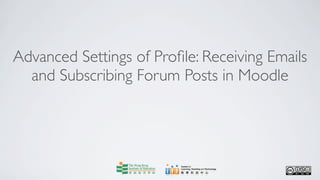
Advanced settings of profile receiving emails and subscribing forum posts
- 1. Advanced Settings of Profile: Receiving Emails and Subscribing Forum Posts in Moodle
- 2. Centre for Learning, Teaching and Technology Moodle Series: Receiving Emails and Subscribing Forum Posts in Moodle After you have logged in to Moodle, you can see your name at the top right hand corner of the screen. Click on your name to access your profile.
- 3. Centre for Learning, Teaching and Technology Moodle Series: Receiving Emails and Subscribing Forum Posts in Moodle Click on the Edit profile tab.
- 4. Centre for Learning, Teaching and Technology Moodle Series: Receiving Emails and Subscribing Forum Posts in Moodle Click on the Show Advanced button on the right hand side of the page.
- 5. Centre for Learning, Teaching and Technology Moodle Series: Receiving Emails and Subscribing Forum Posts in Moodle Now, you can see all available settings, such as settings for emails, forums and text edit.
- 6. Centre for Learning, Teaching and Technology Moodle Series: Receiving Emails and Subscribing Forum Posts in Moodle To learn more about the settings Email display and Email activated, you may refer to the self-learning material Customizing My Profile of the Moodle self-learning series.
- 7. Centre for Learning, Teaching and Technology Moodle Series: Receiving Emails and Subscribing Forum Posts in Moodle Email format refers to the format in which emails you receive in Moodle are displayed. There are two types of format you can choose from.
- 8. Centre for Learning, Teaching and Technology Moodle Series: Receiving Emails and Subscribing Forum Posts in Moodle Pretty HTML format Plain text format Pretty HTML format retains the text formatting, pictures and hyperlinks of an email. Meanwhile, all these will be removed in Plain text format.
- 9. Centre for Learning, Teaching and Technology Moodle Series: Receiving Emails and Subscribing Forum Posts in Moodle Nowadays, most email clients such as Outlook or Gmail support HTML-formatted emails so you can just choose Pretty HTML format.
- 10. Centre for Learning, Teaching and Technology Moodle Series: Receiving Emails and Subscribing Forum Posts in Moodle Email digest type allows you to control how you receive email notifications from Moodle for your subscribed forum(s). There are three options on the types of email digest.
- 11. Centre for Learning, Teaching and Technology Moodle Series: Receiving Emails and Subscribing Forum Posts in Moodle The first option, No digest (single email per forum post), means that you will receive an email immediately when there is a new post in your subscribed forum.
- 12. Centre for Learning, Teaching and Technology Moodle Series: Receiving Emails and Subscribing Forum Posts in Moodle The second option, Complete (daily email with full posts), means that you will receive ONE email daily and the email includes all the new forum posts (FULL posts) for that day.
- 13. Centre for Learning, Teaching and Technology Moodle Series: Receiving Emails and Subscribing Forum Posts in Moodle The third option, Subjects (daily email with subjects only), means that you will receive ONE email daily and this email includes only the subjects of all the new forum posts for that day.
- 14. Centre for Learning, Teaching and Technology Moodle Series: Receiving Emails and Subscribing Forum Posts in Moodle The setting Forum auto-subscribe allows you to automatically subscribe to a forum that you have posted a message. You will receive copies of messages posted on the subscribed forum via emails when people reply your messages or any new threads in that forum.This will save your time going to different forums to check and read replies.
- 15. Centre for Learning, Teaching and Technology Moodle Series: Receiving Emails and Subscribing Forum Posts in Moodle Make sure you have activated your email and set the proper email digest type if you select Yes for Forum auto-subscribe, otherwise you will NOT receive any email notification from Moodle.
- 16. Centre for Learning, Teaching and Technology Moodle Series: Receiving Emails and Subscribing Forum Posts in Moodle Forum tracking allows you to see how many unread posts you have in each forum.
- 17. Centre for Learning, Teaching and Technology Moodle Series: Receiving Emails and Subscribing Forum Posts in Moodle The unread post count will be shown on the forum entry page.
- 18. Centre for Learning, Teaching and Technology Moodle Series: Receiving Emails and Subscribing Forum Posts in Moodle In the setting When editing text, you can choose to use the HTML editor. The HTML editor allows you to edit your content with an interface similar to Microsoft Word. Besides Bold , Italic and Underline, you can also add emotion icons, pictures to or embed YouTube videos in your content. These features will be discussed in Using HTML editor in Moodle.
- 19. Centre for Learning, Teaching and Technology Moodle Series: Receiving Emails and Subscribing Forum Posts in Moodle The setting AJAX and Javascript allows you to use advanced navigation features such as drag and drop. But these features may cause problems with some browsers.You can turn it off by selecting No: use basic web features if necessary.
- 20. Centre for Learning, Teaching and Technology Moodle Series: Receiving Emails and Subscribing Forum Posts in Moodle Screen reader is a form of ‘assistive technology’ for visually impaired or partially-sighted users to interpret what is displayed on the screen. It is turned off by default.
- 21. Centre for Learning, Teaching and Technology Moodle Series: Receiving Emails and Subscribing Forum Posts in Moodle Remember to click on the Update profile button after you have finished.
- 22. Centre for Learning, Teaching and Technology Moodle Series: Receiving Emails and Subscribing Forum Posts in Moodle Web page: http://www.ied.edu.hk/lttc Email: lttc@ied.edu.hk This learning series numbered MOTS16-12.08.v2 of the Centre for Learning, Teaching and Technology (LTTC) is licensed under a Creative Commons Attribution-NonCommercial- NoDerivs 3.0 Hong Kong License.