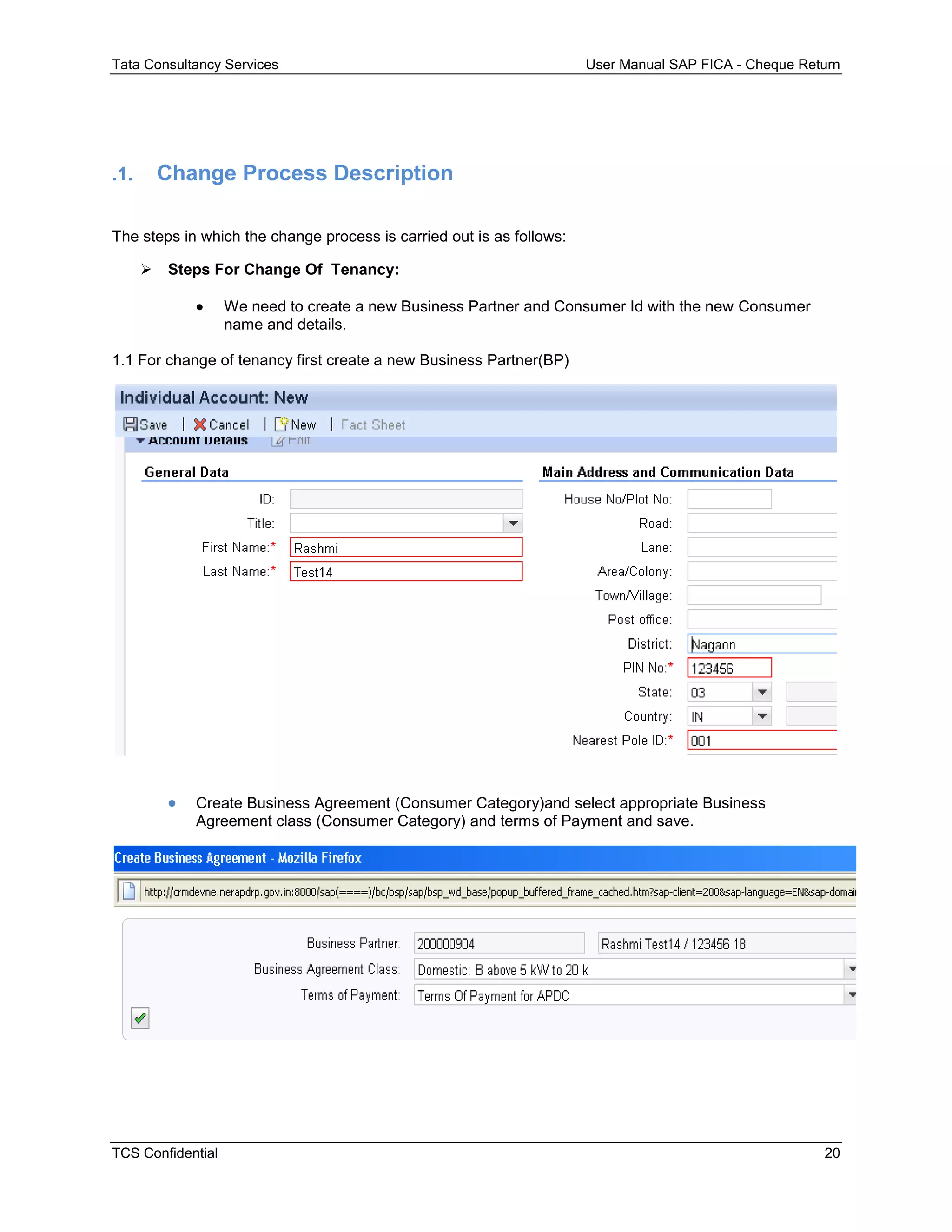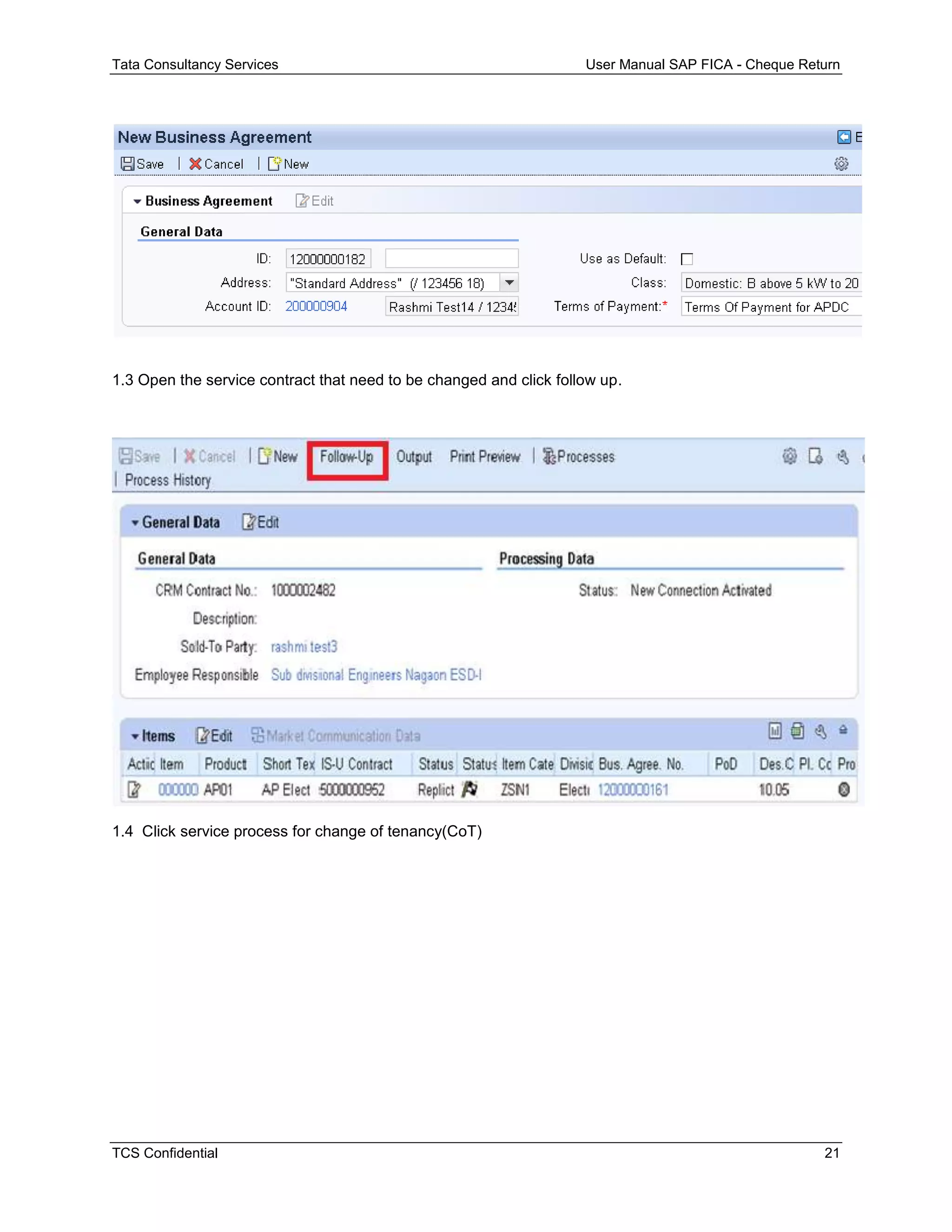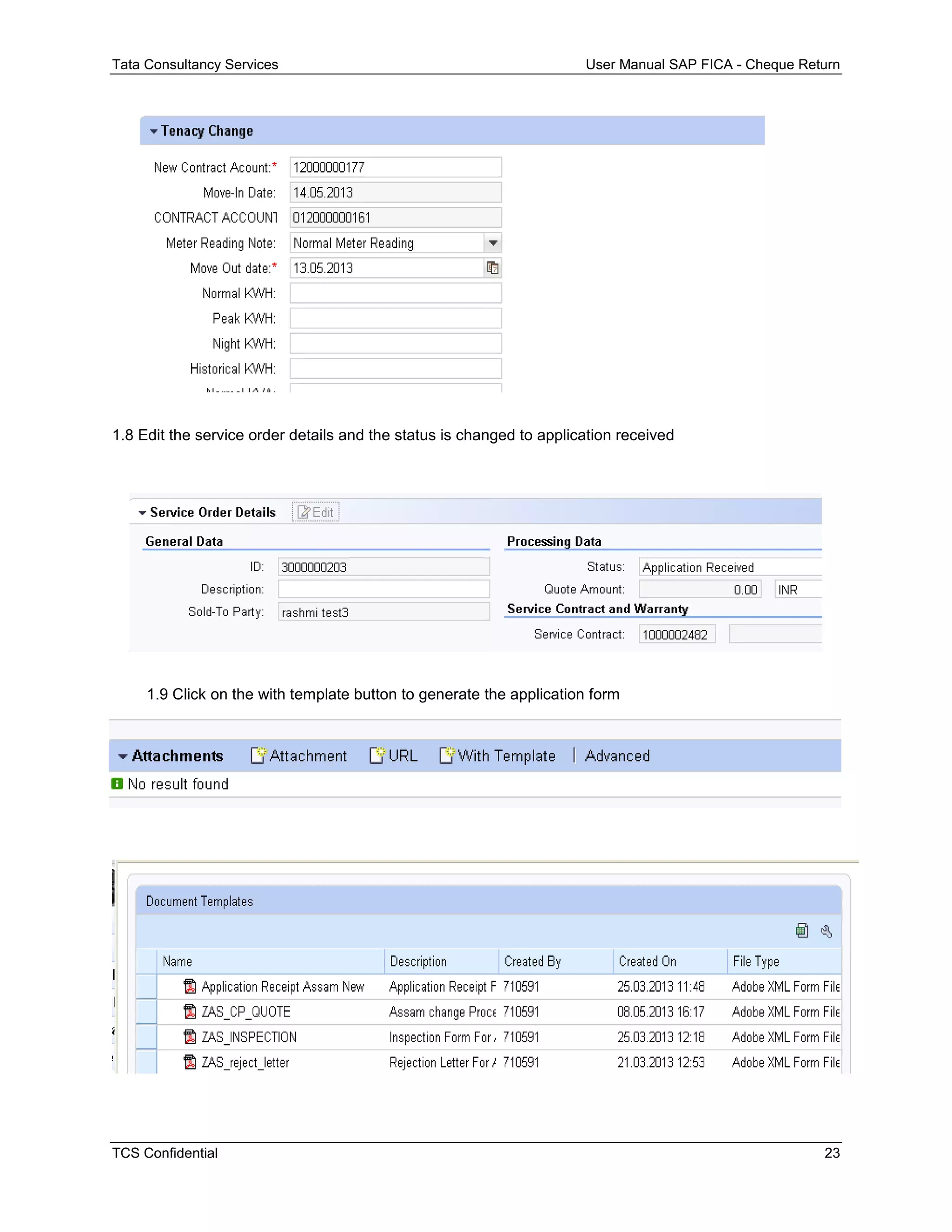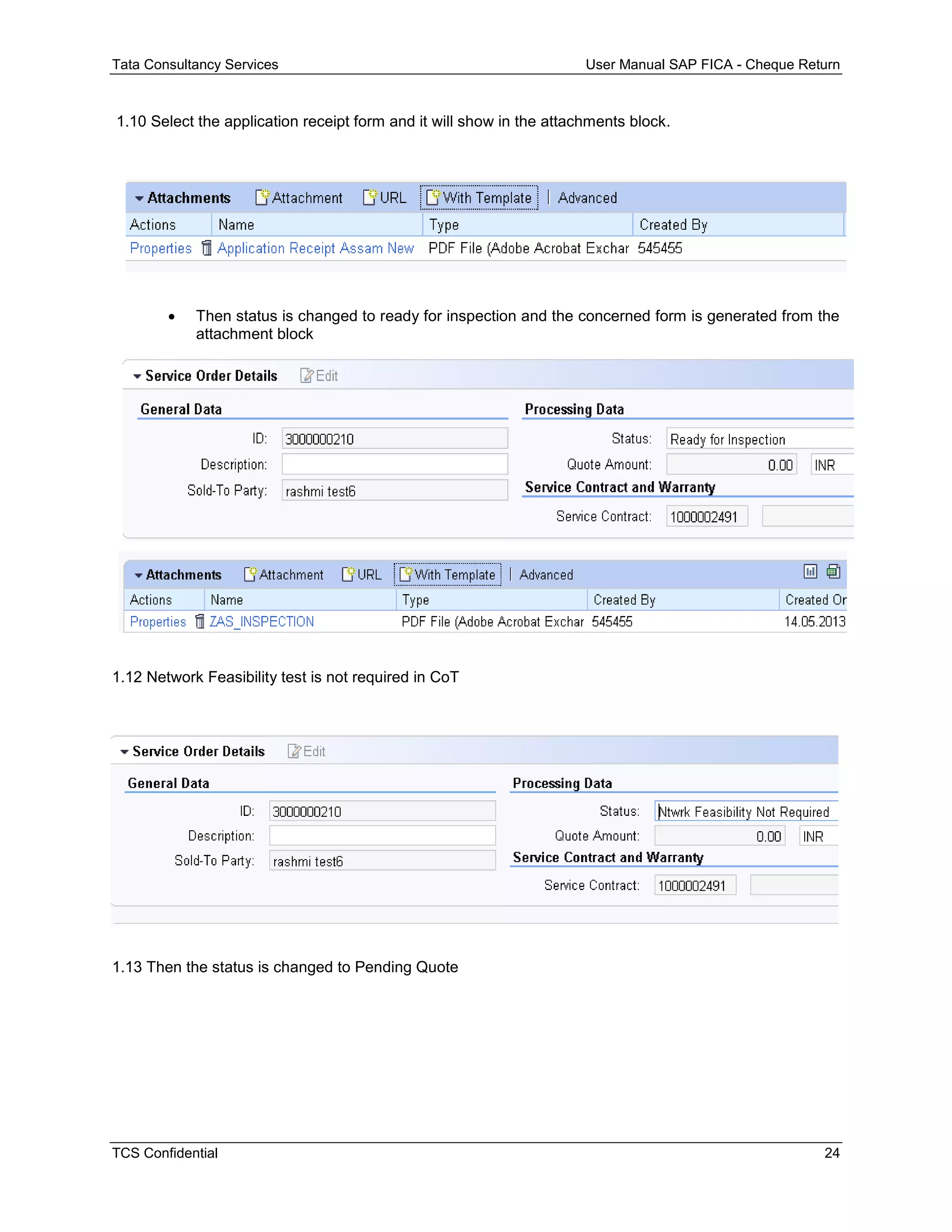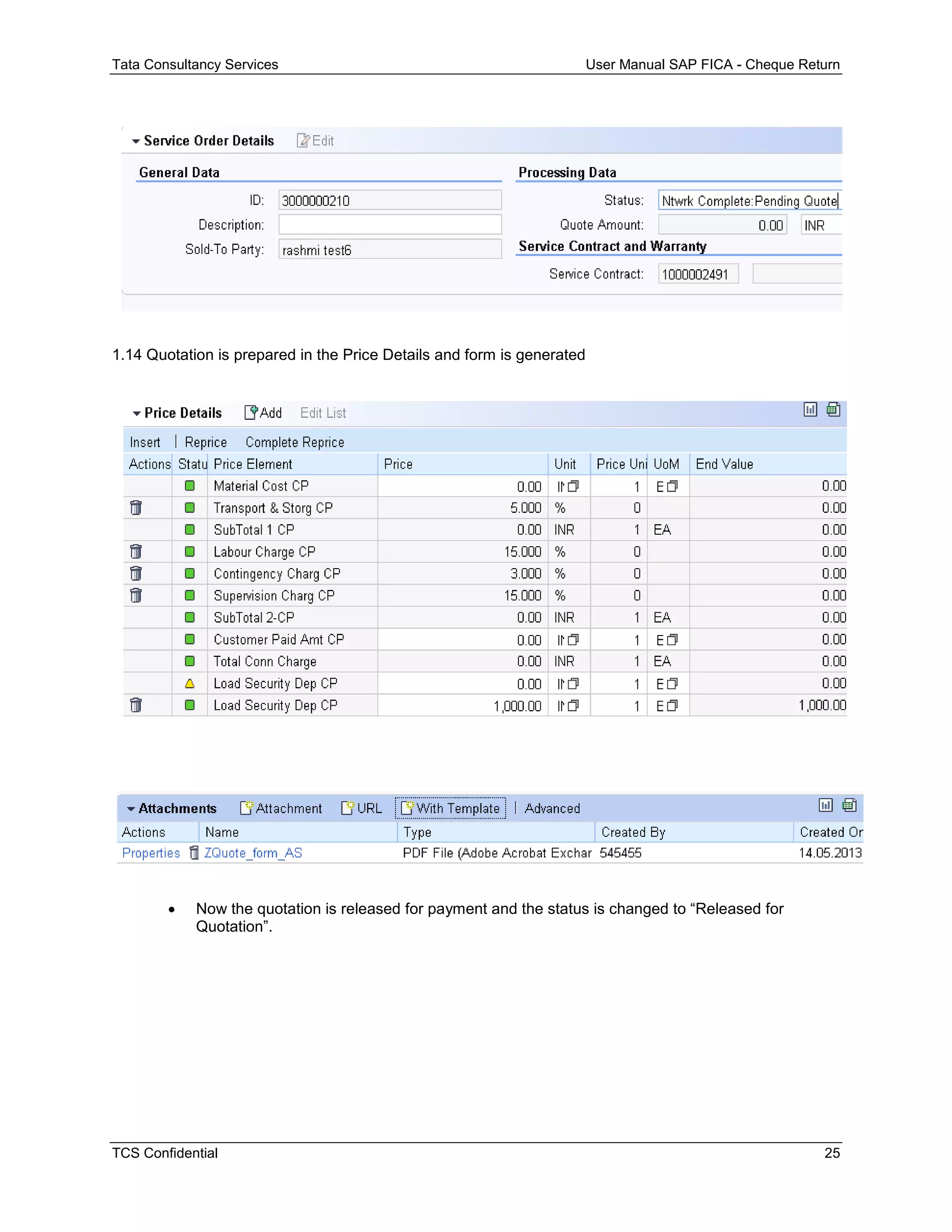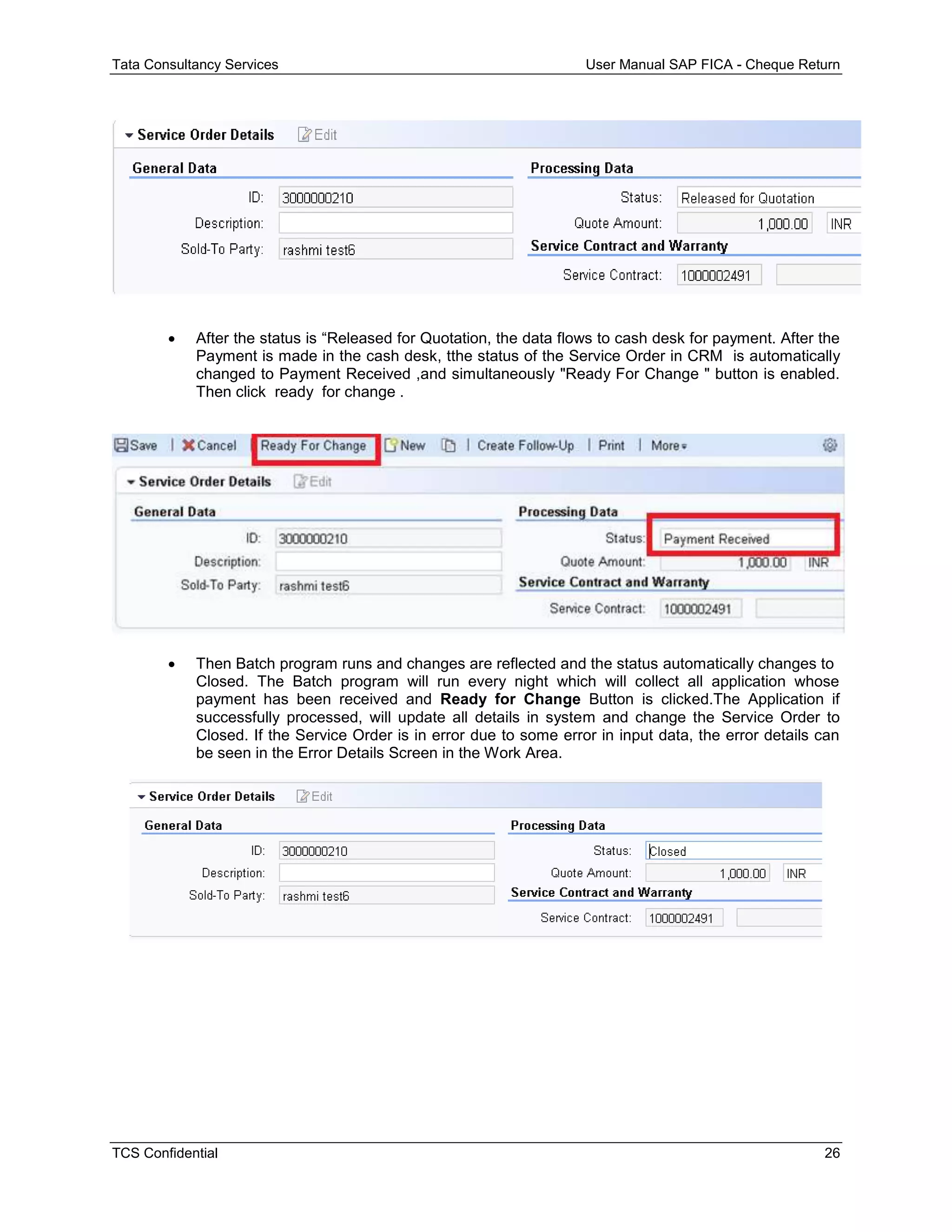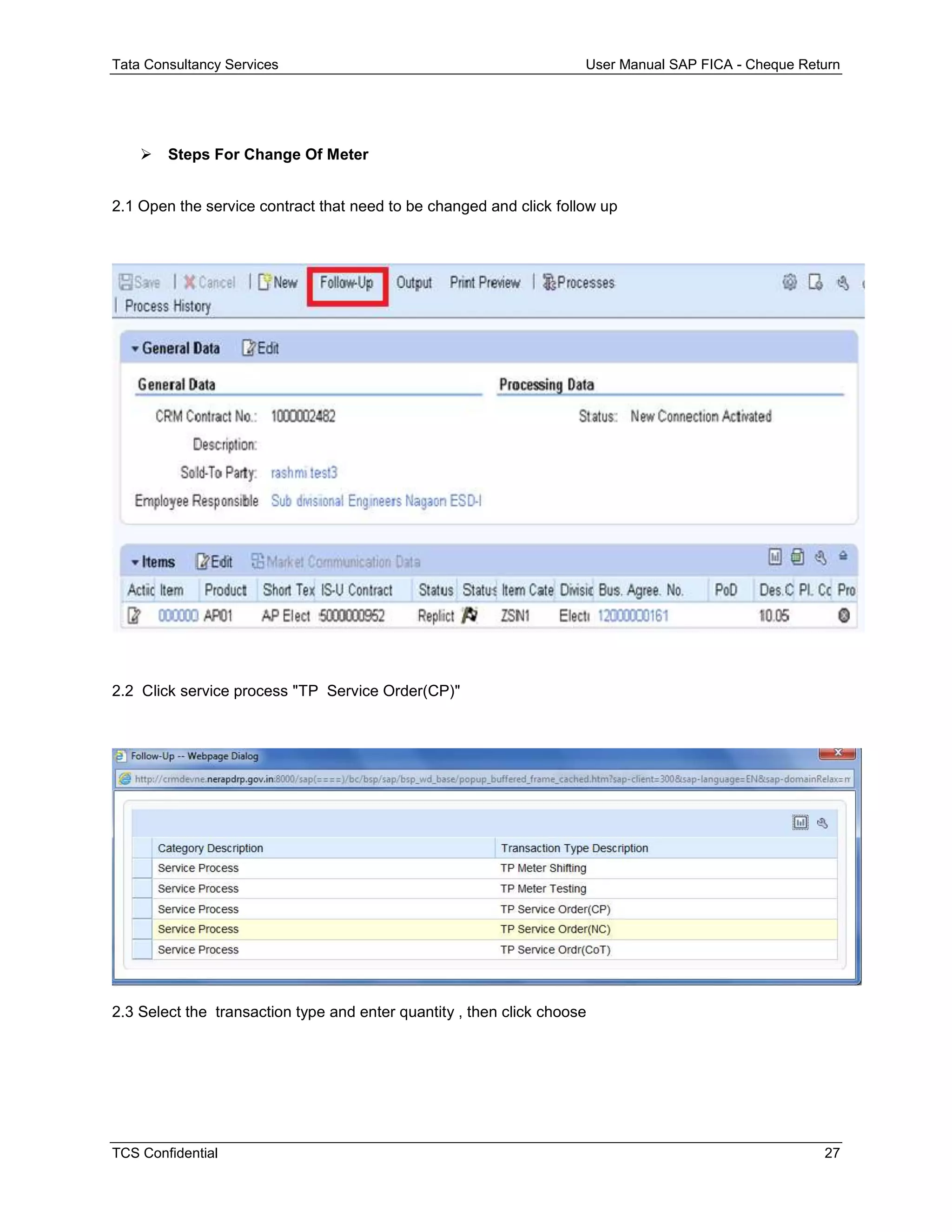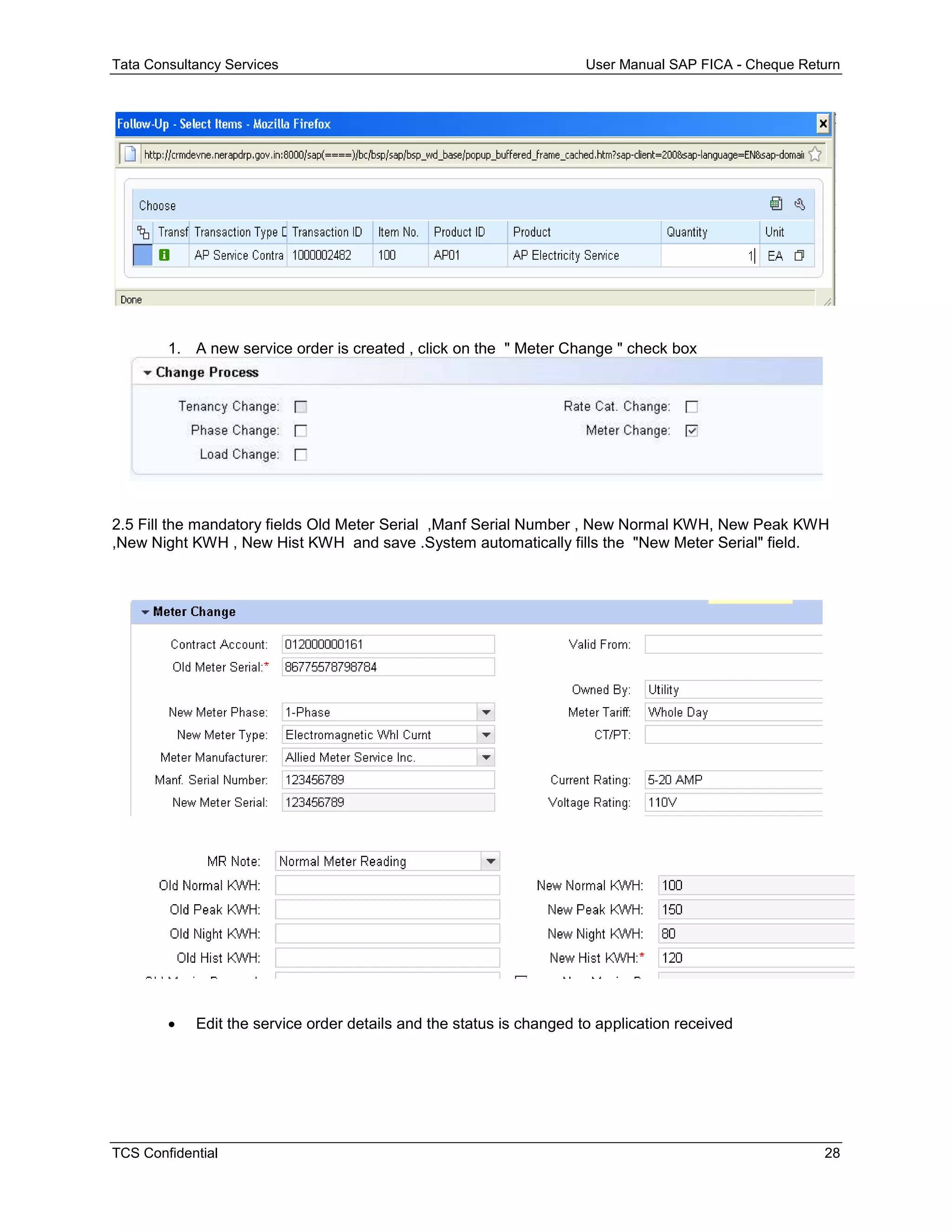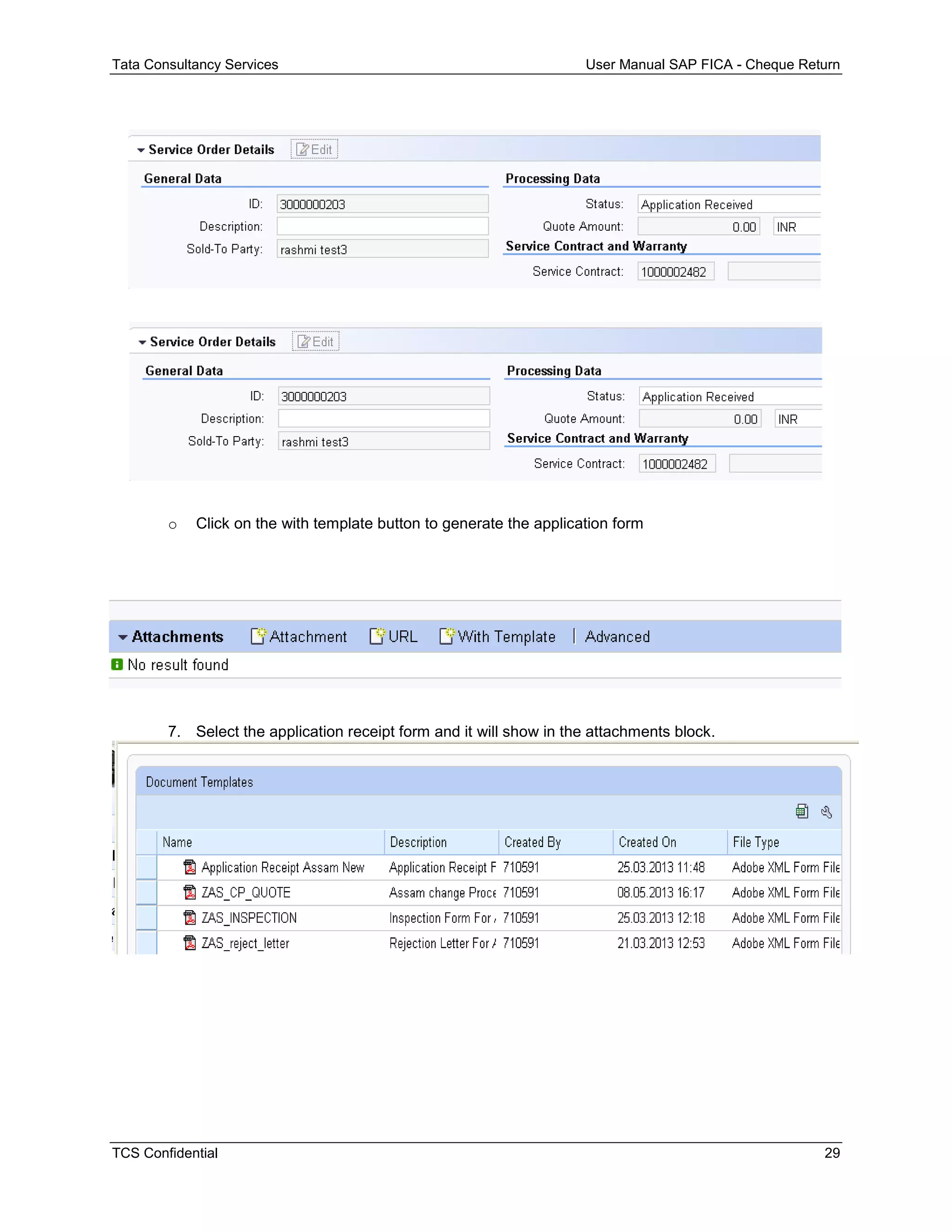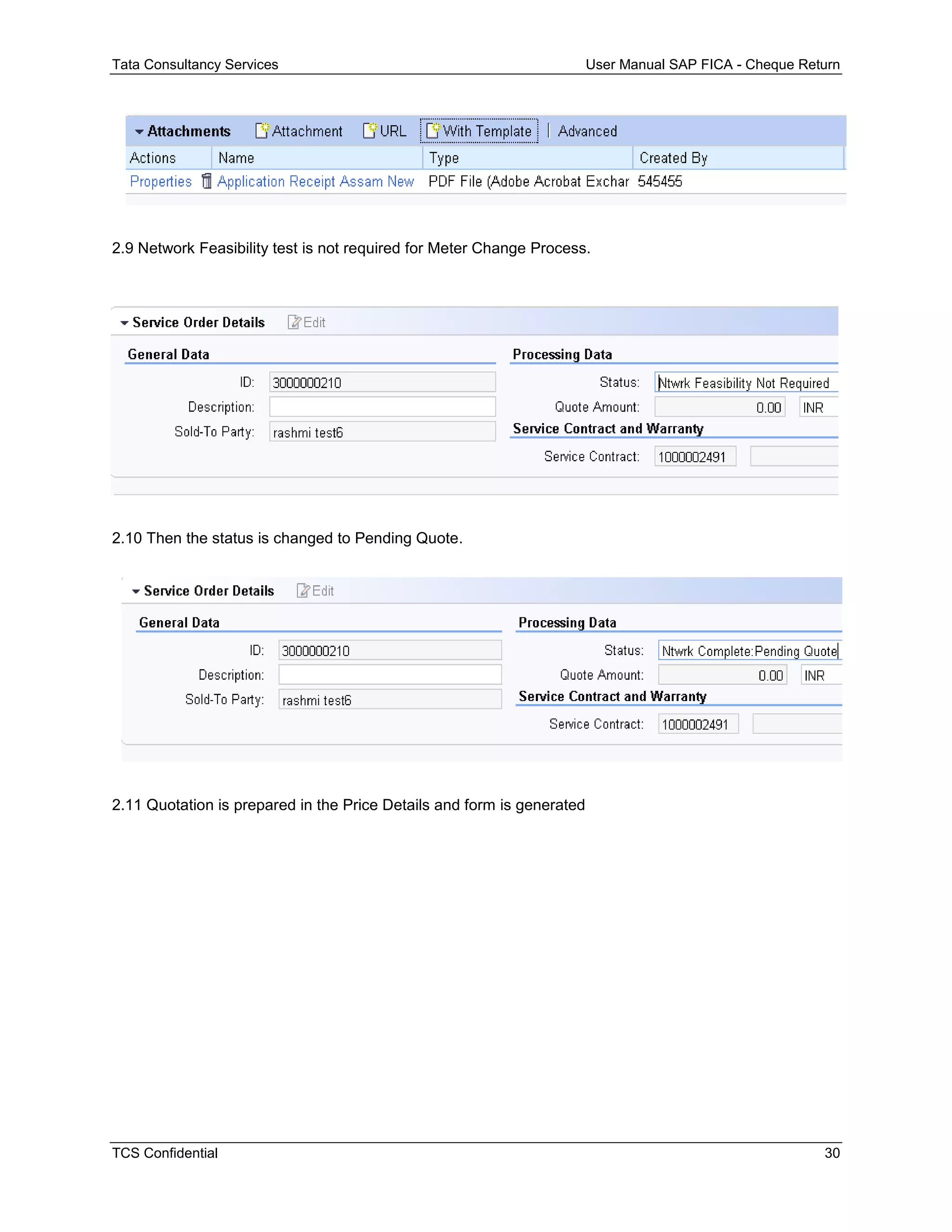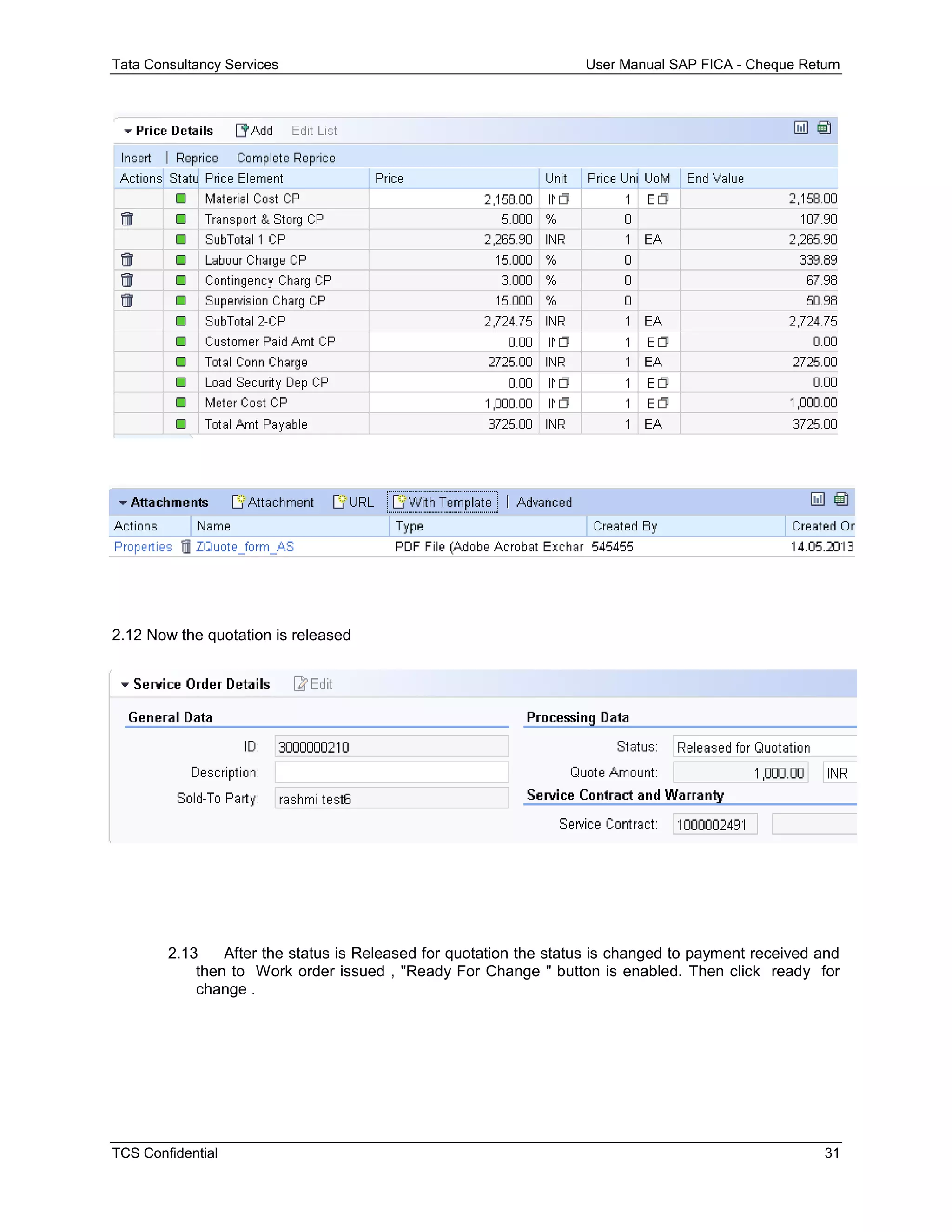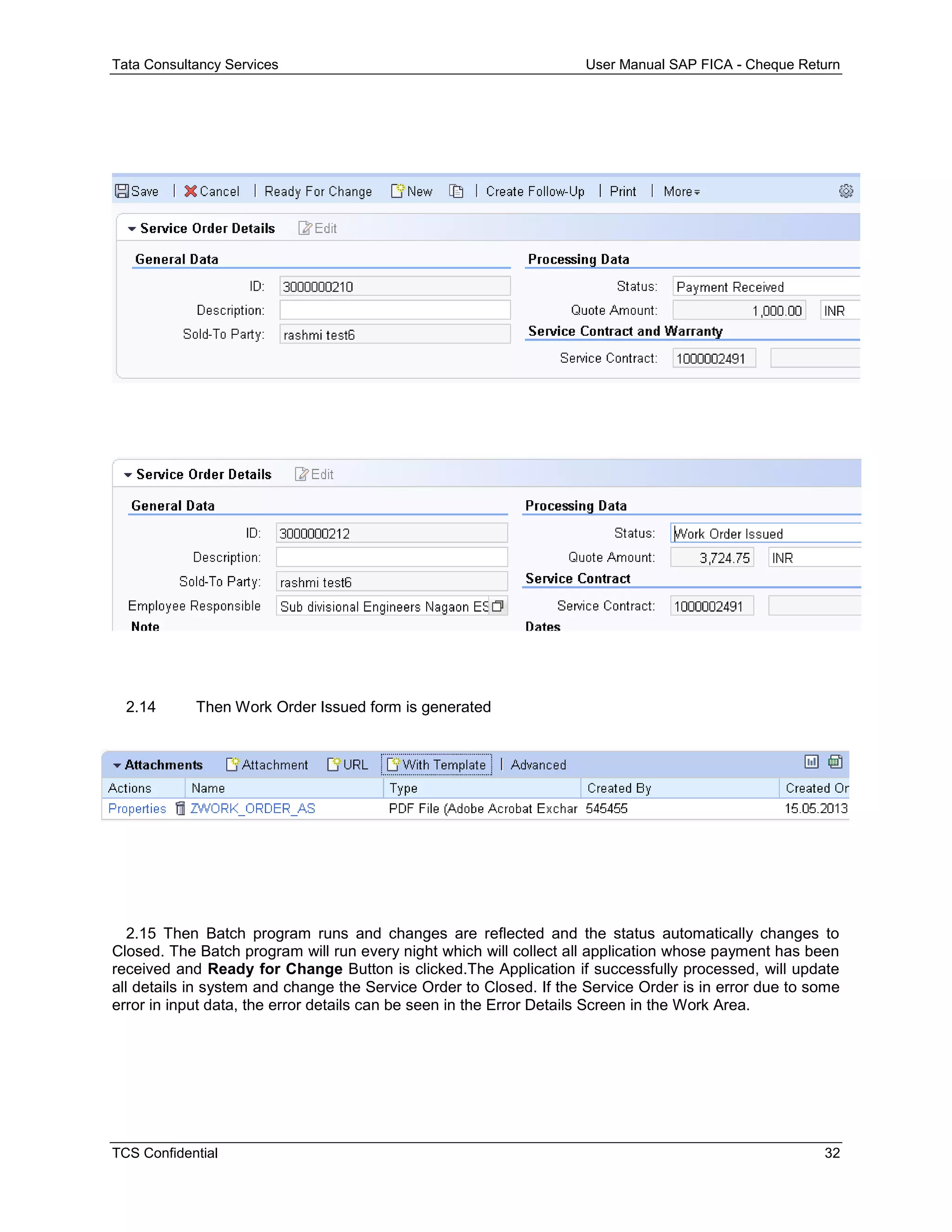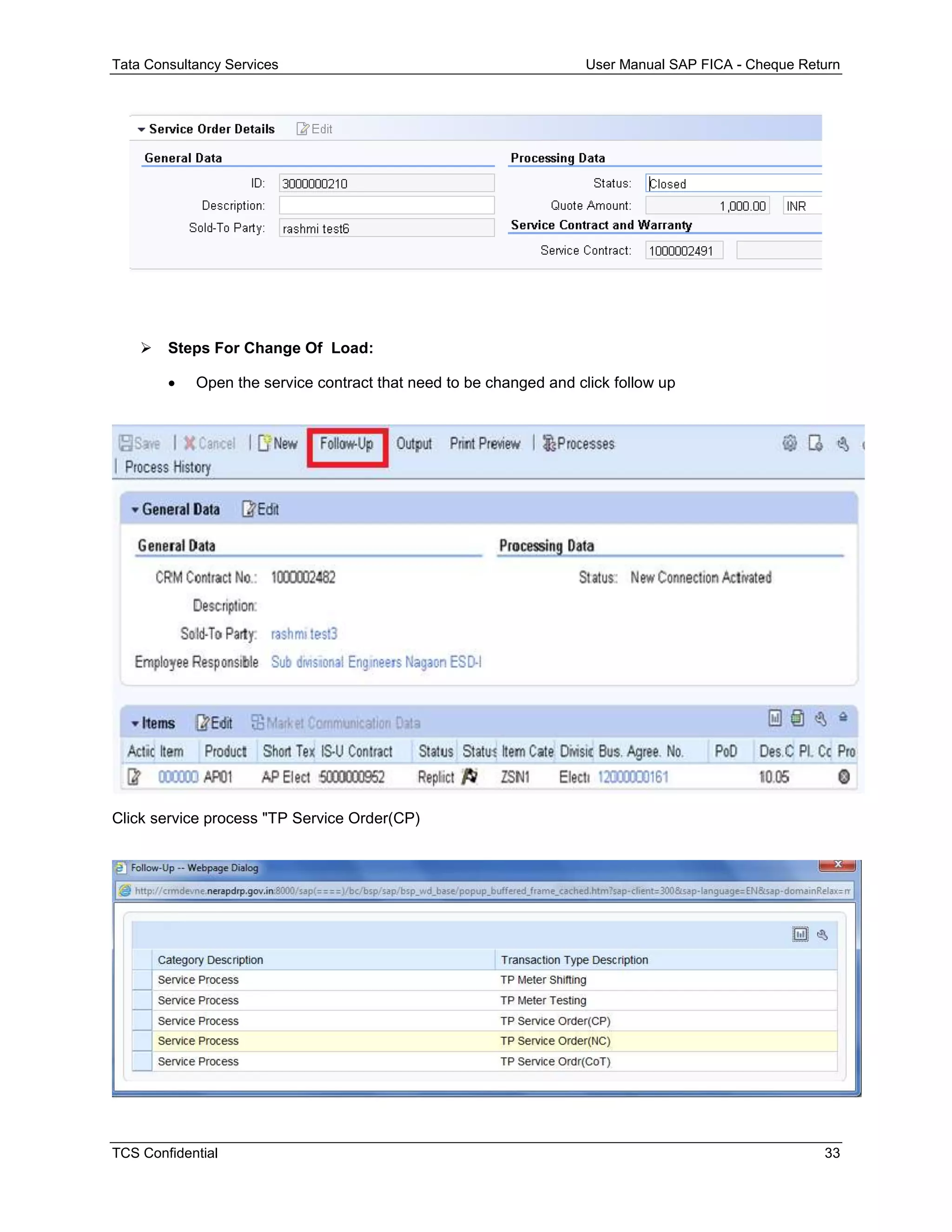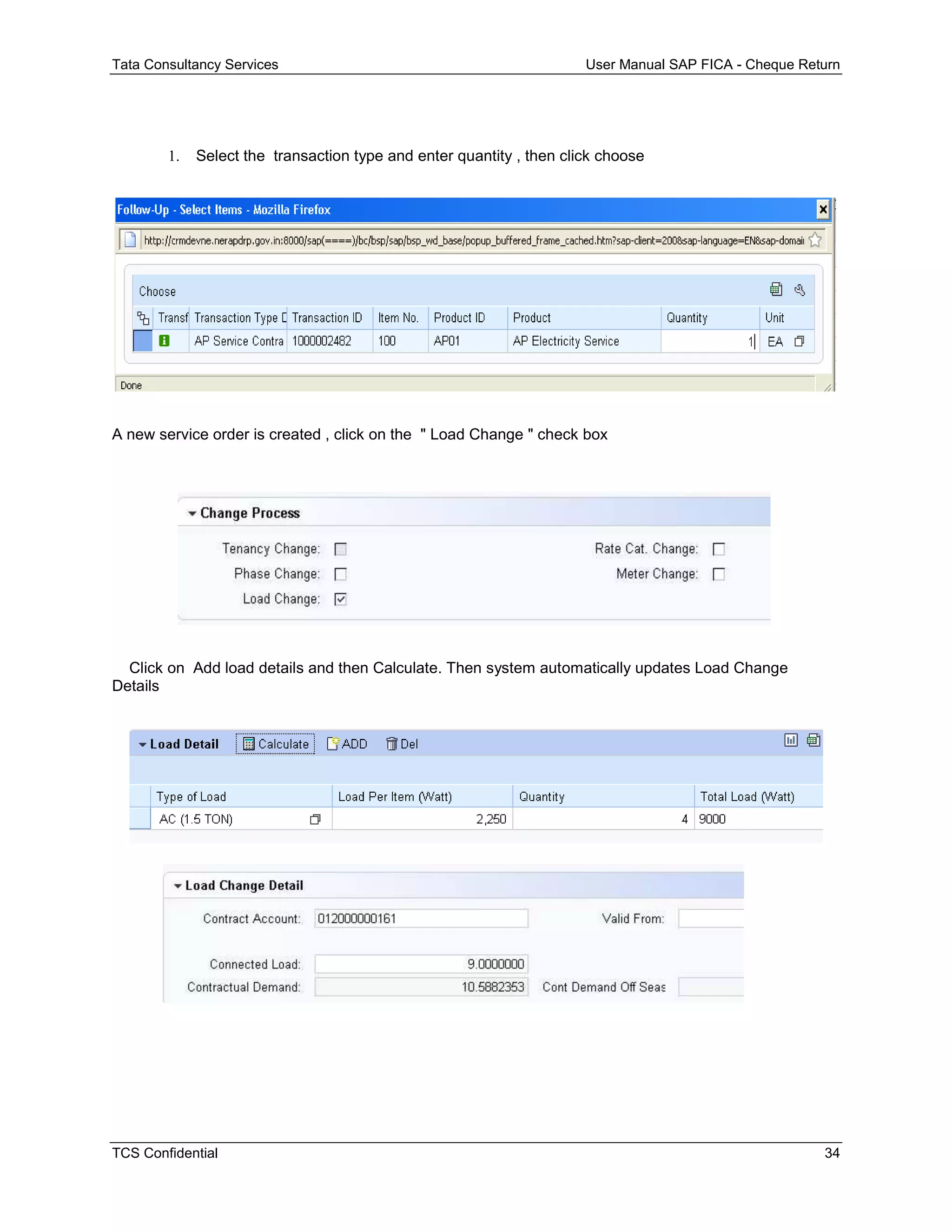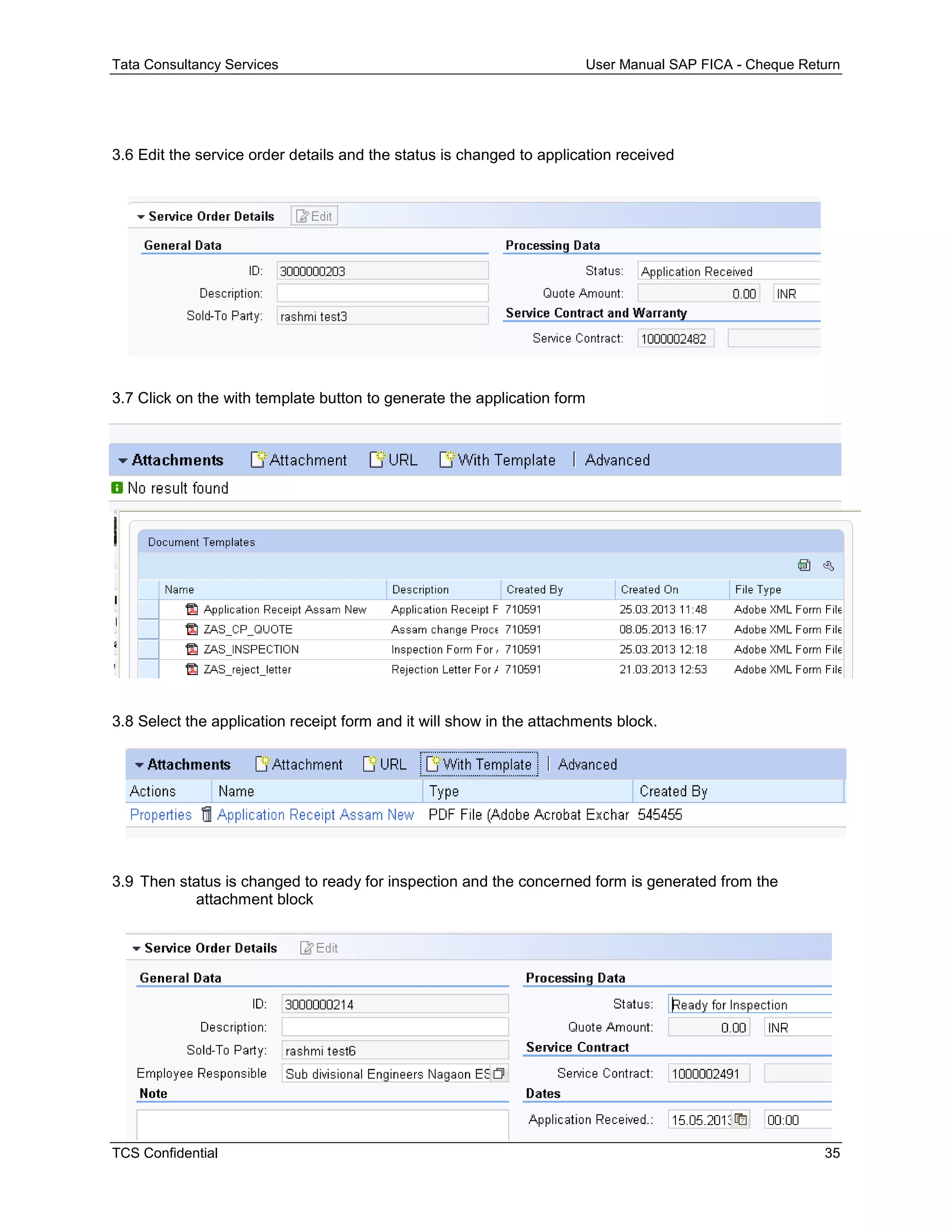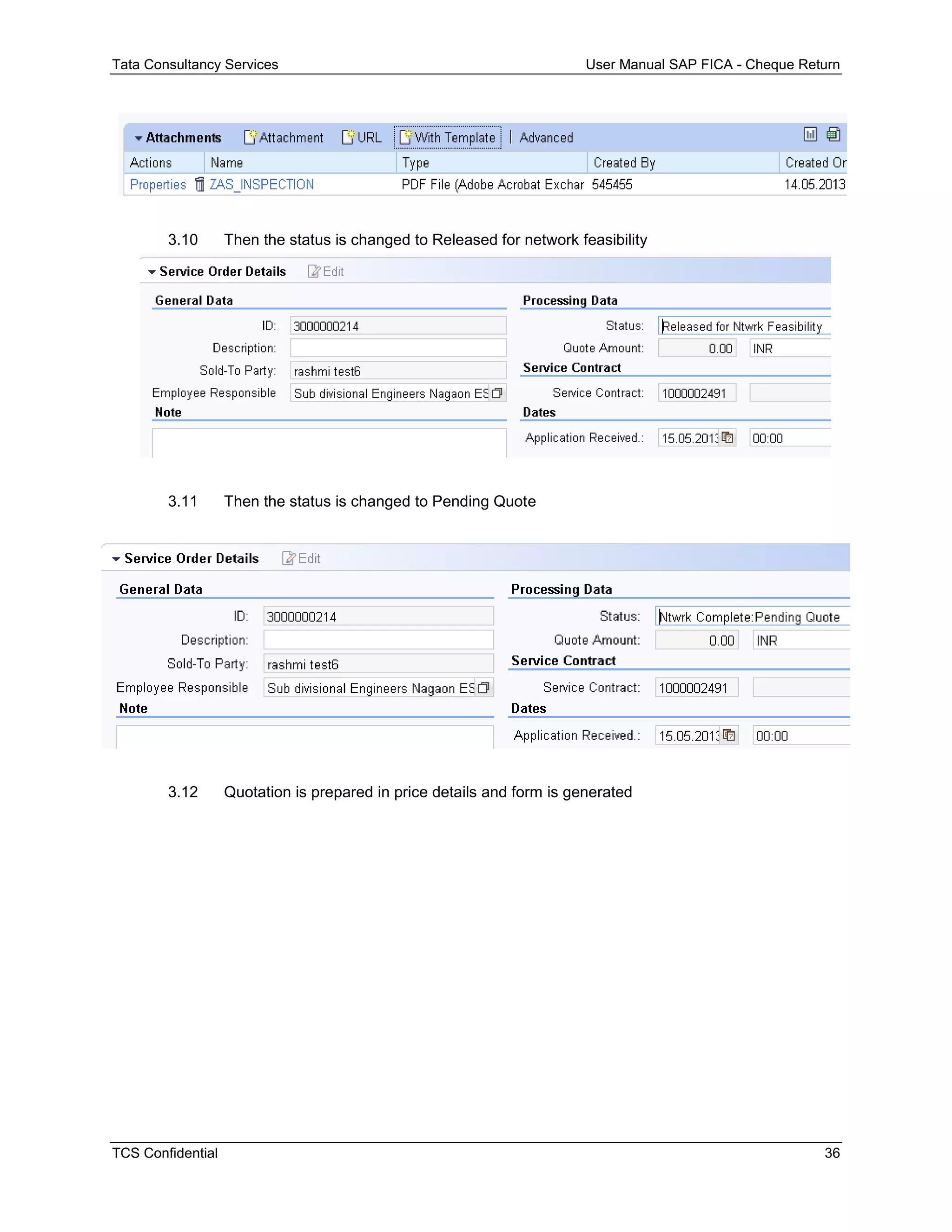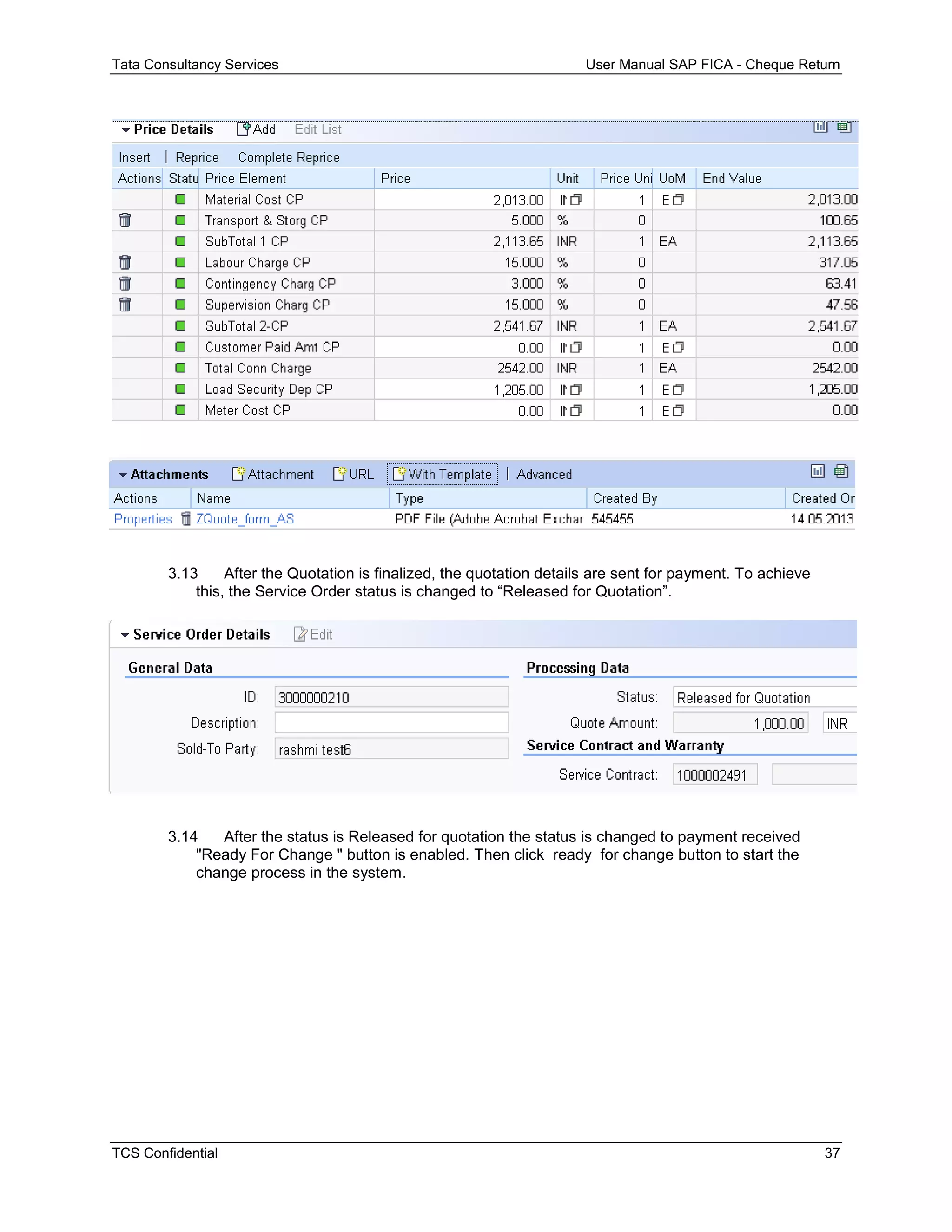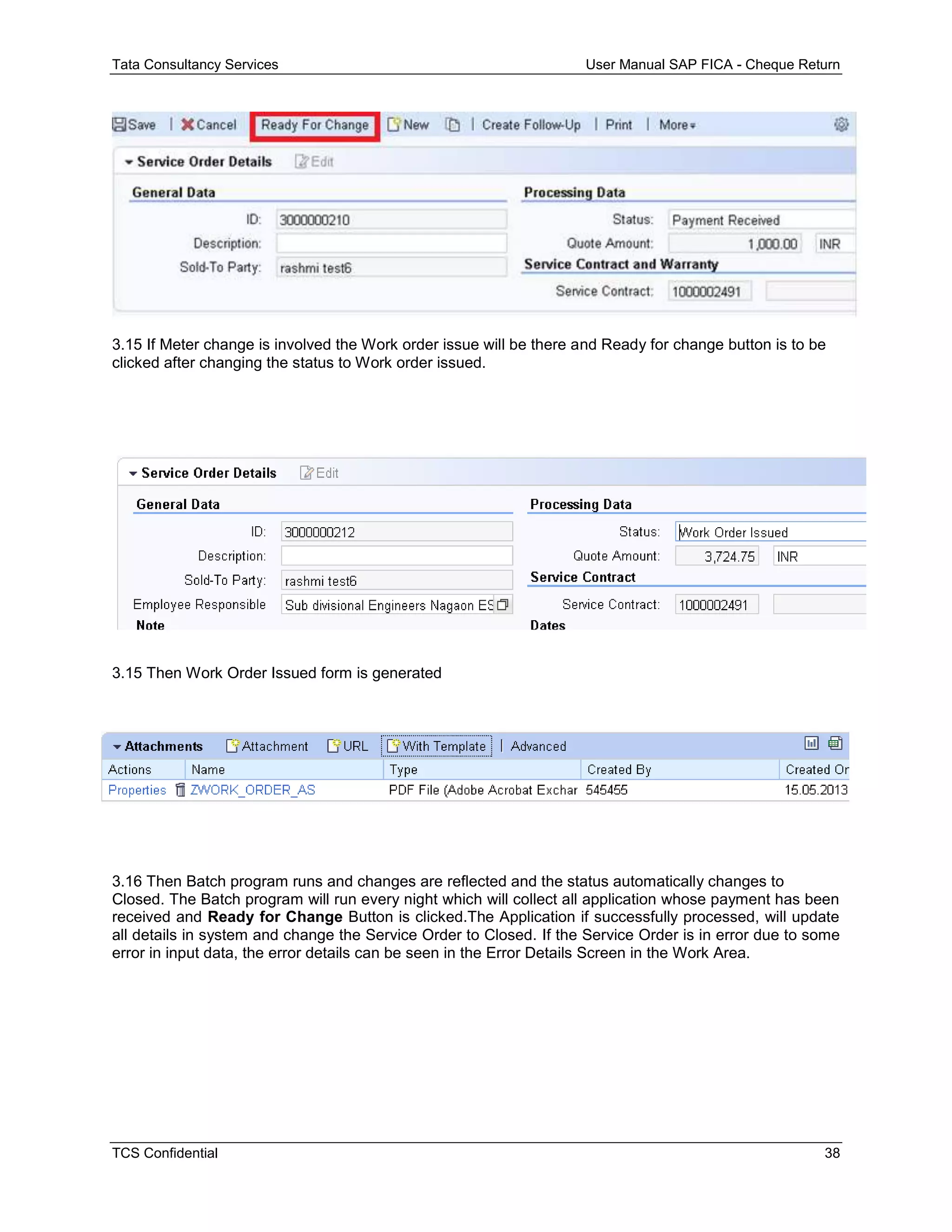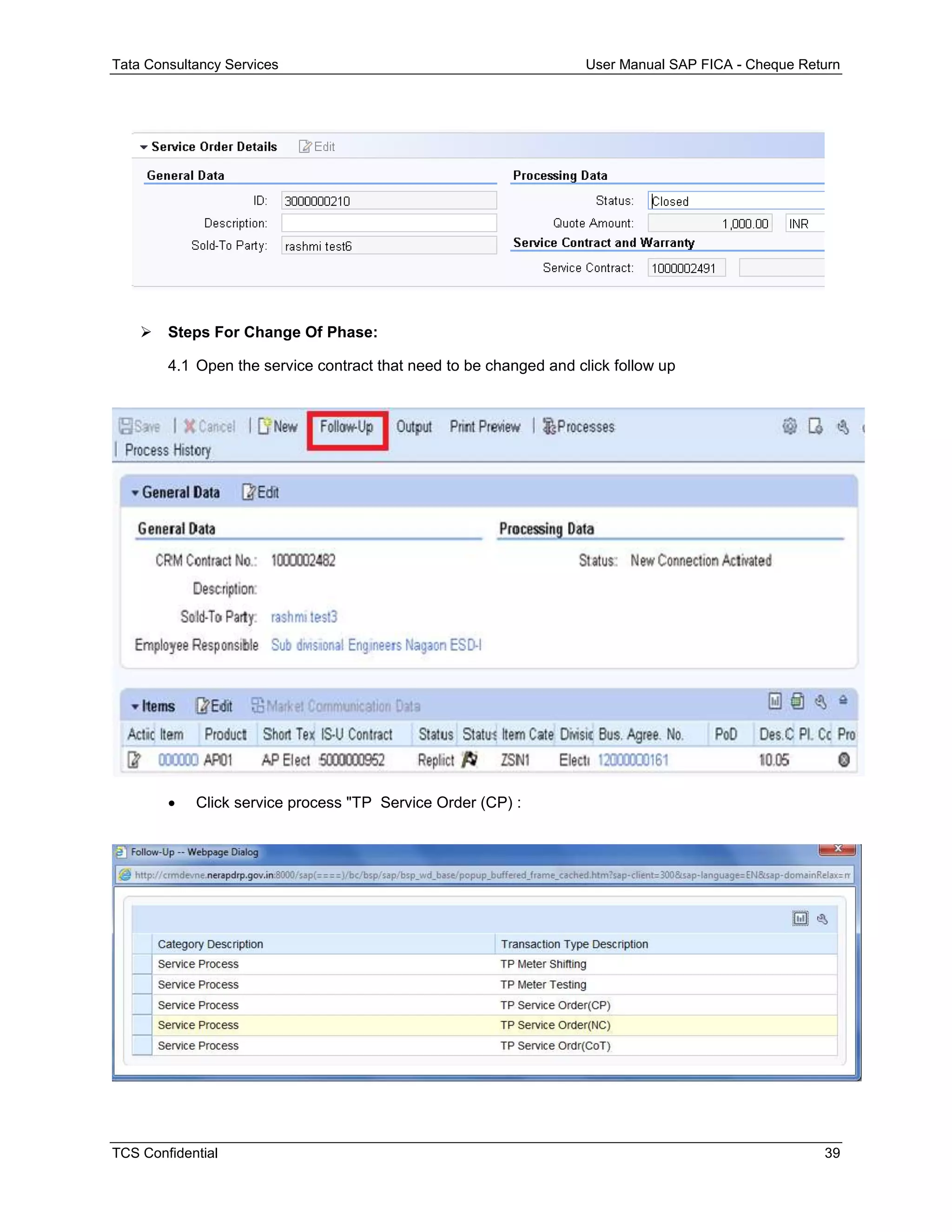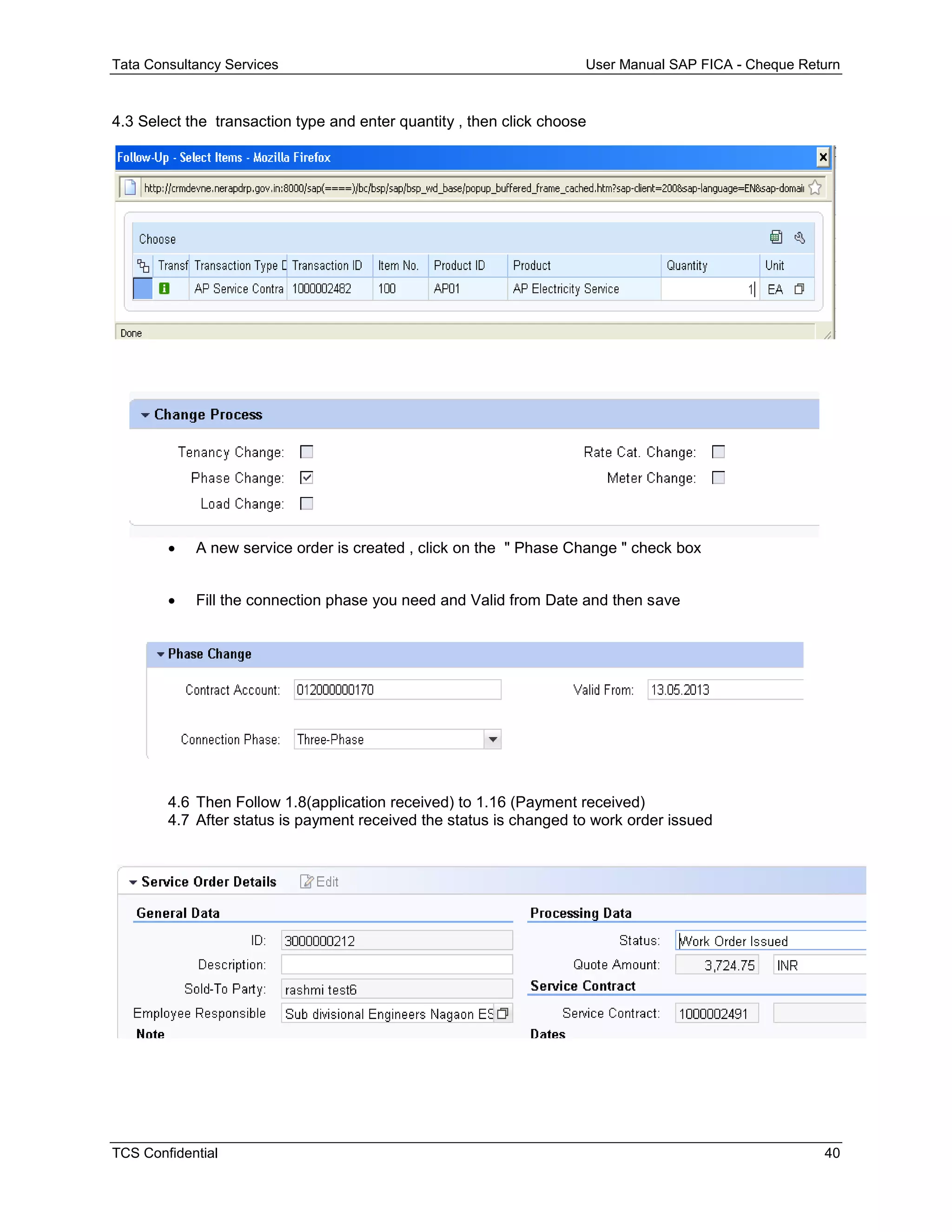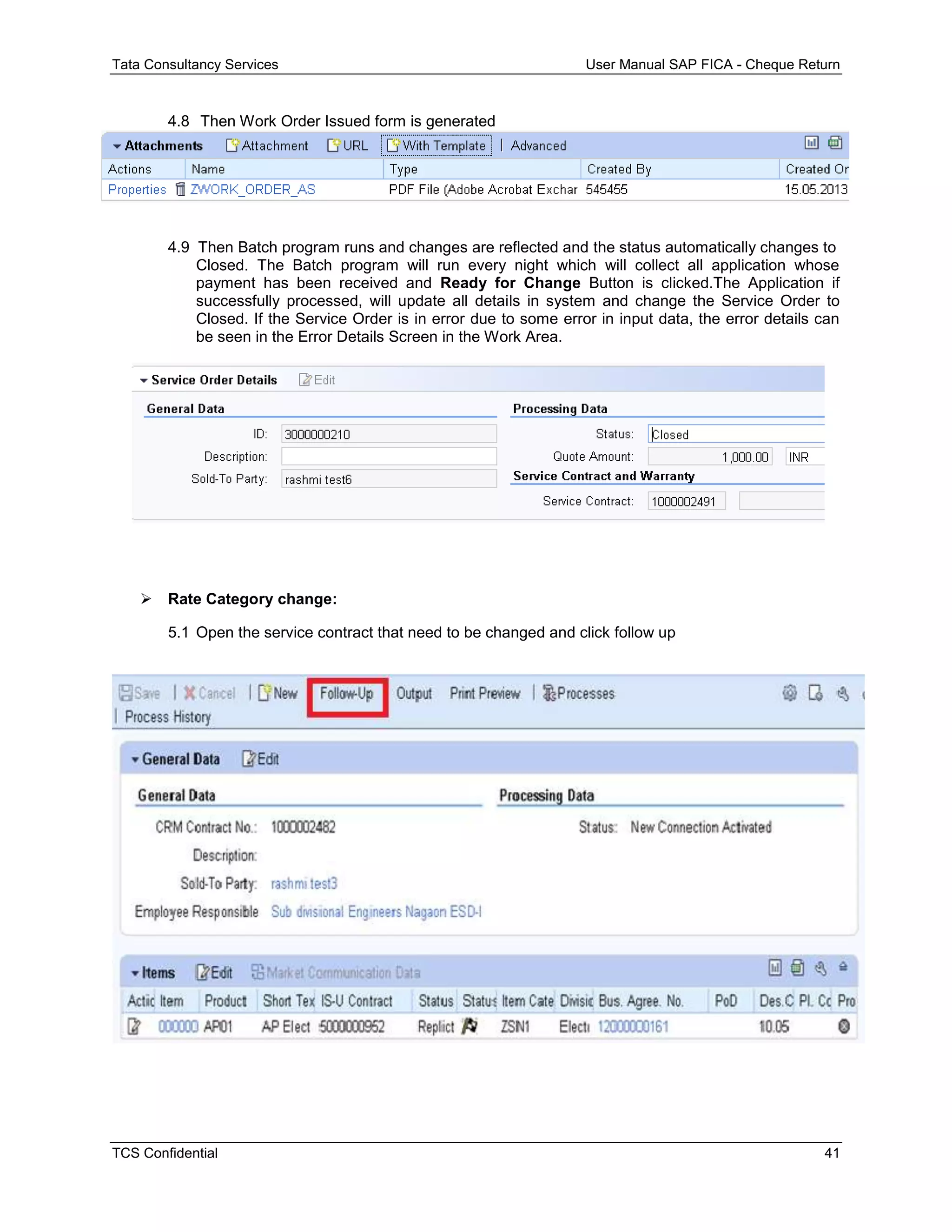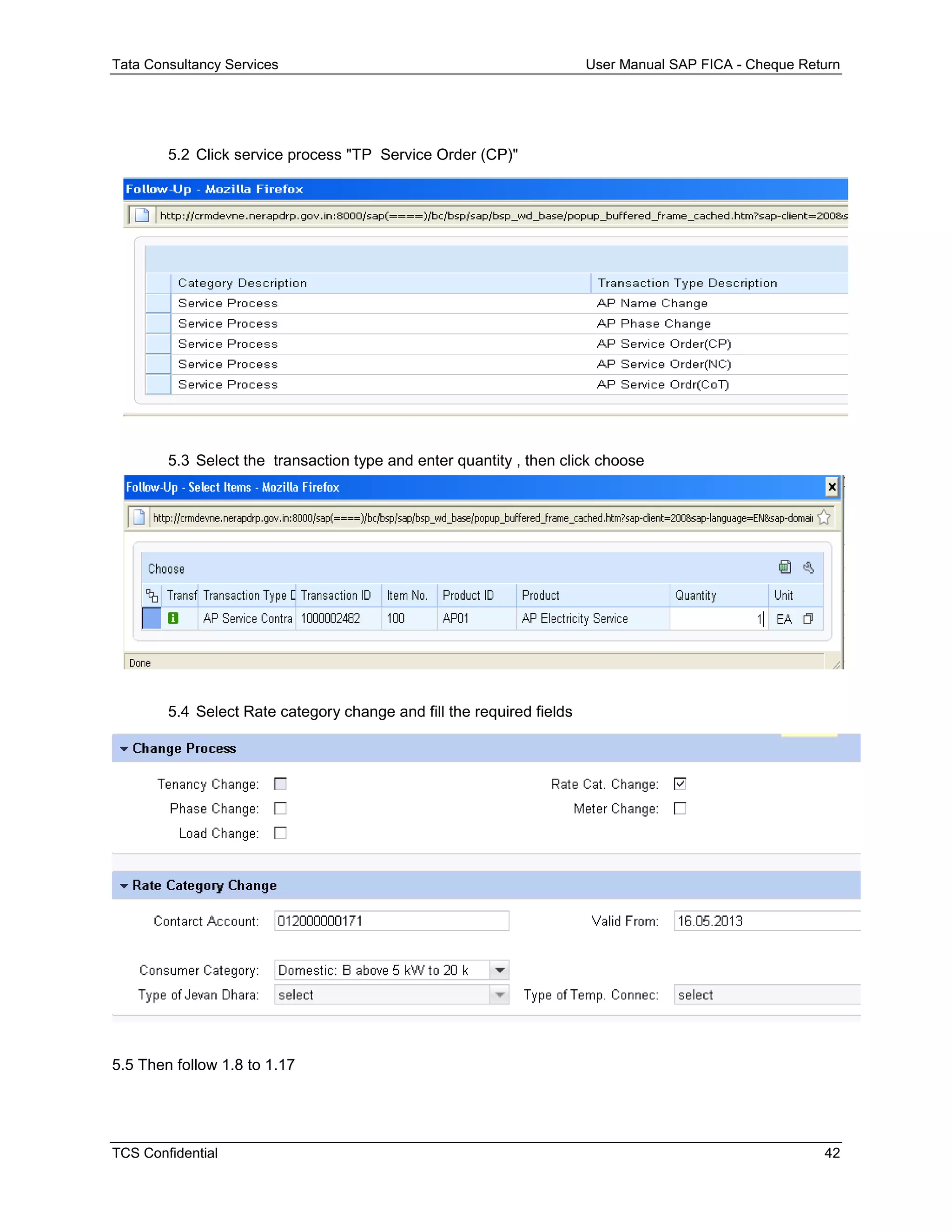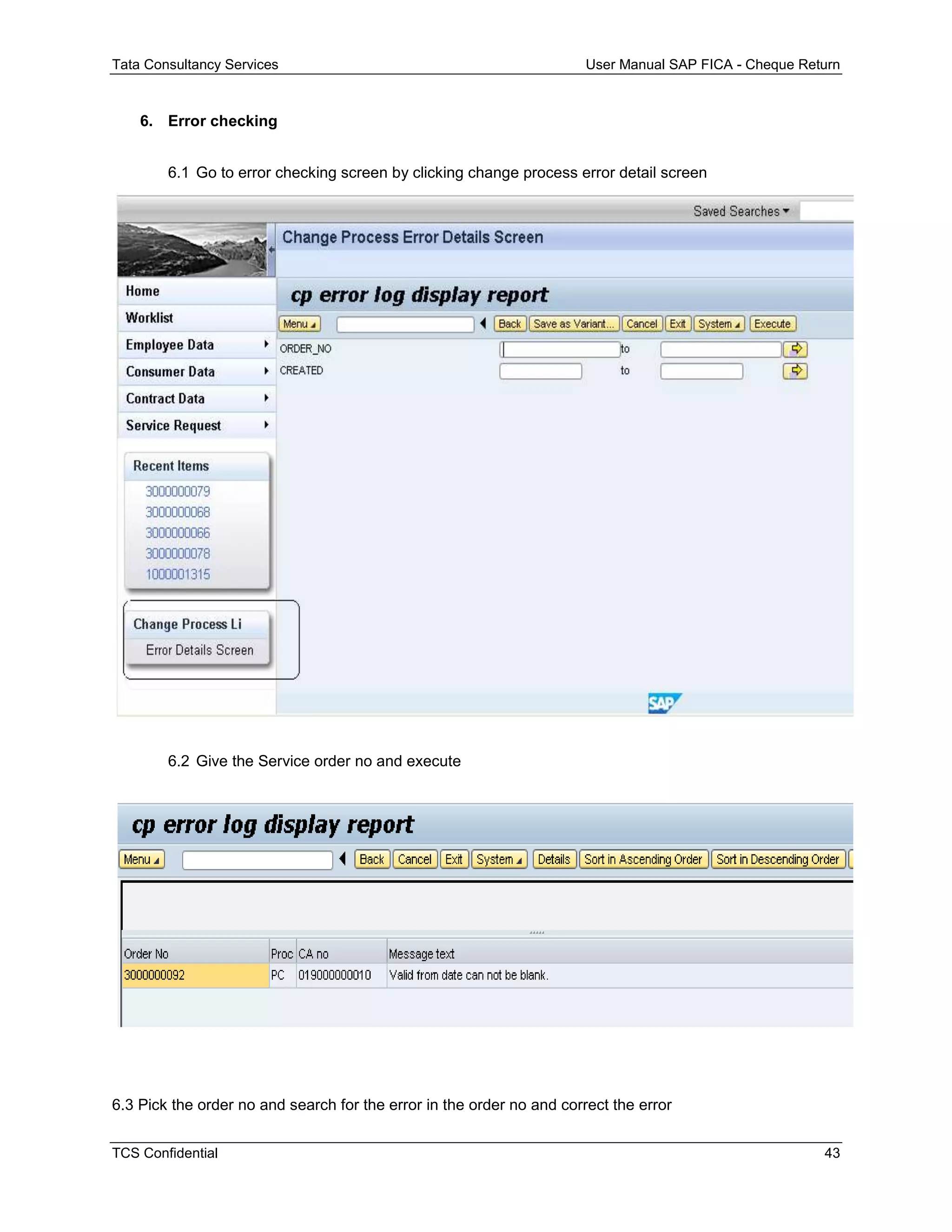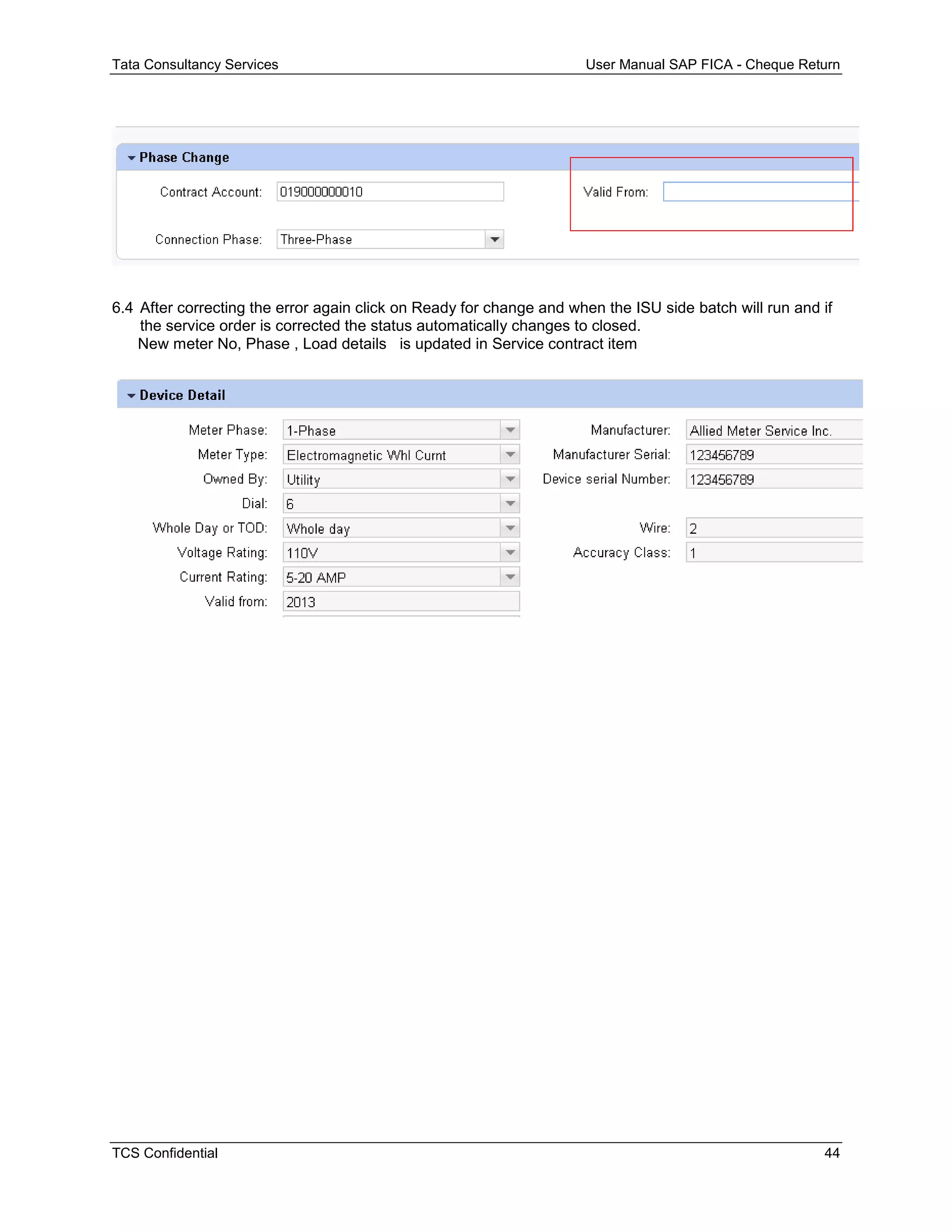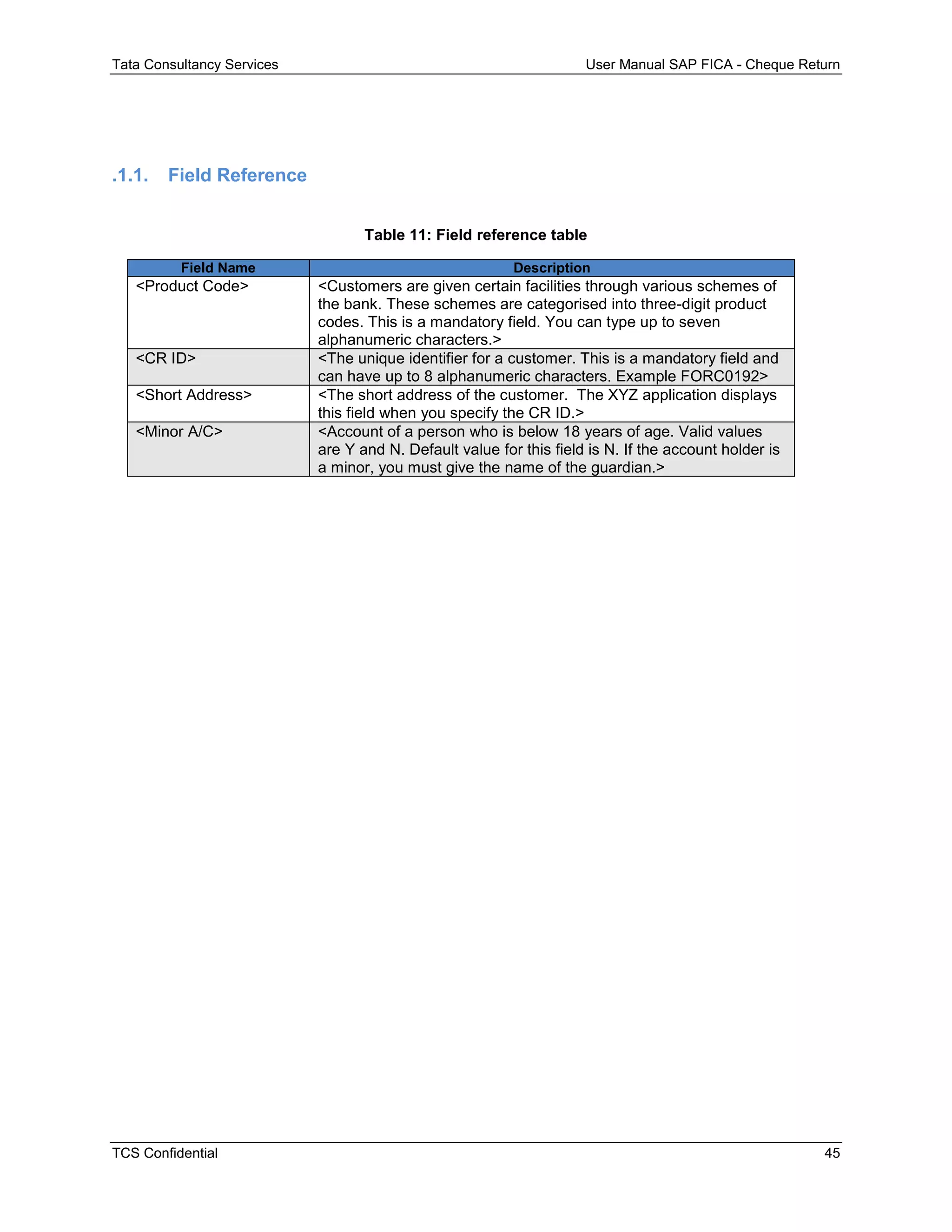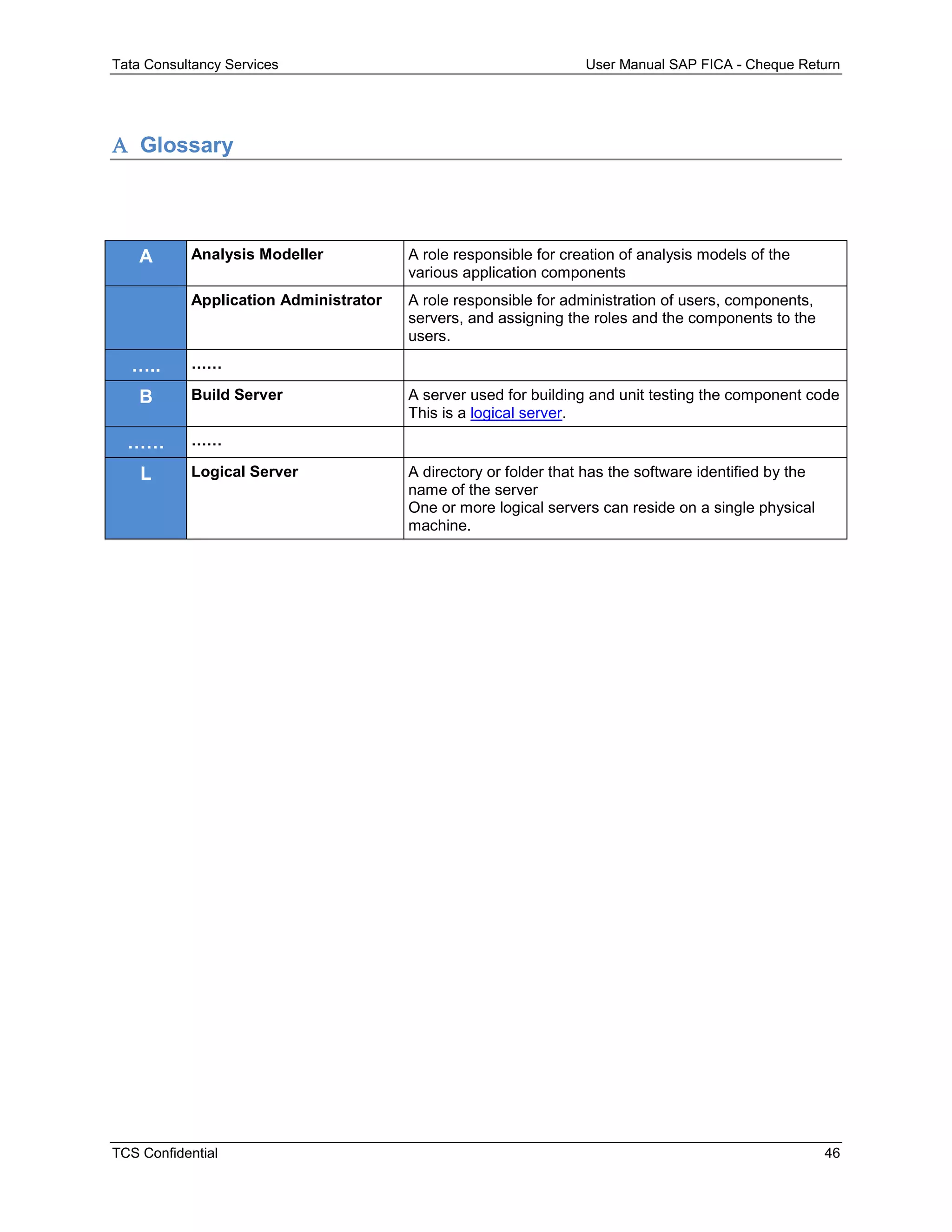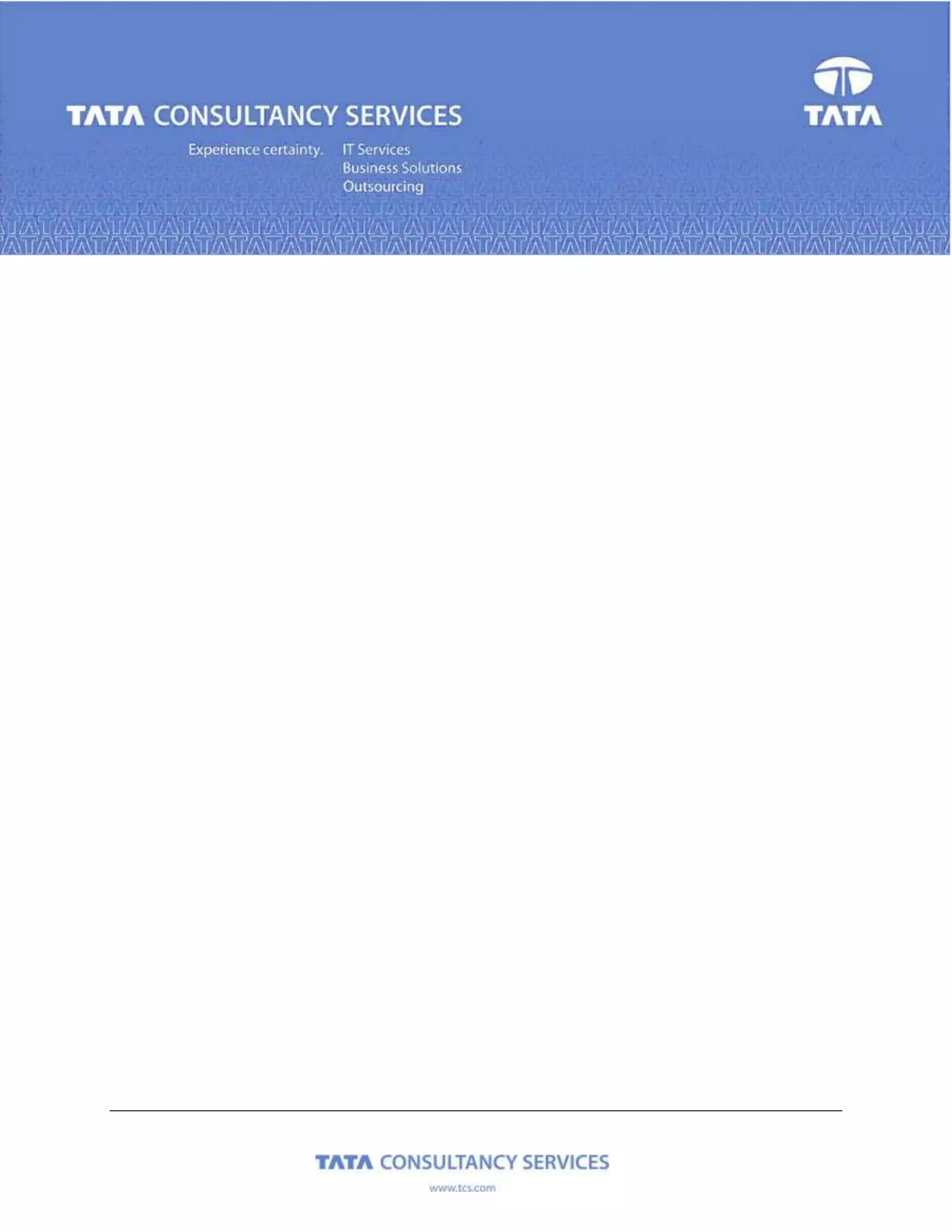The document provides a user manual for version 1.0 of the SAP CRM change process for TSECL. It includes information on logging into the SAP CRM web client, understanding the user interface, searching for and viewing customer records, and processing a change request within the SAP CRM system. The manual aims to help users understand and use the SAP CRM solution implemented at TSECL for managing customer change requests. It provides step-by-step instructions for key business processes in a user-friendly format.
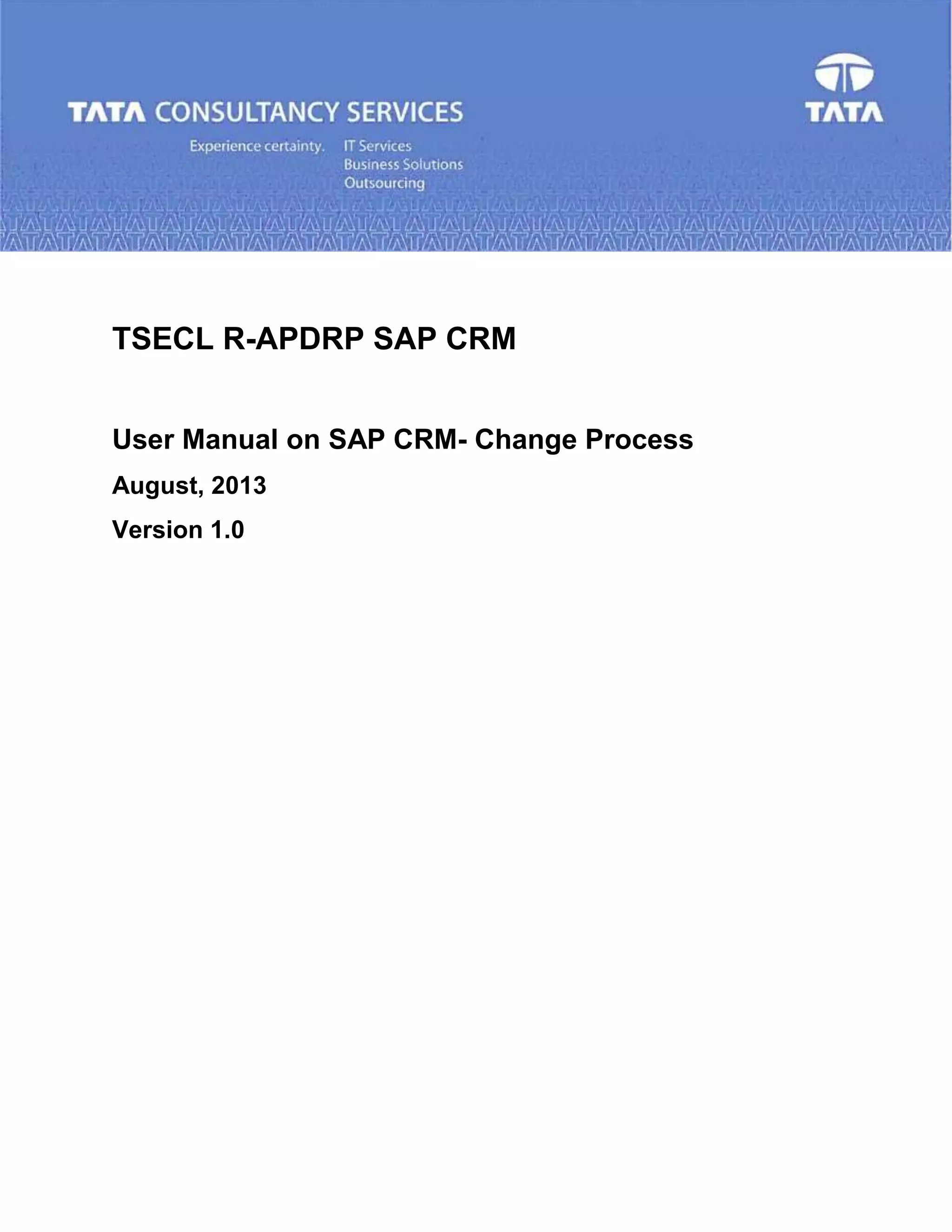
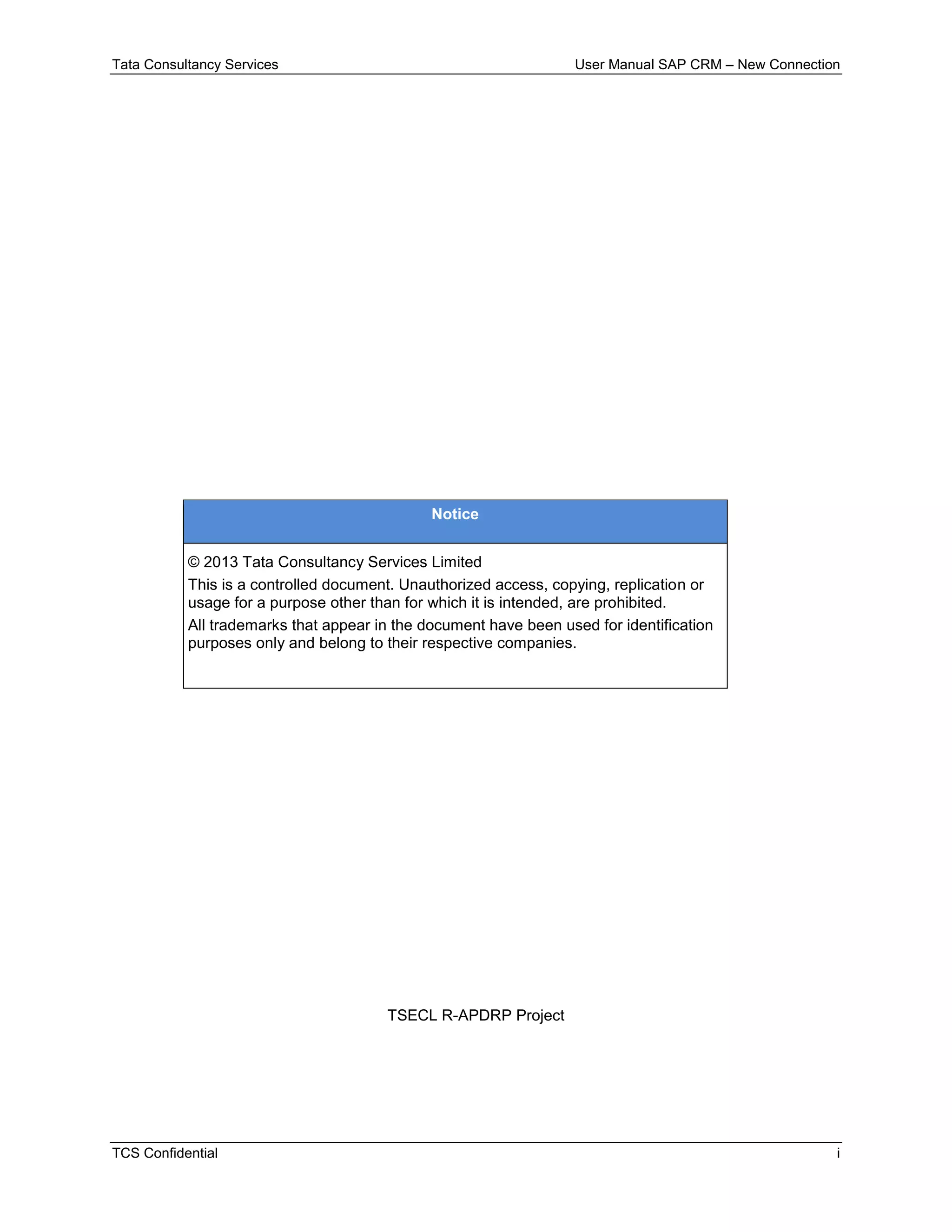
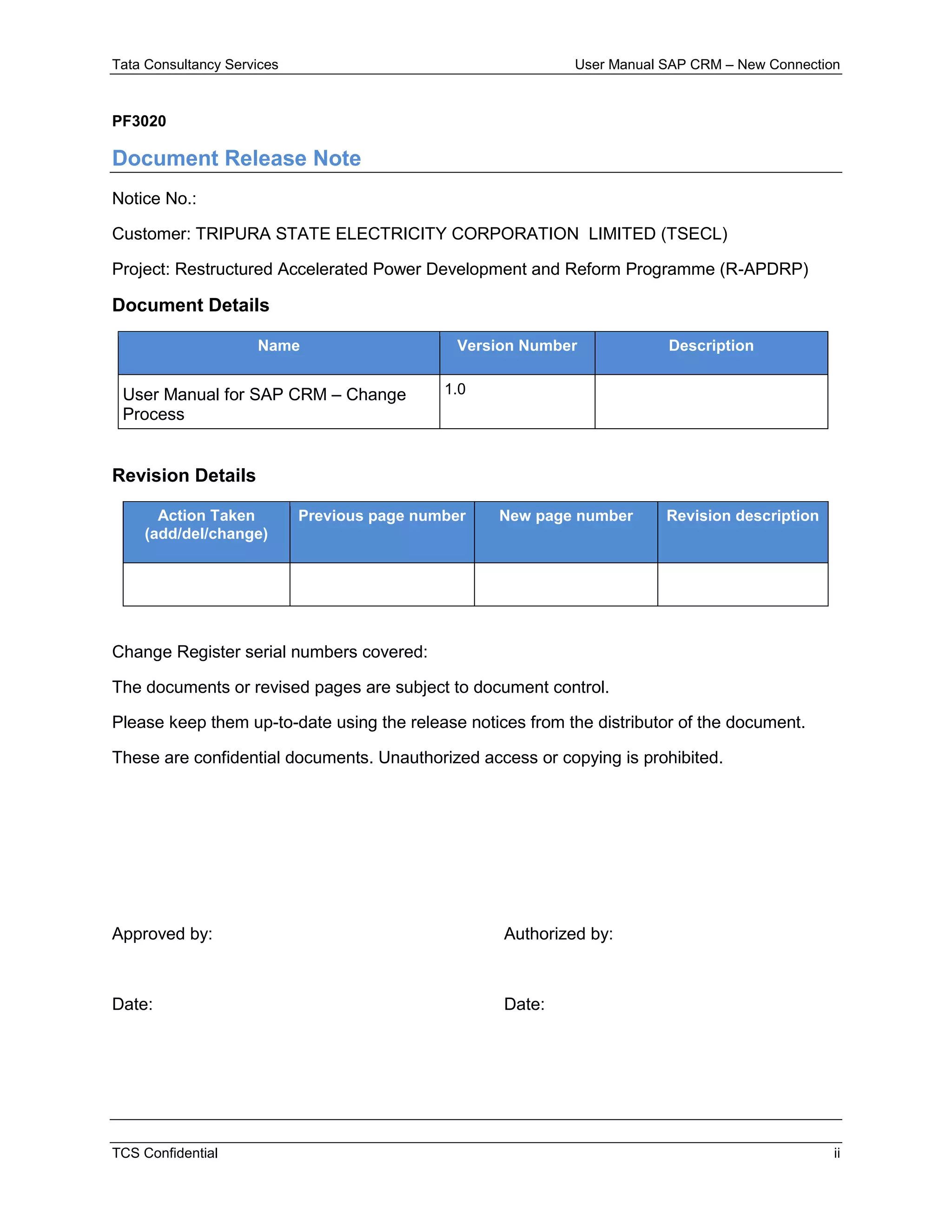
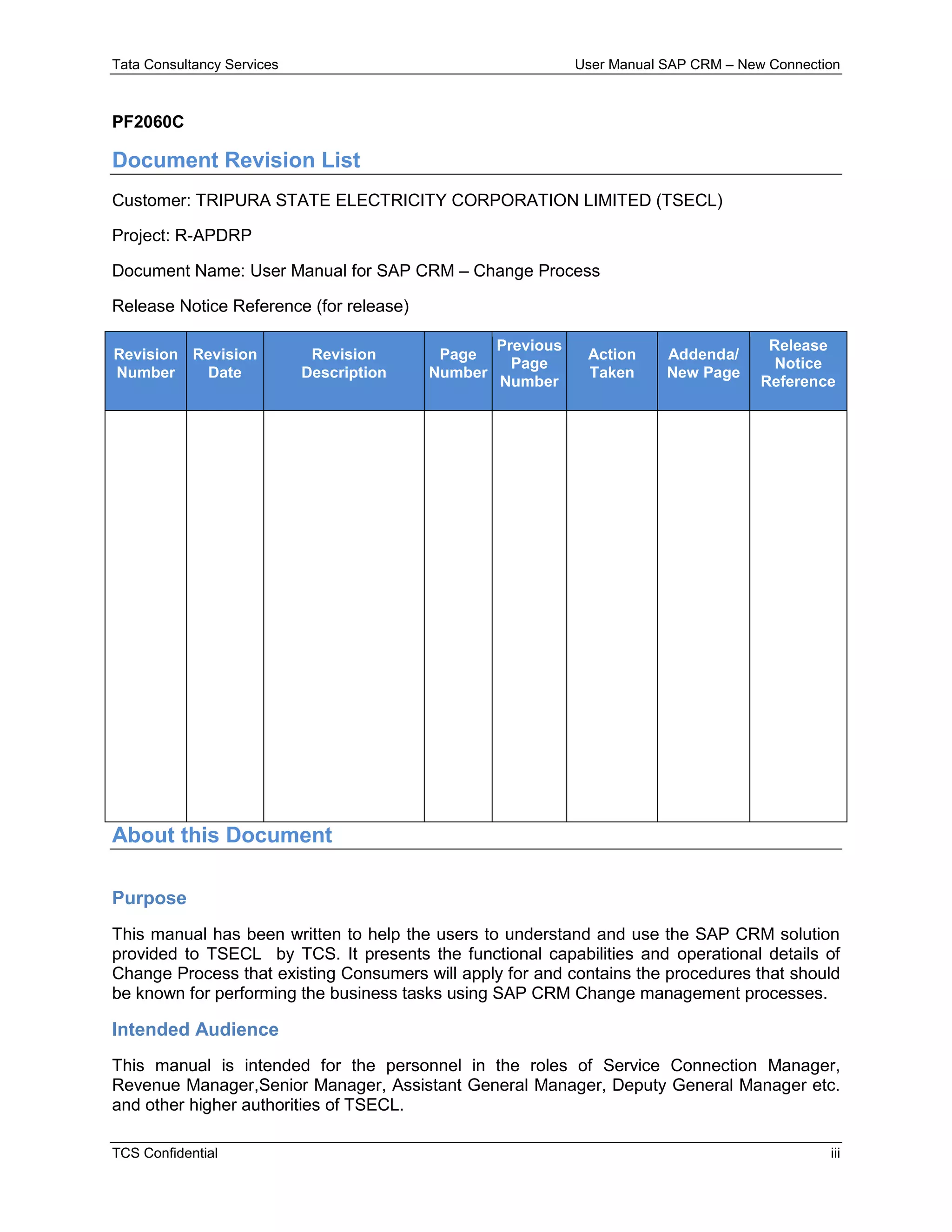
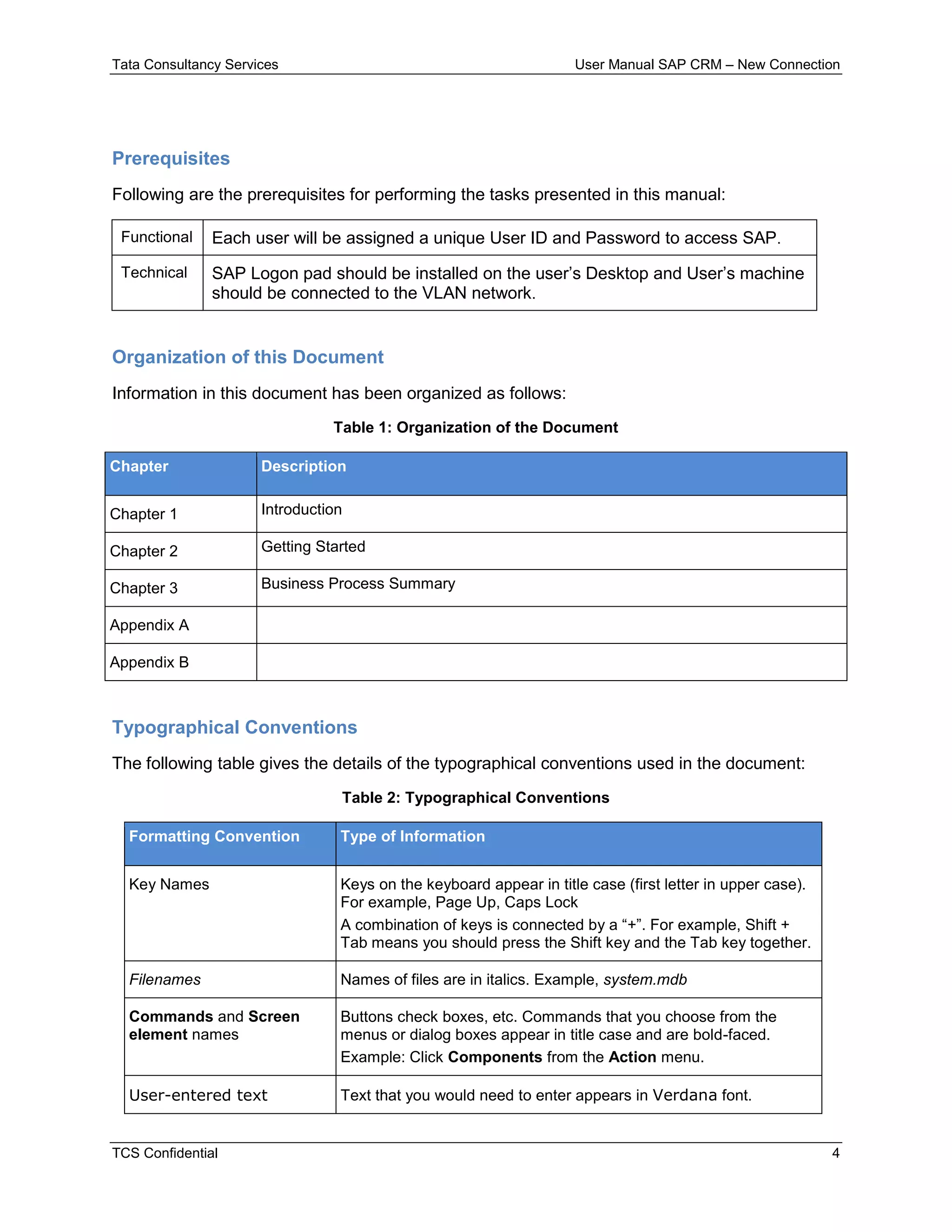
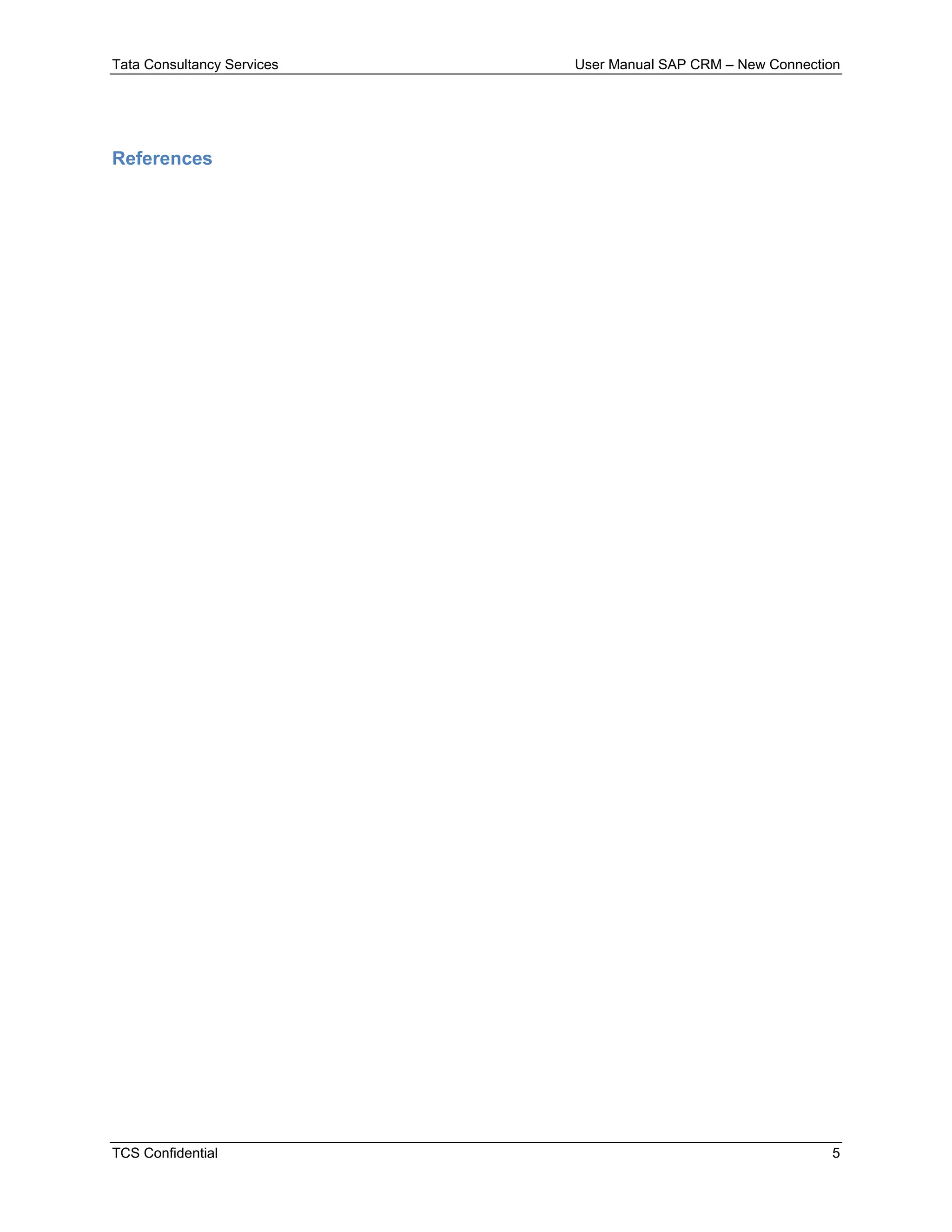
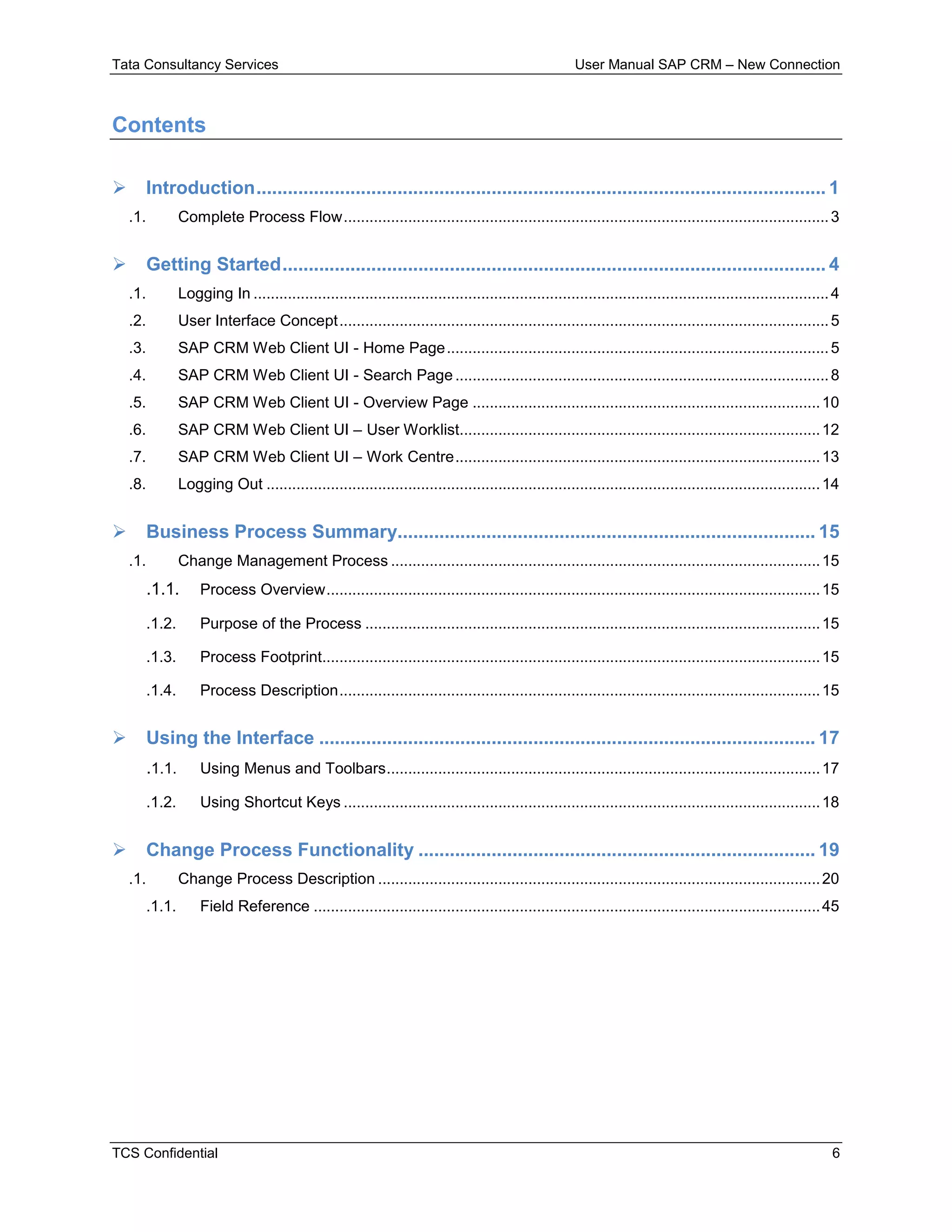
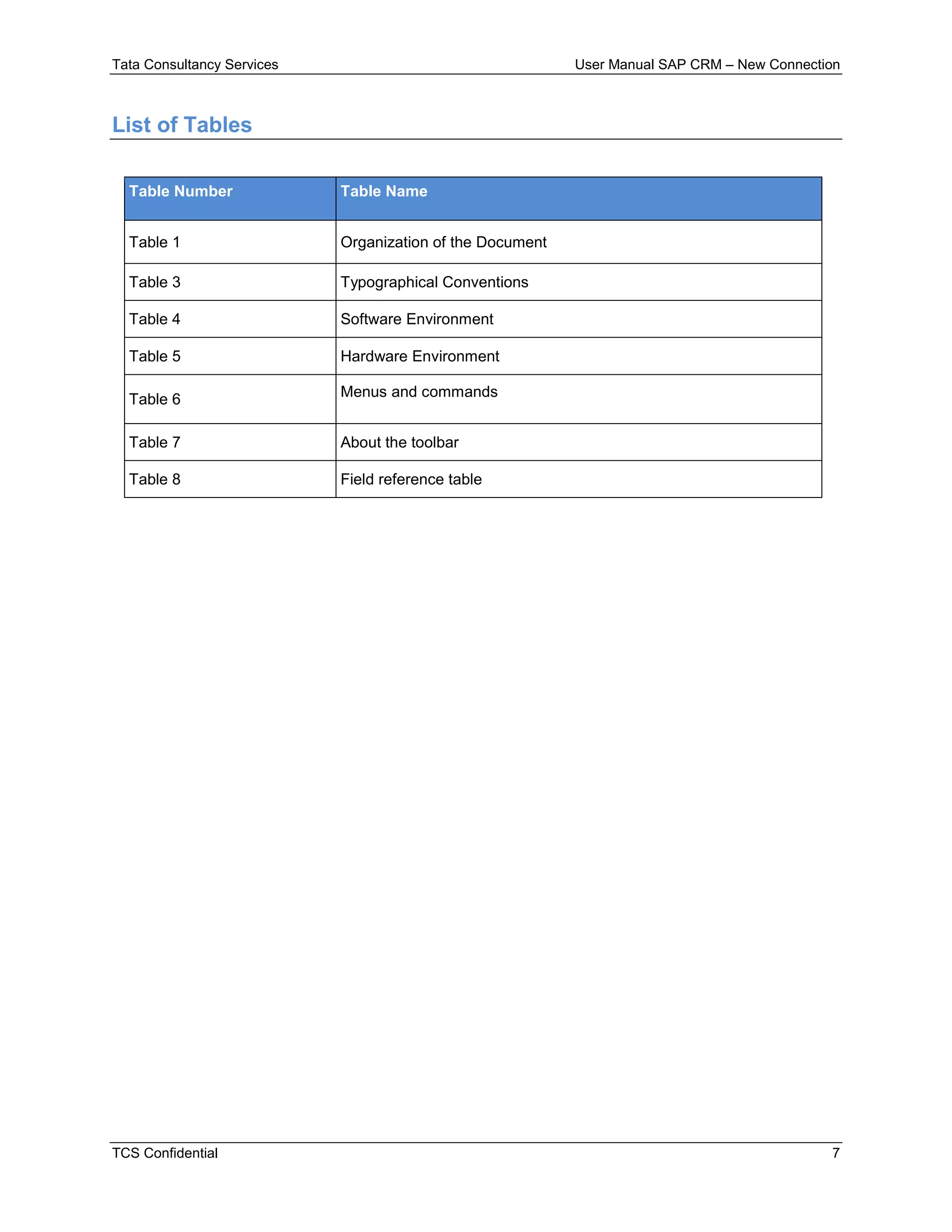
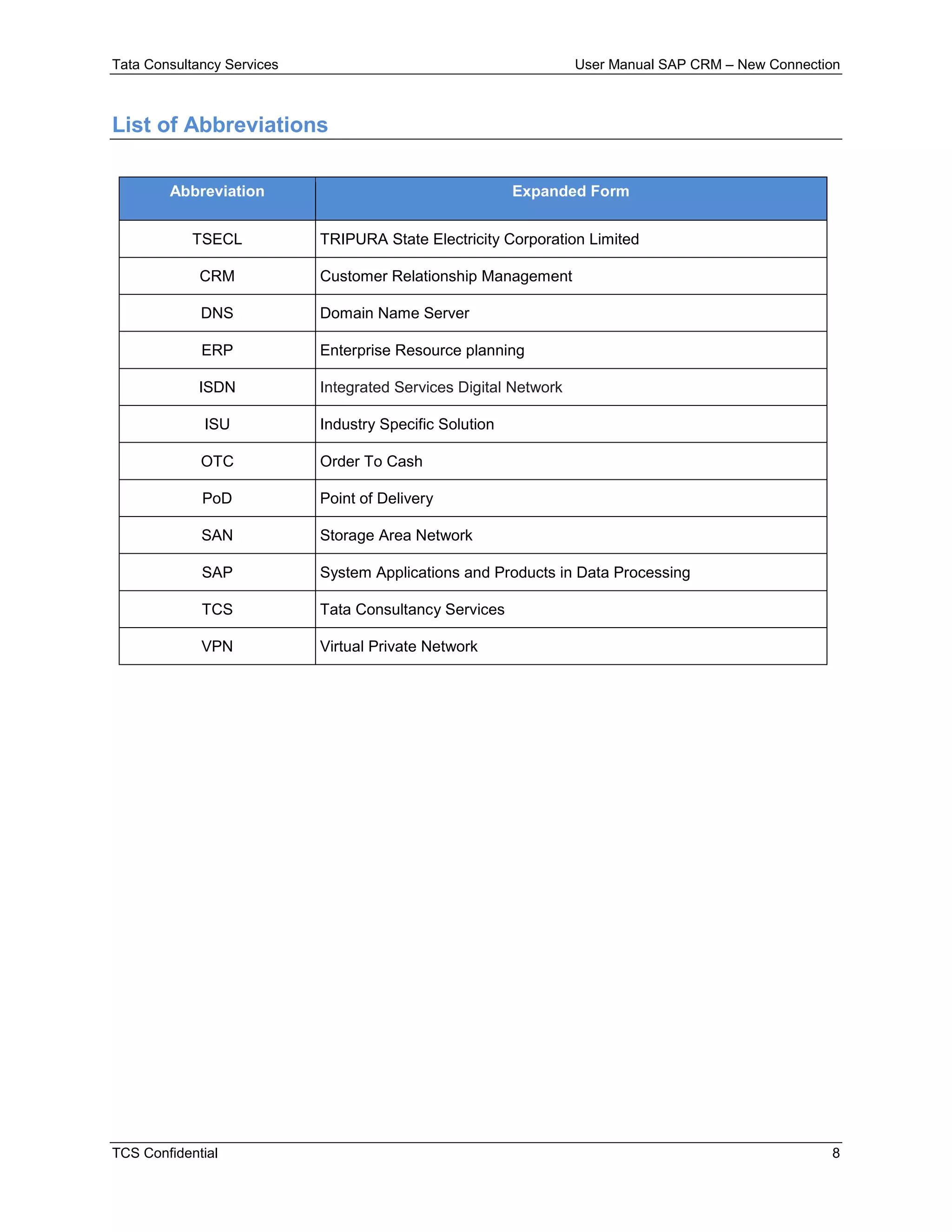
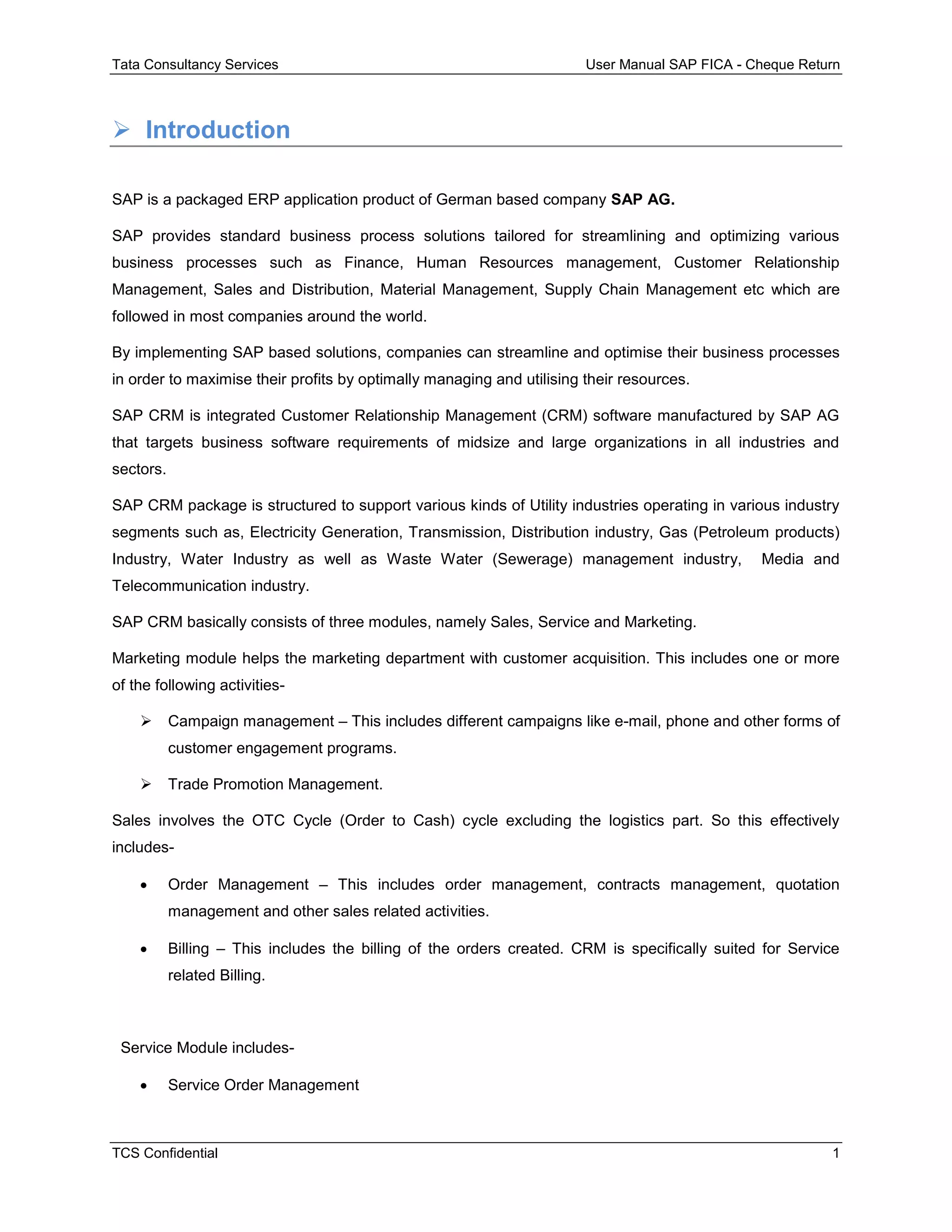
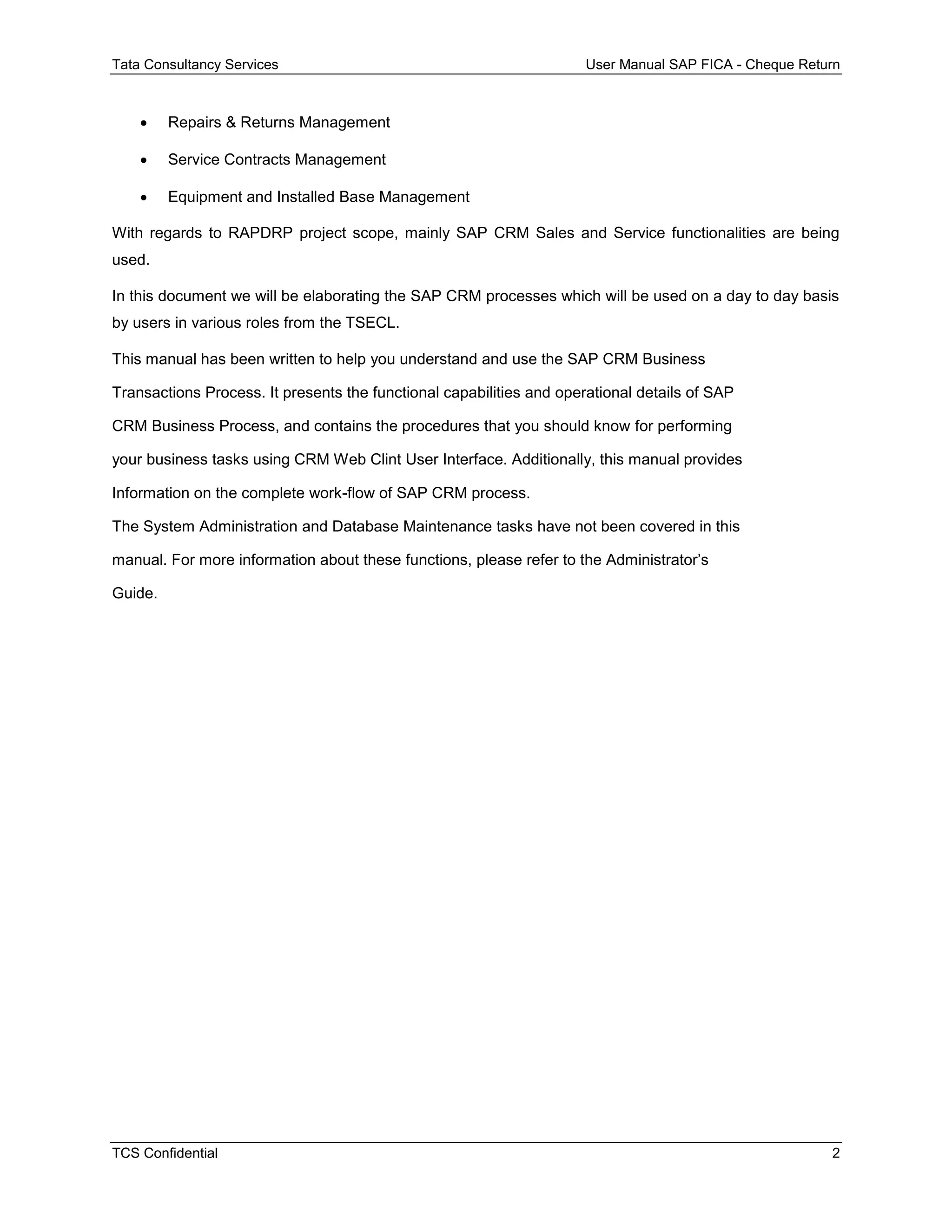
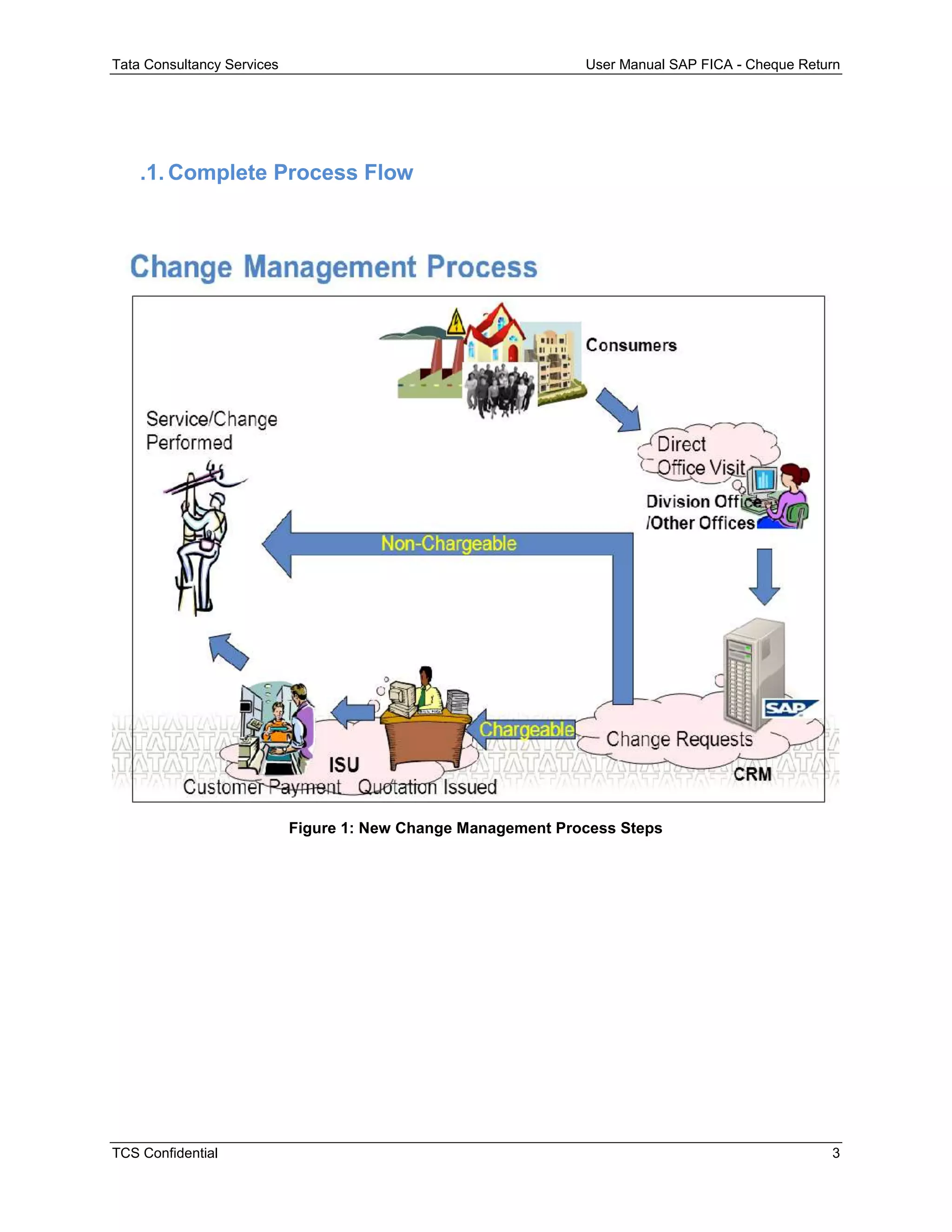
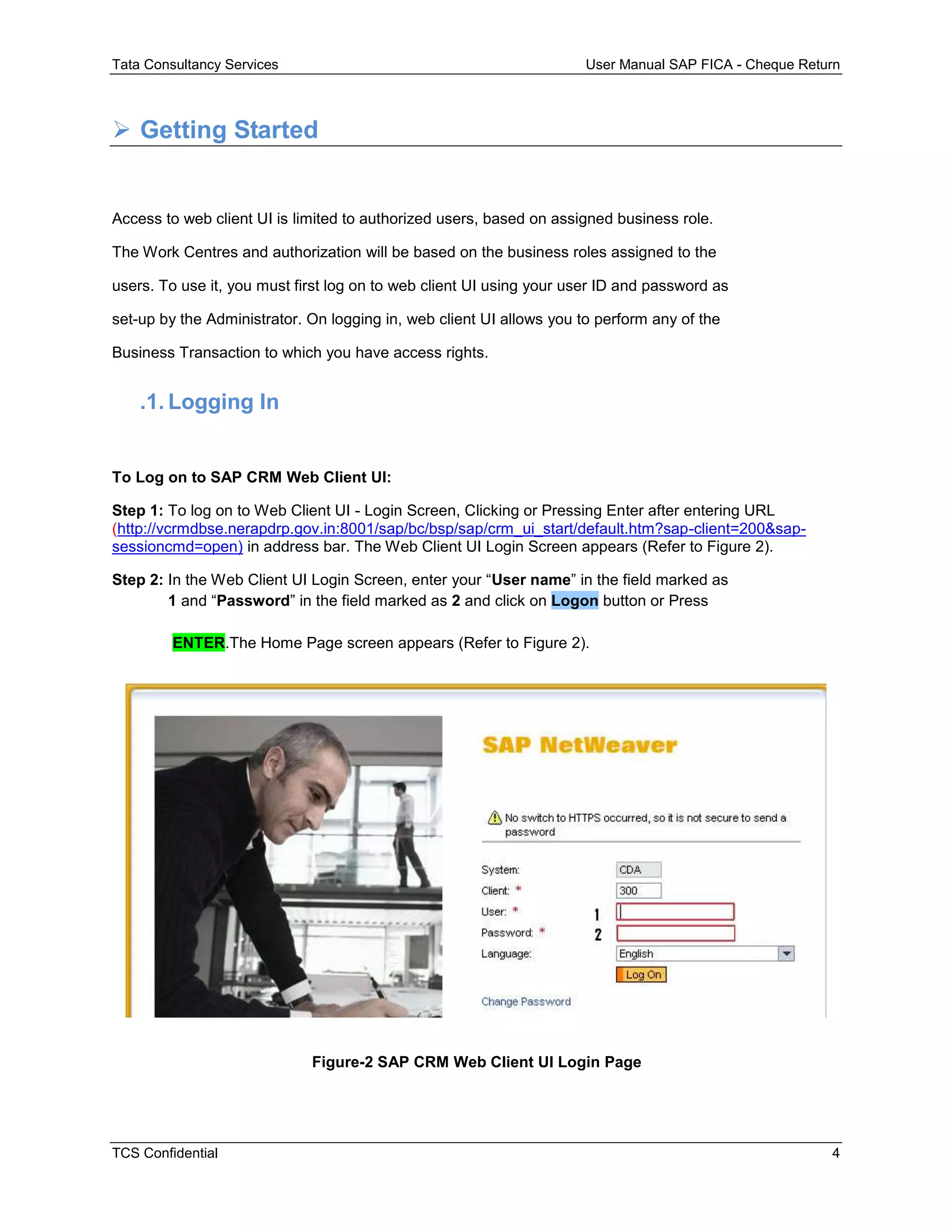
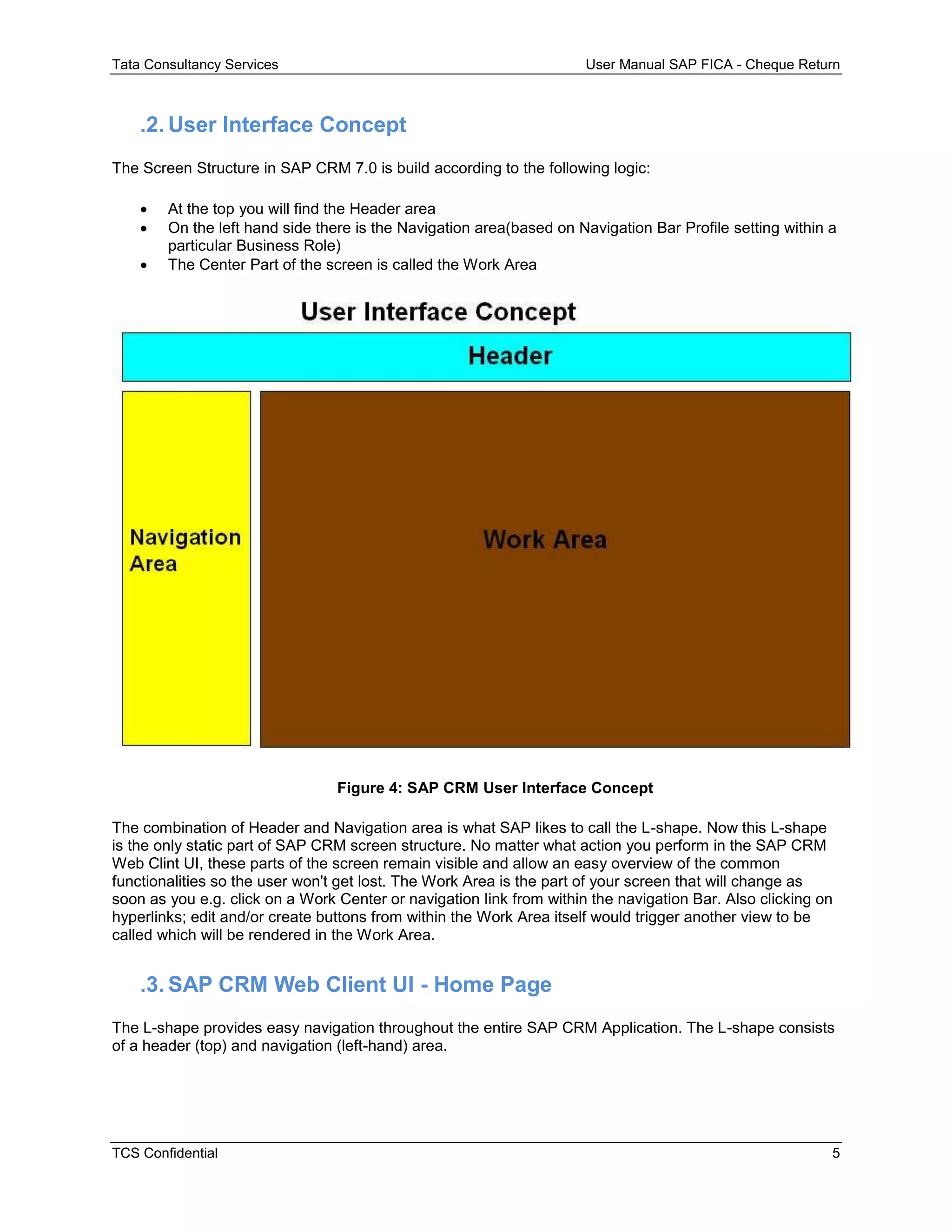
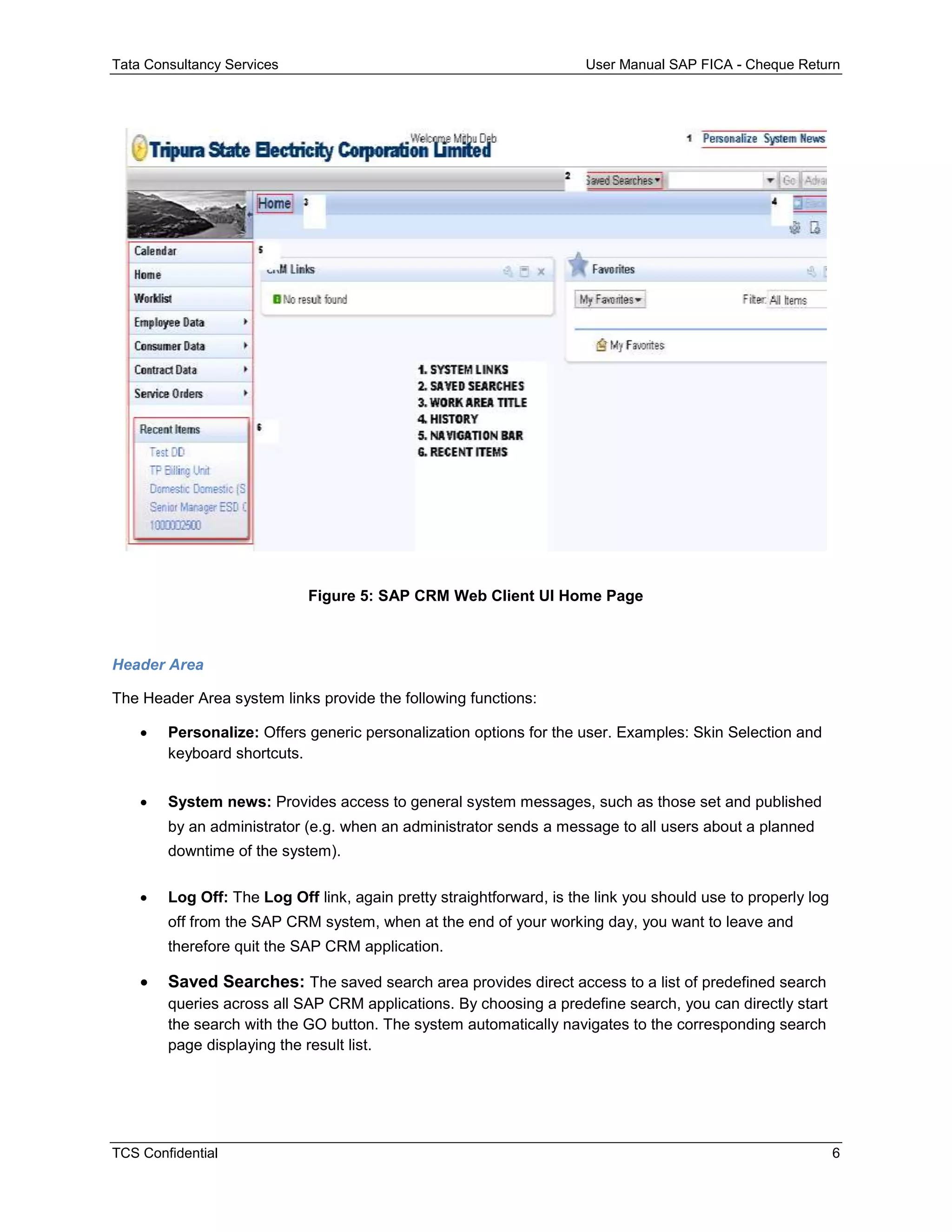
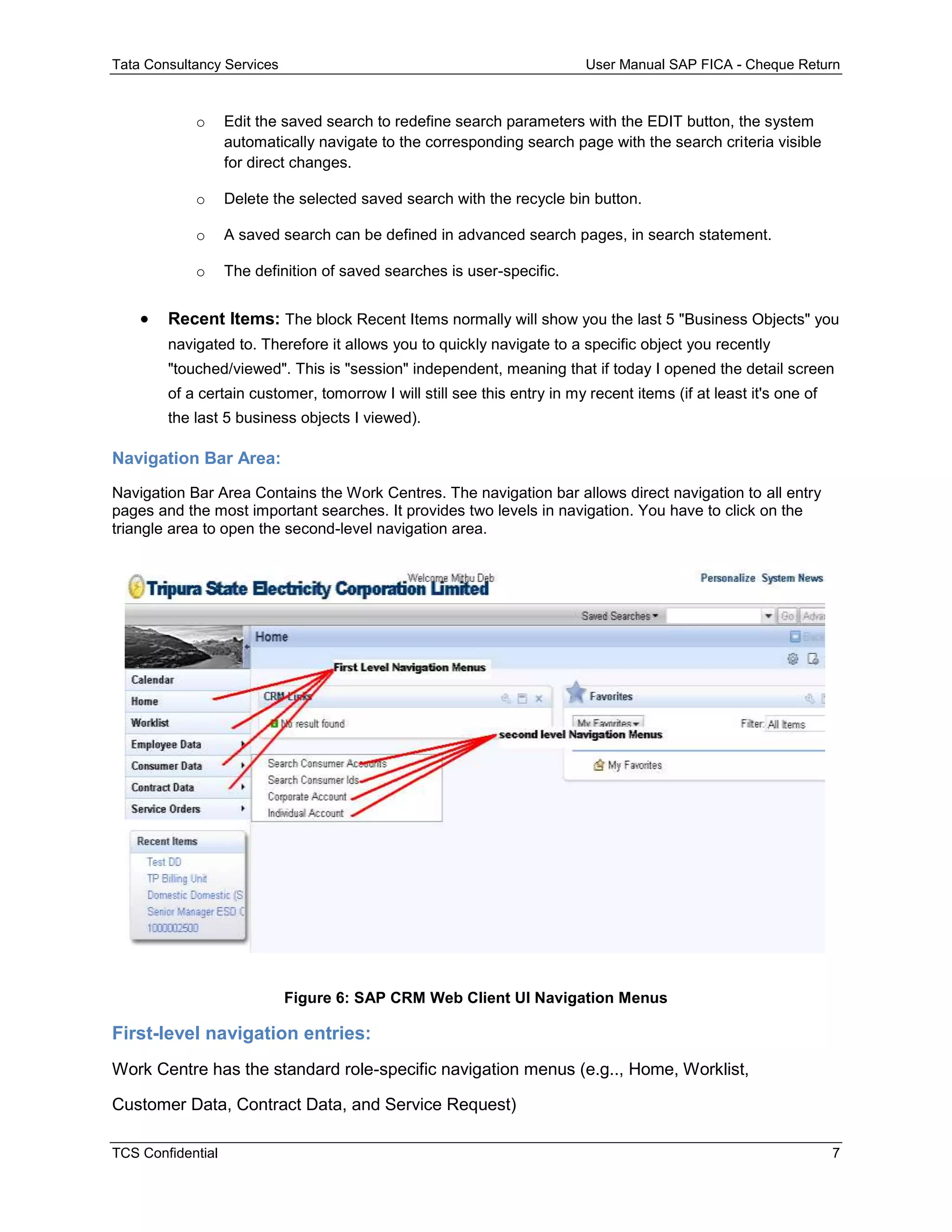
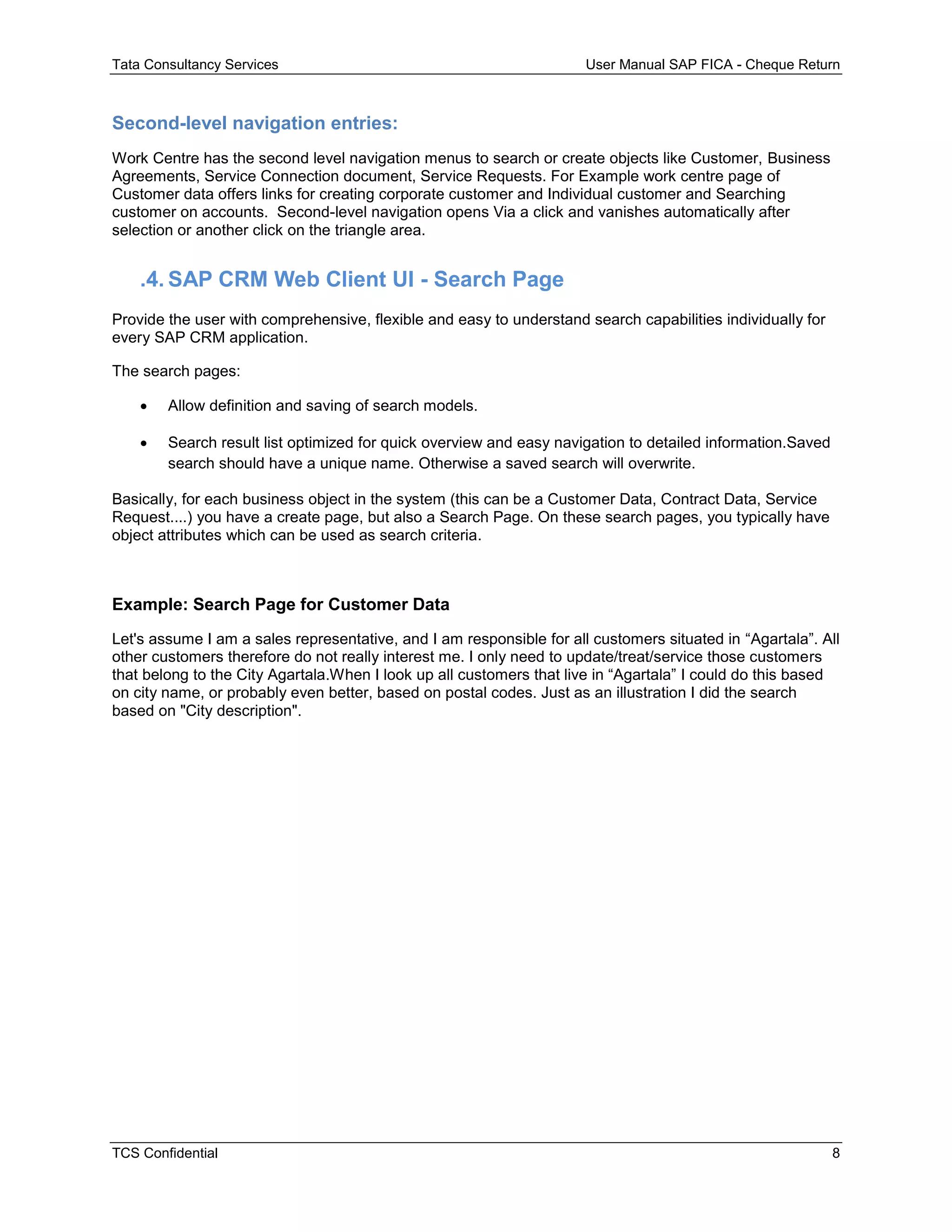
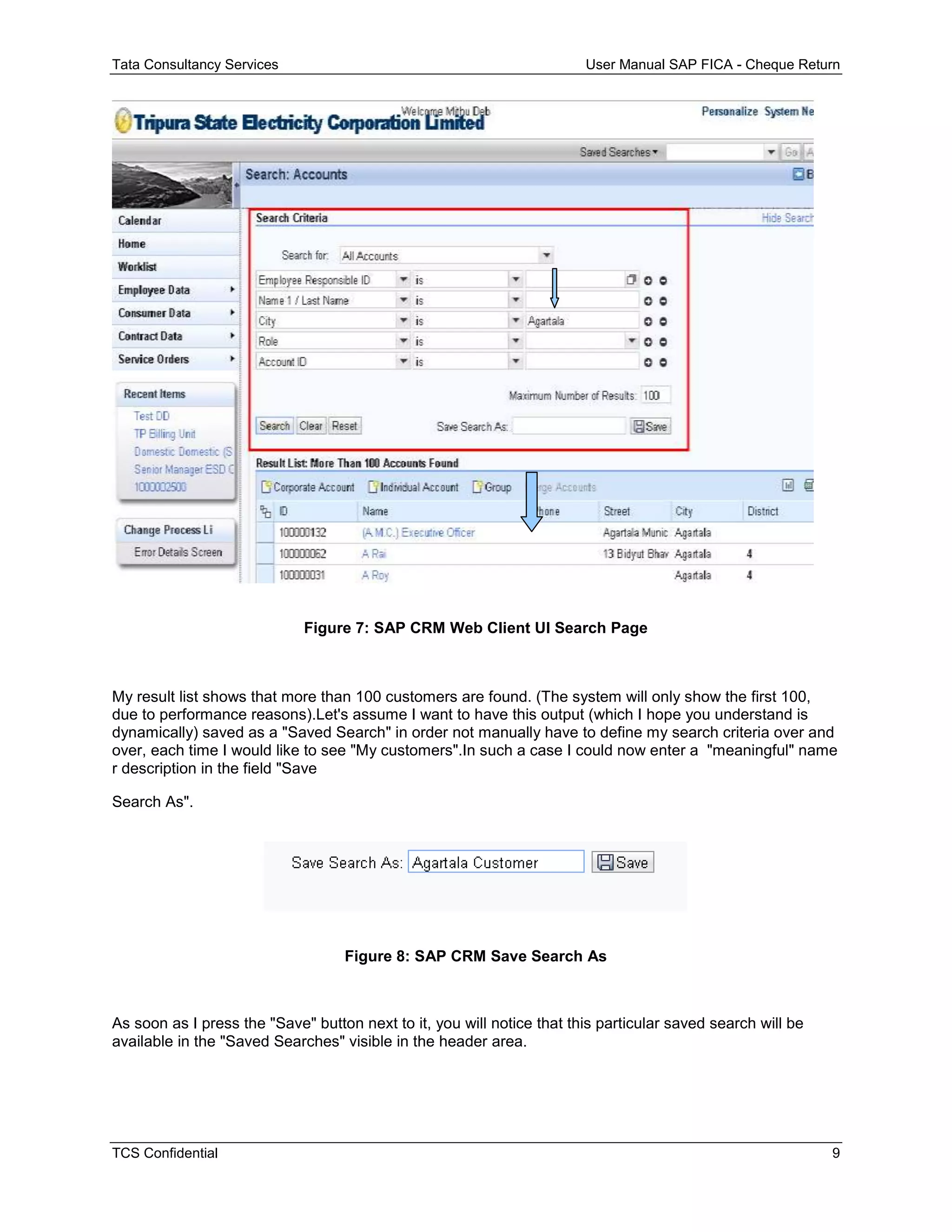
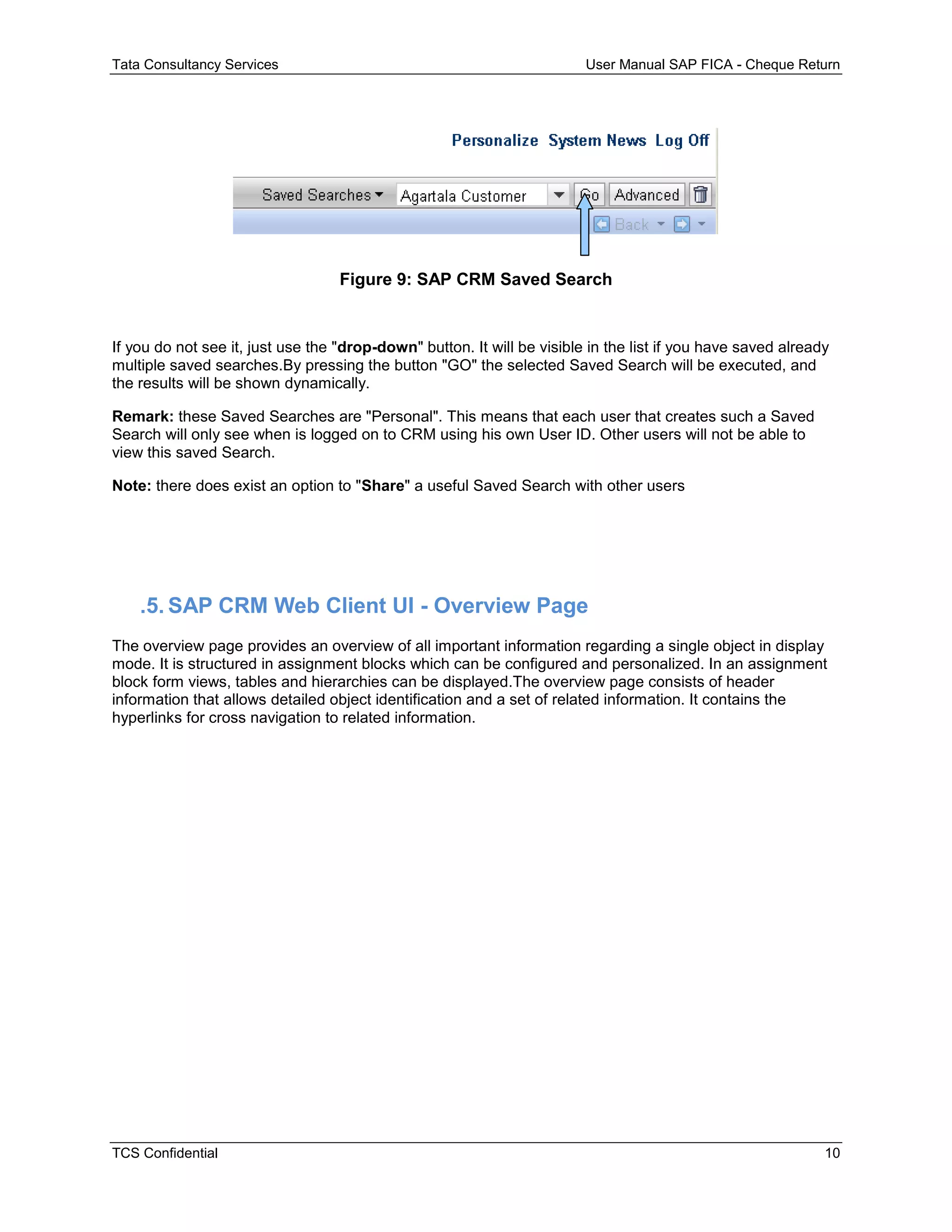
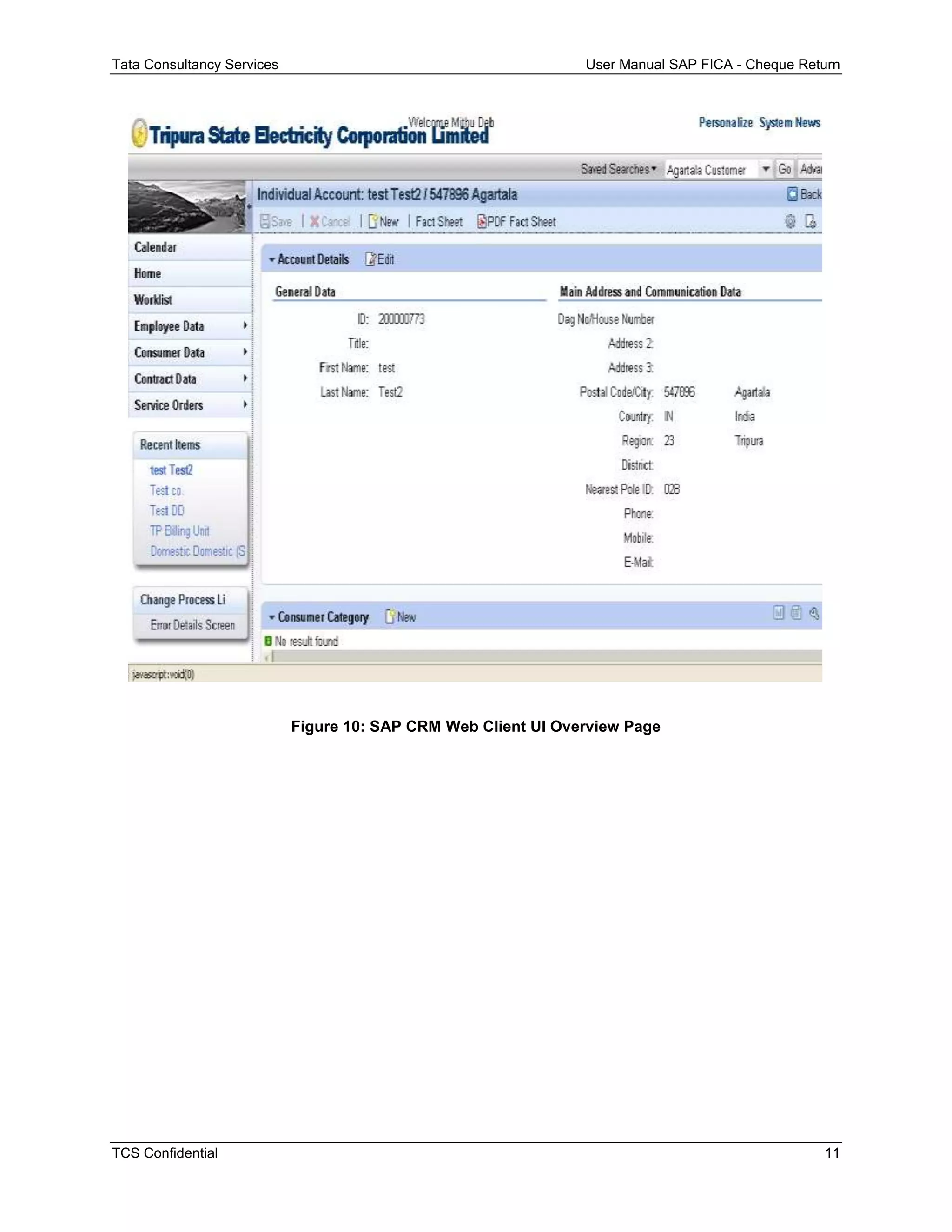
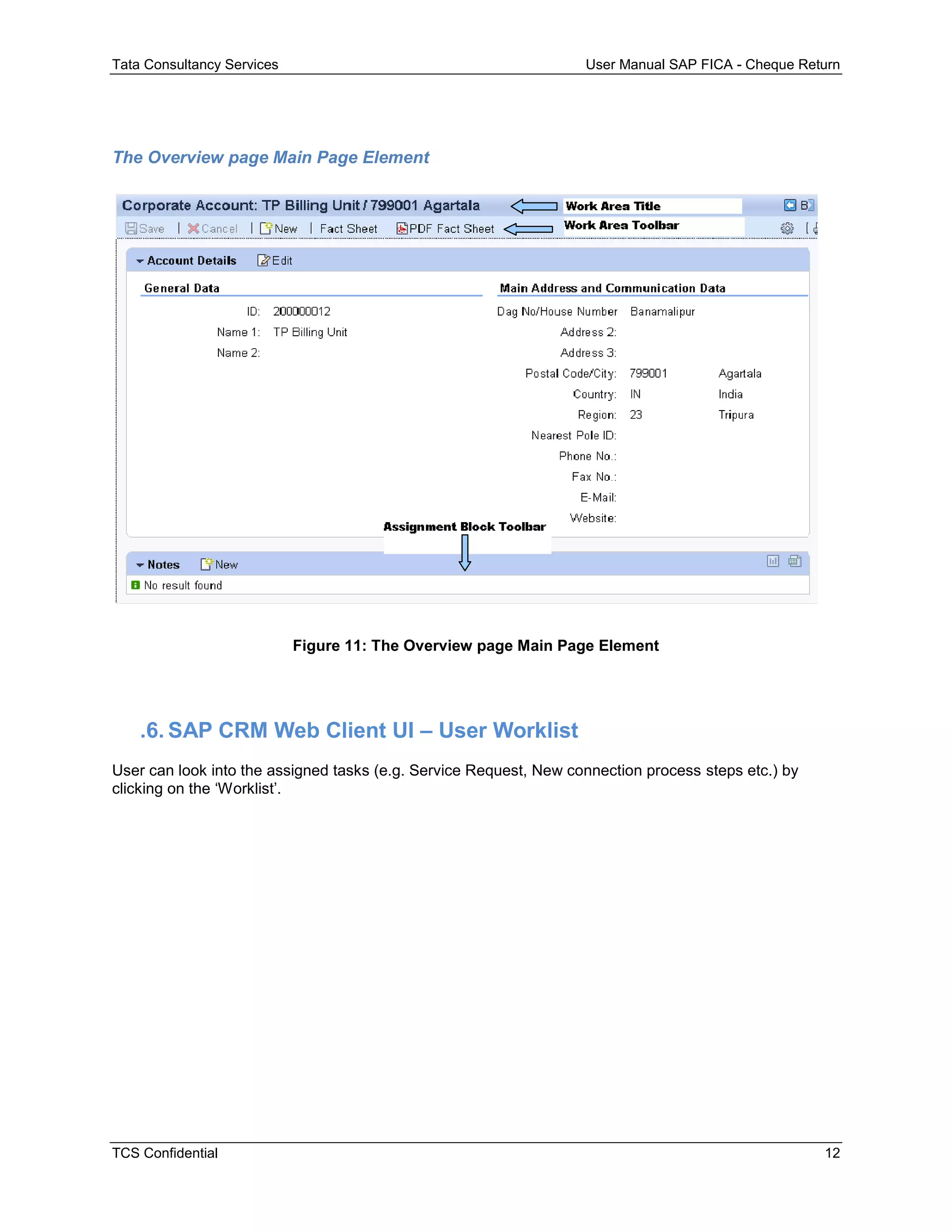
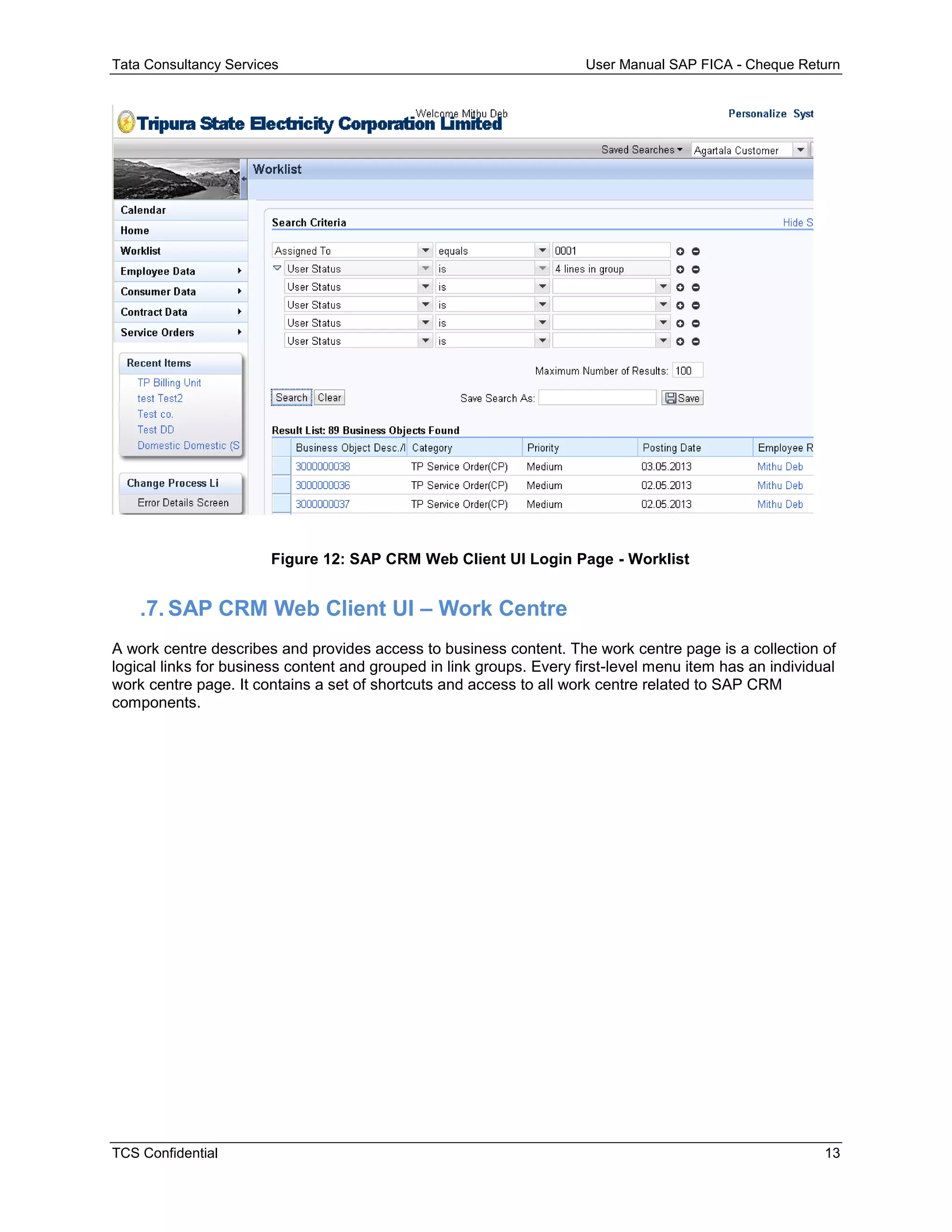
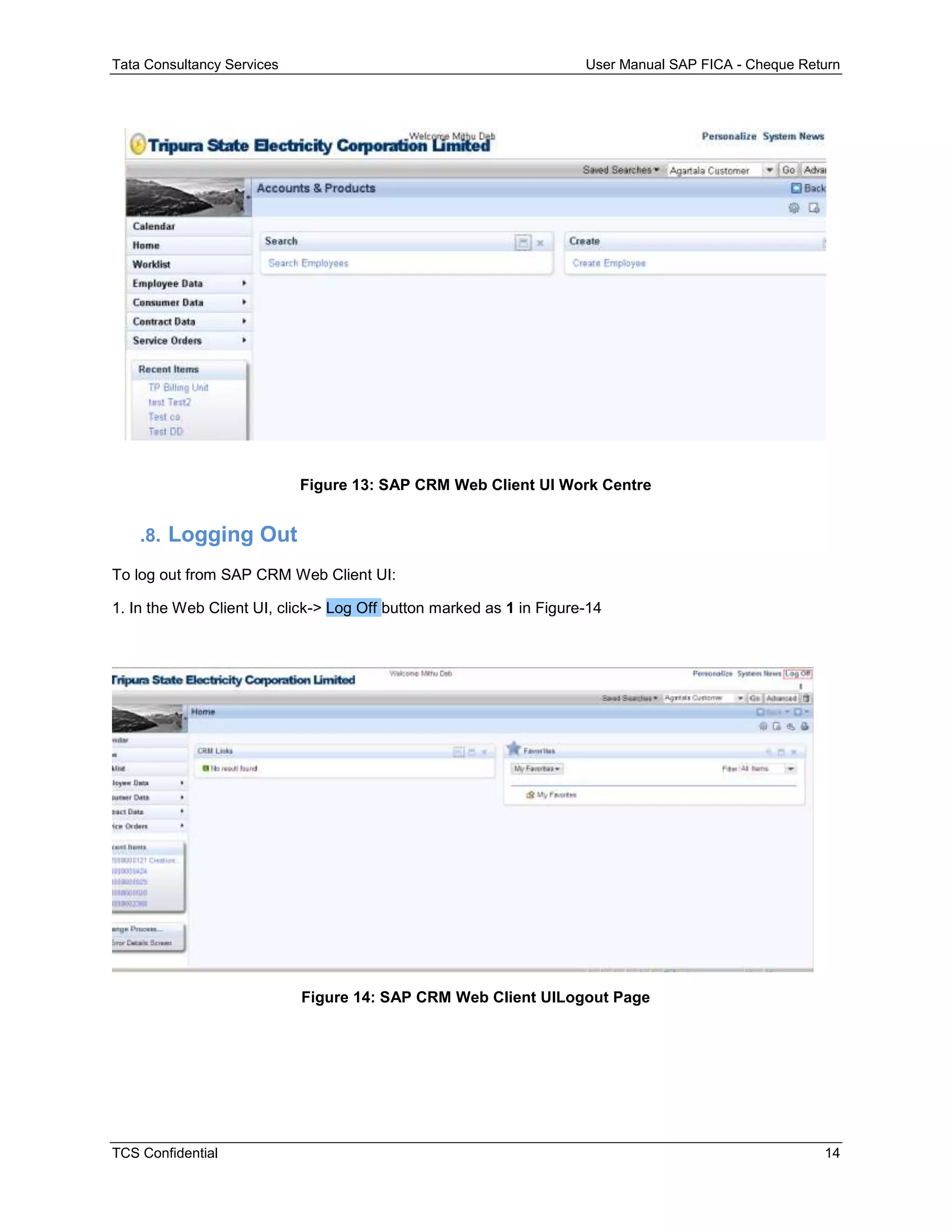
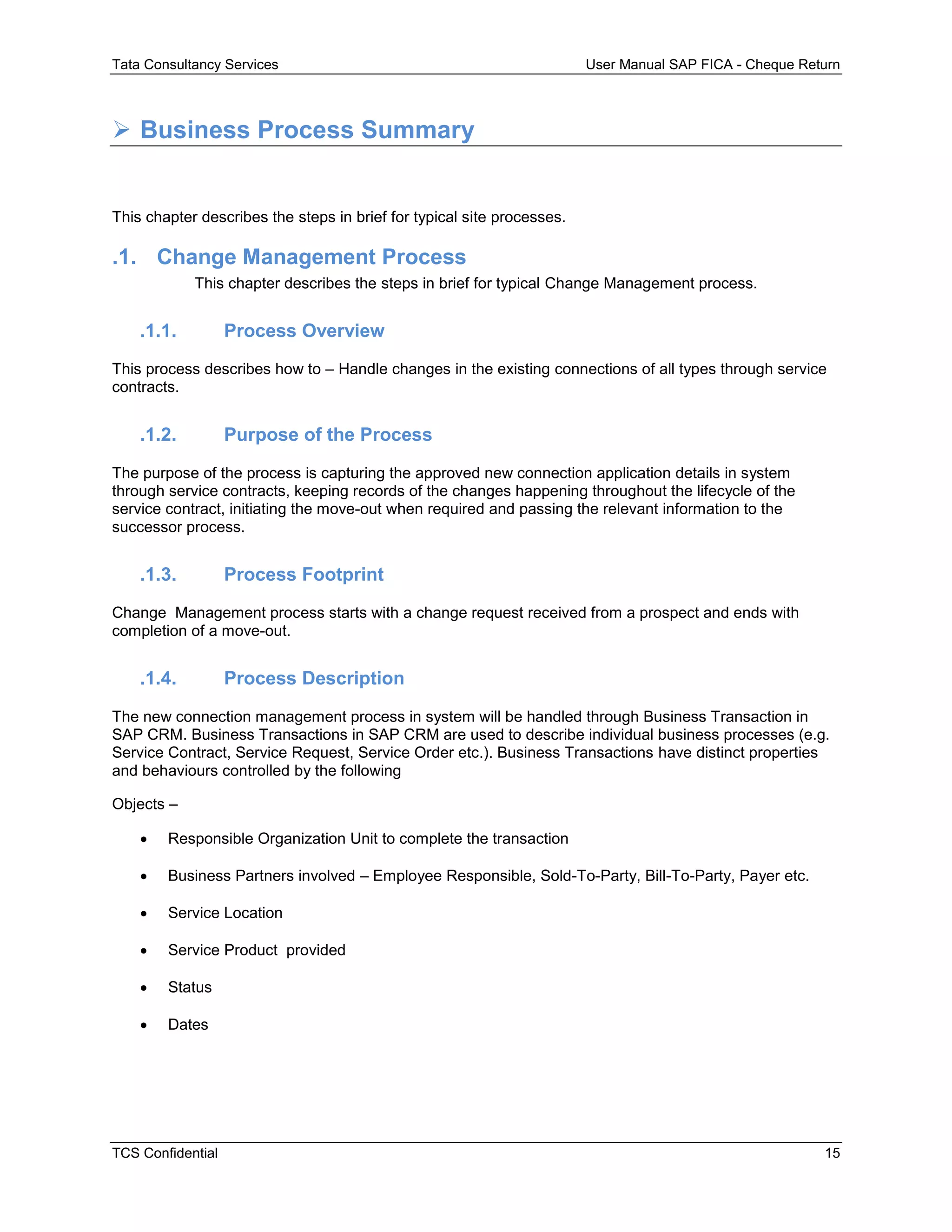
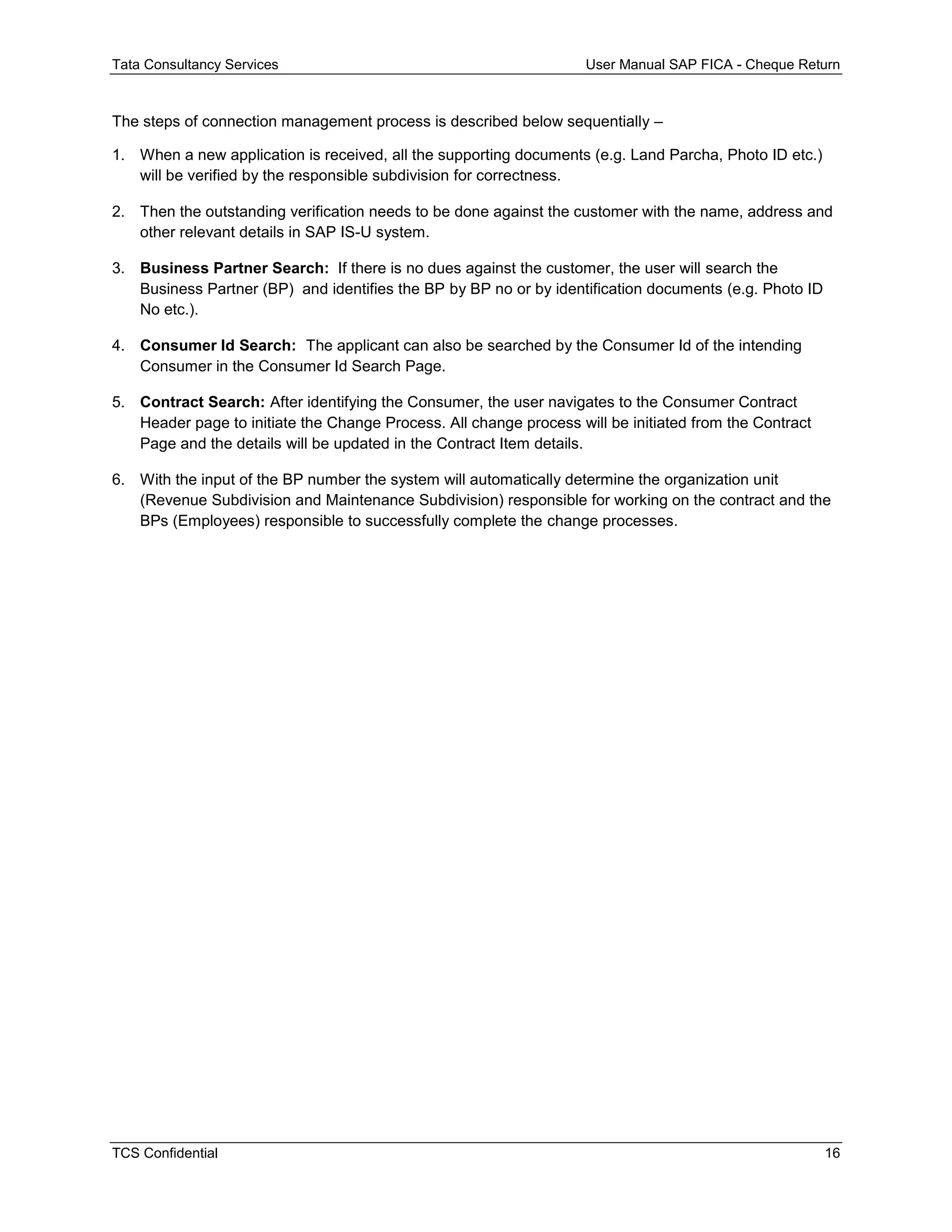
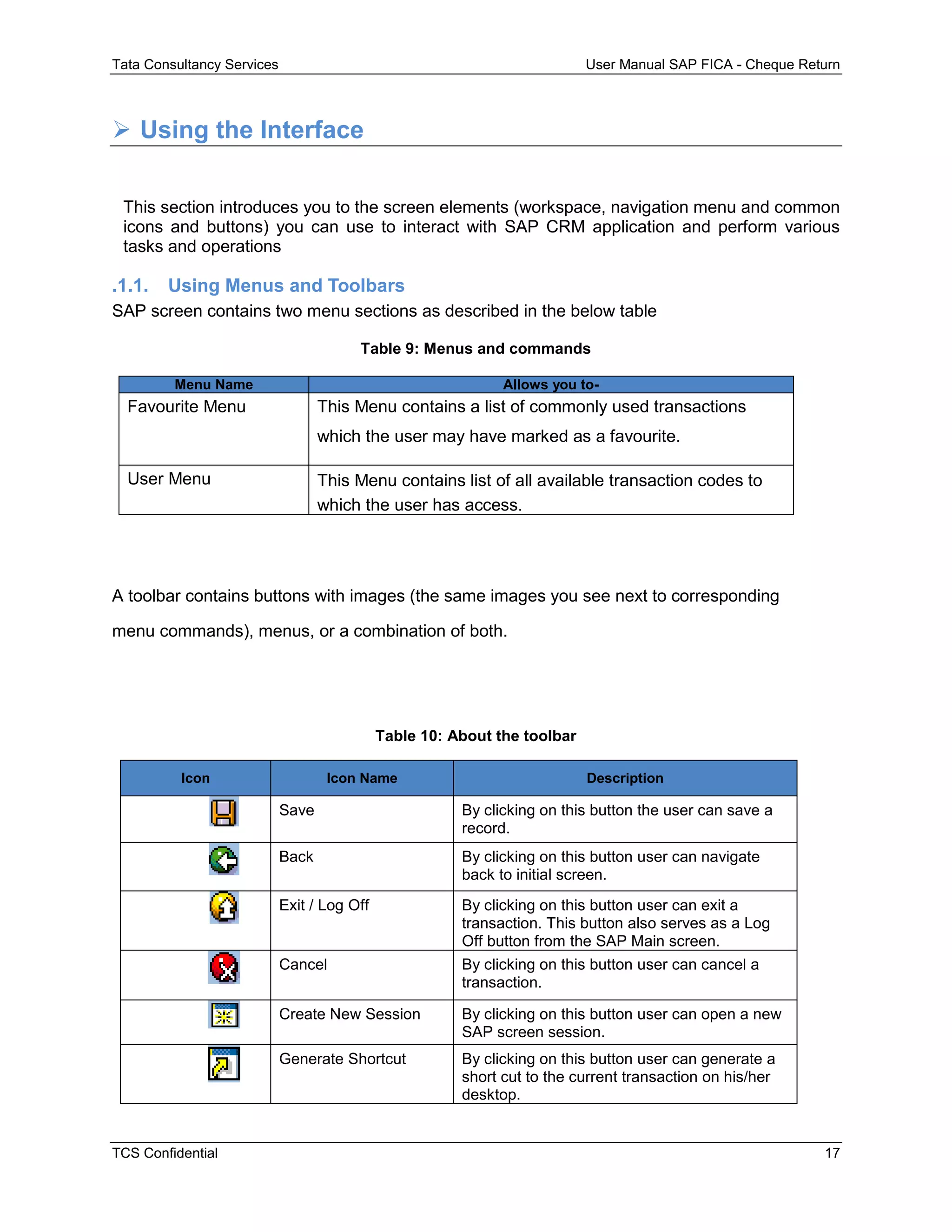
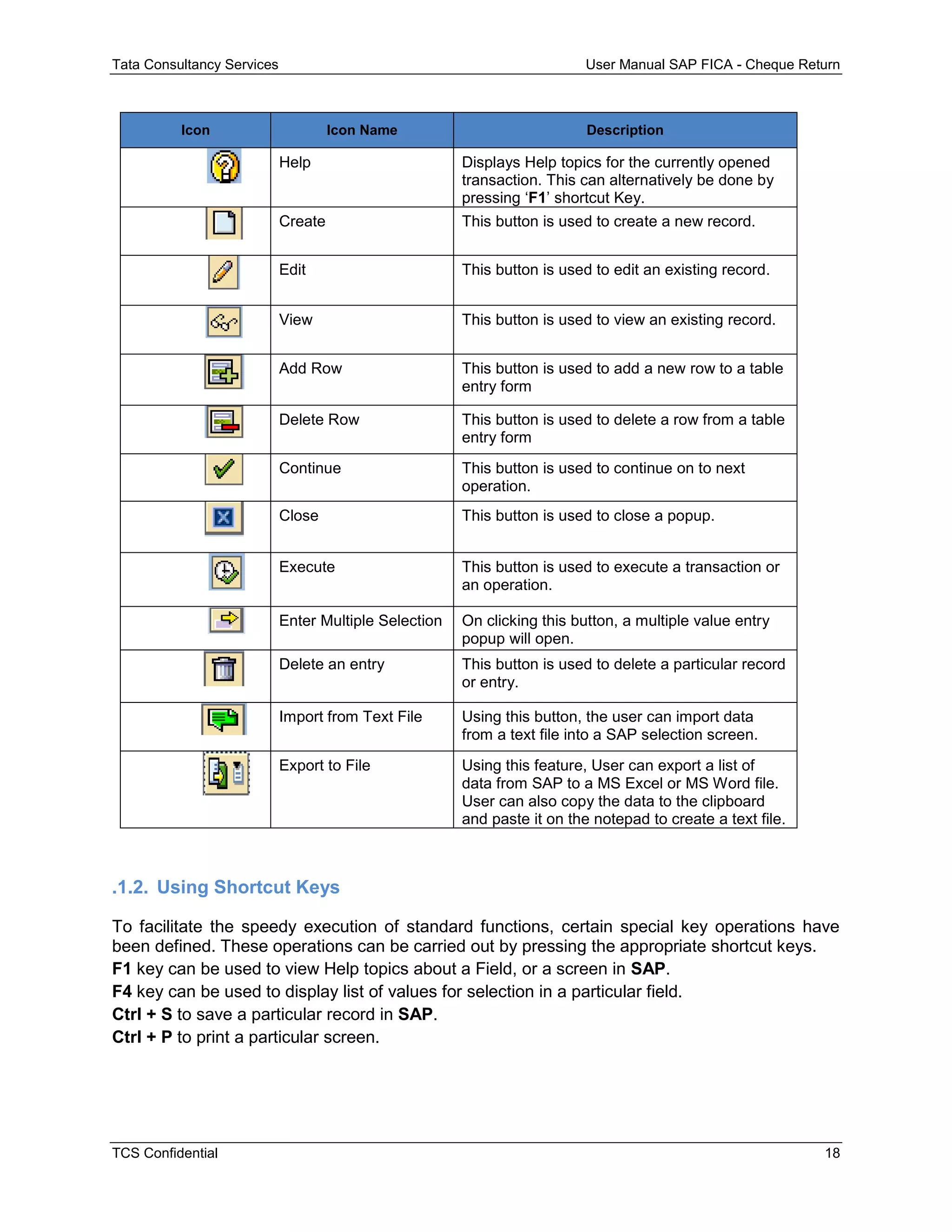
![Tata Consultancy Services User Manual SAP FICA - Cheque Return
TCS Confidential 19
Change Process Functionality
This chapter explains the details of SAP CRM Change Management Processes and
Transactions.
SAP CRM provides Browser (Internet Explorer etc.) based Interface for the users.
Master Data – Minimum amount of nearly static or dynamic business data required to
run the application which may be-
Organization Structure
Business Partner
Business Agreement/Contract Account
Technical Master Data/Service Location
Product
Business Partner-Can be of Individual type/Organisation type. Captures Name,
Address, Phone, ID Numbers etc.
Business Agreement/Contract Account- Contains information like Payment Method
(Direct Debit, Cash etc.), Terms of Payment (10 days after bill generation etc.), Tax
Details, Overdue penalty conditions. Controls the monetary transactions.
Business Partner Number- SAP generated numeric unique ID for Business Partners
(Consumers).
Business Transactions- Business Transactions in SAP CRM are used to describe
business processes. Each such transaction carries the information like Start Date, End
Date, Parties Involved, Organization Unit responsible and Status of the transaction.
Customer [Sold To Party, Business Partner (BP)] - Customer is the person or
organization who purchased service from the Utility company. In SAP CRM, the term
“Sold To Party” is commonly used to represent a customer.](https://image.slidesharecdn.com/tripuausermanualforsapcrmchangeprocessv1-200221114543/75/Tripua-user-manual-for-sap-crm-change-process-v1-1-28-2048.jpg)