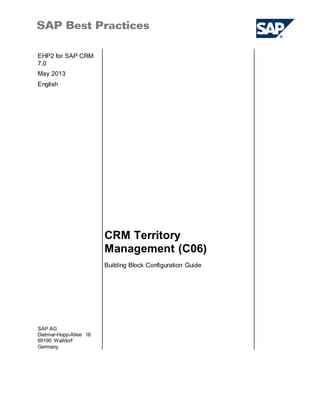More Related Content Similar to CRM Territory Management_C06_CRM702_BB_ConfigGuide_EN_XX.doc (20) 1. EHP2 for SAP CRM
7.0
May 2013
English
CRM Territory
Management (C06)
SAP AG
Dietmar-Hopp-Allee 16
69190 Walldorf
Germany
Building Block Configuration Guide
2. SAP Best Practices CRM Territory Management (C06): Configuration Guide
© SAP AG Page 2 of 18
Copyright
© 2013 SAP AG or an SAP affiliate company. All rights reserved.
No part of this publication maybe reproduced or transmitted in any form or for any purpose withoutthe
express permission ofSAP AG. The information contained herein maybe changed withoutprior notice.
Some software products marketed bySAP AG and its distributors contain proprietarysoftware components
of other software vendors.
National productspecifications mayvary.
These materials are provided by SAP AG and its affiliated companies ("SAP Group") for informational
purposes only,withoutrepresentation or warrantyof any kind, and SAP Group shall notbe liable for errors
or omissions with respectto the materials.The only warranties for SAP Group products and services are
those that are setforth in the express warranty statements accompanying such products and services,if
any. Nothing herein should be construed as constituting an additional warranty.
SAP and other SAP products and services mentioned herein as well as their respective logos are
trademarks or registered trademarks ofSAP AG in Germanyand other countries. Please see
http://www.sap.com/corporate-en/legal/copyright/index.epx#trademark for additional trademark information
and notices.
3. SAP Best Practices CRM Territory Management (C06): Configuration Guide
© SAP AG Page 3 of 18
Icons
Icon Meaning
Caution
Example
Note
Recommendation
Syntax
Typographic Conventions
Type Style Description
Example text Words or characters that appear on the screen. These include field
names, screen titles, pushbuttons as well as menu names, paths and
options.
Cross-references to other documentation.
Example text Emphasized words or phrases in body text, titles of graphics and tables.
EXAMPLE TEXT Names of elements in the system. These include report names,
program names, transaction codes, table names, and individual key
words of a programming language, when surrounded by body text, for
example, SELECT and INCLUDE.
Example text Screen output. This includes file and directory names and their paths,
messages, source code, names of variables and parameters as well as
names of installation, upgrade and database tools.
EXAMPLE TEXT Keys on the keyboard, for example, function keys (such as F2) or the
ENTER key.
Example text Exact user entry. These are words or characters that you enter in the
system exactly as they appear in the documentation.
<Example text> Variable user entry. Pointed brackets indicate that you replace these
words and characters with appropriate entries.
4. SAP Best Practices CRM Territory Management (C06): Configuration Guide
© SAP AG Page 4 of 18
Contents
1 Purpose ............................................................................................................5
2 Preparation .......................................................................................................5
2.1 Prerequisites .....................................................................................................5
3 Features and Additional Information - Overview...................................................5
3.1 Initial Setup and Assignment ..............................................................................5
3.2 Restructuring .....................................................................................................5
3.3 Continuous Management ...................................................................................5
3.4 Import of Territories............................................................................................6
4 Business Process Configuration .........................................................................6
4.1 Defining Number Range Intervals for Territory Hierarchy Levels ...........................6
4.2 Defining Rule Policy Type ..................................................................................7
4.3 Defining Territory Hierarchy Levels .....................................................................7
4.4 Maintaining Additional Attributes .........................................................................8
4.5 Defining Territory KPIs .....................................................................................10
4.6 Assigning Authorizations for Territory Management to User ................................10
4.7 Rule Policies and Rule Sets .............................................................................12
4.7.1 Defining Rule Sets ...........................................................................................12
4.7.2 Defining Rule Policy.........................................................................................13
4.8 Partner Determination for Territory Management ...............................................14
4.8.1 Defining Access Sequence ...............................................................................14
4.8.2 Defining Partner Determination Procedure.........................................................15
4.8.3 Assigning Partner Function to Assignment Function Category ............................16
4.8.4 Assigning Partner Determination Procedure to Opportunity Business Transaction
Type ...............................................................................................................17
4.9 Setting Up Job for Update of Master Data Relationships.....................................17
5. SAP Best Practices CRM Territory Management (C06): Configuration Guide
© SAP AG Page 5 of 18
CRM Territory Management: Configuration Guide
1 Purpose
This configuration guide provides the information you need to set up the configuration of this
building block manually.
2 Preparation
2.1 Prerequisites
Before starting with the installation of this building block, please see the document Quick Guide to
Installing SAP Best Practices for CRM.
For information on Customizing and settings for Territory Management, see the IMG in CRM
Enterprise for Customer Relationship Management under Master Data Territory Management.
3 Features and Additional Information - Overview
3.1 Initial Setup and Assignment
The initial setup of territories includes defining territory hierarchy levels, creating territories,
assigning business rules to a territory to define its scope, assigning employees who will be
responsible for them.
You create and structure territories in a territory hierarchy. A territory hierarchy consists of
different levels, such as country, region and area, and is also time-dependent, meaning that it has
a validity period. This enables you to create territory hierarchies in the future as well as keep a
record of territory hierarchies in the past, when you change them.
You can also auto-generate territory IDs during creation, if this has been specified in Customizing
3.2 Restructuring
You can simulate changes to territories before actually doing them. This is especially useful if you
use key performance indicators (KPIs) assigned to territories and want to analyze “what if”
scenarios by simulating changes to territories. For this purpose, access the Web UI using the role
Sales Manager, select the territories you would like to realign and click Simulate.
Select the Key Performance Indicators (KPIs), and model the KPIs criteria you have selected, to
form business rules. You could also group them into logical rule sets. Review the impact of these
changes before saving.
3.3 Continuous Management
If a change you make to a territory affects that territory's relationship with accounts, products or
sales area [master data changes], you have to run the Update Territory Relationships report. This
ensures that the territory relationships you see are the latest and most up-to-date. Creating or
6. SAP Best Practices CRM Territory Management (C06): Configuration Guide
© SAP AG Page 6 of 18
changing rules, saving simulated changes are some of the activities after which you have to run
this report.
3.4 Importof Territories
You can import existing from an external tool to SAP CRM.
But this is not part of the SAP Best Practices configuration scope.
If you have existing territories in an external planning tool, you can import them to CRM
Enterprise in the IMG for Customer Relationship Management under Master Data Territory
Management Data Transfer Import Territory Hierarchy and Territories.
To migrate territory attributes to the rule builder, go to Master Data Territory Management
Data Transfer Migrate Territory Attributes to the Rule Builder. The Rule Builder is a tool to
define the territories via attributes. You can enter direct values or define ranges using operators
such as is between, excludes, and, or. The rule builder is technically based on the Business Rule
Framework plus (BRFplus) which is used in Territory Management and Loyalty Management.
Once you have imported the territories, you can maintain them in CRM Enterprise.
4 Business Process Configuration
This chapter describes all local settings that are necessary for each required component.
4.1 Defining Number Range Intervals for Territory Hierarchy
Levels
Use
You assign a number object interval to a territory hierarchy level, to automatically generate
unique IDs for territories, created at that level.
Procedure
1. Access the activity using the following navigation options:
SAP CRM IMG menu Customer Relationship Management Master Data
Territory Management Define Number Range Interval for
Territory Hierarchy Levels
Transaction code SPRO
2. Choose Change Intervals.
3. Choose Insert Interval.
4. Create two new intervals with the following values:
No From Number To Number Current Number Ext.
Y1 1000 9999 0
Y2 100 999 0
5. Save your entries.
7. SAP Best Practices CRM Territory Management (C06): Configuration Guide
© SAP AG Page 7 of 18
4.2 Defining Rule Policy Type
Use
By creating rules you establish territory relationships, which provide information about which
accounts, products, and sales areas belong to which territories. This allows you to align
ownership of accounts, products, and sales areas with territory ownership.
To be able to implement rules, you initially need to define a rule policy type, afterward a rule
policy and then one or several rule sets that group the previously defined rules together.
Procedure
1. Access the activity using the following navigation options:
SAP CRM IMG menu Customer Relationship Management CRM Cross-
Application Components Rule Builder Define Rule
Policy Types
Transaction code SPRO
2. Check if the rule policy type for Territory Management TM exists.
3. If it does not exist, choose New Entries
4. Enter TM and description Territory Management
5. Choose Save.
4.3 Defining Territory HierarchyLevels
Use
You can define the structure of the Territory Hierarchy according to your business scenario.
You can use this function to create or change a territory hierarchy or a territory. If you download
territories to CRM Enterprise from an external planning tool, you can use this function to make
changes to these territories.
You use “n” hierarchy levels to represent, for example, your business units, product lines, or
regions.
A sample territory hierarchy will be created in this section. You can adapt this hierarchy according
to your specific requirements.
Procedure
1. Access the activity using the following navigation options:
SAP CRM IMG menu Customer Relationship Management Master Data
Territory Management Define Territory Hierarchy Levels
Transaction code SPRO
2. Choose New Entries.
The following hierarchy level parameters have to be set:
8. SAP Best Practices CRM Territory Management (C06): Configuration Guide
© SAP AG Page 8 of 18
Territory Hierarchy Level Parameters Description
Territory level Design your Territory Hierarchy
You can have a maximum of 9 (0 – 8)
hierarchy levels
Description Describes the Territory Hierarchy level name
Offset Offset is the position in which the territory ID
for a territory level (e.g. a product group)
appears in the Territory Hierarchy ID.
If you enter “0”, the territory ID appears in the
first position of the territory hierarchy ID.
Length Length is the length of the territory ID for this
level.
3. Enter the following values:
Level Description Offset Length Number Object Interval
0 Company 2
1 Product Line 2 4 Y1
2 Region 6 3 Y2
3 Country 9 3 Y2
4 Subregion 12 3 Y2
4. Save your entries.
4.4 Maintaining AdditionalAttributes
Use
The following sections describe exemplarily how to add the field PO Box from the business
partner master data.
Procedure
1. Access the activity using the following navigation options:
SAP CRM IMG menu Customer Relationship Management Master Data
Territory Management Territory Attributes Maintain
Territory Attributes
Transaction code CRM_TERRMAN_ATTRMAIN
2. Select Condition BP for Dialog Structure Rule Objects.
3. Choose Attributes in the Dialog Structure.
4. Choose Change.
5. Choose New Entries and enter the following values:
Field name User action and values
9. SAP Best Practices CRM Territory Management (C06): Configuration Guide
© SAP AG Page 9 of 18
Field name User action and values
Rule Policy Type ID TM
Condition Group ID BP
Condition Attribute ID YBP_PO_BOX
Description PO Box
Help Type Input Field without Value Help
Data Type String
F4 Help
Active Selected
Reference Table SMOADRC
Reference Field PO_BOX
Ref Object Type BUS1006
Applicable Operators Select all except “Contains Pattern” and “Does not contain”
6. Save your entries.
If you cannot save due to an error message within this view, maintain the data
directly within table CRMV_FDT_ATTR
Maintain the following steps:
1. Go to transaction SM30
2. Enter Table CRMV_FDT_ATTR
3. Choose Maintain Table
4. Enter TM (Territory Management) in Field Rule Policy Type ID
5. Enter BP in the field condition group ID
6. Select ok.
7. Maintain the data from the table above
8. Choose Save
7. In case you implement in a different language than English, please maintain the respective
translation as follows:
Language Attribute Description
DE YBP_PO_BOX Postfach
ES YBP_PO_BOX Apartado
PT YBP_PO_BOX Caixa postal
ZH YBP_PO_BOX 邮箱
FR YBP_PO_BOX Boîte postale
10. SAP Best Practices CRM Territory Management (C06): Configuration Guide
© SAP AG Page 10 of 18
Language Attribute Description
JA YBP_PO_BOX 私
書
箱
RU YBP_PO_BOX Абонентский Ящик
8. Save your entries
4.5 Defining Territory KPIs
Use
In Territory Management, you use Key Performance Indicators (KPIs) to restructure territories by
comparing and measuring performance of territories within a territory hierarchy according to
known benchmarking criteria.
Procedure
1. Access the activity using the following navigation options:
SAP CRM IMG menu Customer Relationship Management Master Data
Territory Management Territory KPIs Activate /
Deactivate KPIs
Transaction code CRM_TM_SIMU_KPI
2. Select the Inactive Attributes NUMBER_OF_RELATIONS, NUMBER_OF_LEADS and
REVENUE and set them to active by choosing Move to the Right.
3. Choose Save.
4.6 Assigning Authorizationsfor TerritoryManagementto User
Use
The maintenance of territories requires specific authorizations.
SAP Best Practices only allows territory maintenance for the system users POWER_USER,
SALES_MAN and SALES_EMPL.
Therefore, relevant authorization objects are assigned to the according authorization roles
Z_POWERUSER-S, Z_SLS_MGR-M and Z_SLS_EMPL-S as follows:
Role Authorization
Object
Authorizations
Z_SLS_MGR-M CRM_TERRMA Activity: Create, Change, Display
Territory Hierarchy ID: All (*)
Z_SLS_MGR-M,
Z_POWERUSER-S
CRM_FDT Activity: Create, Change, Display
Rule Policy and Rules: All (*)
Z_POWERUSER-S CRM_TERRMA Activity: Create, Change, Display
Territory Hierarchy ID: All (*)
11. SAP Best Practices CRM Territory Management (C06): Configuration Guide
© SAP AG Page 11 of 18
Role Authorization
Object
Authorizations
Z_SLS_EMPL-S CRM_TERRDY
CRM_TERRMA
Activity: Display
Scope of Territory: B = Own Territories and
Territories Under These
These authorization objects have the following impact:
Authorization Object Description
CRM_TERRMA Allows user to maintain territory hierarchies, depending on the
permitted territory hierarchy IDs.
CRM_TERRDY Allows user to maintain only territories to which he (she) is
assigned, or which are below in the hierarchy of a territory to
which he (she) is assigned.
CRM_FDT Allows user to maintain rules and rule policies which are
necessary to define territories.
In case these settings do not fulfill your requirements change the settings of these authorization
objects as described in the following otherwise skip this activity.
Procedure
1. Access the activity using the following navigation options:
SAP CRM GUI menu Cross-Application Components Classification System
Authorization Management Maintain Roles
Transaction code PFCG
2. Enter role one of the roles mentioned above.
3. Choose Change.
4. Choose tab Authorizations.
5. Choose Change Authorization Data.
6. Choose Utilities (M) Technical Names On.
7. Choose Edit Find.
8. Search for Authorization Object CRM_TERRMA, CRM_FDT or CRM_TERRDY. Note, that
not all Authorization Objects are valid for all roles, please see the role relevant objects in the
table above.
9. Choose Change in front of the field names Activity, Territory Hierarchy ID or Scope of
Territory respectively to adjust the settings.
10. In the popup window Define Values change the settings by selecting the required flag and
choosing Save.
11. Choose Save again.
12. Choose Generate.
12. SAP Best Practices CRM Territory Management (C06): Configuration Guide
© SAP AG Page 12 of 18
13. Choose Back.
14. Choose User tab.
15. Choose User Comparison.
16. Choose Complete Comparison.
17. Choose Save.
If one or more of the role specific required objects are not included in the
authorization profile, you can add them by processing the following steps:
1. On the screen: Change Role: Authorizations select Edit Insert Authorization Manual
Input
2. On the upcoming pop up enter the missing Authorization Object(s) (e.g. CRM_TERRMA)
and confirm the entries
3. The step where the additional objects have been inserted comes up with a yellow traffic
light.
4. Click on the Traffic Light
5. Confirm the upcoming pop-up screen
6. Choose ‘Generate’
7. Continue with step 13. from above
4.7 Rule Policies and Rule Sets
You will be able to create rule policies and rule sets only if authorization object
CRM_FDT is assigned to your business role. Further, you need display authorization
to CRM_FDT, to display rules. (see above)
4.7.1 Defining Rule Sets
Use
Rule Sets logically group rules and define their parameters.
Prerequisites
You are logged on to the CRM WebClient UI as sales manager with user SALES_MAN.
Procedure
1. Access the activity using the following navigation options:
SAP CRM WebClient menu Sales Operations Search: Rule Policies for Rule
Builder
13. SAP Best Practices CRM Territory Management (C06): Configuration Guide
© SAP AG Page 13 of 18
2. Choose button New and select rule policy type TM - Territory Management from the web
page dialog. Enter the description BP Territory Management for your Rule Policy.
3. Highlight the new policy and choose button Node (create) to enter a new rule set.
4. In the web page dialog, select the option Rule Set to create a new rule set from scratch.
You can also select the option Rule Set with Template if you would like to create a new rule
set based on a previously created set.
Enter a description::
Field name User action and values
Description (EN) Postal Code Assignment
Description (DE) Postleitzahlenvergabe
Description (ES) Asignación de códigos postales
Description (PT) Atribuição de códigos postais
Description (ZH) 邮政编码分配
Description (FR) Affectation de codes postaux
Description (JA) 郵
便
番
号
割
当
Description (RU) Присвоение Почтового Индекса
5. Choose Save.
6. For further definition of rule sets or rules, you can subsequently create new rule sets as
nodes to structure your rules.
Note that you need to create rule policies for each required language separately as it
the assigned parameters later in the rule definition process.
However, it is also possible to use the English description as a basis and overwrite it
in the target language via editing.
4.7.2 Defining Rule Policy
Use
A rule policy is a collection of logically related rule sets.
1. Log on to the CRM WebClient UI as sales manager with user SALES_MAN and password
welcome.
2. Access the activity using the following navigation options:
SAP CRM WebClient menu Sales Operations Rule Policies
3. Click on New and create a new Rule Policy using the following values.
14. SAP Best Practices CRM Territory Management (C06): Configuration Guide
© SAP AG Page 14 of 18
Field name User action and values
Context Opportunity Distribution
Rule Policy Y_Territoryman
4. Save your entries. A new rule policy has been created.
5. Create a Rule by selecting the new node Draft Rules and clicking New: Subnode.
Enter the following values:
Field name User action and values
Name Postal Code
Description (EN) Postal Code Assignment
Description (DE) Postleitzahlenvergabe
Description (ES) Asignación de códigos postales
Description (PT) Atribuição de códigos postais
Description (ZH) 邮政编码分配
Description (FR) Affectation de codes postaux
Description (JA) 郵便番号割当
Description (RU) Присвоение Почтового Индекса
6. Choose Save (Ctrl+S).
In order to translate the new rule's name and description into other necessary
languages (for example, into German), log on to the CRM WebClient UI as sales
manager with user SALES_MAN and the relevant logon language (for example,
German). Just edit the rule again, change name and description, and release the rule
again.
4.8 Partner Determinationfor TerritoryManagement
4.8.1 Defining Access Sequence
Use
The purpose of this activity is to define a new access sequence for the determination of the
partner function Employee Responsible from the entered Opportunity Partner.
Procedure
1. Access the activity using the following navigation options:
SAP CRM IMG menu Customer Relationship Management Basic Functions
Partner Processing Define Access Sequences
Transaction code SPRO
15. SAP Best Practices CRM Territory Management (C06): Configuration Guide
© SAP AG Page 15 of 18
2. Select sequence 0030, Preceding Document -> Territory Management -> User and choose
Copy as…
3. Replace the Sequence with the entry ”Y030” and the Description with the entry “BP
Preceding Document Territory Management User” and press ENTER.
4. Confirm the warning message Choose the key from the allowed namespace by pressing
ENTER.
5. Choose Copy all.
6. Confirm the warning message Choose the key from the allowed namespace by pressing
Enter for each entry to be copied.
7. In the left-hand Dialog Structure, double-click on Individual Accesses.
8. Select and delete this following entry:
Field name User action and values
Batch Seq: 10
Dialog Seq: 10
Source COM_PARTNER_A Preceding document
9. Select batch sequence 15 and choose details.
10. Make the following entries:
Field name User action and values
Partner Function 00000021 Sales Prospect (CRM)
11. Choose Save (Ctrl+S).
4.8.2 Defining PartnerDeterminationProcedure
Use
Based on the territory, the system can automatically determine the employee responsible in the
business transaction.
Procedure
1. Access the activity using the following navigation options:
SAP CRM IMG menu Customer Relationship Management Basic Functions
Partner Processing Define Partner Determination
Procedure
Transaction code SPRO
2. Select Procedure “Y0000001” (BP_Opp. incl. Project Org.) and choose Copy as..
3. Replace the existing entries with following values:
16. SAP Best Practices CRM Territory Management (C06): Configuration Guide
© SAP AG Page 16 of 18
Field name User action and values
Procedure Y0000010
Description BP Opportunity Territory Mgmt.
4. Choose Enter.
5. Choose Copy all.
6. Choose Save.
7. Select the newly created procedure.
8. In the Dialog Structure double-click on Partner Functions in Procedure.
9. Select partner function 00000014 Employee Responsible and choose Details.
10. Enter the following values:
Field name User action and values
Access Sequence Y030 BP Preceding Document Territory Management User
11. Choose Save.
4.8.3 Assigning PartnerFunction to AssignmentFunction
Category
Use
You can specify in which partner function an employee can be assigned to the territory via the
position.
In addition the system can be customized to ensure that only the sales representative is
determined automatically as employee responsible in the business transaction.
Procedure
1. Access the activity using the following navigation options:
SAP CRM IMG menu Customer Relationship Management Master Data
Territory Management Assign Partner Function to
Assignment Function Category
Transaction code SPRO
2. Enter the following values:
Function Terr. AFC Rel.cat
00000012 Sales
Representative
0000 = Relevant for partner
determination
00000054 Key Account
Manager
0002 = Not relevant for
partner determination
00000010 Sales
Manager
0002 = Not relevant for
partner determination
3. Choose Save.
17. SAP Best Practices CRM Territory Management (C06): Configuration Guide
© SAP AG Page 17 of 18
4.8.4 Assigning PartnerDetermination Procedureto
Opportunity BusinessTransactionType
Use
The purpose of this activity is to assign the partner determination procedure previously created
for Territory Management.
Procedure
1. Access the activity using the following navigation options:
SAP CRM IMG menu Customer Relationship Management Transactions
Basic Settings Define Transaction Types
Transaction code SPRO
2. Choose Position… and type Y002. Then, choose Continue (Enter).
3. Select Trans. Type “Y002” and choose Details.
4. On the Definition of transaction types screen, in the Profiles area, change the “Partner
Determ.Proc.” value: Y0000001 Opportunities to Y0000010.
5. Choose Save.
4.9 Setting Up Job for Update of Master Data Relationships
Use
Accounts, products and sales areas are used as attributes that define the scope of a territory.
Changes to the respective master data could affect the account-territory, product-territory and
sales area-territory relationships. These master data changes have to be updated so that the
Territory Management application reflects the latest information. This function allows you to
perform this update. It uses the Rule Builder to process rules associated with territories where
data has changed and regenerates those relationships.
Procedure
Once you have created the required rules, execute the Update Territory Relationships report to
display the latest territory relationships.
1. Access the activity by using
SAP CRM menu SAP Easy Access screen
Transaction code CRM_TERR_PROC_REL
2. Create variants for the initial and delta update mode. Create variants as follows: On the
Process Territory Relationships screen, choose Initial. Then choose Goto Variants Save
as Variant.
3. Enter a Variant Name and Meaning. Save the variant.
4. Save a variant for the delta mode in the same manner.
5. Schedule a batch job for this activity. Access:
18. SAP Best Practices CRM Territory Management (C06): Configuration Guide
© SAP AG Page 18 of 18
SAP CRM menu SAP Easy Access screen
Transaction code SE38
6. Enter program CRM_TERRMAN_PROC_REL and choose Variants as the sub-object.
7. Choose Program Execute Background.
8. Enter Variant Name and choose Schedule. Provide the necessary scheduling details and the
territory relationships will be updated at the scheduled time.
When the system is set up for the first time and you have completed data migration,
schedule the report program to run in the initial mode. You can run subsequent report
programs in the delta mode - as and when new rules are created or modified.