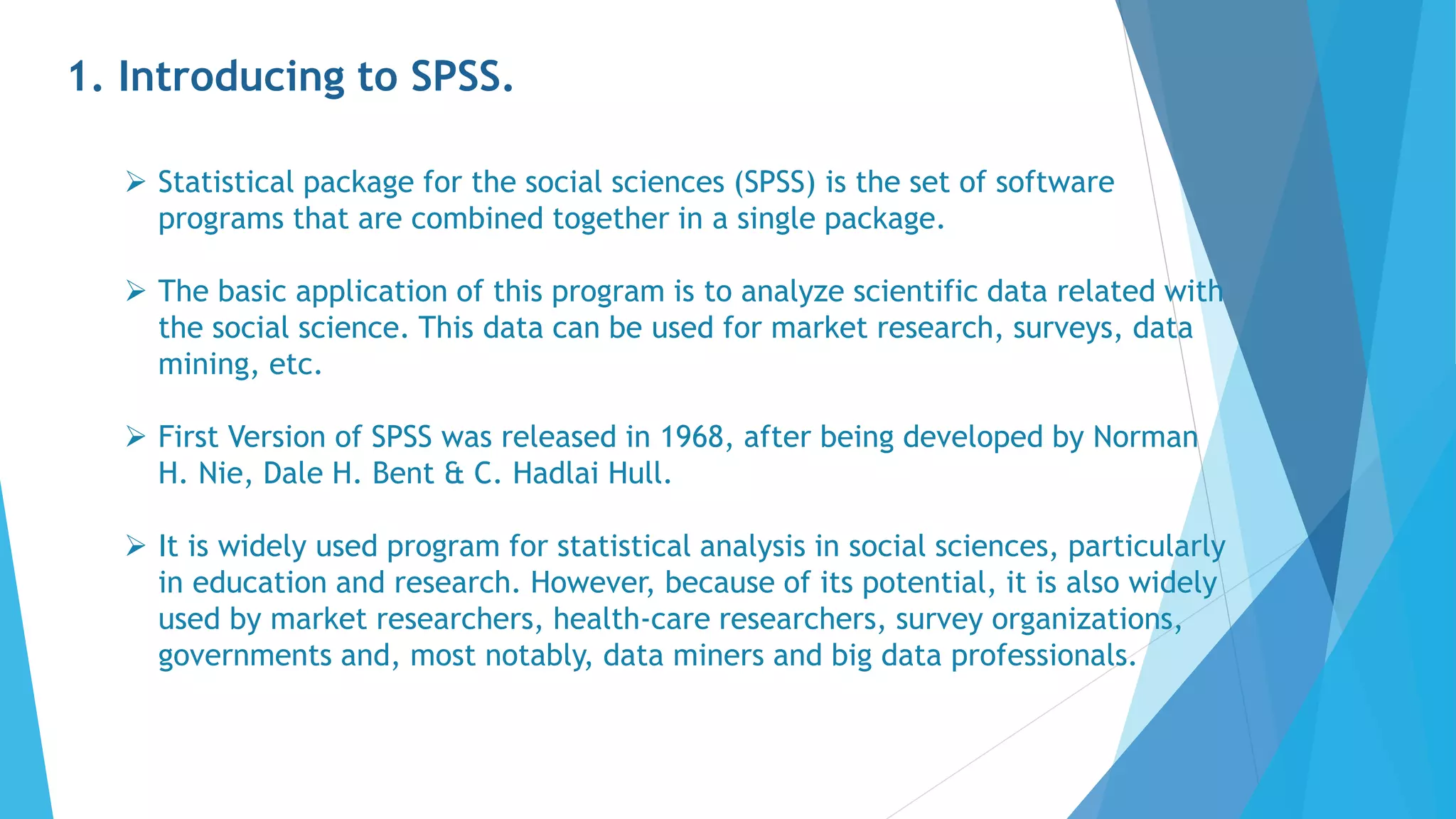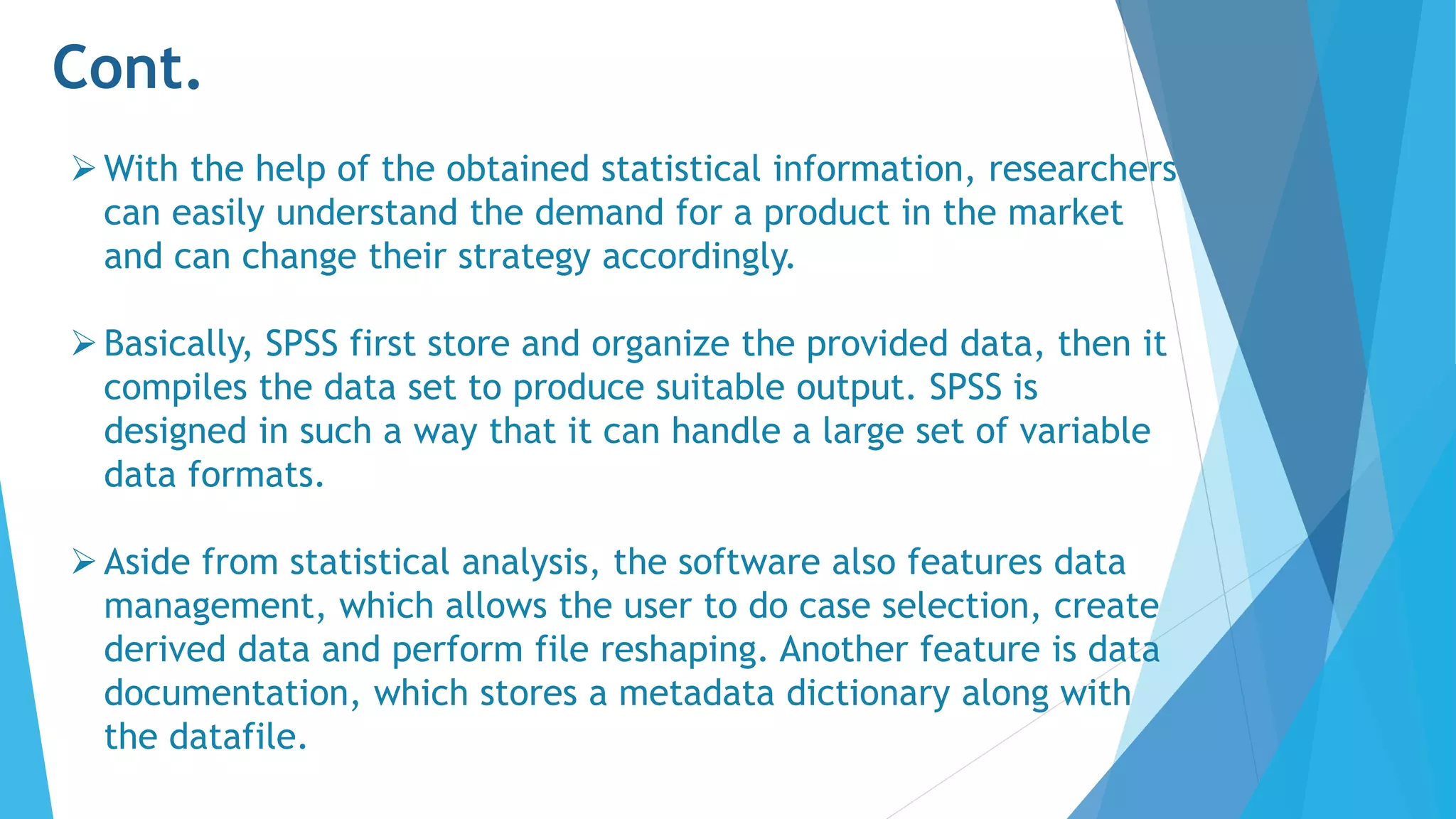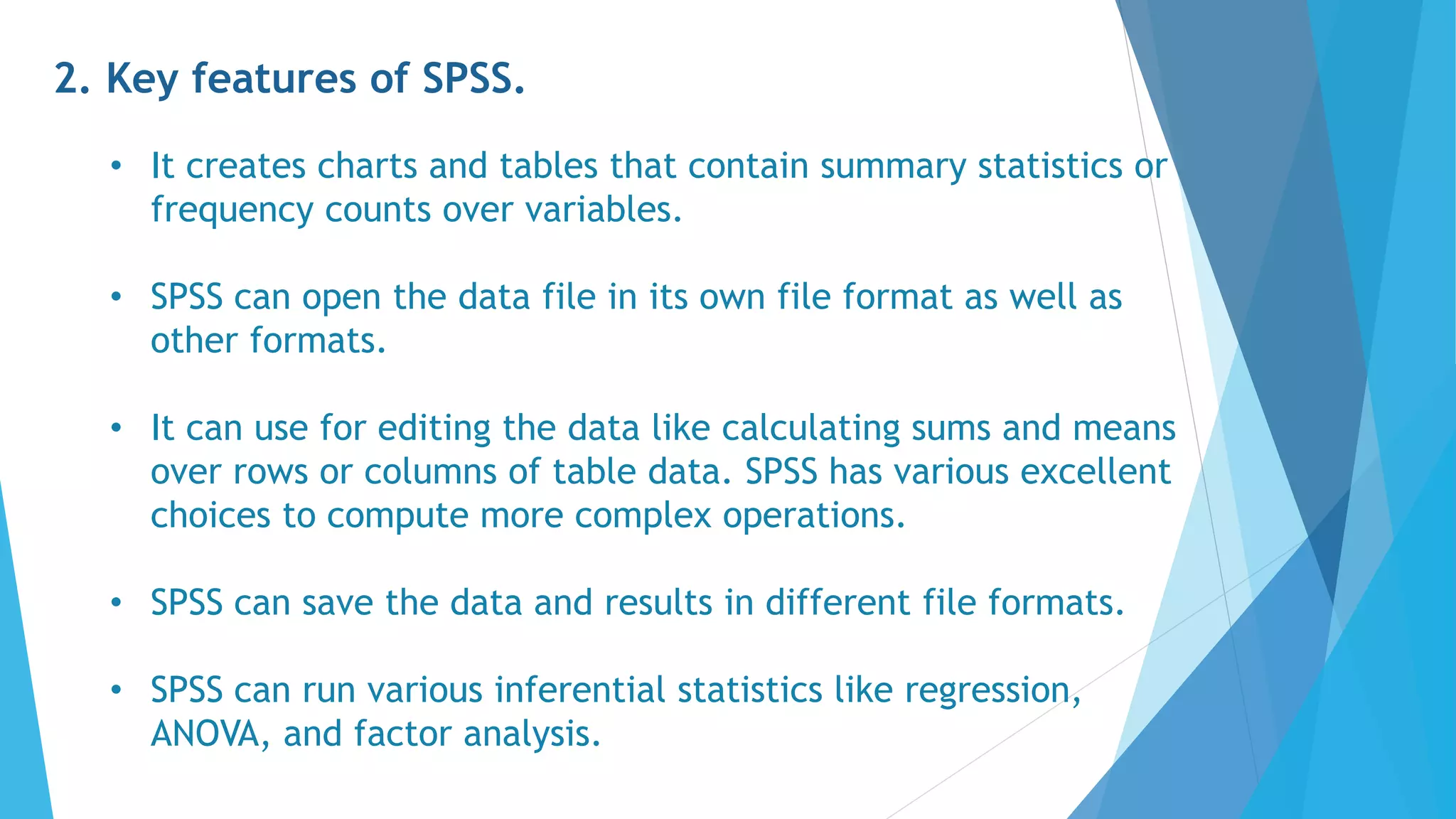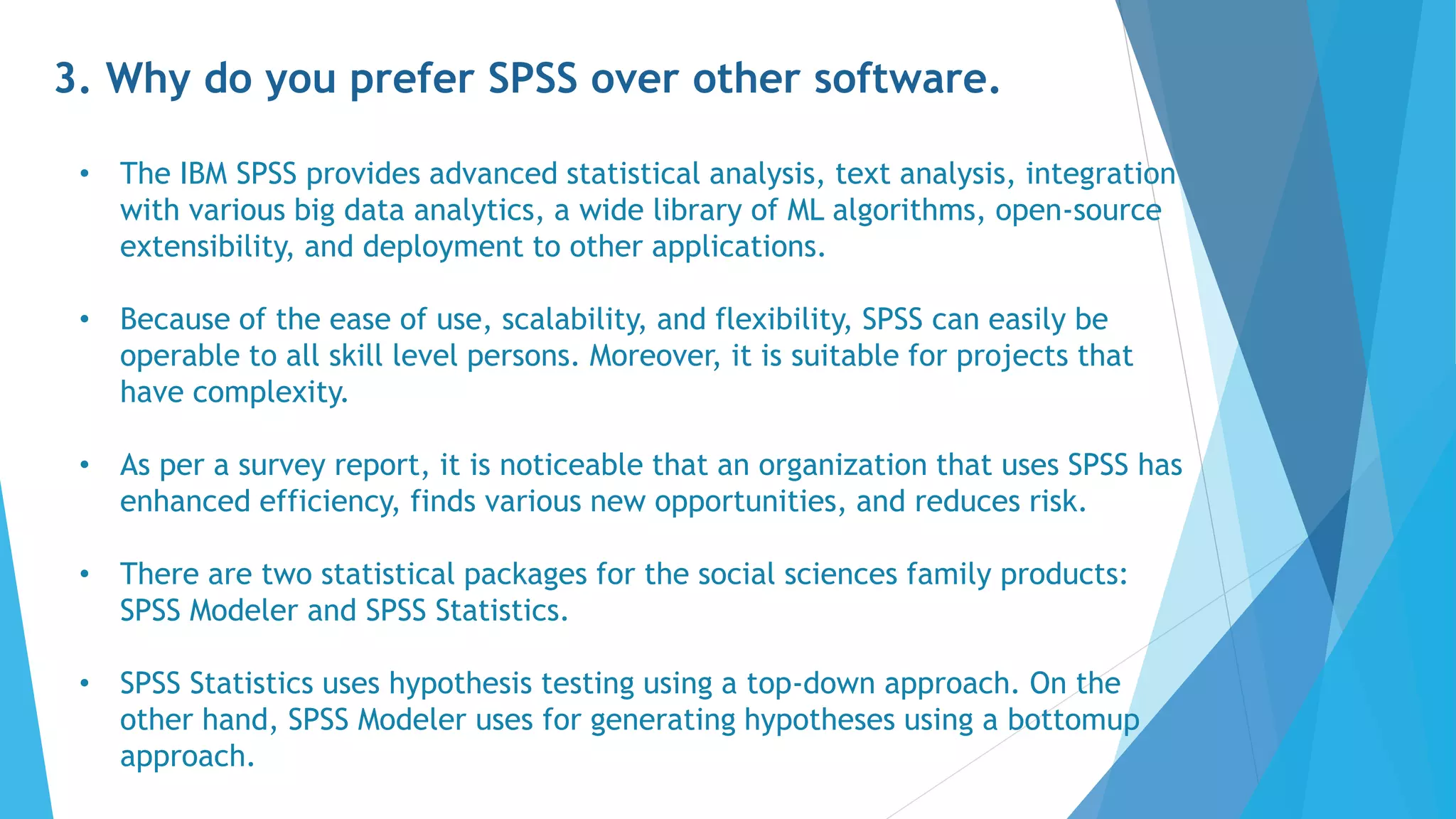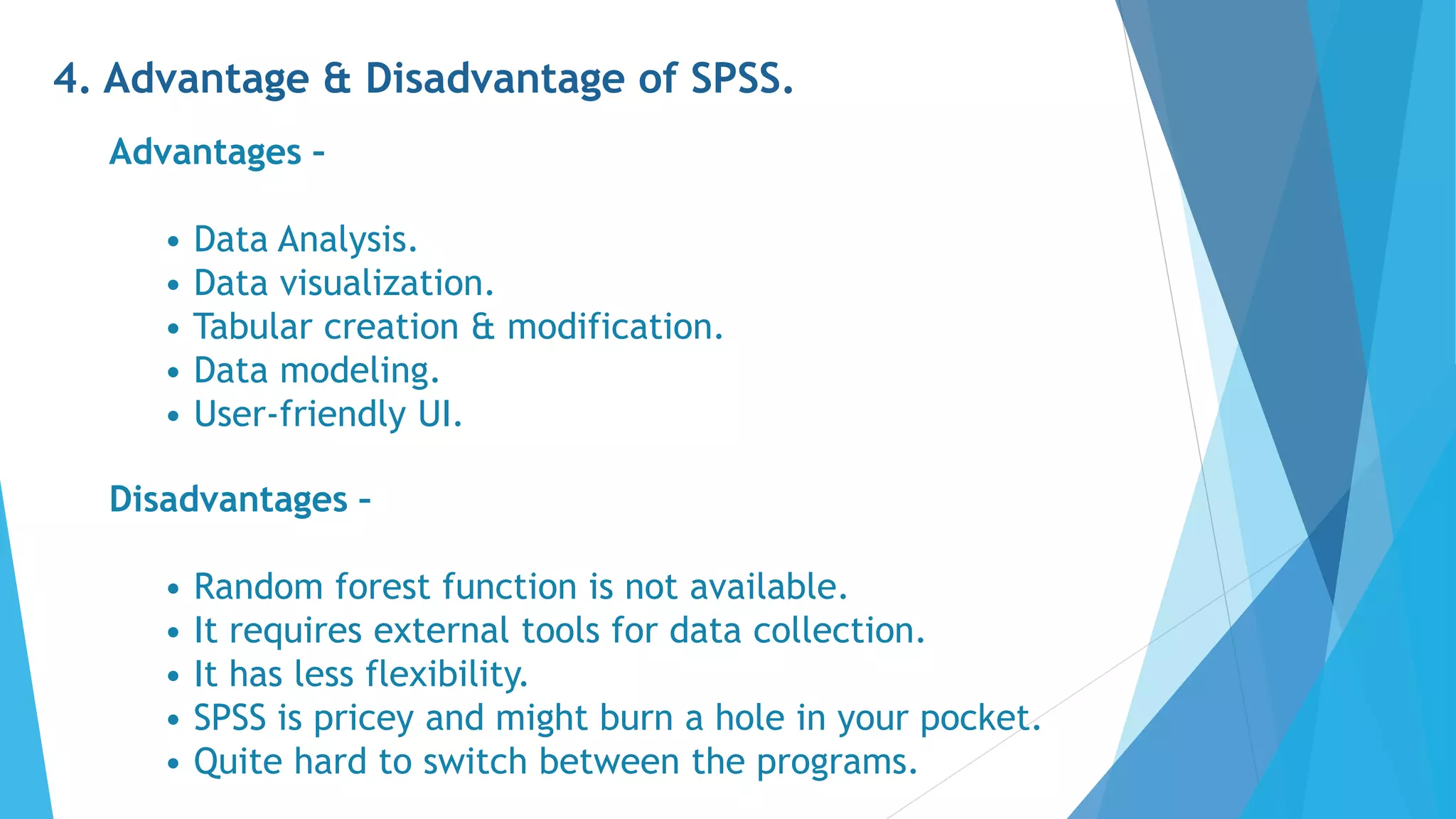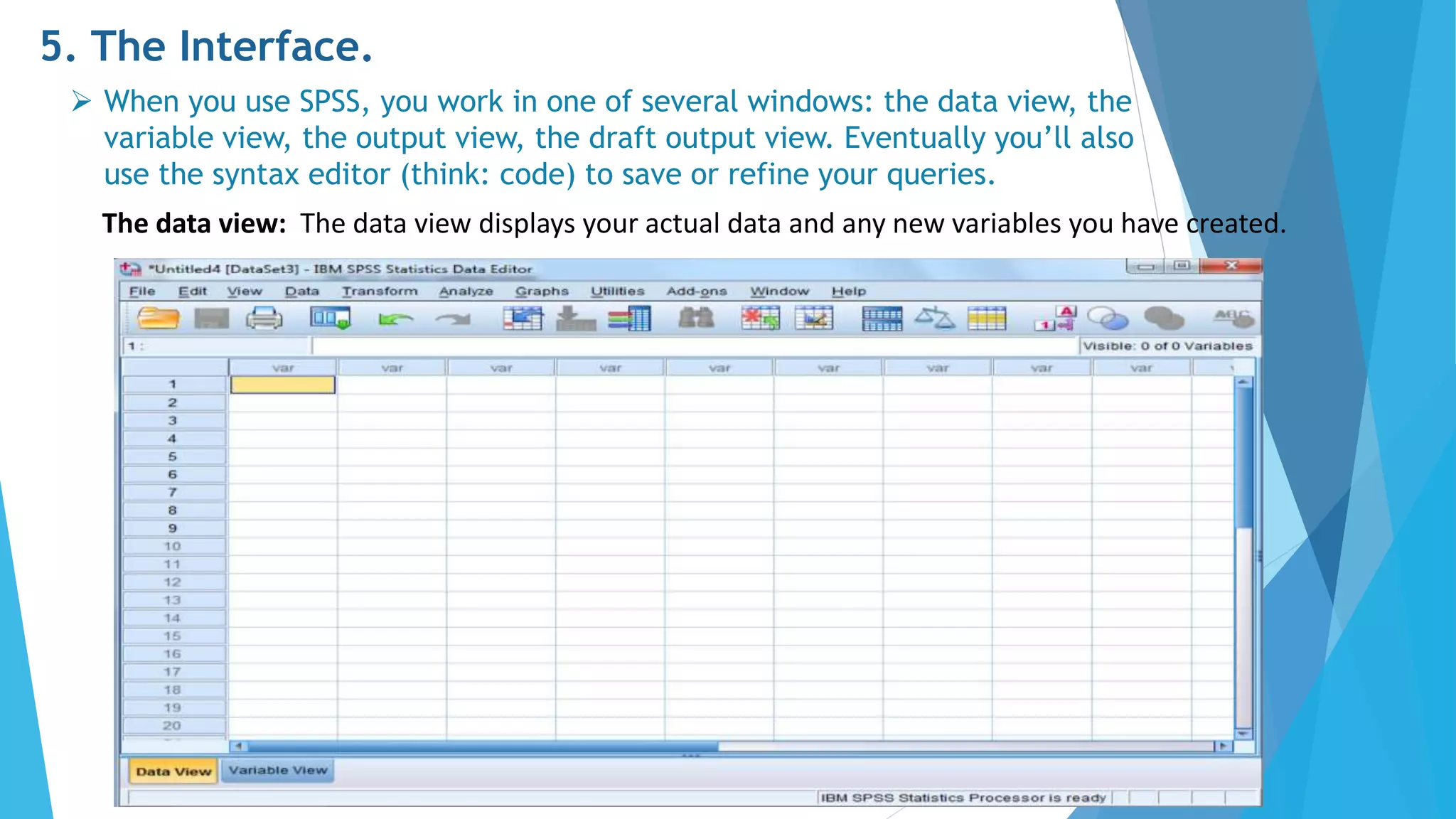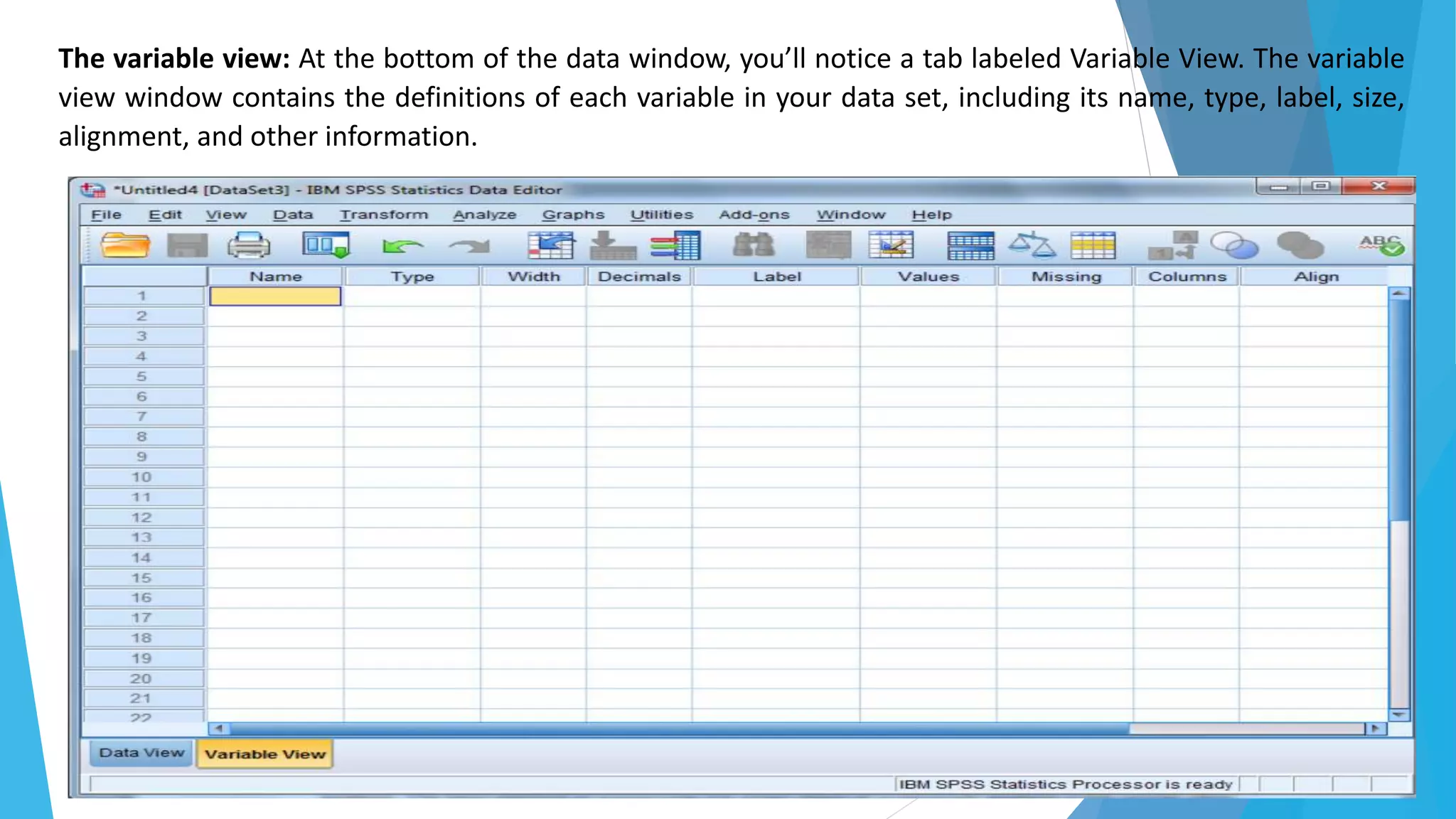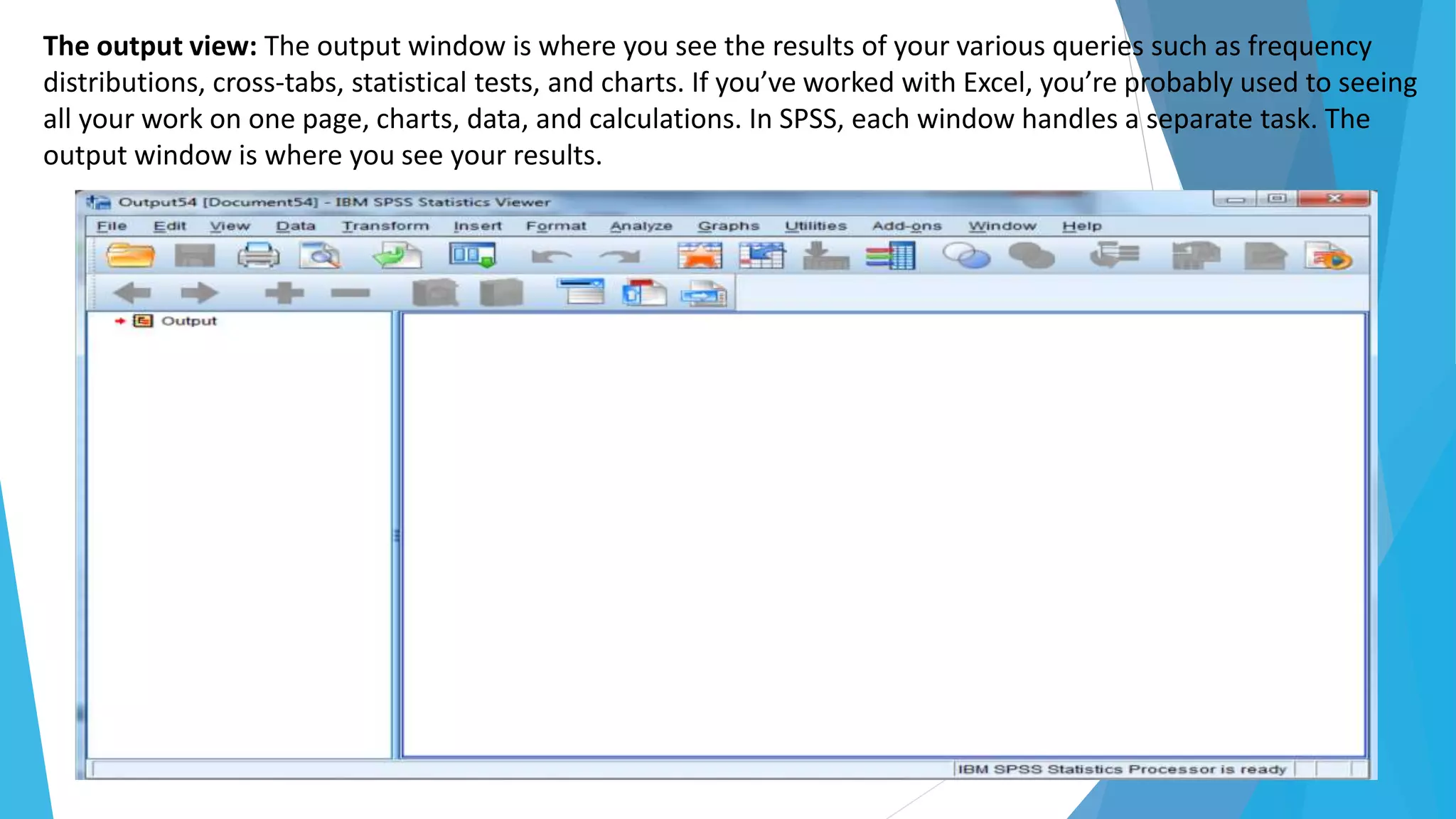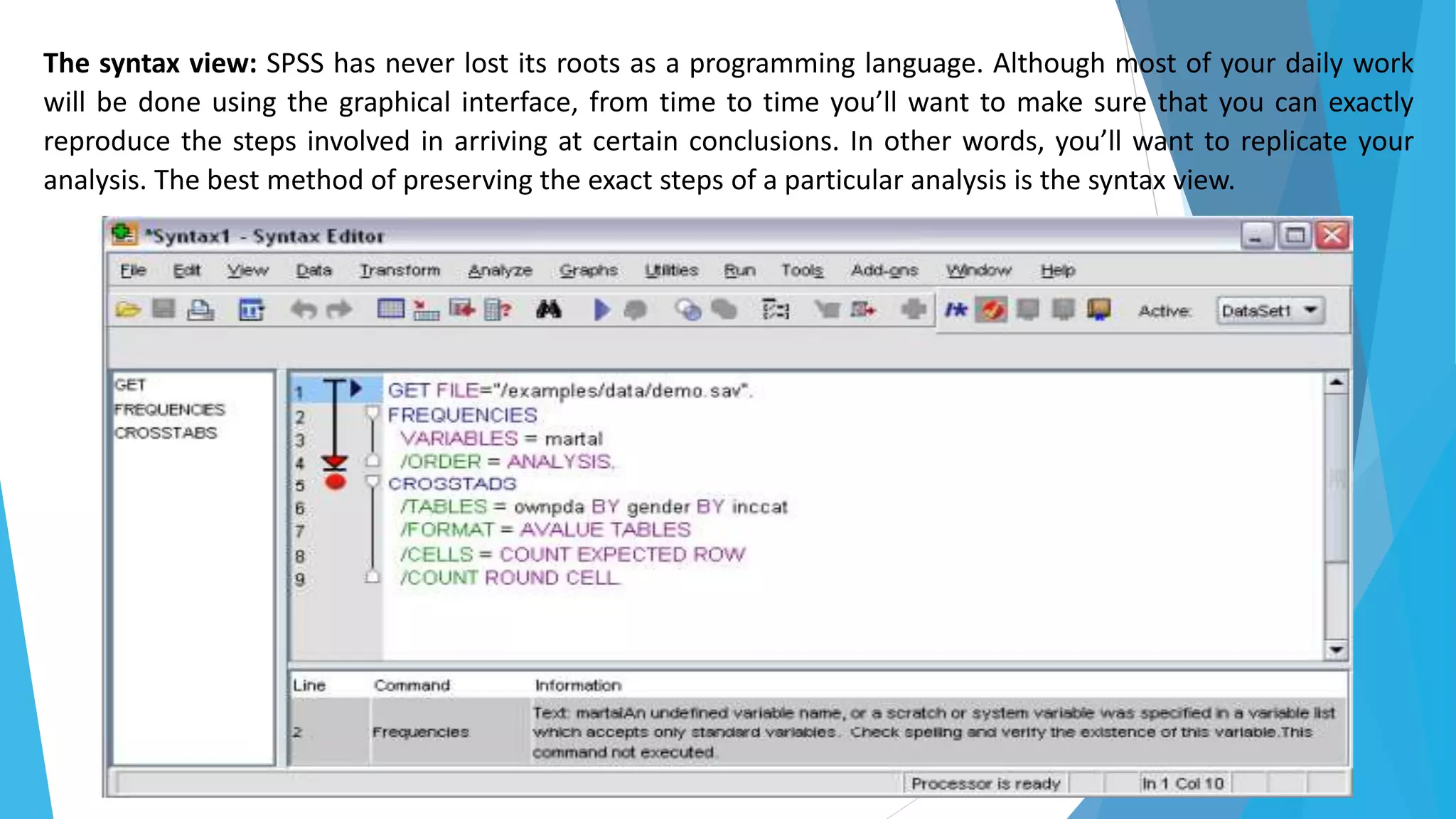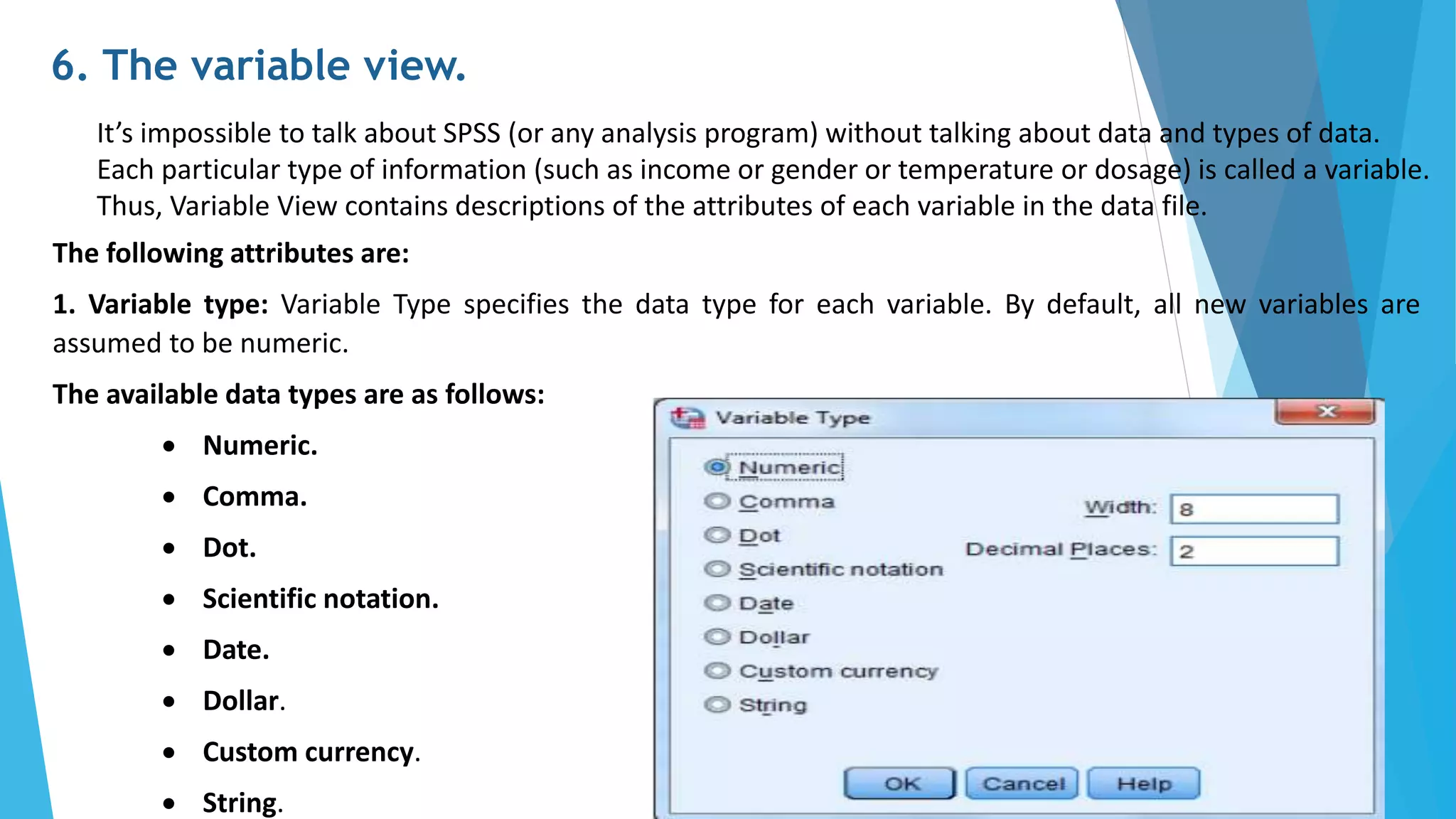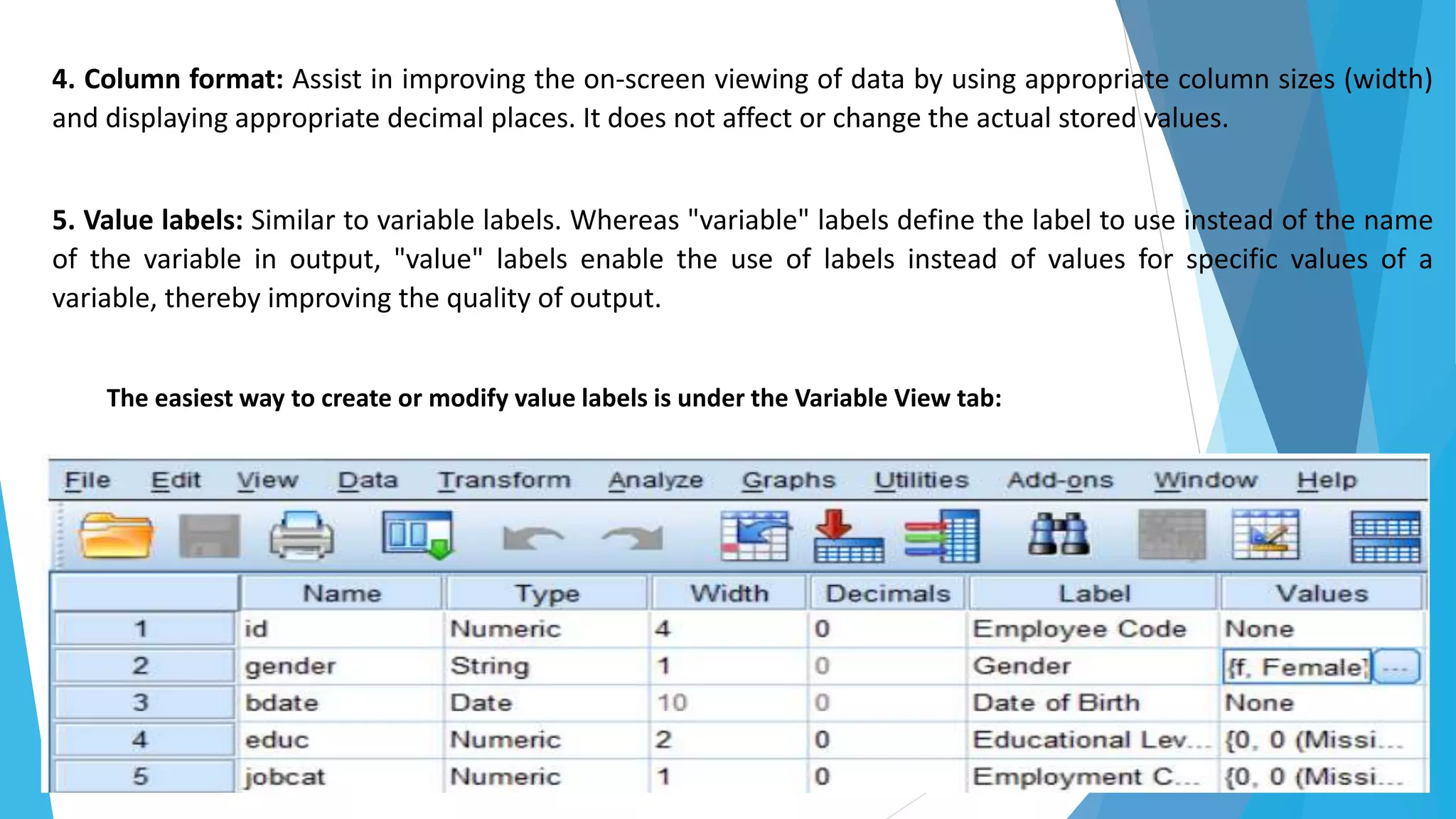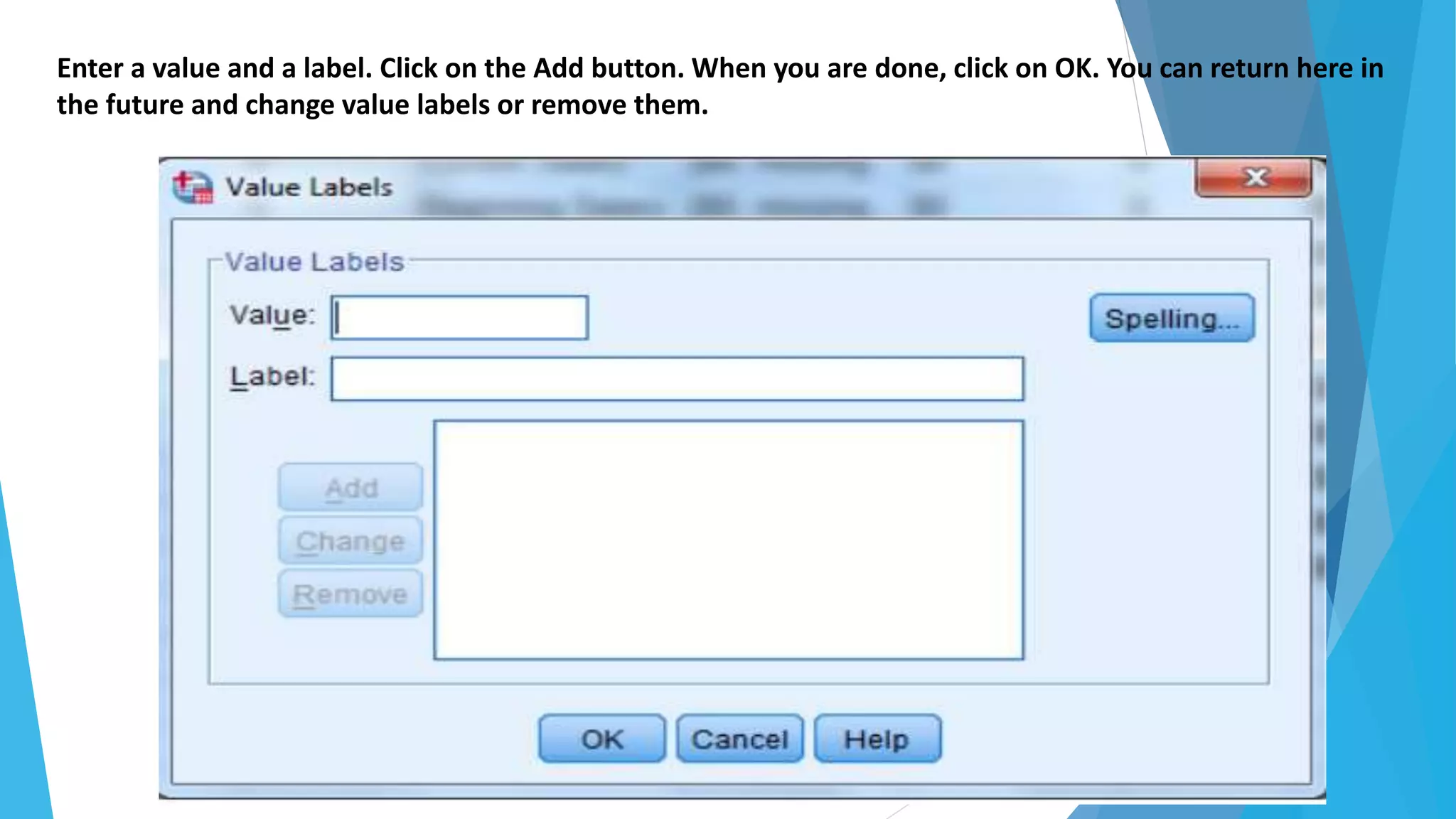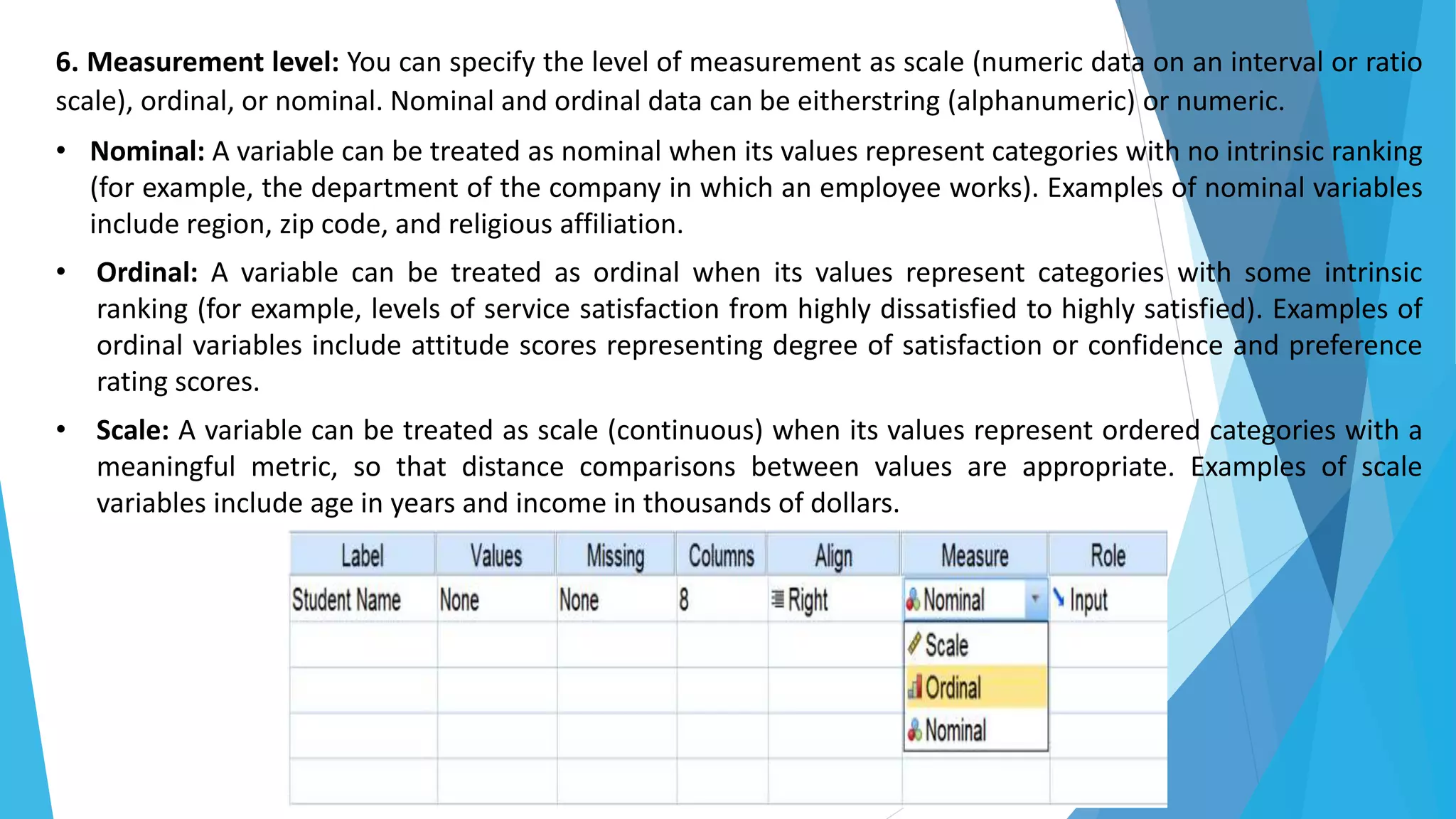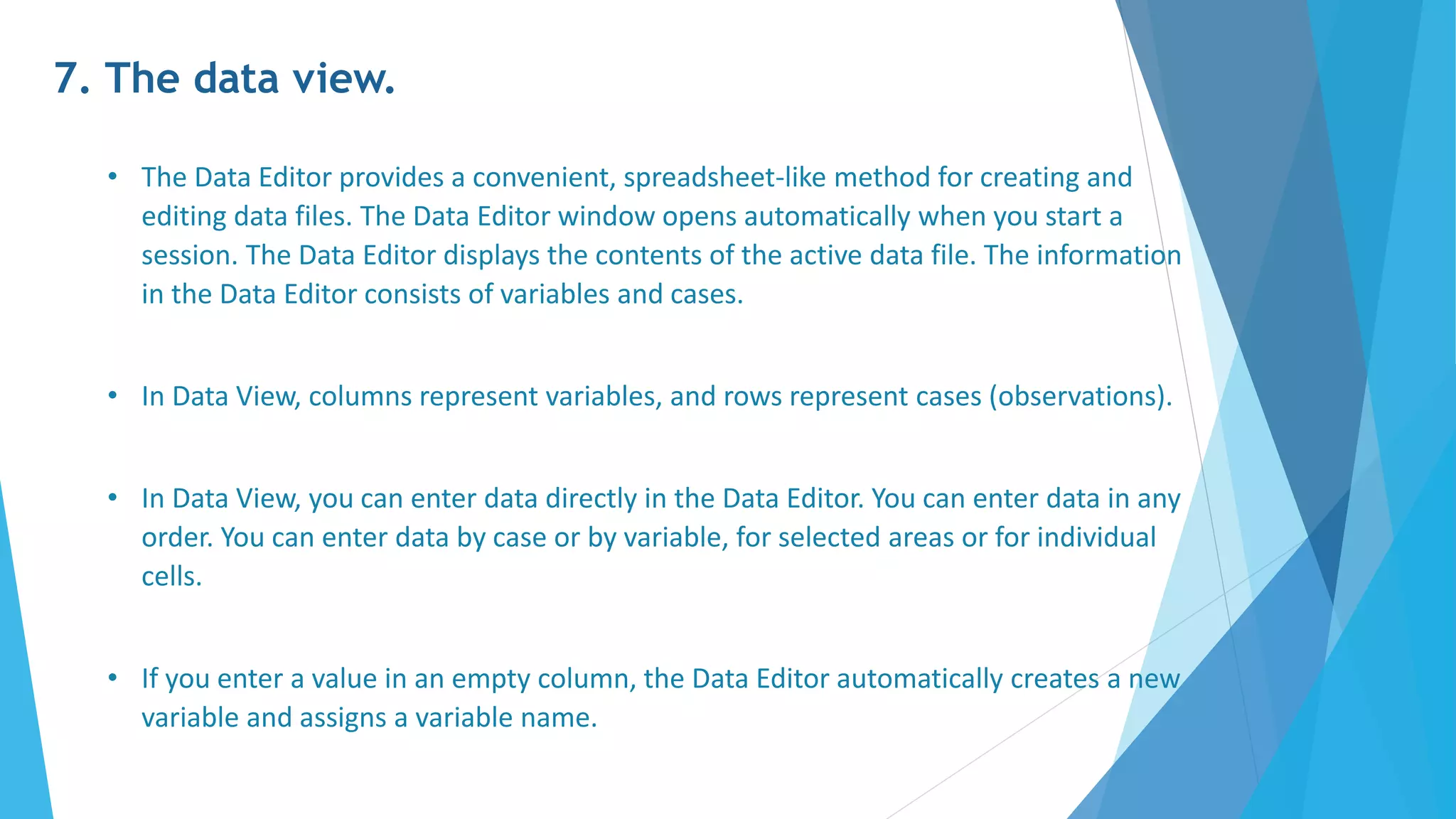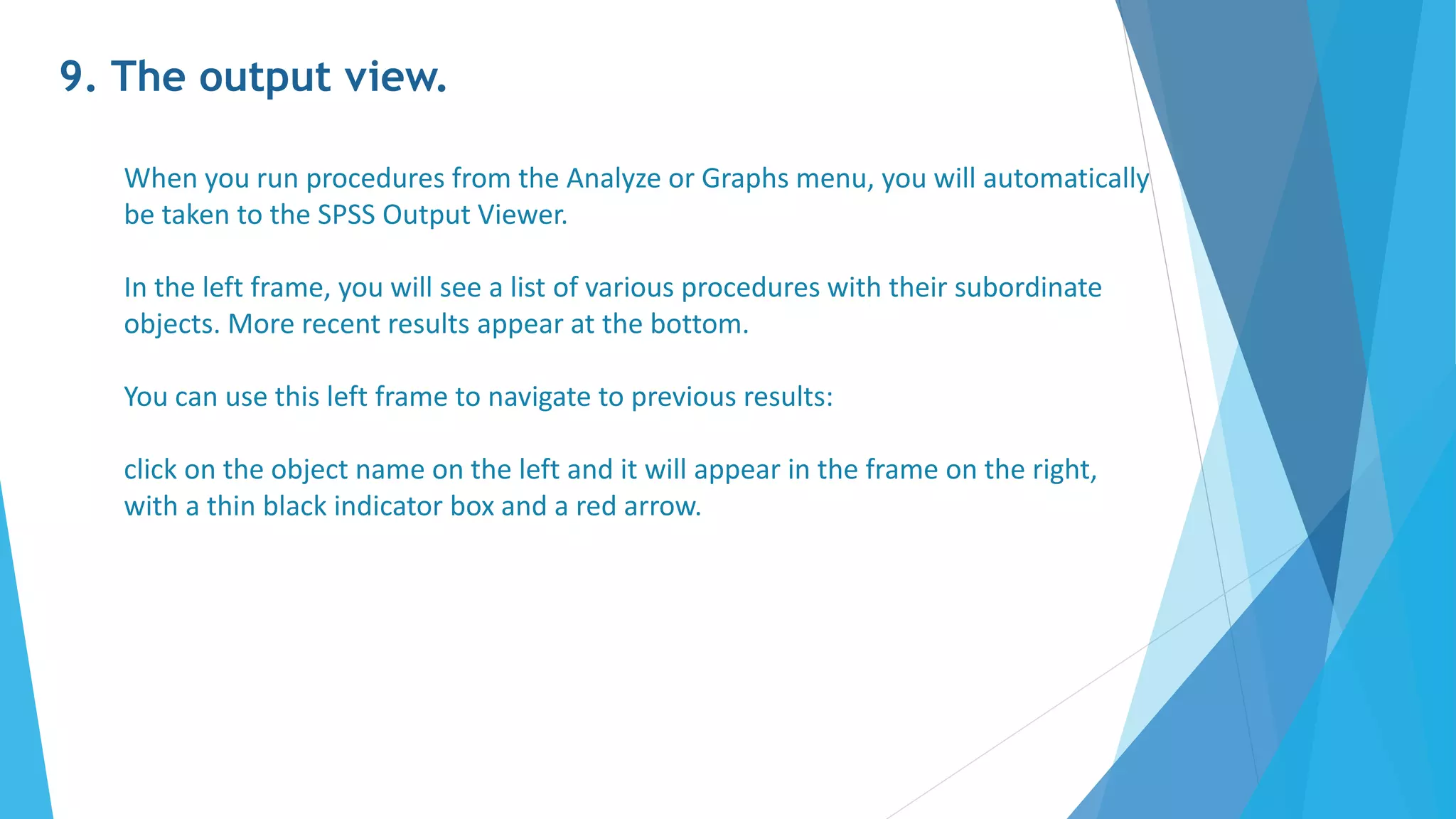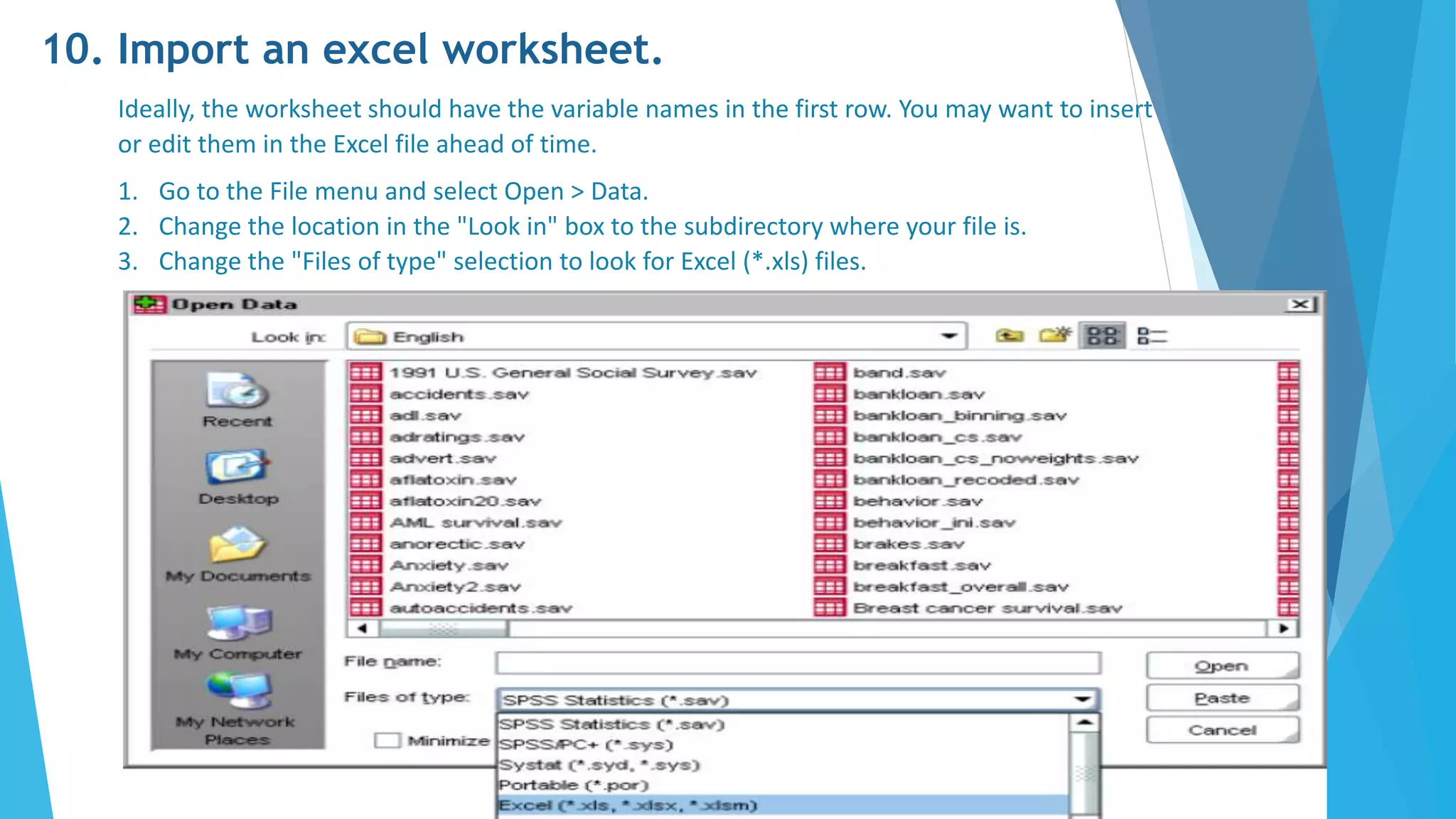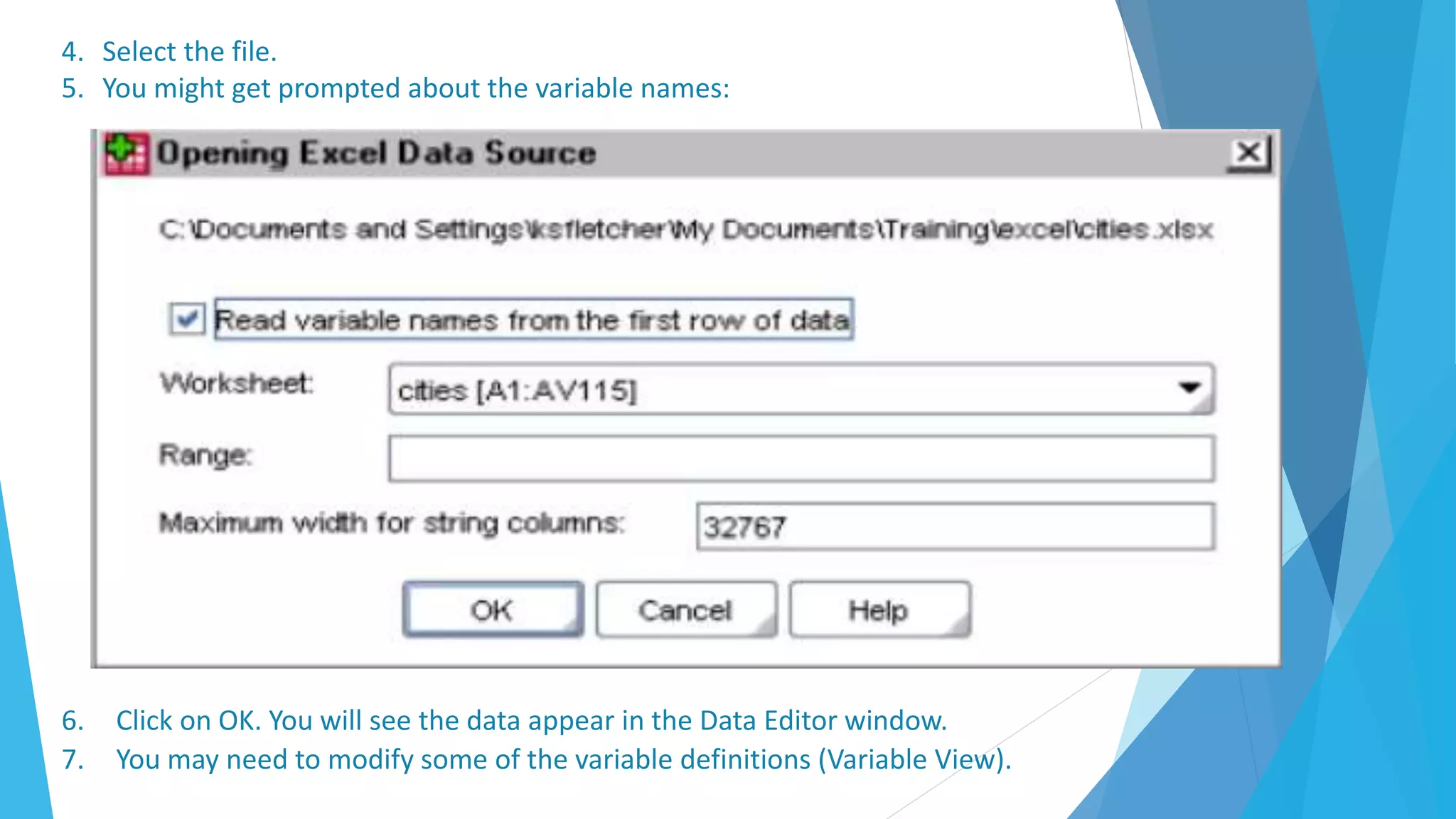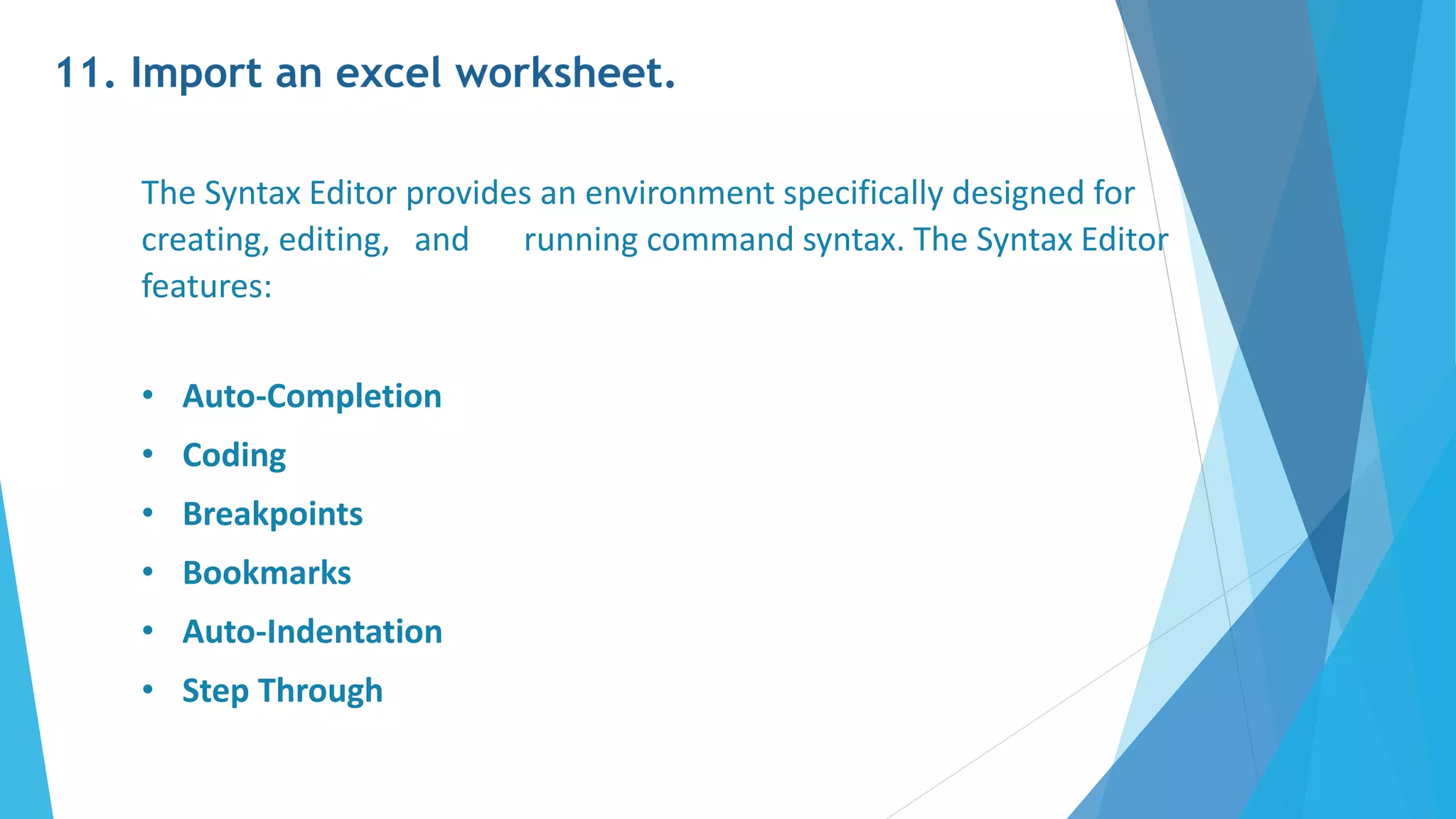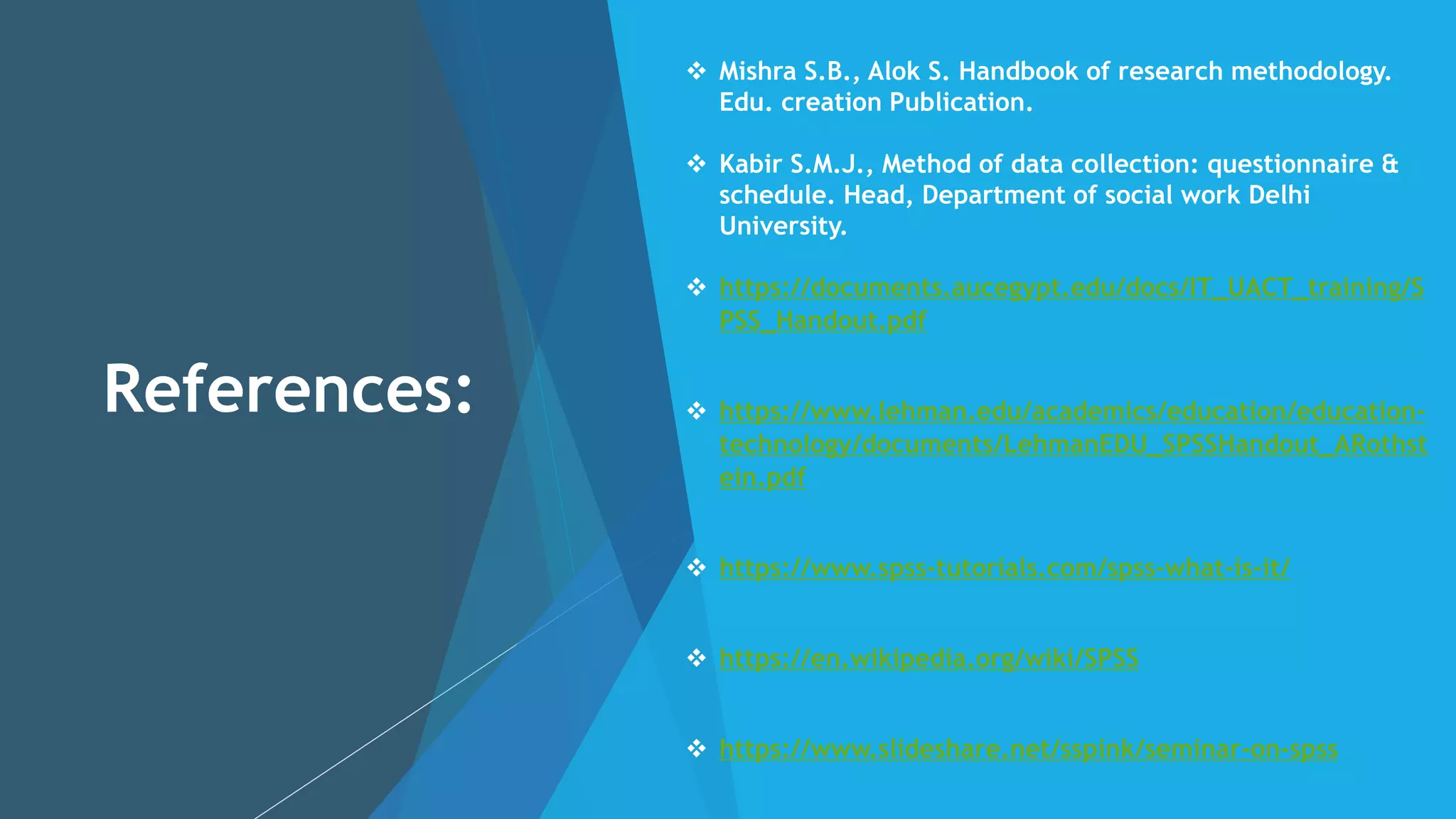The document is a presentation on the Statistical Package for the Social Sciences (SPSS) for the 2020-21 academic session at Indira Gandhi Krishi Vishwavidyalaya College. It covers the introduction to SPSS, its features, advantages, disadvantages, interface, and data management capabilities, alongside practical examples and guidance on using the software. SPSS is widely used for data analysis in various fields, highlighting its utility for researchers and organizations in need of statistical analysis.