presentation on how to use powerpoint
•Download as PPT, PDF•
2 likes•254 views
This document provides guidance on using PowerPoint to design effective presentations. It covers topics such as planning content, getting started with design, displaying text and graphics, animating, and presenting. For each topic, it provides tips and instructions. It encourages audience-focused content planning, use of templates and slide masters for design, clear fonts, bulleted lists, parallel structures, purposeful visuals, custom animations, and practice. Readers are guided through examples and interactive tasks to apply the techniques.
Report
Share
Report
Share
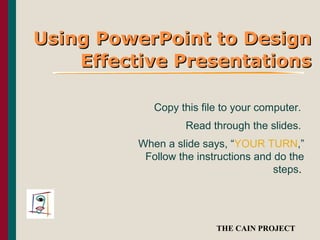
Recommended
Presenting

This document provides guidance on using PowerPoint to design effective presentations. It covers topics like planning content, getting started with design, displaying text and graphics, animating slides, and presenting. The document instructs the reader to follow steps marked "YOUR TURN" to practice applying the tips. It emphasizes organizing information clearly for the audience, using visuals and animation purposefully, and preparing and practicing the presentation.
Presenting

This document provides guidance on using PowerPoint to design effective presentations. It covers topics like planning content, getting started with design, displaying text and graphics, animating slides, and presenting. The document instructs the reader to follow steps marked "YOUR TURN" to practice applying the tips. It emphasizes organizing content logically, using visuals and formatting purposefully, and practicing delivery to engage the audience.
Test PPT

This document provides guidance on using PowerPoint to design effective presentations. It covers topics such as planning content, getting started with design, displaying text, displaying graphics, animating, and presenting. The document instructs the reader to follow steps marked "YOUR TURN" to practice applying the tips. It emphasizes organizing information clearly for the audience, using visuals and animation purposefully, and preparing and practicing the presentation.
Presenting 123

This document provides guidance on using PowerPoint to design effective presentations. It covers topics like planning content, getting started with design, displaying text and graphics, animating slides, and presenting. The document instructs the reader to follow steps marked "YOUR TURN" to practice applying the tips. It emphasizes organizing information clearly for the audience, using visuals and animation purposefully, and preparing and practicing the presentation.
Using PowerPoint to Design Effective Presentations

This document provides guidance on using PowerPoint to design effective presentations. It covers topics such as planning content, getting started with design, displaying text and graphics, using animation, and presenting. The document instructs the reader to follow along with the slides and complete tasks when prompted. It emphasizes keeping content concise and easy to understand through techniques like using bullet points, parallel structure, appropriate fonts, colors and sizing for visuals, and purposeful animation. Tips are provided for delivery including adapting to the environment, using body language and eye contact, and handling questions confidently.
Presenting

This document provides tips and guidance for creating an effective presentation using presentation software such as PowerPoint. It covers topics such as planning content, designing slides, displaying text and visuals, using animation, and delivering the presentation. Instructions and examples are provided for setting up slide layouts, inserting bullets, resizing images, and adding basic animations. The overall aim is to help presenters design clear and impactful presentations.
Microsoft PowerPoint

Presentation delivered to the participants of Learning Skills Seminar @ DMMMSU-Open University System
Power point by Gulshan K Maheshwari(QAU)

This document provides instructions for using various features in Microsoft PowerPoint. It discusses how PowerPoint can be used to create presentations consisting of slides. It explains how to create and format slide content, organize slides, add animations and transitions, record speaker notes, and customize slide layouts and designs. The document covers topics such as selecting layouts, applying design themes and color schemes, changing fonts and backgrounds, hiding graphics, and inserting media like pictures and clip art onto slides.
Recommended
Presenting

This document provides guidance on using PowerPoint to design effective presentations. It covers topics like planning content, getting started with design, displaying text and graphics, animating slides, and presenting. The document instructs the reader to follow steps marked "YOUR TURN" to practice applying the tips. It emphasizes organizing information clearly for the audience, using visuals and animation purposefully, and preparing and practicing the presentation.
Presenting

This document provides guidance on using PowerPoint to design effective presentations. It covers topics like planning content, getting started with design, displaying text and graphics, animating slides, and presenting. The document instructs the reader to follow steps marked "YOUR TURN" to practice applying the tips. It emphasizes organizing content logically, using visuals and formatting purposefully, and practicing delivery to engage the audience.
Test PPT

This document provides guidance on using PowerPoint to design effective presentations. It covers topics such as planning content, getting started with design, displaying text, displaying graphics, animating, and presenting. The document instructs the reader to follow steps marked "YOUR TURN" to practice applying the tips. It emphasizes organizing information clearly for the audience, using visuals and animation purposefully, and preparing and practicing the presentation.
Presenting 123

This document provides guidance on using PowerPoint to design effective presentations. It covers topics like planning content, getting started with design, displaying text and graphics, animating slides, and presenting. The document instructs the reader to follow steps marked "YOUR TURN" to practice applying the tips. It emphasizes organizing information clearly for the audience, using visuals and animation purposefully, and preparing and practicing the presentation.
Using PowerPoint to Design Effective Presentations

This document provides guidance on using PowerPoint to design effective presentations. It covers topics such as planning content, getting started with design, displaying text and graphics, using animation, and presenting. The document instructs the reader to follow along with the slides and complete tasks when prompted. It emphasizes keeping content concise and easy to understand through techniques like using bullet points, parallel structure, appropriate fonts, colors and sizing for visuals, and purposeful animation. Tips are provided for delivery including adapting to the environment, using body language and eye contact, and handling questions confidently.
Presenting

This document provides tips and guidance for creating an effective presentation using presentation software such as PowerPoint. It covers topics such as planning content, designing slides, displaying text and visuals, using animation, and delivering the presentation. Instructions and examples are provided for setting up slide layouts, inserting bullets, resizing images, and adding basic animations. The overall aim is to help presenters design clear and impactful presentations.
Microsoft PowerPoint

Presentation delivered to the participants of Learning Skills Seminar @ DMMMSU-Open University System
Power point by Gulshan K Maheshwari(QAU)

This document provides instructions for using various features in Microsoft PowerPoint. It discusses how PowerPoint can be used to create presentations consisting of slides. It explains how to create and format slide content, organize slides, add animations and transitions, record speaker notes, and customize slide layouts and designs. The document covers topics such as selecting layouts, applying design themes and color schemes, changing fonts and backgrounds, hiding graphics, and inserting media like pictures and clip art onto slides.
Power point 

PowerPoint presentations allow users to create digital slideshows containing text, images, videos and other media that can be displayed automatically or manually by a presenter. Slide layouts, themes, templates and other design elements help structure the content and ensure visual consistency. Presenters can add notes, animations, graphics and other elements to engage audiences.
Ms office ppt 2010 views

There are four main slide views in PowerPoint: Normal view which is the default for creating and editing slides; Slide Sorter view displays miniature slides that can be reordered by dragging; Reading view fills most of the screen with a preview for presentation; Slide Show view fills the entire screen and is what the audience will see during a presentation.
MICROSOFT POWERPOINT 2013 " SLIDE LAYOUT "

Slide layouts in PowerPoint contain placeholders for text, images, charts and other objects. Each theme includes a slide master and set of layouts. In Normal view, you can select a layout to suit your slide content from the Home tab. In Slide Master view, you can customize existing layouts or create new layouts.
ms-powerpoint 2010

here is a breif description about microsoft powerpoint . Hope u guyzz will find it useful
Microsoft power point basics 2016 by Bhavesh Mor

Microsoft Office PowerPoint 2016 Basics
Learning Objectives
After viewing this booklet, you will be able to:
Become familiar with PowerPoint’s interface
Create a new presentation and save it
Add slides to a presentation
Delete and Rearrange slides
Apply a design theme
Work with themes and background styles
Use the various PowerPoint views
Enter and edit text
Insert graphics and other objects
Play the slideshow
Print handouts
Best Practices for Creating Presentations
Slide layout, font, color scheme, and content are the main components to developing a great presentation. Follow the guidelines below to create a good presentation:
Identify the critical information that needs to be presented and include it in your presentation.
Use no more than six bullet points per slide.
Keep bullet points short and to the point. Incomplete sentences are okay.
Minimize the number of font types used in your presentation.
Keep font sizes consistent.
Do not make all of the text uppercase.
For contrast, use a light-colored font on a dark background and vice versa.
Use bold formatting to make appropriate words stand out.
Minimize the use of italics. They are more difficult to read.
Do not vary the look of one slide greatly from the next. Consistency is key.
Identify text that can be represented pictorially and use appropriate graphics in its place.
Remove unnecessary graphics that are not relevant to the information presented.
Use consistent colors and font size on each slide.
Do not use unusually bright colors.
Do not clutter the slides with too many graphics.
Use graphics and transitions sparingly.
Introducing PPT 2010

PowerPoint 2010 introduces new features to enhance every step of creating and delivering presentations:
1) Authors can use templates, sections, and co-authoring to organize large presentations and collaborate simultaneously on one document.
2) Presentations can be enriched with new picture effects, animation tools, embedded video capabilities, and transition effects.
3) Delivering presentations is improved with features for broadcasting live shows, recording narrated videos, optimizing file sizes for sharing, and accessing slides from any web browser.
Presentation101 by Adrian Bulacan

Microsoft PowerPoint is presentation software that allows users to create professional slideshow presentations. It has tools for adding text, images, videos, charts and more. PowerPoint also offers various layouts, designs, and animation features. The main components of a PowerPoint presentation include slides, which are individual pages that contain text, graphics and other media; and layouts, which refer to the arrangement of content on each slide. To use PowerPoint, users open the application, create and design slides using various tools and features, and can then save their work as a presentation file.
SLIDE MASTER, TRANSITIONS, BACKGROUND DESIGN

A slide master controls the overall design elements of a PowerPoint presentation including colors, fonts, layouts and placeholders. It allows the user to make global changes to all slides. When editing a slide master, the user views slides in Slide Master view. Slide layouts associated with the slide master determine how content is arranged on slides while keeping the same design elements. Users can customize slide masters and layouts before building slides to maintain consistency throughout the presentation.
Creating a PowerPoint Presentation

This document provides guidance on creating a PowerPoint presentation. The key steps are to first identify your audience to tailor the appropriate level of information. Create an outline to structure your presentation. When preparing slides, use creative designs with themes and colors. Include more pictures and visuals than text. Apply appropriate transitions and animations. Use consistent fonts and styles across slides.
A Power Point Tutorial

This document provides an overview of key features and functions in Microsoft PowerPoint, including slide layouts, designs, and views. It discusses how to organize content using the outline pane, import Word outlines, format text and slides, use slide and title masters, add special items like charts and tables, and insert animations, transitions, sounds, music, and movies. The document also covers printing options and exporting PowerPoints to Word.
My first power point

This document provides an overview and instructions for a Microsoft PowerPoint 2010 training course titled "Create your first PowerPoint 2010 presentation". The course teaches students how to create PowerPoint slides, add text and images, choose slide layouts and themes, format content, add speaker notes, and share a presentation. It includes videos demonstrating how to perform tasks like inserting slides, applying themes, resizing elements, and more. The document also contains a practice test to assess students' understanding with multiple choice questions about functions such as inserting new slides and accessing print preview.
Attachments 2010 10_11

The document discusses various features and functions of Microsoft PowerPoint including different views for designing and presenting slides, applying templates and transitions, and animating slides. It provides instructions on how to create and format slides, add designs and transitions, preview slide shows, and animate text and objects using various animation schemes in PowerPoint.
Features Of PowerPoint

Description about the working of various features of PowerPoint and how to add those features for beginners..
How to use power point

This document provides step-by-step instructions for creating a basic PowerPoint presentation with titles, text, images, and formatting. It begins with opening PowerPoint and selecting a blank presentation. The steps then guide adding a title slide with centered text, selecting layouts and formatting fonts for subsequent slides. Instructions are provided for inserting text boxes, custom bullets, animations, and downloading/inserting an image. The document teaches how to duplicate slides and modify titles, text, and images. The overall summary is a tutorial for building a simple PowerPoint presentation from scratch.
Microsoft Office PowerPoint 2007 - Lesson 1

This document provides an overview and introduction to using Microsoft PowerPoint 2007 for beginners. It defines key terms like presentations, slides, notes, and handouts. It describes the basic interface elements of PowerPoint like the ribbon, slide pane, and view buttons. It explains how to perform basic tasks like creating a new presentation, inserting slides, selecting layouts, and changing the view. It also defines the different view types like Normal, Slide Sorter, Notes Page, and Slide Show views.
Microsoft office power point 2007 365

Microsoft PowerPoint is a presentation program developed by Microsoft that is part of the Microsoft Office suite. It allows users to create slideshow presentations consisting of text, images, and other objects. PowerPoint has gone through many versions since its original release in 1987 and is now on its 365 version. It offers tools for word processing, outlining, drawing, graphing, and presentation management to help users easily create professional slideshow presentations.
Microsoft powerpoint partsviews

This document provides an overview of the parts and views of Microsoft PowerPoint. It describes the main interface elements like the title bar, menu bar, toolbars, and views such as Normal View, Slide Sorter View, Outline View, Notes Pages View, and Slide Show View. It explains that Normal View is the main editing view with four working areas, while Slide Sorter View makes it easy to organize slide sequences and Outline View is good for writing content and planning presentations.
Working with slide masters

The document discusses how to use Slide Masters in PowerPoint to efficiently format presentations. It explains that a Slide Master defines common formatting for elements like titles, content, and footers that will apply to all slides. The document demonstrates how to add elements like a company logo and confidentiality statement by inserting them on the Slide Master so they appear on every slide automatically. With Slide Masters, presentations can be quickly and consistently formatted with little additional effort on a slide-by-slide basis.
New PowerPoint Features

AutoRecover allows retrieval of old presentation versions if changes are accidentally saved or not saved. To enable AutoRecover, go to File > Options > Save and check the AutoRecover information box. Sections can be added in slide sorter view to organize slides into major presentation points. Remote presentations can be conducted using PowerPoint and a web browser while collaborating with comments.
thesis

This document is the introduction chapter of a PhD thesis about the collapse of turbulence in the nocturnal atmospheric boundary layer. It provides background on the diurnal cycle of the atmospheric boundary layer, describing how turbulence decreases at night as the boundary layer stabilizes. It notes that under weak winds, very stable boundary layers can form where turbulence stops and laminar flow develops. This leads to large uncertainties in weather and climate modeling. The thesis aims to better understand when turbulence ceases at night and the transition between turbulent and laminar flow regimes.
Enzo mari

Enzo Mari is an influential Italian designer born in 1932. He is known for his thoughtful, intellectual approach to design exemplified by his legendary year-long design process for a single ashtray. While too esoteric for commercial success, Mari is greatly admired in the design community. He designed puzzles, furniture, and products for companies like Danese and Driade that combined beauty, function, and rational problem solving according to his philosophy of "rational design".
Acceso a servicios públicos en Colombia

This short document promotes creating presentations using Haiku Deck, a tool for making slideshows. It encourages the reader to get started making their own Haiku Deck presentation and sharing it on SlideShare. In a single sentence, it pitches the idea of using Haiku Deck to easily create and publish online presentations.
More Related Content
What's hot
Power point 

PowerPoint presentations allow users to create digital slideshows containing text, images, videos and other media that can be displayed automatically or manually by a presenter. Slide layouts, themes, templates and other design elements help structure the content and ensure visual consistency. Presenters can add notes, animations, graphics and other elements to engage audiences.
Ms office ppt 2010 views

There are four main slide views in PowerPoint: Normal view which is the default for creating and editing slides; Slide Sorter view displays miniature slides that can be reordered by dragging; Reading view fills most of the screen with a preview for presentation; Slide Show view fills the entire screen and is what the audience will see during a presentation.
MICROSOFT POWERPOINT 2013 " SLIDE LAYOUT "

Slide layouts in PowerPoint contain placeholders for text, images, charts and other objects. Each theme includes a slide master and set of layouts. In Normal view, you can select a layout to suit your slide content from the Home tab. In Slide Master view, you can customize existing layouts or create new layouts.
ms-powerpoint 2010

here is a breif description about microsoft powerpoint . Hope u guyzz will find it useful
Microsoft power point basics 2016 by Bhavesh Mor

Microsoft Office PowerPoint 2016 Basics
Learning Objectives
After viewing this booklet, you will be able to:
Become familiar with PowerPoint’s interface
Create a new presentation and save it
Add slides to a presentation
Delete and Rearrange slides
Apply a design theme
Work with themes and background styles
Use the various PowerPoint views
Enter and edit text
Insert graphics and other objects
Play the slideshow
Print handouts
Best Practices for Creating Presentations
Slide layout, font, color scheme, and content are the main components to developing a great presentation. Follow the guidelines below to create a good presentation:
Identify the critical information that needs to be presented and include it in your presentation.
Use no more than six bullet points per slide.
Keep bullet points short and to the point. Incomplete sentences are okay.
Minimize the number of font types used in your presentation.
Keep font sizes consistent.
Do not make all of the text uppercase.
For contrast, use a light-colored font on a dark background and vice versa.
Use bold formatting to make appropriate words stand out.
Minimize the use of italics. They are more difficult to read.
Do not vary the look of one slide greatly from the next. Consistency is key.
Identify text that can be represented pictorially and use appropriate graphics in its place.
Remove unnecessary graphics that are not relevant to the information presented.
Use consistent colors and font size on each slide.
Do not use unusually bright colors.
Do not clutter the slides with too many graphics.
Use graphics and transitions sparingly.
Introducing PPT 2010

PowerPoint 2010 introduces new features to enhance every step of creating and delivering presentations:
1) Authors can use templates, sections, and co-authoring to organize large presentations and collaborate simultaneously on one document.
2) Presentations can be enriched with new picture effects, animation tools, embedded video capabilities, and transition effects.
3) Delivering presentations is improved with features for broadcasting live shows, recording narrated videos, optimizing file sizes for sharing, and accessing slides from any web browser.
Presentation101 by Adrian Bulacan

Microsoft PowerPoint is presentation software that allows users to create professional slideshow presentations. It has tools for adding text, images, videos, charts and more. PowerPoint also offers various layouts, designs, and animation features. The main components of a PowerPoint presentation include slides, which are individual pages that contain text, graphics and other media; and layouts, which refer to the arrangement of content on each slide. To use PowerPoint, users open the application, create and design slides using various tools and features, and can then save their work as a presentation file.
SLIDE MASTER, TRANSITIONS, BACKGROUND DESIGN

A slide master controls the overall design elements of a PowerPoint presentation including colors, fonts, layouts and placeholders. It allows the user to make global changes to all slides. When editing a slide master, the user views slides in Slide Master view. Slide layouts associated with the slide master determine how content is arranged on slides while keeping the same design elements. Users can customize slide masters and layouts before building slides to maintain consistency throughout the presentation.
Creating a PowerPoint Presentation

This document provides guidance on creating a PowerPoint presentation. The key steps are to first identify your audience to tailor the appropriate level of information. Create an outline to structure your presentation. When preparing slides, use creative designs with themes and colors. Include more pictures and visuals than text. Apply appropriate transitions and animations. Use consistent fonts and styles across slides.
A Power Point Tutorial

This document provides an overview of key features and functions in Microsoft PowerPoint, including slide layouts, designs, and views. It discusses how to organize content using the outline pane, import Word outlines, format text and slides, use slide and title masters, add special items like charts and tables, and insert animations, transitions, sounds, music, and movies. The document also covers printing options and exporting PowerPoints to Word.
My first power point

This document provides an overview and instructions for a Microsoft PowerPoint 2010 training course titled "Create your first PowerPoint 2010 presentation". The course teaches students how to create PowerPoint slides, add text and images, choose slide layouts and themes, format content, add speaker notes, and share a presentation. It includes videos demonstrating how to perform tasks like inserting slides, applying themes, resizing elements, and more. The document also contains a practice test to assess students' understanding with multiple choice questions about functions such as inserting new slides and accessing print preview.
Attachments 2010 10_11

The document discusses various features and functions of Microsoft PowerPoint including different views for designing and presenting slides, applying templates and transitions, and animating slides. It provides instructions on how to create and format slides, add designs and transitions, preview slide shows, and animate text and objects using various animation schemes in PowerPoint.
Features Of PowerPoint

Description about the working of various features of PowerPoint and how to add those features for beginners..
How to use power point

This document provides step-by-step instructions for creating a basic PowerPoint presentation with titles, text, images, and formatting. It begins with opening PowerPoint and selecting a blank presentation. The steps then guide adding a title slide with centered text, selecting layouts and formatting fonts for subsequent slides. Instructions are provided for inserting text boxes, custom bullets, animations, and downloading/inserting an image. The document teaches how to duplicate slides and modify titles, text, and images. The overall summary is a tutorial for building a simple PowerPoint presentation from scratch.
Microsoft Office PowerPoint 2007 - Lesson 1

This document provides an overview and introduction to using Microsoft PowerPoint 2007 for beginners. It defines key terms like presentations, slides, notes, and handouts. It describes the basic interface elements of PowerPoint like the ribbon, slide pane, and view buttons. It explains how to perform basic tasks like creating a new presentation, inserting slides, selecting layouts, and changing the view. It also defines the different view types like Normal, Slide Sorter, Notes Page, and Slide Show views.
Microsoft office power point 2007 365

Microsoft PowerPoint is a presentation program developed by Microsoft that is part of the Microsoft Office suite. It allows users to create slideshow presentations consisting of text, images, and other objects. PowerPoint has gone through many versions since its original release in 1987 and is now on its 365 version. It offers tools for word processing, outlining, drawing, graphing, and presentation management to help users easily create professional slideshow presentations.
Microsoft powerpoint partsviews

This document provides an overview of the parts and views of Microsoft PowerPoint. It describes the main interface elements like the title bar, menu bar, toolbars, and views such as Normal View, Slide Sorter View, Outline View, Notes Pages View, and Slide Show View. It explains that Normal View is the main editing view with four working areas, while Slide Sorter View makes it easy to organize slide sequences and Outline View is good for writing content and planning presentations.
Working with slide masters

The document discusses how to use Slide Masters in PowerPoint to efficiently format presentations. It explains that a Slide Master defines common formatting for elements like titles, content, and footers that will apply to all slides. The document demonstrates how to add elements like a company logo and confidentiality statement by inserting them on the Slide Master so they appear on every slide automatically. With Slide Masters, presentations can be quickly and consistently formatted with little additional effort on a slide-by-slide basis.
New PowerPoint Features

AutoRecover allows retrieval of old presentation versions if changes are accidentally saved or not saved. To enable AutoRecover, go to File > Options > Save and check the AutoRecover information box. Sections can be added in slide sorter view to organize slides into major presentation points. Remote presentations can be conducted using PowerPoint and a web browser while collaborating with comments.
What's hot (19)
Viewers also liked
thesis

This document is the introduction chapter of a PhD thesis about the collapse of turbulence in the nocturnal atmospheric boundary layer. It provides background on the diurnal cycle of the atmospheric boundary layer, describing how turbulence decreases at night as the boundary layer stabilizes. It notes that under weak winds, very stable boundary layers can form where turbulence stops and laminar flow develops. This leads to large uncertainties in weather and climate modeling. The thesis aims to better understand when turbulence ceases at night and the transition between turbulent and laminar flow regimes.
Enzo mari

Enzo Mari is an influential Italian designer born in 1932. He is known for his thoughtful, intellectual approach to design exemplified by his legendary year-long design process for a single ashtray. While too esoteric for commercial success, Mari is greatly admired in the design community. He designed puzzles, furniture, and products for companies like Danese and Driade that combined beauty, function, and rational problem solving according to his philosophy of "rational design".
Acceso a servicios públicos en Colombia

This short document promotes creating presentations using Haiku Deck, a tool for making slideshows. It encourages the reader to get started making their own Haiku Deck presentation and sharing it on SlideShare. In a single sentence, it pitches the idea of using Haiku Deck to easily create and publish online presentations.
The Interview: Enock Maregesi

This document summarizes an interview with Enock Maregesi, the 2nd winner of the 2015 Mabati-Cornell Kiswahili Prize for African Literature. It discusses how he started writing as a teenager in Tanzania and was inspired by authors like Ngugi wa Thiong'o. It describes his first fiction work and details the writing and rejection of his novel Kolonia Santita. It also discusses how winning the Mabati-Cornell prize was a surprise and his advice to upcoming writers to focus on education.
Presentación 3

Este documento contiene instrucciones para reproducir sonido utilizando los botones de avanzar, retroceder y acelerar, así como para utilizar la pantalla táctil mediante pasos.
How Internal Politics Determine Success of Your PLM System_Boston Engineering

The document discusses challenges in product development such as increased complexity, dynamic markets, and extended supply chains. It then describes how internal politics can drive the success or failure of new programs through two case studies. Finally, it provides three keys to gaining employee adoption of new programs: communicate extensively, understand employee perspectives, and enlist help from change champions.
Employment opportunities in media 

Molly is a 17-year-old studying multimedia journalism who is passionate about photography. She got her first DSLR camera for her birthday and enjoyed photographing a wedding for a family friend. Molly wants to gain more experience in photography and eventually start her own business. She is considering applying for part-time work at a local photography studio called Rob Paul Studios to develop her skills and build her portfolio.
городок в табакерке» презентация

Одоевский Владимир Федорович написал рассказ про мальчика и сказочный городок.
Retargeting transversal, CRM Marketing e hiper-segmentación en Social Media ...

Retargeting transversal, CRM Marketing e hiper-segmentación en Social Media ...t2ó | Connect. Convert. Grow.
Ponencia realizada por Massimiliano Turinetto (Project Manager Director, de T2O media) y Álvaro Sánchez (CTO de T2O media) y Luis Seoane, abogado de LetsLaw en el Seminario LetsLaw durante OMExpo 2015 - eCOMexpo 2015
Otras ponencias de T2O media durante OMExpo 2015:
https://es.slideshare.net/t2omedia/customer-centric-marketing-oscar-alonso-omexpo-2015-48750814Ejercicios de planteo de ecuaciones 2º

El documento contiene 13 problemas de matemáticas de diferentes temas como números, áreas, proporciones y ecuaciones. Los problemas involucran operaciones como suma, resta, multiplicación, división, fracciones y relaciones entre números. Se pide hallar números, partes, áreas, perímetros y horas en base a las condiciones dadas.
Viewers also liked (11)
How Internal Politics Determine Success of Your PLM System_Boston Engineering

How Internal Politics Determine Success of Your PLM System_Boston Engineering
Retargeting transversal, CRM Marketing e hiper-segmentación en Social Media ...

Retargeting transversal, CRM Marketing e hiper-segmentación en Social Media ...
Similar to presentation on how to use powerpoint
Ejemplo

This document provides guidance on using PowerPoint to design effective presentations. It covers topics like planning content, getting started with design, displaying text and graphics, animating slides, and presenting. The document instructs the reader to follow steps marked "YOUR TURN" to practice applying the tips. It emphasizes organizing information clearly for the audience, using visuals and animation purposefully, and preparing and practicing the presentation.
Presenting

This document provides guidance on using PowerPoint to design effective presentations. It covers topics like planning content, getting started with design, displaying text and graphics, animating slides, and presenting. The document instructs the reader to follow steps marked "YOUR TURN" to practice applying the tips. It emphasizes organizing information clearly for the audience, using visuals and animation purposefully, and preparing and practicing the presentation.
Presenting

The document provides tips for using PowerPoint to design effective presentations, including planning content by listing audience questions and choosing significant information to share, getting started by creating storyboards and selecting a design template, displaying text using bullets, parallel structures, and large fonts, inserting and formatting visuals purposefully, and practicing delivery including handling questions confidently. It includes instructions for the reader to complete interactive exercises at several points to apply the tips.
Presenting

The document provides instructions for using PowerPoint to design effective presentations, including how to plan content by considering the audience, organize slides in a logical manner, display text and visuals clearly, and use animation purposefully. It includes examples and prompts for the reader to perform actions within PowerPoint, such as changing fonts, adding bullets, and creating basic animations.
Saw13 ch13-ppt

This document provides an overview of creating presentations using PowerPoint 2013. It discusses getting started with PowerPoint, planning and designing presentations, running slide shows, and creating and editing slides. It also covers understanding views, saving and printing presentations, tips for giving presentations, using masters, working with slides, and more. The document is from a book on desktop publishing terms and contains detailed instructions and explanations on using PowerPoint.
Ms PowerPoint.ppt micro soft power point

This document provides an introduction and overview of key features in Microsoft PowerPoint. It outlines 24 topics that will be covered, including how to open and create presentations, add and format slides, insert pictures, tables and charts, apply themes and transitions, rearrange slides, preview presentations, and print handouts. The summary walks users through the PowerPoint ribbon interface and common tasks like saving, adding slides, and formatting fonts.
Microsoft Power Point Tutorial 

The document provides an overview of the basics of Microsoft PowerPoint, including:
- Descriptions of the main PowerPoint interface elements like the ribbon, file tab, etc.
- How to perform basic tasks like opening, closing, creating and saving presentations.
- How to insert and manipulate objects like text, images, charts, tables and more.
- How to change formatting and apply themes, animations, transitions and other customizations.
- How to use different PowerPoint views and run slide shows.
- How to set up and rehearse presentations.
It serves as a comprehensive introduction and reference for the main PowerPoint features and functions.
Power point lesson 19

This document provides an overview of PowerPoint essentials, including how to open and save presentations, navigate between slides, change views, add and modify slides, apply templates, and preview presentations. The summary covers the key parts of the PowerPoint interface, how to create and format presentations, and how to navigate in slide show view.
6600652 microsoft-power-point

This document provides instructions for a lesson on using Microsoft PowerPoint. It covers creating a presentation from an auto content wizard template, creating a blank presentation and adding slides with different layouts, inserting tables and charts, and saving the presentation. The lesson includes steps for customizing slide properties like fonts, cutting/pasting slides, and includes screenshots to demonstrate the PowerPoint interface.
Introduction To Power Point New

This document provides an introduction and overview of key PowerPoint features, including:
- How to find and open PowerPoint as part of the Microsoft Office suite.
- The main interface areas like the slide plane, thumbnail slides, and notes pane.
- How to add and navigate between slides.
- Options for adding text, pictures, designs, transitions and printing slides.
- Interactive features like slide notes, schemes, and slide show modes.
The essential power_point_template_for_killer_slideshare_presentations

This document provides tips and templates for creating effective PowerPoint presentations for SlideShare. It discusses designing slides with fonts, colors, and visual elements like stock photos, icons, screenshots and shapes. It then presents layout templates for things like titles, numbered lists, checklists, and quotes. Finally, it offers technical tips for SlideShare, like "animating" slides by adding elements across multiple slides, adding clickable links, and exporting to PDF. The overall goal is to help marketers create engaging presentations for sharing on SlideShare.
Test for wolfie the essential power_point_template_for_killer_slideshare_pres...

This document provides tips for creating effective PowerPoint presentations for SlideShare. It discusses designing slides with engaging visual elements like fonts, colors, stock photos, icons, and screenshots. It then presents different slide layouts to mix these elements, such as cover slides, header slides, and bullet point slides. Finally, it offers technical tips for SlideShare, including how to create "animated" slides by building up elements across multiple slides since SlideShare does not support PowerPoint animations. The goal is to help users design professionally-looking presentations that will succeed on SlideShare.
Power Point Presentation Notes

This document provides an overview of the content that will be covered in a Microsoft PowerPoint 2010 workshop, including how to open and save presentations, add slides, insert pictures and clip art, format fonts and slides, add headers and footers, hyperlinks, tables, and charts, rearrange slides, preview presentations, print handouts, and more. The content will refer to PowerPoint's ribbon interface for navigating the program's features. The workshop was created by the Department of Information Technology at EMG Yadava Women's College in Madurai, India.
Microsoft PowerPoint 2007 Tips & Tricks

The document provides tips for using Microsoft PowerPoint 2007, including choosing a design and color scheme, inserting different types of content like tables, charts, and pictures, adding hyperlinks and animations, and playing the slide show. Key recommendations are to select a design before adding content, adhere to the "rule of sevens" to avoid cluttered slides, and use animations sparingly so they don't distract from the presentation.
Power Point Presentation Free Templates

Best PowerPoint Presentation Tips to Make More Creative Slideshows 2
How to Make a PowerPoint Presentation 3
1. Open a blank presentation again or start from one you've already created. 3
2. Choose a theme or create your own. 3
3. Create a variety of slides for different purposes. 3
4. Use the Duplicate Slides feature to save you time. 4
5. Add transitions to your slides (optional). 4
6. Add animations to your slides (optional). 4
7. Save your presentation. 5
8. Run your presentation. 5
9. Advance the slides. 5
PowerPoint Style 6
PowerPoint Design 11
PowerPoint Process 15
Your Next Great PowerPoint Presentation Starts Here 18
Become Part of our Team to make money online without investment, for more details visit
www.jobiworld.com
Best PowerPoint Presentation Tips to Make More Creative Slideshows
This guide will help students to create/develop a useful power point presentations. But our support is not limited to this – you may also directly contact us if you need any support related to power point designs and other assignments development.
Creating a great PowerPoint presentation is a skill that any professional can benefit from. The problem? It’s really easy to get it wrong. From poor color choices to confusing slides, a bad PowerPoint slideshow can distract from the fantastic content you’re sharing with stakeholders on your team.
That’s why it’s so important to learn how to create a PowerPoint presentation from the ground up, starting with your slides. Even if you’re familiar with PowerPoint, a refresher will help you make a more attractive, professional slideshow. Let’s get started.
Open Microsoft PowerPoint.
If a page with templates doesn't automatically open, go to ‘File’ at the top left of your screen and click ‘New Presentation’.
To use a template, either click the ‘Design’ tab or go to ‘File’ again and click ‘New from Template’.
1. Insert a new slide by clicking on the ‘Home’ tab and then the ‘New Slide’ button.
2. Consider what content you want to put on the slide, including heading, text, and imagery.
3. Keep the amount of text under 6-8 lines (or 30 words) at a minimum of size 24 pt.
4. Add images by clicking ‘Insert’ and clicking the ‘Pictures’ icon.
Add other elements by using features in the ‘Home’ and ‘Insert’ tabs on the top ribbon.
5. Play around with the layout by dragging elements around with your mouse.
I like to think of Microsoft PowerPoint as a test of basic professional skills. To create a passing presentation, I need to demonstrate design skills, technical literacy, and a sense of personal style.
If the presentation has a problem (like an unintended font, a broken link, or unreadable text), then I’ve probably failed the test. Even if my spoken presentation is well rehearsed, a bad visual experience can ruin it for the audience.
Expertise means nothing without a good PowerPoint presentation to back it up. For starters, grab your collection of free PowerPoint templates below.
Plantilla Power Point para presentaciones impresionantes.

The document provides guidance on creating effective PowerPoint presentations for SlideShare. It outlines essential design elements like fonts, colors, visual content including stock photos and icons. It then presents different slide layouts to mix these elements, such as cover slides, header slides, and bullet point lists. Finally, it offers technical tips for SlideShare, like using multiple slides to simulate animation and creating clickable links. The overall document serves as a template to help marketers design professional presentations for success on SlideShare.
The essential power_point_template_for_killer_slideshare_presentations

The document provides guidance on creating effective PowerPoint presentations for SlideShare. It outlines key design elements like fonts, colors, visual content including stock photos and icons. It then presents different slide layouts to mix these elements, such as cover slides, header slides, and bullet point lists. Finally, it offers technical tips for SlideShare, like faking animation between slides and ensuring clickable links and PDF export. The overall document serves as a template to help marketers design professional presentations for success on SlideShare.
Creating Power Point Presentations | www.sampleassignment.com

This document provides instructions for creating and formatting effective PowerPoint presentations. It discusses:
- Using key phrases and limiting content to 3 bullet points per slide for clarity.
- Placing the title at the top and arranging content from top to bottom for readability.
- Choosing simple fonts like Arial or Times New Roman that are large enough to be read from the back of the room.
- Adding photos, charts and graphs to keep the audience interested while avoiding excessive animations and transitions.
- Formatting slides with themes, adding speaker notes, and inserting graphics, shapes and pictures to enhance the presentation.
PowerPoint Tutorial

This document provides guidance on using PowerPoint effectively for presentations. It discusses the various toolbars in PowerPoint and how to use them. It also offers tips on creating slides, such as using simple designs with short bullet points, consistent formatting, and colors. The document emphasizes keeping content concise and using visual elements like images, charts and animation effects sparingly to reinforce key points.
Presentations

The document provides tips for creating effective PowerPoint presentations. It recommends starting with an attention-getter, outlining the presentation, using visuals to support main points, and ending with a recap and final note. Specific design tips include using one point per slide, consistent fonts and backgrounds, and proofreading. Overall, the document stresses making slides clear, focused and audience-centered.
Similar to presentation on how to use powerpoint (20)
The essential power_point_template_for_killer_slideshare_presentations

The essential power_point_template_for_killer_slideshare_presentations
Test for wolfie the essential power_point_template_for_killer_slideshare_pres...

Test for wolfie the essential power_point_template_for_killer_slideshare_pres...
Plantilla Power Point para presentaciones impresionantes.

Plantilla Power Point para presentaciones impresionantes.
The essential power_point_template_for_killer_slideshare_presentations

The essential power_point_template_for_killer_slideshare_presentations
Creating Power Point Presentations | www.sampleassignment.com

Creating Power Point Presentations | www.sampleassignment.com
More from Johndion Ruloma
COMPUTER SYSTEM SERVICING NC II CURRICULUM GUIDE

The document outlines various technical-vocational tracks and specializations available in the K to 12 Basic Education Program in the Philippines. It includes 24 pages describing specializations in agri-fishery arts, home economics, industrial arts, and information and communications technology. For each specialization, it provides the number of hours and any prerequisite courses required. It then describes the computer systems servicing course, which covers common and core competencies over 640 hours to achieve a National Certificate Level II in that area. The document provides a comprehensive reference for the technical-vocational curriculum under the K to 12 Basic Education Program.
Rubrics sample

The document provides examples of rubrics from various colleges and universities. It includes rubrics for writing, oral presentations, critical thinking, science, social science, fine arts, and other subject areas. The rubrics generally rate student work on a scale from 1 to 4 or 1 to 6, with higher scores indicating more proficient or accomplished work. The rubrics provide descriptors for what student work and skills would demonstrate at each rating level.
Unpacking content standard (cs) and performance

The document outlines the content and performance standards for computer hardware servicing. The content standard demonstrates understanding of planning, installing, and testing computer systems and networks. The performance standard requires independently demonstrating correct planning, installation, and testing of computer systems and networks. Key concepts are planning, installation, and testing. Skills to develop include planning and preparing for installation, installing equipment and devices, and testing installed computer systems. Assessment criteria are independence, correctly planning installation, installing accordingly to job requirements, and accurately testing installed computer systems.
cblm-java-prog-ds

This document provides an introduction to and overview of data structures using Java programming. It begins with an introduction to Java and its main deployment environments. It then discusses the phases of a Java program and how to get started with the NetBeans integrated development environment.
The document goes on to dissect Java programs, covering primitive data types, variables, operators, statements and blocks, control flow statements like if/else and loops. It also discusses arrays, sorting and searching algorithms, and common data structures like linked lists, queues and stacks. The document includes examples and activities to reinforce key concepts.
BASIC MAINTENANCE OF COMPUTER

This document provides instructions and tips for basic computer maintenance including cleaning temporary files, running scandisk and defragmenting drives. It also discusses backing up data, checking for viruses, updating software, and formatting and partitioning hard drives. General tips are provided such as emptying the recycle bin and rebooting when programs are not responding.
Performing mensuration-and-calculations-common

This document provides instructions for a module on performing mensuration and calculations. It includes an introduction explaining mensuration, units of measurement, and estimating areas. Examples are provided to illustrate measuring lengths and converting between units. Instructions are given for constructing three-dimensional solids using nets. The document concludes with examples of converting between metric and imperial units.
CHEFS TERMINOLOGIES

This document provides an introduction and overview of culinary terminology for chefs. It includes sections defining common cooking processes and technical terms related to French cooking, sanitization, safety, and more. Various self-tests and answer keys are included to help readers test their understanding of the material. Funding for the project was provided by the Citizenship and Multicultural Division of the Manitoba Department of Labour and Immigration.
Cms2 v1.2

The document provides an overview of the features and functionality of CMS 2, a content management system developed by 88DB Philippines to allow users to manage website content without technical expertise. It describes the various tabs, pages, libraries, and settings that allow editing of elements like images, pages, menus, headers, footers, and content on the website. The summary also includes how to log in to the system and access different tools for uploading, organizing, and customizing website elements and content.
English gr-7-teachers guide q1and2

This document outlines the content and performance standards for Grade 7 English in the Philippines across four quarters. It covers standards in listening comprehension, oral language, vocabulary development, and reading comprehension. For each standard, learning competencies are provided for students to achieve a high, average, or low performance level. The standards progress in complexity across the four quarters and aim to develop students' communication skills through English.
Computer maintenance

This document provides guidance on maintaining a personal computer through regular tasks like running antivirus software updates, Windows updates, disk cleanup, disk defragmentation, and proper battery maintenance. It recommends configuring and updating McAfee antivirus, performing disk cleanup to remove temporary files, running disk defragmenter monthly to optimize hard drive performance, and conditioning laptop batteries by fully discharging and charging them. Maintaining a computer through these routine tasks helps ensure overall system speed, stability, and battery life.
K to 12_PC LEARNING MODULE

The document is a learning module on computer hardware servicing for grades 7 and 8 students. It contains 4 lessons that cover key competencies: 1) using hand tools, 2) performing calculations and measurements, 3) preparing and interpreting technical drawings, and 4) practicing occupational health and safety procedures. The first lesson focuses on preparing, using, and maintaining hand tools. It provides definitions of terms, lists of materials, and performance standards related to identifying appropriate tools for different tasks. It also includes a pre-test to assess students' existing knowledge on task preparation and common computer hardware tools.
K to 12_entrep-based_pc_hardware_servicing_learning_module

The document provides an introduction to understanding the computer system. It discusses the major hardware components of a computer system including the system unit, motherboard, CPU, primary storage, expansion bus, adapters, power supply unit, hard disk drive, optical drive, and digital versatile disc. It also discusses input devices like the keyboard and pointing devices, output devices like the computer display monitor and printer, ports, cables, and wires. It defines software and describes the two main types: system software and application software. The objectives and skills test assess understanding of computer hardware servicing.
Pc assembly with_configuration_and_networking

This document provides information for a PC assembly and networking event including:
- The event involves assembling a PC, installing an operating system and applications, and configuring a network with two computers.
- Participants will be assessed on their workmanship, use of tools, affordability, time management, and communication skills as they complete the tasks.
- The tasks include assembling a PC, installing Windows, partitioning drives, installing applications, configuring local and network settings, troubleshooting, and maintaining computer systems.
Ehsd0348

Soldering involves risks of burns, toxic fume inhalation, and electrical hazards that require safety precautions. The document outlines steps to take such as wearing eye protection, working in a ventilated area, using a soldering iron stand, and properly disposing of wastes to reduce risks when soldering. Precautions like avoiding touching hot elements, keeping sponges wet, and turning off equipment when not in use can prevent burns. Proper ventilation, personal protective equipment, and avoiding lead use help limit inhalation of toxic fumes from soldering.
Computerized grade ppt

The document discusses developing a computerized grading system to address issues with the manual grading process currently used by teachers. The manual process is time-consuming and prone to human error, resulting in delays submitting grading sheets and reports. A computerized system would make recording and calculating grades easier for teachers, improving accuracy and allowing timely submission of reports to better track student academic progress. The system aims to reduce the workload for faculty and administration while providing correct and up-to-date student information.
More from Johndion Ruloma (15)
K to 12_entrep-based_pc_hardware_servicing_learning_module

K to 12_entrep-based_pc_hardware_servicing_learning_module
presentation on how to use powerpoint
- 1. Using PowerPoint to DesignUsing PowerPoint to Design Effective PresentationsEffective Presentations Copy this file to your computer. Read through the slides. When a slide says, “YOUR TURN,” Follow the instructions and do the steps. THE CAIN PROJECT
- 2. What You’ll LearnWhat You’ll Learn Planning Content Getting Started with Design Displaying Text Displaying Graphics Animating Presenting 2
- 3. Planning ContentPlanning Content for Talksfor Talks 3
- 4. Planning ContentPlanning Content for Talksfor Talks PART 1: List possible audience questions Plan your aim(s) upfront Choose the “NEWS” about topic Include significance Keep background relevant 4
- 5. Planning ContentPlanning Content for Talksfor Talks PART 2: Explain methods when appropriate ◦ Related to the “news” (main point)? ◦ Necessary to understand talk? Explain (don’t just show) data Plan a conclusion Preview future work 5
- 6. Planning ContentPlanning Content Remember what it was like not to know Talk to prospective audience members or imagine them - list their questions Organize information in chunks, going from what they know to what they don’t Include topic’s significance 6
- 7. Planning ContentPlanning Content Introduction: Set Mental “Hooks” and preview the content Tie new info to previous studies or relevant events - motivate !! Organize from listeners’ point of view Principle is “GIVEN to NEW” Preview future work 7
- 9. Getting Started: TipsGetting Started: Tips Create a slide show with storyboards, not a script Use the slide show... ◦ to select important topics and issues ◦ to organize content ◦ to create a hierarchy 9
- 10. Getting Started: Design TipsGetting Started: Design Tips To select a design, ask yourself: ◦ What professional image do I want to project? ◦ In what type of room will I give my talk? Well-lit room: use light background / dark text and visuals Dimly-lit room: use dark background / light text and visuals 10
- 11. Getting Started: DesignGetting Started: Design Set up “Slide Master” ◦ Design the “look” of your slide show Choose appropriate template ◦ Select pre-designed, color coordinated presentation templates Choose “slide layouts” for slides ◦ Select from 12 “master slide styles” under “FORMAT” menu to build your show 11
- 12. Set up “Slide Master”:Set up “Slide Master”: Your TurnYour Turn To set up a “Slide Master” of your own: ◦ Go to “Format” ◦ Select “Background” ◦ Make changes in color bar: Colors Fill effects Textures 12
- 13. Project a Clear FontProject a Clear Font Serif: easy to read in printed documents ◦ Times New Roman, Palatino, Verdana Sans serif: easy to see projected across the room ◦ Arial, Helvetica, Geneva 13
- 14. Fonts: Your TurnFonts: Your Turn Change the font style of this sentence from Arial to Palatino To do so… ◦ Highlight the sentence by dragging your cursor across it ◦ Select “format” and then “font” ◦ Select “Palatino” from the pull-down menu 14
- 15. Templates: Your TurnTemplates: Your Turn To select a template, follow these steps: ◦ Go to “format” ◦ Select “apply design template” (“show preview” allows you to examine templates) ◦ Select “ok” 15
- 16. Create New Slides: Your TurnCreate New Slides: Your Turn To create a new slide, choose from 12 pre-designed slide formats To examine the 12 formats… ◦ Go to “Insert” and then “New Slide” ◦ Select one design, click “OK” 16
- 18. Displaying Text: TipsDisplaying Text: Tips Your audience... ◦ Skims each slide ◦ Looks for critical points, not details ◦ Needs help reading/seeing text So you . . . ◦ Use only essential info ◦ Guide their eyes with hierarchy, color ◦ Use big, legible fonts and framing blank space 18
- 19. Displaying TextDisplaying Text Use bullets Use short phrases Use grammatical parallelism 19 a Not THAT kind of bullets!!! Let me explain . . .
- 20. Use Bullets: TipsUse Bullets: Tips Bullets help audience skim the slide Bullets help audience see relationships between information points For example, this is Main Point 1, which leads to... ◦ Sub-point 1 ◦ Sub-point 2 (To get back to previous level: use “promote” or “demote” arrows at top) 20
- 21. Bullets: Your TurnBullets: Your Turn To use bullets… ◦ Select the “bulleted list” or “two-column list” slide (from the 12 pre-designed slide formats) ◦ Type a phrase then hit “return” ◦ Type a second phrase, hit “return” then hit “tab” ◦ OR use “promote” or “demote” arrows at top to create a bulleted hierarchy 21
- 22. Bullets: Your TurnBullets: Your Turn To use bullets ◦ Go to “format” and then “bullet” ◦ Select the style, color, and size of the bullets you’ll use ◦ OR highlight text you wish to bullet and select the bullet button at top 22
- 23. Use Short Phrases: TipsUse Short Phrases: Tips Use phrases in your slide show outline Write complete sentences only in certain cases: ◦ Hypothesis ◦ ??? Generate phrases that make your point clearly and accurately Use slide show as an outline for your talk, not as a script 23
- 24. Use ParallelismUse Parallelism Make text easy for your audience to skim by creating phrases / sentences that are grammatically parallel Create parallel text by making items in a list the same grammatical form 24
- 25. Grammatical ParallelismGrammatical Parallelism Not Parallel: Criteria to Assess Alarm System ◦ Price ◦ Effectiveness ◦ How easily the alarm could be installed Parallel: Criteria to Assess Alarm System ◦ Price ◦ Effectiveness ◦ Ease of installation 25
- 26. Use ParallelismUse Parallelism Not Parallel: ◦ Lyse cells in buffer ◦ 5 minute centrifuging ◦ Supernatant is removed Parallel: ◦ Lyse cells in buffer ◦ Centrifuge for 5 minutes ◦ Remove supernatant 26
- 27. Parallelism: Your TurnParallelism: Your Turn Make the following list of sub-points parallel: Reliable data collection relies upon: ◦ Consistent use of techniques (pipetting, making solutions) ◦ Correctly calibrated equipment, such as balances and pipettors ◦ Researcher bias is minimized (expecting data to fit model; conflict of interest) 27
- 29. Displaying Visuals: TipsDisplaying Visuals: Tips Select visuals purposefully ◦ What visuals illustrate a point? Make a claim? Help to prove an argument? Design easy-to-read visuals ◦ Are the visuals easy to read by all members of your audience? Draw attention to aspects of visuals ◦ How will you draw attention to certain features of the visual? 29
- 30. Displaying VisualsDisplaying Visuals Insert needed visuals Use color Resize appropriately Draw attention 30 That was purely gratuitous!
- 31. Insert VisualsInsert Visuals Insert images using “Insert” then “picture” Decide whether the image you wish to insert is “clip art” or from a “file” (on disk or on hard drive) 31
- 32. Choose Color CarefullyChoose Color Carefully 32 Similar intensities draw attention but make details hard to see. Strong, clean contrast draws attention, makes details easy to see
- 33. Resize Images: How to . . .Resize Images: How to . . . Click on the visual you wish to resize Go to “format” and then “object” or “autoshape” Select “size” Change size and scale OR simply click and drag the corners of the image 33
- 34. Simplify and Draw AttentionSimplify and Draw Attention 34 http://www.indstate.edu/thcme/mwking/tca-cycle.html
- 36. Animating: TipsAnimating: Tips Custom animation allows you to animate text, visuals, or line work Custom animation should be used purposefully (and sparingly!) ◦ Animating should help audience comprehend your message ◦ Don’t animate solely for aesthetic purposes 36
- 37. Animation: Your TurnAnimation: Your Turn Design slide with grouped items Go to “slide show” and select “animation” and “custom” Select item(s) to animate Choose ◦ Animation method (appear, fly in) ◦ Sound 37 DNA RNA transcription
- 39. DeliveryDelivery Adapt to Physical, Cultural Environment Stance ◦ Body language ◦ Handling notes Gestures Eye contact Voice quality ◦ Volume ◦ Inflection ◦ Pace 39 See evaluation form at http://www.owlnet.rice.edu/~cainproj/
- 40. Handling questionsHandling questions LISTEN Repeat or rephrase Watch body language Don’t bluff 40
- 41. Prepare & practice!Prepare & practice! 41
- 42. The Cain Project would likeThe Cain Project would like to work with YOU!to work with YOU! 42 Go to http://www.owlnet.rice.edu/~cainproj Or call Ext. 6141 or come to Anderson 211c
