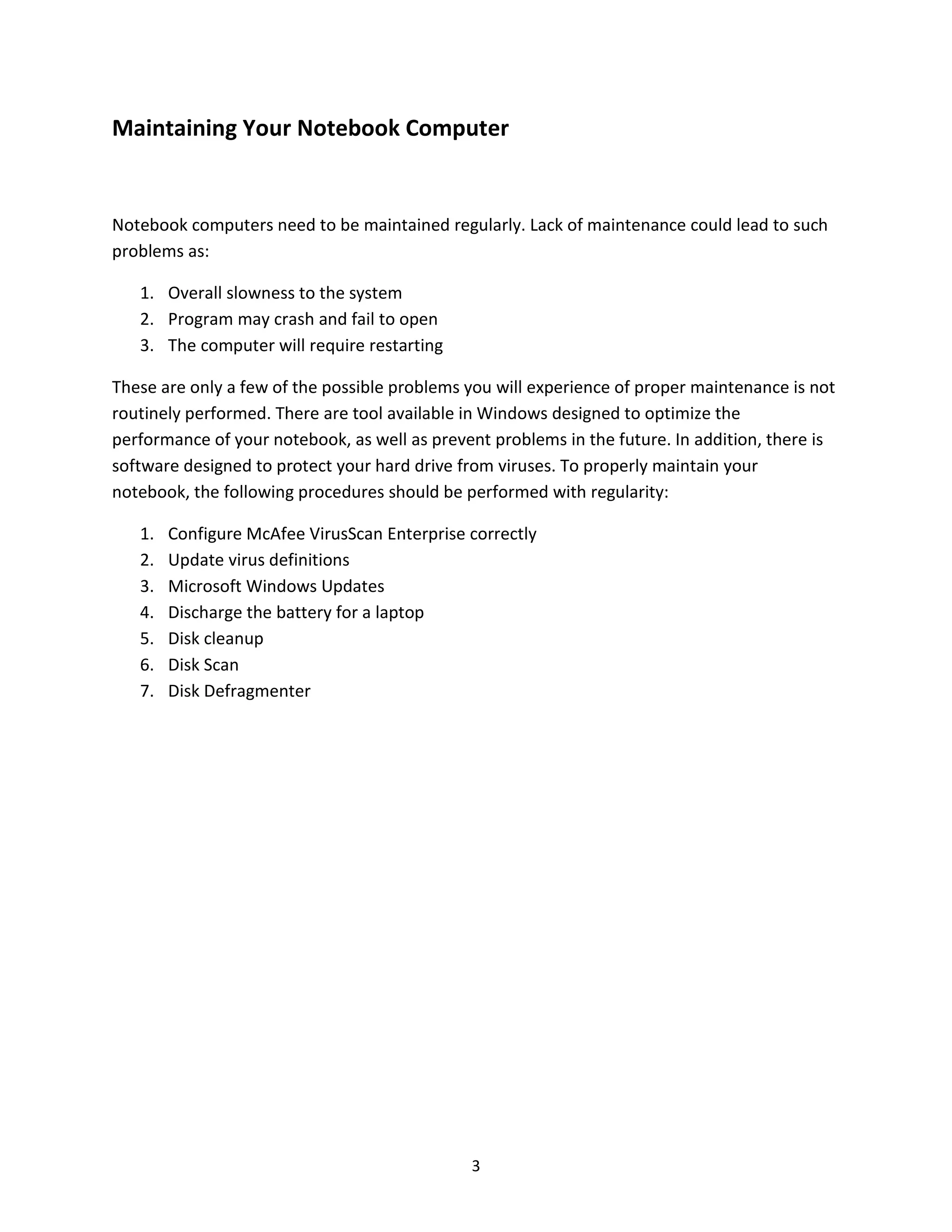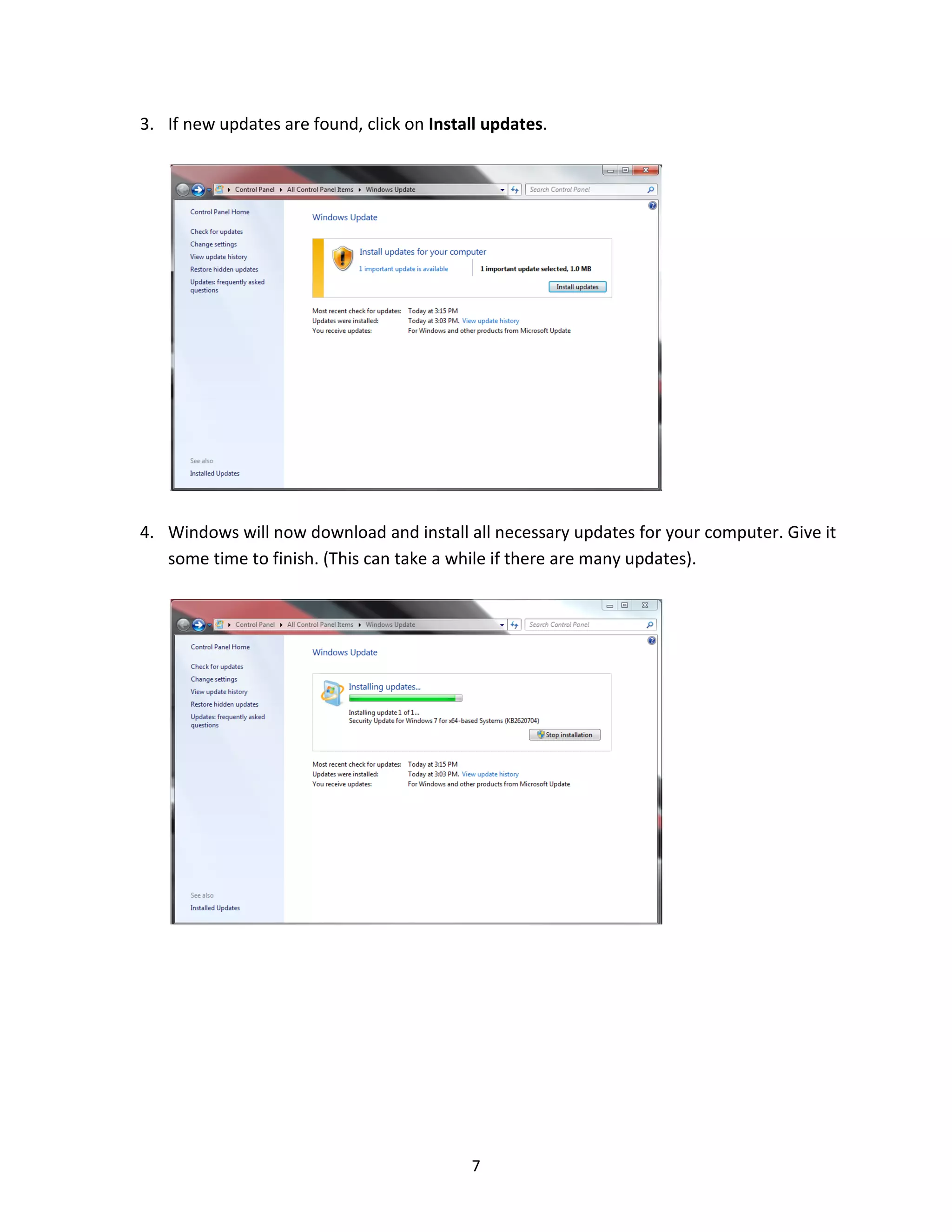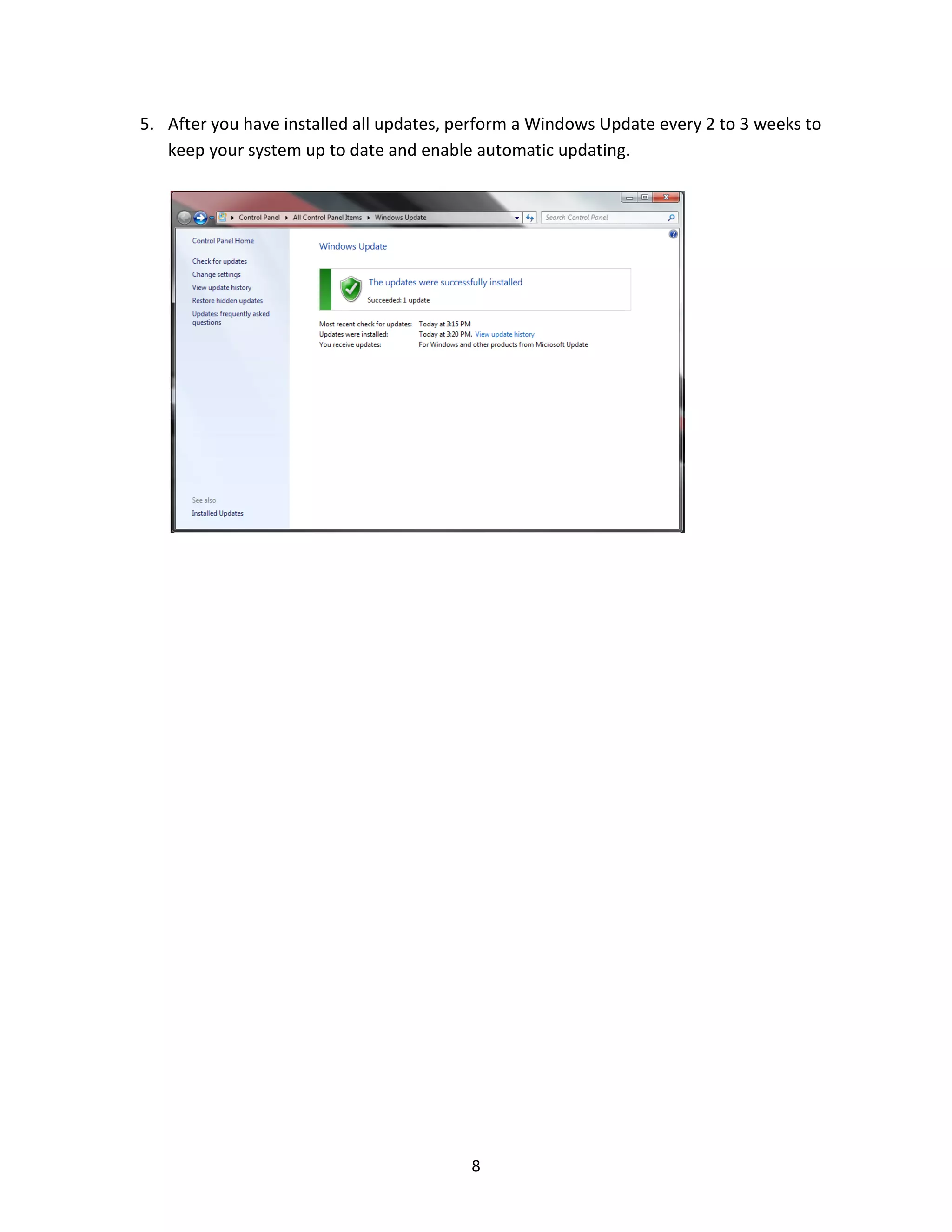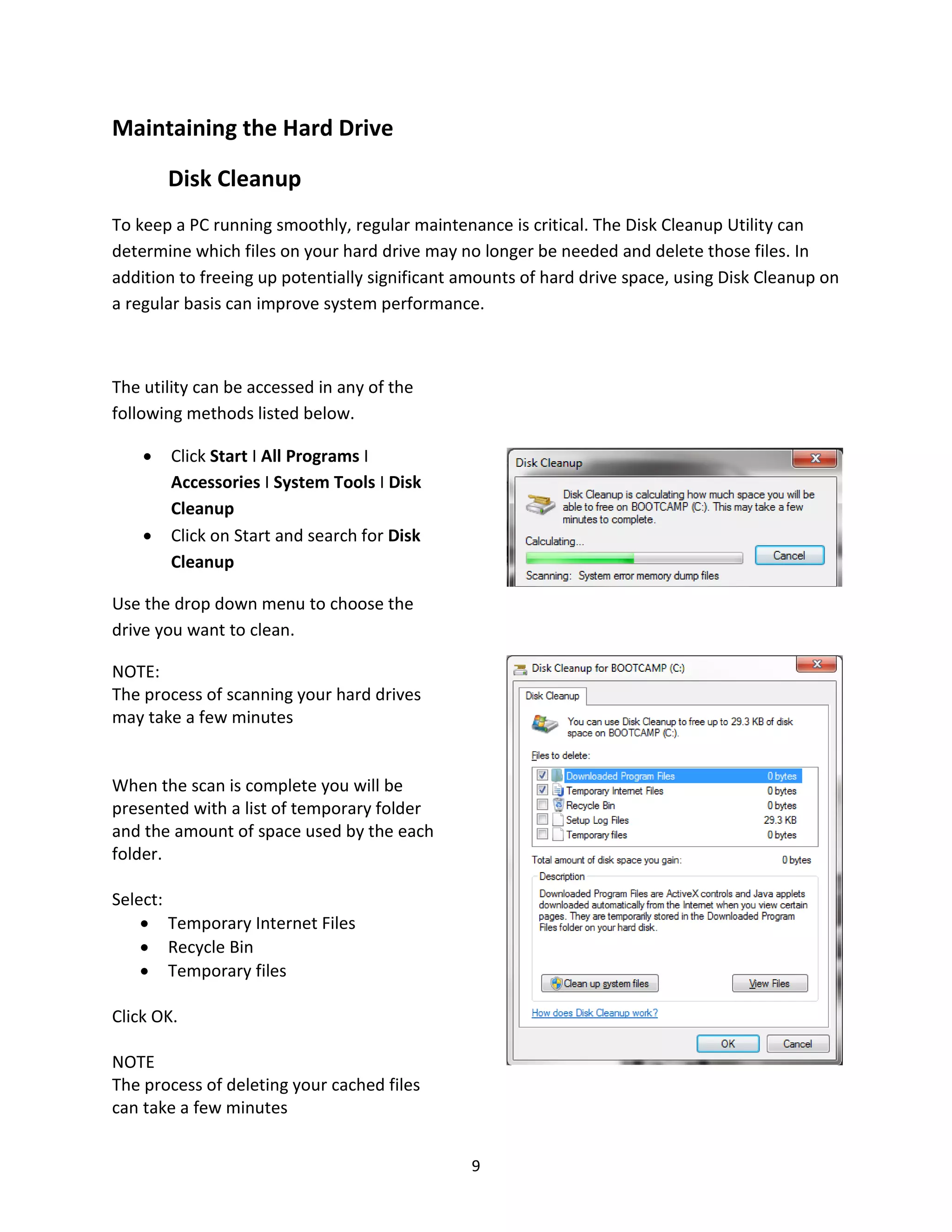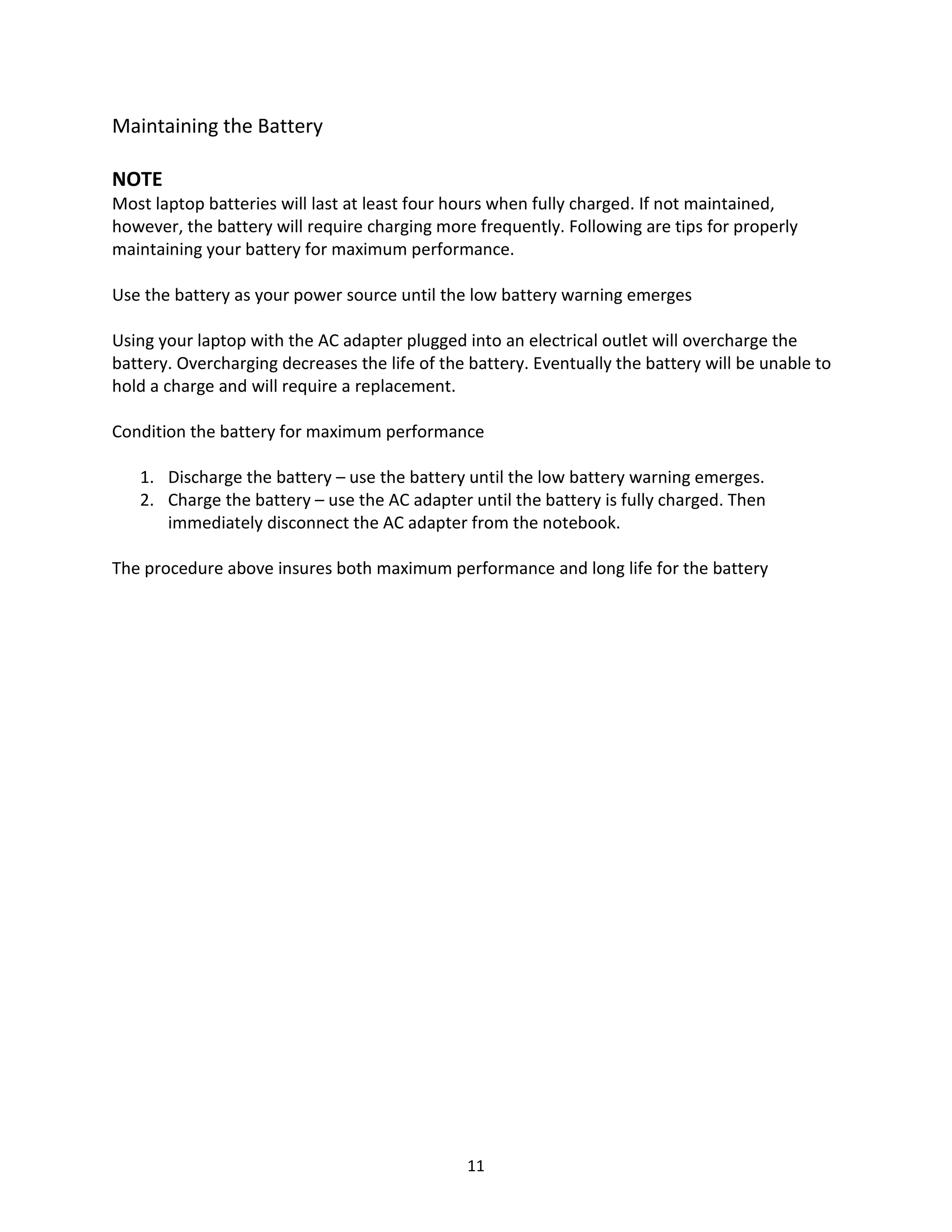This document provides guidance on maintaining a personal computer through regular tasks like running antivirus software updates, Windows updates, disk cleanup, disk defragmentation, and proper battery maintenance. It recommends configuring and updating McAfee antivirus, performing disk cleanup to remove temporary files, running disk defragmenter monthly to optimize hard drive performance, and conditioning laptop batteries by fully discharging and charging them. Maintaining a computer through these routine tasks helps ensure overall system speed, stability, and battery life.