Pixlr image optimization workshop1
•
0 likes•320 views
This workshop introduces instructors to the basics of editing using the Pixlr Editor resource. To access the images in compressed Zip format, email me at -> johnharold llan @ gmail .com
Report
Share
Report
Share
Download to read offline
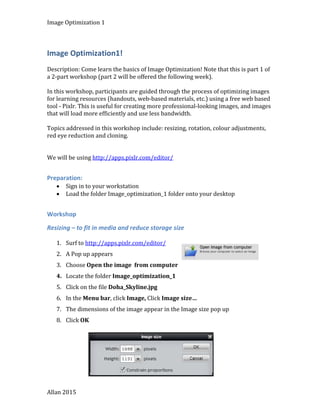
Recommended
Image editing basics using PIXLR Editor

This is a revised session hand out that introduces the basics of image editing to educators. PIXLR Editor is used because, it is Free, intuitive and online.
Image Editing Basics Workshop

This is the step by step workshop for image editing basics session. This was run at the CNAQ in Doha, Qatar for college staff.
Hot Potatoes Cloze - Drop-down

This is a teacher's guide to creating interactive cloze with drop down answering learning activities using Hot Potatoes.
Configuring personal desktop

This is a presentation about personalising a computer system for a user.
This is part of my IT coursework*
Recommended
Image editing basics using PIXLR Editor

This is a revised session hand out that introduces the basics of image editing to educators. PIXLR Editor is used because, it is Free, intuitive and online.
Image Editing Basics Workshop

This is the step by step workshop for image editing basics session. This was run at the CNAQ in Doha, Qatar for college staff.
Hot Potatoes Cloze - Drop-down

This is a teacher's guide to creating interactive cloze with drop down answering learning activities using Hot Potatoes.
Configuring personal desktop

This is a presentation about personalising a computer system for a user.
This is part of my IT coursework*
Picture manipulation in MS Word

Use Microsoft Word to remove picture background and make it transparent.
Create a canvas banner in photoshop

An Online Tutorial Instructing How To Make A Canvas Banner Using Photoshop Effects.
519 handout barnard

This is the handout to accompany the lesson on inserting clipart into a document.
Hot Potatoes- Create Multiple Choice 

This is a teacher Quick start sheet to get instructors up and running using Hot Potatoes to create multiple choice learning objects for their classes.
What Room Is This

I created this for Grade 5, Lesson 12 (This is a Living Room) of the Gyeonggi English Program in Korea
Personalising Desktop

This presentation is about personalising a pc; to modify the wallpaper, screensaver and icon size.
This document is part of my IT coursework*
Photoshop Actions workshop

This is a simple workshop hand out for introducing Photoshop Actions. Substitute any images for the ones mentioned in the handout.
Moodle Overview

This presentation was given in 1996 during a drive to adopt Moodle for an EFL department.
Open Source And TESOL

This presentation was given at the Open Source Day at ADMC in 2004. It looked at how TESOL can possible tap onto the Open Source movement.
More Related Content
What's hot
Picture manipulation in MS Word

Use Microsoft Word to remove picture background and make it transparent.
Create a canvas banner in photoshop

An Online Tutorial Instructing How To Make A Canvas Banner Using Photoshop Effects.
519 handout barnard

This is the handout to accompany the lesson on inserting clipart into a document.
Hot Potatoes- Create Multiple Choice 

This is a teacher Quick start sheet to get instructors up and running using Hot Potatoes to create multiple choice learning objects for their classes.
What Room Is This

I created this for Grade 5, Lesson 12 (This is a Living Room) of the Gyeonggi English Program in Korea
Personalising Desktop

This presentation is about personalising a pc; to modify the wallpaper, screensaver and icon size.
This document is part of my IT coursework*
Photoshop Actions workshop

This is a simple workshop hand out for introducing Photoshop Actions. Substitute any images for the ones mentioned in the handout.
What's hot (20)
Viewers also liked
Moodle Overview

This presentation was given in 1996 during a drive to adopt Moodle for an EFL department.
Open Source And TESOL

This presentation was given at the Open Source Day at ADMC in 2004. It looked at how TESOL can possible tap onto the Open Source movement.
Zaption "How To" Resource

This is a document that helps people use Zaption to create learning objects incorporating video.
Make learning drill activities easily

This is our presentation at eduLearn2009 in Barcelona! It allows educators to quickly and cheaply develop activities using new technologies.
Tutela for Instructors (CNA-Q)

This presentation is intended to introduce the learning community, Tutela.ca, to the staff at the CNA Q. Please note that the slides informing on the process of embedding a SCORM learning object into the Desire2Learn LMS can be ignored or removed for basic Tutela.ca information awareness sessions.
Adding a Mobile Interface to the Nifty Fifty

The world is going mobile and now it is possible to take your IBM Notes applications built over the past 20+years and add a modern mobile interface. In this presentation we look at how redpill Mobile was used to create a mobile interface to the Lotus Notes Nifty Fifty Databases in a few hours.
Tutela Learning Object Repository for EFL Staff

This is a presentation about the Canadian Learning Object Repository to English as a Foreign Language staff in realtion to using the elearning objects within the Desire2Learn or BrightSpace LMS or in stand alone fashion.
Quizlet Basics Tutela webinar Sept 25 2015

This is the slide deck used for the Quizlet Basics webinar for the Tutela Community on Sept 24the, 2015.
Viewers also liked (8)
Similar to Pixlr image optimization workshop1
Green Hectares Rural Tech Factsheet – Photoshop Elements

The factsheet designed to accompany the Adding content presentation. Green Hectares offers this content as part of an initiative to enable rural communities with technology.
Instant Photo Overlays

Preview of all overlays included in package: Instant Photo Overlays. There is trial or sample free version with 6 overlays which you can use free of charge.
Basic tutorials

in this tutorial, we'll learn the essentials of working with----Palettes,Toolbox,Selection Tools,Alteration Tools,Drawing and Selection Tools,Assisting Tools,Color Boxes and Modes,Basic Image Editing ,Cropping, Re-sizing,Correcting,Sharpening/Softening,Saving....
Basic tutorials

In this tutorial, we'll learn the essentials of working with layers in Photoshop! We'll start by learning how to use the tools -
: Selection Tools,Alteration Tools, Drawing and Selection Tools, Assisting Tools, Color Boxes and Modes, Basic Image Editing, Cropping, Re sizing, Correcting, Sharpening/Softening, Saving
Photoshop Tutorial Clipping path service, Photoshop clipping path. photo clip...

Clipping path service, Photoshop clipping path. photo clipping path, image clipping path, clipping path mask, hair clipping path, mask clipping path, clipping path company , clipping mask, clipping path, Clipping path India
10 photoshop techniques for visualization

10 photoshop techniques for visualization
Visit https://newinformation.com.ng
This Photoshop technique is great for every beginner.
Copyright to the respective owner.
crop-photo-windows-11.docx

How to crop a photo on Windows 11? Is there a free app to crop photos? What is the best photo crop app? Can you crop a photo online? Get the answers here!
Adobe Photoshop Elements 9

This slideshow is to show someone the basics when using Adobe Photoshop Elements 9.
edit-photos-in-windows-11.docx

How to edit photos on Windows 11? How to edit in Windows Photo Viewer? How to edit a picture in Paint? How to edit photos via Windows programs/software?
PosterDigital: Starter guide English

A quick guide to learn how to start with our digital signage platform.
Software custom solutions for Digital Signage projects: corporate, retail, advertising. Learn how to connect your player on PosterDigital.
+ info: www.posterdigital.com
https://youtu.be/kRI0gLaSCB0
Project 1 - Business Proposal (PowerPoint)… extraordinary faculty,.docx

Project 1 - Business Proposal (PowerPoint)
… extraordinary faculty, inquisitive and talented students, a constant striving to build upon and expand historical strengths, the vision to anticipate the future, the intellectual capital to develop new knowledge, and the resources to provide the financial support and physical setting to make all these things possible …
Steven B Sample, Former President, University of Southern California
Congratulations. It is a beautiful May day in the near future, and you have just graduated from the University of Southern California. Armed with nothing more than your class ring and your education, you aim to eclipse your peers by establishing your own business.
An arduous journey lies before you … and the first step is to create a business proposal. With your business proposal, you can solicit funding from venture capitalists eager to work with a fellow Trojan.
After examining several sample business plans, you determine that you need:
· Business focus
· a mission statement describing the purpose of your business
· List of your specific products
· what products your business will offer your customers
· choose tangible products rather than services
· Market analysis
· target demographics – who will be interested in your product
· market place – what other players are in your area of business
· Expected cash flow
· how much revenue will you generate
· how much money will you spend
· when will your business become profitable
· List of partners
· who’s going to work with you
· what are their qualifications
As you continue through the semester, the remaining projects will follow your business proposal from its inception to its first year on the Fortune 100 list.
You need to keep all your projects as they build on each other and may utilize components already created.
Save your work to your flash drive. Please ask the lab assistant for help if you are unsure of how to save to an external device.
Project Objectives
· Create a Business Proposal using PowerPoint to create the following slides:
1. Title page
2. Your Company’s Mission Statement
3. List of two products with pictures and descriptions of each
4. Bulleted market analysis listing customers and competitors
5. Chart displaying expected cash flow
· Submit your project on Blackboard
Instructions
1. From the Start Menu, open Microsoft PowerPoint 2013. The program might open an existing PowerPoint file on your computer, or it might open a new blank file. If it opens an existing PowerPoint file, close it by pressing Alt-F and then C. Then press Ctrl-N to open a new blank file.
2. In a new blank file, look at the main menu, then find and click the File tab. In the column down the left side, the Info option should be selected. If it is not, then click the Info option. In the column along the right side, click on Show All Properties at the bottom of the Properties list.
3. In the full Properties list, find the entries for Title, Subject, Author, Manager, and.
Lab 1: Uploading a file to create an artifact

(Module: Create an artifact at the project level)
At the end of this lab you will be able to upload a file to the Requirements Management (RM) application and create an artifact that encapsulates the file.
Given
► The JKE Banking Money That Matters project
Description
► In this lab, you are Bob the analyst. The graphics team provided you with an image that you requested. You will upload this image to your project so that the team can use the image as needed.
Exercise tasks
In this exercise, you complete these tasks:
► Task 1: Upload an image file
► Task 2: Optional: Edit the uploaded image artifact
Similar to Pixlr image optimization workshop1 (20)
Green Hectares Rural Tech Factsheet – Photoshop Elements

Green Hectares Rural Tech Factsheet – Photoshop Elements
Photoshop Tutorial Clipping path service, Photoshop clipping path. photo clip...

Photoshop Tutorial Clipping path service, Photoshop clipping path. photo clip...
Project 1 - Business Proposal (PowerPoint)… extraordinary faculty,.docx

Project 1 - Business Proposal (PowerPoint)… extraordinary faculty,.docx
More from John Allan
Google Earth BCTEAL2023

This is the hand out for the BCTEAL 2023 session using Google Earth to Connect through Land, Language and Culture.
ChatGPT Prompt Tips

This is the hand out for the Tutela webinar, ChatGPT as a Language Teacher's Assistant. Held on April 5th.
Repurposing H5Ps

This is the corpulent hand out from the TESOL 2023 conference regarding teachers reusing existing H5Ps to repurpose them for their lessons.
Moodle Accessibility Tools

This is a handout associated with the TESOL 2023 conference presentation by John Allan on Moodle Accessibility Tools.
Google Earth Voyager How To

Voyager is a feature available at the Google Earth site. It can be used to encourage learners to dive deeper into topic while providing learners with linkages to global locations. This guide introduces 3 different ways to use to explore indigenous peoples, lands and cultures.
How-T0 Immersive reader Office365

This is a How-to document to introduce educators and students to the Microsoft Immersive Reader 365 edition.
How To Microsoft Immersive Reader for Word2019

This is a How-to document to introduce educators and students to the Microsoft Immersive Reader 2019 edition.
Xreading Teacher Start up

Xreading is a fully online extensive reading solution. This is a teacher step-by-step help guide to set up a class in the Xreading system.
H5P Interactive Book Overview

This is a hand out for participants of the Tutela.ca webinar Tutela Webinar: Introducing the H5P Interactive Book
H5P Reuse Feature with LUMI

This is a short How To guide to demonstrate how H5P learning objects can be reused for alternate purposes.
H5P Structure Strip Tool with LUMI

H5P's Structure Strip tool allows instructors to set up structures to guide students progress through writing activities.
H5P Dictation Tool LUMI

H5P's Dictation tool allows instructors to set up listening and writing activities. An H5P dictation activity allows instructors to set up normal and slow audio for student consideration. As well, alternate spellings can be set up to ensure that students can use alternate spelling or numbers. An example of short dictation activity can be viewed https://h5p.org/dictation.
H5P Sort Paragraph using LUMI

This is a "How To" document for instructional developer/teachers to learn how to use the H5P tool, Sort Paragraphs.
PLN Workshop

Personal/Professional Learning Network slideshow from a session held at the College of North Atlantic.
Practice Accessibility Worksheet

This is the worksheet that participants use to follow the instructions on the Accessibility worksheet for the Hands on Accessibility.
Accessibility worksheet

This is the hands on Accessibility worksheet for the Hands on Accessibility webinar held on April 11, 2022
Qatar University Conference 2021 Interactive video W/ H5P Slides

Qatar University Conference 2021 Interactive video W/ H5P Slides and links to practical resources.
Video Editing Basics for Teachers

This is How To document for teachers who are trying to improve their online and blended courses without purchasing complex software. Windows 10 arrives with the Photos Video Editor. It provides essential tools for teachers to edit their video for educational purposes.
Audio Editing Basics with Audacity 2021

This is the handout that was used to introduce the Audacity Google Extensions Audio editing session.
More from John Allan (20)
Qatar University Conference 2021 Interactive video W/ H5P Slides

Qatar University Conference 2021 Interactive video W/ H5P Slides
Recently uploaded
The French Revolution Class 9 Study Material pdf free download

The French Revolution, which began in 1789, was a period of radical social and political upheaval in France. It marked the decline of absolute monarchies, the rise of secular and democratic republics, and the eventual rise of Napoleon Bonaparte. This revolutionary period is crucial in understanding the transition from feudalism to modernity in Europe.
For more information, visit-www.vavaclasses.com
The Challenger.pdf DNHS Official Publication

Read| The latest issue of The Challenger is here! We are thrilled to announce that our school paper has qualified for the NATIONAL SCHOOLS PRESS CONFERENCE (NSPC) 2024. Thank you for your unwavering support and trust. Dive into the stories that made us stand out!
The Art Pastor's Guide to Sabbath | Steve Thomason

What is the purpose of the Sabbath Law in the Torah. It is interesting to compare how the context of the law shifts from Exodus to Deuteronomy. Who gets to rest, and why?
CLASS 11 CBSE B.St Project AIDS TO TRADE - INSURANCE

Class 11 CBSE Business Studies Project ( AIDS TO TRADE - INSURANCE)
Overview on Edible Vaccine: Pros & Cons with Mechanism

This ppt include the description of the edible vaccine i.e. a new concept over the traditional vaccine administered by injection.
Chapter 3 - Islamic Banking Products and Services.pptx

Chapter 3 - Islamic Banking Products and Services.pptxMohd Adib Abd Muin, Senior Lecturer at Universiti Utara Malaysia
This slide is prepared for master's students (MIFB & MIBS) UUM. May it be useful to all.How libraries can support authors with open access requirements for UKRI fund...

How libraries can support authors with open access requirements for UKRI funded books
Wednesday 22 May 2024, 14:00-15:00.
MARUTI SUZUKI- A Successful Joint Venture in India.pptx

Let us know about Maruti Suzuki, a successful Joint venture in India.
1.4 modern child centered education - mahatma gandhi-2.pptx

Child centred education is an educational approach that priorities the interest, needs and abilities of the child in the learning process.
The approach at University of Liverpool.pptx

How libraries can support authors with open access requirements for UKRI funded books
Wednesday 22 May 2024, 14:00-15:00.
Palestine last event orientationfvgnh .pptx

An EFL lesson about the current events in Palestine. It is intended to be for intermediate students who wish to increase their listening skills through a short lesson in power point.
Sectors of the Indian Economy - Class 10 Study Notes pdf

The Indian economy is classified into different sectors to simplify the analysis and understanding of economic activities. For Class 10, it's essential to grasp the sectors of the Indian economy, understand their characteristics, and recognize their importance. This guide will provide detailed notes on the Sectors of the Indian Economy Class 10, using specific long-tail keywords to enhance comprehension.
For more information, visit-www.vavaclasses.com
The Roman Empire A Historical Colossus.pdf

The Roman Empire, a vast and enduring power, stands as one of history's most remarkable civilizations, leaving an indelible imprint on the world. It emerged from the Roman Republic, transitioning into an imperial powerhouse under the leadership of Augustus Caesar in 27 BCE. This transformation marked the beginning of an era defined by unprecedented territorial expansion, architectural marvels, and profound cultural influence.
The empire's roots lie in the city of Rome, founded, according to legend, by Romulus in 753 BCE. Over centuries, Rome evolved from a small settlement to a formidable republic, characterized by a complex political system with elected officials and checks on power. However, internal strife, class conflicts, and military ambitions paved the way for the end of the Republic. Julius Caesar’s dictatorship and subsequent assassination in 44 BCE created a power vacuum, leading to a civil war. Octavian, later Augustus, emerged victorious, heralding the Roman Empire’s birth.
Under Augustus, the empire experienced the Pax Romana, a 200-year period of relative peace and stability. Augustus reformed the military, established efficient administrative systems, and initiated grand construction projects. The empire's borders expanded, encompassing territories from Britain to Egypt and from Spain to the Euphrates. Roman legions, renowned for their discipline and engineering prowess, secured and maintained these vast territories, building roads, fortifications, and cities that facilitated control and integration.
The Roman Empire’s society was hierarchical, with a rigid class system. At the top were the patricians, wealthy elites who held significant political power. Below them were the plebeians, free citizens with limited political influence, and the vast numbers of slaves who formed the backbone of the economy. The family unit was central, governed by the paterfamilias, the male head who held absolute authority.
Culturally, the Romans were eclectic, absorbing and adapting elements from the civilizations they encountered, particularly the Greeks. Roman art, literature, and philosophy reflected this synthesis, creating a rich cultural tapestry. Latin, the Roman language, became the lingua franca of the Western world, influencing numerous modern languages.
Roman architecture and engineering achievements were monumental. They perfected the arch, vault, and dome, constructing enduring structures like the Colosseum, Pantheon, and aqueducts. These engineering marvels not only showcased Roman ingenuity but also served practical purposes, from public entertainment to water supply.
Introduction to Quality Improvement Essentials

This is a presentation by Dada Robert in a Your Skill Boost masterclass organised by the Excellence Foundation for South Sudan (EFSS) on Saturday, the 25th and Sunday, the 26th of May 2024.
He discussed the concept of quality improvement, emphasizing its applicability to various aspects of life, including personal, project, and program improvements. He defined quality as doing the right thing at the right time in the right way to achieve the best possible results and discussed the concept of the "gap" between what we know and what we do, and how this gap represents the areas we need to improve. He explained the scientific approach to quality improvement, which involves systematic performance analysis, testing and learning, and implementing change ideas. He also highlighted the importance of client focus and a team approach to quality improvement.
Unit 8 - Information and Communication Technology (Paper I).pdf

This slides describes the basic concepts of ICT, basics of Email, Emerging Technology and Digital Initiatives in Education. This presentations aligns with the UGC Paper I syllabus.
Students, digital devices and success - Andreas Schleicher - 27 May 2024..pptx

Andreas Schleicher presents at the OECD webinar ‘Digital devices in schools: detrimental distraction or secret to success?’ on 27 May 2024. The presentation was based on findings from PISA 2022 results and the webinar helped launch the PISA in Focus ‘Managing screen time: How to protect and equip students against distraction’ https://www.oecd-ilibrary.org/education/managing-screen-time_7c225af4-en and the OECD Education Policy Perspective ‘Students, digital devices and success’ can be found here - https://oe.cd/il/5yV
Synthetic Fiber Construction in lab .pptx

Synthetic fiber production is a fascinating and complex field that blends chemistry, engineering, and environmental science. By understanding these aspects, students can gain a comprehensive view of synthetic fiber production, its impact on society and the environment, and the potential for future innovations. Synthetic fibers play a crucial role in modern society, impacting various aspects of daily life, industry, and the environment. ynthetic fibers are integral to modern life, offering a range of benefits from cost-effectiveness and versatility to innovative applications and performance characteristics. While they pose environmental challenges, ongoing research and development aim to create more sustainable and eco-friendly alternatives. Understanding the importance of synthetic fibers helps in appreciating their role in the economy, industry, and daily life, while also emphasizing the need for sustainable practices and innovation.
Recently uploaded (20)
aaaaaaaaaaaaaaaaaaaaaaaaaaaaaaaaaaaaaaaaaaaaaaaaaaaaaaa

aaaaaaaaaaaaaaaaaaaaaaaaaaaaaaaaaaaaaaaaaaaaaaaaaaaaaaa
The French Revolution Class 9 Study Material pdf free download

The French Revolution Class 9 Study Material pdf free download
The Art Pastor's Guide to Sabbath | Steve Thomason

The Art Pastor's Guide to Sabbath | Steve Thomason
CLASS 11 CBSE B.St Project AIDS TO TRADE - INSURANCE

CLASS 11 CBSE B.St Project AIDS TO TRADE - INSURANCE
Overview on Edible Vaccine: Pros & Cons with Mechanism

Overview on Edible Vaccine: Pros & Cons with Mechanism
Chapter 3 - Islamic Banking Products and Services.pptx

Chapter 3 - Islamic Banking Products and Services.pptx
How libraries can support authors with open access requirements for UKRI fund...

How libraries can support authors with open access requirements for UKRI fund...
MARUTI SUZUKI- A Successful Joint Venture in India.pptx

MARUTI SUZUKI- A Successful Joint Venture in India.pptx
1.4 modern child centered education - mahatma gandhi-2.pptx

1.4 modern child centered education - mahatma gandhi-2.pptx
Sectors of the Indian Economy - Class 10 Study Notes pdf

Sectors of the Indian Economy - Class 10 Study Notes pdf
Basic phrases for greeting and assisting costumers

Basic phrases for greeting and assisting costumers
Unit 8 - Information and Communication Technology (Paper I).pdf

Unit 8 - Information and Communication Technology (Paper I).pdf
Students, digital devices and success - Andreas Schleicher - 27 May 2024..pptx

Students, digital devices and success - Andreas Schleicher - 27 May 2024..pptx
Pixlr image optimization workshop1
- 1. Image Optimization 1 Image Optimization1! Description: Come learn the basics of Image Optimization! Note that this is part 1 of a 2-part workshop (part 2 will be offered the following week). In this workshop, participants are guided through the process of optimizing images for learning resources (handouts, web-based materials, etc.) using a free web based tool - Pixlr. This is useful for creating more professional-looking images, and images that will load more efficiently and use less bandwidth. Topics addressed in this workshop include: resizing, rotation, colour adjustments, red eye reduction and cloning. We will be using http://apps.pixlr.com/editor/ Preparation: • Sign in to your workstation • Load the folder Image_optimization_1 folder onto your desktop Workshop Resizing – to fit in media and reduce storage size 1. Surf to http://apps.pixlr.com/editor/ 2. A Pop up appears 3. Choose Open the image from computer 4. Locate the folder Image_optimization_1 5. Click on the file Doha_Skyline.jpg 6. In the Menu bar, click Image, Click Image size… 7. The dimensions of the image appear in the Image size pop up 8. Click OK Allan 2015
- 2. Image Optimization 1 9. To determine the current storage size of the image, click File, click Save 10. Note: With Jpeg files (most photographs are saved with this format) The higher the quality setting, the more file storage required. Normally the Quality setting for web based images is between 80 and 100 11. It is your job to find a balance between aesthetic value vs file size. 12. Jot the file size down on a piece of paper. 13. Click Cancel 14. On the menu bar, click Image 15. Click Image size… 16. Ensure that the Constrain proportions check box is ticked 17. Change the Width to 400 pixels 18. Note that the Height setting is automatically changed to 266 Pixels 19. Click on the OK button 20. On the menu bar, click View 21. Click Actual Pixels 22. To determine the current storage size of the image, click File, click Save 23. Note the difference. It is quite substantial. 24. In the Name field change the name to Doha_Skyline_small 25. Click OK 26. Select a suitable location then click Save Allan 2015
- 3. Image Optimization 1 Rotating – correct images with odd orientation 1. Click File, Open image… 2. Locate the folder Image_optimization_1 3. Click on the file dutch_buildings.jpg 4. In the Menu bar, click Image 5. Click Rotate canvas 90 CCW 6. Click File, click Save 7. Click OK 8. Select a suitable location then click Save Allan 2015
- 4. Image Optimization 1 Red Eye Correction 1. Choose File, Open image… 2. Locate the folder Image_optimization_1 3. Click on the file redeyedbaby.jpg 4. Click Open 5. On the toolbar (on the left) choose the Red eye reduction tool 6. Move the mouse pointer over the baby’s left eye, 7. Click 8. Repeat step 6 with the right eye, your image should appear as below. 9. Click File, click Save 10. Click OK 11. Select a suitable location then click Save Allan 2015
- 5. Image Optimization 1 Clone Tool 1. Choose File, Open image… 2. Locate the folder Image_optimization_1 3. Click on the file Moon.jpg 4. Click Open 5. On the Menu bar click View 6. Click Zoom Out 7. Click Image, Canvas Size… 8. Change the Width to 1200 and set the anchor to the left, centre square (see right) 9. Click OK Note: The image canvas is larger without distorting the image 10.Ensure that the Set Main colour chip is black 11.Click on the Paint bucket tool 12.Click on the white part of the canvas 13.In the Tools bar click on the Clone stamp tool 14.Hold the {CTRL} key down and click on the centre of the moon. Allan 2015
- 6. Image Optimization 1 15.Ensure that you have released the mouse button. 16.Click on the image as below, then drag in a circular motion. It quickly becomes apparent that a second moon is being created. 17.Complete making the second moon. 18.Click File on the Menu bar 19.Click Close 20.Click No Allan 2015
- 7. Image Optimization 1 Distort 1. Choose File, Open image… 2. Locate the folder Image_optimization_1 3. Click on the file Distort_me.jpg 4. Click Open 5. On the Menu bar, click Edit 6. Select Free distort… 7. Drag the corner nodes inwards 8. When satisfied with the result, click on the screen 9. Click Yes (to the apply changes prompt) 10.Click File on the Menu bar 11.Click Close 12.Click No * All images Free Copyright from MorgueFile.com Allan 2015
- 8. Image Optimization 1 Colour adjustment 1. Choose File, Open image… 2. Locate the folder Image_optimization_1 3. Click on the file two_cats_before.jpg 4. Click Open 5. On the Menu bar, click Adjustment 6. Click Auto levels Note: If this always happened the other adjustment tools would not be necessary 7. On the Menu bar, click Adjustment 8. Click Brightness and Contrast 9. A pop up appears 10.Slide the Brightness setting to 50 11.Slide the Brightness setting to -50 12. Return the Brightness setting to 0 13.Slide the Contrast setting to 100 14.Slide the Contrast setting to -70 15. Return the Contrast setting to 0 16. Click Cancel 17.On the Menu bar, click Adjustment 18. There are 16 features in the Adjustments menu explore a few. Note that some Adjustments make the file storage size larger than others. 19. When you are finished, close application. * All images Free Copyright from MorgueFile.com Allan 2015
