Accessibility worksheet
•
0 likes•76 views
The document provides step-by-step instructions for improving the accessibility of a Microsoft Word document. It details how to check for accessibility issues, customize text styles and structure, add alternative text descriptions to images and other non-text elements, format lists and tables for screen readers, and remove watermarks and add descriptive text to hyperlinks. The goal is to ensure the content can be understood when read aloud by a screen reader.
Report
Share
Report
Share
Download to read offline
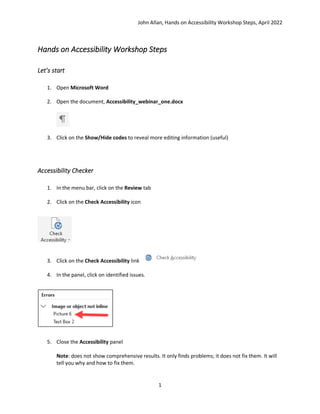
Recommended
Beginners: Microsoft Office Word 2007 Lesson 2

Lesson 2 is on Entering Text in Microsoft Office Word 2007
MS Word tips and tricks

Presentation slides used during the Word Tips and Tricks Breakout session during the 2010 Fall Conference
Creating a TOC and a TOA - Mac Edition

This powerpoint details the steps you need to take in order to automatically generate a table of contents or a table of authorities in your Word documents on a Mac computer.
Pks ms excel unit 2_bcomcs

Content Prepared for B.com cs Stydents 5th semester, subject-Ms Office and Tally 2013 version, based on bharathiar university syllabus
Microsoft Office Tips & Tricks

A brief display of some of the most widely used shortcuts for Microsoft Word, Excel, Power Point and Outlook.
Apa paper setup

it a pdf document about APA style for microsoft 2007 just open your doc word and follow the instructions in this document and you will have the necessary setup
More Related Content
What's hot
Beginners: Microsoft Office Word 2007 Lesson 2

Lesson 2 is on Entering Text in Microsoft Office Word 2007
MS Word tips and tricks

Presentation slides used during the Word Tips and Tricks Breakout session during the 2010 Fall Conference
Creating a TOC and a TOA - Mac Edition

This powerpoint details the steps you need to take in order to automatically generate a table of contents or a table of authorities in your Word documents on a Mac computer.
Pks ms excel unit 2_bcomcs

Content Prepared for B.com cs Stydents 5th semester, subject-Ms Office and Tally 2013 version, based on bharathiar university syllabus
Microsoft Office Tips & Tricks

A brief display of some of the most widely used shortcuts for Microsoft Word, Excel, Power Point and Outlook.
What's hot (20)
Formatting text & formatting paragraphs(word 2007) Hudsongwambe

Formatting text & formatting paragraphs(word 2007) Hudsongwambe
Wordsmith - toc toa-page numbers -- mac edition (1)

Wordsmith - toc toa-page numbers -- mac edition (1)
Similar to Accessibility worksheet
Apa paper setup

it a pdf document about APA style for microsoft 2007 just open your doc word and follow the instructions in this document and you will have the necessary setup
Table Of Contents

If a document has been created using the styles and heading options (see ‘Styles and Formatting’ tutorial) an automatic table of contents can be created.
A table of contents allows a user to navigate through the document with greater ease and allows for increased accessibility.
Microsoft Office Word 2007 - Lesson 6

Lesson 6 of Microsoft Office Word 2007 at the Willmar Public Library.
technology-transfer-planning empowe.pptx

Empowerment technology is any tool or system that enables individuals and communities to take control of their lives, make informed decisions, and ultimately enhance their well-being. It can be used to improve access to education, healthcare, employment, and other resources.
Page setup and sections presentation.pptx

Page Setup and Sections in Microsoft Word are crucial tools for formatting documents effectively.
Page Setup:
Page Setup refers to the configuration of various parameters that define the layout, size, and orientation of the pages within a document. In Microsoft Word, accessing Page Setup allows users to adjust settings such as margins, paper size, orientation (portrait or landscape), and paper source. These settings are essential for ensuring that the document appears as intended when printed or viewed on different devices. Additionally, Page Setup enables users to apply headers and footers, set page numbering options, and control the layout of elements like columns and breaks.
Sections:
Sections in Microsoft Word allow users to divide a document into different parts, each with its own unique formatting settings. This feature is particularly useful for documents with varied layouts or content requirements, such as reports, manuscripts, or academic papers. By inserting section breaks, users can apply different page orientations, margins, headers, footers, and numbering formats within the same document. Sections provide flexibility and control over the formatting of specific portions of the document without affecting the rest, enabling users to create professional-looking documents with ease.
In summary, Page Setup and Sections in Microsoft Word are indispensable tools for customizing the layout and formatting of documents, ensuring readability, consistency, and professional presentation.
MS WORD.pptxMS WORD.pptxMS WORD.pptxMS WORD.pptxMS WORD.pptxMS WORD.pptxMS WO...

MS WORD.pptxMS WORD.pptx
Similar to Accessibility worksheet (20)
MS WORD.pptxMS WORD.pptxMS WORD.pptxMS WORD.pptxMS WORD.pptxMS WORD.pptxMS WO...

MS WORD.pptxMS WORD.pptxMS WORD.pptxMS WORD.pptxMS WORD.pptxMS WORD.pptxMS WO...
Grade 4 computer module 4th quarter even no. pages

Grade 4 computer module 4th quarter even no. pages
More from John Allan
Google Earth BCTEAL2023

This is the hand out for the BCTEAL 2023 session using Google Earth to Connect through Land, Language and Culture.
ChatGPT Prompt Tips

This is the hand out for the Tutela webinar, ChatGPT as a Language Teacher's Assistant. Held on April 5th.
Repurposing H5Ps

This is the corpulent hand out from the TESOL 2023 conference regarding teachers reusing existing H5Ps to repurpose them for their lessons.
Moodle Accessibility Tools

This is a handout associated with the TESOL 2023 conference presentation by John Allan on Moodle Accessibility Tools.
Google Earth Voyager How To

Voyager is a feature available at the Google Earth site. It can be used to encourage learners to dive deeper into topic while providing learners with linkages to global locations. This guide introduces 3 different ways to use to explore indigenous peoples, lands and cultures.
How-T0 Immersive reader Office365

This is a How-to document to introduce educators and students to the Microsoft Immersive Reader 365 edition.
How To Microsoft Immersive Reader for Word2019

This is a How-to document to introduce educators and students to the Microsoft Immersive Reader 2019 edition.
Xreading Teacher Start up

Xreading is a fully online extensive reading solution. This is a teacher step-by-step help guide to set up a class in the Xreading system.
H5P Interactive Book Overview

This is a hand out for participants of the Tutela.ca webinar Tutela Webinar: Introducing the H5P Interactive Book
H5P Reuse Feature with LUMI

This is a short How To guide to demonstrate how H5P learning objects can be reused for alternate purposes.
H5P Structure Strip Tool with LUMI

H5P's Structure Strip tool allows instructors to set up structures to guide students progress through writing activities.
H5P Dictation Tool LUMI

H5P's Dictation tool allows instructors to set up listening and writing activities. An H5P dictation activity allows instructors to set up normal and slow audio for student consideration. As well, alternate spellings can be set up to ensure that students can use alternate spelling or numbers. An example of short dictation activity can be viewed https://h5p.org/dictation.
H5P Sort Paragraph using LUMI

This is a "How To" document for instructional developer/teachers to learn how to use the H5P tool, Sort Paragraphs.
PLN Workshop

Personal/Professional Learning Network slideshow from a session held at the College of North Atlantic.
Practice Accessibility Worksheet

This is the worksheet that participants use to follow the instructions on the Accessibility worksheet for the Hands on Accessibility.
Qatar University Conference 2021 Interactive video W/ H5P Slides

Qatar University Conference 2021 Interactive video W/ H5P Slides and links to practical resources.
Video Editing Basics for Teachers

This is How To document for teachers who are trying to improve their online and blended courses without purchasing complex software. Windows 10 arrives with the Photos Video Editor. It provides essential tools for teachers to edit their video for educational purposes.
Audio Editing Basics with Audacity 2021

This is the handout that was used to introduce the Audacity Google Extensions Audio editing session.
Image editing basics using PIXLR Editor

This is a revised session hand out that introduces the basics of image editing to educators. PIXLR Editor is used because, it is Free, intuitive and online.
More from John Allan (20)
Qatar University Conference 2021 Interactive video W/ H5P Slides

Qatar University Conference 2021 Interactive video W/ H5P Slides
Recently uploaded
一比一原版(UAL毕业证书)伦敦艺术大学毕业证成绩单如何办理

原件一模一样【微信:6496090 】【(UAL毕业证书)伦敦艺术大学毕业证成绩单】【微信:6496090 】学位证,留信认证(真实可查,永久存档)offer、雅思、外壳等材料/诚信可靠,可直接看成品样本,帮您解决无法毕业带来的各种难题!外壳,原版制作,诚信可靠,可直接看成品样本。行业标杆!精益求精,诚心合作,真诚制作!多年品质 ,按需精细制作,24小时接单,全套进口原装设备。十五年致力于帮助留学生解决难题,包您满意。
本公司拥有海外各大学样板无数,能完美还原。
1:1完美还原海外各大学毕业材料上的工艺:水印,阴影底纹,钢印LOGO烫金烫银,LOGO烫金烫银复合重叠。文字图案浮雕、激光镭射、紫外荧光、温感、复印防伪等防伪工艺。材料咨询办理、认证咨询办理请加学历顾问Q/微6496090
【主营项目】
一.毕业证【q微6496090】成绩单、使馆认证、教育部认证、雅思托福成绩单、学生卡等!
二.真实使馆公证(即留学回国人员证明,不成功不收费)
三.真实教育部学历学位认证(教育部存档!教育部留服网站永久可查)
四.办理各国各大学文凭(一对一专业服务,可全程监控跟踪进度)
如果您处于以下几种情况:
◇在校期间,因各种原因未能顺利毕业……拿不到官方毕业证【q/微6496090】
◇面对父母的压力,希望尽快拿到;
◇不清楚认证流程以及材料该如何准备;
◇回国时间很长,忘记办理;
◇回国马上就要找工作,办给用人单位看;
◇企事业单位必须要求办理的
◇需要报考公务员、购买免税车、落转户口
◇申请留学生创业基金
留信网认证的作用:
1:该专业认证可证明留学生真实身份
2:同时对留学生所学专业登记给予评定
3:国家专业人才认证中心颁发入库证书
4:这个认证书并且可以归档倒地方
5:凡事获得留信网入网的信息将会逐步更新到个人身份内,将在公安局网内查询个人身份证信息后,同步读取人才网入库信息
6:个人职称评审加20分
7:个人信誉贷款加10分
8:在国家人才网主办的国家网络招聘大会中纳入资料,供国家高端企业选择人才
一比一原版(Brunel毕业证书)布鲁内尔大学毕业证成绩单如何办理

原件一模一样【微信:6496090 】【(Brunel毕业证书)布鲁内尔大学毕业证成绩单】【微信:6496090 】学位证,留信认证(真实可查,永久存档)offer、雅思、外壳等材料/诚信可靠,可直接看成品样本,帮您解决无法毕业带来的各种难题!外壳,原版制作,诚信可靠,可直接看成品样本。行业标杆!精益求精,诚心合作,真诚制作!多年品质 ,按需精细制作,24小时接单,全套进口原装设备。十五年致力于帮助留学生解决难题,包您满意。
本公司拥有海外各大学样板无数,能完美还原。
1:1完美还原海外各大学毕业材料上的工艺:水印,阴影底纹,钢印LOGO烫金烫银,LOGO烫金烫银复合重叠。文字图案浮雕、激光镭射、紫外荧光、温感、复印防伪等防伪工艺。材料咨询办理、认证咨询办理请加学历顾问Q/微6496090
【主营项目】
一.毕业证【q微6496090】成绩单、使馆认证、教育部认证、雅思托福成绩单、学生卡等!
二.真实使馆公证(即留学回国人员证明,不成功不收费)
三.真实教育部学历学位认证(教育部存档!教育部留服网站永久可查)
四.办理各国各大学文凭(一对一专业服务,可全程监控跟踪进度)
如果您处于以下几种情况:
◇在校期间,因各种原因未能顺利毕业……拿不到官方毕业证【q/微6496090】
◇面对父母的压力,希望尽快拿到;
◇不清楚认证流程以及材料该如何准备;
◇回国时间很长,忘记办理;
◇回国马上就要找工作,办给用人单位看;
◇企事业单位必须要求办理的
◇需要报考公务员、购买免税车、落转户口
◇申请留学生创业基金
留信网认证的作用:
1:该专业认证可证明留学生真实身份
2:同时对留学生所学专业登记给予评定
3:国家专业人才认证中心颁发入库证书
4:这个认证书并且可以归档倒地方
5:凡事获得留信网入网的信息将会逐步更新到个人身份内,将在公安局网内查询个人身份证信息后,同步读取人才网入库信息
6:个人职称评审加20分
7:个人信誉贷款加10分
8:在国家人才网主办的国家网络招聘大会中纳入资料,供国家高端企业选择人才
Between Filth and Fortune- Urban Cattle Foraging Realities by Devi S Nair, An...

This study examines cattle rearing in urban and rural settings, focusing on milk production and consumption. By exploring a case in Ahmedabad, it highlights the challenges and processes in dairy farming across different environments, emphasising the need for sustainable practices and the essential role of milk in daily consumption.
PORTFOLIO FABIANA VILLANI ARCHITECTURE.pdf

Hello everyone! I am thrilled to present my latest portfolio on LinkedIn, marking the culmination of my architectural journey thus far. Over the span of five years, I've been fortunate to acquire a wealth of knowledge under the guidance of esteemed professors and industry mentors. From rigorous academic pursuits to practical engagements, each experience has contributed to my growth and refinement as an architecture student. This portfolio not only showcases my projects but also underscores my attention to detail and to innovative architecture as a profession.
一比一原版(Bristol毕业证书)布里斯托大学毕业证成绩单如何办理

原件一模一样【微信:6496090 】【(Bristol毕业证书)布里斯托大学毕业证成绩单】【微信:6496090 】学位证,留信认证(真实可查,永久存档)offer、雅思、外壳等材料/诚信可靠,可直接看成品样本,帮您解决无法毕业带来的各种难题!外壳,原版制作,诚信可靠,可直接看成品样本。行业标杆!精益求精,诚心合作,真诚制作!多年品质 ,按需精细制作,24小时接单,全套进口原装设备。十五年致力于帮助留学生解决难题,包您满意。
本公司拥有海外各大学样板无数,能完美还原。
1:1完美还原海外各大学毕业材料上的工艺:水印,阴影底纹,钢印LOGO烫金烫银,LOGO烫金烫银复合重叠。文字图案浮雕、激光镭射、紫外荧光、温感、复印防伪等防伪工艺。材料咨询办理、认证咨询办理请加学历顾问Q/微6496090
【主营项目】
一.毕业证【q微6496090】成绩单、使馆认证、教育部认证、雅思托福成绩单、学生卡等!
二.真实使馆公证(即留学回国人员证明,不成功不收费)
三.真实教育部学历学位认证(教育部存档!教育部留服网站永久可查)
四.办理各国各大学文凭(一对一专业服务,可全程监控跟踪进度)
如果您处于以下几种情况:
◇在校期间,因各种原因未能顺利毕业……拿不到官方毕业证【q/微6496090】
◇面对父母的压力,希望尽快拿到;
◇不清楚认证流程以及材料该如何准备;
◇回国时间很长,忘记办理;
◇回国马上就要找工作,办给用人单位看;
◇企事业单位必须要求办理的
◇需要报考公务员、购买免税车、落转户口
◇申请留学生创业基金
留信网认证的作用:
1:该专业认证可证明留学生真实身份
2:同时对留学生所学专业登记给予评定
3:国家专业人才认证中心颁发入库证书
4:这个认证书并且可以归档倒地方
5:凡事获得留信网入网的信息将会逐步更新到个人身份内,将在公安局网内查询个人身份证信息后,同步读取人才网入库信息
6:个人职称评审加20分
7:个人信誉贷款加10分
8:在国家人才网主办的国家网络招聘大会中纳入资料,供国家高端企业选择人才
Top Israeli Products and Brands - Plan it israel.pdf

Plan it israel has bifurcated the most notable Israeli brandsthat have made a significant impact worldwide, often featured in Jewish tours in Israel.
一比一原版(MMU毕业证书)曼彻斯特城市大学毕业证成绩单如何办理

学校原件一模一样【微信:6496090 】【(MMU毕业证书)曼彻斯特城市大学毕业证成绩单】【微信:6496090 】学位证,留信认证(真实可查,永久存档)原件一模一样纸张工艺/offer、雅思、外壳等材料/诚信可靠,可直接看成品样本,帮您解决无法毕业带来的各种难题!外壳,原版制作,诚信可靠,可直接看成品样本。行业标杆!精益求精,诚心合作,真诚制作!多年品质 ,按需精细制作,24小时接单,全套进口原装设备。十五年致力于帮助留学生解决难题,包您满意。
本公司拥有海外各大学样板无数,能完美还原。
1:1完美还原海外各大学毕业材料上的工艺:水印,阴影底纹,钢印LOGO烫金烫银,LOGO烫金烫银复合重叠。文字图案浮雕、激光镭射、紫外荧光、温感、复印防伪等防伪工艺。材料咨询办理、认证咨询办理请加学历顾问Q/微6496090
【主营项目】
一.毕业证【q微6496090】成绩单、使馆认证、教育部认证、雅思托福成绩单、学生卡等!
二.真实使馆公证(即留学回国人员证明,不成功不收费)
三.真实教育部学历学位认证(教育部存档!教育部留服网站永久可查)
四.办理各国各大学文凭(一对一专业服务,可全程监控跟踪进度)
如果您处于以下几种情况:
◇在校期间,因各种原因未能顺利毕业……拿不到官方毕业证【q/微6496090】
◇面对父母的压力,希望尽快拿到;
◇不清楚认证流程以及材料该如何准备;
◇回国时间很长,忘记办理;
◇回国马上就要找工作,办给用人单位看;
◇企事业单位必须要求办理的
◇需要报考公务员、购买免税车、落转户口
◇申请留学生创业基金
留信网认证的作用:
1:该专业认证可证明留学生真实身份
2:同时对留学生所学专业登记给予评定
3:国家专业人才认证中心颁发入库证书
4:这个认证书并且可以归档倒地方
5:凡事获得留信网入网的信息将会逐步更新到个人身份内,将在公安局网内查询个人身份证信息后,同步读取人才网入库信息
6:个人职称评审加20分
7:个人信誉贷款加10分
8:在国家人才网主办的国家网络招聘大会中纳入资料,供国家高端企业选择人才
办理(MMU毕业证书)曼彻斯特城市大学毕业证【微信:6496090 】外观非常简单,由纸质材料制成,上面印有校徽、校名、毕业生姓名、专业等信息。
办理(MMU毕业证书)曼彻斯特城市大学毕业证【微信:6496090 】格式相对统一,各专业都有相应的模板。通常包括以下部分:
校徽:象征着学校的荣誉和传承。
校名:学校英文全称
授予学位:本部分将注明获得的具体学位名称。
毕业生姓名:这是最重要的信息之一,标志着该证书是由特定人员获得的。
颁发日期:这是毕业正式生效的时间,也代表着毕业生学业的结束。
其他信息:根据不同的专业和学位,可能会有一些特定的信息或章节。
办理(MMU毕业证书)曼彻斯特城市大学毕业证【微信:6496090 】价值很高,需要妥善保管。一般来说,应放置在安全、干燥、防潮的地方,避免长时间暴露在阳光下。如需使用,最好使用复印件而不是原件,以免丢失。
综上所述,办理(MMU毕业证书)曼彻斯特城市大学毕业证【微信:6496090 】是证明身份和学历的高价值文件。外观简单庄重,格式统一,包括重要的个人信息和发布日期。对持有人来说,妥善保管是非常重要的。
一比一原版(CITY毕业证书)谢菲尔德哈勒姆大学毕业证如何办理

学校原件一模一样【微信:6496090 】【(CITY毕业证书)谢菲尔德哈勒姆大学毕业证成绩单】【微信:6496090 】学位证,留信认证(真实可查,永久存档)原件一模一样纸张工艺/offer、雅思、外壳等材料/诚信可靠,可直接看成品样本,帮您解决无法毕业带来的各种难题!外壳,原版制作,诚信可靠,可直接看成品样本。行业标杆!精益求精,诚心合作,真诚制作!多年品质 ,按需精细制作,24小时接单,全套进口原装设备。十五年致力于帮助留学生解决难题,包您满意。
本公司拥有海外各大学样板无数,能完美还原。
1:1完美还原海外各大学毕业材料上的工艺:水印,阴影底纹,钢印LOGO烫金烫银,LOGO烫金烫银复合重叠。文字图案浮雕、激光镭射、紫外荧光、温感、复印防伪等防伪工艺。材料咨询办理、认证咨询办理请加学历顾问Q/微6496090
【主营项目】
一.毕业证【q微6496090】成绩单、使馆认证、教育部认证、雅思托福成绩单、学生卡等!
二.真实使馆公证(即留学回国人员证明,不成功不收费)
三.真实教育部学历学位认证(教育部存档!教育部留服网站永久可查)
四.办理各国各大学文凭(一对一专业服务,可全程监控跟踪进度)
如果您处于以下几种情况:
◇在校期间,因各种原因未能顺利毕业……拿不到官方毕业证【q/微6496090】
◇面对父母的压力,希望尽快拿到;
◇不清楚认证流程以及材料该如何准备;
◇回国时间很长,忘记办理;
◇回国马上就要找工作,办给用人单位看;
◇企事业单位必须要求办理的
◇需要报考公务员、购买免税车、落转户口
◇申请留学生创业基金
留信网认证的作用:
1:该专业认证可证明留学生真实身份
2:同时对留学生所学专业登记给予评定
3:国家专业人才认证中心颁发入库证书
4:这个认证书并且可以归档倒地方
5:凡事获得留信网入网的信息将会逐步更新到个人身份内,将在公安局网内查询个人身份证信息后,同步读取人才网入库信息
6:个人职称评审加20分
7:个人信誉贷款加10分
8:在国家人才网主办的国家网络招聘大会中纳入资料,供国家高端企业选择人才
办理(CITY毕业证书)谢菲尔德哈勒姆大学毕业证【微信:6496090 】外观非常简单,由纸质材料制成,上面印有校徽、校名、毕业生姓名、专业等信息。
办理(CITY毕业证书)谢菲尔德哈勒姆大学毕业证【微信:6496090 】格式相对统一,各专业都有相应的模板。通常包括以下部分:
校徽:象征着学校的荣誉和传承。
校名:学校英文全称
授予学位:本部分将注明获得的具体学位名称。
毕业生姓名:这是最重要的信息之一,标志着该证书是由特定人员获得的。
颁发日期:这是毕业正式生效的时间,也代表着毕业生学业的结束。
其他信息:根据不同的专业和学位,可能会有一些特定的信息或章节。
办理(CITY毕业证书)谢菲尔德哈勒姆大学毕业证【微信:6496090 】价值很高,需要妥善保管。一般来说,应放置在安全、干燥、防潮的地方,避免长时间暴露在阳光下。如需使用,最好使用复印件而不是原件,以免丢失。
综上所述,办理(CITY毕业证书)谢菲尔德哈勒姆大学毕业证【微信:6496090 】是证明身份和学历的高价值文件。外观简单庄重,格式统一,包括重要的个人信息和发布日期。对持有人来说,妥善保管是非常重要的。
一比一原版(UNUK毕业证书)诺丁汉大学毕业证如何办理

学校原件一模一样【微信:6496090 】【(UNUK毕业证书)诺丁汉大学毕业证成绩单】【微信:6496090 】学位证,留信认证(真实可查,永久存档)原件一模一样纸张工艺/offer、雅思、外壳等材料/诚信可靠,可直接看成品样本,帮您解决无法毕业带来的各种难题!外壳,原版制作,诚信可靠,可直接看成品样本。行业标杆!精益求精,诚心合作,真诚制作!多年品质 ,按需精细制作,24小时接单,全套进口原装设备。十五年致力于帮助留学生解决难题,包您满意。
本公司拥有海外各大学样板无数,能完美还原。
1:1完美还原海外各大学毕业材料上的工艺:水印,阴影底纹,钢印LOGO烫金烫银,LOGO烫金烫银复合重叠。文字图案浮雕、激光镭射、紫外荧光、温感、复印防伪等防伪工艺。材料咨询办理、认证咨询办理请加学历顾问Q/微6496090
【主营项目】
一.毕业证【q微6496090】成绩单、使馆认证、教育部认证、雅思托福成绩单、学生卡等!
二.真实使馆公证(即留学回国人员证明,不成功不收费)
三.真实教育部学历学位认证(教育部存档!教育部留服网站永久可查)
四.办理各国各大学文凭(一对一专业服务,可全程监控跟踪进度)
如果您处于以下几种情况:
◇在校期间,因各种原因未能顺利毕业……拿不到官方毕业证【q/微6496090】
◇面对父母的压力,希望尽快拿到;
◇不清楚认证流程以及材料该如何准备;
◇回国时间很长,忘记办理;
◇回国马上就要找工作,办给用人单位看;
◇企事业单位必须要求办理的
◇需要报考公务员、购买免税车、落转户口
◇申请留学生创业基金
留信网认证的作用:
1:该专业认证可证明留学生真实身份
2:同时对留学生所学专业登记给予评定
3:国家专业人才认证中心颁发入库证书
4:这个认证书并且可以归档倒地方
5:凡事获得留信网入网的信息将会逐步更新到个人身份内,将在公安局网内查询个人身份证信息后,同步读取人才网入库信息
6:个人职称评审加20分
7:个人信誉贷款加10分
8:在国家人才网主办的国家网络招聘大会中纳入资料,供国家高端企业选择人才
办理(UNUK毕业证书)诺丁汉大学毕业证【微信:6496090 】外观非常简单,由纸质材料制成,上面印有校徽、校名、毕业生姓名、专业等信息。
办理(UNUK毕业证书)诺丁汉大学毕业证【微信:6496090 】格式相对统一,各专业都有相应的模板。通常包括以下部分:
校徽:象征着学校的荣誉和传承。
校名:学校英文全称
授予学位:本部分将注明获得的具体学位名称。
毕业生姓名:这是最重要的信息之一,标志着该证书是由特定人员获得的。
颁发日期:这是毕业正式生效的时间,也代表着毕业生学业的结束。
其他信息:根据不同的专业和学位,可能会有一些特定的信息或章节。
办理(UNUK毕业证书)诺丁汉大学毕业证【微信:6496090 】价值很高,需要妥善保管。一般来说,应放置在安全、干燥、防潮的地方,避免长时间暴露在阳光下。如需使用,最好使用复印件而不是原件,以免丢失。
综上所述,办理(UNUK毕业证书)诺丁汉大学毕业证【微信:6496090 】是证明身份和学历的高价值文件。外观简单庄重,格式统一,包括重要的个人信息和发布日期。对持有人来说,妥善保管是非常重要的。
Book Formatting: Quality Control Checks for Designers

This presentation was made to help designers who work in publishing houses or format books for printing ensure quality.
Quality control is vital to every industry. This is why every department in a company need create a method they use in ensuring quality. This, perhaps, will not only improve the quality of products and bring errors to the barest minimum, but take it to a near perfect finish.
It is beyond a moot point that a good book will somewhat be judged by its cover, but the content of the book remains king. No matter how beautiful the cover, if the quality of writing or presentation is off, that will be a reason for readers not to come back to the book or recommend it.
So, this presentation points designers to some important things that may be missed by an editor that they could eventually discover and call the attention of the editor.
一比一原版(Bolton毕业证书)博尔顿大学毕业证成绩单如何办理

原件一模一样【微信:6496090 】【(Bolton毕业证书)博尔顿大学毕业证成绩单】【微信:6496090 】学位证,留信认证(真实可查,永久存档)offer、雅思、外壳等材料/诚信可靠,可直接看成品样本,帮您解决无法毕业带来的各种难题!外壳,原版制作,诚信可靠,可直接看成品样本。行业标杆!精益求精,诚心合作,真诚制作!多年品质 ,按需精细制作,24小时接单,全套进口原装设备。十五年致力于帮助留学生解决难题,包您满意。
本公司拥有海外各大学样板无数,能完美还原。
1:1完美还原海外各大学毕业材料上的工艺:水印,阴影底纹,钢印LOGO烫金烫银,LOGO烫金烫银复合重叠。文字图案浮雕、激光镭射、紫外荧光、温感、复印防伪等防伪工艺。材料咨询办理、认证咨询办理请加学历顾问Q/微6496090
【主营项目】
一.毕业证【q微6496090】成绩单、使馆认证、教育部认证、雅思托福成绩单、学生卡等!
二.真实使馆公证(即留学回国人员证明,不成功不收费)
三.真实教育部学历学位认证(教育部存档!教育部留服网站永久可查)
四.办理各国各大学文凭(一对一专业服务,可全程监控跟踪进度)
如果您处于以下几种情况:
◇在校期间,因各种原因未能顺利毕业……拿不到官方毕业证【q/微6496090】
◇面对父母的压力,希望尽快拿到;
◇不清楚认证流程以及材料该如何准备;
◇回国时间很长,忘记办理;
◇回国马上就要找工作,办给用人单位看;
◇企事业单位必须要求办理的
◇需要报考公务员、购买免税车、落转户口
◇申请留学生创业基金
留信网认证的作用:
1:该专业认证可证明留学生真实身份
2:同时对留学生所学专业登记给予评定
3:国家专业人才认证中心颁发入库证书
4:这个认证书并且可以归档倒地方
5:凡事获得留信网入网的信息将会逐步更新到个人身份内,将在公安局网内查询个人身份证信息后,同步读取人才网入库信息
6:个人职称评审加20分
7:个人信誉贷款加10分
8:在国家人才网主办的国家网络招聘大会中纳入资料,供国家高端企业选择人才
一比一原版(NCL毕业证书)纽卡斯尔大学毕业证成绩单如何办理

学校原件一模一样【微信:6496090 】【(NCL毕业证书)纽卡斯尔大学毕业证成绩单】【微信:6496090 】学位证,留信认证(真实可查,永久存档)原件一模一样纸张工艺/offer、雅思、外壳等材料/诚信可靠,可直接看成品样本,帮您解决无法毕业带来的各种难题!外壳,原版制作,诚信可靠,可直接看成品样本。行业标杆!精益求精,诚心合作,真诚制作!多年品质 ,按需精细制作,24小时接单,全套进口原装设备。十五年致力于帮助留学生解决难题,包您满意。
本公司拥有海外各大学样板无数,能完美还原。
1:1完美还原海外各大学毕业材料上的工艺:水印,阴影底纹,钢印LOGO烫金烫银,LOGO烫金烫银复合重叠。文字图案浮雕、激光镭射、紫外荧光、温感、复印防伪等防伪工艺。材料咨询办理、认证咨询办理请加学历顾问Q/微6496090
【主营项目】
一.毕业证【q微6496090】成绩单、使馆认证、教育部认证、雅思托福成绩单、学生卡等!
二.真实使馆公证(即留学回国人员证明,不成功不收费)
三.真实教育部学历学位认证(教育部存档!教育部留服网站永久可查)
四.办理各国各大学文凭(一对一专业服务,可全程监控跟踪进度)
如果您处于以下几种情况:
◇在校期间,因各种原因未能顺利毕业……拿不到官方毕业证【q/微6496090】
◇面对父母的压力,希望尽快拿到;
◇不清楚认证流程以及材料该如何准备;
◇回国时间很长,忘记办理;
◇回国马上就要找工作,办给用人单位看;
◇企事业单位必须要求办理的
◇需要报考公务员、购买免税车、落转户口
◇申请留学生创业基金
留信网认证的作用:
1:该专业认证可证明留学生真实身份
2:同时对留学生所学专业登记给予评定
3:国家专业人才认证中心颁发入库证书
4:这个认证书并且可以归档倒地方
5:凡事获得留信网入网的信息将会逐步更新到个人身份内,将在公安局网内查询个人身份证信息后,同步读取人才网入库信息
6:个人职称评审加20分
7:个人信誉贷款加10分
8:在国家人才网主办的国家网络招聘大会中纳入资料,供国家高端企业选择人才
办理(NCL毕业证书)纽卡斯尔大学毕业证【微信:6496090 】外观非常简单,由纸质材料制成,上面印有校徽、校名、毕业生姓名、专业等信息。
办理(NCL毕业证书)纽卡斯尔大学毕业证【微信:6496090 】格式相对统一,各专业都有相应的模板。通常包括以下部分:
校徽:象征着学校的荣誉和传承。
校名:学校英文全称
授予学位:本部分将注明获得的具体学位名称。
毕业生姓名:这是最重要的信息之一,标志着该证书是由特定人员获得的。
颁发日期:这是毕业正式生效的时间,也代表着毕业生学业的结束。
其他信息:根据不同的专业和学位,可能会有一些特定的信息或章节。
办理(NCL毕业证书)纽卡斯尔大学毕业证【微信:6496090 】价值很高,需要妥善保管。一般来说,应放置在安全、干燥、防潮的地方,避免长时间暴露在阳光下。如需使用,最好使用复印件而不是原件,以免丢失。
综上所述,办理(NCL毕业证书)纽卡斯尔大学毕业证【微信:6496090 】是证明身份和学历的高价值文件。外观简单庄重,格式统一,包括重要的个人信息和发布日期。对持有人来说,妥善保管是非常重要的。
Top 5 Indian Style Modular Kitchen Designs

Get the perfect modular kitchen in Gurgaon at Finzo! We offer high-quality, custom-designed kitchens at the best prices. Wardrobes and home & office furniture are also available. Free consultation! Best Quality Luxury Modular kitchen in Gurgaon available at best price. All types of Modular Kitchens are available U Shaped Modular kitchens, L Shaped Modular Kitchen, G Shaped Modular Kitchens, Inline Modular Kitchens and Italian Modular Kitchen.
Transforming Brand Perception and Boosting Profitability

In today's digital era, the dynamics of brand perception, consumer behavior, and profitability have been profoundly reshaped by the synergy of branding, social media, and website design. This research paper investigates the transformative power of these elements in influencing how individuals perceive brands and products and how this transformation can be harnessed to drive sales and profitability for businesses.
Through an exploration of brand psychology and consumer behavior, this study sheds light on the intricate ways in which effective branding strategies, strategic social media engagement, and user-centric website design contribute to altering consumers' perceptions. We delve into the principles that underlie successful brand transformations, examining how visual identity, messaging, and storytelling can captivate and resonate with target audiences.
Methodologically, this research employs a comprehensive approach, combining qualitative and quantitative analyses. Real-world case studies illustrate the impact of branding, social media campaigns, and website redesigns on consumer perception, sales figures, and profitability. We assess the various metrics, including brand awareness, customer engagement, conversion rates, and revenue growth, to measure the effectiveness of these strategies.
The results underscore the pivotal role of cohesive branding, social media influence, and website usability in shaping positive brand perceptions, influencing consumer decisions, and ultimately bolstering sales and profitability. This paper provides actionable insights and strategic recommendations for businesses seeking to leverage branding, social media, and website design as potent tools to enhance their market position and financial success.
Can AI do good? at 'offtheCanvas' India HCI prelude

Invited talk at 'offtheCanvas' IndiaHCI prelude, 29th June 2024.
https://www.alandix.com/academic/talks/offtheCanvas-IndiaHCI2024/
The world is being changed fundamentally by AI and we are constantly faced with newspaper headlines about its harmful effects. However, there is also the potential to both ameliorate theses harms and use the new abilities of AI to transform society for the good. Can you make the difference?
一比一原版(Glasgow毕业证书)格拉斯哥大学毕业证成绩单如何办理

原件一模一样【微信:6496090 】【(Glasgow毕业证书)格拉斯哥大学毕业证成绩单】【微信:6496090 】学位证,留信认证(真实可查,永久存档)offer、雅思、外壳等材料/诚信可靠,可直接看成品样本,帮您解决无法毕业带来的各种难题!外壳,原版制作,诚信可靠,可直接看成品样本。行业标杆!精益求精,诚心合作,真诚制作!多年品质 ,按需精细制作,24小时接单,全套进口原装设备。十五年致力于帮助留学生解决难题,包您满意。
本公司拥有海外各大学样板无数,能完美还原。
1:1完美还原海外各大学毕业材料上的工艺:水印,阴影底纹,钢印LOGO烫金烫银,LOGO烫金烫银复合重叠。文字图案浮雕、激光镭射、紫外荧光、温感、复印防伪等防伪工艺。材料咨询办理、认证咨询办理请加学历顾问Q/微6496090
【主营项目】
一.毕业证【q微6496090】成绩单、使馆认证、教育部认证、雅思托福成绩单、学生卡等!
二.真实使馆公证(即留学回国人员证明,不成功不收费)
三.真实教育部学历学位认证(教育部存档!教育部留服网站永久可查)
四.办理各国各大学文凭(一对一专业服务,可全程监控跟踪进度)
如果您处于以下几种情况:
◇在校期间,因各种原因未能顺利毕业……拿不到官方毕业证【q/微6496090】
◇面对父母的压力,希望尽快拿到;
◇不清楚认证流程以及材料该如何准备;
◇回国时间很长,忘记办理;
◇回国马上就要找工作,办给用人单位看;
◇企事业单位必须要求办理的
◇需要报考公务员、购买免税车、落转户口
◇申请留学生创业基金
留信网认证的作用:
1:该专业认证可证明留学生真实身份
2:同时对留学生所学专业登记给予评定
3:国家专业人才认证中心颁发入库证书
4:这个认证书并且可以归档倒地方
5:凡事获得留信网入网的信息将会逐步更新到个人身份内,将在公安局网内查询个人身份证信息后,同步读取人才网入库信息
6:个人职称评审加20分
7:个人信誉贷款加10分
8:在国家人才网主办的国家网络招聘大会中纳入资料,供国家高端企业选择人才
Recently uploaded (20)
Between Filth and Fortune- Urban Cattle Foraging Realities by Devi S Nair, An...

Between Filth and Fortune- Urban Cattle Foraging Realities by Devi S Nair, An...
Top Israeli Products and Brands - Plan it israel.pdf

Top Israeli Products and Brands - Plan it israel.pdf
Коричневый и Кремовый Деликатный Органический Копирайтер Фрилансер Марке...

Коричневый и Кремовый Деликатный Органический Копирайтер Фрилансер Марке...
Book Formatting: Quality Control Checks for Designers

Book Formatting: Quality Control Checks for Designers
Transforming Brand Perception and Boosting Profitability

Transforming Brand Perception and Boosting Profitability
Can AI do good? at 'offtheCanvas' India HCI prelude

Can AI do good? at 'offtheCanvas' India HCI prelude
Accessibility worksheet
- 1. John Allan, Hands on Accessibility Workshop Steps, April 2022 1 Hands on Accessibility Workshop Steps Let’s start 1. Open Microsoft Word 2. Open the document, Accessibility_webinar_one.docx 3. Click on the Show/Hide codes to reveal more editing information (useful) Accessibility Checker 1. In the menu bar, click on the Review tab 2. Click on the Check Accessibility icon 3. Click on the Check Accessibility link 4. In the panel, click on identified issues. 5. Close the Accessibility panel Note: does not show comprehensive results. It only finds problems; it does not fix them. It will tell you why and how to fix them.
- 2. John Allan, Hands on Accessibility Workshop Steps, April 2022 2 Customize Text Styles 1. Click on the Home link on the menu bar 2. There are text Styles are located on the right side 3. Change the Headings 1, 2 and 3 to black text colour 4. Right-click on a text style name 5. Click on the Modify link 6. In the Formatting area, check bold and Italic 7. In the Formatting area, change the colour chip to black 8. Click OK Text structure (hierarchy) 1. Use the text styles settings to structure the document in a hierarchy o Business is Business (Heading 1) o Introduction (Heading 2) o Steps forward (Heading 2) o Main concepts (Heading 2) ▪ Part 1 (Heading 3) ▪ Part 2 (Heading 3) ▪ Part 3 (Heading 3) • Statistics (Heading 4) o Potential Roadblocks (Heading 2) o Profit (Heading 2)
- 3. John Allan, Hands on Accessibility Workshop Steps, April 2022 3 o Reflection (Heading 2) o More information (Heading 2) Note: Colors should not be used to convey information Note: Screen readers do not recognize font type, color size Text Note: No decorative text, minimum font size 12pt, Sans Serif fonts 1. In the first paragraph, select(highlight) the word Leverage 2. Change the font to Calibri or Arial 3. Change the font size to 12pt ALT Text Note: Alt Text descriptions are required for the following. Otherwise, the screen read may report the image’s dimensions or the file name. Ensures that content is seen and read by screen readers • Photos • Charts • SmartArt • Shapes • Images of Text such as a Word clouds or banners • Clip Art No text in images 1. Delete this image and type Business Rocks in its place or Right- click on the image, Business rocks 2. In the drop-down menu, click on Edit Alt text 3. In the Alt Text textbox, type, A poster that reads Business rocks with business chart around the text.
- 4. John Allan, Hands on Accessibility Workshop Steps, April 2022 4 Text boxes 1. Text boxes, to ensure the content is seen and read by screen readers 2. Right-click on the text box 3. In the menu, choose the Edit ALT Text option 4. Paste the contents of the textbox into the Alt Text box 5. Close the Alt text panel Images 1. Right-click on the image 2. In the menu, choose the Edit ALT Text option 3. Type description of the image in the textbox into the Alt Text box or click on the generate a description for me button 4. Close the Alt text panel Text wrapping Floating images are not recommended (turn off text wrapping) 1. Right-click on the image 2. In the menu, choose the Edit ALT Text option 3. Click on the Wrap Text icon 4. Choose the, In line with text Option. 5. If necessary, click at the front of the text and press the Enter key.
- 5. John Allan, Hands on Accessibility Workshop Steps, April 2022 5 Lists Ensure the list is described and each list element and read by screen readers 1. Remove each of the hyphen at the front of the bulleted terms 2. Select all of the terms 3. Right-click on this selection 4. In the menu, choose either, bullets or numbering 5. Place the cursor at the end of the first line of the bulleted list 6. Press the Enter key 7. Press the Delete key 8. Continue until the list is complete Tables Ensure the table’s content is read by screen readers in the order intended 1. Select the table 2. Right-click on the table 3. In the menu, choose Table properties 4. Click on the Row tab 5. Check Repeat as header row at the top of each page 6. Uncheck Allow row to break across pages 7. Click on the tab Alt Text 8. Do not type a Title 9. Type a Description of the table 10. Click on the OK button
- 6. John Allan, Hands on Accessibility Workshop Steps, April 2022 6 11. Note: In the table replace % with the word percentage and the $$$$ with dollars Watermarks Remove all watermarks 1. On the menu bar, click on the Design link 2. Click on the Watermarks icon 3. Click on Remove Watermark Hyperlinks Ensure text displayed describes the link in plain language and the text is concise. 1. At the end of the document, Right-click on the link, Click here 2. In the drop-down menu, click on the Edit hyperlink option 3. In the Text to display box, type in a descriptive text for this link, Wall Street Journal Front Page 4. Click on the OK button 5. Just under this link, Right-click on the next link, https://www. 6. In the drop-down menu, click on the Edit hyperlink option 7. In the Text to display box, type in a descriptive text for this link, Singapore Business News 8. Click on the OK button Bonus challenge, Add an Alt Text for the information icon.
