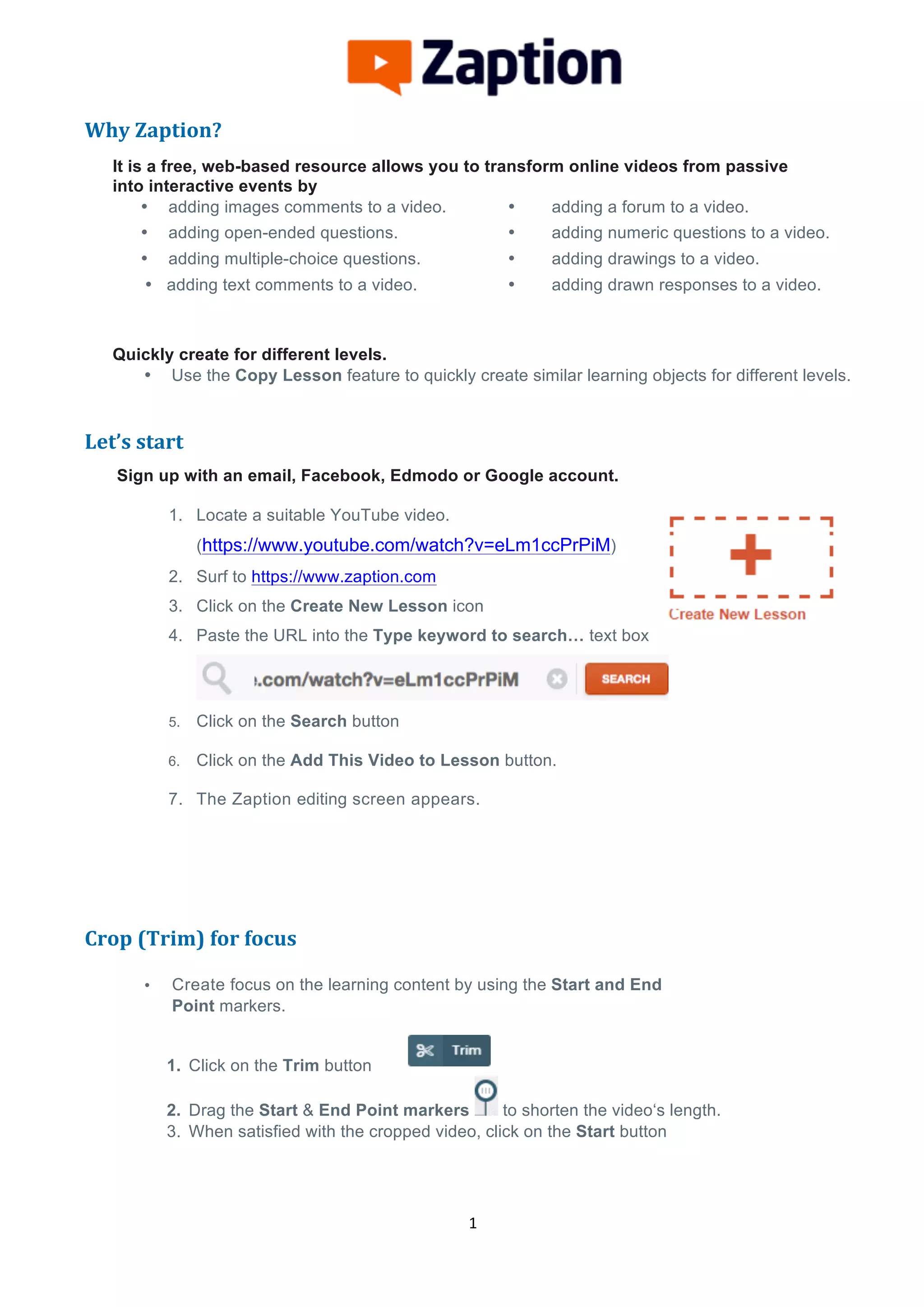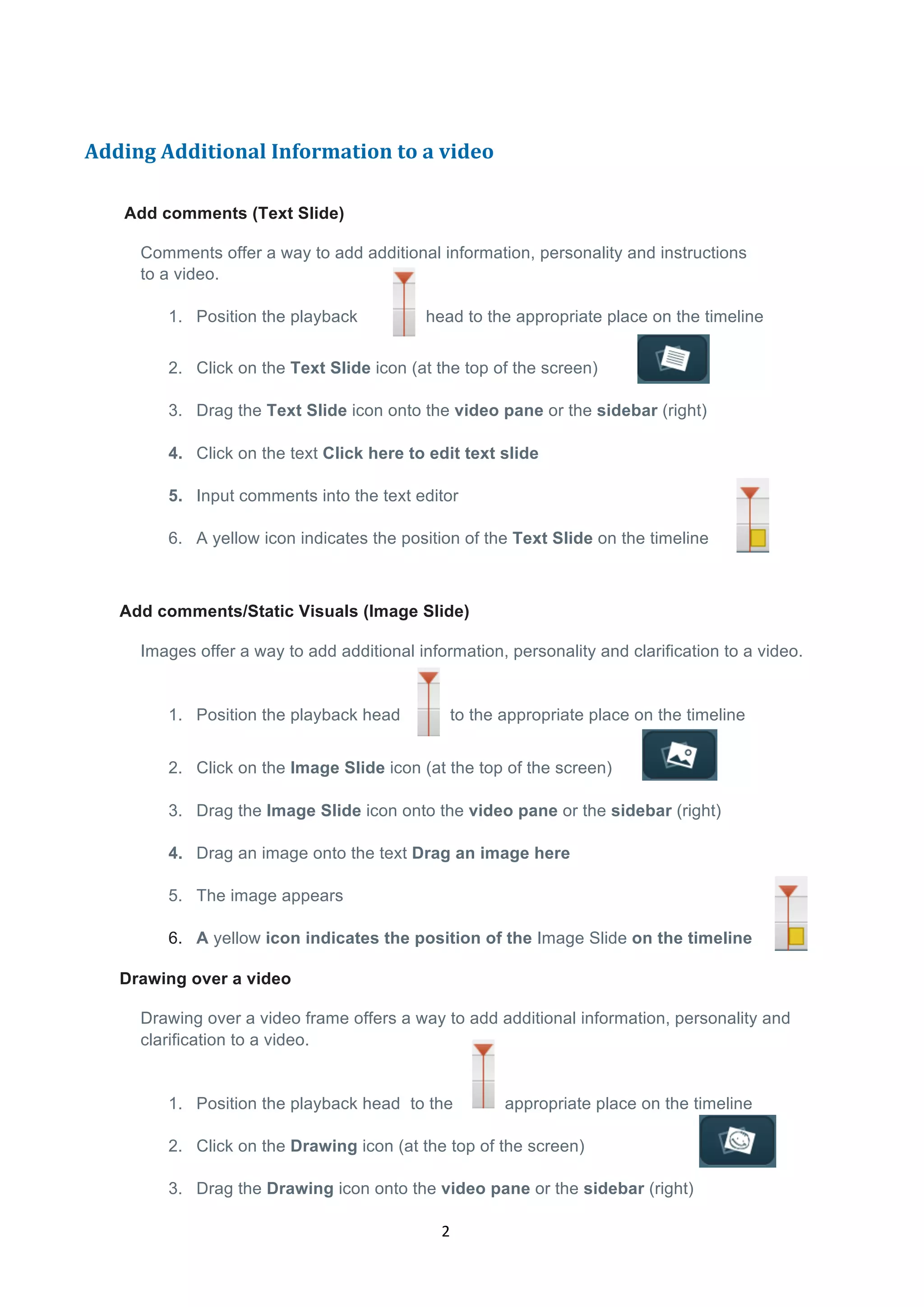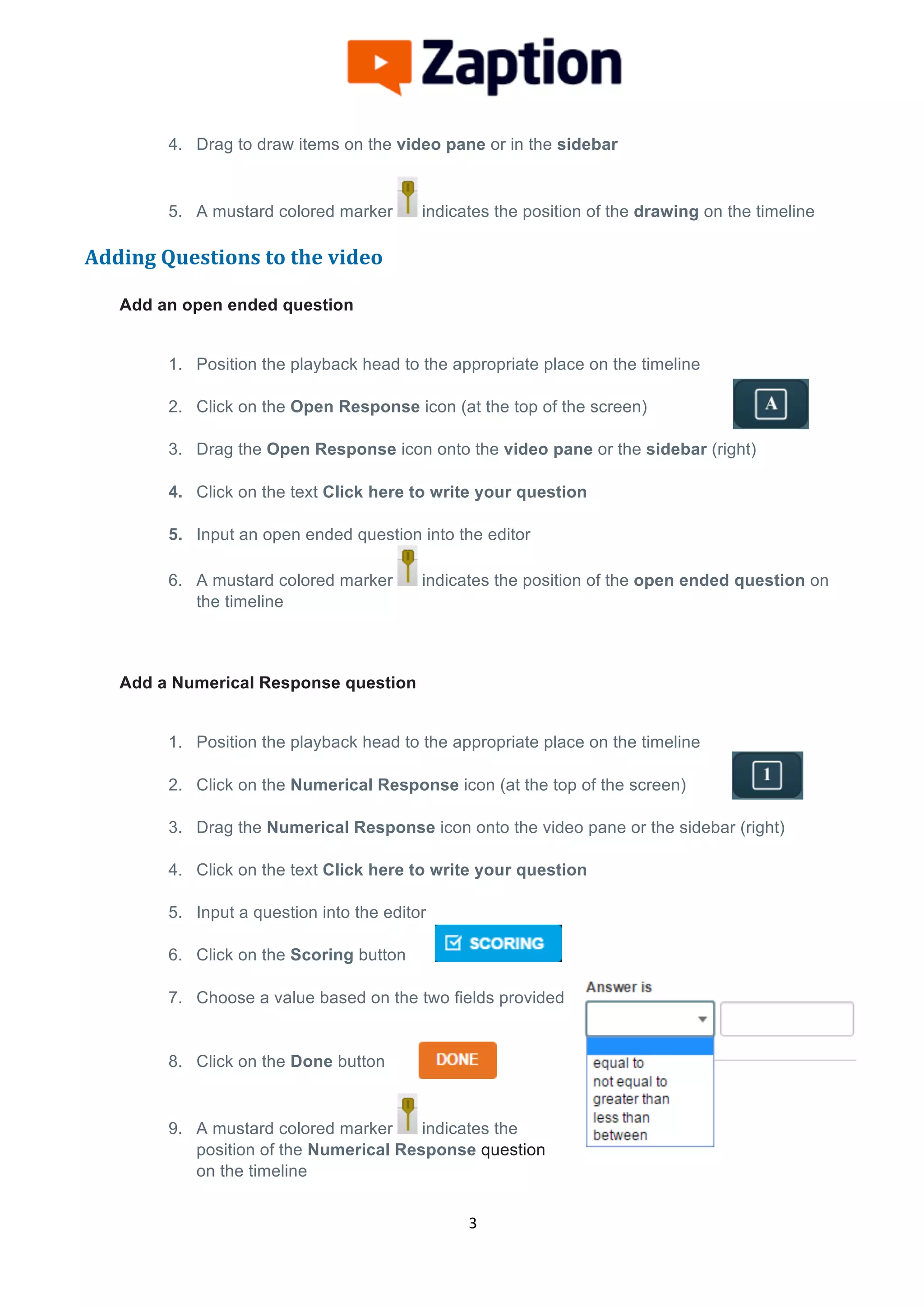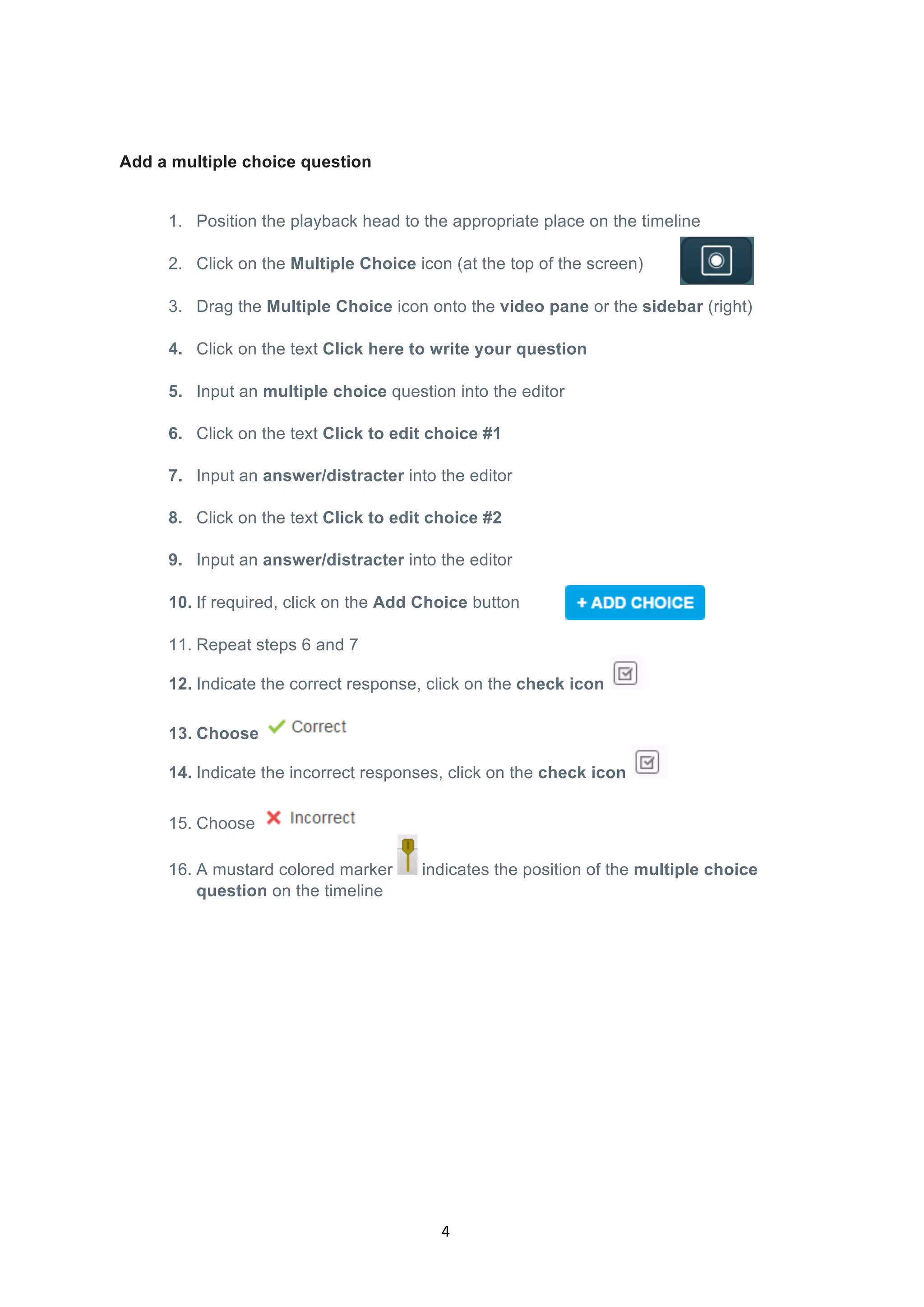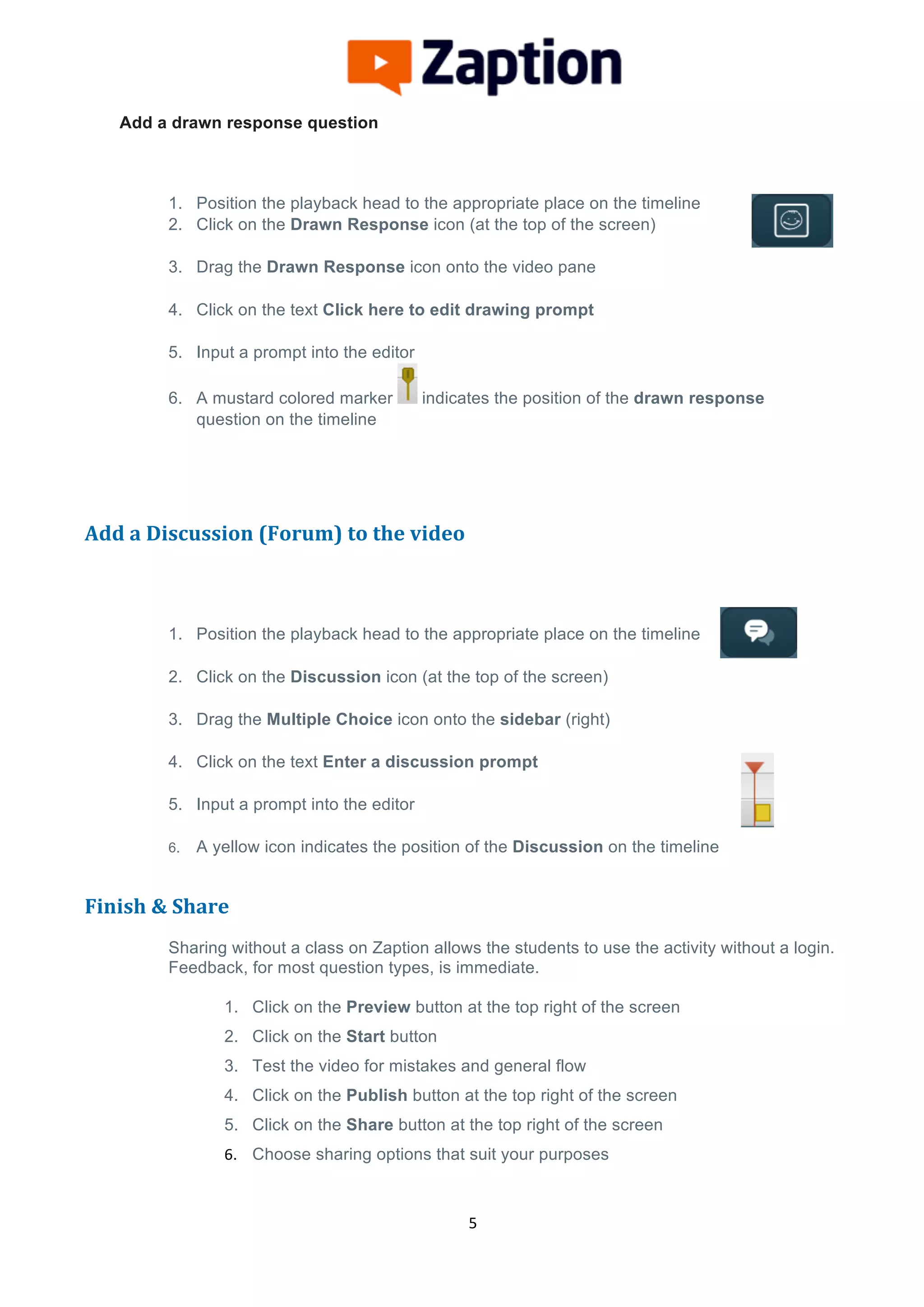Zaption is a free online tool that allows users to take online videos and make them interactive by adding questions, comments, and other elements. The document provides step-by-step instructions on how to use Zaption to crop videos, add text or image comments, draw on videos, add different types of questions, and share the interactive video without requiring students to log in.