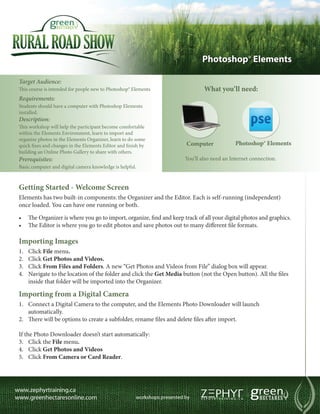
Green Hectares Rural Tech Factsheet – Photoshop Elements
- 1. Photoshop® Elements Target Audience: This course is intended for people new to Photoshop® Elements What you’ll need: Requirements: Students should have a computer with Photoshop Elements installed. Description: This workshop will help the participant become comfortable within the Elements Environment, learn to import and organize photos in the Elements Organizer, learn to do some quick fixes and changes in the Elements Editor and finish by Computer Photoshop® Elements building an Online Photo Gallery to share with others. Prerequisites: You’ll also need an Internet connection. Basic computer and digital camera knowledge is helpful. Getting Started - Welcome Screen Elements has two built-in components: the Organizer and the Editor. Each is self-running (independent) once loaded. You can have one running or both. • The Organizer is where you go to import, organize, find and keep track of all your digital photos and graphics. • The Editor is where you go to edit photos and save photos out to many different file formats. Importing Images 1. Click File menu. 2. Click Get Photos and Videos. 3. Click From Files and Folders. A new “Get Photos and Videos from File” dialog box will appear. 4. Navigate to the location of the folder and click the Get Media button (not the Open button). All the files inside that folder will be imported into the Organizer. Importing from a Digital Camera 1. Connect a Digital Camera to the computer, and the Elements Photo Downloader will launch automatically. 2. There will be options to create a subfolder, rename files and delete files after import. If the Photo Downloader doesn’t start automatically: 3. Click the File menu. 4. Click Get Photos and Videos 5. Click From Camera or Card Reader.
- 2. Features There are many useful features inside the Organizer that are not turned on by default. 1. Show File Names: This will put the File Name right under each photo icon. Click View Menu, click Show File Names. 2. Timeline: This will display a horizontal time graph showing the creation date of each photo. Click Window Menu, click Timeline. 3. Properties Panel: This will bring up a window displaying all available Information and Metadata of a selected photo. Click Window Menu, click Properties. Applying and Using Keyword Tags Keywords are a very powerful way to organize, sort, categorize and find all your photos. 1. Drag and drop the Keyword from the Keyword Tag Panel onto one or more photos or drag the photo(s) onto the Keyword Tag. 2. Once applied, click on the small box to the left of the Keyword Tag. Little binoculars will appear in the box. This displays only the photos with that Keyword Tag attached to them in the Photo Browser. Creating New Keyword Tags 1. Click on the Plus Sign in the Keyword Tag Panel, type a name for the new Keyword and choose a category to store the Keyword. Creating and Working With Albums 1. Click on the Plus Sign in the top left of the panel to create a new Album. Name the Album and click Done. Now any photos can be dragged and dropped onto the Album to be added. 2. If an Album is clicked in the Album Panel, the Photo Browser will only show pictures from that Album. If the Album is clicked again the Photo Browser will go back to the previous view. Photos can be added or deleted from the Album at any time. Removing a photo from an Album does not remove it from your Photo Library. Finding Photos 1. The Timeline can be narrowed down with the sliders on each end to find photos in a certain date range. 2. Files can be located by Caption or Note, Filename, History, Media Type, Version Sets and others. These options can all be found under the Find menu. 3. Keyword Tags can be turned on to narrow the Photo Browser to just the photos with a specific Keyword.
- 3. Opening a Photo in the Editor 1. Select a photo thumbnail in the Photo Browser. 2. Right Click and choose Edit in Photo Elements. Which Program is Running 1. The Organizer has a Blue colored Horizontal Bar across the top. 2. The Editor has a Orange colored Horizontal Bar across the top. Zooming 1. Press Ctrl and + to zoom in. 2. Press Ctrl and - to zoom out. 3. Press ALT and roll the wheel on the mouse to zoom in and out. There is also a Zoom Tool in the Tool Panel. Moving Around with Hand Tool 1. Select the Hand Tool from the Tool Panel and left click and hold on the photo. Once the mouse is moved, the Hand will grab the photo and move it. The Spacebar is the Toggle shortcut for the Hand Tool. This works when any other tool is selected with the exception of the Type Tool. Three Types of Edits 1. Full Edit: This area is for entirely manual edits. 2. Quick Edit: This is an area with many sliders for quick color adjustments, tonal adjustments and other tasks. 3. Guided Edit: This is where Elements helps walk the user through some of the different adjustments and fixes while giving descriptions and directions. This is a great way to learn how to use many of the features inside the editor. Quick Fix Edits 1. Pull the Sliders anywhere from 0 - 100. Any change to a slider needs to be accepted with the “checkmark” or denied with the X before other changes can be made. 2. Accepted changes can still be undone after the fact with the Reset button just above the top right corner of the photo or using the Undo button.
- 4. Resizing Resizing is done through the Image Size Window and located in the Top Menus: 1. Click Image 2. Click Resize 3. Click Image Size. If a photo is being prepared for the web, set the resolution to ( 72 ppi ). If a photo is being prepared for Print, a higher resolution is needed ( 150 – 300 ppi ). A photo that fits 300 pixels into every inch is going to have much more detail than a photo that only fits 72 pixels into every inch. (PPI = Pixels per Inch). Saving a Photo Elements can save a photo out in many different formats. To save a file: click File, then click Save As. • .PSD is a native Photoshop® file and will save all layers, styles, effects, typography, filters and adjustment layers with the file for future use. This is the most flexible format for future alterations but is very large in file size. • .JPEG is the format most digital cameras capture photos. This format compresses photos very well for the web and is the most universal of the formats. Files can be saved from 1 – 120% quality. Save in Version Set with Original will put all versions of a file in a stack in the Organizer to keep things organized. Sharing Photos Online 1. Switch back to the Organizer. Click on the Share Tab and click Online Album. 2. Create New Album and choose Share to: Photoshop® Showcase. Give the Album a name. 3. Drag photos from the Photo Browser into the Content Window. 4. Choose a Template. 5. Sign Up - It’s Free! 6. Create a Contact List. 7. Send out Invite(s). 8. View Online. 9. Enjoy. Username:______________ Password:________________ These materials are copyrighted with all rights are reserved. This document may not in whole or in part be copied, photocopied, reproduced, or reduced to any electronic medium or machine-readable form without prior consent, in writing, from Zephyr Software Training Ltd. and Green Hectares Corp. Any software, computer, and product names mentioned are manufacturer and publisher trademarks and are used only for the purpose of identification. Adobe, the Adobe logo, Acrobat, Photoshop, and Photoshop Elements are either registered trademarks or trademarks of Adobe Systems Incorporated in the United States and/ or other countries. Other product and company names mentioned herein may be the trademarks of their respective owners.