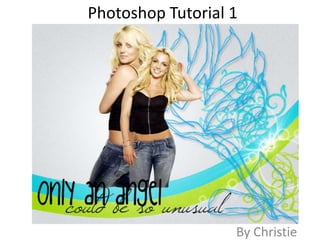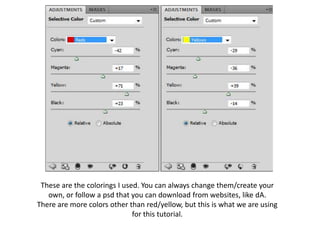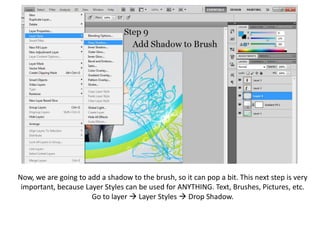This Photoshop tutorial teaches how to create a graphic with textures, photos, and text. It includes the following steps:
1. Creating a new 600x450 pixel base.
2. Adding a texture by opening, selecting all, copying and pasting it onto the base.
3. Opening and selectively coloring a stock photo of Britney Spears, then cutting it out and pasting it onto the graphic at 20% size.
4. Repeating these steps for a second stock photo at 17% size.
5. Adding a white gradient behind the photos to make them glow.
6. Adding a brush, shadow, and quote text to complete the graphic.