Outlook.pptx
•Download as PPTX, PDF•
0 likes•53 views
The document provides an overview of basic tasks that can be performed in Microsoft Outlook. It discusses setting up an Outlook account, creating and sending emails, adding signatures and attachments to emails, and opening and saving email attachments. The key tasks covered include adding an email account, creating, replying and forwarding emails, attaching files to emails, creating email signatures, and opening or saving attachments of received emails.
Report
Share
Report
Share
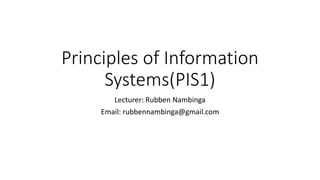
Recommended
Foetron Business Growth Channel Using Outlook 2016

This document will help newly graduates to quickly become efficient with professional communication as well as contribute productively in the growth of the organisation.
MS Outlook Training 2007

Training overview for MS Outlook 2007. Authors: Michael Sheyahshe & Mary Skaggs. (c) 2008 www.alterNativeMedia.biz
Recommended
Foetron Business Growth Channel Using Outlook 2016

This document will help newly graduates to quickly become efficient with professional communication as well as contribute productively in the growth of the organisation.
MS Outlook Training 2007

Training overview for MS Outlook 2007. Authors: Michael Sheyahshe & Mary Skaggs. (c) 2008 www.alterNativeMedia.biz
Microsoft outlook 2013

Microsoft outlook 2013 training material with Basic, Intermediate and advanced Levels.
Microsoft Outlook Training by Fahad.pptx

Microsoft Outlook 2016 and onwards Complete Training by Fahad Khan Khattak please comment if you like. no more editing or changes are required just download and present.
Green Hectares Rural Tech Factsheet – Gmail

The factsheet designed to accompany the Gmail presentation. Green Hectares offers this content as part of an initiative to enable rural communities with technology.
13 Tips to Master Microsoft Outlook 2013

We live and breath in Outlook. Learn a few new tips to help make Microsoft Outlook 2013 more efficient and easier to use.
SGUL Office 365: Email & calendar on the go. (Adapted from Microsoft Support ...

SGUL Office 365: Email & calendar on the go. (Adapted from Microsoft Support ...St. George's Library, St. George's, University of London
SGUL Office 365 emails and calendar training
Adapted from materials within the Microsoft Office 365 Learning Center for business and education.Email

For education and learning purposes.
Guideline for Beginners.
Basics of an Email.
Types of Email.
Etiquettes while sending a mail.
Session 4 StudioX EMEA email automation.pdf

🦸🏽♀️🦸🏻♂️Target audience:
Aspiring Citizen Developers 👉 non-IT professionals, accountants/finance analysts, logistics, business analysts, operations analysts, HR, process consultants, procurement, students
📕 Agenda:
Hello & welcome to RPA Summer School
Examples of Outlook & Gmail process automations to cut repetitive tasks
Open StudioX and download exercise pack
Your first Outlook mail automation bot
A peep at Gmail automation
Interaction and O&A
Academy follow-up and examples
Your trainers:
👩🏻💻 Lovely Sinha, UiPath MVP 2022, Associate @JPMorgan Chase & Co.
👨🏼💻 Dillan Hackett, UiPath MVP 2022, Partner & Director @Tquila Automation
A Complete Guide To Snovio Drip Campaigns.pdf

We have recently launched our new automated triggered campaigns feature – Drip
Campaigns. It’s an exciting tool for marketing and sales automation with a drag-and-drop
campaign editor, real-time statistics, and so much more.
This tool is meant to help you automate outreach and make it easier to build and
customize the campaigns, improving both the campaign rates and workflow.
But in the end, it’s only a tool, and YOU are the only one who is responsible for the
success of the campaign. Which is why we want to share some tips for you to make sure
every campaign you send is perfect:
Study in depth how successful campaigns are built and evolve your methods and
approach with each campaign. Implement new ideas, but never forget the golden rules.
Charter email Customer support number ~1~888~809~3891~

Charter email customer service, Charter email customer care,Charter email technical support phone number,Charter email support,Charter email mail help,Charter email customer support,Charter email support number,Charter email technical support,Charter email tech support,Charter email mail support,Charter email email support,Charter email tech support number,Charter email contact number,Charter email support phone number,Charter email help,Charter email help number,Charter email helpline,Charter email helpline phone number,Charter email customer support number,Charter email Technical Support Phone Number,Charter email support email,Charter email support number,contact Charter email support,Charter email support phone number,Charter email messenger support,how to contact Charter email by phone,Charter email customer service phone number,Charter email hotmail contact number,Charter email tech support number,Charter email hotmail tech support,Charter email messenger tech support,Charter email live tech support
windows live messenger tech support,Charter email help desk,Charter email contact number,how to contact Charter email by phone Charter email help desk,how to contact Charter email hotmail by phone,Charter email hotmail customer service
Charter email tech support telephone number,Charter email messenger tech support
Charter email live tech support,Charter email email technical support number
More Related Content
Similar to Outlook.pptx
Microsoft outlook 2013

Microsoft outlook 2013 training material with Basic, Intermediate and advanced Levels.
Microsoft Outlook Training by Fahad.pptx

Microsoft Outlook 2016 and onwards Complete Training by Fahad Khan Khattak please comment if you like. no more editing or changes are required just download and present.
Green Hectares Rural Tech Factsheet – Gmail

The factsheet designed to accompany the Gmail presentation. Green Hectares offers this content as part of an initiative to enable rural communities with technology.
13 Tips to Master Microsoft Outlook 2013

We live and breath in Outlook. Learn a few new tips to help make Microsoft Outlook 2013 more efficient and easier to use.
SGUL Office 365: Email & calendar on the go. (Adapted from Microsoft Support ...

SGUL Office 365: Email & calendar on the go. (Adapted from Microsoft Support ...St. George's Library, St. George's, University of London
SGUL Office 365 emails and calendar training
Adapted from materials within the Microsoft Office 365 Learning Center for business and education.Email

For education and learning purposes.
Guideline for Beginners.
Basics of an Email.
Types of Email.
Etiquettes while sending a mail.
Session 4 StudioX EMEA email automation.pdf

🦸🏽♀️🦸🏻♂️Target audience:
Aspiring Citizen Developers 👉 non-IT professionals, accountants/finance analysts, logistics, business analysts, operations analysts, HR, process consultants, procurement, students
📕 Agenda:
Hello & welcome to RPA Summer School
Examples of Outlook & Gmail process automations to cut repetitive tasks
Open StudioX and download exercise pack
Your first Outlook mail automation bot
A peep at Gmail automation
Interaction and O&A
Academy follow-up and examples
Your trainers:
👩🏻💻 Lovely Sinha, UiPath MVP 2022, Associate @JPMorgan Chase & Co.
👨🏼💻 Dillan Hackett, UiPath MVP 2022, Partner & Director @Tquila Automation
A Complete Guide To Snovio Drip Campaigns.pdf

We have recently launched our new automated triggered campaigns feature – Drip
Campaigns. It’s an exciting tool for marketing and sales automation with a drag-and-drop
campaign editor, real-time statistics, and so much more.
This tool is meant to help you automate outreach and make it easier to build and
customize the campaigns, improving both the campaign rates and workflow.
But in the end, it’s only a tool, and YOU are the only one who is responsible for the
success of the campaign. Which is why we want to share some tips for you to make sure
every campaign you send is perfect:
Study in depth how successful campaigns are built and evolve your methods and
approach with each campaign. Implement new ideas, but never forget the golden rules.
Charter email Customer support number ~1~888~809~3891~

Charter email customer service, Charter email customer care,Charter email technical support phone number,Charter email support,Charter email mail help,Charter email customer support,Charter email support number,Charter email technical support,Charter email tech support,Charter email mail support,Charter email email support,Charter email tech support number,Charter email contact number,Charter email support phone number,Charter email help,Charter email help number,Charter email helpline,Charter email helpline phone number,Charter email customer support number,Charter email Technical Support Phone Number,Charter email support email,Charter email support number,contact Charter email support,Charter email support phone number,Charter email messenger support,how to contact Charter email by phone,Charter email customer service phone number,Charter email hotmail contact number,Charter email tech support number,Charter email hotmail tech support,Charter email messenger tech support,Charter email live tech support
windows live messenger tech support,Charter email help desk,Charter email contact number,how to contact Charter email by phone Charter email help desk,how to contact Charter email hotmail by phone,Charter email hotmail customer service
Charter email tech support telephone number,Charter email messenger tech support
Charter email live tech support,Charter email email technical support number
Similar to Outlook.pptx (20)
SGUL Office 365: Email & calendar on the go. (Adapted from Microsoft Support ...

SGUL Office 365: Email & calendar on the go. (Adapted from Microsoft Support ...
Charter email Customer support number ~1~888~809~3891~

Charter email Customer support number ~1~888~809~3891~
More from rubben7 (20)
Lesson 1- Get Started With Your First Computer 1.pptx

Lesson 1- Get Started With Your First Computer 1.pptx
Recently uploaded
Dev Dives: Train smarter, not harder – active learning and UiPath LLMs for do...

💥 Speed, accuracy, and scaling – discover the superpowers of GenAI in action with UiPath Document Understanding and Communications Mining™:
See how to accelerate model training and optimize model performance with active learning
Learn about the latest enhancements to out-of-the-box document processing – with little to no training required
Get an exclusive demo of the new family of UiPath LLMs – GenAI models specialized for processing different types of documents and messages
This is a hands-on session specifically designed for automation developers and AI enthusiasts seeking to enhance their knowledge in leveraging the latest intelligent document processing capabilities offered by UiPath.
Speakers:
👨🏫 Andras Palfi, Senior Product Manager, UiPath
👩🏫 Lenka Dulovicova, Product Program Manager, UiPath
Smart TV Buyer Insights Survey 2024 by 91mobiles.pdf

91mobiles recently conducted a Smart TV Buyer Insights Survey in which we asked over 3,000 respondents about the TV they own, aspects they look at on a new TV, and their TV buying preferences.
Key Trends Shaping the Future of Infrastructure.pdf

Keynote at DIGIT West Expo, Glasgow on 29 May 2024.
Cheryl Hung, ochery.com
Sr Director, Infrastructure Ecosystem, Arm.
The key trends across hardware, cloud and open-source; exploring how these areas are likely to mature and develop over the short and long-term, and then considering how organisations can position themselves to adapt and thrive.
De-mystifying Zero to One: Design Informed Techniques for Greenfield Innovati...

De-mystifying Zero to One: Design Informed Techniques for Greenfield Innovation With Your Product by VP of Product Design, Warner Music Group
UiPath Test Automation using UiPath Test Suite series, part 4

Welcome to UiPath Test Automation using UiPath Test Suite series part 4. In this session, we will cover Test Manager overview along with SAP heatmap.
The UiPath Test Manager overview with SAP heatmap webinar offers a concise yet comprehensive exploration of the role of a Test Manager within SAP environments, coupled with the utilization of heatmaps for effective testing strategies.
Participants will gain insights into the responsibilities, challenges, and best practices associated with test management in SAP projects. Additionally, the webinar delves into the significance of heatmaps as a visual aid for identifying testing priorities, areas of risk, and resource allocation within SAP landscapes. Through this session, attendees can expect to enhance their understanding of test management principles while learning practical approaches to optimize testing processes in SAP environments using heatmap visualization techniques
What will you get from this session?
1. Insights into SAP testing best practices
2. Heatmap utilization for testing
3. Optimization of testing processes
4. Demo
Topics covered:
Execution from the test manager
Orchestrator execution result
Defect reporting
SAP heatmap example with demo
Speaker:
Deepak Rai, Automation Practice Lead, Boundaryless Group and UiPath MVP
Slack (or Teams) Automation for Bonterra Impact Management (fka Social Soluti...

Sidekick Solutions uses Bonterra Impact Management (fka Social Solutions Apricot) and automation solutions to integrate data for business workflows.
We believe integration and automation are essential to user experience and the promise of efficient work through technology. Automation is the critical ingredient to realizing that full vision. We develop integration products and services for Bonterra Case Management software to support the deployment of automations for a variety of use cases.
This video focuses on the notifications, alerts, and approval requests using Slack for Bonterra Impact Management. The solutions covered in this webinar can also be deployed for Microsoft Teams.
Interested in deploying notification automations for Bonterra Impact Management? Contact us at sales@sidekicksolutionsllc.com to discuss next steps.
JMeter webinar - integration with InfluxDB and Grafana

Watch this recorded webinar about real-time monitoring of application performance. See how to integrate Apache JMeter, the open-source leader in performance testing, with InfluxDB, the open-source time-series database, and Grafana, the open-source analytics and visualization application.
In this webinar, we will review the benefits of leveraging InfluxDB and Grafana when executing load tests and demonstrate how these tools are used to visualize performance metrics.
Length: 30 minutes
Session Overview
-------------------------------------------
During this webinar, we will cover the following topics while demonstrating the integrations of JMeter, InfluxDB and Grafana:
- What out-of-the-box solutions are available for real-time monitoring JMeter tests?
- What are the benefits of integrating InfluxDB and Grafana into the load testing stack?
- Which features are provided by Grafana?
- Demonstration of InfluxDB and Grafana using a practice web application
To view the webinar recording, go to:
https://www.rttsweb.com/jmeter-integration-webinar
Software Delivery At the Speed of AI: Inflectra Invests In AI-Powered Quality

In this insightful webinar, Inflectra explores how artificial intelligence (AI) is transforming software development and testing. Discover how AI-powered tools are revolutionizing every stage of the software development lifecycle (SDLC), from design and prototyping to testing, deployment, and monitoring.
Learn about:
• The Future of Testing: How AI is shifting testing towards verification, analysis, and higher-level skills, while reducing repetitive tasks.
• Test Automation: How AI-powered test case generation, optimization, and self-healing tests are making testing more efficient and effective.
• Visual Testing: Explore the emerging capabilities of AI in visual testing and how it's set to revolutionize UI verification.
• Inflectra's AI Solutions: See demonstrations of Inflectra's cutting-edge AI tools like the ChatGPT plugin and Azure Open AI platform, designed to streamline your testing process.
Whether you're a developer, tester, or QA professional, this webinar will give you valuable insights into how AI is shaping the future of software delivery.
GDG Cloud Southlake #33: Boule & Rebala: Effective AppSec in SDLC using Deplo...

Effective Application Security in Software Delivery lifecycle using Deployment Firewall and DBOM
The modern software delivery process (or the CI/CD process) includes many tools, distributed teams, open-source code, and cloud platforms. Constant focus on speed to release software to market, along with the traditional slow and manual security checks has caused gaps in continuous security as an important piece in the software supply chain. Today organizations feel more susceptible to external and internal cyber threats due to the vast attack surface in their applications supply chain and the lack of end-to-end governance and risk management.
The software team must secure its software delivery process to avoid vulnerability and security breaches. This needs to be achieved with existing tool chains and without extensive rework of the delivery processes. This talk will present strategies and techniques for providing visibility into the true risk of the existing vulnerabilities, preventing the introduction of security issues in the software, resolving vulnerabilities in production environments quickly, and capturing the deployment bill of materials (DBOM).
Speakers:
Bob Boule
Robert Boule is a technology enthusiast with PASSION for technology and making things work along with a knack for helping others understand how things work. He comes with around 20 years of solution engineering experience in application security, software continuous delivery, and SaaS platforms. He is known for his dynamic presentations in CI/CD and application security integrated in software delivery lifecycle.
Gopinath Rebala
Gopinath Rebala is the CTO of OpsMx, where he has overall responsibility for the machine learning and data processing architectures for Secure Software Delivery. Gopi also has a strong connection with our customers, leading design and architecture for strategic implementations. Gopi is a frequent speaker and well-known leader in continuous delivery and integrating security into software delivery.
Generating a custom Ruby SDK for your web service or Rails API using Smithy

Have you ever wanted a Ruby client API to communicate with your web service? Smithy is a protocol-agnostic language for defining services and SDKs. Smithy Ruby is an implementation of Smithy that generates a Ruby SDK using a Smithy model. In this talk, we will explore Smithy and Smithy Ruby to learn how to generate custom feature-rich SDKs that can communicate with any web service, such as a Rails JSON API.
From Siloed Products to Connected Ecosystem: Building a Sustainable and Scala...

From Siloed Products to Connected Ecosystem: Building a Sustainable and Scalable Platform by VP of Product, The New York Times
Empowering NextGen Mobility via Large Action Model Infrastructure (LAMI): pav...

Empowering NextGen Mobility via Large Action Model Infrastructure (LAMI)
Builder.ai Founder Sachin Dev Duggal's Strategic Approach to Create an Innova...

In today's fast-changing business world, Companies that adapt and embrace new ideas often need help to keep up with the competition. However, fostering a culture of innovation takes much work. It takes vision, leadership and willingness to take risks in the right proportion. Sachin Dev Duggal, co-founder of Builder.ai, has perfected the art of this balance, creating a company culture where creativity and growth are nurtured at each stage.
GraphRAG is All You need? LLM & Knowledge Graph

Guy Korland, CEO and Co-founder of FalkorDB, will review two articles on the integration of language models with knowledge graphs.
1. Unifying Large Language Models and Knowledge Graphs: A Roadmap.
https://arxiv.org/abs/2306.08302
2. Microsoft Research's GraphRAG paper and a review paper on various uses of knowledge graphs:
https://www.microsoft.com/en-us/research/blog/graphrag-unlocking-llm-discovery-on-narrative-private-data/
Leading Change strategies and insights for effective change management pdf 1.pdf

Leading Change strategies and insights for effective change management pdf 1.pdf
Recently uploaded (20)
Dev Dives: Train smarter, not harder – active learning and UiPath LLMs for do...

Dev Dives: Train smarter, not harder – active learning and UiPath LLMs for do...
Smart TV Buyer Insights Survey 2024 by 91mobiles.pdf

Smart TV Buyer Insights Survey 2024 by 91mobiles.pdf
FIDO Alliance Osaka Seminar: Passkeys at Amazon.pdf

FIDO Alliance Osaka Seminar: Passkeys at Amazon.pdf
Key Trends Shaping the Future of Infrastructure.pdf

Key Trends Shaping the Future of Infrastructure.pdf
Monitoring Java Application Security with JDK Tools and JFR Events

Monitoring Java Application Security with JDK Tools and JFR Events
De-mystifying Zero to One: Design Informed Techniques for Greenfield Innovati...

De-mystifying Zero to One: Design Informed Techniques for Greenfield Innovati...
UiPath Test Automation using UiPath Test Suite series, part 4

UiPath Test Automation using UiPath Test Suite series, part 4
FIDO Alliance Osaka Seminar: FIDO Security Aspects.pdf

FIDO Alliance Osaka Seminar: FIDO Security Aspects.pdf
FIDO Alliance Osaka Seminar: Passkeys and the Road Ahead.pdf

FIDO Alliance Osaka Seminar: Passkeys and the Road Ahead.pdf
Slack (or Teams) Automation for Bonterra Impact Management (fka Social Soluti...

Slack (or Teams) Automation for Bonterra Impact Management (fka Social Soluti...
JMeter webinar - integration with InfluxDB and Grafana

JMeter webinar - integration with InfluxDB and Grafana
Software Delivery At the Speed of AI: Inflectra Invests In AI-Powered Quality

Software Delivery At the Speed of AI: Inflectra Invests In AI-Powered Quality
GDG Cloud Southlake #33: Boule & Rebala: Effective AppSec in SDLC using Deplo...

GDG Cloud Southlake #33: Boule & Rebala: Effective AppSec in SDLC using Deplo...
Generating a custom Ruby SDK for your web service or Rails API using Smithy

Generating a custom Ruby SDK for your web service or Rails API using Smithy
From Siloed Products to Connected Ecosystem: Building a Sustainable and Scala...

From Siloed Products to Connected Ecosystem: Building a Sustainable and Scala...
Empowering NextGen Mobility via Large Action Model Infrastructure (LAMI): pav...

Empowering NextGen Mobility via Large Action Model Infrastructure (LAMI): pav...
Builder.ai Founder Sachin Dev Duggal's Strategic Approach to Create an Innova...

Builder.ai Founder Sachin Dev Duggal's Strategic Approach to Create an Innova...
Leading Change strategies and insights for effective change management pdf 1.pdf

Leading Change strategies and insights for effective change management pdf 1.pdf
Outlook.pptx
- 1. Principles of Information Systems(PIS1) Lecturer: Rubben Nambinga Email: rubbennambinga@gmail.com
- 2. Outlook Lesson Objectives At the end of this lesson you will be able to: • Understand the basic tasks you can do in outlook • Adding an account • Create, reply and send email • Attach files • Creating a signature
- 3. Get started Your first action is to set up your Outlook account. After that, you’ll be ready to start receiving and sending email, use the calendar, create contacts, and work with Outlook tasks. Setup is automatic if you used an earlier version of Outlook on the same computer. If you didn’t, the Auto Account Setup will start the first time you start Outlook and walk you through the process.
- 4. Basic tasks in Outlook Outlook organizes your emails, calendars, contacts, tasks, and to-do lists, all in one place. That organization starts with your email account. From there you can start working with emails, turning them into tasks or appointments, and storing information about the people you interact with in your contacts so that you never have to remember an email address or a phone number. Let’s take a quick walk-through of some basic tasks.
- 5. Basic tasks in Outlook You’ll be asked for your name, email address, and a password. That’s usually enough, but if automatic setup fails, Outlook will ask for a few more pieces of information, such as your mail server name. If you don’t have that info, your email provider can give you the details.
- 6. Mail Email connects you to people inside and outside your organization. You can add an electronic signature and attachments to your email messages.
- 7. Create a new email message From any mail folder (such as your Inbox), choose New Email. Keyboard shortcut: To create an email message, press Ctrl+Shift+M. When you’re done composing your email, choose Send.
- 8. Add an email signature to messages Create personalized signatures that appear at the bottom of your messages. Signatures can include text, images, your Electronic Business Card, a logo, or even an image of your handwritten signature.
- 9. Add an email signature to messages Create a signature 1. In a new message, choose Signature >Signatures. 2. On the Email Signature tab, choose New. 3. Type a name and then choose OK.
- 10. Add an email signature to messages Create a signature 4. Under Choose default signature, do the following: • In the E-mail account list, choose an email account to associate with the signature. • In the New messages list, choose the signature that you want to be added automatically to all new email messages. If you don't want to auto sign your email messages, you can ignore this option as (none) is the default value. • In the Replies/forwards list, choose the signature that you want to be added automatically (auto sign) when you reply to or forward messages. Otherwise, accept the default option of (none). 5. Under Edit signature, type the signature, and then choose OK.
- 11. Add an email signature to messages Add a signature In a new message, choose Signature, and then choose the signature that you want.
- 12. Forward or reply to an email message 1. On the ribbon or in the reading pane, choose Reply, Reply All, or Forward. 2. In the To, Cc, or Bcc box, do one of the following: • To add a recipient, click in the appropriate box and enter the recipient's name. • To remove a recipient, click in the appropriate box, choose the recipient's name, and then press Delete
- 13. Add an attachment to an email message To share a file, you can attach it to your message. You can also attach other Outlook items, such as messages, contacts, or tasks. 1. Create a new message, or choose an existing message and choose Reply, Reply All, or Forward. 2. In the message window, choose Message > Attach File.
- 14. Open or save an email message attachment You can open an attachment from the reading pane or from an open message. After opening and viewing an attachment, you can save it. If a message has more than one attachment, you can save them as a group or one at a time. Open an attachment Depending on the version of Outlook you're using, there might be multiple options available to open an attachment. • Double-click the attachment.
- 15. Open or save an email message attachment Save an attachment Choose the attachment in the reading pane or the open message. On the Attachments tab, in the Actions group, choose Save As. You can also right-click the attachment, and then choose Save As.
- 16. Perfect Practice Makes Perfect END