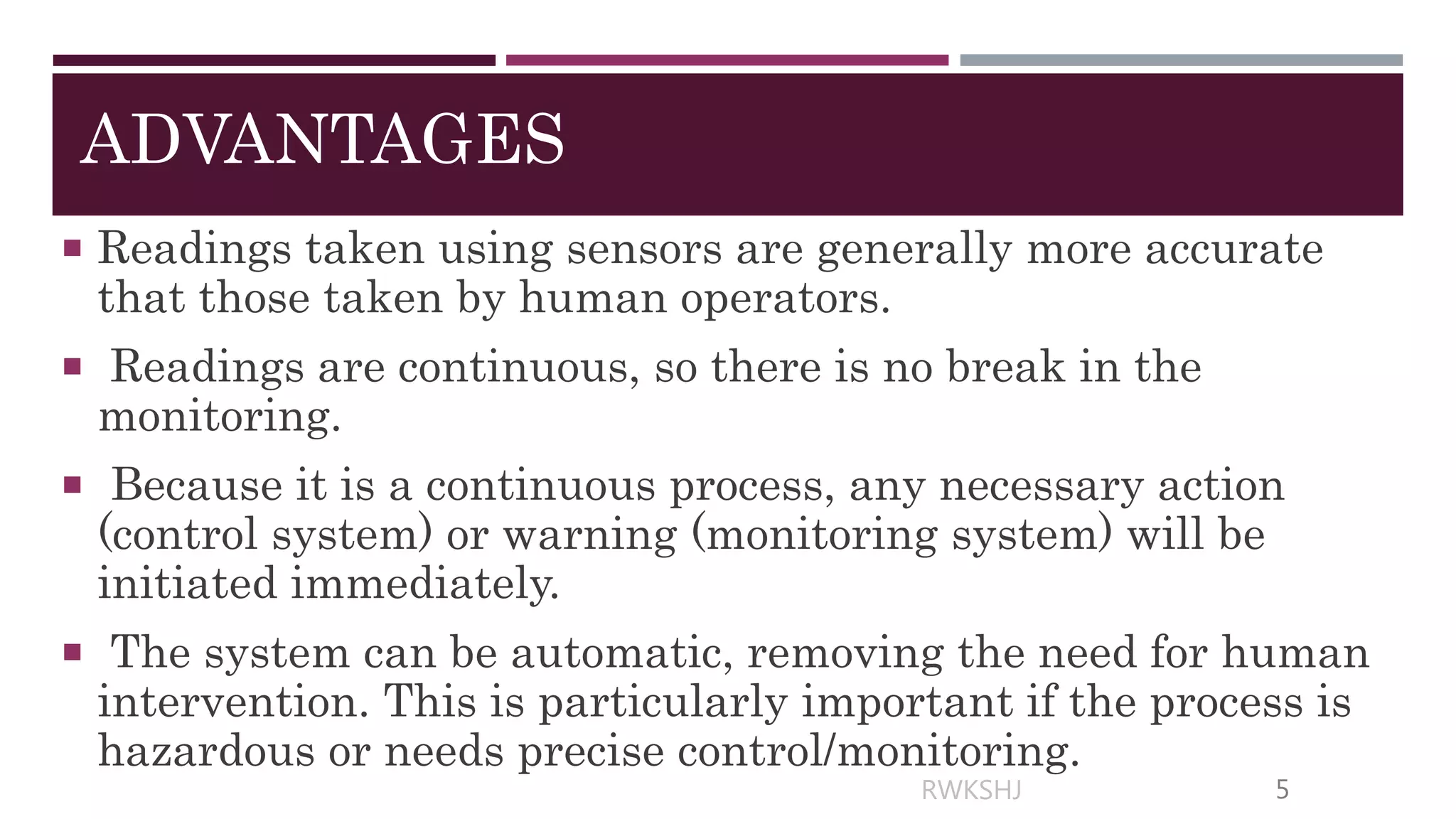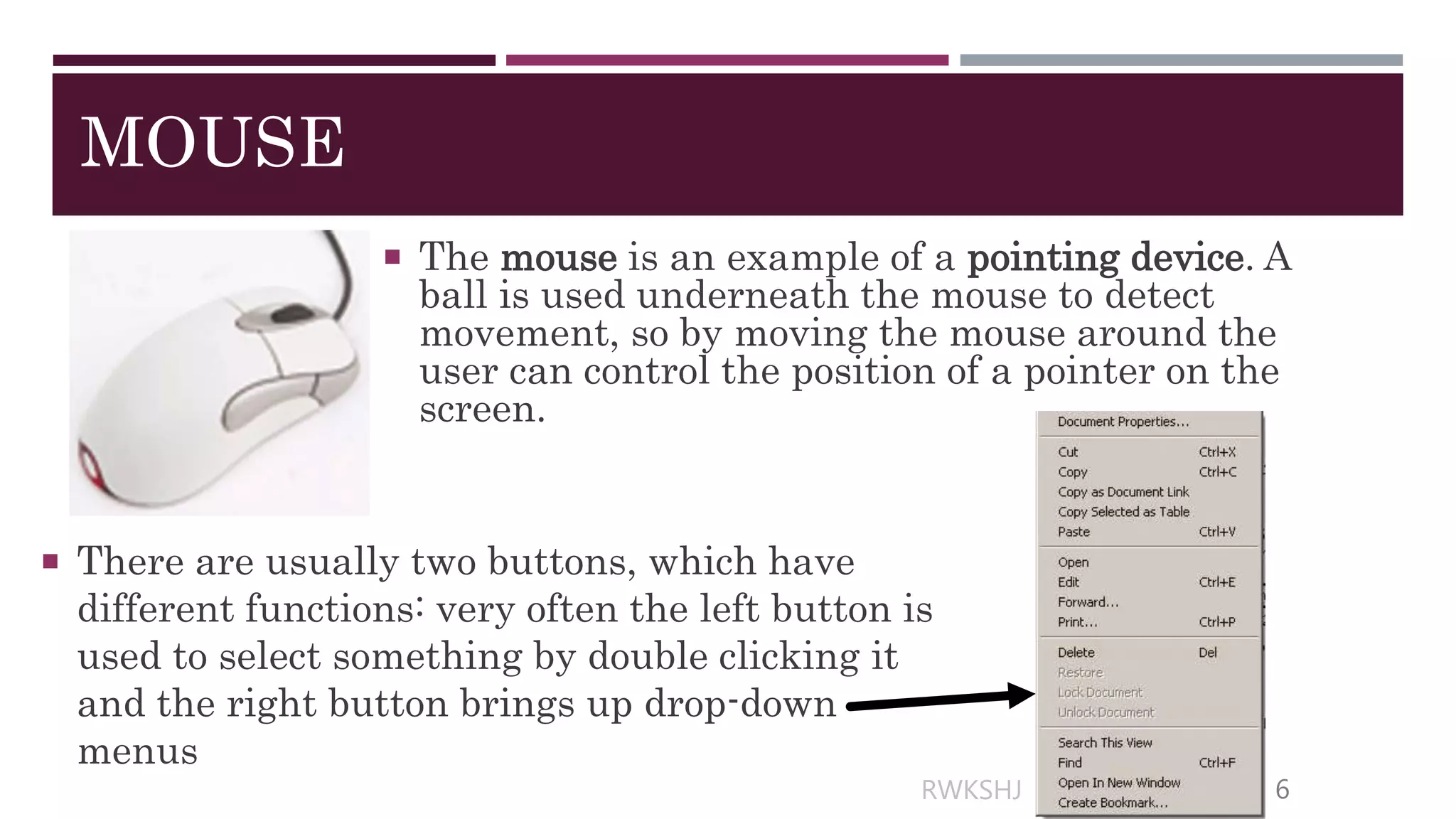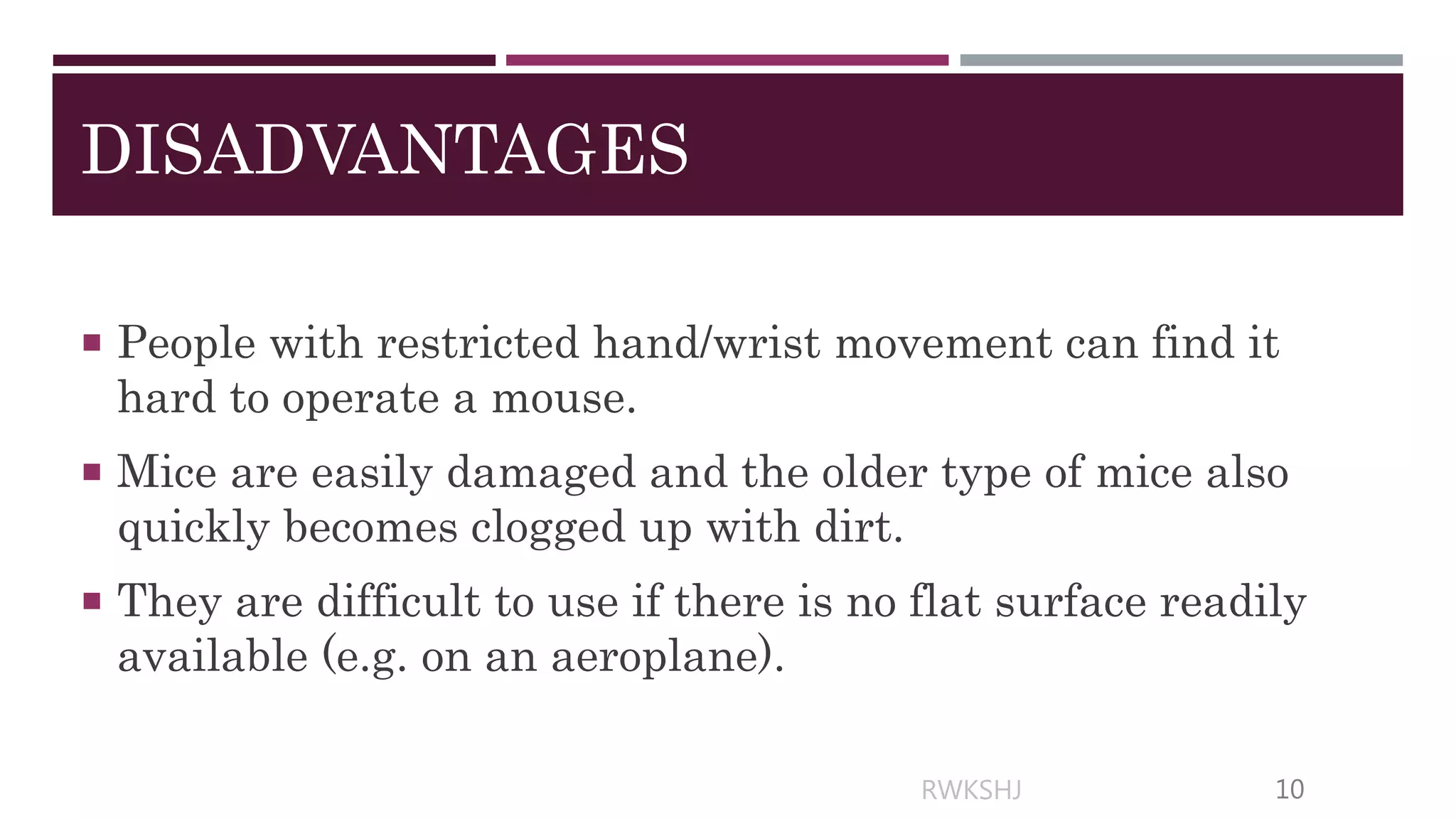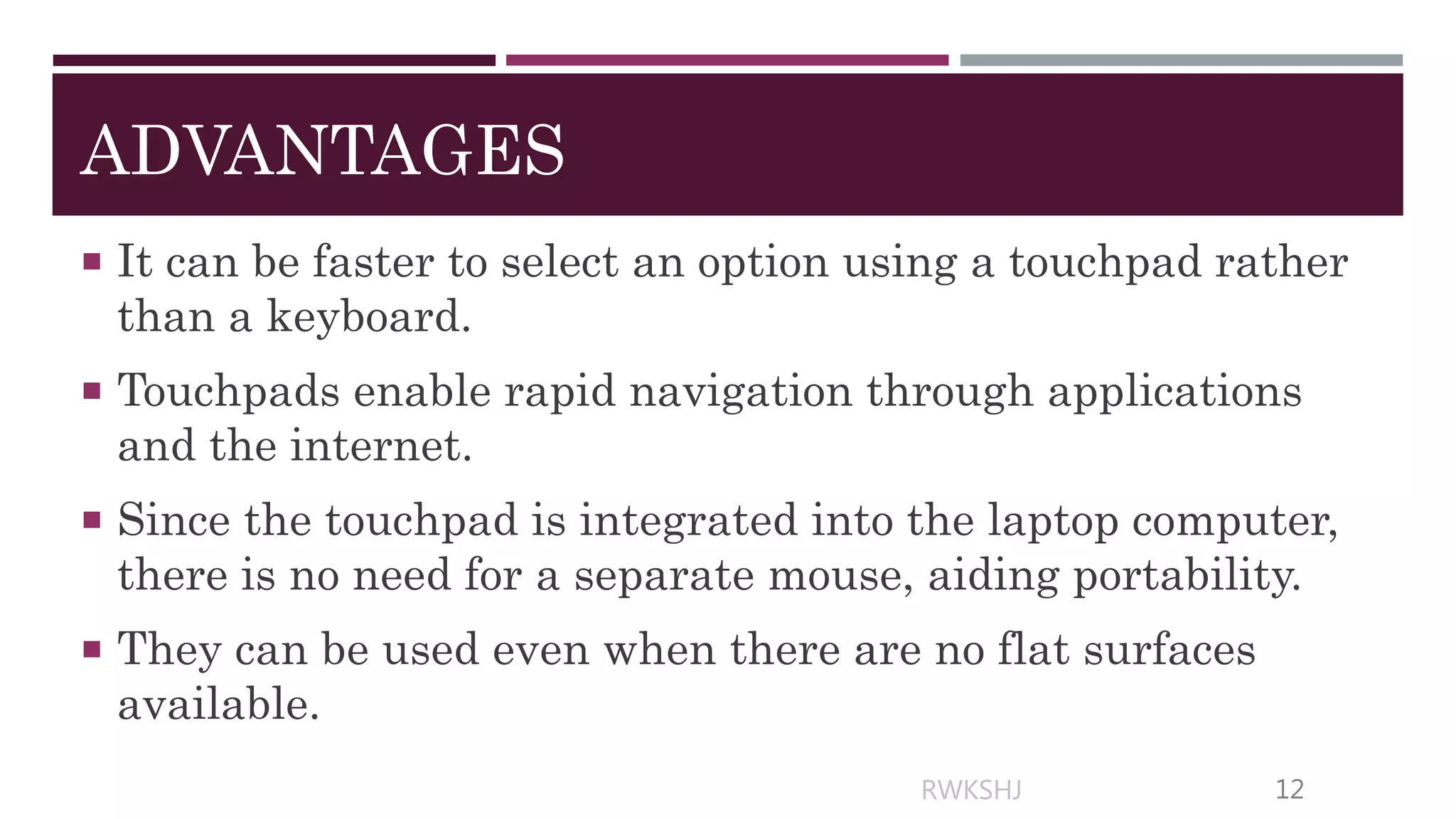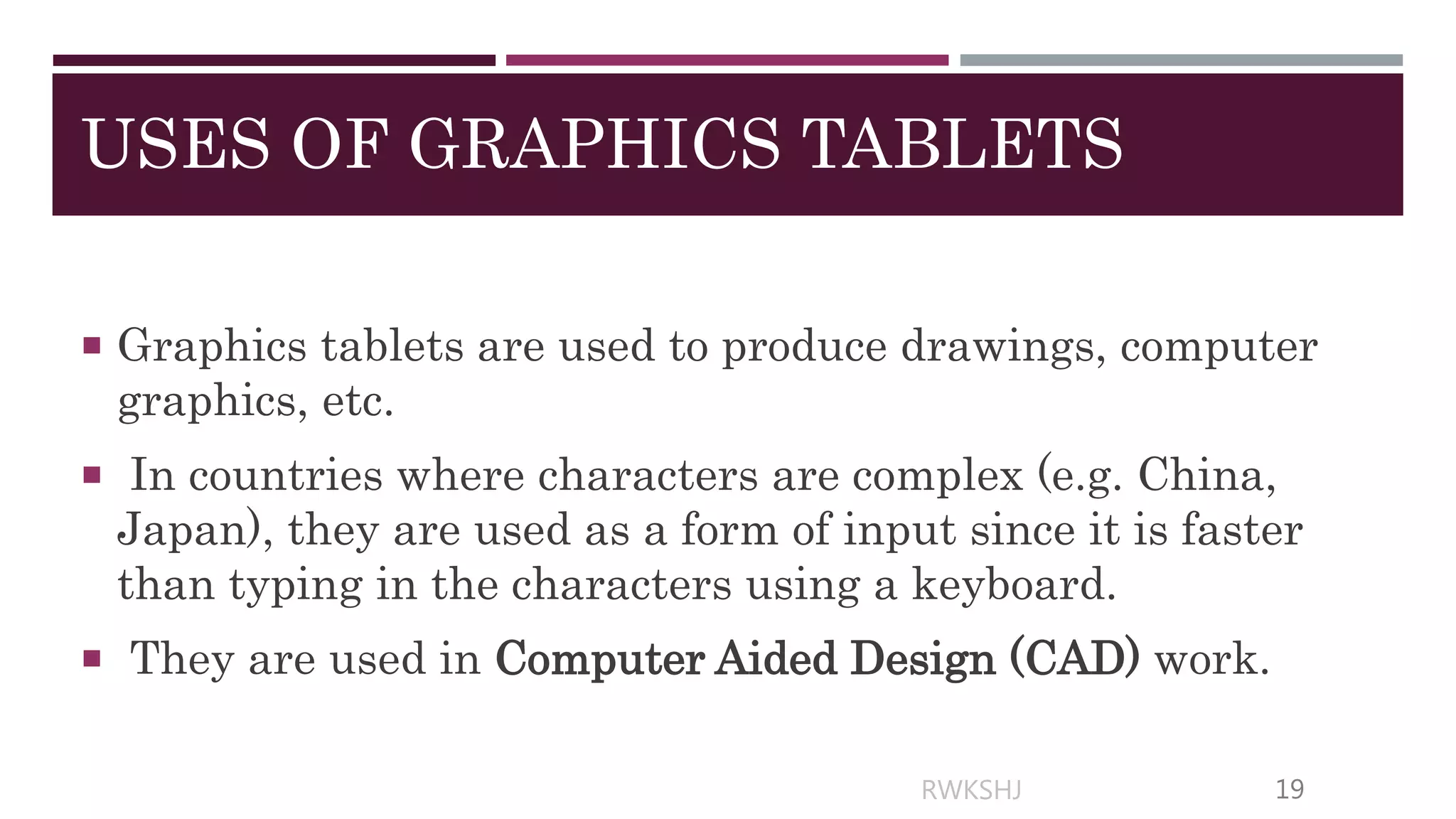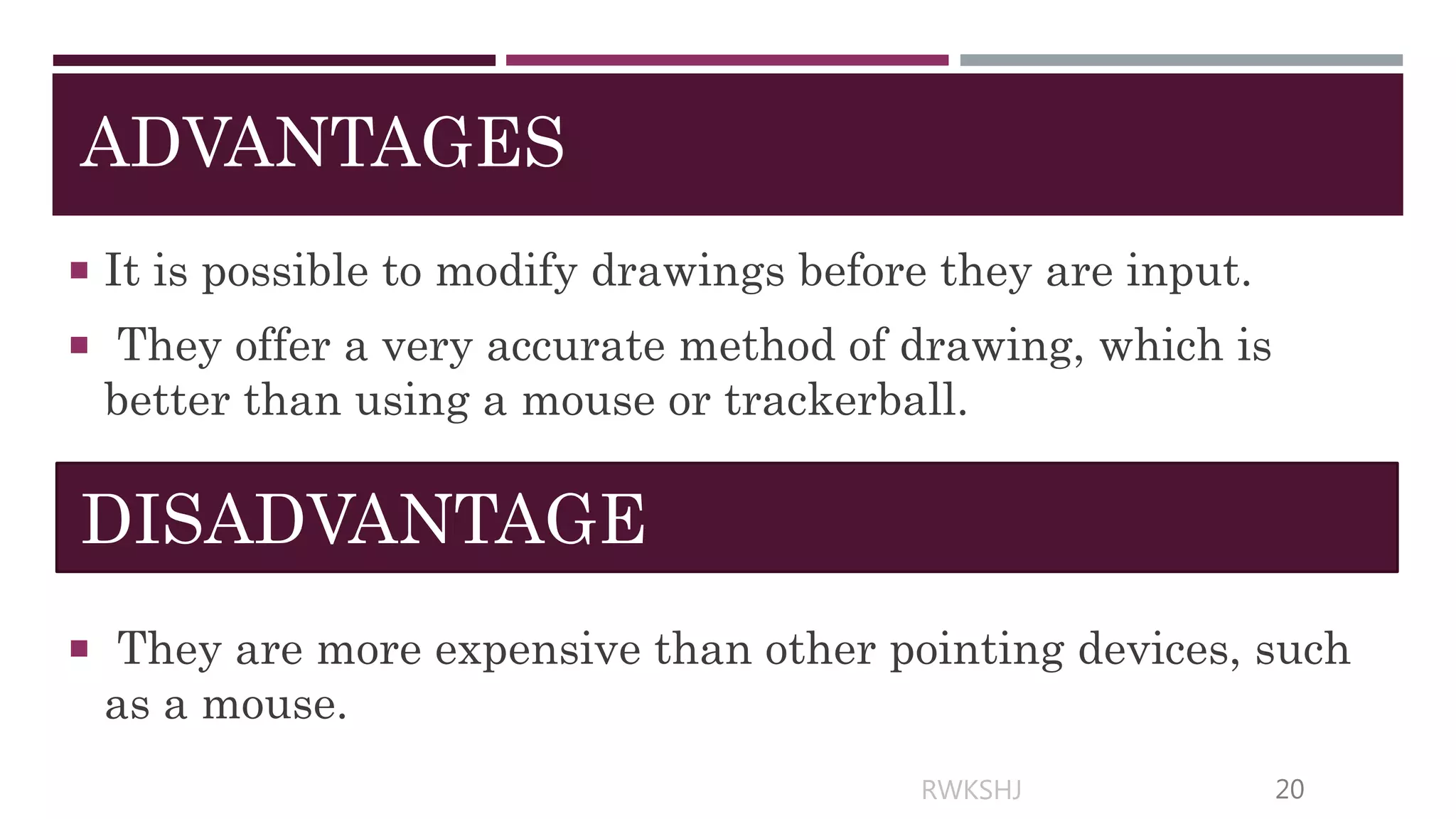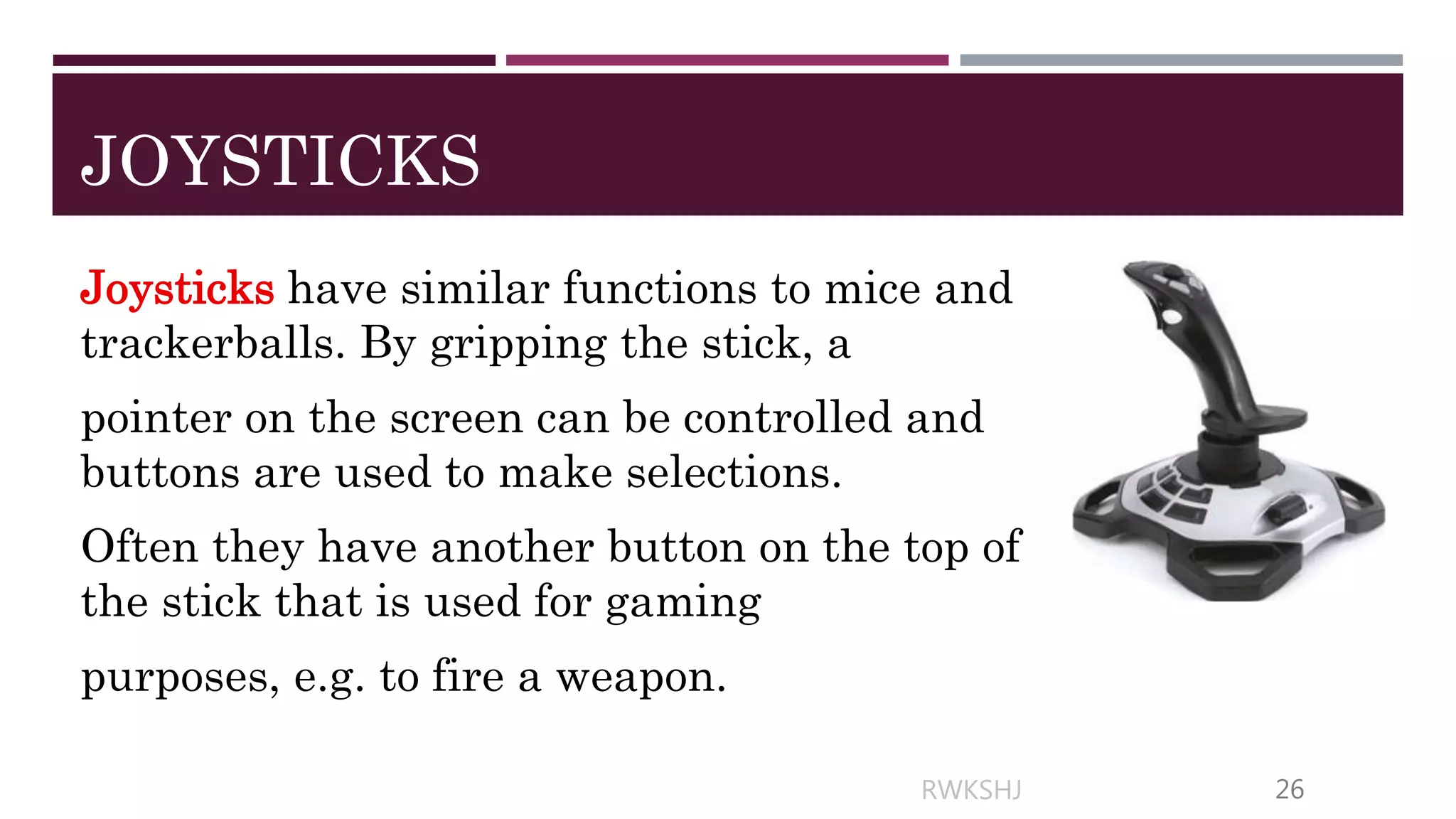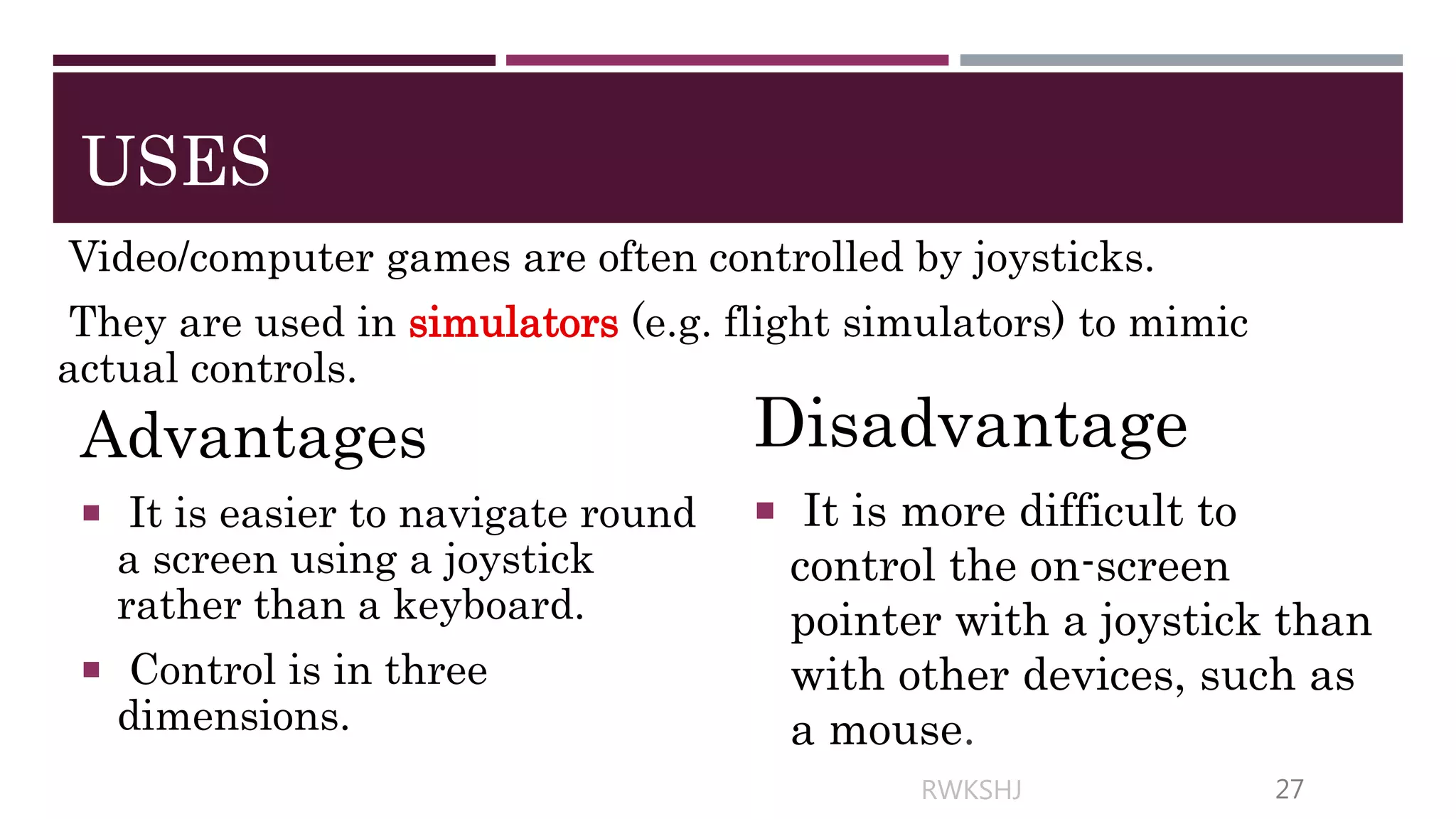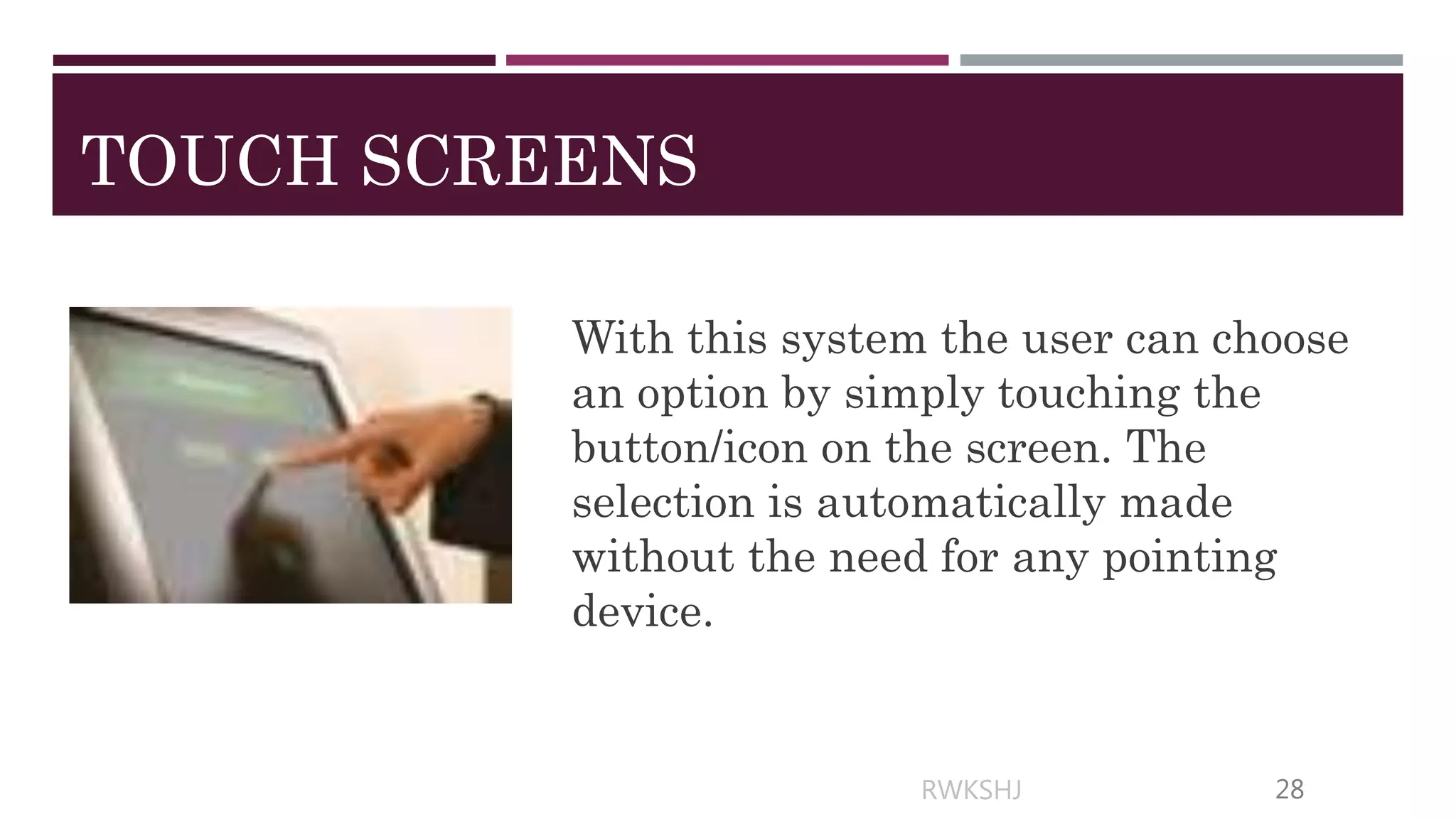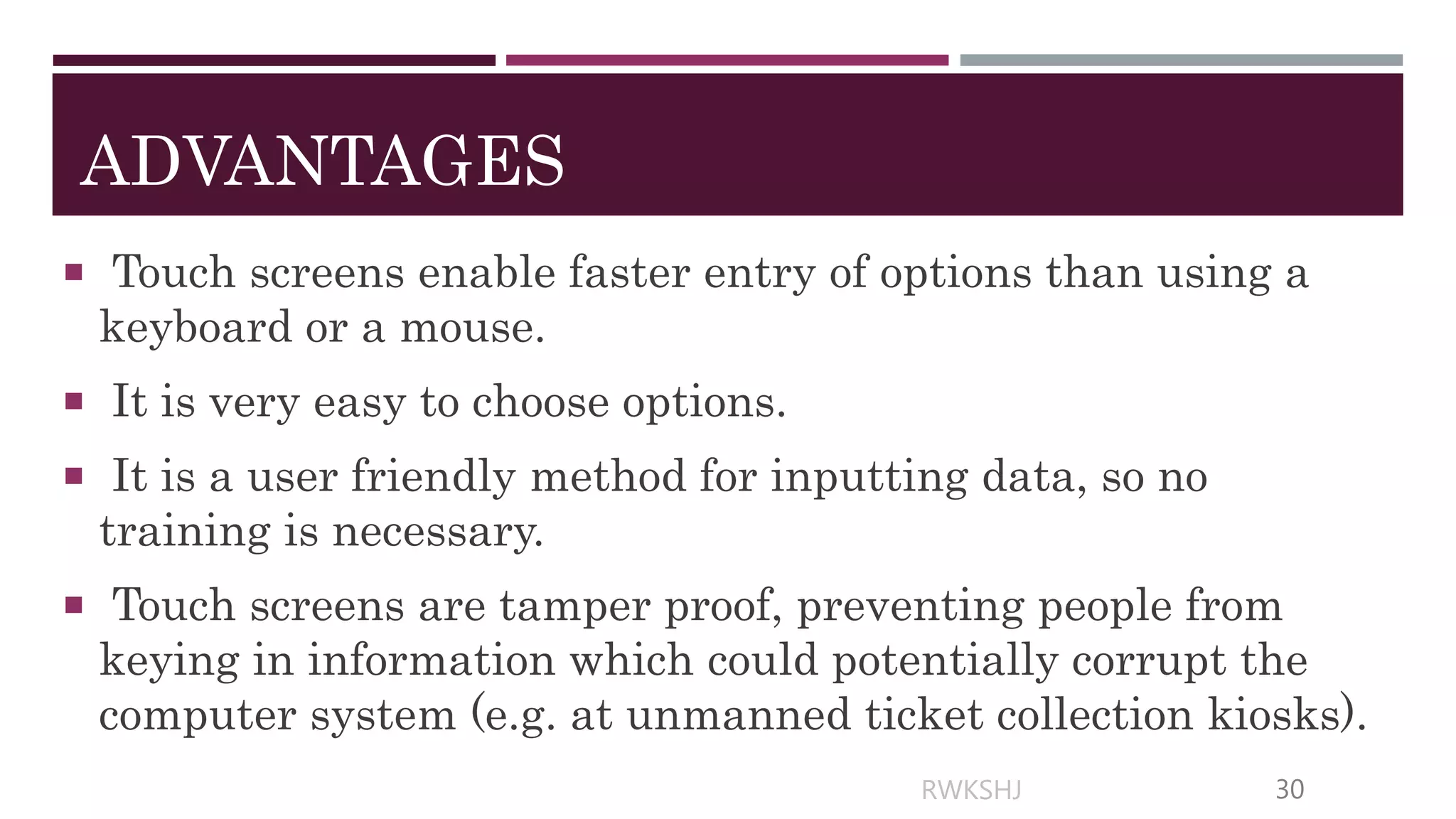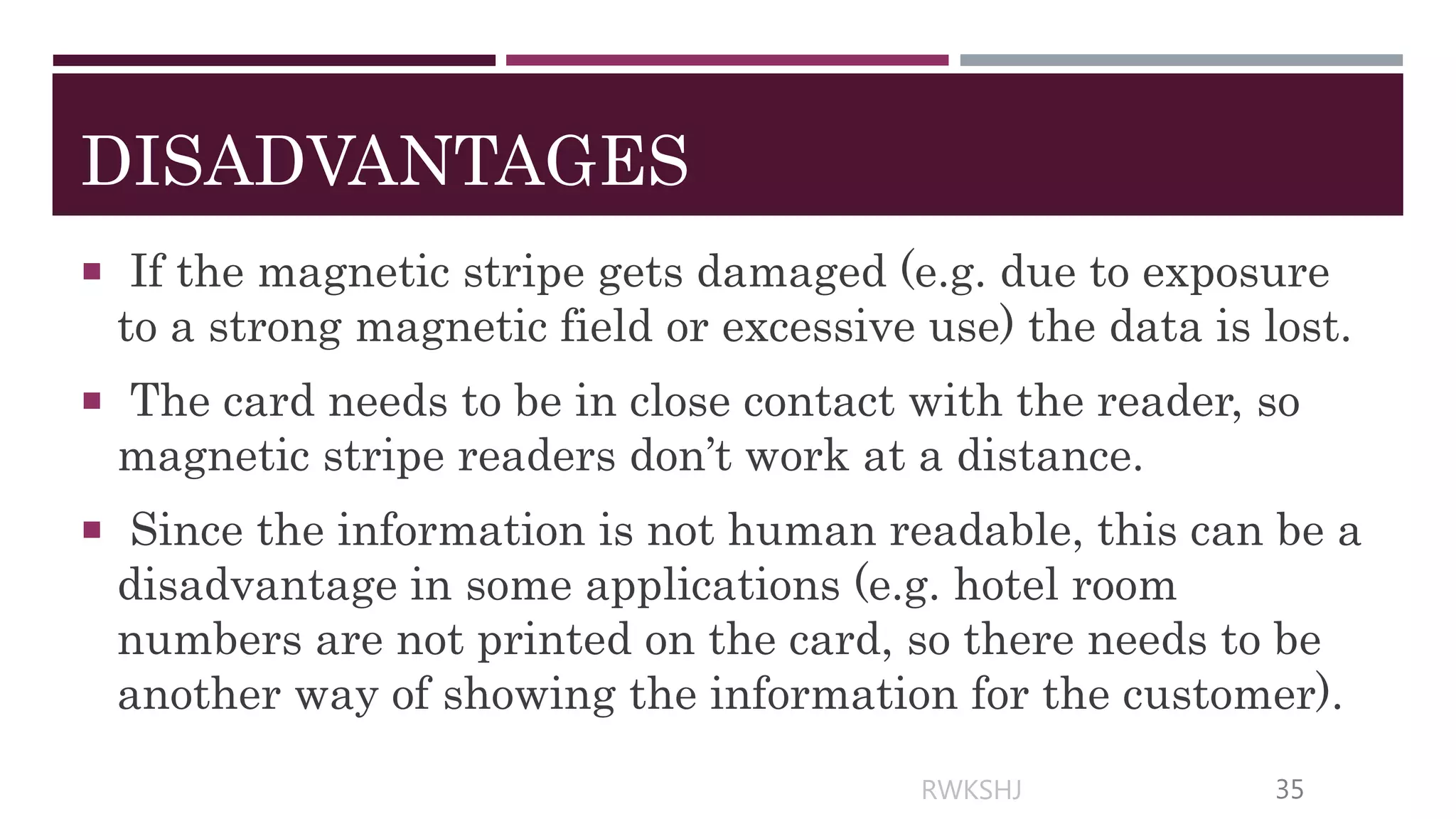Sensors are devices that measure physical quantities and convert them to digital data that can be read by computers. Common sensors measure temperature, pressure, light, sound, humidity, and pH. They are used in monitoring and control systems. Sensors provide more accurate readings than humans and allow for continuous, immediate monitoring and control. However, faulty sensors can produce incorrect results.