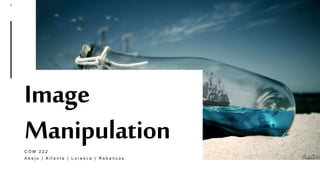
Image manipulation
- 1. MARGIE'STRAVEL 1 M Image ManipulationC O M 2 2 2 A b e j o | A l f a n t e | L o r e s c a | R e b a n c o s
- 2. MARGIE'STRAVEL 2 M An image editor is an application that contains toolsthat can alter digital photosand images.
- 4. MARGIE'STRAVEL 4 M • The work area of the editor is the spacious area in the middle. When an image is opened, the whole of the work area is occupied. • The tool box or tool option is located at the left side of the window and is tiled vertically. This small window containsvarioustools for editing, cropping, and making image enhancements. • The layers window is located at the right side of the application. It contains layers of the images in the work area.
- 6. MARGIE'STRAVEL 6 M At the upper portion of the GIMP editor, press the fileoption. Then choose the directory where you are going to save the image you are about to edit. 1. Opening Image Files
- 7. MARGIE'STRAVEL 7 M Select the croptool from the tool box. Select the area that you want to enclose while dragging left-clicking across the image. 2. Select Tool
- 8. MARGIE'STRAVEL 8 M Select the erase tool from the tool box. Then hold the left mouse button and drag it across the image. 3. Erase Tool
- 9. MARGIE'STRAVEL 9 M Select the paintbrush toolfrom the tool box. Then hold the left mouse button and drag it across the image. 4.Paintbrush Tool
- 10. MARGIE'STRAVEL 10 M From the file option, select the SaveAs option and save your work in the desired directory. 5. Saving your work
- 12. MARGIE'STRAVEL 12 M • Rectangle Select Tool – used to select a part of the image in a rectangular shape • Ellipse Select Tool – used to select a part of the image in ellipse or circular shape • Free Select Tool – used to select a customized shape by hand-drawing the bounding line • Fuzzy Select Tool – used to select an area intelligently by the computer • Select by Color Tool – used to create a certain color. All the areas in the workspace with the same color will be selected. • Scissors Select Tool – used to select a shape determined by the edges defined in the image. • Foreground Select Tool – used to select and separate the subject in the image against the background of the image. • Path Tool – used to create a customized path for editing. • Color Picker Tool – used to select a specified color from the image. • Zoom Tool – used to adjust the scale and size of the image relative to the viewer. • Measure Tool –used to measure the distance between two points. It can also measure the angles of separation of two points.
- 13. MARGIE'STRAVEL 13 M • Move Tool – used to select a part of the image and transfer it to another area. • Alignment Tool – used to align all the layers in the image. • Crop Tool – used to remove or cut a certain part of the image. • Rotate Tool – used to rotate the image, either clockwise or counterclockwise. • Scale Tool – used to scale large or scale small image in the workplace. • Shear Tool – used to make the image look slanted or inclined on one side. • Perspective Tool – used to make image look as if viewed from a certain angle. • Flip Tool – used to flip or invert the view of the image horizontally. • Cage Transform Tool – used to transform the size of a certain portion of the image. • Text Tool – used to insert a textbox for insertion of characters or words. • Bucket Fill Tool – use to automatically fill the entire selection with your chosen color. • Gradient Tool – used to fill the selected area with a color gradient. • Pencil Tool – used to draw on a selected image similar to a pencil stroke. • Paintbrush Tool – used to influence the selected image with brush type strokes with the chosen color and thickness.
- 14. MARGIE'STRAVEL 14 M • Erase Tool – used to delete unwanted area in the image. • Airbrush Tool – used to apply airbrush strokes with varying pressure. • Ink Tool – used to do calligraphy-style paintings • Clone Tool – used to copy a certain pattern from an image to be used to the selected portion. • Healing Tool – used to correct irregularities in a selected portion of the image. • Perspective Clone Tool – used to apply a cloned pattern from a selected image after applying a perspective transformation. • Blur/Sharpen Tool – use to blur/sharpen a selection by using a paintbrush. • Smudge Tool – used to smudge a selection using brush. • Dodge/Burn Tool – used to lighten or darken a selection using a brush.
- 16. MARGIE'STRAVEL 16 M CombiningTextandImagebyusingthe TEXTTOOL 1. Select the Text tool in the tool box window. 2. Set the properties of the text to be inserted in the lower part of the tool box. 3. Click the area where you want your text to appear. 4. Type the text you want to appear with the image.
- 17. MARGIE'STRAVEL 17 M SketchUp is a three-dimensional modelling software developed by Google that you can use for drawing applications such as engineering drawing, architectural andinterior design, network design, and civil design. ( f o r m e r l y G o o g l e S k e t c h U p )
- 18. MARGIE'STRAVEL 18 M CreatingaNewDrawing A t t h e u p p e r l e f t c o r n e r , p r e s s t h e File o p t i o n . T h e n c l i c k New. A b l a n k w o r k a r e a w i l l a p p e a r w i t h a t h r e e d i m e n s i o n a l g u i d e l i n e s f o r x , y , a n d z - a x e s
- 19. MARGIE'STRAVEL 19 M Common Shortcuts 1. Changing the camera view – In the workspace, click and hold the mouse wheel, and then drag the mouse to change the angle into a 3D space. 2.Changing the camera position – In the workspace, hold the Shift button, and then click and drag the mouse wheel to change the camera position. 3.Zooming – In the workspace, scroll the mouse wheel to zoom in and zoom out. 4.Using the Line Tool – This is used to draw straight continuous lines in 3D space. 5. Using the Push or Pull Tool – This is used to extrude or protrude a plane from the base. 6. Using the Move Tool – This is used to translate object in the workplace. 7. Using the Rotate Tool – The Rotate tool is used to rotate an object with a given axis. 8.Using the Scale Tool – This is used to increase or decrease the size of an object.
