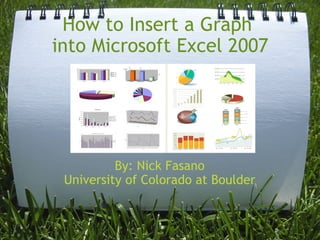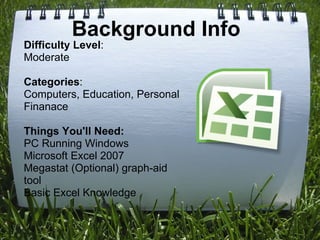This document provides instructions for creating a line graph in Microsoft Excel 2007 with 7 steps:
1) Open a new Excel document
2) Enter category titles and data in columns
3) Enter matching data points under each category
4) Highlight the cells with data
5) Insert a line graph from the options
6) Customize the graph titles and labels using the Chart Tools menu
7) Finalize the graph layout, format text, and change the overall design