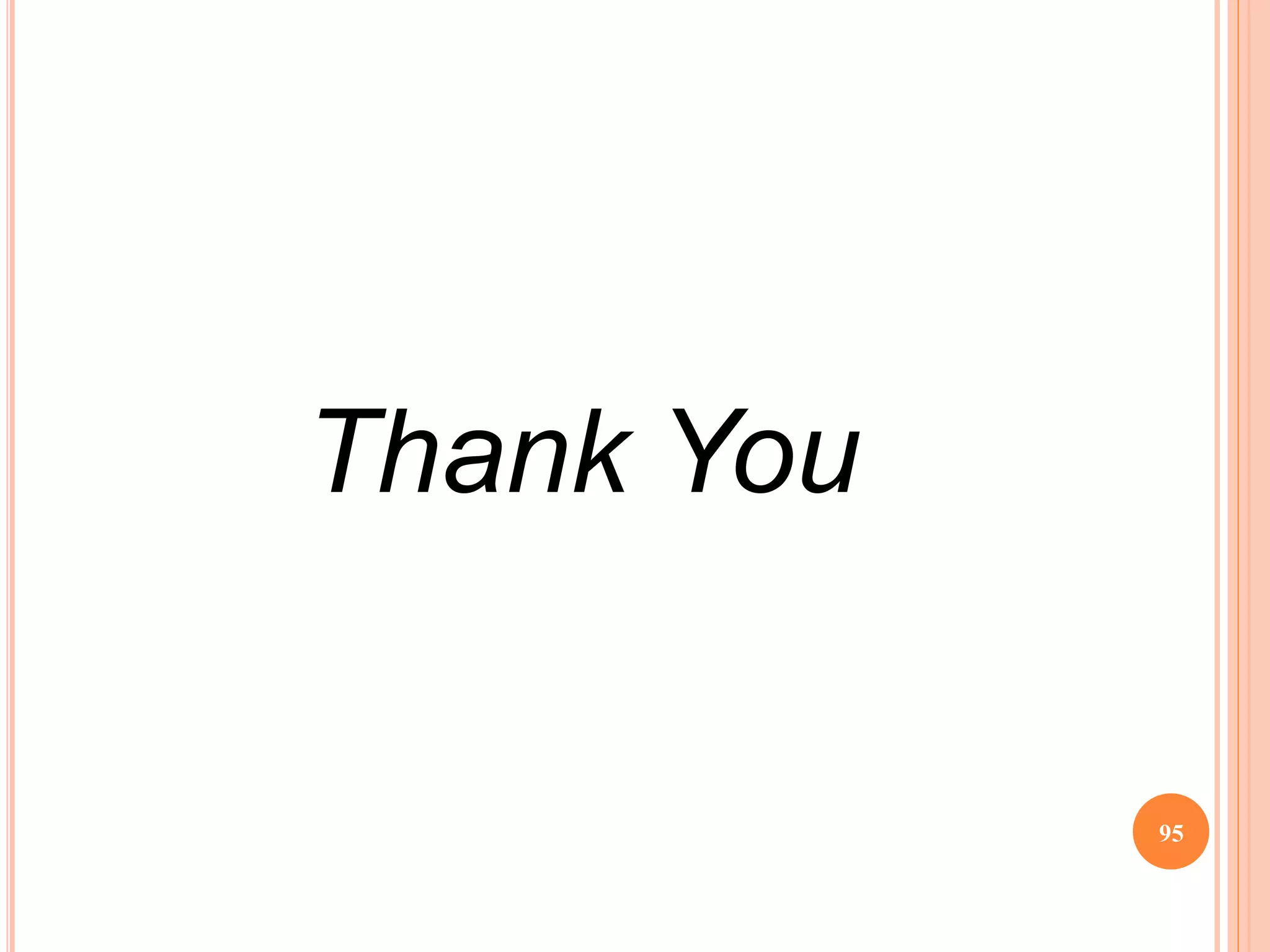This document provides an overview of GUI design using JavaFX. It begins with an introduction and outline, then discusses application development and GUI programming in Java using AWT, Swing, and JavaFX. It covers topics like components, containers, events, listeners, and layouts. The document also compares AWT, Swing and JavaFX, and provides examples of creating GUI components and handling events in JavaFX.
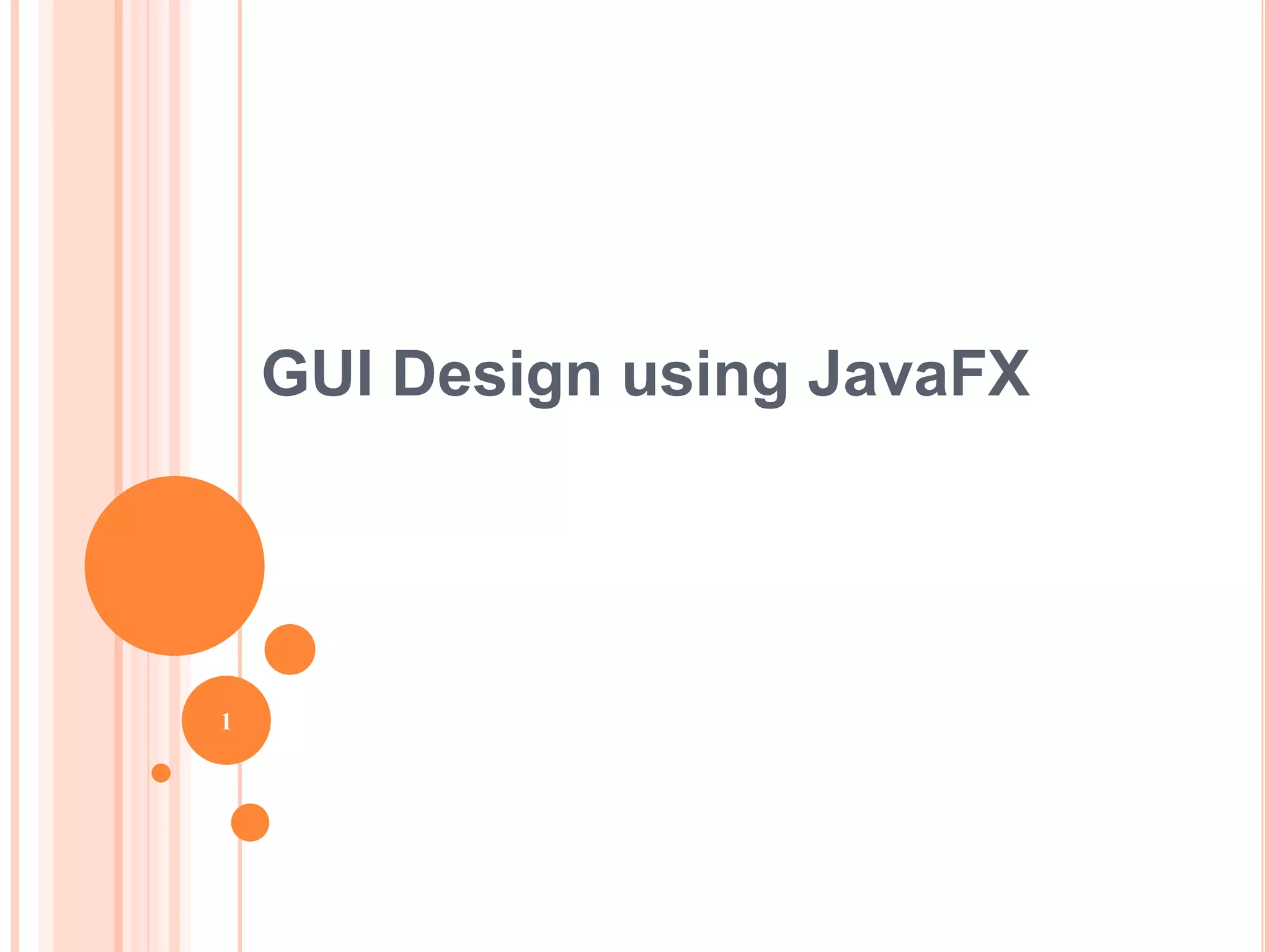

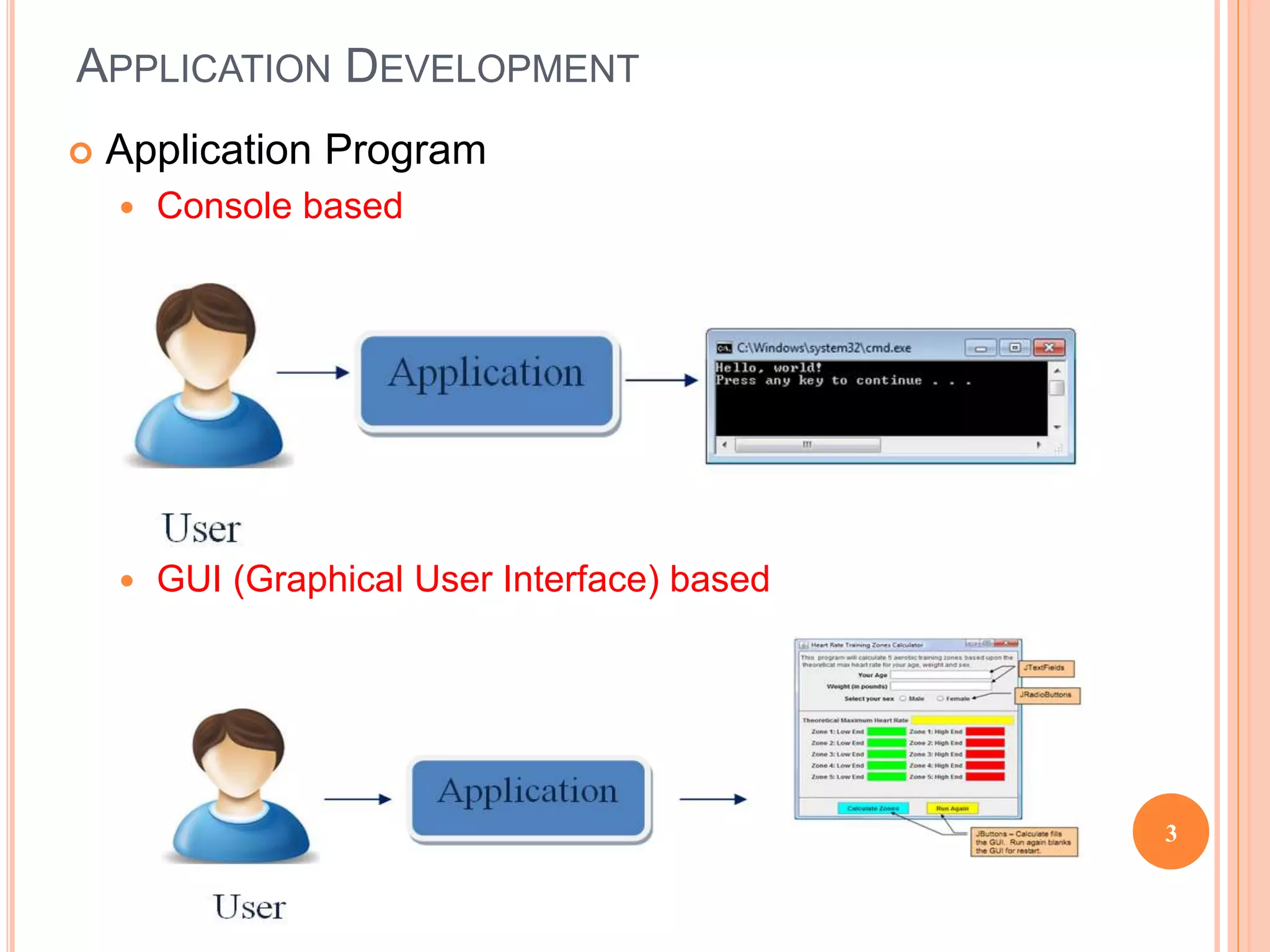
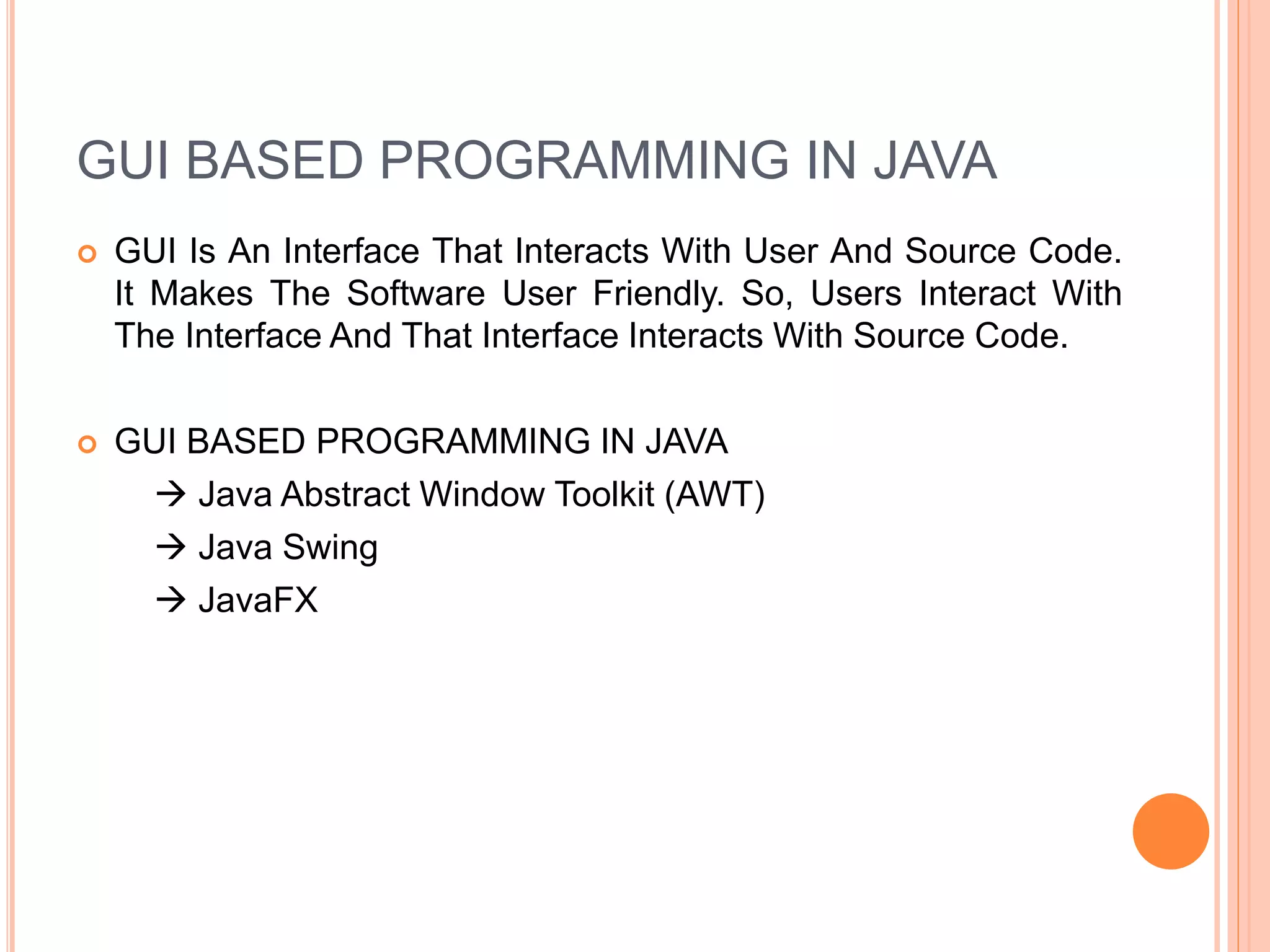
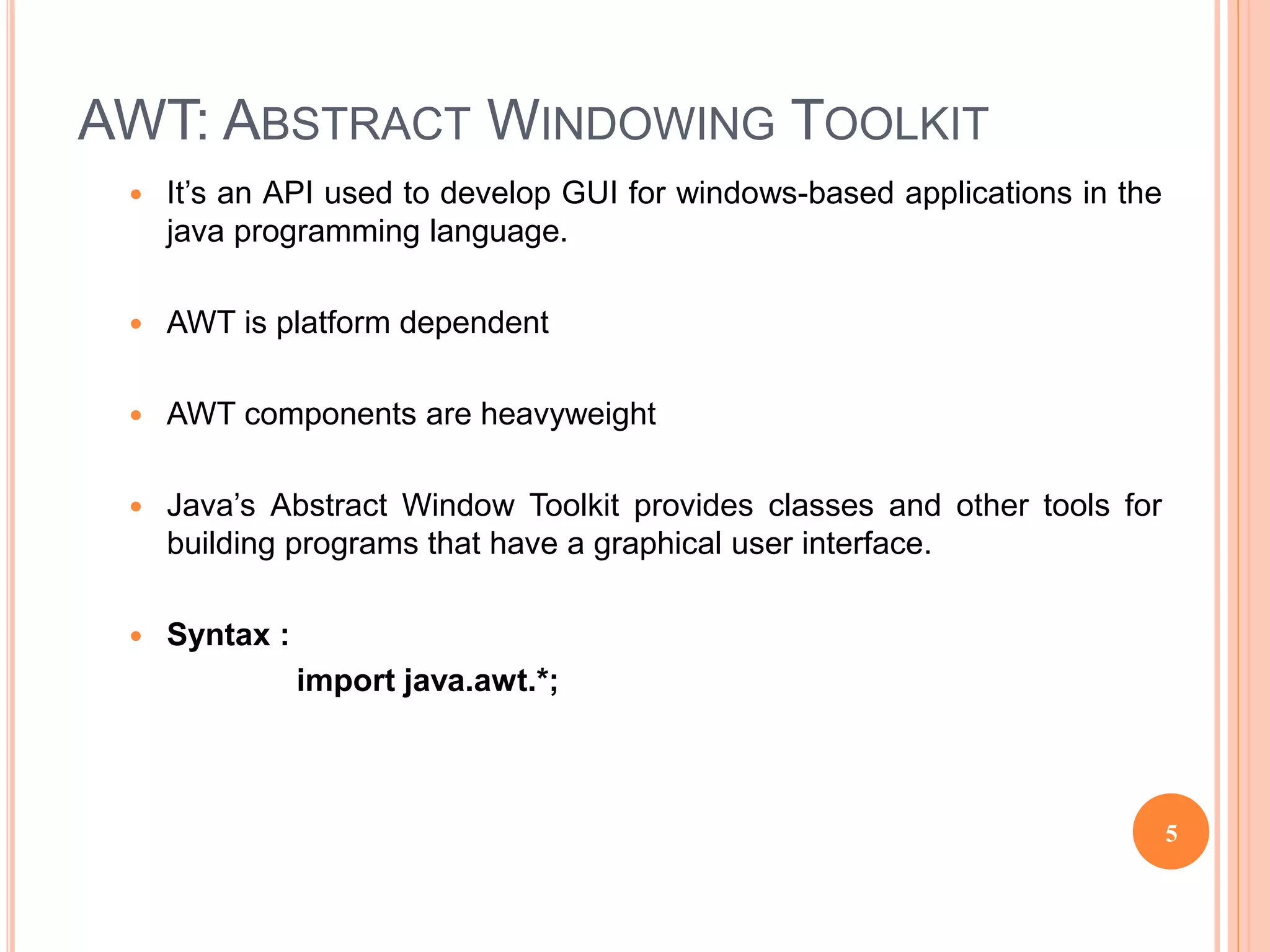
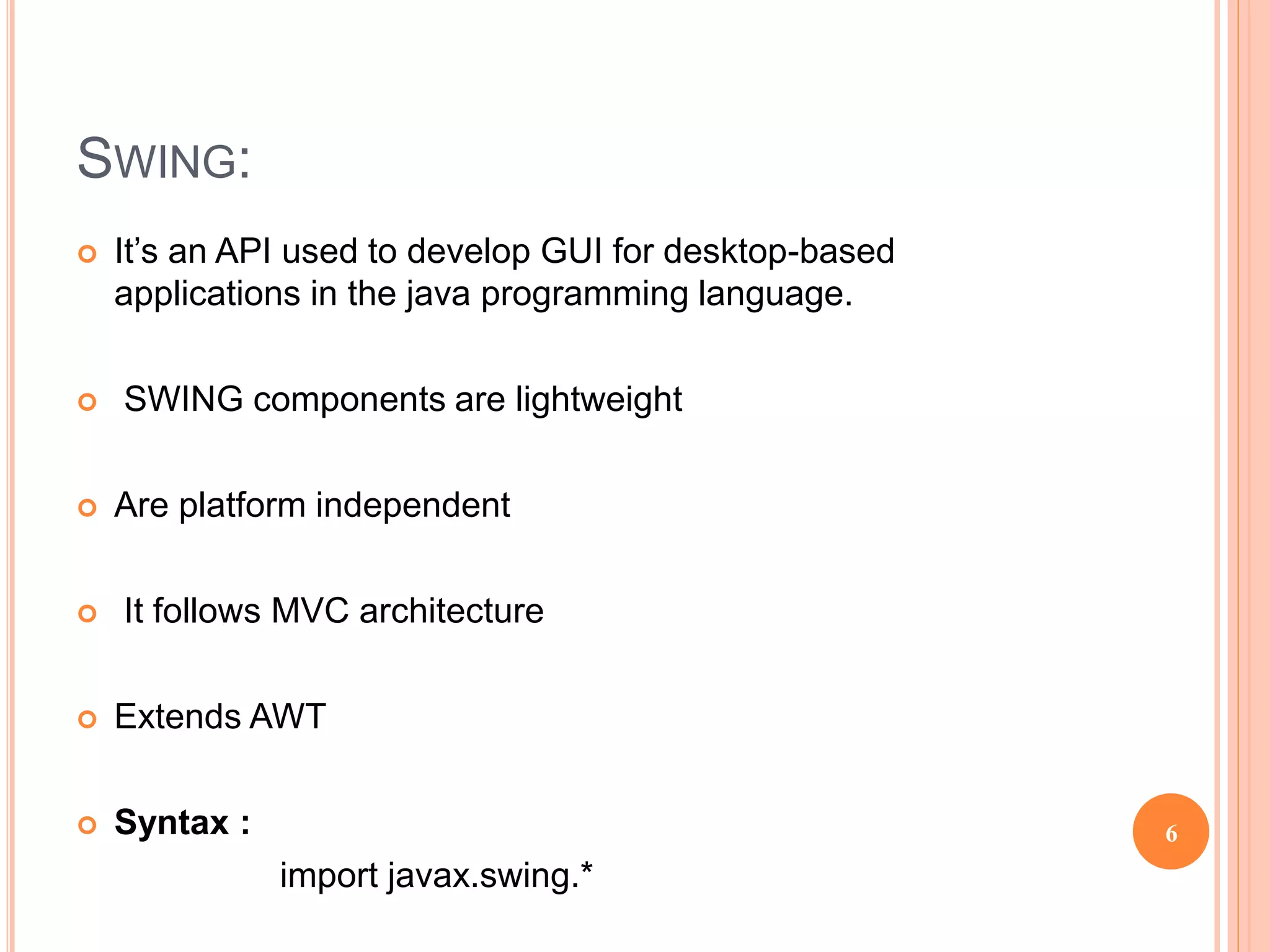
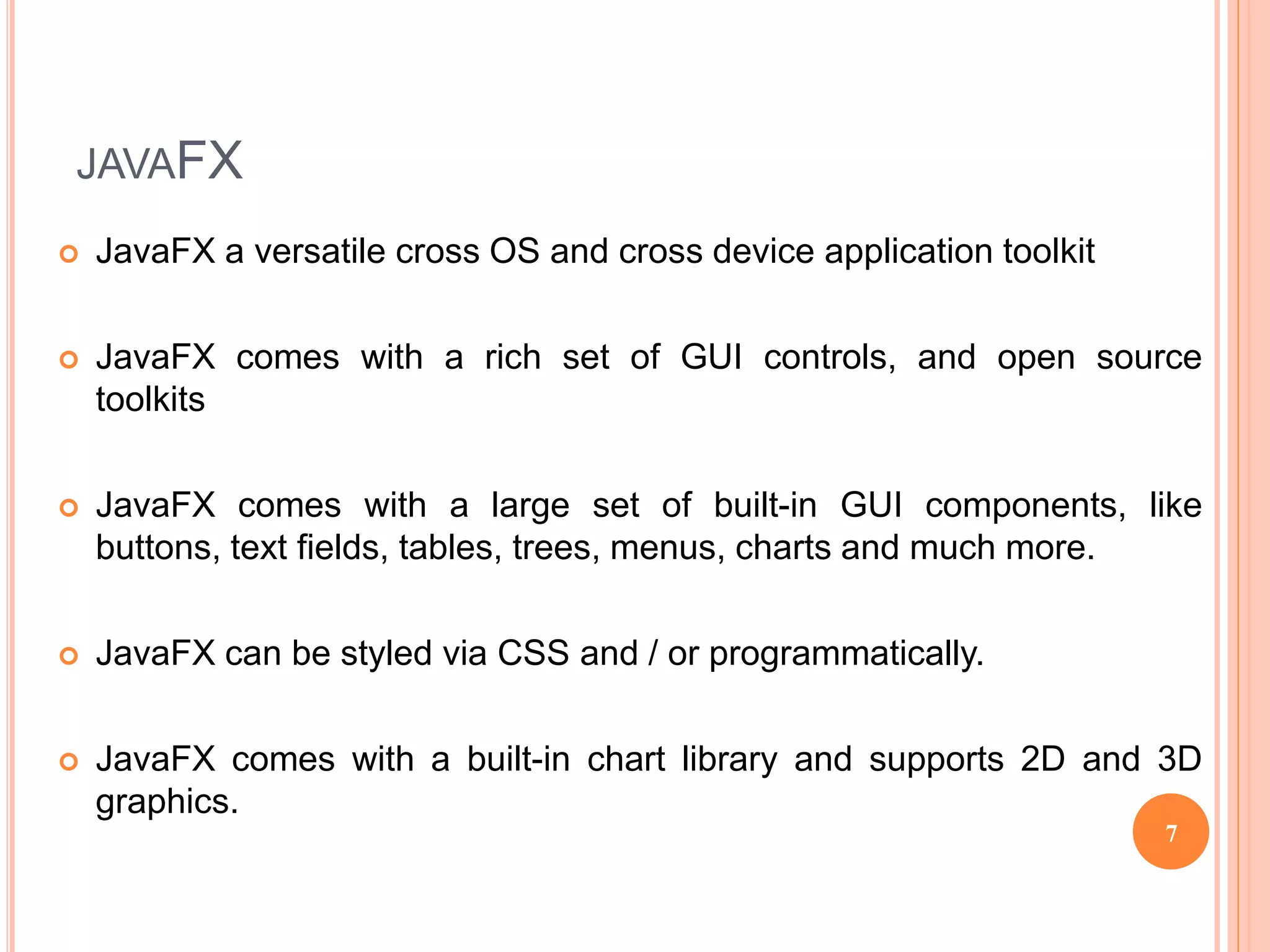

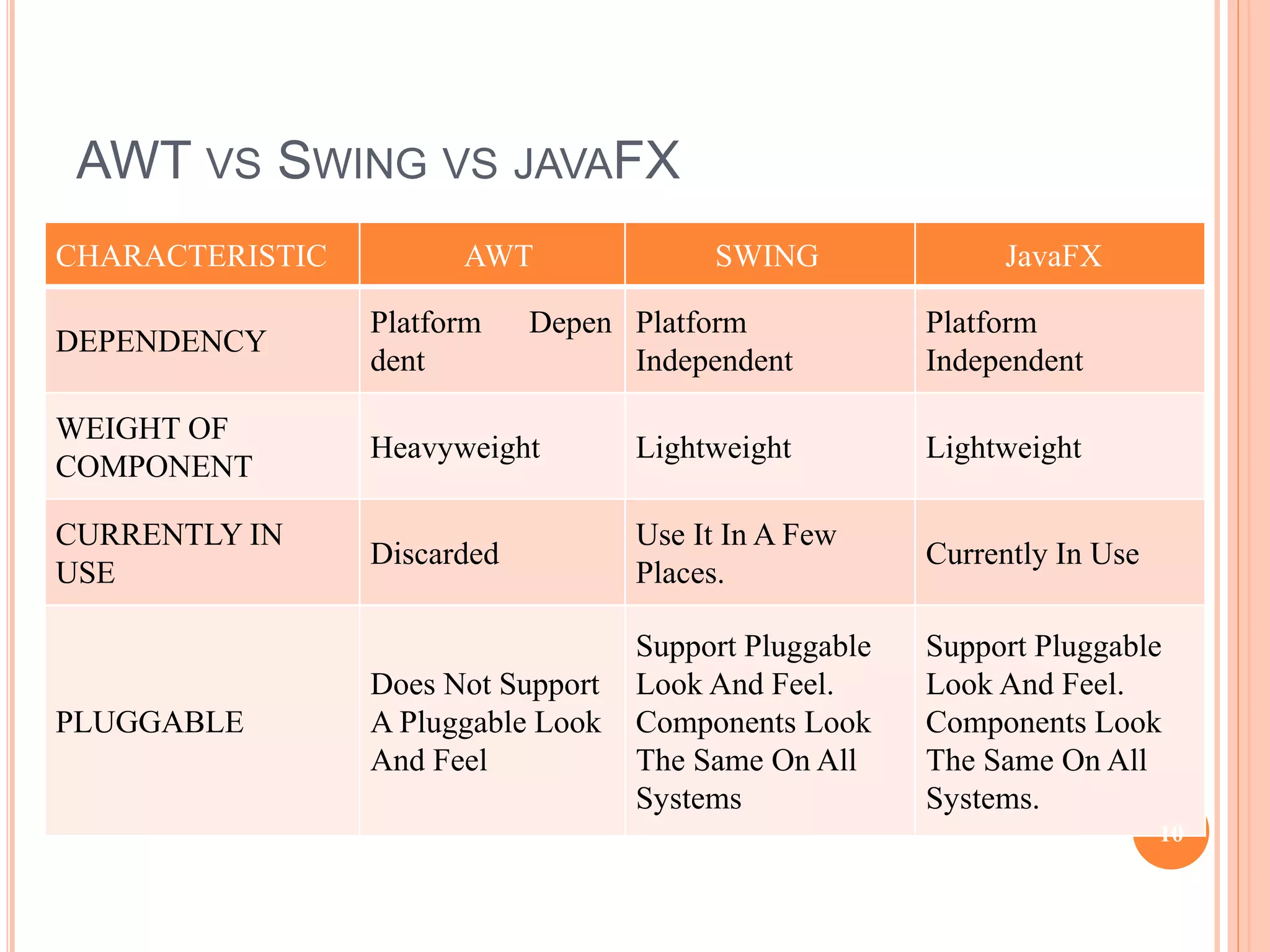
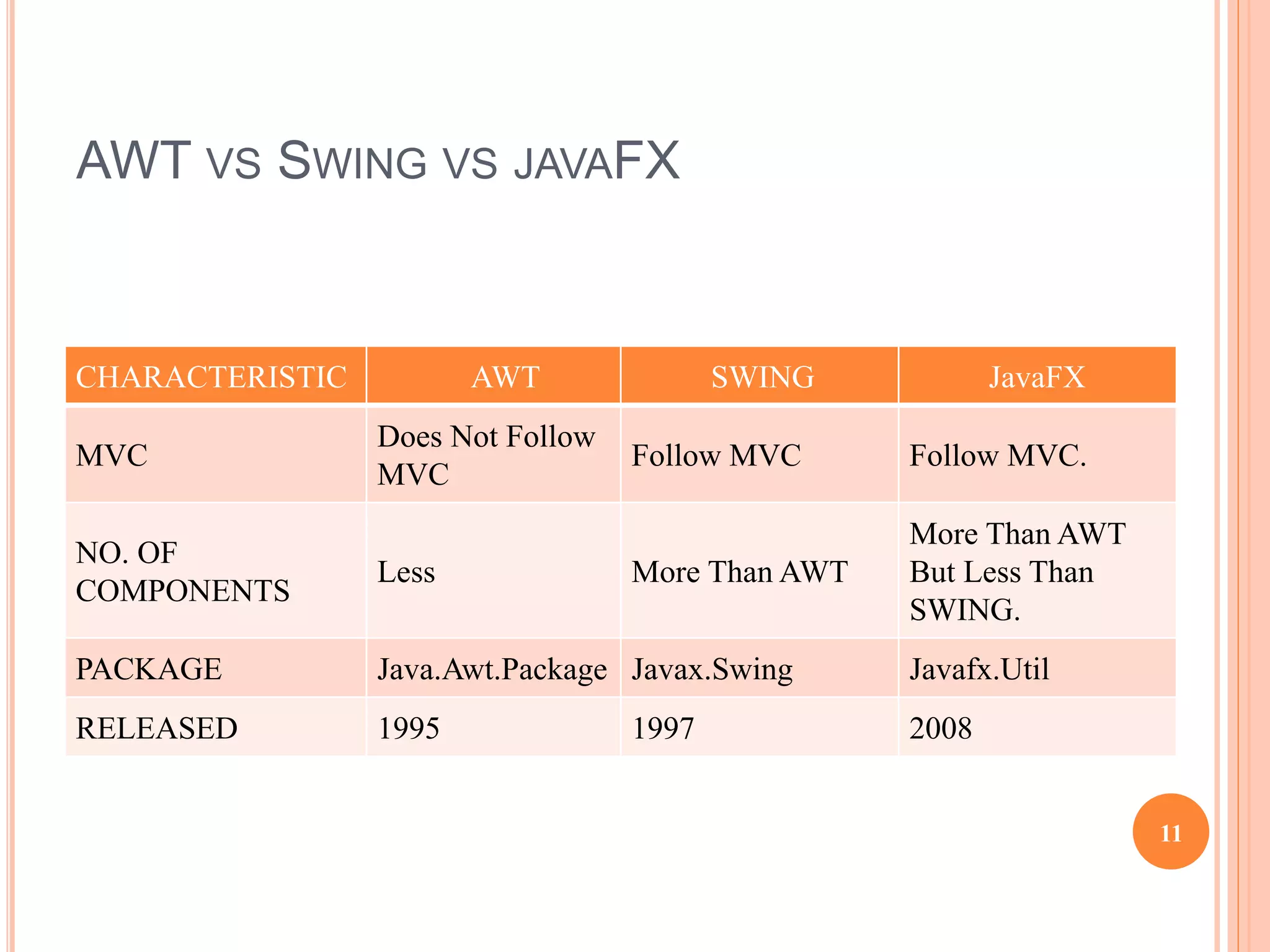
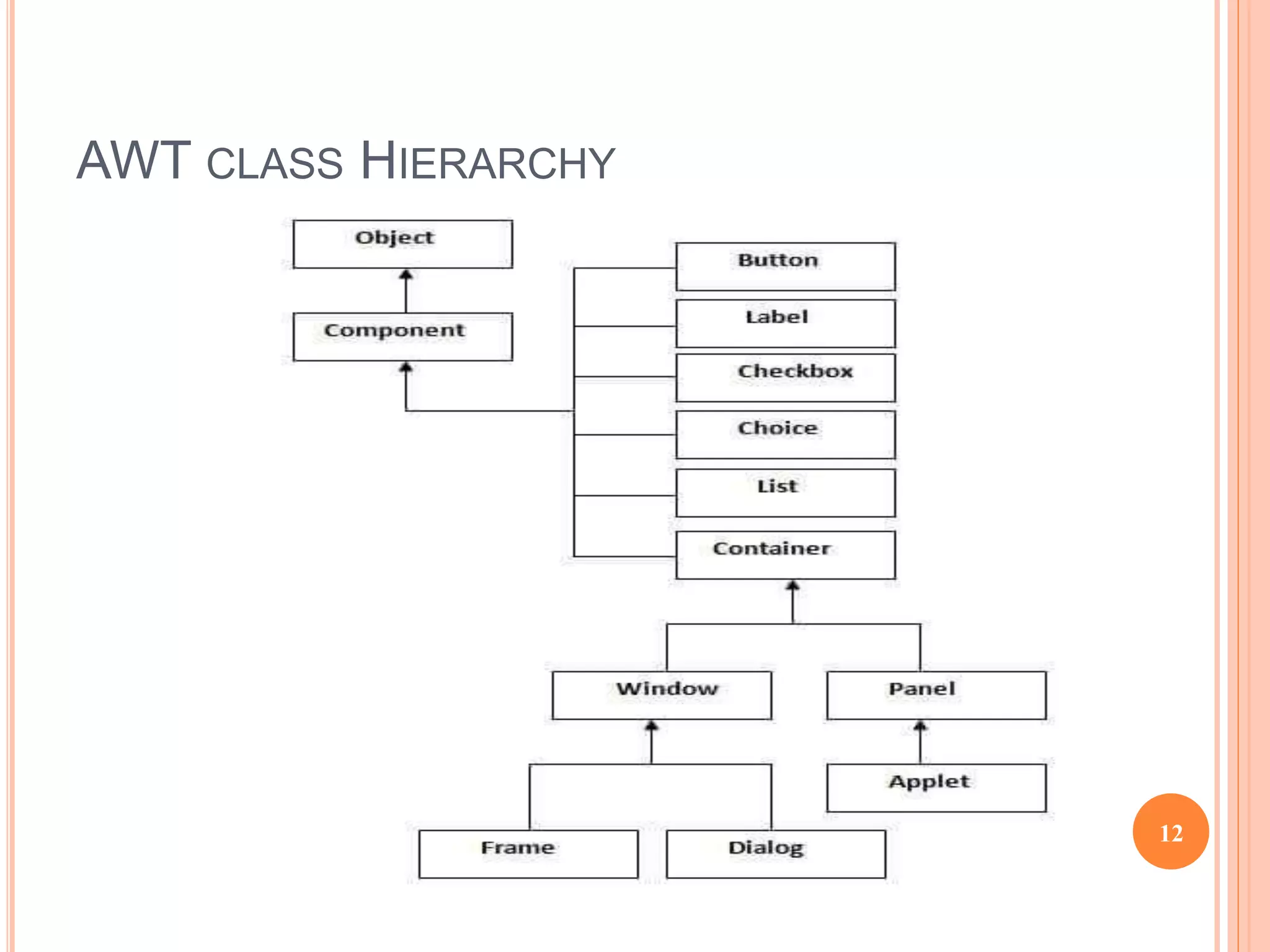
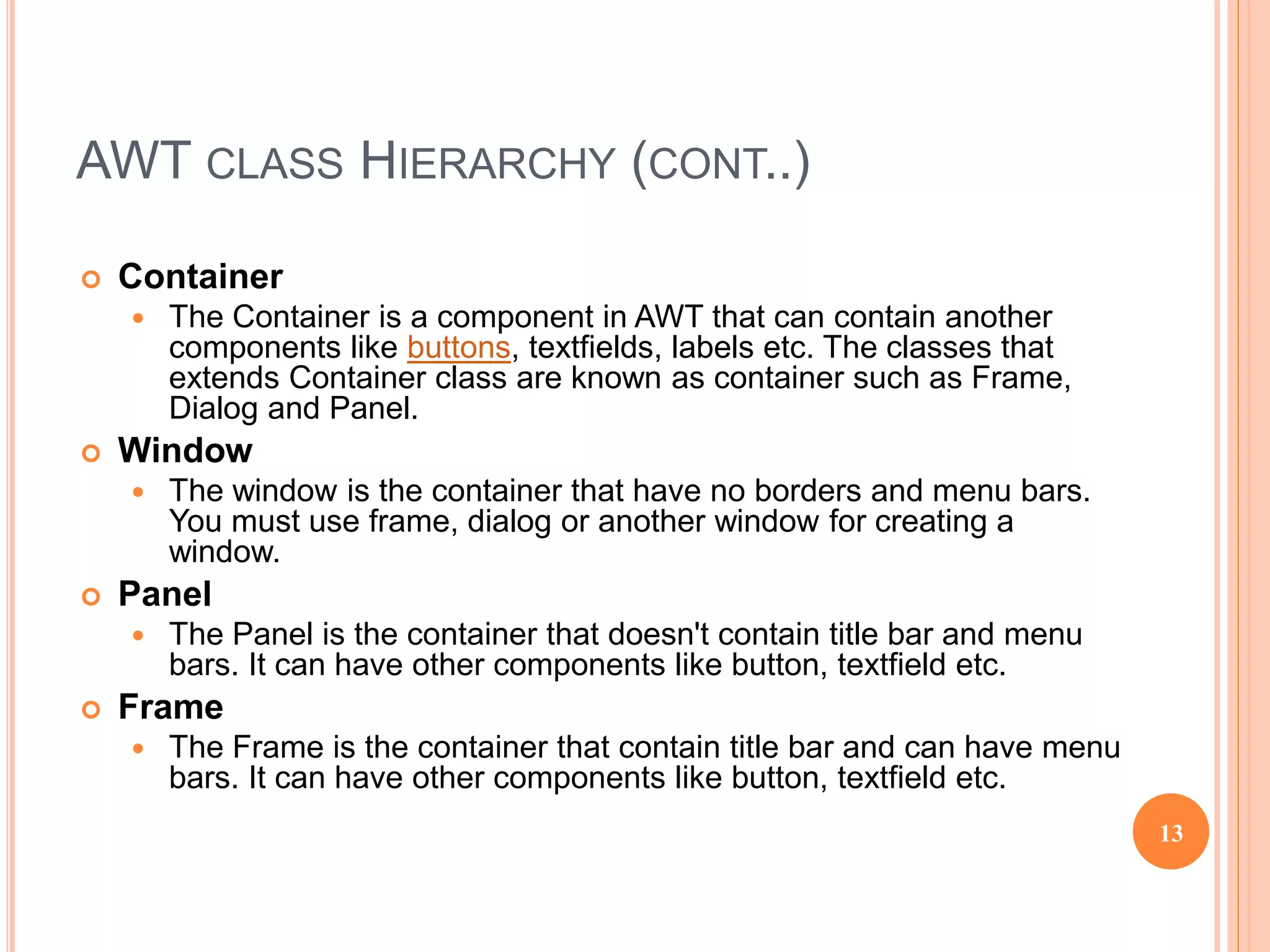
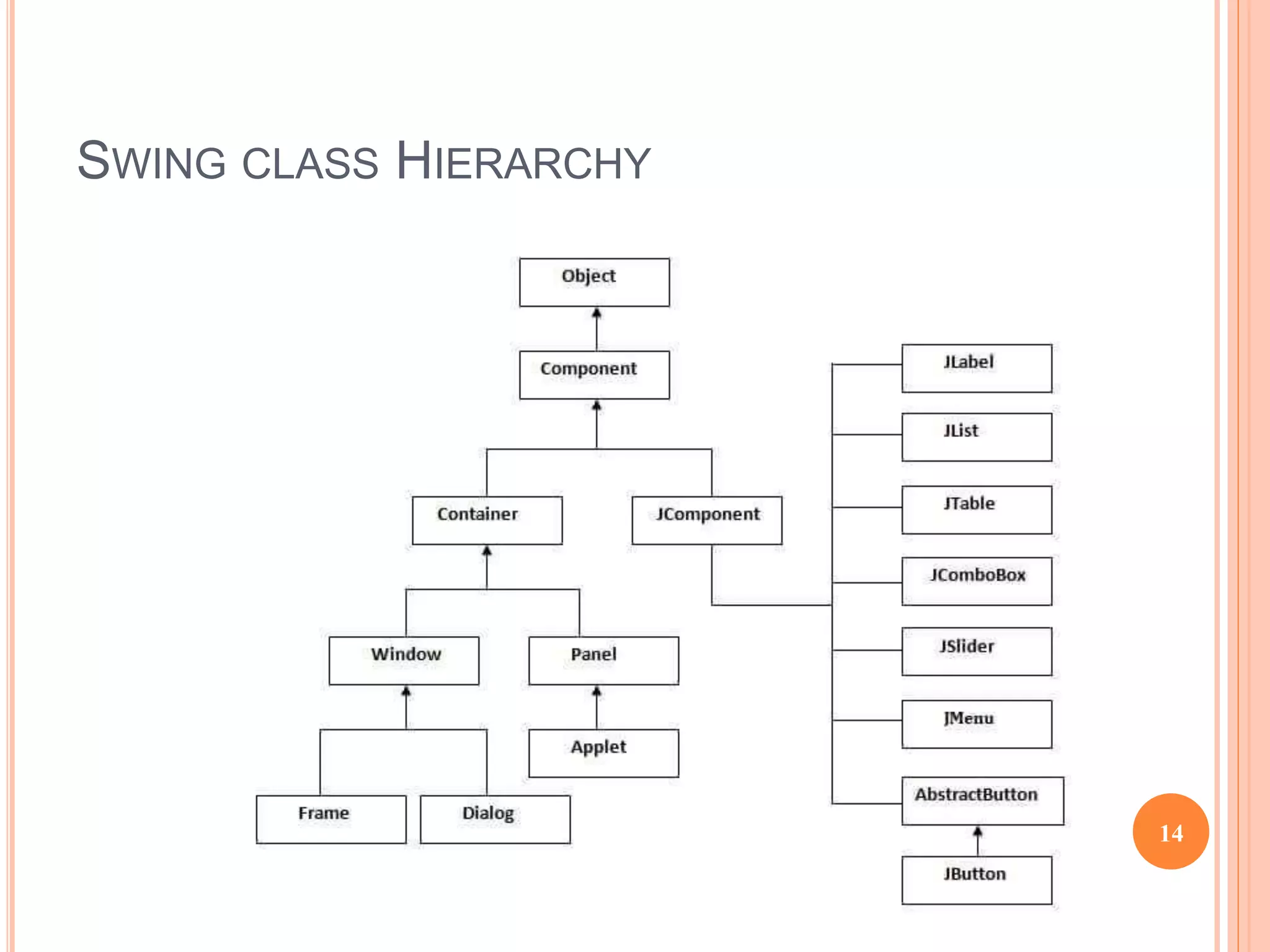
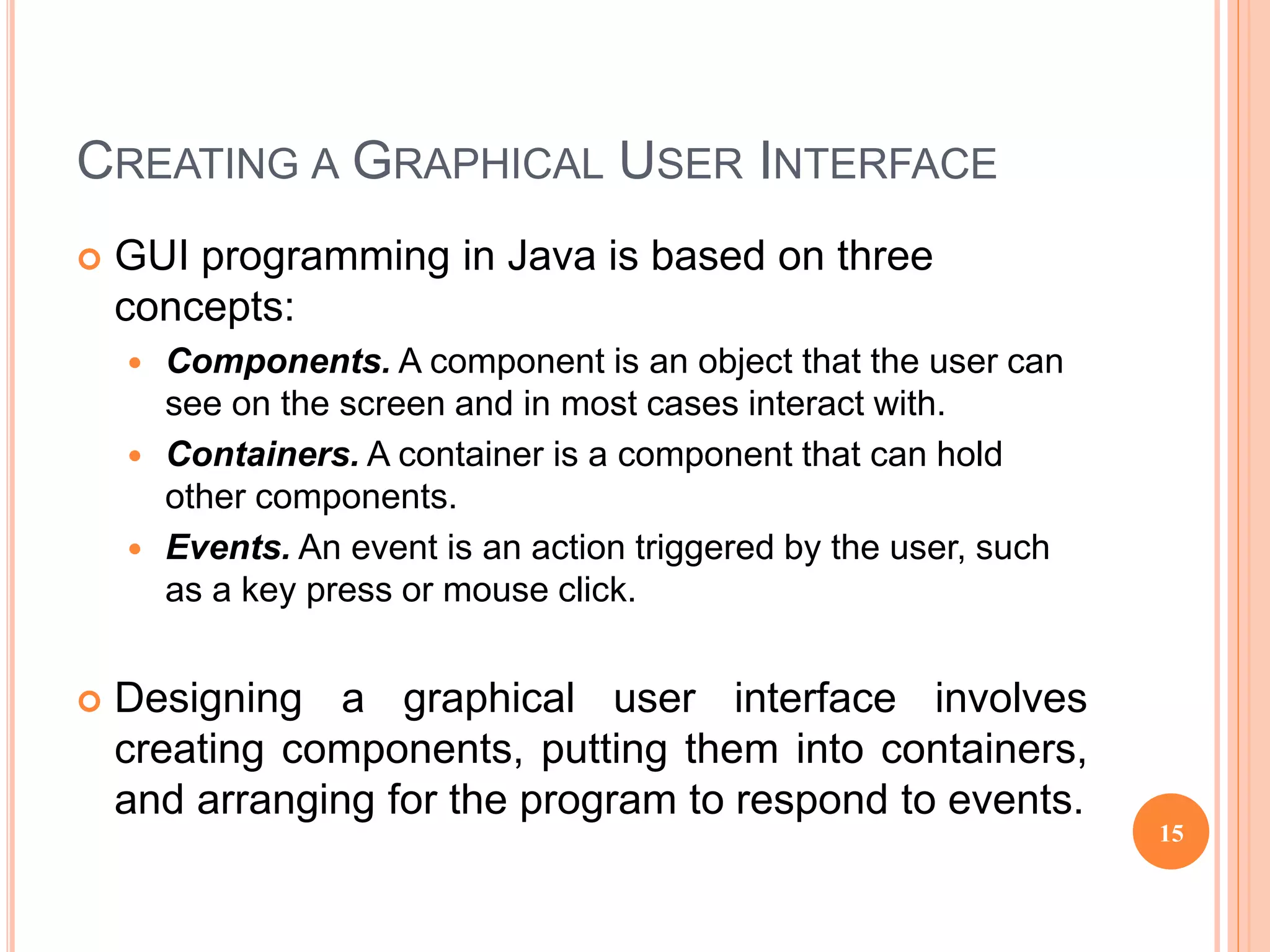
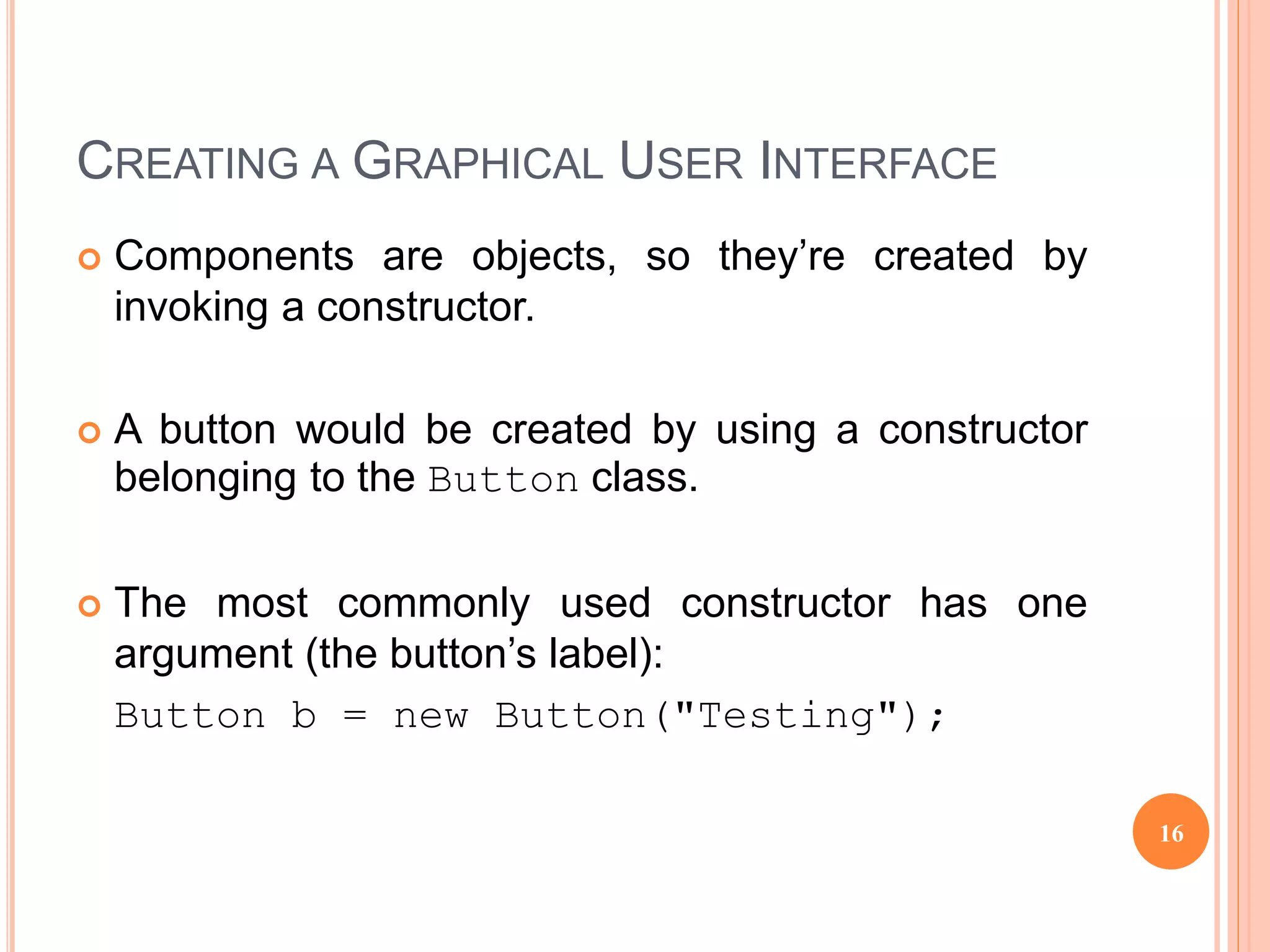
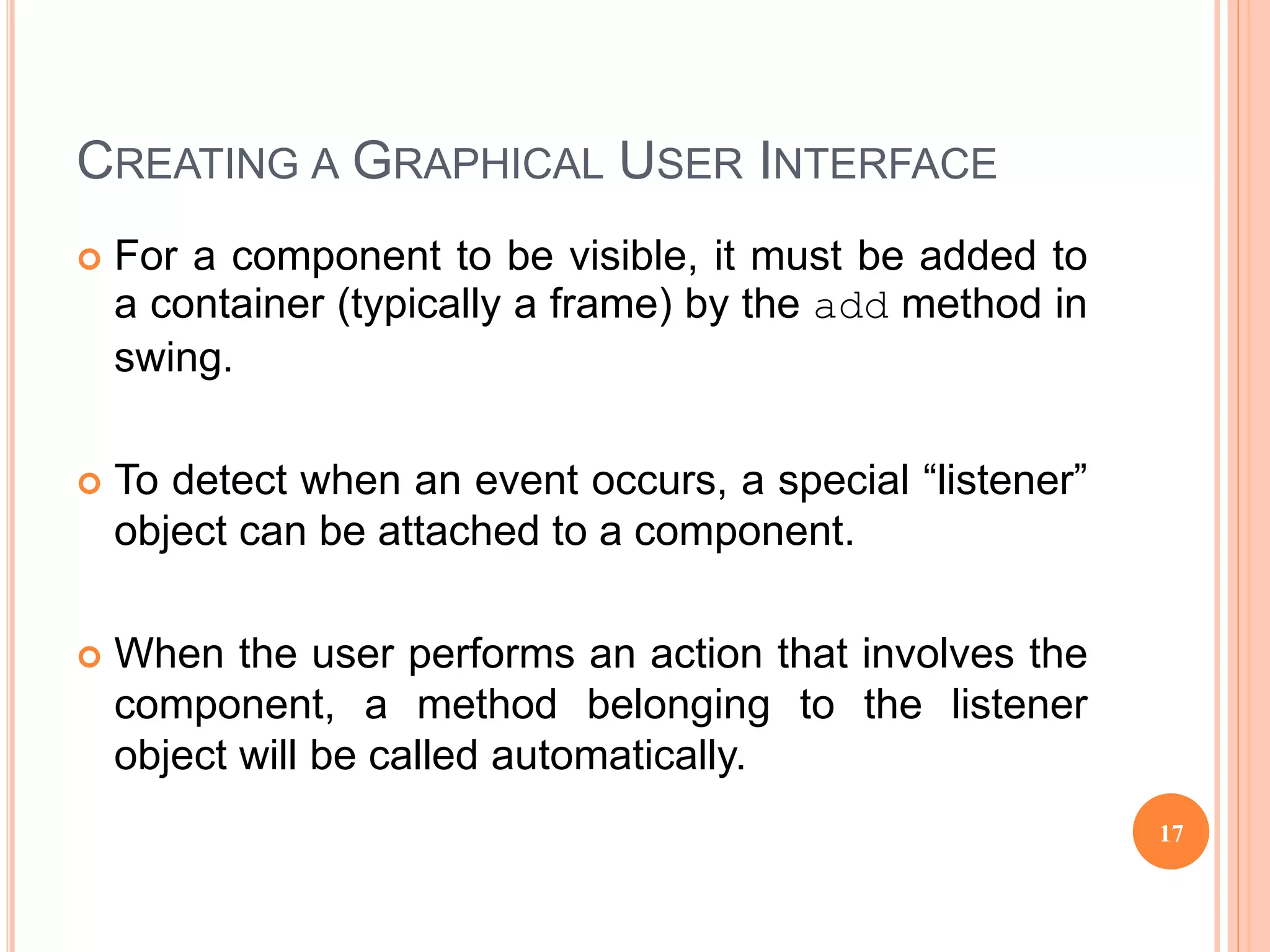
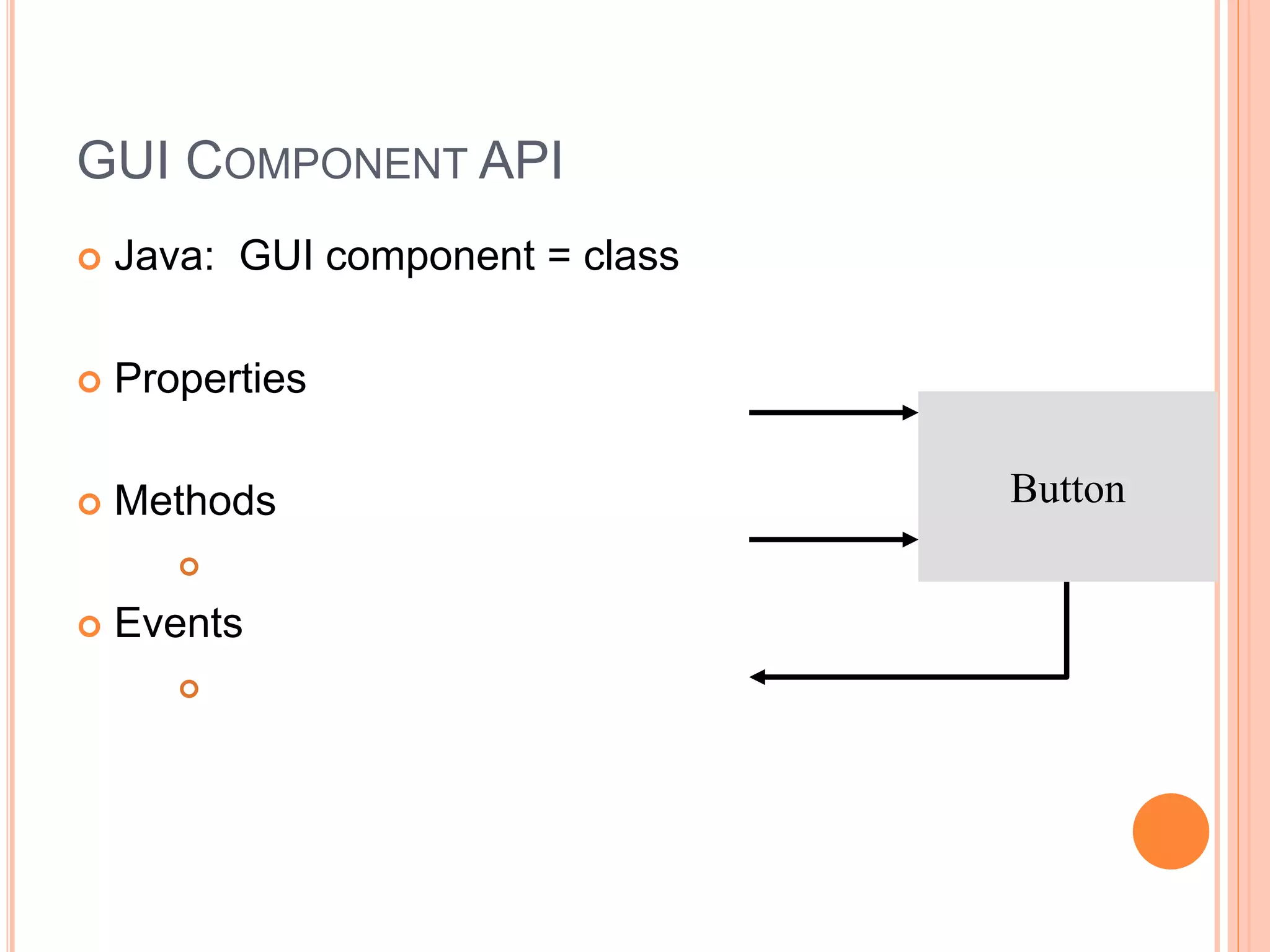
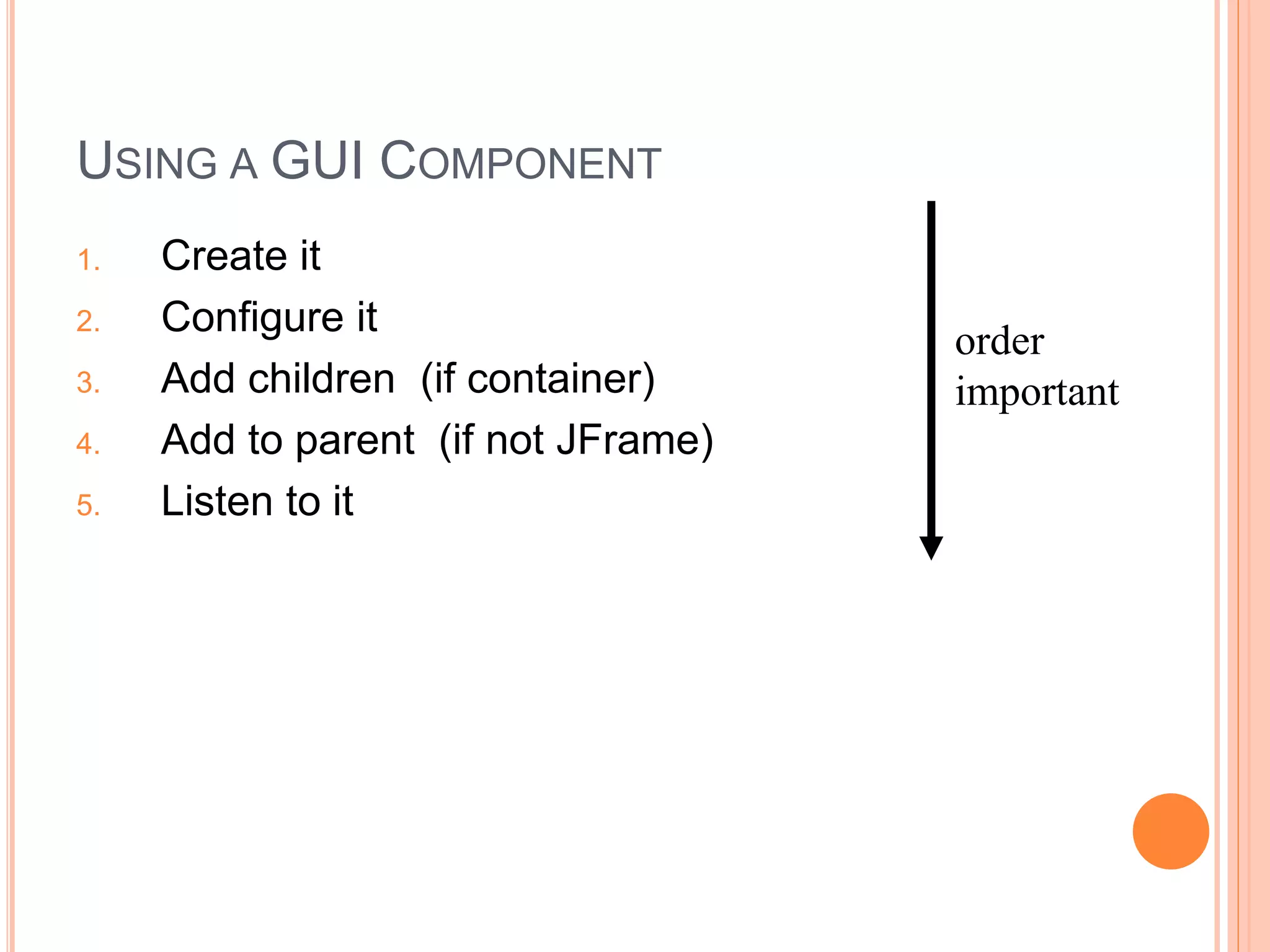
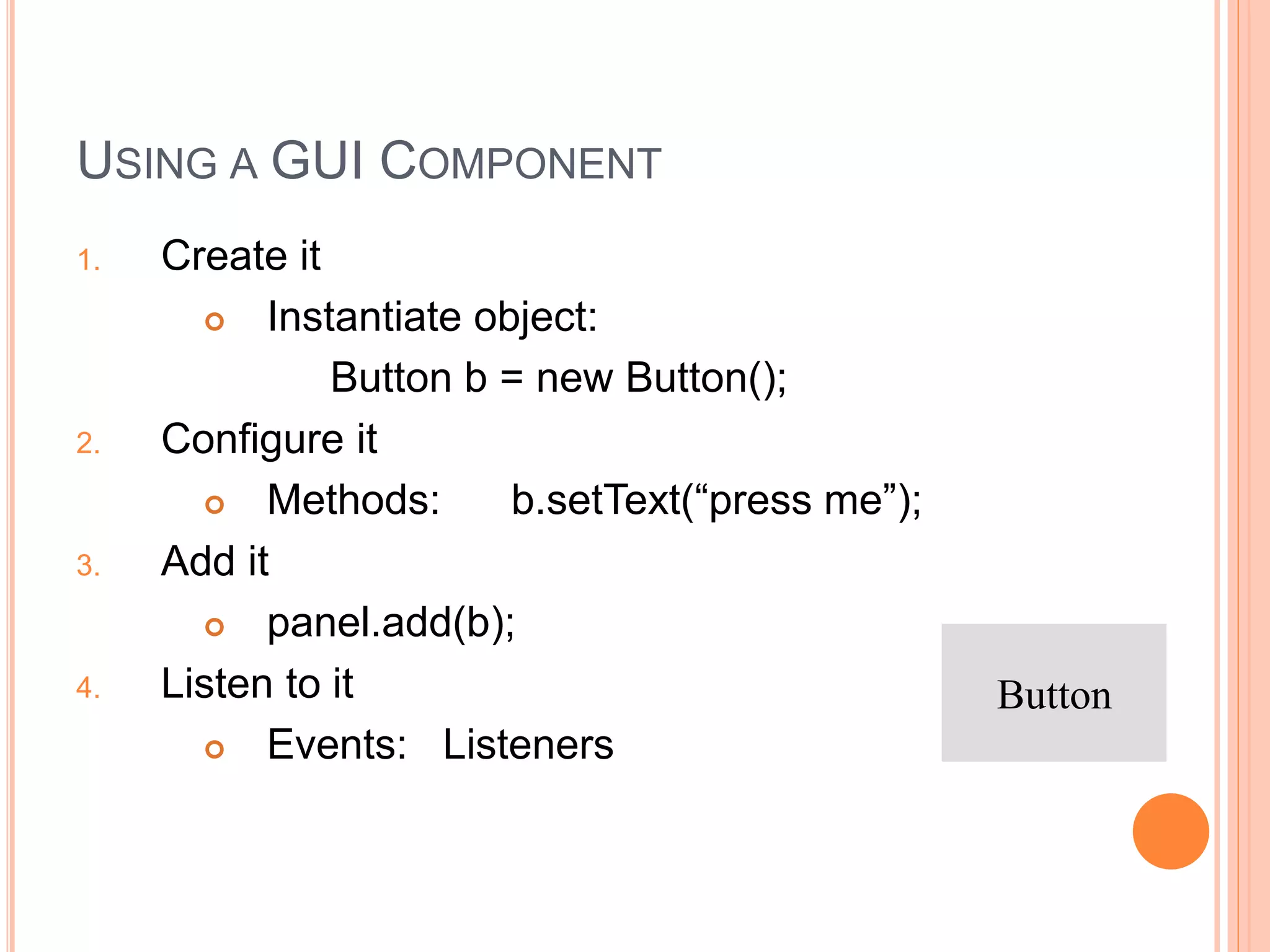
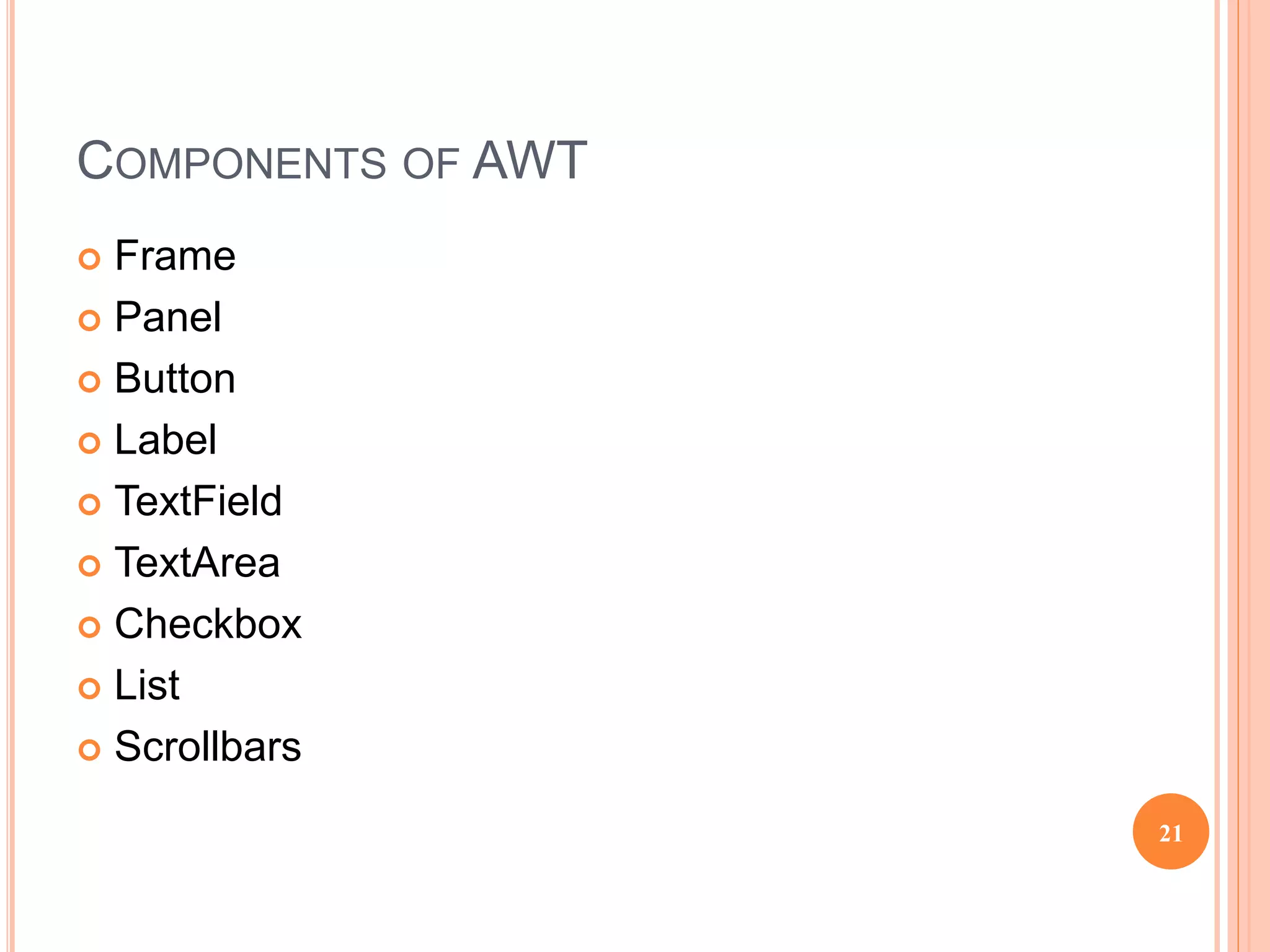
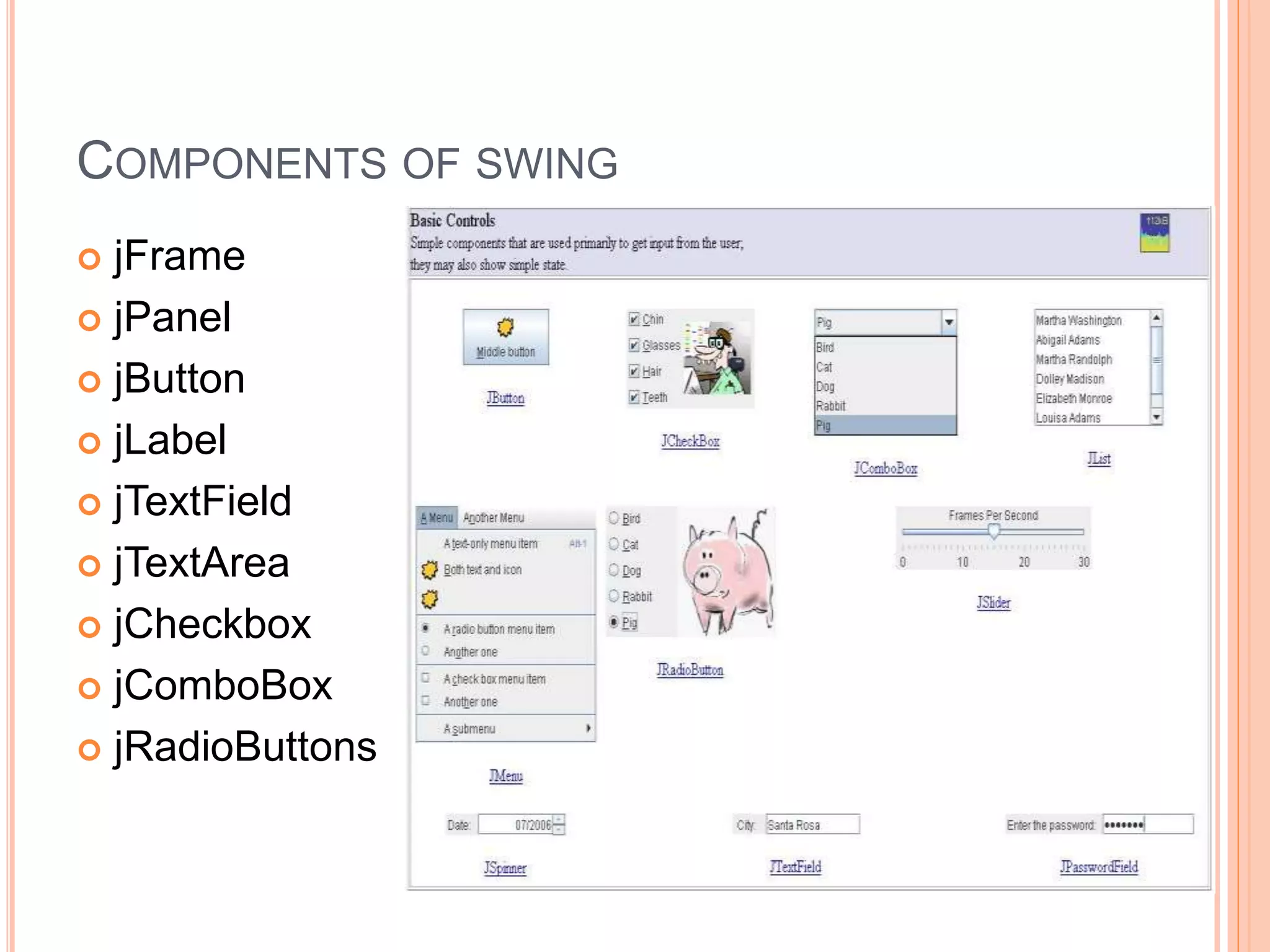
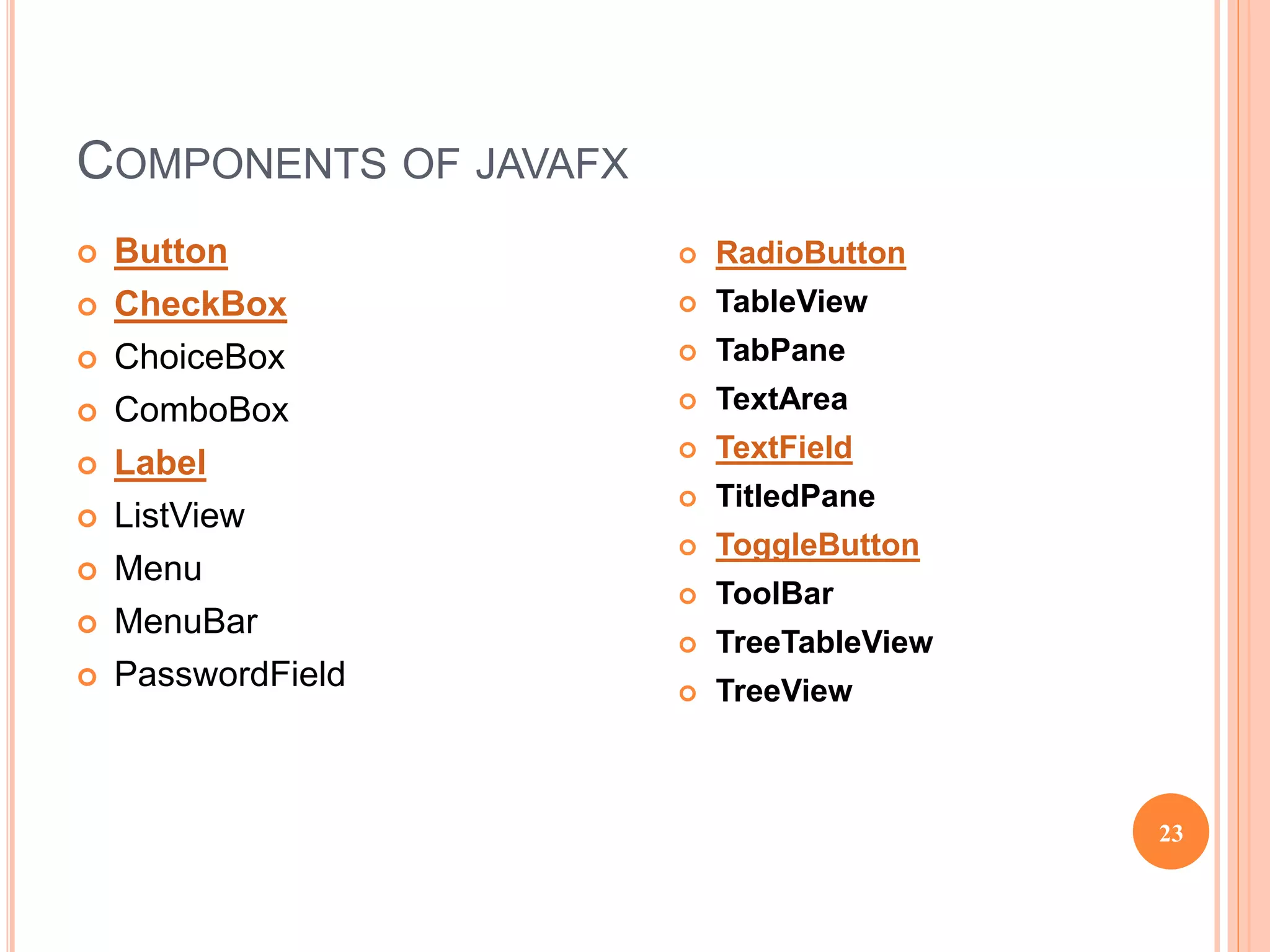
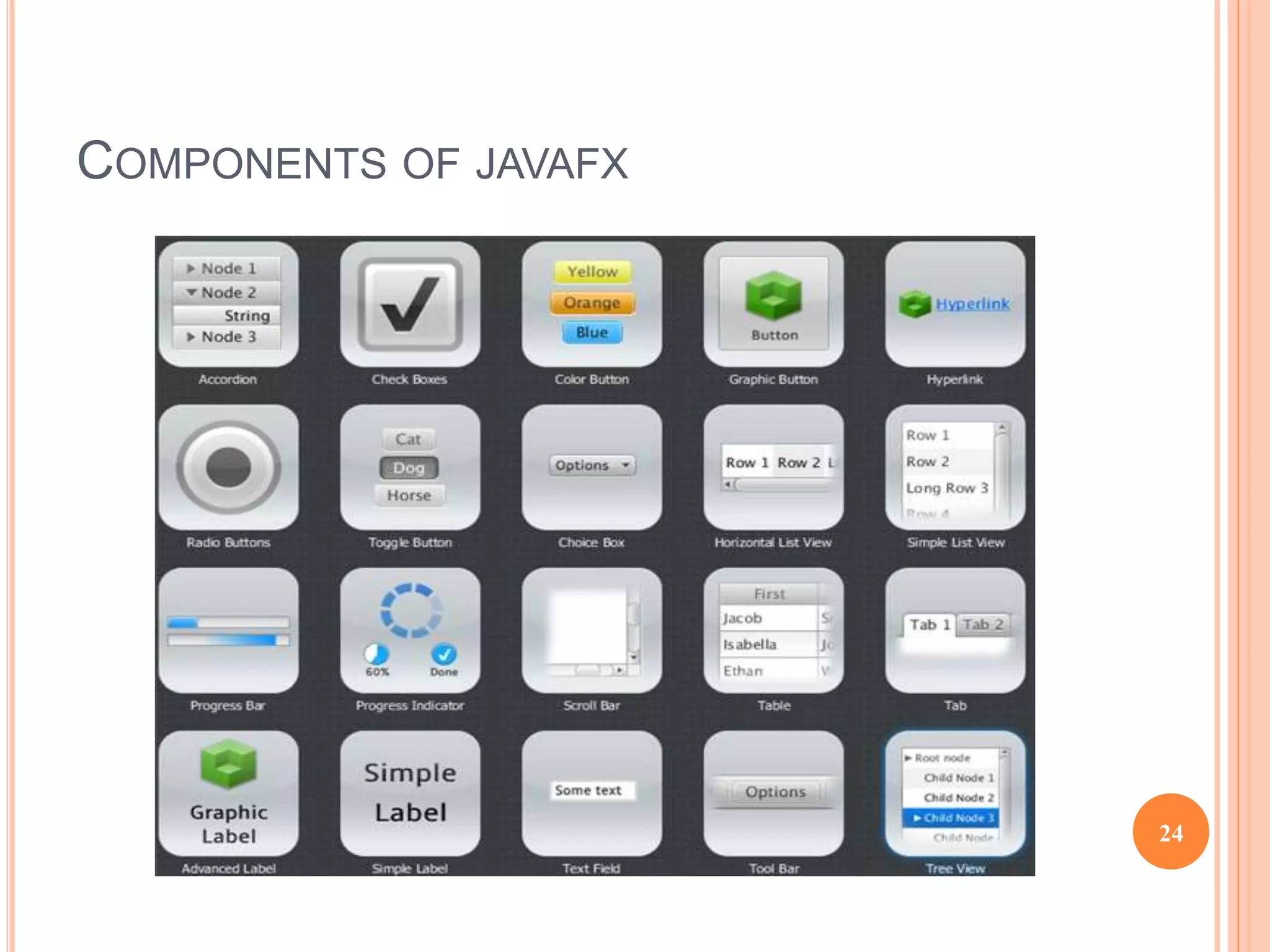

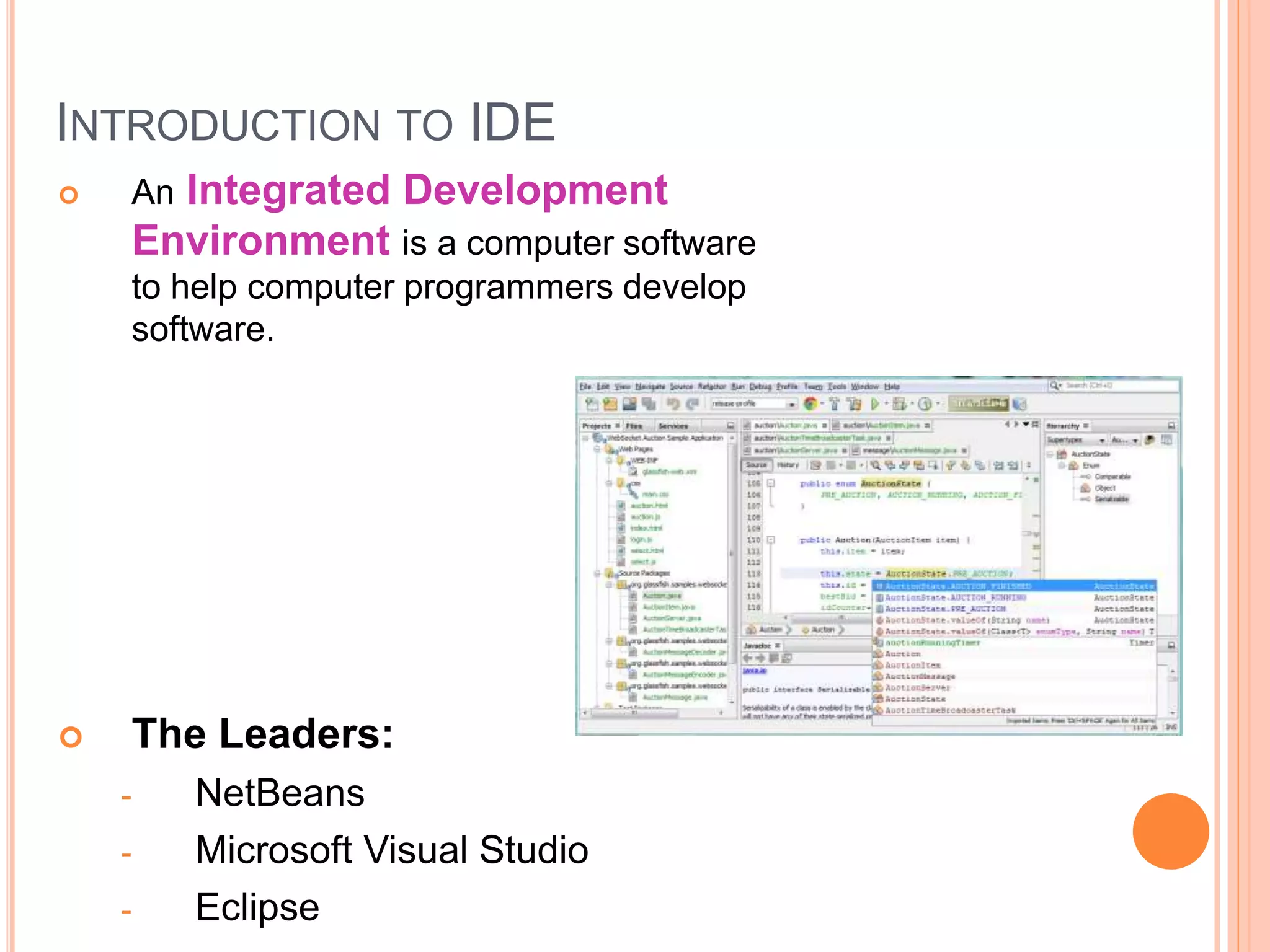
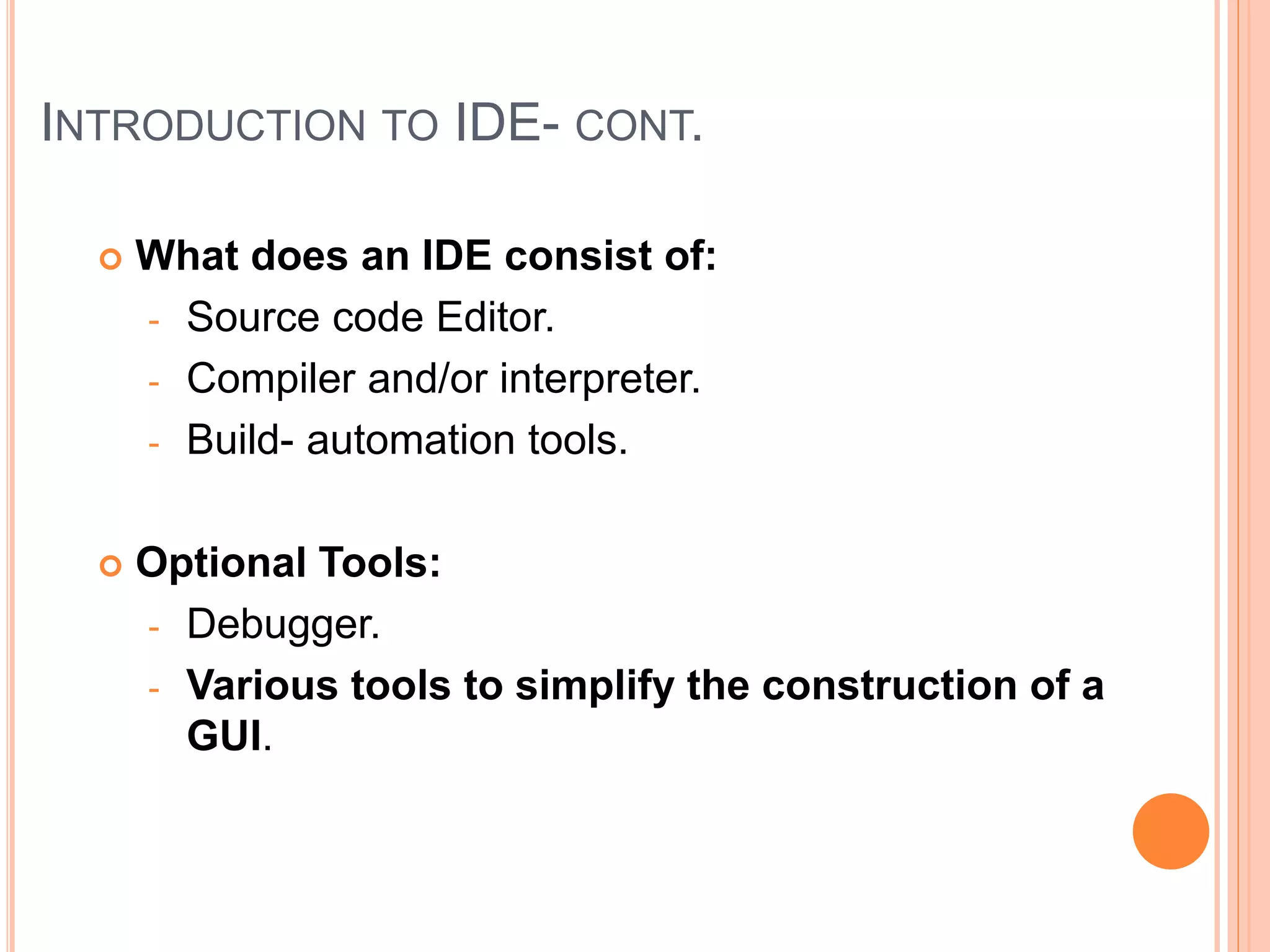
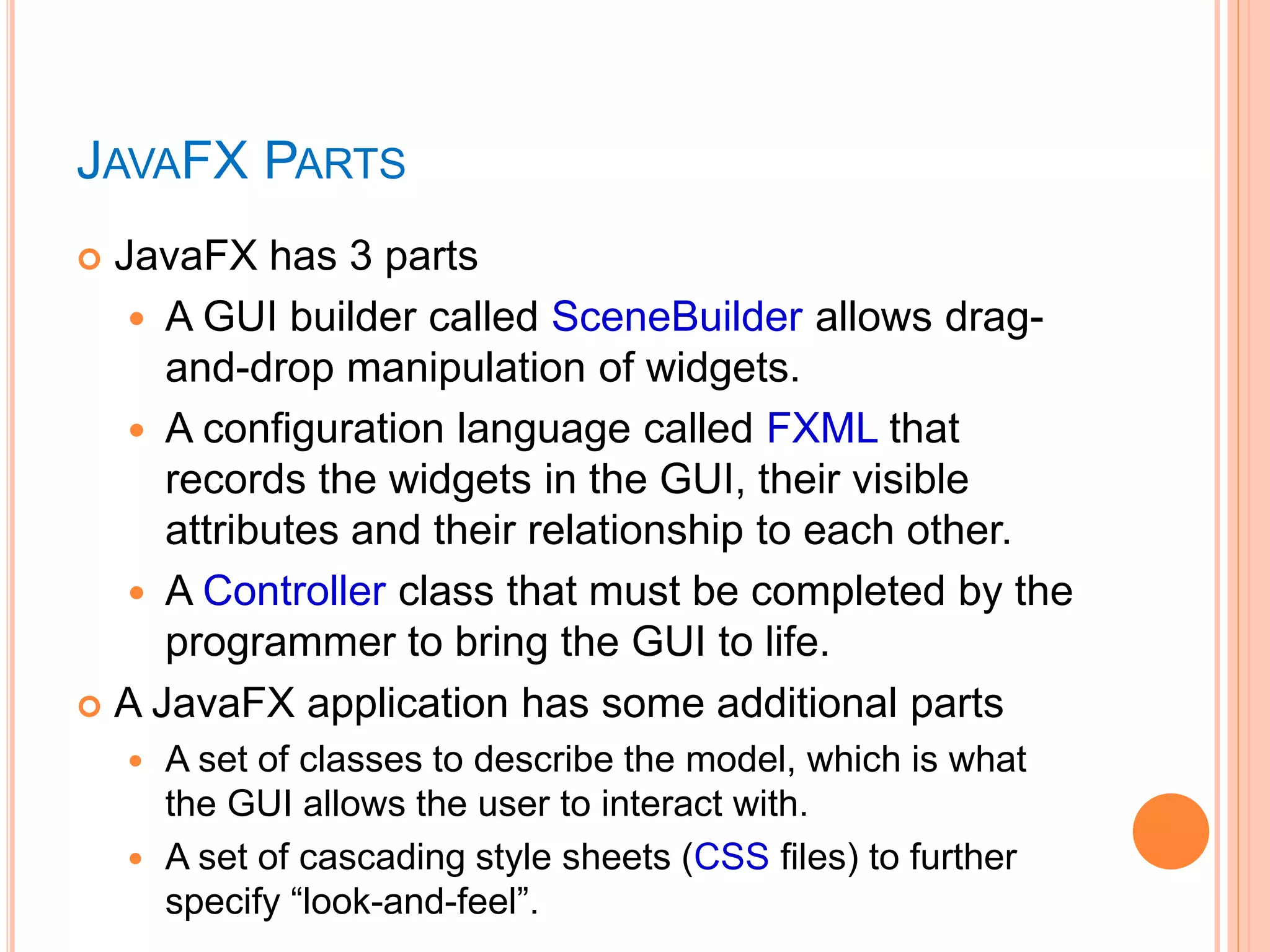
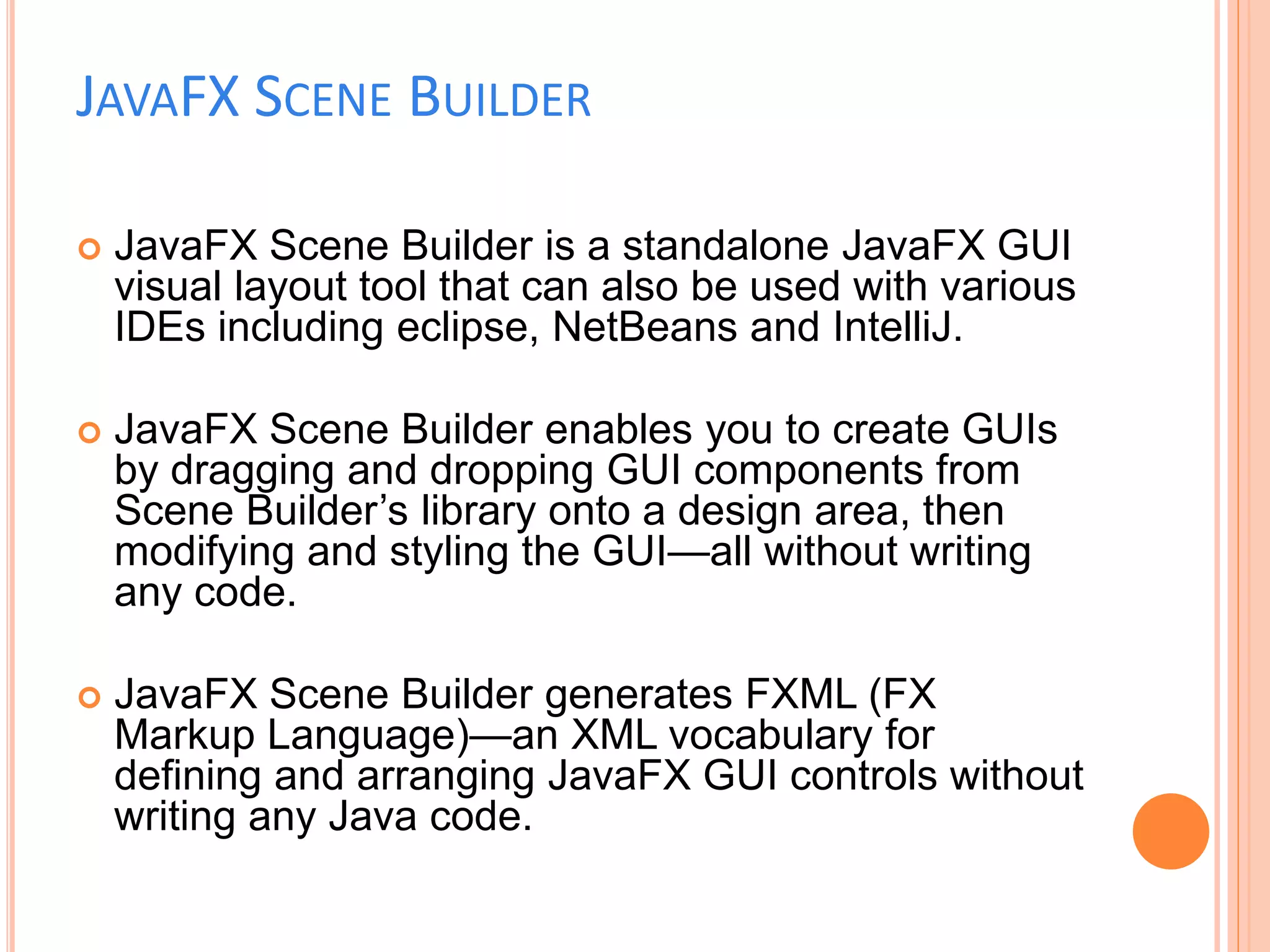
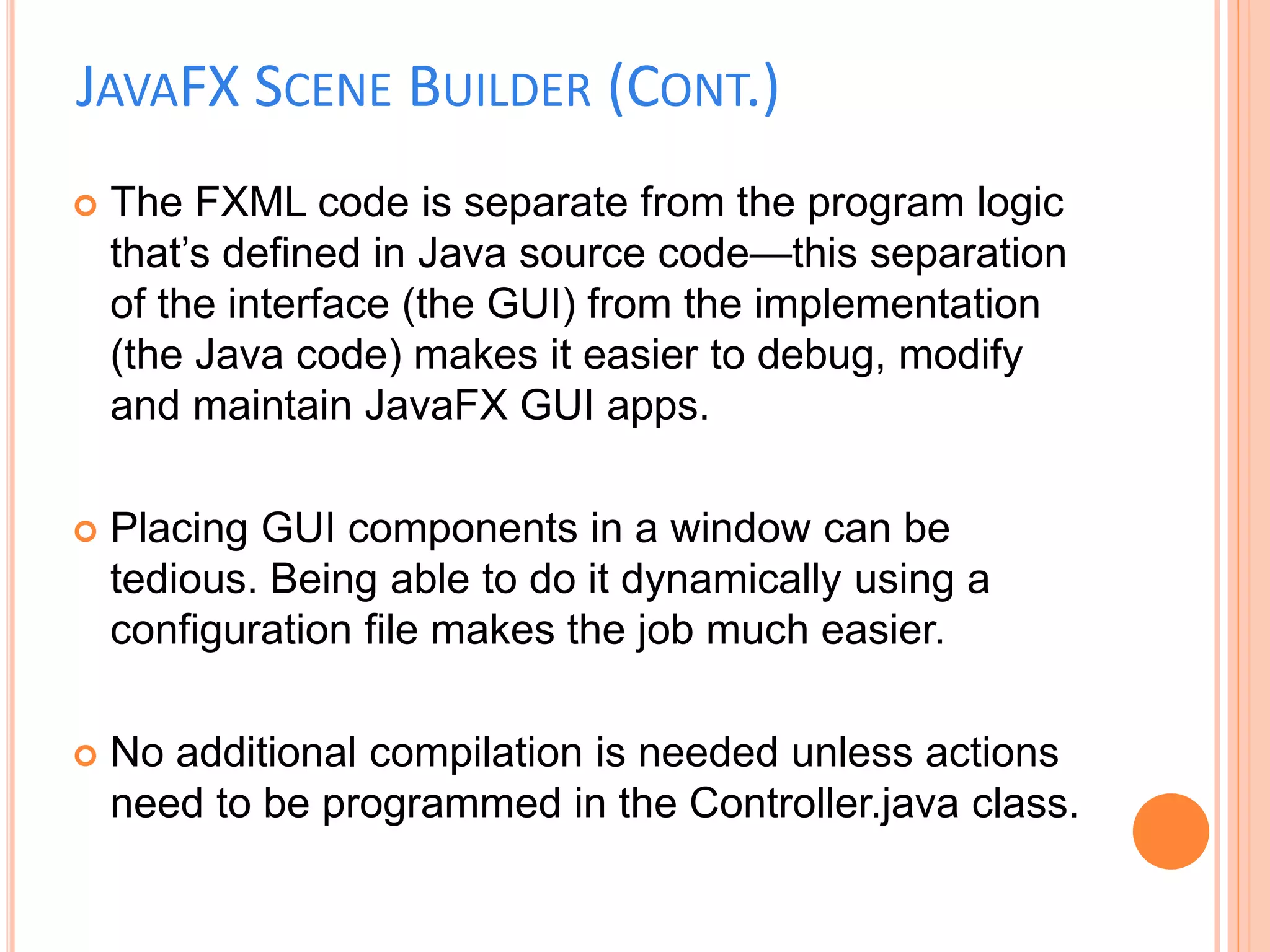
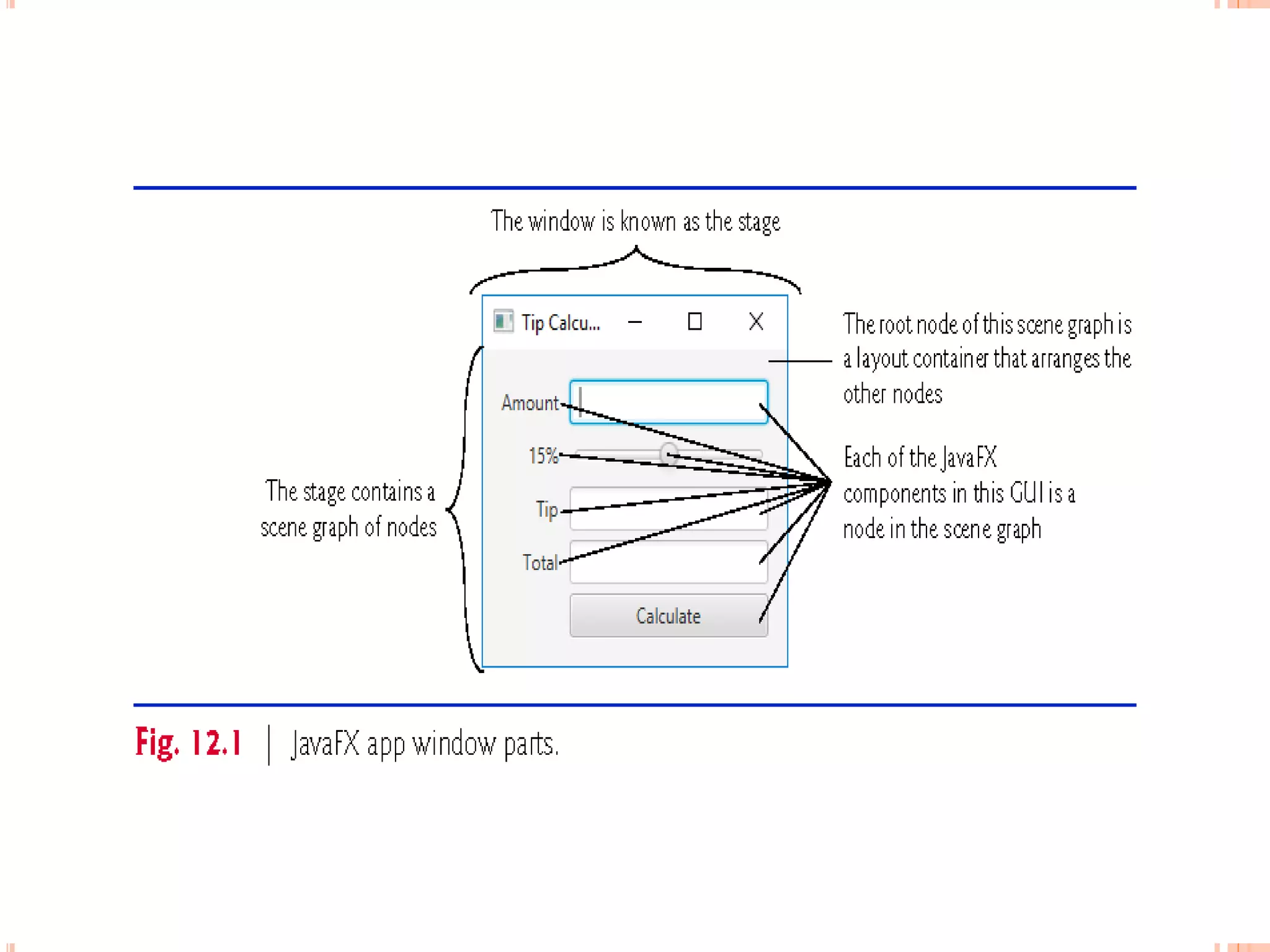
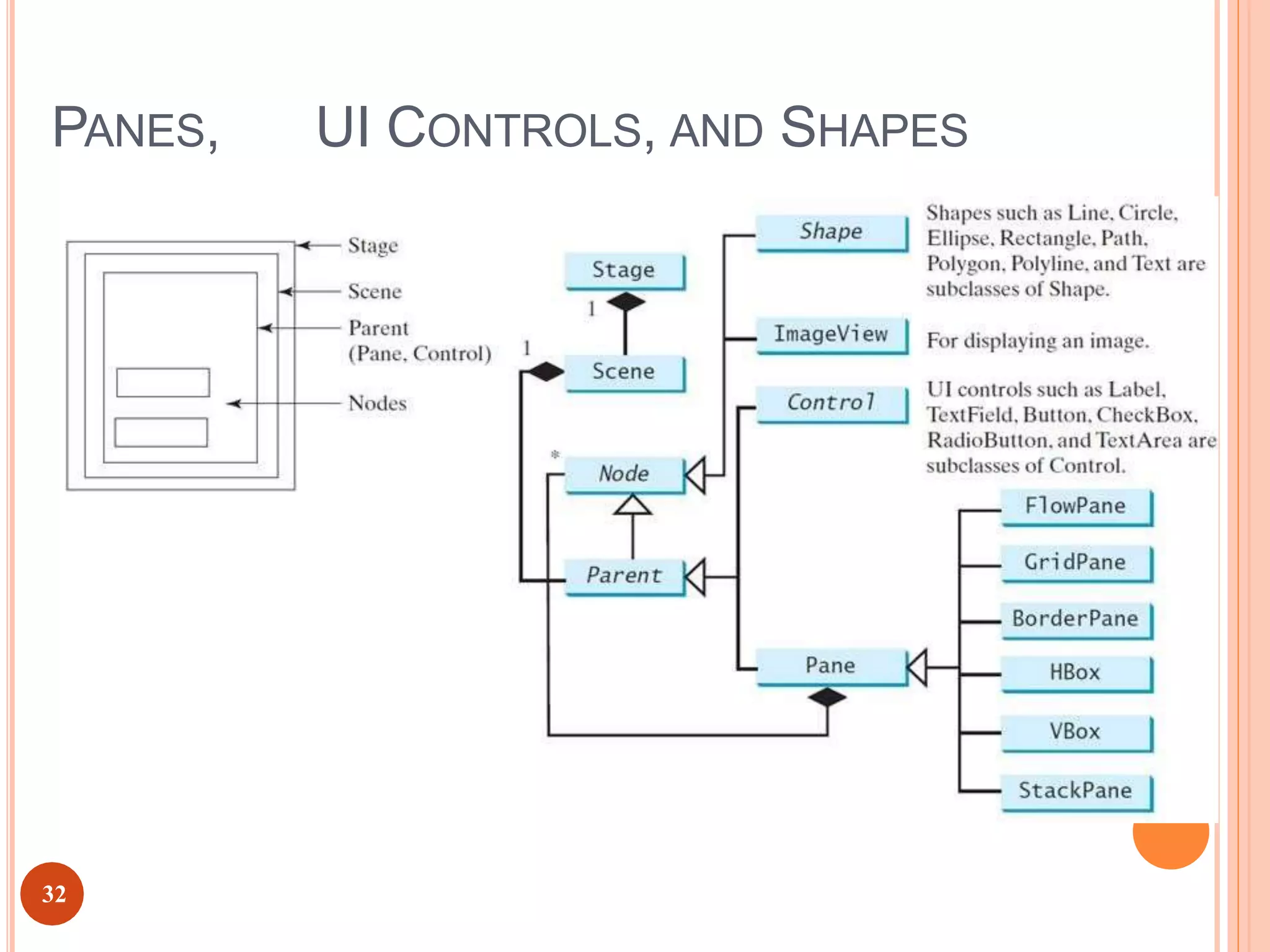
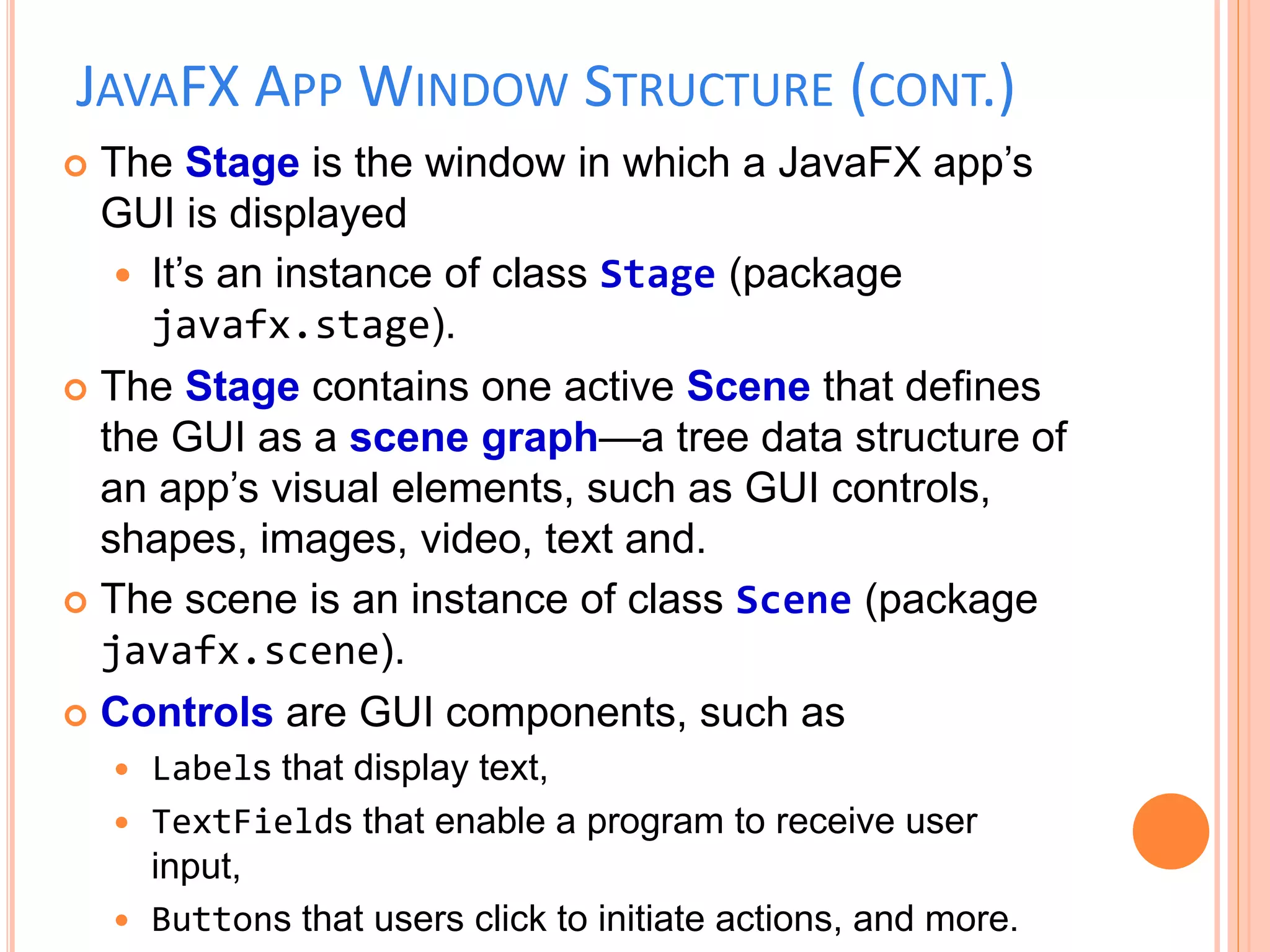
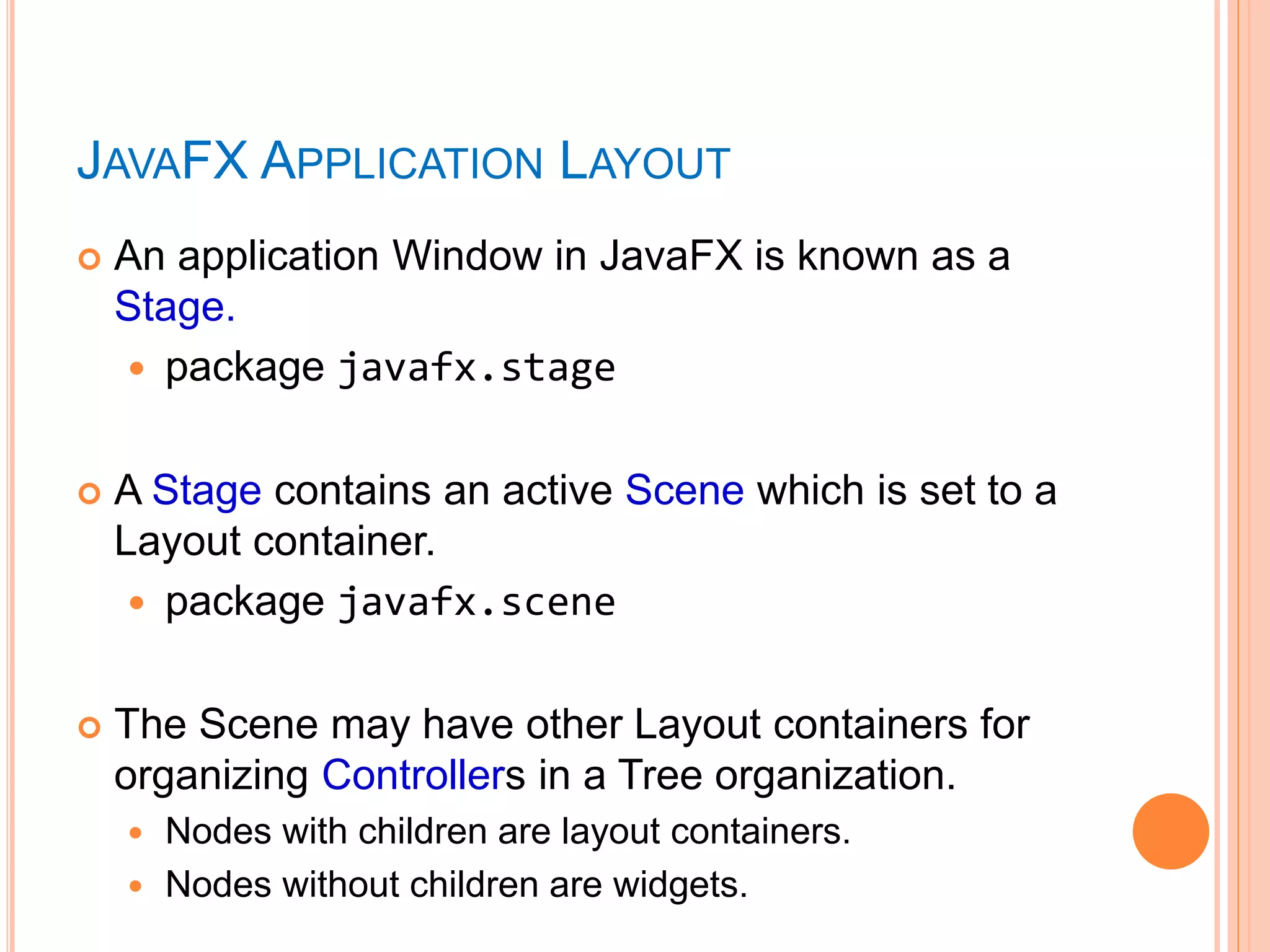
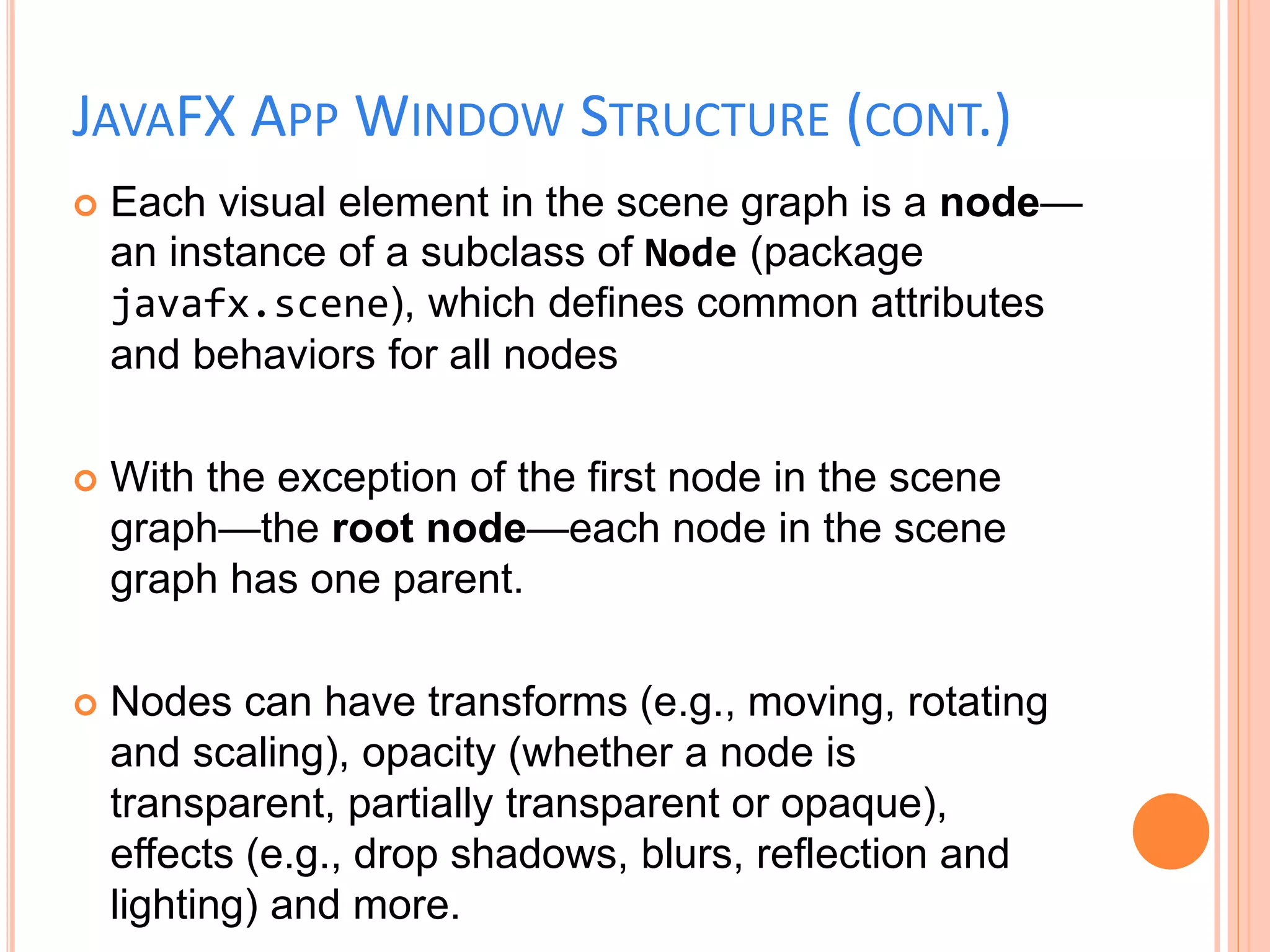
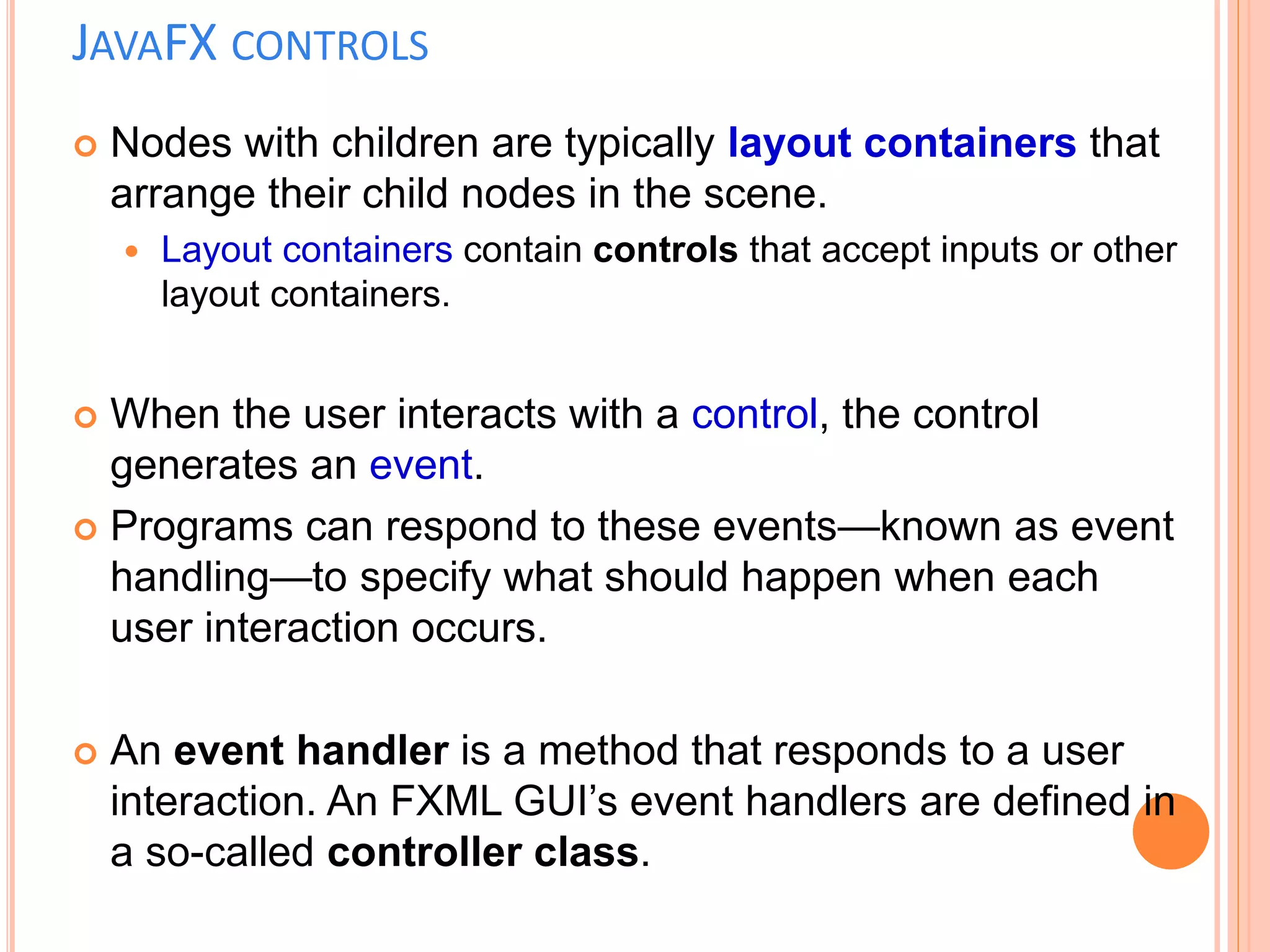
![import javafx.application.Application; import javafx.stage.Stage;
import javafx.scene.Scene;
import javafx.scene.layout.StackPane; import
javafx.scene.control.Button;
public class ButtonInPane extends Application {
@Override // Override the start method in the Application class
public void start(Stage primaryStage) {
// Create a scene and place a button in the scene StackPane pane =
new StackPane(); pane.getChildren().add(new Button("OK"));
Scene scene = new Scene(pane, 200, 50);
primaryStage.setTitle("Button in a pane"); // Set the stage title
primaryStage.setScene(scene); // Place the scene in the stage
primaryStage.show(); // Display the stage
}
public static void main(String[] args) { launch(args);
}
}
37](https://image.slidesharecdn.com/guidesignusingjavafx-230303062720-bfe802f4/75/GUI-design-using-JAVAFX-ppt-36-2048.jpg)
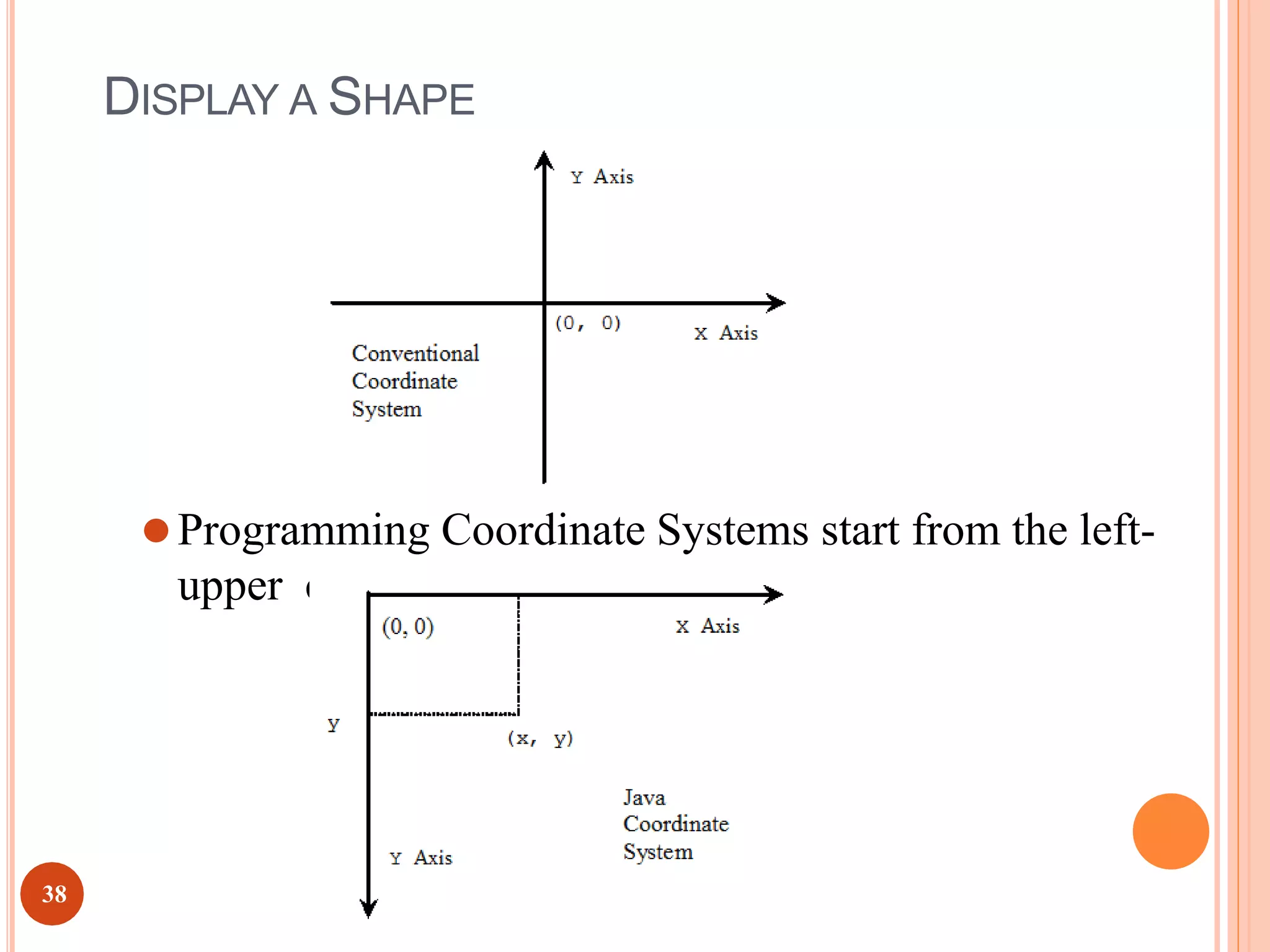
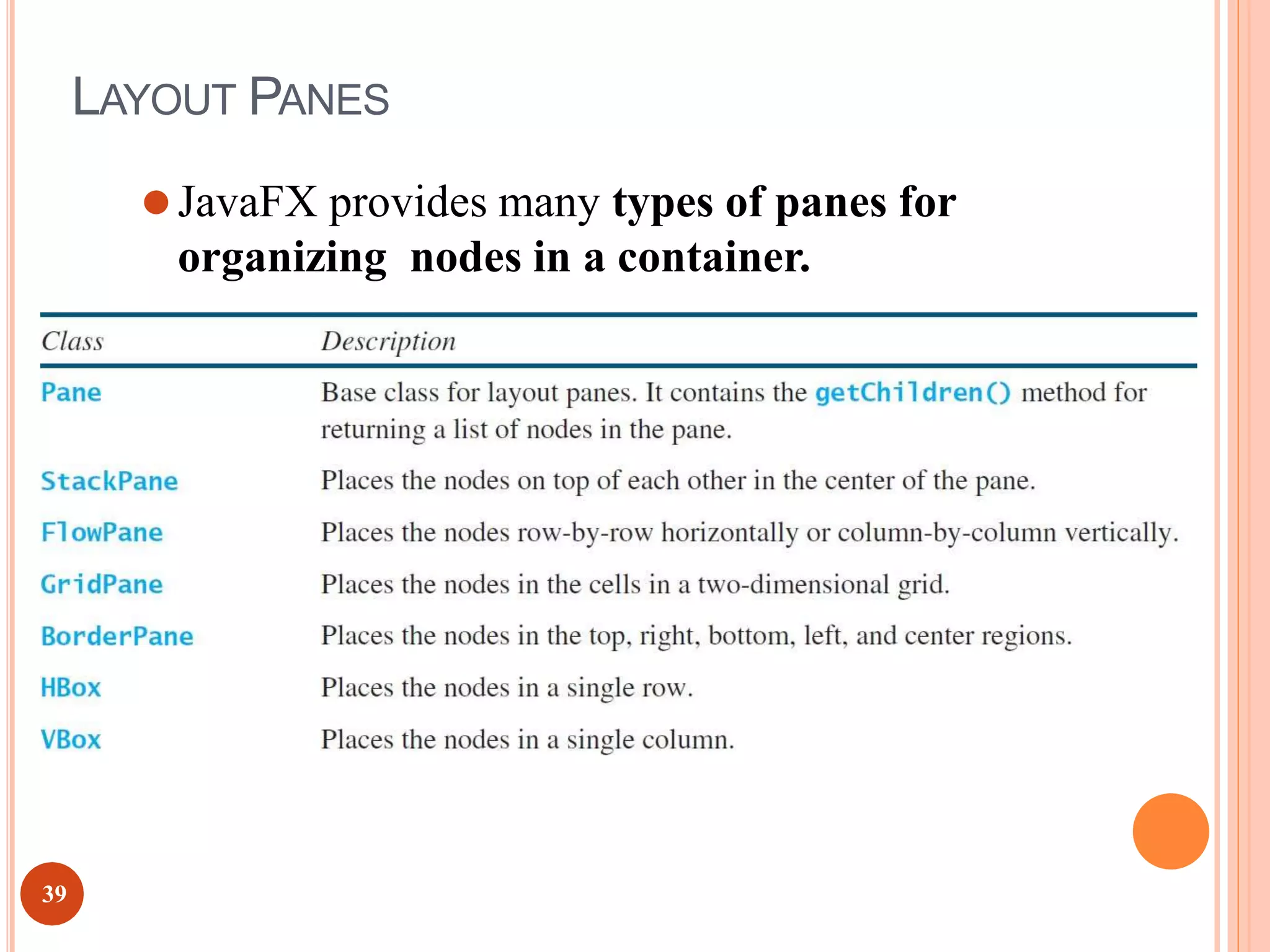
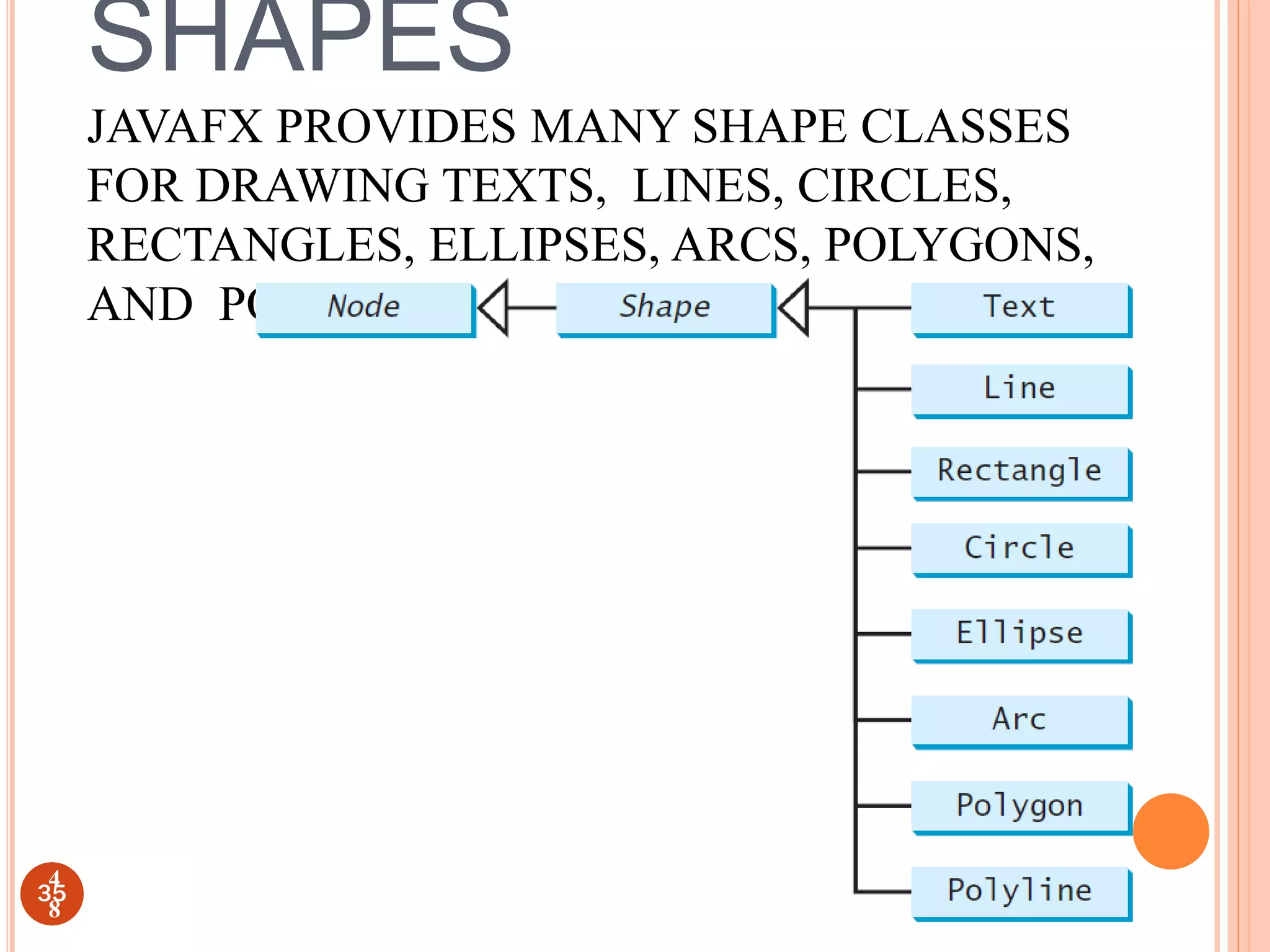
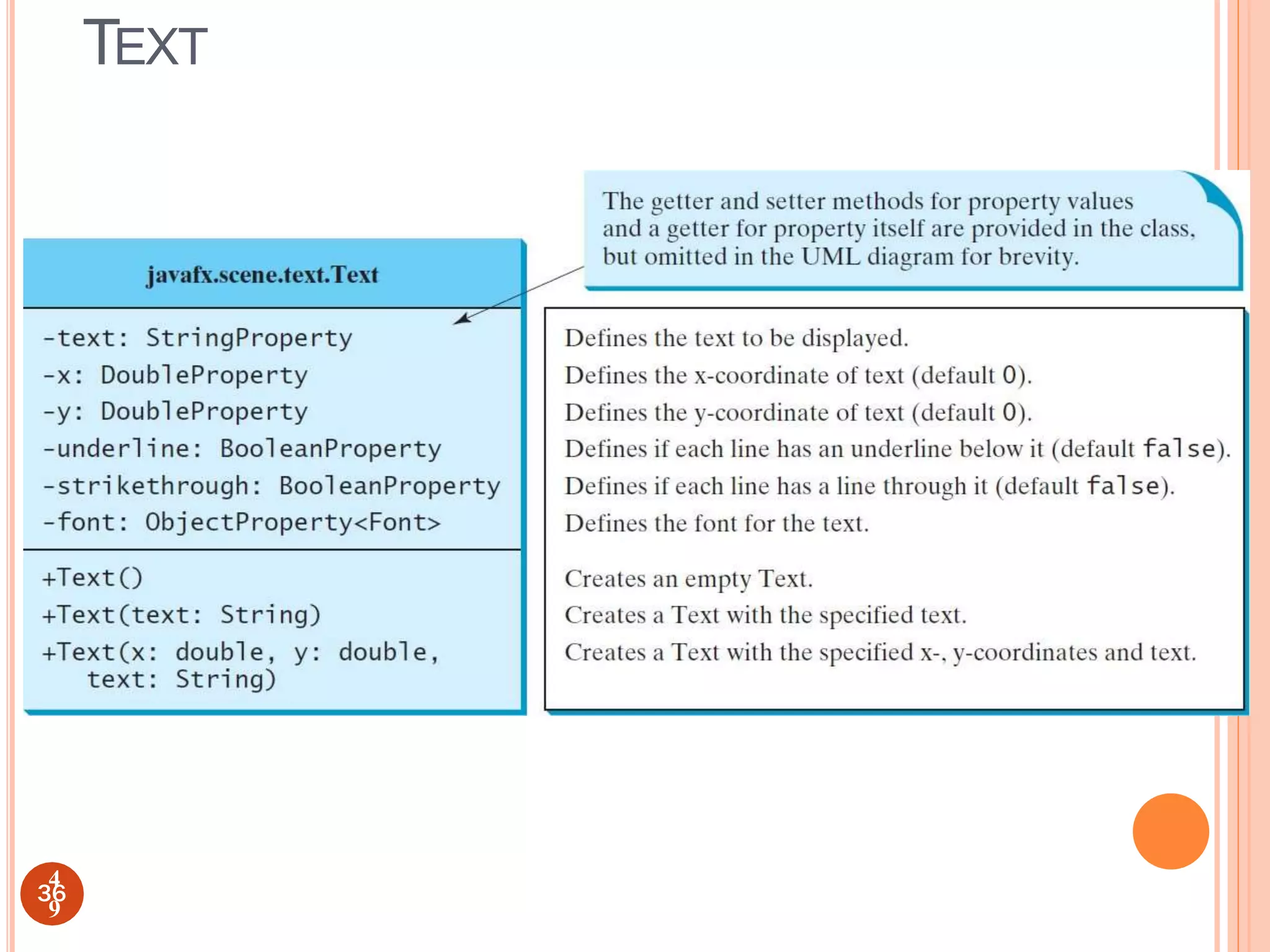
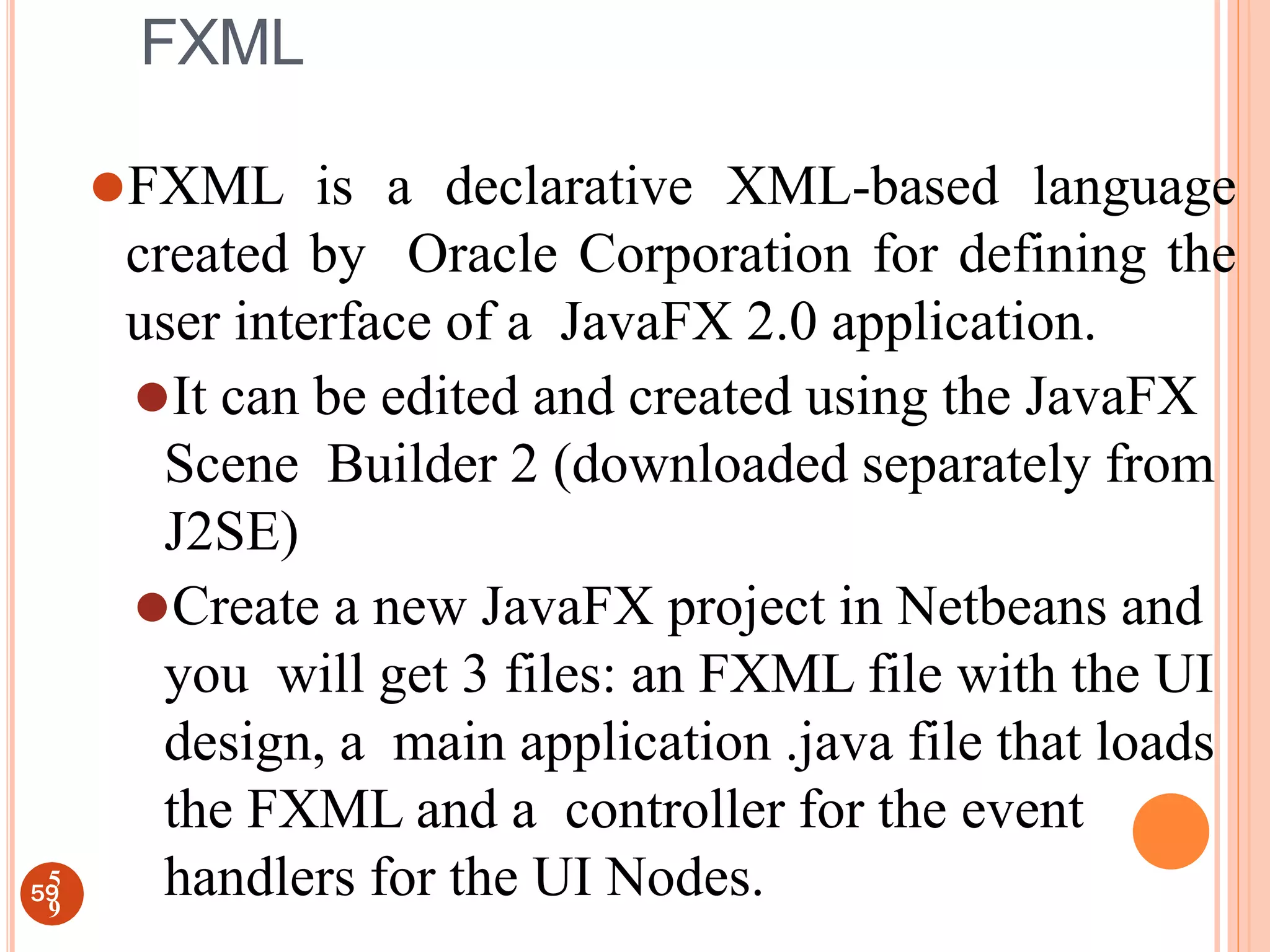
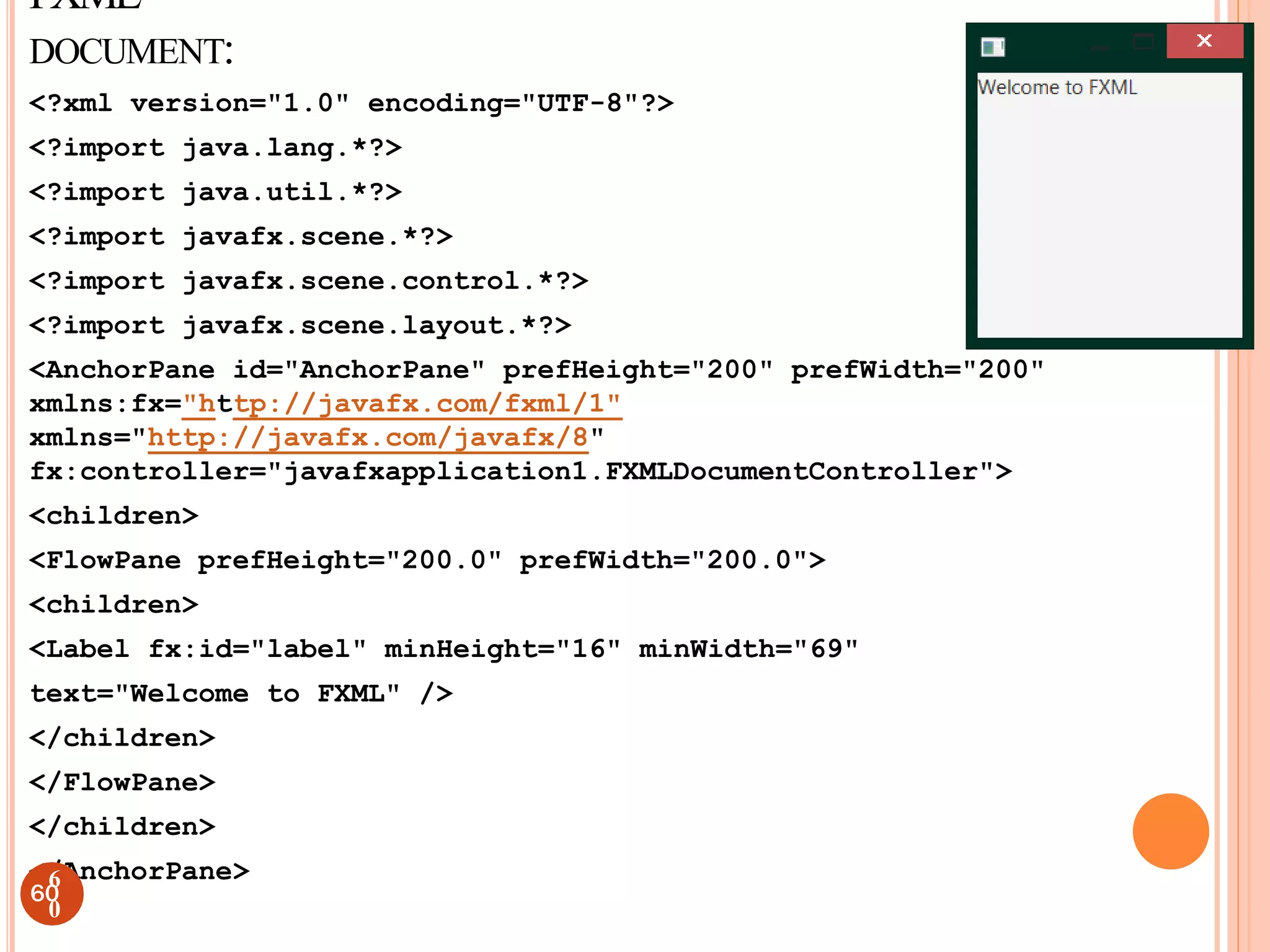
![import javafx.application.Application; import javafx.stage.Stage;
import javafx.scene.Scene; import javafx.fxml.FXMLLoader; import
javafx.scene.Parent;
public class JavaFXApplication5 extends Application { @Override
public void start(Stage stage) throws Exception {
Parent root = FXMLLoader.load(getClass().getResource("FXMLDocument.fxml")); Scene
scene = new Scene(root);
stage.setScene(scene);
stage.show();
}
public static void main(String[] args) { launch(args);
}
}
import java.net.URL;
import java.util.ResourceBundle; import javafx.fxml.FXML;
import javafx.fxml.Initializable; import javafx.scene.control.Label;
public class FXMLDocumentController implements Initializable { @FXML
private Label label; @Override
public void initialize(URL url, ResourceBundle rb) {
}
1
}55
6
1](https://image.slidesharecdn.com/guidesignusingjavafx-230303062720-bfe802f4/75/GUI-design-using-JAVAFX-ppt-43-2048.jpg)
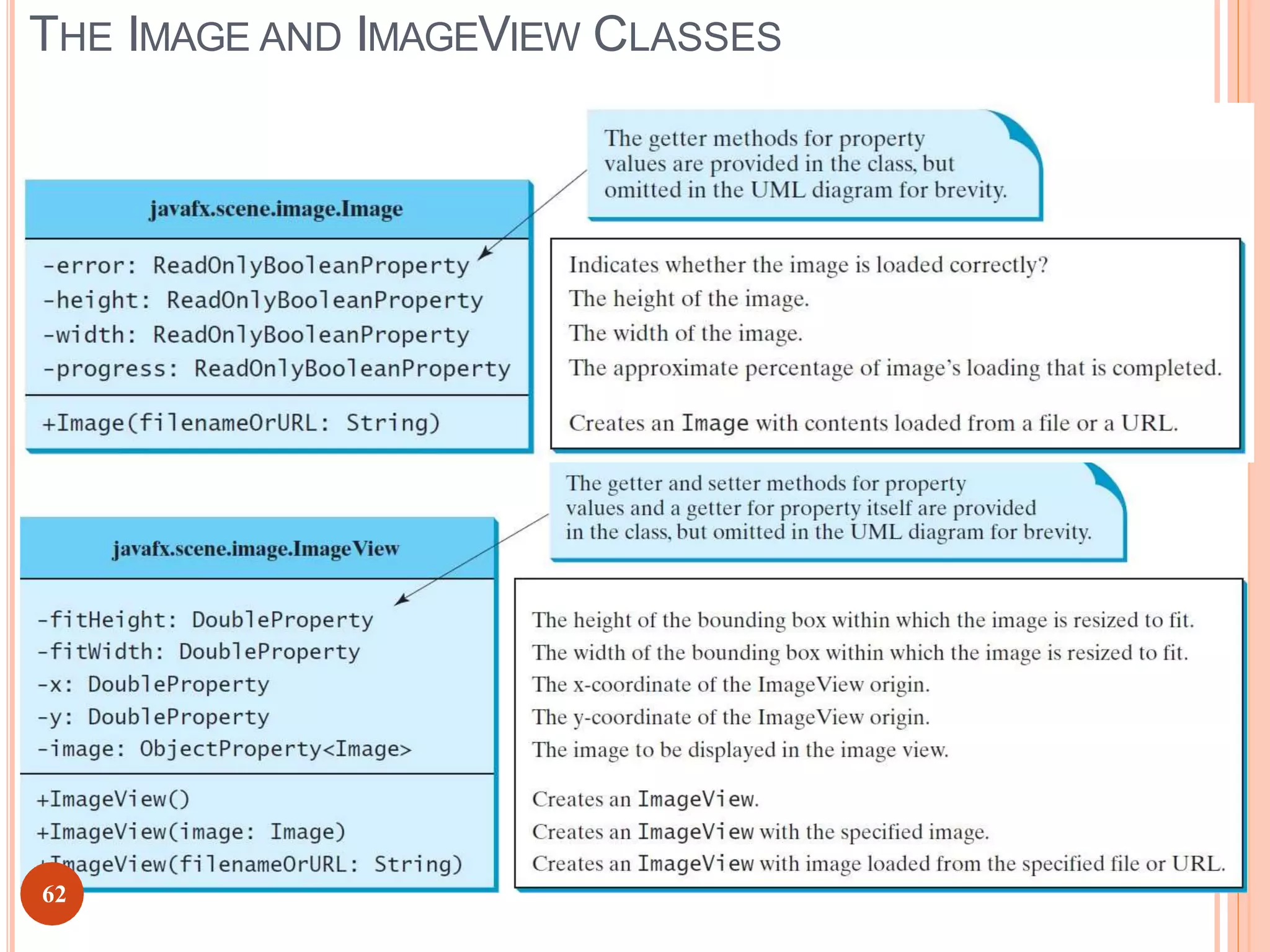
![(c) Paul Fodor and Pearson Inc.
25
import javafx.application.Application;
import javafx.stage.Stage;
import javafx.scene.Scene; import
javafx.scene.layout.Pane; import
javafx.scene.layout.HBox; import
javafx.scene.image.Image;
import javafx.scene.image.ImageView;
import javafx.geometry.Insets;
public class ShowImage extends Application {
@Override
public void start(Stage primaryStage) {
// Create a pane to hold the image views Pane
pane = new HBox(10); pane.setPadding(new
Insets(5, 5, 5, 5)); Image image = new
Image("paul.jpg");
pane.getChildren().add(new ImageView(image));
ImageView imageView2 = new ImageView(image);
imageView2.setFitHeight(100);
imageView2.setFitWidth(100);
imageView2.setRotate(90);
pane.getChildren().add(imageView2);
Scene scene = new Scene(pane);
primaryStage.setTitle("ShowImage");
primaryStage.setScene(scene);
primaryStage.show();
}
public static void main(String[] args) {
launch(args);
}
}
6
3](https://image.slidesharecdn.com/guidesignusingjavafx-230303062720-bfe802f4/75/GUI-design-using-JAVAFX-ppt-45-2048.jpg)
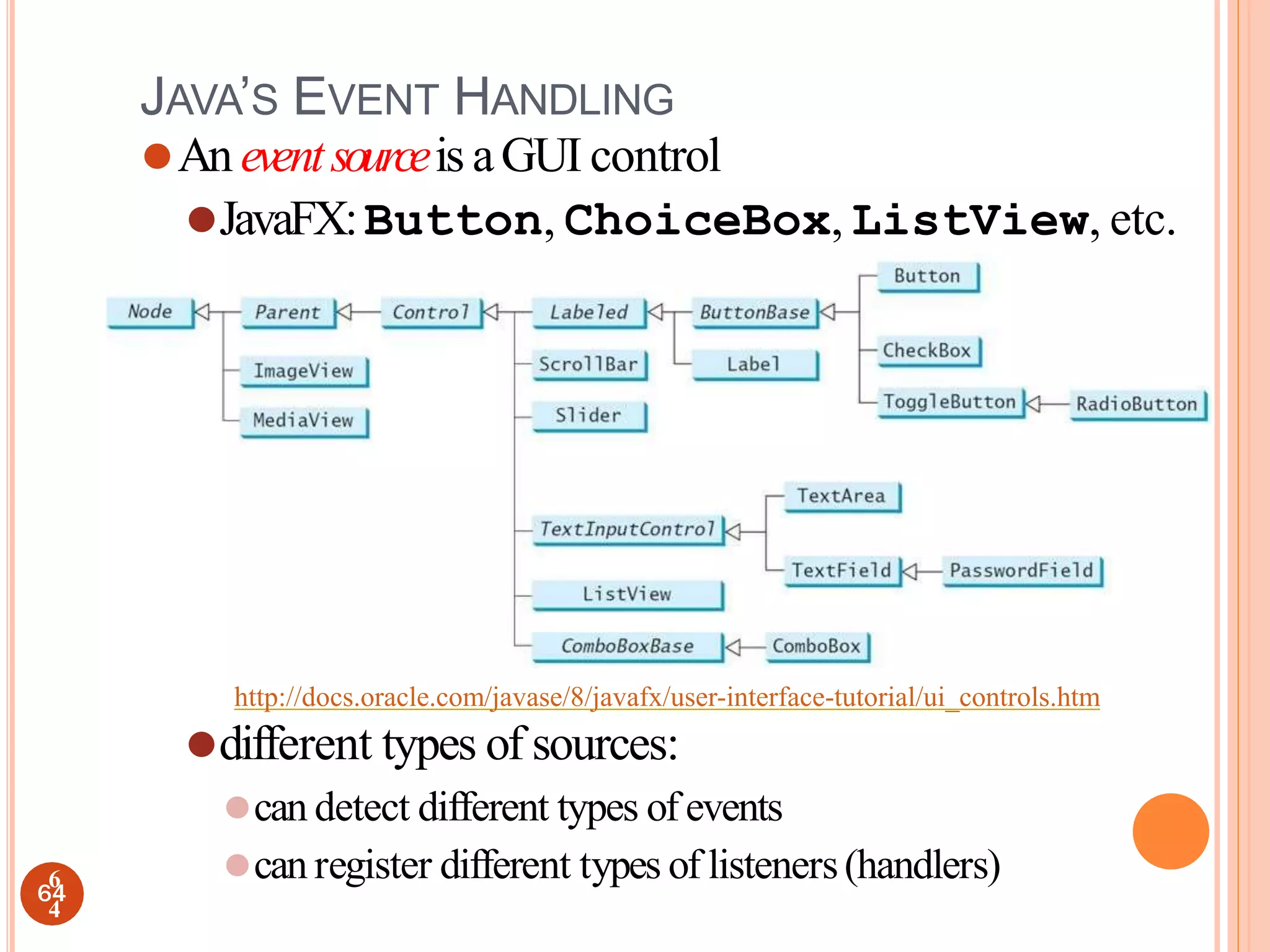
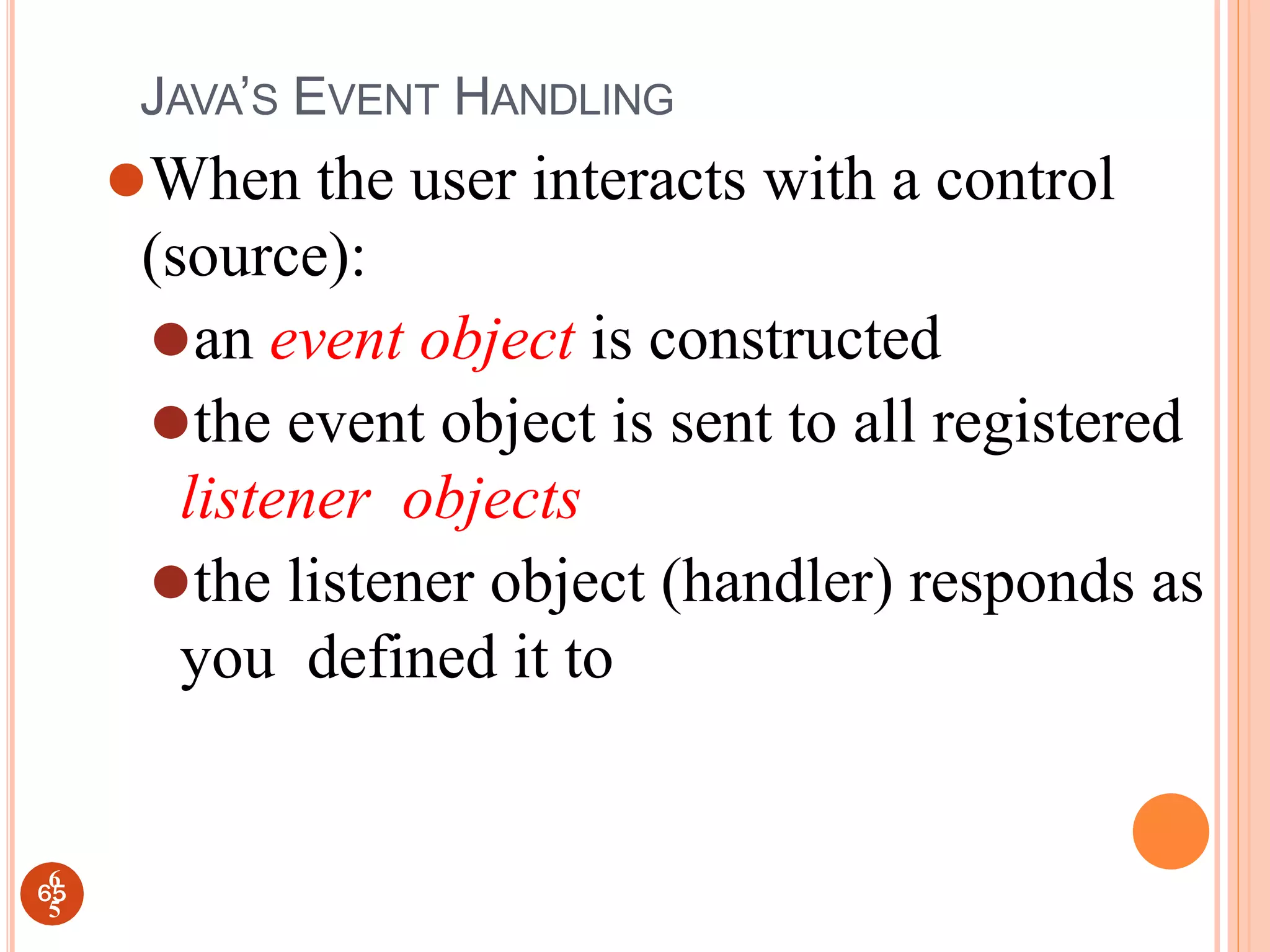
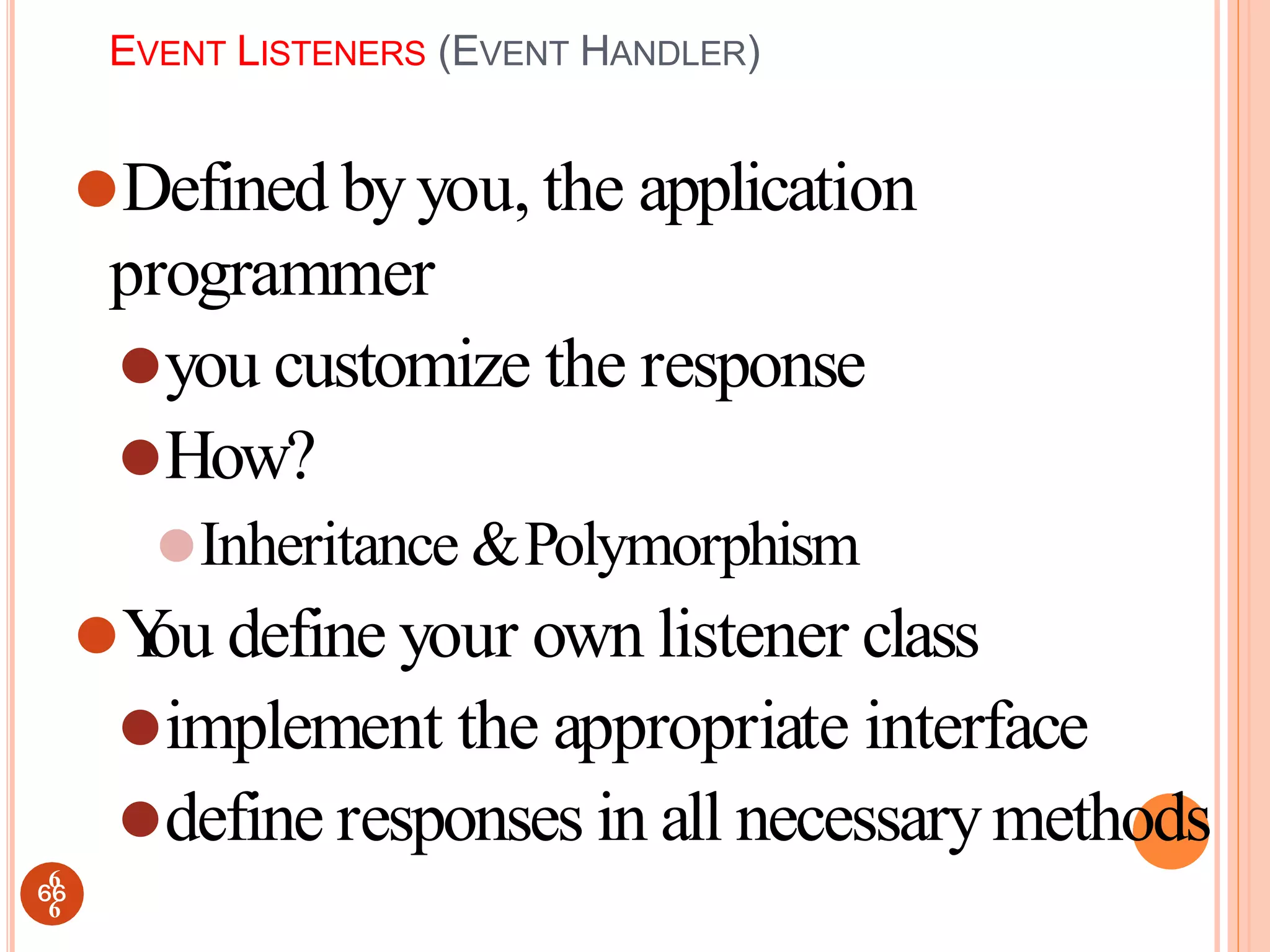
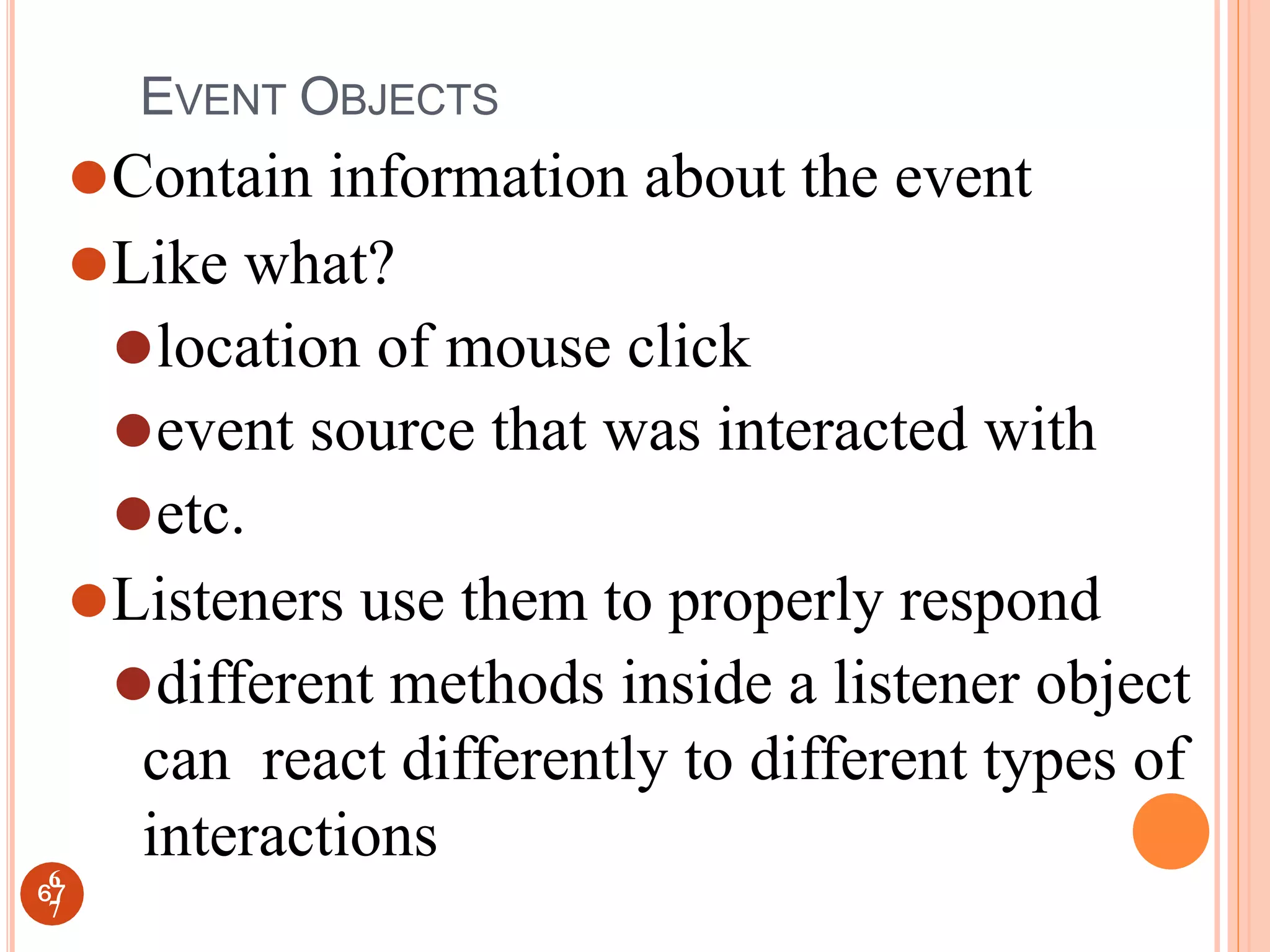
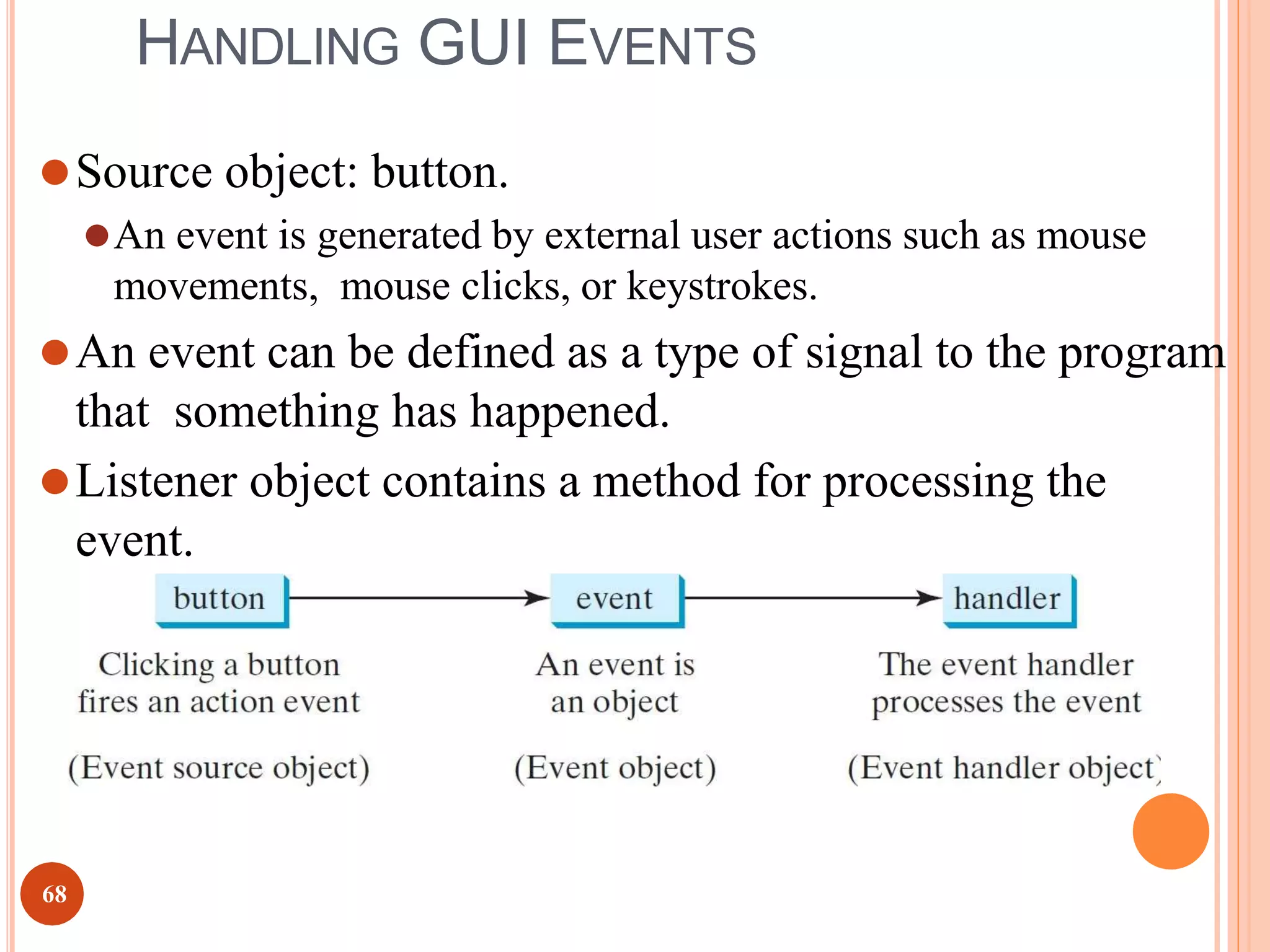
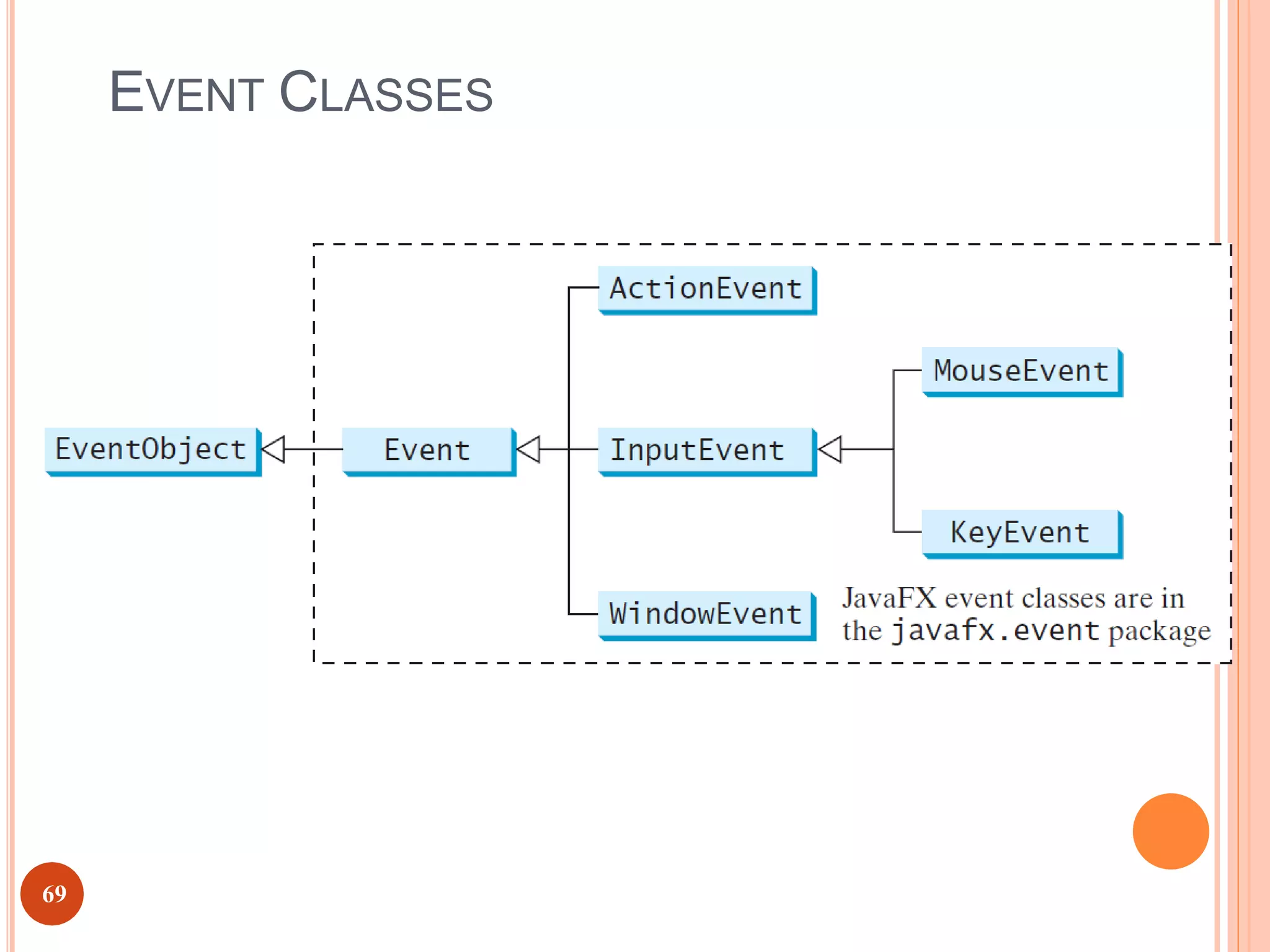
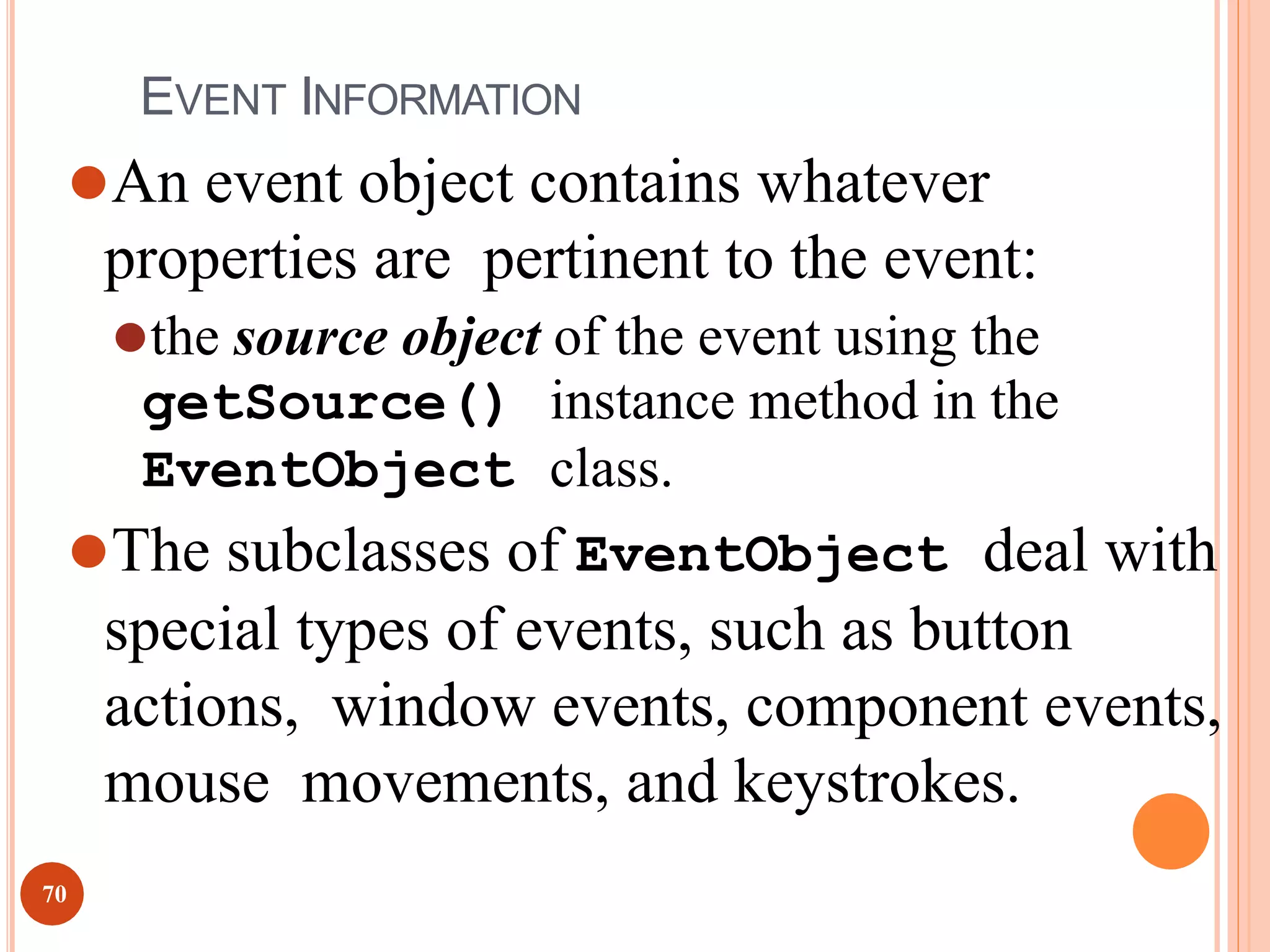
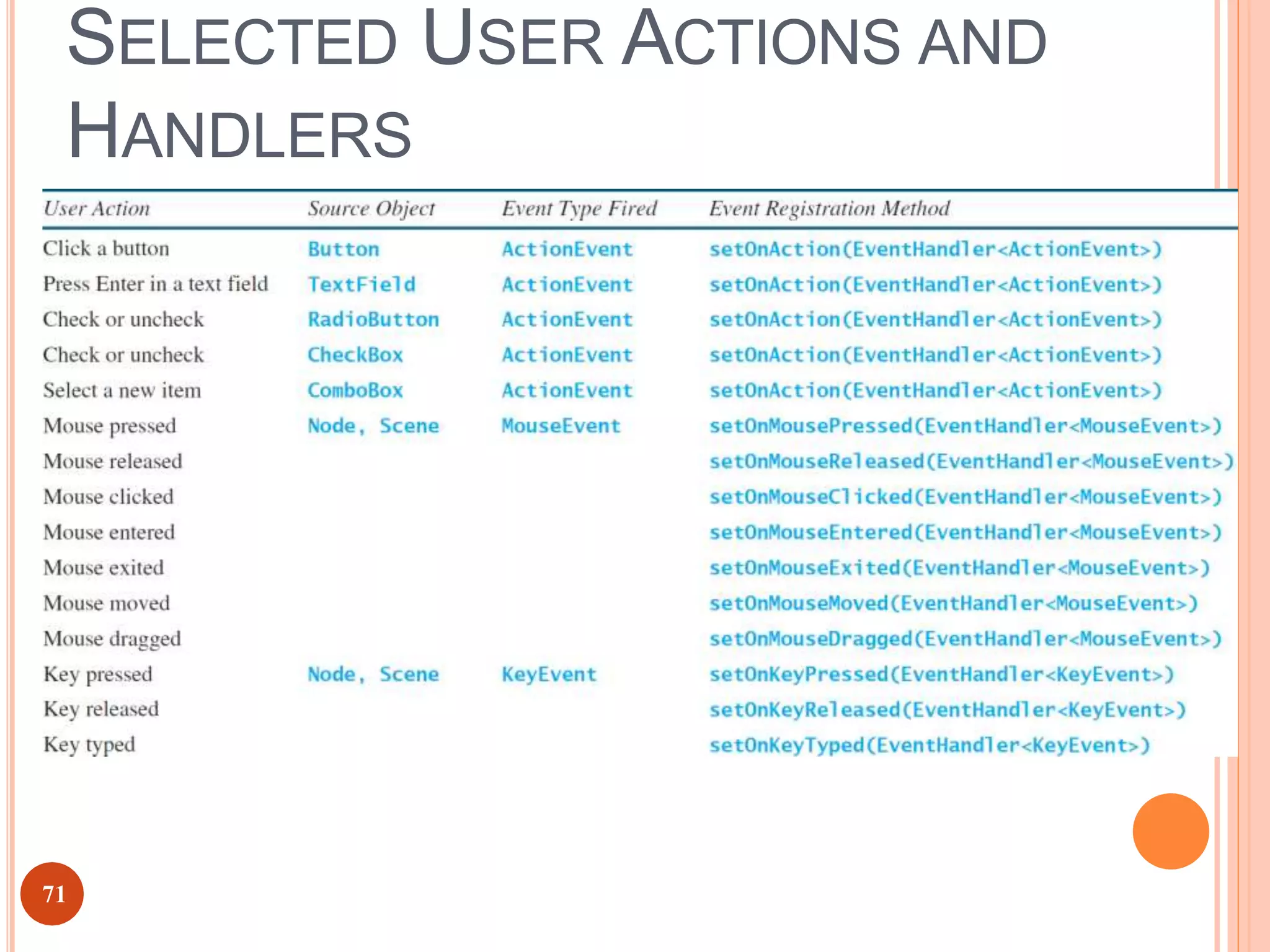
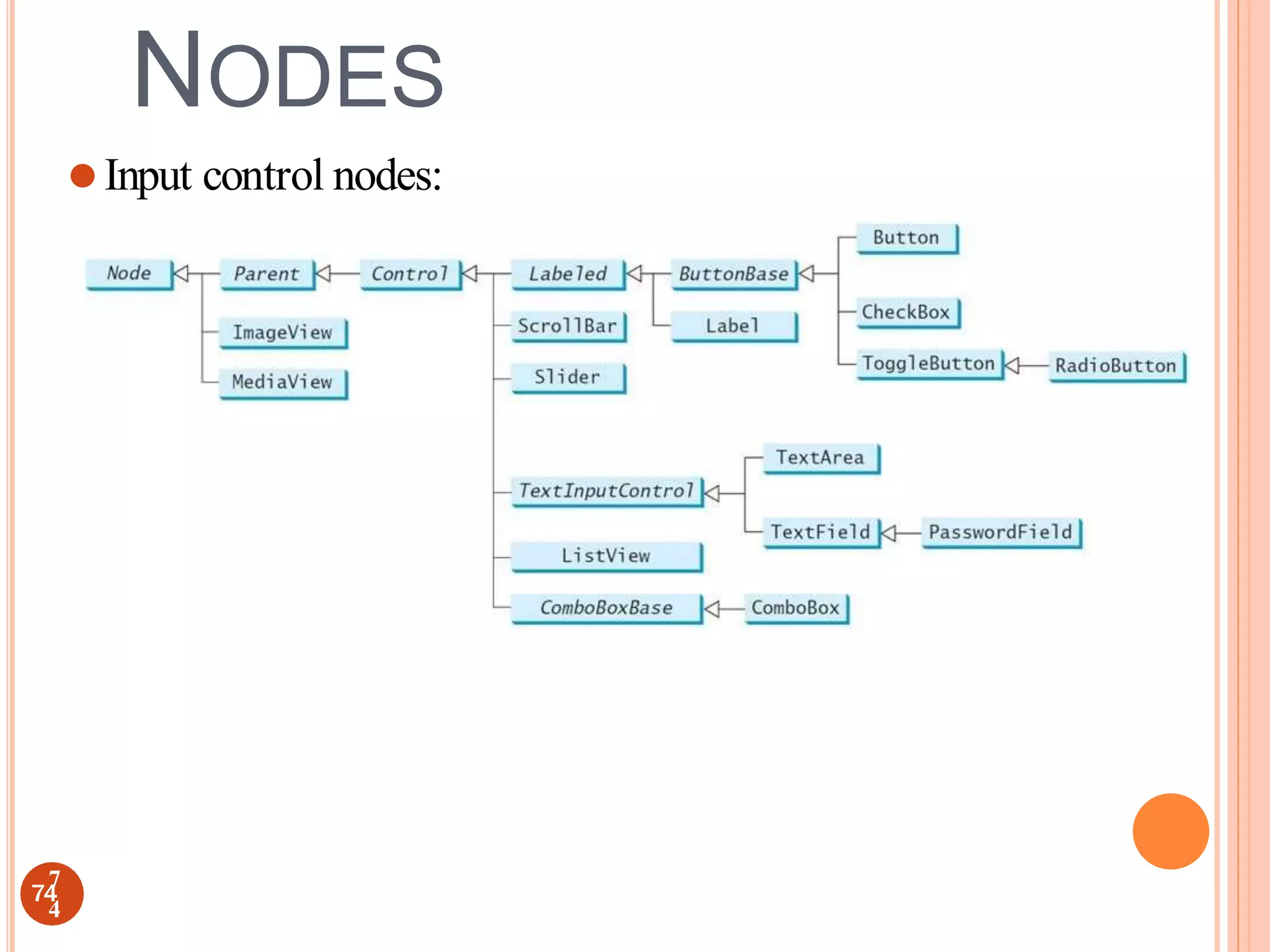
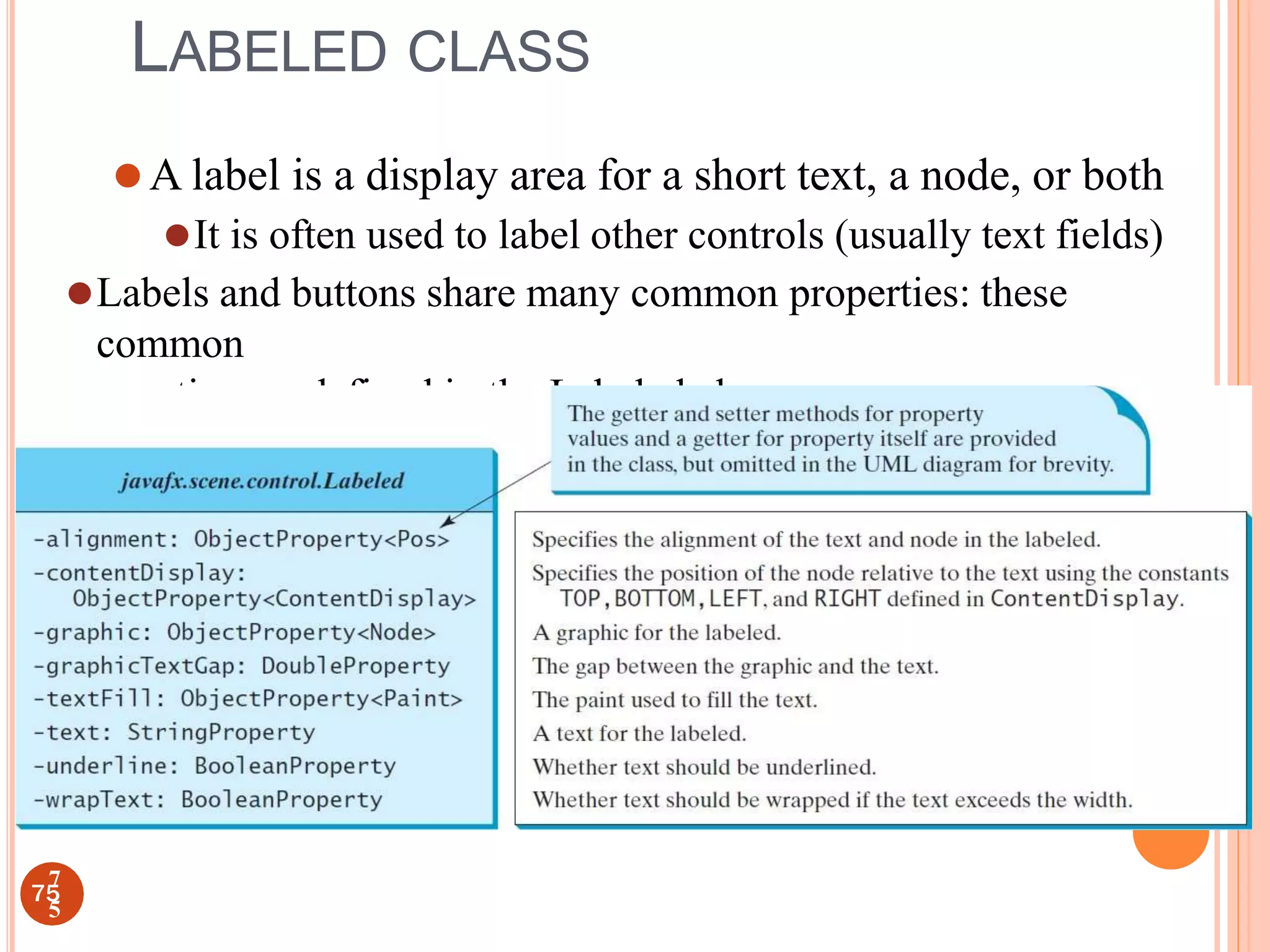
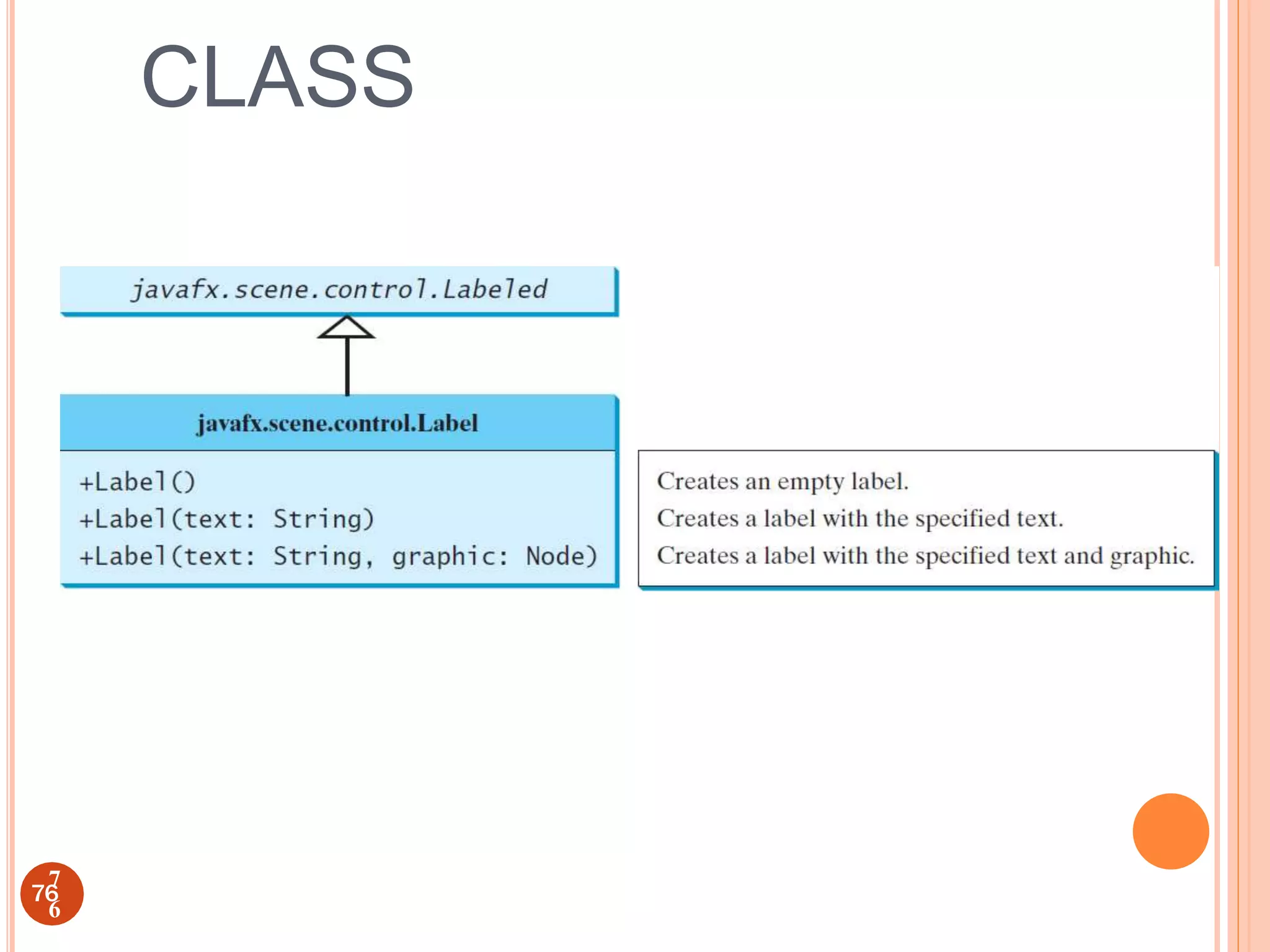
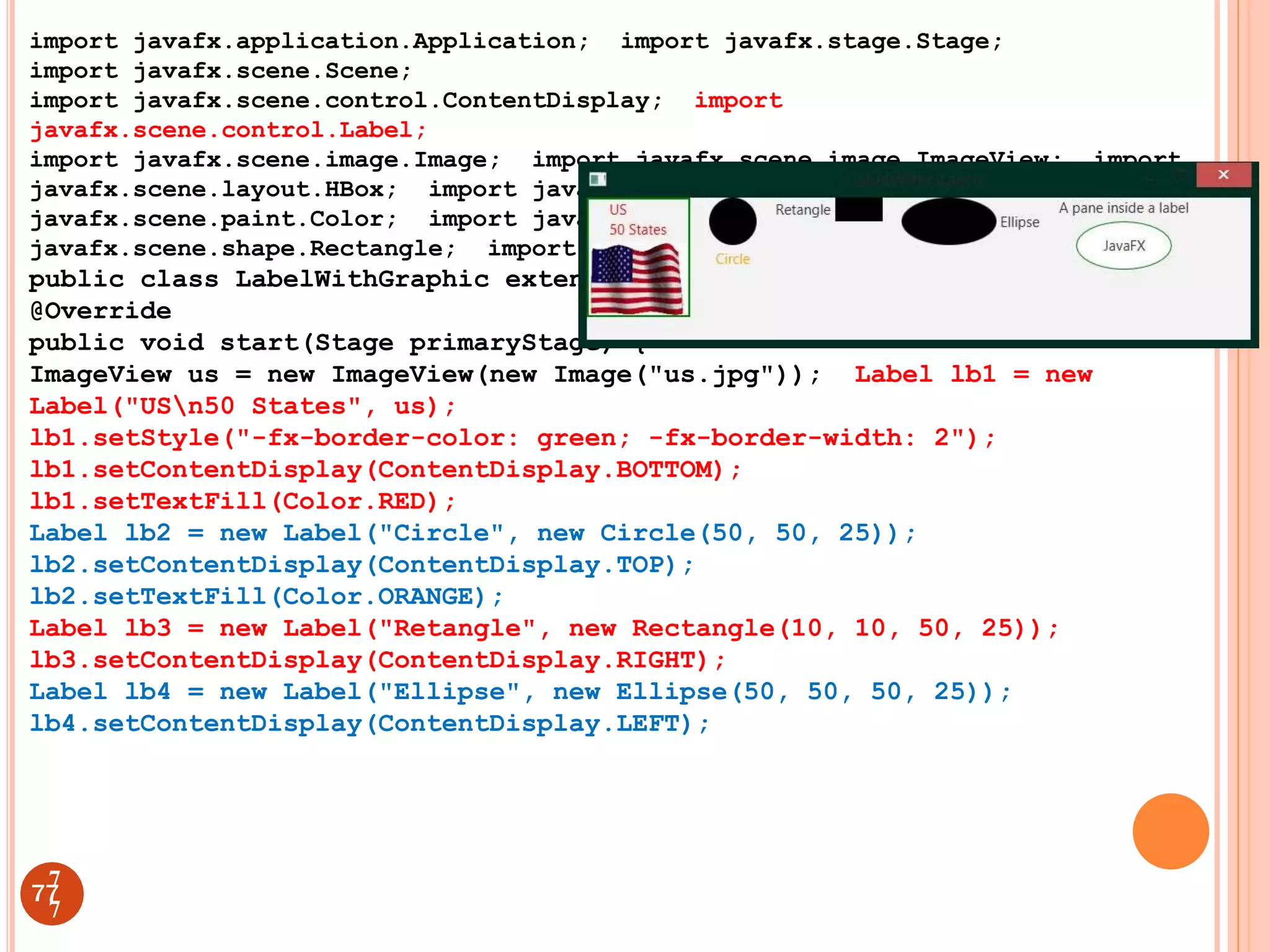
![Ellipse ellipse = new Ellipse(50, 50, 50, 25);
ellipse.setStroke(Color.GREEN);
ellipse.setFill(Color.WHITE);
StackPane stackPane = new StackPane();
stackPane.getChildren().addAll(ellipse, new Label("JavaFX"));
Label lb5 = new Label("A pane inside a label", stackPane);
lb5.setContentDisplay(ContentDisplay.BOTTOM);
HBox pane = new HBox(20); pane.getChildren().addAll(lb1,
lb2, lb3, lb4, lb5);
Scene scene = new Scene(pane, 700, 150);
primaryStage.setTitle("LabelWithGraphic");
primaryStage.setScene(scene); primaryStage.show();
}
public static void main(String[] args) { launch(args);
}
}
78
7
8](https://image.slidesharecdn.com/guidesignusingjavafx-230303062720-bfe802f4/75/GUI-design-using-JAVAFX-ppt-58-2048.jpg)
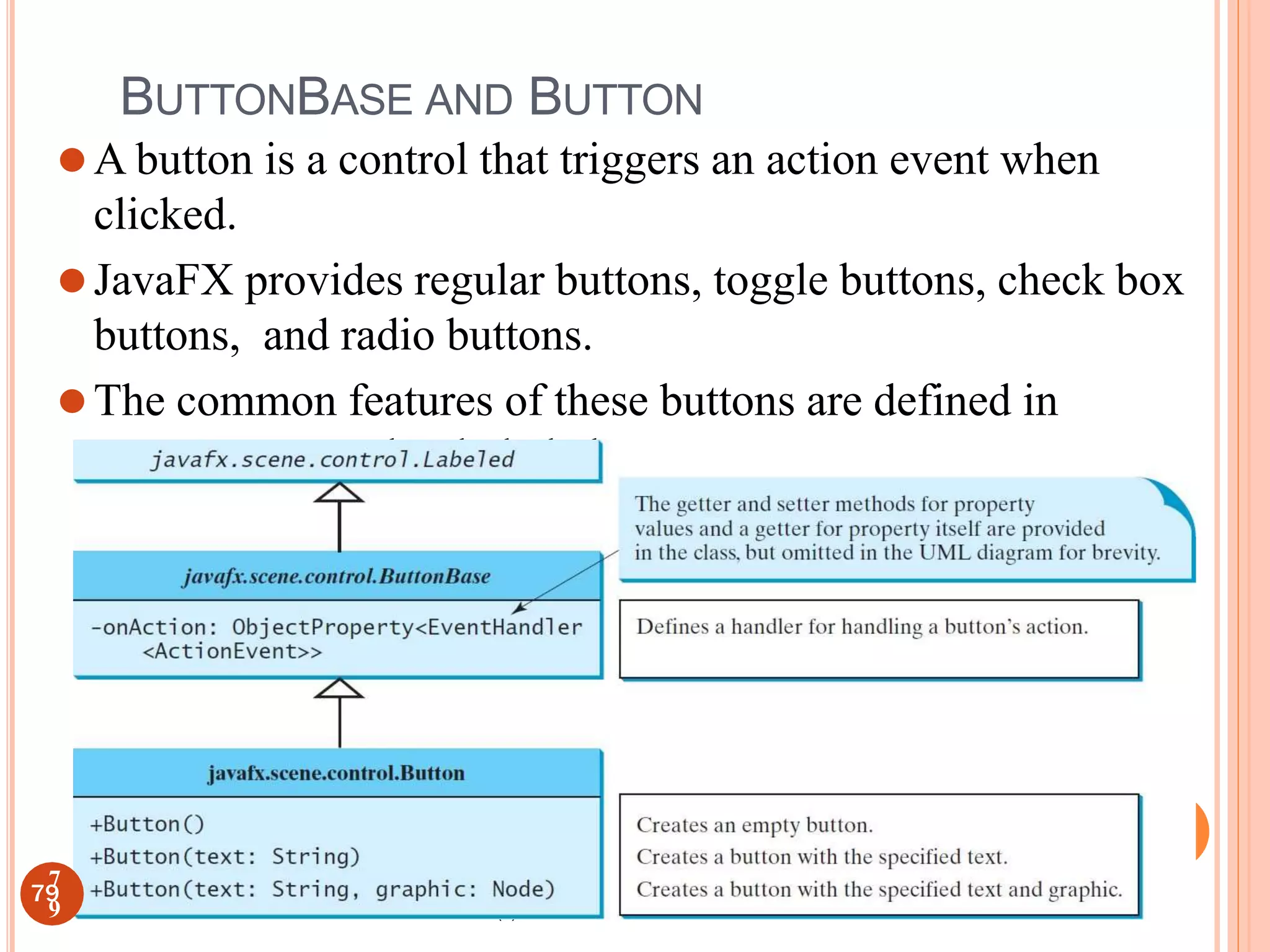
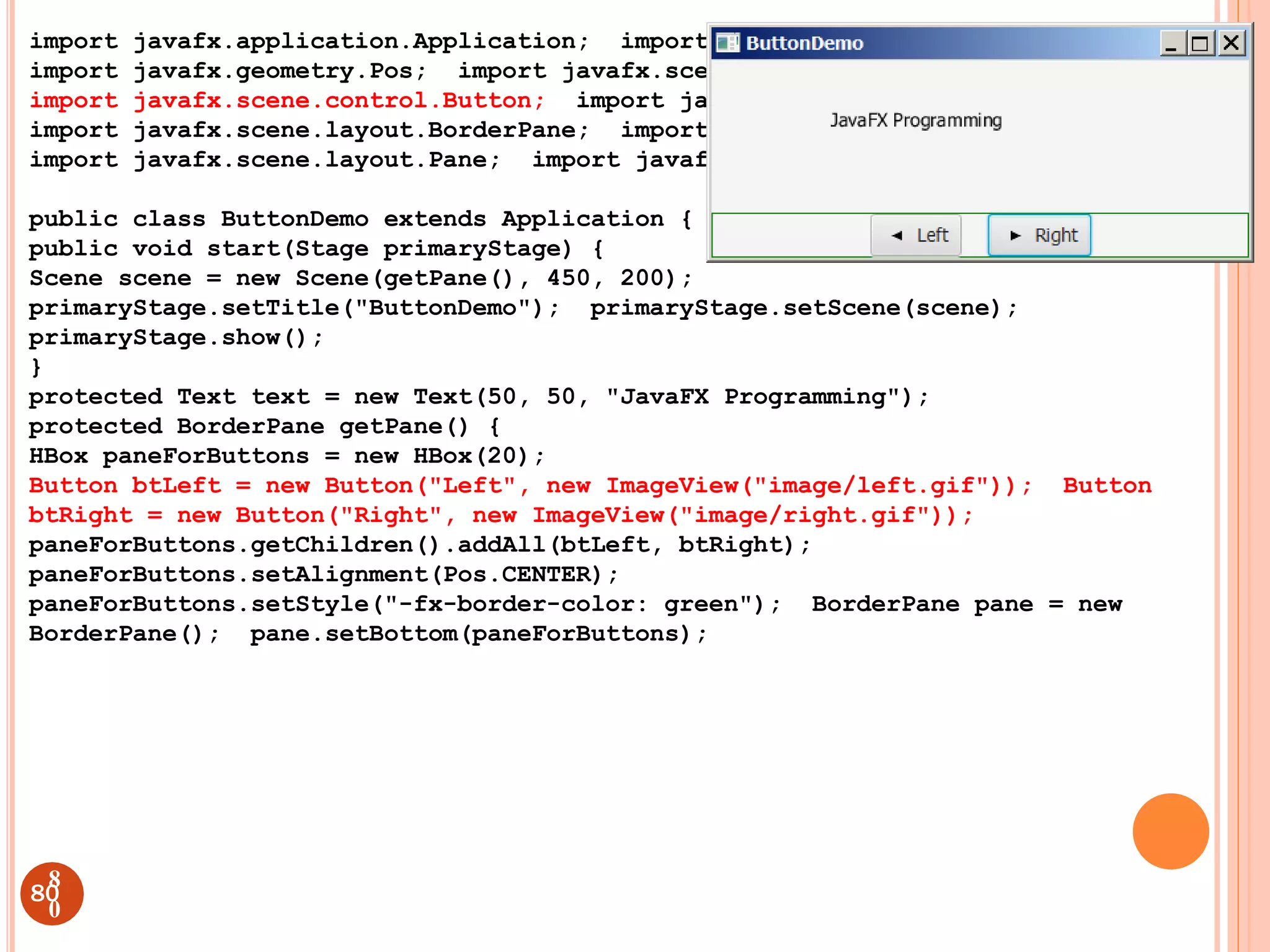
![Pane paneForText = new Pane();
paneForText.getChildren().add(text);
pane.setCenter(paneForText);
btLeft.setOnAction(e -> text.setX(text.getX() - 10));
btRight.setOnAction(e -> text.setX(text.getX() + 10));
return pane;
}
public static void main(String[] args) {
launch(args);
}
}
81
8
1](https://image.slidesharecdn.com/guidesignusingjavafx-230303062720-bfe802f4/75/GUI-design-using-JAVAFX-ppt-61-2048.jpg)
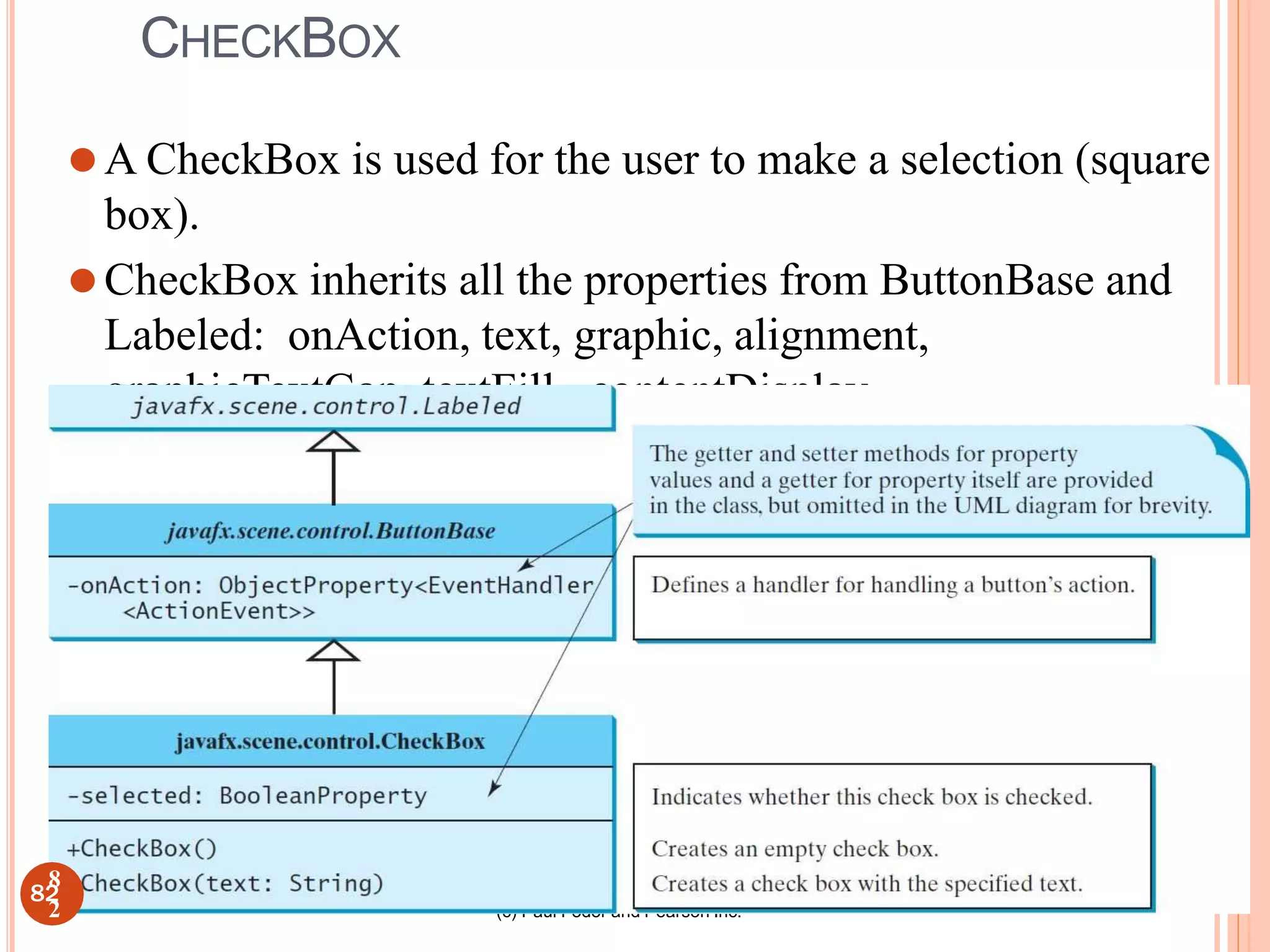
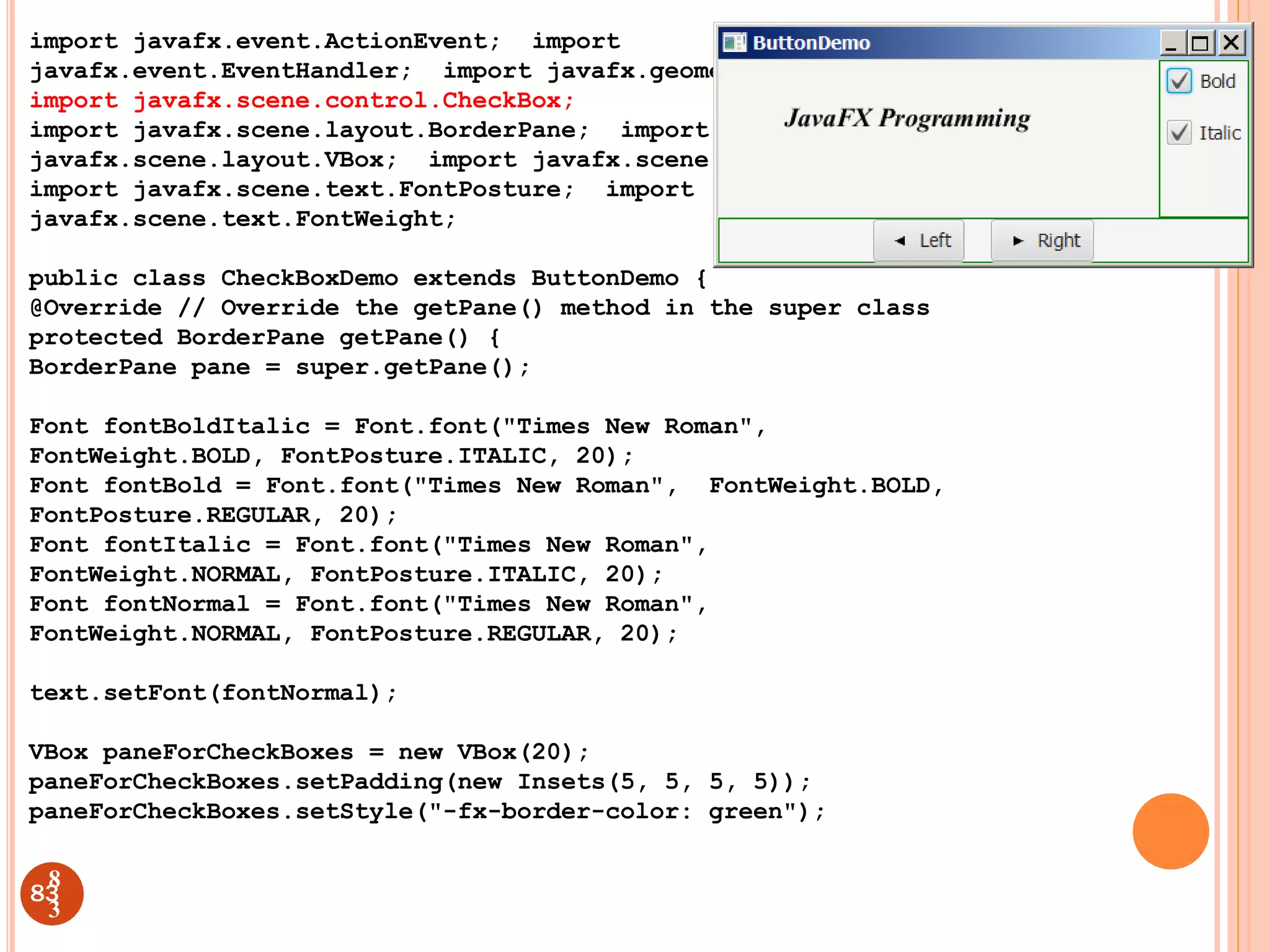
![CheckBox chkBold = new CheckBox("Bold"); CheckBox chkItalic =
new CheckBox("Italic");
paneForCheckBoxes.getChildren().addAll(chkBold, chkItalic);
pane.setRight(paneForCheckBoxes);
EventHandler<ActionEvent> handler = e -> {
if (chkBold.isSelected() && chkItalic.isSelected()) {
text.setFont(fontBoldItalic); // Both check boxes checked
} else if (chkBold.isSelected()) { text.setFont(fontBold); //
The Bold check box checked
} else if (chkItalic.isSelected()) { text.setFont(fontItalic);
// The Italic check box checked
} else {
text.setFont(fontNormal); // Both check boxes unchecked
}
};
chkBold.setOnAction(handler); chkItalic.setOnAction(handler);
return pane; // Return a new pane
}
// the start method is inherited from the superclass ButtonDemo
public static void main(String[] args) {
launch(args);
}
}
84
8
4](https://image.slidesharecdn.com/guidesignusingjavafx-230303062720-bfe802f4/75/GUI-design-using-JAVAFX-ppt-64-2048.jpg)
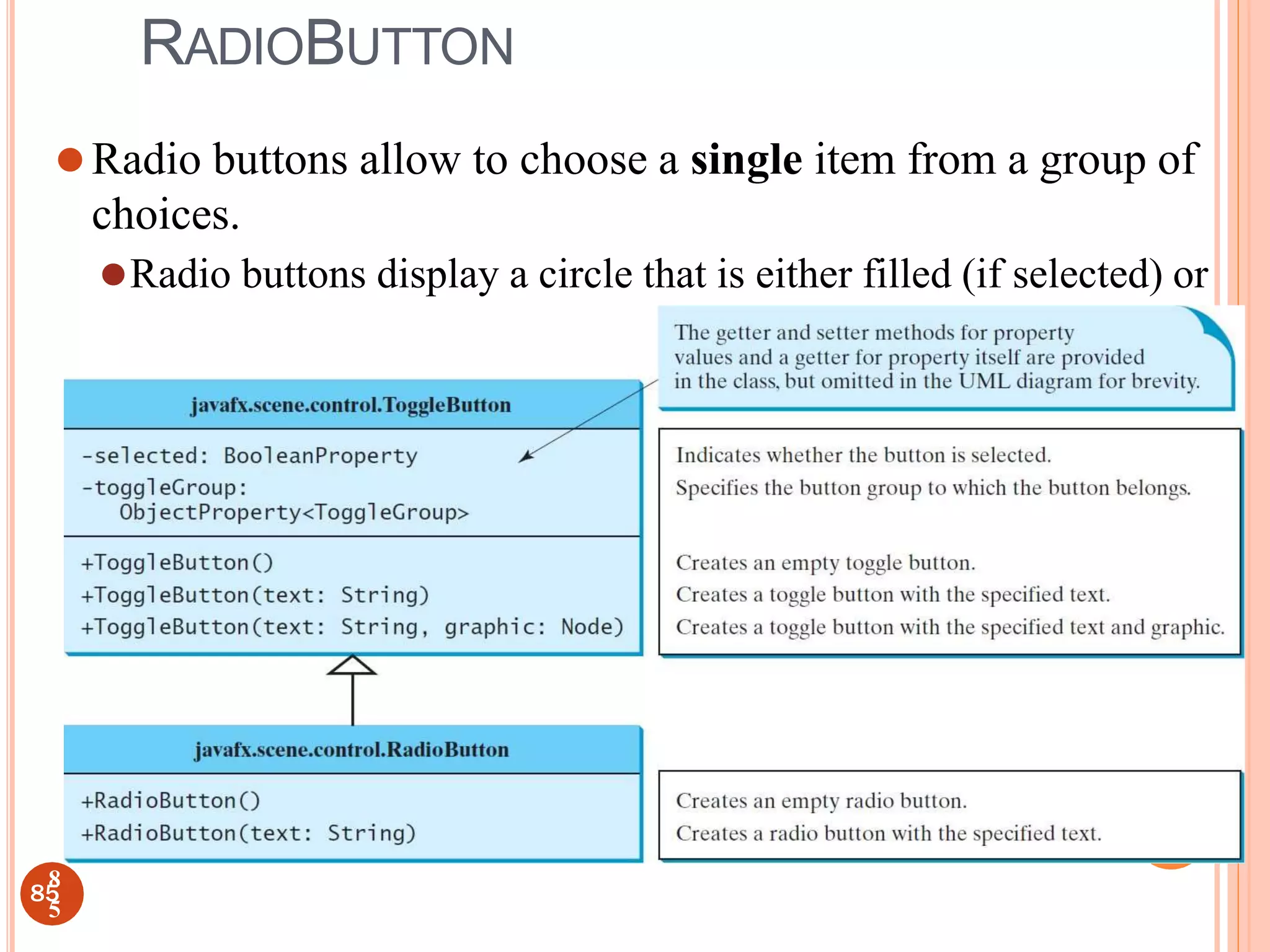
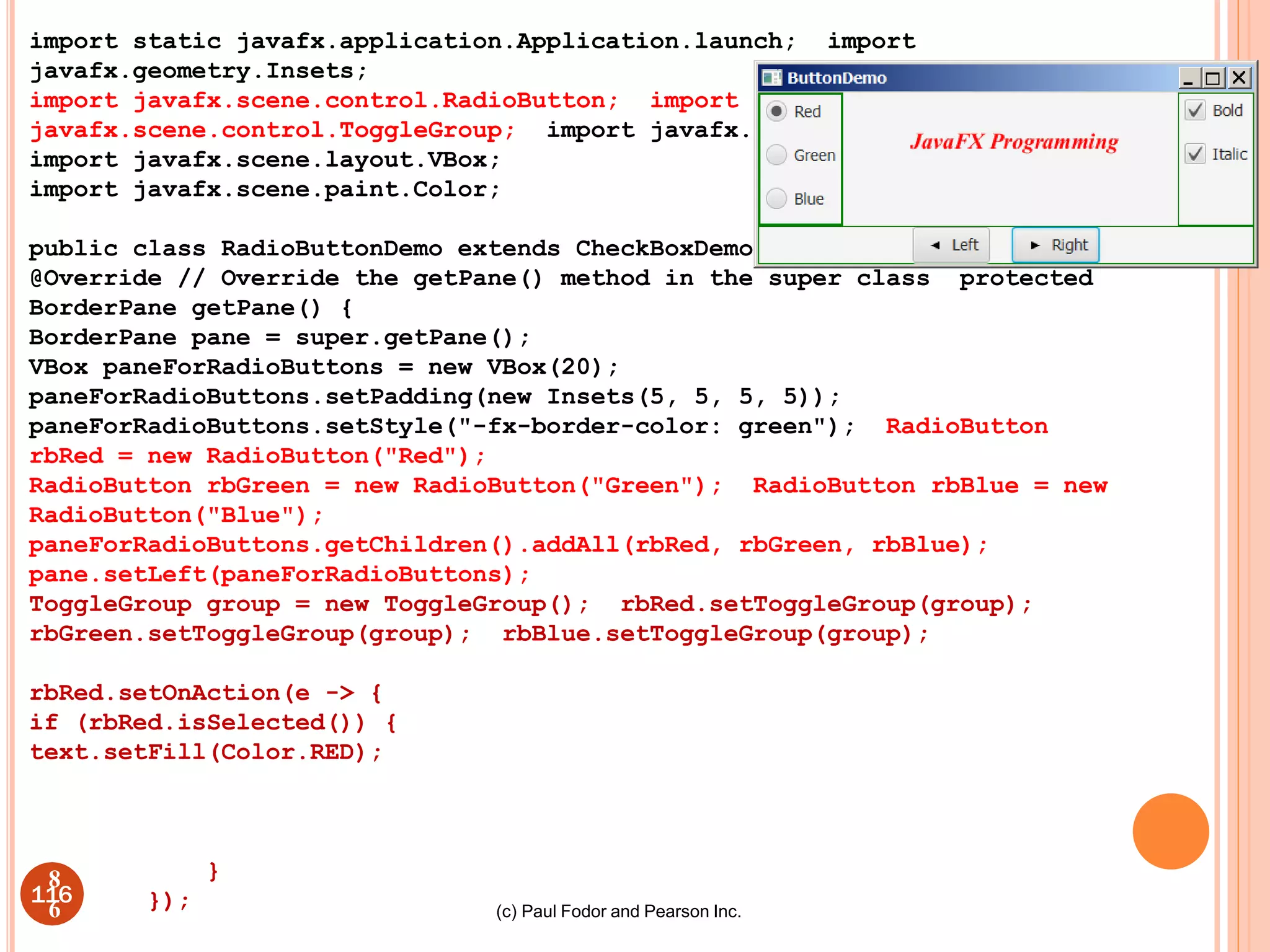
![rbGreen.setOnAction(e -> {
if (rbGreen.isSelected()) { text.setFill(Color.GREEN);
}
});
rbBlue.setOnAction(e -> {
if (rbBlue.isSelected()) { text.setFill(Color.BLUE);
}
});
return pane;
}
// the start method is inherited from the superclass
ButtonDemo public static void main(String[] args) {
launch(args);
}
}
87
8
7](https://image.slidesharecdn.com/guidesignusingjavafx-230303062720-bfe802f4/75/GUI-design-using-JAVAFX-ppt-67-2048.jpg)
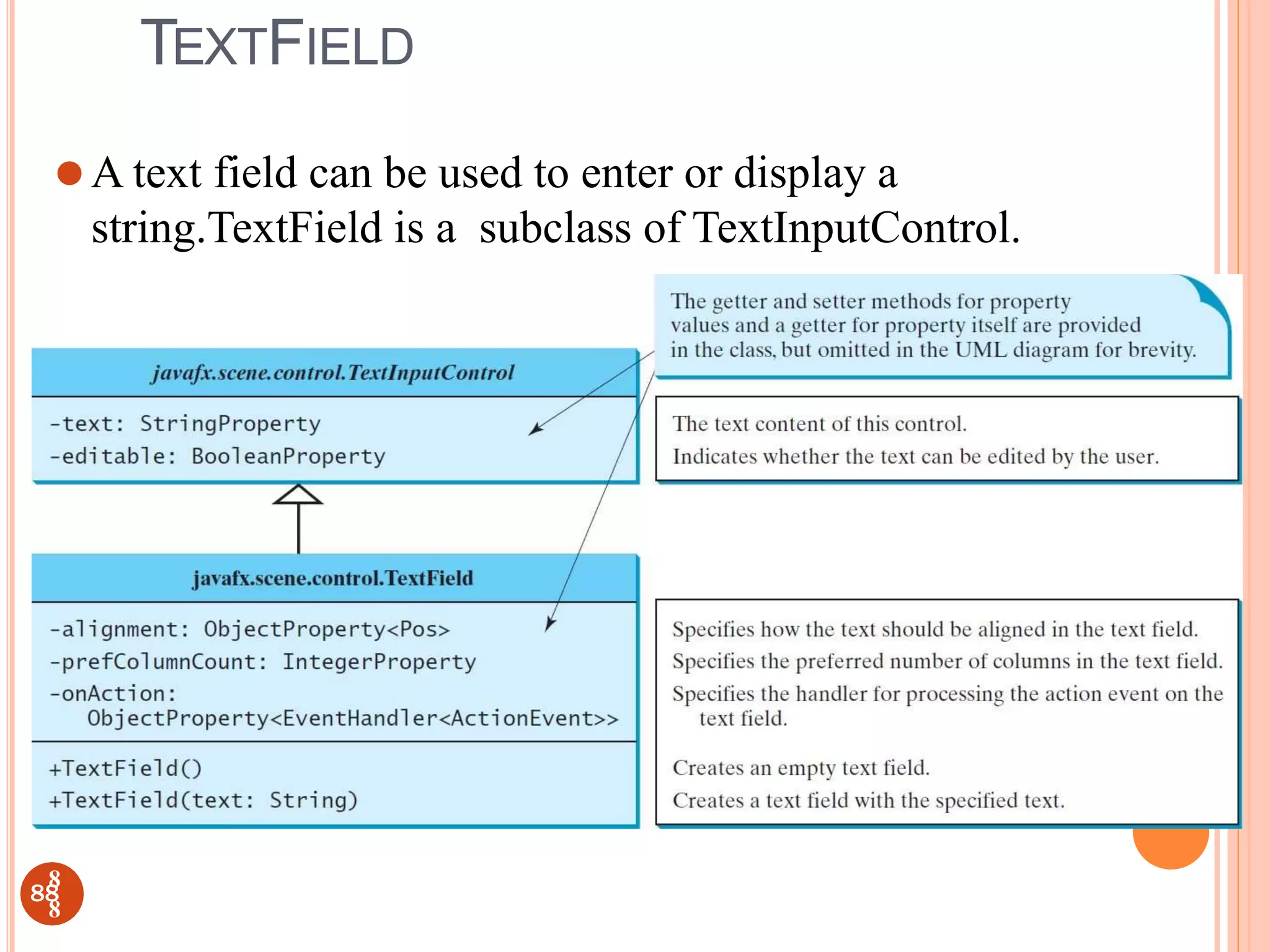
![(c) Paul Fodor and Pearson Inc.
import static javafx.application.Application.launch; import
javafx.geometry.Insets;
import javafx.geometry.Pos; import javafx.scene.control.Label;
import javafx.scene.control.TextField; import
javafx.scene.layout.BorderPane;
public class TextFieldDemo extends RadioButtonDemo{ @Override
protected BorderPane getPane() { BorderPane pane = super.getPane();
BorderPane paneForTextField = new BorderPane();
paneForTextField.setPadding(new Insets(5, 5, 5, 5));
paneForTextField.setStyle("-fx-border-color: green");
paneForTextField.setLeft(new Label("Enter a new message: "));
TextField tf = new TextField(); tf.setAlignment(Pos.BOTTOM_RIGHT);
paneForTextField.setCenter(tf); pane.setTop(paneForTextField);
tf.setOnAction(e -> text.setText(tf.getText())); return pane;
}
public static void main(String[] args) {
launch(args);
}
}119
8
9](https://image.slidesharecdn.com/guidesignusingjavafx-230303062720-bfe802f4/75/GUI-design-using-JAVAFX-ppt-69-2048.jpg)
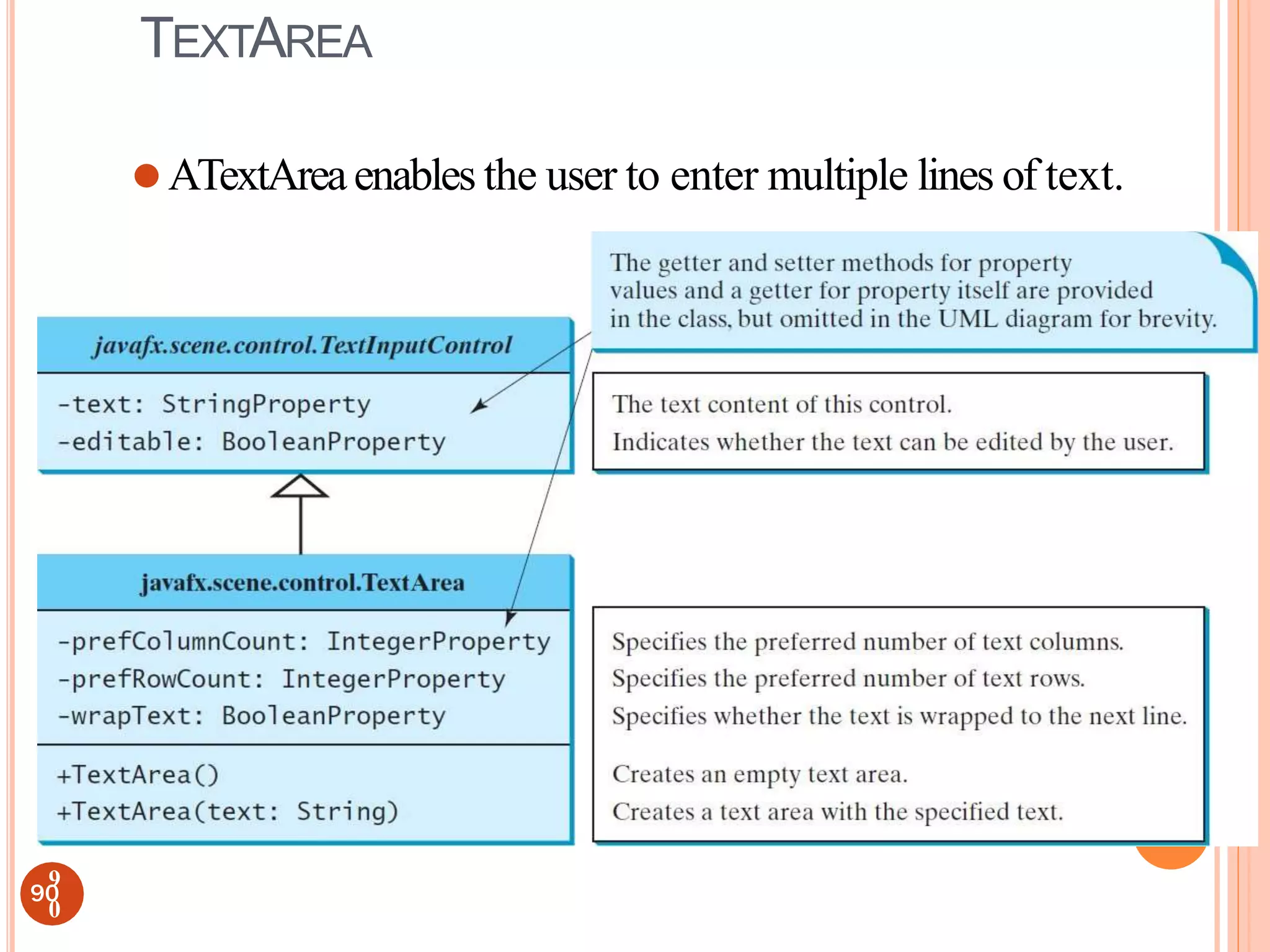
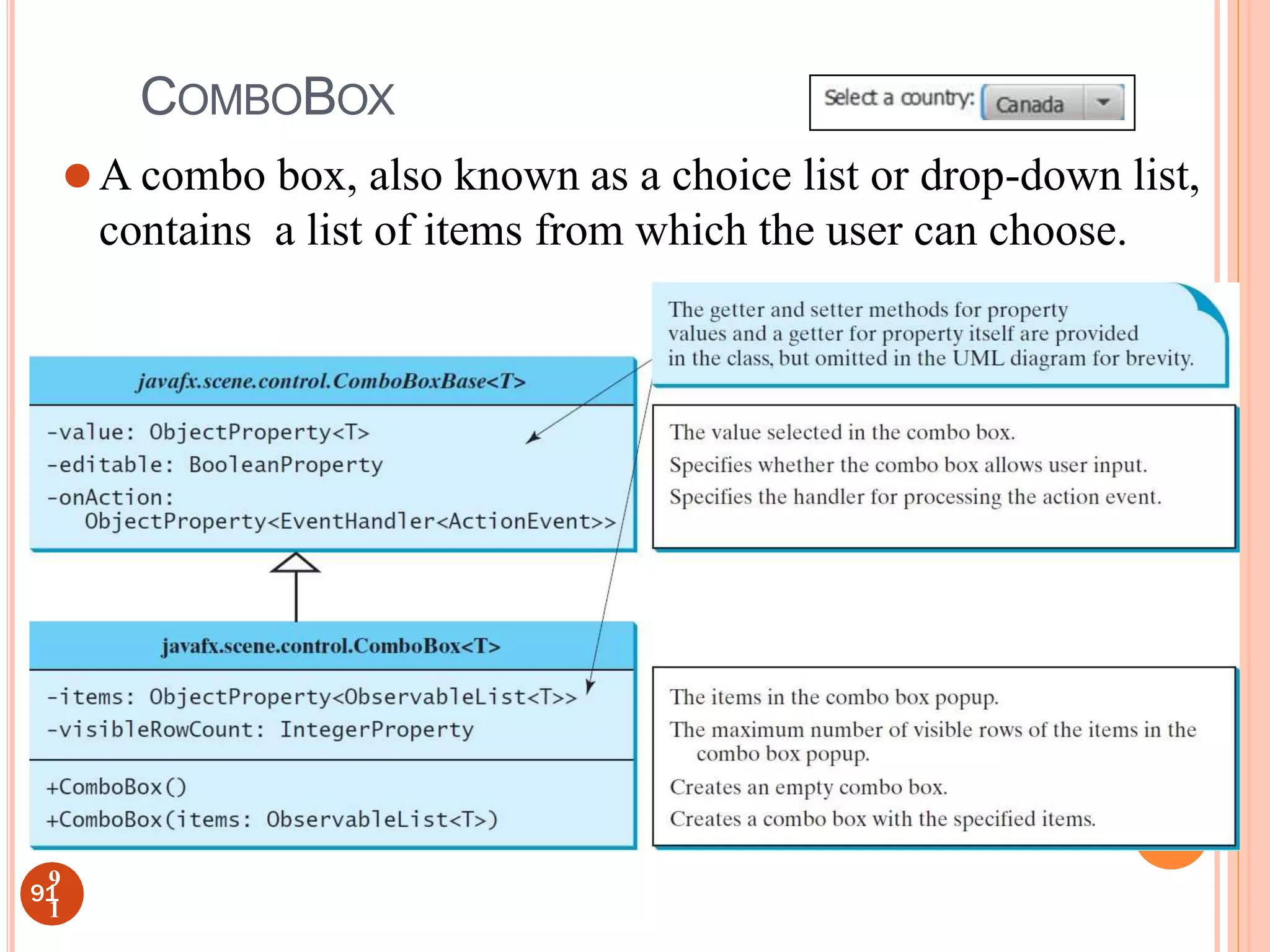
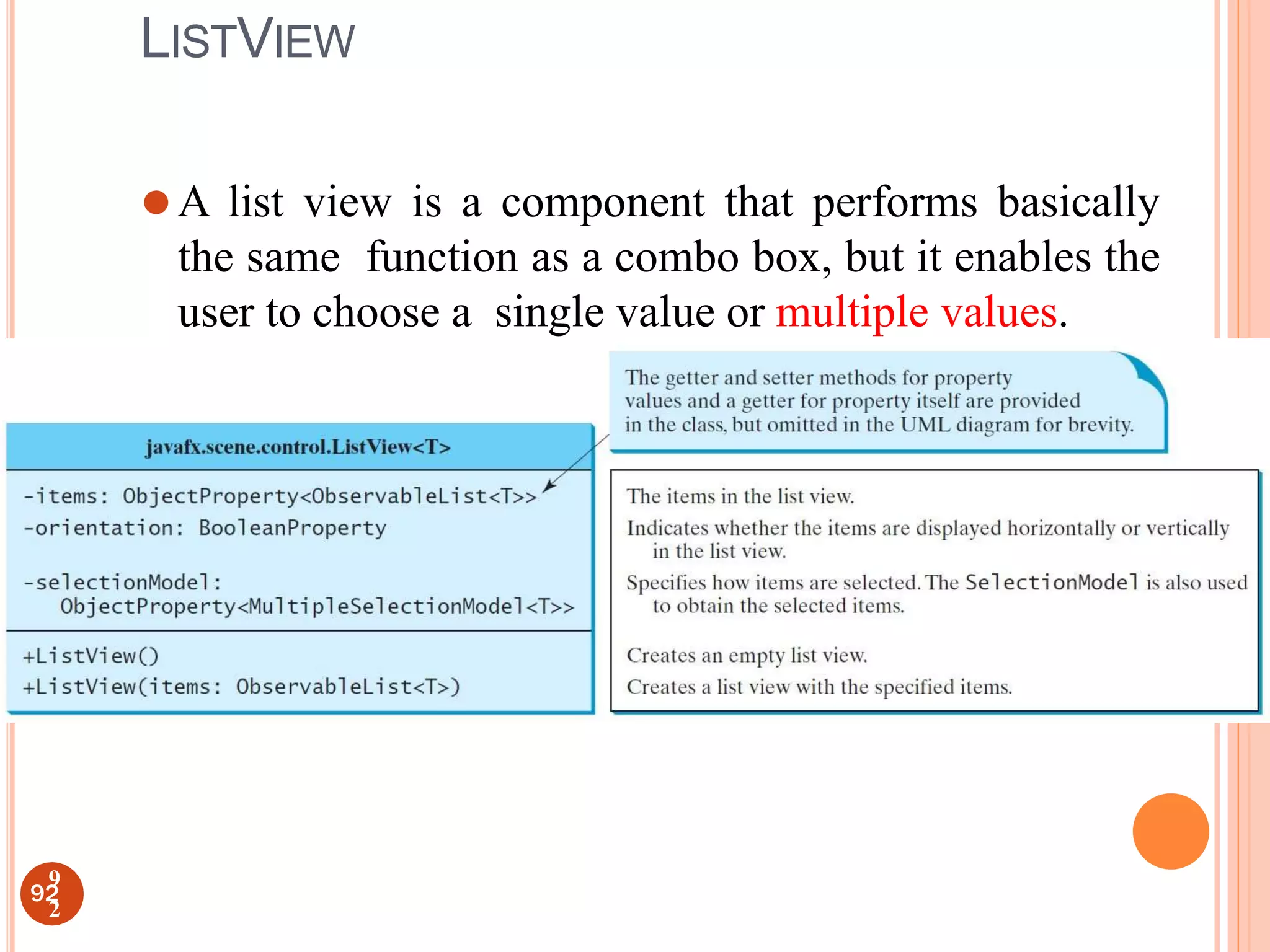
![(c) Paul Fodor and Pearson Inc.
import javafx.application.Application; import javafx.stage.Stage;
import javafx.scene.Scene;
import javafx.scene.control.ListView; import javafx.scene.control.ScrollPane;
import javafx.scene.control.SelectionMode; import
javafx.scene.image.ImageView; import javafx.scene.layout.BorderPane; import
javafx.scene.layout.FlowPane; import javafx.collections.FXCollections;
public class ListViewDemo extends Application {
// Declare an array of Strings for flag titles
private String[] flagTitles = {"United States of America", "Canada", "China",
"Denmark", "France", "Germany", "India"};
// Declare an ImageView array for the national flags private ImageView[]
ImageViews = {
new ImageView("image/us.gif"), new ImageView("image/ca.gif"), new
ImageView("image/china.gif"),
new ImageView("image/denmark.gif"),
new ImageView("image/fr.gif"),
new ImageView("image/germany.gif"), new ImageView("image/india.gif")
};
@Override
public void start(Stage primaryStage) {
ListView<String> lv = new ListView<>(FXCollections
.observableArrayList(flagTitles));
123 lv.setPrefSize(400, 400);
9
3](https://image.slidesharecdn.com/guidesignusingjavafx-230303062720-bfe802f4/75/GUI-design-using-JAVAFX-ppt-73-2048.jpg)
![lv.getSelectionModel().setSelectionMode(SelectionMode.MULTIPLE);
// Create a pane to hold image views FlowPane imagePane = new
FlowPane(10, 10); BorderPane pane = new BorderPane();
pane.setLeft(new ScrollPane(lv)); pane.setCenter(imagePane);
lv.getSelectionModel().selectedItemProperty().addListener( ov ->
{
imagePane.getChildren().clear();
for (Integer i: lv.getSelectionModel().getSelectedIndices()) {
imagePane.getChildren().add(ImageViews[i]);
}
});
Scene scene = new Scene(pane, 450, 170);
primaryStage.setTitle("ListViewDemo");
primaryStage.setScene(scene); primaryStage.show();
}
public static void main(String[] args) { launch(args);
}
}
94
9
4](https://image.slidesharecdn.com/guidesignusingjavafx-230303062720-bfe802f4/75/GUI-design-using-JAVAFX-ppt-74-2048.jpg)