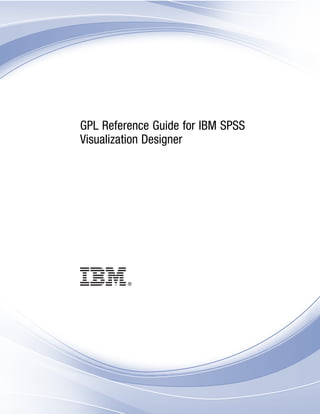
IBM SPSS Statistics
- 1. i GPL Reference Guide for IBM SPSS Visualization Designer
- 2. Note: Before using this information and the product it supports, read the general information under Notices on p. 345. This edition applies to and to all subsequent releases and modifications until otherwise indicated in new editions. Adobe product screenshot(s) reprinted with permission from Adobe Systems Incorporated. Microsoft product screenshot(s) reprinted with permission from Microsoft Corporation. Licensed Materials - Property of IBM © Copyright IBM Corporation 2008, 2011. U.S. Government Users Restricted Rights - Use, duplication or disclosure restricted by GSA ADP Schedule Contract with IBM Corp.
- 3. Contents 1 Introduction to GPL 1 The Basics . . . . . . . . . . . . . . . . . . . . . . . . . . . . . . . . . . . . . . . . . . . . . . . . . . . . . . . . . . . . . . . . . . 1 GPL Syntax Rules . . . . . . . . . . . . . . . . . . . . . . . . . . . . . . . . . . . . . . . . . . . . . . . . . . . . . . . . . . . . . 2 GPL Concepts. . . . . . . . . . . . . . . . . . . . . . . . . . . . . . . . . . . . . . . . . . . . . . . . . . . . . . . . . . . . . . . . 3 Brief Overview of GPL Algebra. . . . . . . . . . . . . . . . . . . . . . . . . . . . . . . . . . . . . . . . . . . . . . . . 3 How Coordinates and the GPL Algebra Interact . . . . . . . . . . . . . . . . . . . . . . . . . . . . . . . . . . . 6 Common Tasks . . . . . . . . . . . . . . . . . . . . . . . . . . . . . . . . . . . . . . . . . . . . . . . . . . . . . . . . . . . . . . . 13 How to Add Stacking to a Graph . . . . . . . . . . . . . . . . . . . . . . . . . . . . . . . . . . . . . . . . . . . . . . 13 How to Add Faceting (Paneling) to a Graph . . . . . . . . . . . . . . . . . . . . . . . . . . . . . . . . . . . . . . 15 How to Add Clustering to a Graph . . . . . . . . . . . . . . . . . . . . . . . . . . . . . . . . . . . . . . . . . . . . . 16 How to Use Aesthetics . . . . . . . . . . . . . . . . . . . . . . . . . . . . . . . . . . . . . . . . . . . . . . . . . . . . . 18 2 GPL Statement and Function Reference 21 GPL Statements . . . . . . . . . . . . . . . . . . . . . . . . . . . . . . . . . . . . . . . . . . . . . . . . . . . . . . . . . . . . . . 21 COMMENT Statement . . . . . . . . . . . . . . . . . . . . . . . . . . . . . . . . . . . . . . . . . . . . . . . . . . . . . . 22 PAGE Statement . . . . . . . . . . . . . . . . . . . . . . . . . . . . . . . . . . . . . . . . . . . . . . . . . . . . . . . . . . 22 GRAPH Statement . . . . . . . . . . . . . . . . . . . . . . . . . . . . . . . . . . . . . . . . . . . . . . . . . . . . . . . . . 23 SOURCE Statement . . . . . . . . . . . . . . . . . . . . . . . . . . . . . . . . . . . . . . . . . . . . . . . . . . . . . . . . 24 DATA Statement . . . . . . . . . . . . . . . . . . . . . . . . . . . . . . . . . . . . . . . . . . . . . . . . . . . . . . . . . . 24 TRANS Statement . . . . . . . . . . . . . . . . . . . . . . . . . . . . . . . . . . . . . . . . . . . . . . . . . . . . . . . . . 25 COORD Statement . . . . . . . . . . . . . . . . . . . . . . . . . . . . . . . . . . . . . . . . . . . . . . . . . . . . . . . . . 25 SCALE Statement. . . . . . . . . . . . . . . . . . . . . . . . . . . . . . . . . . . . . . . . . . . . . . . . . . . . . . . . . . 30 GUIDE Statement. . . . . . . . . . . . . . . . . . . . . . . . . . . . . . . . . . . . . . . . . . . . . . . . . . . . . . . . . . 41 ELEMENT Statement . . . . . . . . . . . . . . . . . . . . . . . . . . . . . . . . . . . . . . . . . . . . . . . . . . . . . . . 47 GPL Functions. . . . . . . . . . . . . . . . . . . . . . . . . . . . . . . . . . . . . . . . . . . . . . . . . . . . . . . . . . . . . . . . 59 aestheticMaximum Function . . . . . . . . . . . . . . . . . . . . . . . . . . . . . . . . . . . . . . . . . . . . . . . . . 61 aestheticMinimum Function. . . . . . . . . . . . . . . . . . . . . . . . . . . . . . . . . . . . . . . . . . . . . . . . . . 62 aestheticMissing Function. . . . . . . . . . . . . . . . . . . . . . . . . . . . . . . . . . . . . . . . . . . . . . . . . . . 63 alpha Function. . . . . . . . . . . . . . . . . . . . . . . . . . . . . . . . . . . . . . . . . . . . . . . . . . . . . . . . . . . . 64 base Function . . . . . . . . . . . . . . . . . . . . . . . . . . . . . . . . . . . . . . . . . . . . . . . . . . . . . . . . . . . . 64 base.aesthetic Function. . . . . . . . . . . . . . . . . . . . . . . . . . . . . . . . . . . . . . . . . . . . . . . . . . . . . 65 base.all Function . . . . . . . . . . . . . . . . . . . . . . . . . . . . . . . . . . . . . . . . . . . . . . . . . . . . . . . . . . 65 base.coordinate Function . . . . . . . . . . . . . . . . . . . . . . . . . . . . . . . . . . . . . . . . . . . . . . . . . . . 66 begin Function (For GPL Graphs) . . . . . . . . . . . . . . . . . . . . . . . . . . . . . . . . . . . . . . . . . . . . . . 67 begin Function (For GPL Pages) . . . . . . . . . . . . . . . . . . . . . . . . . . . . . . . . . . . . . . . . . . . . . . . 68 beta Function. . . . . . . . . . . . . . . . . . . . . . . . . . . . . . . . . . . . . . . . . . . . . . . . . . . . . . . . . . . . . 68 bin.dot Function. . . . . . . . . . . . . . . . . . . . . . . . . . . . . . . . . . . . . . . . . . . . . . . . . . . . . . . . . . . 69 bin.hex Function . . . . . . . . . . . . . . . . . . . . . . . . . . . . . . . . . . . . . . . . . . . . . . . . . . . . . . . . . . 70 bin.quantile.letter Function . . . . . . . . . . . . . . . . . . . . . . . . . . . . . . . . . . . . . . . . . . . . . . . . . . 72 © Copyright IBM Corporation 2008, 2011. iii
- 4. bin.rect Function . . . . . . . . . . . . . . . . . . . . . . . . . . . . . . . . . . . . . . . . . . . . . . . . . . . . . . . . . . 73 binCount Function . . . . . . . . . . . . . . . . . . . . . . . . . . . . . . . . . . . . . . . . . . . . . . . . . . . . . . . . . 75 binStart Function . . . . . . . . . . . . . . . . . . . . . . . . . . . . . . . . . . . . . . . . . . . . . . . . . . . . . . . . . . 76 binWidth Function . . . . . . . . . . . . . . . . . . . . . . . . . . . . . . . . . . . . . . . . . . . . . . . . . . . . . . . . . 77 chiSquare Function . . . . . . . . . . . . . . . . . . . . . . . . . . . . . . . . . . . . . . . . . . . . . . . . . . . . . . . . 77 closed Function . . . . . . . . . . . . . . . . . . . . . . . . . . . . . . . . . . . . . . . . . . . . . . . . . . . . . . . . . . . 78 cluster Function. . . . . . . . . . . . . . . . . . . . . . . . . . . . . . . . . . . . . . . . . . . . . . . . . . . . . . . . . . . 78 col Function. . . . . . . . . . . . . . . . . . . . . . . . . . . . . . . . . . . . . . . . . . . . . . . . . . . . . . . . . . . . . . 80 collapse Function . . . . . . . . . . . . . . . . . . . . . . . . . . . . . . . . . . . . . . . . . . . . . . . . . . . . . . . . . 81 color Function (For GPL Graphic Elements) . . . . . . . . . . . . . . . . . . . . . . . . . . . . . . . . . . . . . . 82 color Function (For GPL Guides). . . . . . . . . . . . . . . . . . . . . . . . . . . . . . . . . . . . . . . . . . . . . . . 83 color.brightness Function (For GPL Graphic Elements) . . . . . . . . . . . . . . . . . . . . . . . . . . . . . . 84 color.brightness Function (For GPL Guides) . . . . . . . . . . . . . . . . . . . . . . . . . . . . . . . . . . . . . . 85 color.hue Function (For GPL Graphic Elements) . . . . . . . . . . . . . . . . . . . . . . . . . . . . . . . . . . . 86 color.hue Function (For GPL Guides). . . . . . . . . . . . . . . . . . . . . . . . . . . . . . . . . . . . . . . . . . . . 87 color.saturation Function (For GPL Graphic Elements) . . . . . . . . . . . . . . . . . . . . . . . . . . . . . . 87 color.saturation Function (For GPL Guides). . . . . . . . . . . . . . . . . . . . . . . . . . . . . . . . . . . . . . . 88 csvSource Function. . . . . . . . . . . . . . . . . . . . . . . . . . . . . . . . . . . . . . . . . . . . . . . . . . . . . . . . 89 dataMaximum Function . . . . . . . . . . . . . . . . . . . . . . . . . . . . . . . . . . . . . . . . . . . . . . . . . . . . . 89 dataMinimum Function . . . . . . . . . . . . . . . . . . . . . . . . . . . . . . . . . . . . . . . . . . . . . . . . . . . . . 90 delta Function . . . . . . . . . . . . . . . . . . . . . . . . . . . . . . . . . . . . . . . . . . . . . . . . . . . . . . . . . . . . 90 density.beta Function. . . . . . . . . . . . . . . . . . . . . . . . . . . . . . . . . . . . . . . . . . . . . . . . . . . . . . . 91 density.chiSquare Function . . . . . . . . . . . . . . . . . . . . . . . . . . . . . . . . . . . . . . . . . . . . . . . . . . 92 density.exponential Function . . . . . . . . . . . . . . . . . . . . . . . . . . . . . . . . . . . . . . . . . . . . . . . . . 94 density.f Function. . . . . . . . . . . . . . . . . . . . . . . . . . . . . . . . . . . . . . . . . . . . . . . . . . . . . . . . . . 95 density.gamma Function . . . . . . . . . . . . . . . . . . . . . . . . . . . . . . . . . . . . . . . . . . . . . . . . . . . . 96 density.kernel Function . . . . . . . . . . . . . . . . . . . . . . . . . . . . . . . . . . . . . . . . . . . . . . . . . . . . . 98 density.logistic Function . . . . . . . . . . . . . . . . . . . . . . . . . . . . . . . . . . . . . . . . . . . . . . . . . . . 100 density.normal Function. . . . . . . . . . . . . . . . . . . . . . . . . . . . . . . . . . . . . . . . . . . . . . . . . . . . 101 density.poisson Function . . . . . . . . . . . . . . . . . . . . . . . . . . . . . . . . . . . . . . . . . . . . . . . . . . . 103 density.studentizedRange Function . . . . . . . . . . . . . . . . . . . . . . . . . . . . . . . . . . . . . . . . . . . 104 density.t Function. . . . . . . . . . . . . . . . . . . . . . . . . . . . . . . . . . . . . . . . . . . . . . . . . . . . . . . . . 105 density.uniform Function . . . . . . . . . . . . . . . . . . . . . . . . . . . . . . . . . . . . . . . . . . . . . . . . . . . 107 density.weibull Function . . . . . . . . . . . . . . . . . . . . . . . . . . . . . . . . . . . . . . . . . . . . . . . . . . . 108 dim Function . . . . . . . . . . . . . . . . . . . . . . . . . . . . . . . . . . . . . . . . . . . . . . . . . . . . . . . . . . . . 109 end Function . . . . . . . . . . . . . . . . . . . . . . . . . . . . . . . . . . . . . . . . . . . . . . . . . . . . . . . . . . . . 111 eval Function. . . . . . . . . . . . . . . . . . . . . . . . . . . . . . . . . . . . . . . . . . . . . . . . . . . . . . . . . . . . 112 exclude Function . . . . . . . . . . . . . . . . . . . . . . . . . . . . . . . . . . . . . . . . . . . . . . . . . . . . . . . . . 116 exponent Function . . . . . . . . . . . . . . . . . . . . . . . . . . . . . . . . . . . . . . . . . . . . . . . . . . . . . . . . 116 exponential Function . . . . . . . . . . . . . . . . . . . . . . . . . . . . . . . . . . . . . . . . . . . . . . . . . . . . . . 117 f Function . . . . . . . . . . . . . . . . . . . . . . . . . . . . . . . . . . . . . . . . . . . . . . . . . . . . . . . . . . . . . . 117 format Function . . . . . . . . . . . . . . . . . . . . . . . . . . . . . . . . . . . . . . . . . . . . . . . . . . . . . . . . . . 117 format.date Function . . . . . . . . . . . . . . . . . . . . . . . . . . . . . . . . . . . . . . . . . . . . . . . . . . . . . . 118 format.dateTime Function . . . . . . . . . . . . . . . . . . . . . . . . . . . . . . . . . . . . . . . . . . . . . . . . . . 119 format.time Function . . . . . . . . . . . . . . . . . . . . . . . . . . . . . . . . . . . . . . . . . . . . . . . . . . . . . . 119 iv
- 5. from Function . . . . . . . . . . . . . . . . . . . . . . . . . . . . . . . . . . . . . . . . . . . . . . . . . . . . . . . . . . . 119 gamma Function . . . . . . . . . . . . . . . . . . . . . . . . . . . . . . . . . . . . . . . . . . . . . . . . . . . . . . . . . 120 gap Function . . . . . . . . . . . . . . . . . . . . . . . . . . . . . . . . . . . . . . . . . . . . . . . . . . . . . . . . . . . . 120 gridlines Function . . . . . . . . . . . . . . . . . . . . . . . . . . . . . . . . . . . . . . . . . . . . . . . . . . . . . . . . 121 in Function. . . . . . . . . . . . . . . . . . . . . . . . . . . . . . . . . . . . . . . . . . . . . . . . . . . . . . . . . . . . . . 121 include Function . . . . . . . . . . . . . . . . . . . . . . . . . . . . . . . . . . . . . . . . . . . . . . . . . . . . . . . . . 122 index Function . . . . . . . . . . . . . . . . . . . . . . . . . . . . . . . . . . . . . . . . . . . . . . . . . . . . . . . . . . . 123 iter Function . . . . . . . . . . . . . . . . . . . . . . . . . . . . . . . . . . . . . . . . . . . . . . . . . . . . . . . . . . . . 123 jump Function . . . . . . . . . . . . . . . . . . . . . . . . . . . . . . . . . . . . . . . . . . . . . . . . . . . . . . . . . . . 124 label Function (For GPL Graphic Elements). . . . . . . . . . . . . . . . . . . . . . . . . . . . . . . . . . . . . . 124 label Function (For GPL Guides) . . . . . . . . . . . . . . . . . . . . . . . . . . . . . . . . . . . . . . . . . . . . . . 125 layout.circle Function . . . . . . . . . . . . . . . . . . . . . . . . . . . . . . . . . . . . . . . . . . . . . . . . . . . . . 126 layout.dag Function . . . . . . . . . . . . . . . . . . . . . . . . . . . . . . . . . . . . . . . . . . . . . . . . . . . . . . . 127 layout.data Function . . . . . . . . . . . . . . . . . . . . . . . . . . . . . . . . . . . . . . . . . . . . . . . . . . . . . . 129 layout.grid Function . . . . . . . . . . . . . . . . . . . . . . . . . . . . . . . . . . . . . . . . . . . . . . . . . . . . . . . 130 layout.network Function. . . . . . . . . . . . . . . . . . . . . . . . . . . . . . . . . . . . . . . . . . . . . . . . . . . . 132 layout.random Function . . . . . . . . . . . . . . . . . . . . . . . . . . . . . . . . . . . . . . . . . . . . . . . . . . . . 133 layout.tree Function. . . . . . . . . . . . . . . . . . . . . . . . . . . . . . . . . . . . . . . . . . . . . . . . . . . . . . . 135 link.alpha Function. . . . . . . . . . . . . . . . . . . . . . . . . . . . . . . . . . . . . . . . . . . . . . . . . . . . . . . . 136 link.complete Function. . . . . . . . . . . . . . . . . . . . . . . . . . . . . . . . . . . . . . . . . . . . . . . . . . . . . 138 link.delaunay Function . . . . . . . . . . . . . . . . . . . . . . . . . . . . . . . . . . . . . . . . . . . . . . . . . . . . . 139 link.distance Function . . . . . . . . . . . . . . . . . . . . . . . . . . . . . . . . . . . . . . . . . . . . . . . . . . . . . 141 link.gabriel Function. . . . . . . . . . . . . . . . . . . . . . . . . . . . . . . . . . . . . . . . . . . . . . . . . . . . . . . 142 link.hull Function . . . . . . . . . . . . . . . . . . . . . . . . . . . . . . . . . . . . . . . . . . . . . . . . . . . . . . . . . 144 link.influence Function. . . . . . . . . . . . . . . . . . . . . . . . . . . . . . . . . . . . . . . . . . . . . . . . . . . . . 145 link.join Function . . . . . . . . . . . . . . . . . . . . . . . . . . . . . . . . . . . . . . . . . . . . . . . . . . . . . . . . . 147 link.mst Function . . . . . . . . . . . . . . . . . . . . . . . . . . . . . . . . . . . . . . . . . . . . . . . . . . . . . . . . . 148 link.neighbor Function . . . . . . . . . . . . . . . . . . . . . . . . . . . . . . . . . . . . . . . . . . . . . . . . . . . . . 150 link.relativeNeighborhood Function . . . . . . . . . . . . . . . . . . . . . . . . . . . . . . . . . . . . . . . . . . . 151 link.sequence Function . . . . . . . . . . . . . . . . . . . . . . . . . . . . . . . . . . . . . . . . . . . . . . . . . . . . 153 link.tsp Function. . . . . . . . . . . . . . . . . . . . . . . . . . . . . . . . . . . . . . . . . . . . . . . . . . . . . . . . . . 154 logistic Function . . . . . . . . . . . . . . . . . . . . . . . . . . . . . . . . . . . . . . . . . . . . . . . . . . . . . . . . . 156 map Function. . . . . . . . . . . . . . . . . . . . . . . . . . . . . . . . . . . . . . . . . . . . . . . . . . . . . . . . . . . . 156 marron Function . . . . . . . . . . . . . . . . . . . . . . . . . . . . . . . . . . . . . . . . . . . . . . . . . . . . . . . . . 157 max Function. . . . . . . . . . . . . . . . . . . . . . . . . . . . . . . . . . . . . . . . . . . . . . . . . . . . . . . . . . . . 157 min Function . . . . . . . . . . . . . . . . . . . . . . . . . . . . . . . . . . . . . . . . . . . . . . . . . . . . . . . . . . . . 158 mirror Function . . . . . . . . . . . . . . . . . . . . . . . . . . . . . . . . . . . . . . . . . . . . . . . . . . . . . . . . . . 158 missing.gap Function. . . . . . . . . . . . . . . . . . . . . . . . . . . . . . . . . . . . . . . . . . . . . . . . . . . . . . 159 missing.interpolate Function . . . . . . . . . . . . . . . . . . . . . . . . . . . . . . . . . . . . . . . . . . . . . . . . 159 missing.listwise Function. . . . . . . . . . . . . . . . . . . . . . . . . . . . . . . . . . . . . . . . . . . . . . . . . . . 160 missing.pairwise Function . . . . . . . . . . . . . . . . . . . . . . . . . . . . . . . . . . . . . . . . . . . . . . . . . . 160 missing.wings Function . . . . . . . . . . . . . . . . . . . . . . . . . . . . . . . . . . . . . . . . . . . . . . . . . . . . 161 multiple Function . . . . . . . . . . . . . . . . . . . . . . . . . . . . . . . . . . . . . . . . . . . . . . . . . . . . . . . . . 161 noConstant Function . . . . . . . . . . . . . . . . . . . . . . . . . . . . . . . . . . . . . . . . . . . . . . . . . . . . . . 162 node Function . . . . . . . . . . . . . . . . . . . . . . . . . . . . . . . . . . . . . . . . . . . . . . . . . . . . . . . . . . . 162 v
- 6. notIn Function . . . . . . . . . . . . . . . . . . . . . . . . . . . . . . . . . . . . . . . . . . . . . . . . . . . . . . . . . . . 163 normal Function. . . . . . . . . . . . . . . . . . . . . . . . . . . . . . . . . . . . . . . . . . . . . . . . . . . . . . . . . . 163 opposite Function . . . . . . . . . . . . . . . . . . . . . . . . . . . . . . . . . . . . . . . . . . . . . . . . . . . . . . . . 164 origin Function (For GPL Graphs) . . . . . . . . . . . . . . . . . . . . . . . . . . . . . . . . . . . . . . . . . . . . . 164 origin Function (For GPL Scales) . . . . . . . . . . . . . . . . . . . . . . . . . . . . . . . . . . . . . . . . . . . . . 165 poisson Function . . . . . . . . . . . . . . . . . . . . . . . . . . . . . . . . . . . . . . . . . . . . . . . . . . . . . . . . . 165 position Function (For GPL Graphic Elements) . . . . . . . . . . . . . . . . . . . . . . . . . . . . . . . . . . . 166 position Function (For GPL Guides). . . . . . . . . . . . . . . . . . . . . . . . . . . . . . . . . . . . . . . . . . . . 167 preserveStraightLines Function . . . . . . . . . . . . . . . . . . . . . . . . . . . . . . . . . . . . . . . . . . . . . . 168 project Function. . . . . . . . . . . . . . . . . . . . . . . . . . . . . . . . . . . . . . . . . . . . . . . . . . . . . . . . . . 168 proportion Function . . . . . . . . . . . . . . . . . . . . . . . . . . . . . . . . . . . . . . . . . . . . . . . . . . . . . . . 169 reflect Function . . . . . . . . . . . . . . . . . . . . . . . . . . . . . . . . . . . . . . . . . . . . . . . . . . . . . . . . . . 169 region.confi.count Function . . . . . . . . . . . . . . . . . . . . . . . . . . . . . . . . . . . . . . . . . . . . . . . . . 170 region.confi.mean Function . . . . . . . . . . . . . . . . . . . . . . . . . . . . . . . . . . . . . . . . . . . . . . . . . 171 region.confi.percent.count Function. . . . . . . . . . . . . . . . . . . . . . . . . . . . . . . . . . . . . . . . . . . 173 region.confi.proportion.count Function . . . . . . . . . . . . . . . . . . . . . . . . . . . . . . . . . . . . . . . . 174 region.confi.smooth Function. . . . . . . . . . . . . . . . . . . . . . . . . . . . . . . . . . . . . . . . . . . . . . . . 176 region.spread.range Function . . . . . . . . . . . . . . . . . . . . . . . . . . . . . . . . . . . . . . . . . . . . . . . 177 region.spread.sd Function . . . . . . . . . . . . . . . . . . . . . . . . . . . . . . . . . . . . . . . . . . . . . . . . . . 178 region.spread.se Function . . . . . . . . . . . . . . . . . . . . . . . . . . . . . . . . . . . . . . . . . . . . . . . . . . 180 reverse Function . . . . . . . . . . . . . . . . . . . . . . . . . . . . . . . . . . . . . . . . . . . . . . . . . . . . . . . . . 182 root Function . . . . . . . . . . . . . . . . . . . . . . . . . . . . . . . . . . . . . . . . . . . . . . . . . . . . . . . . . . . . 183 sameRatio Function . . . . . . . . . . . . . . . . . . . . . . . . . . . . . . . . . . . . . . . . . . . . . . . . . . . . . . . 183 savSource Function. . . . . . . . . . . . . . . . . . . . . . . . . . . . . . . . . . . . . . . . . . . . . . . . . . . . . . . 184 scale Function (For GPL Axes) . . . . . . . . . . . . . . . . . . . . . . . . . . . . . . . . . . . . . . . . . . . . . . . 184 scale Function (For GPL Graphs) . . . . . . . . . . . . . . . . . . . . . . . . . . . . . . . . . . . . . . . . . . . . . 185 scale Function (For GPL Graphic Elements and form.line). . . . . . . . . . . . . . . . . . . . . . . . . . . 185 scale Function (For GPL Pages) . . . . . . . . . . . . . . . . . . . . . . . . . . . . . . . . . . . . . . . . . . . . . . 186 segments Function . . . . . . . . . . . . . . . . . . . . . . . . . . . . . . . . . . . . . . . . . . . . . . . . . . . . . . . 187 shape Function (For GPL Graphic Elements). . . . . . . . . . . . . . . . . . . . . . . . . . . . . . . . . . . . . 187 shape Function (For GPL Guides) . . . . . . . . . . . . . . . . . . . . . . . . . . . . . . . . . . . . . . . . . . . . . 188 showAll Function. . . . . . . . . . . . . . . . . . . . . . . . . . . . . . . . . . . . . . . . . . . . . . . . . . . . . . . . . 189 size Function (For GPL Graphic Elements) . . . . . . . . . . . . . . . . . . . . . . . . . . . . . . . . . . . . . . 189 size Function (For GPL Guides). . . . . . . . . . . . . . . . . . . . . . . . . . . . . . . . . . . . . . . . . . . . . . . 190 smooth.cubic Function. . . . . . . . . . . . . . . . . . . . . . . . . . . . . . . . . . . . . . . . . . . . . . . . . . . . . 191 smooth.linear Function . . . . . . . . . . . . . . . . . . . . . . . . . . . . . . . . . . . . . . . . . . . . . . . . . . . . 193 smooth.loess Function . . . . . . . . . . . . . . . . . . . . . . . . . . . . . . . . . . . . . . . . . . . . . . . . . . . . . 194 smooth.mean Function. . . . . . . . . . . . . . . . . . . . . . . . . . . . . . . . . . . . . . . . . . . . . . . . . . . . . 196 smooth.median Function . . . . . . . . . . . . . . . . . . . . . . . . . . . . . . . . . . . . . . . . . . . . . . . . . . . 198 smooth.quadratic Function . . . . . . . . . . . . . . . . . . . . . . . . . . . . . . . . . . . . . . . . . . . . . . . . . 199 smooth.spline Function . . . . . . . . . . . . . . . . . . . . . . . . . . . . . . . . . . . . . . . . . . . . . . . . . . . . 201 smooth.step Function. . . . . . . . . . . . . . . . . . . . . . . . . . . . . . . . . . . . . . . . . . . . . . . . . . . . . . 202 sort.data Function . . . . . . . . . . . . . . . . . . . . . . . . . . . . . . . . . . . . . . . . . . . . . . . . . . . . . . . . 203 sort.natural Function . . . . . . . . . . . . . . . . . . . . . . . . . . . . . . . . . . . . . . . . . . . . . . . . . . . . . . 204 sort.statistic Function . . . . . . . . . . . . . . . . . . . . . . . . . . . . . . . . . . . . . . . . . . . . . . . . . . . . . 204 vi
- 7. sort.values Function. . . . . . . . . . . . . . . . . . . . . . . . . . . . . . . . . . . . . . . . . . . . . . . . . . . . . . . 205 split Function. . . . . . . . . . . . . . . . . . . . . . . . . . . . . . . . . . . . . . . . . . . . . . . . . . . . . . . . . . . . 205 sqlSource Function . . . . . . . . . . . . . . . . . . . . . . . . . . . . . . . . . . . . . . . . . . . . . . . . . . . . . . . 206 start Function . . . . . . . . . . . . . . . . . . . . . . . . . . . . . . . . . . . . . . . . . . . . . . . . . . . . . . . . . . . 207 startAngle Function . . . . . . . . . . . . . . . . . . . . . . . . . . . . . . . . . . . . . . . . . . . . . . . . . . . . . . . 207 studentizedRange Function . . . . . . . . . . . . . . . . . . . . . . . . . . . . . . . . . . . . . . . . . . . . . . . . . 208 summary.count Function . . . . . . . . . . . . . . . . . . . . . . . . . . . . . . . . . . . . . . . . . . . . . . . . . . . 208 summary.count.cumulative Function . . . . . . . . . . . . . . . . . . . . . . . . . . . . . . . . . . . . . . . . . . 210 summary.countTrue Function. . . . . . . . . . . . . . . . . . . . . . . . . . . . . . . . . . . . . . . . . . . . . . . . 211 summary.first Function. . . . . . . . . . . . . . . . . . . . . . . . . . . . . . . . . . . . . . . . . . . . . . . . . . . . . 213 summary.kurtosis Function . . . . . . . . . . . . . . . . . . . . . . . . . . . . . . . . . . . . . . . . . . . . . . . . . 215 summary.last Function. . . . . . . . . . . . . . . . . . . . . . . . . . . . . . . . . . . . . . . . . . . . . . . . . . . . . 216 summary.max Function . . . . . . . . . . . . . . . . . . . . . . . . . . . . . . . . . . . . . . . . . . . . . . . . . . . . 218 summary.mean Function . . . . . . . . . . . . . . . . . . . . . . . . . . . . . . . . . . . . . . . . . . . . . . . . . . . 219 summary.median Function . . . . . . . . . . . . . . . . . . . . . . . . . . . . . . . . . . . . . . . . . . . . . . . . . . 221 summary.min Function. . . . . . . . . . . . . . . . . . . . . . . . . . . . . . . . . . . . . . . . . . . . . . . . . . . . . 222 summary.mode Function . . . . . . . . . . . . . . . . . . . . . . . . . . . . . . . . . . . . . . . . . . . . . . . . . . . 224 summary.percent Function. . . . . . . . . . . . . . . . . . . . . . . . . . . . . . . . . . . . . . . . . . . . . . . . . . 225 summary.percent.count Function. . . . . . . . . . . . . . . . . . . . . . . . . . . . . . . . . . . . . . . . . . . . . 226 summary.percent.count.cumulative Function . . . . . . . . . . . . . . . . . . . . . . . . . . . . . . . . . . . . 228 summary.percent.cumulative Function. . . . . . . . . . . . . . . . . . . . . . . . . . . . . . . . . . . . . . . . . 229 summary.percent.sum Function . . . . . . . . . . . . . . . . . . . . . . . . . . . . . . . . . . . . . . . . . . . . . . 230 summary.percent.sum.cumulative Function . . . . . . . . . . . . . . . . . . . . . . . . . . . . . . . . . . . . . 231 summary.percentile Function. . . . . . . . . . . . . . . . . . . . . . . . . . . . . . . . . . . . . . . . . . . . . . . . 233 summary.percentTrue Function . . . . . . . . . . . . . . . . . . . . . . . . . . . . . . . . . . . . . . . . . . . . . . 235 summary.proportion Function. . . . . . . . . . . . . . . . . . . . . . . . . . . . . . . . . . . . . . . . . . . . . . . . 236 summary.proportion.count Function. . . . . . . . . . . . . . . . . . . . . . . . . . . . . . . . . . . . . . . . . . . 237 summary.proportion.count.cumulative Function . . . . . . . . . . . . . . . . . . . . . . . . . . . . . . . . . . 239 summary.proportion.cumulative Function. . . . . . . . . . . . . . . . . . . . . . . . . . . . . . . . . . . . . . . 240 summary.proportion.sum Function . . . . . . . . . . . . . . . . . . . . . . . . . . . . . . . . . . . . . . . . . . . . 241 summary.proportion.sum.cumulative Function . . . . . . . . . . . . . . . . . . . . . . . . . . . . . . . . . . . 242 summary.proportionTrue Function . . . . . . . . . . . . . . . . . . . . . . . . . . . . . . . . . . . . . . . . . . . . 244 summary.range Function . . . . . . . . . . . . . . . . . . . . . . . . . . . . . . . . . . . . . . . . . . . . . . . . . . . 246 summary.sd Function. . . . . . . . . . . . . . . . . . . . . . . . . . . . . . . . . . . . . . . . . . . . . . . . . . . . . . 247 summary.se Function. . . . . . . . . . . . . . . . . . . . . . . . . . . . . . . . . . . . . . . . . . . . . . . . . . . . . . 249 summary.se.kurtosis Function . . . . . . . . . . . . . . . . . . . . . . . . . . . . . . . . . . . . . . . . . . . . . . . 250 summary.se.skewness Function. . . . . . . . . . . . . . . . . . . . . . . . . . . . . . . . . . . . . . . . . . . . . . 252 summary.sum Function . . . . . . . . . . . . . . . . . . . . . . . . . . . . . . . . . . . . . . . . . . . . . . . . . . . . 253 summary.sum.cumulative Function . . . . . . . . . . . . . . . . . . . . . . . . . . . . . . . . . . . . . . . . . . . 255 summary.variance Function . . . . . . . . . . . . . . . . . . . . . . . . . . . . . . . . . . . . . . . . . . . . . . . . . 256 t Function . . . . . . . . . . . . . . . . . . . . . . . . . . . . . . . . . . . . . . . . . . . . . . . . . . . . . . . . . . . . . . 258 texture.pattern Function. . . . . . . . . . . . . . . . . . . . . . . . . . . . . . . . . . . . . . . . . . . . . . . . . . . . 258 ticks Function . . . . . . . . . . . . . . . . . . . . . . . . . . . . . . . . . . . . . . . . . . . . . . . . . . . . . . . . . . . 259 to Function . . . . . . . . . . . . . . . . . . . . . . . . . . . . . . . . . . . . . . . . . . . . . . . . . . . . . . . . . . . . . 260 transparency Function (For GPL Graphic Elements) . . . . . . . . . . . . . . . . . . . . . . . . . . . . . . . 260 vii
- 8. transparency Function (For GPL Guides) . . . . . . . . . . . . . . . . . . . . . . . . . . . . . . . . . . . . . . . 261 transpose Function . . . . . . . . . . . . . . . . . . . . . . . . . . . . . . . . . . . . . . . . . . . . . . . . . . . . . . . 262 uniform Function . . . . . . . . . . . . . . . . . . . . . . . . . . . . . . . . . . . . . . . . . . . . . . . . . . . . . . . . . 262 unit.percent Function. . . . . . . . . . . . . . . . . . . . . . . . . . . . . . . . . . . . . . . . . . . . . . . . . . . . . . 263 userSource Function . . . . . . . . . . . . . . . . . . . . . . . . . . . . . . . . . . . . . . . . . . . . . . . . . . . . . . 263 values Function . . . . . . . . . . . . . . . . . . . . . . . . . . . . . . . . . . . . . . . . . . . . . . . . . . . . . . . . . . 264 visible Function . . . . . . . . . . . . . . . . . . . . . . . . . . . . . . . . . . . . . . . . . . . . . . . . . . . . . . . . . . 264 weibull Function . . . . . . . . . . . . . . . . . . . . . . . . . . . . . . . . . . . . . . . . . . . . . . . . . . . . . . . . . 265 weight Function. . . . . . . . . . . . . . . . . . . . . . . . . . . . . . . . . . . . . . . . . . . . . . . . . . . . . . . . . . 265 wrap Function . . . . . . . . . . . . . . . . . . . . . . . . . . . . . . . . . . . . . . . . . . . . . . . . . . . . . . . . . . . 266 3 GPL Examples 267 Using the Examples in Your Application. . . . . . . . . . . . . . . . . . . . . . . . . . . . . . . . . . . . . . . . . . . . 267 Summary Bar Chart Examples. . . . . . . . . . . . . . . . . . . . . . . . . . . . . . . . . . . . . . . . . . . . . . . . . . . 268 Simple Bar Chart . . . . . . . . . . . . . . . . . . . . . . . . . . . . . . . . . . . . . . . . . . . . . . . . . . . . . . . . . 268 Simple Bar Chart of Counts . . . . . . . . . . . . . . . . . . . . . . . . . . . . . . . . . . . . . . . . . . . . . . . . . 269 Simple Horizontal Bar Chart. . . . . . . . . . . . . . . . . . . . . . . . . . . . . . . . . . . . . . . . . . . . . . . . . 270 Simple Bar Chart With Error Bars. . . . . . . . . . . . . . . . . . . . . . . . . . . . . . . . . . . . . . . . . . . . . 271 Simple Bar Chart with Bar for All Categories . . . . . . . . . . . . . . . . . . . . . . . . . . . . . . . . . . . . 272 Stacked Bar Chart . . . . . . . . . . . . . . . . . . . . . . . . . . . . . . . . . . . . . . . . . . . . . . . . . . . . . . . . 273 Clustered Bar Chart . . . . . . . . . . . . . . . . . . . . . . . . . . . . . . . . . . . . . . . . . . . . . . . . . . . . . . . 274 Clustered and Stacked Bar Chart. . . . . . . . . . . . . . . . . . . . . . . . . . . . . . . . . . . . . . . . . . . . . 276 Bar Chart Using an Evaluation Function . . . . . . . . . . . . . . . . . . . . . . . . . . . . . . . . . . . . . . . . 277 Bar Chart with Mapped Aesthetics . . . . . . . . . . . . . . . . . . . . . . . . . . . . . . . . . . . . . . . . . . . 279 Faceted (Paneled) Bar Chart . . . . . . . . . . . . . . . . . . . . . . . . . . . . . . . . . . . . . . . . . . . . . . . . 280 3-D Bar Chart. . . . . . . . . . . . . . . . . . . . . . . . . . . . . . . . . . . . . . . . . . . . . . . . . . . . . . . . . . . . 282 Error Bar Chart . . . . . . . . . . . . . . . . . . . . . . . . . . . . . . . . . . . . . . . . . . . . . . . . . . . . . . . . . . 283 Histogram Examples . . . . . . . . . . . . . . . . . . . . . . . . . . . . . . . . . . . . . . . . . . . . . . . . . . . . . . . . . . 284 Histogram . . . . . . . . . . . . . . . . . . . . . . . . . . . . . . . . . . . . . . . . . . . . . . . . . . . . . . . . . . . . . . 284 Histogram with Distribution Curve . . . . . . . . . . . . . . . . . . . . . . . . . . . . . . . . . . . . . . . . . . . . 285 Percentage Histogram. . . . . . . . . . . . . . . . . . . . . . . . . . . . . . . . . . . . . . . . . . . . . . . . . . . . . 287 Frequency Polygon . . . . . . . . . . . . . . . . . . . . . . . . . . . . . . . . . . . . . . . . . . . . . . . . . . . . . . . 288 Stacked Histogram . . . . . . . . . . . . . . . . . . . . . . . . . . . . . . . . . . . . . . . . . . . . . . . . . . . . . . . 289 Faceted (Paneled) Histogram. . . . . . . . . . . . . . . . . . . . . . . . . . . . . . . . . . . . . . . . . . . . . . . . 290 Population Pyramid . . . . . . . . . . . . . . . . . . . . . . . . . . . . . . . . . . . . . . . . . . . . . . . . . . . . . . . 291 Cumulative Histogram . . . . . . . . . . . . . . . . . . . . . . . . . . . . . . . . . . . . . . . . . . . . . . . . . . . . . 292 3-D Histogram . . . . . . . . . . . . . . . . . . . . . . . . . . . . . . . . . . . . . . . . . . . . . . . . . . . . . . . . . . . 293 High-Low Chart Examples. . . . . . . . . . . . . . . . . . . . . . . . . . . . . . . . . . . . . . . . . . . . . . . . . . . . . . 294 Simple Range Bar for One Variable . . . . . . . . . . . . . . . . . . . . . . . . . . . . . . . . . . . . . . . . . . . 294 Simple Range Bar for Two Variables . . . . . . . . . . . . . . . . . . . . . . . . . . . . . . . . . . . . . . . . . . 295 High-Low-Close Chart . . . . . . . . . . . . . . . . . . . . . . . . . . . . . . . . . . . . . . . . . . . . . . . . . . . . . 296 viii
- 9. Scatter/Dot Examples . . . . . . . . . . . . . . . . . . . . . . . . . . . . . . . . . . . . . . . . . . . . . . . . . . . . . . . . . 297 Simple 1-D Scatterplot. . . . . . . . . . . . . . . . . . . . . . . . . . . . . . . . . . . . . . . . . . . . . . . . . . . . . 297 Simple 2-D Scatterplot. . . . . . . . . . . . . . . . . . . . . . . . . . . . . . . . . . . . . . . . . . . . . . . . . . . . . 298 Simple 2-D Scatterplot with Fit Line . . . . . . . . . . . . . . . . . . . . . . . . . . . . . . . . . . . . . . . . . . . 299 Grouped Scatterplot . . . . . . . . . . . . . . . . . . . . . . . . . . . . . . . . . . . . . . . . . . . . . . . . . . . . . . 300 Grouped Scatterplot with Convex Hull . . . . . . . . . . . . . . . . . . . . . . . . . . . . . . . . . . . . . . . . . 301 Scatterplot Matrix (SPLOM). . . . . . . . . . . . . . . . . . . . . . . . . . . . . . . . . . . . . . . . . . . . . . . . . 302 Bubble Plot . . . . . . . . . . . . . . . . . . . . . . . . . . . . . . . . . . . . . . . . . . . . . . . . . . . . . . . . . . . . . 303 Binned Scatterplot. . . . . . . . . . . . . . . . . . . . . . . . . . . . . . . . . . . . . . . . . . . . . . . . . . . . . . . . 304 Binned Scatterplot with Polygons . . . . . . . . . . . . . . . . . . . . . . . . . . . . . . . . . . . . . . . . . . . . 305 Scatterplot with Border Histograms. . . . . . . . . . . . . . . . . . . . . . . . . . . . . . . . . . . . . . . . . . . 306 Scatterplot with Border Boxplots. . . . . . . . . . . . . . . . . . . . . . . . . . . . . . . . . . . . . . . . . . . . . 307 Dot Plot . . . . . . . . . . . . . . . . . . . . . . . . . . . . . . . . . . . . . . . . . . . . . . . . . . . . . . . . . . . . . . . . 308 2-D Dot Plot . . . . . . . . . . . . . . . . . . . . . . . . . . . . . . . . . . . . . . . . . . . . . . . . . . . . . . . . . . . . . 310 Jittered Categorical Scatterplot. . . . . . . . . . . . . . . . . . . . . . . . . . . . . . . . . . . . . . . . . . . . . . 312 Line Chart Examples . . . . . . . . . . . . . . . . . . . . . . . . . . . . . . . . . . . . . . . . . . . . . . . . . . . . . . . . . . 313 Simple Line Chart. . . . . . . . . . . . . . . . . . . . . . . . . . . . . . . . . . . . . . . . . . . . . . . . . . . . . . . . . 313 Simple Line Chart with Points. . . . . . . . . . . . . . . . . . . . . . . . . . . . . . . . . . . . . . . . . . . . . . . . 314 Line Chart of Date Data . . . . . . . . . . . . . . . . . . . . . . . . . . . . . . . . . . . . . . . . . . . . . . . . . . . . 315 Line Chart With Step Interpolation . . . . . . . . . . . . . . . . . . . . . . . . . . . . . . . . . . . . . . . . . . . . 316 Fit Line. . . . . . . . . . . . . . . . . . . . . . . . . . . . . . . . . . . . . . . . . . . . . . . . . . . . . . . . . . . . . . . . . 317 Line Chart from Equation . . . . . . . . . . . . . . . . . . . . . . . . . . . . . . . . . . . . . . . . . . . . . . . . . . . 318 Line Chart with Separate Scales . . . . . . . . . . . . . . . . . . . . . . . . . . . . . . . . . . . . . . . . . . . . . 320 Pie Chart Examples. . . . . . . . . . . . . . . . . . . . . . . . . . . . . . . . . . . . . . . . . . . . . . . . . . . . . . . . . . . 320 Pie Chart . . . . . . . . . . . . . . . . . . . . . . . . . . . . . . . . . . . . . . . . . . . . . . . . . . . . . . . . . . . . . . . 320 Paneled Pie Chart . . . . . . . . . . . . . . . . . . . . . . . . . . . . . . . . . . . . . . . . . . . . . . . . . . . . . . . . 322 Stacked Pie Chart . . . . . . . . . . . . . . . . . . . . . . . . . . . . . . . . . . . . . . . . . . . . . . . . . . . . . . . . 322 Boxplot Examples . . . . . . . . . . . . . . . . . . . . . . . . . . . . . . . . . . . . . . . . . . . . . . . . . . . . . . . . . . . . 323 1-D Boxplot . . . . . . . . . . . . . . . . . . . . . . . . . . . . . . . . . . . . . . . . . . . . . . . . . . . . . . . . . . . . . 323 Boxplot . . . . . . . . . . . . . . . . . . . . . . . . . . . . . . . . . . . . . . . . . . . . . . . . . . . . . . . . . . . . . . . . 324 Clustered Boxplot . . . . . . . . . . . . . . . . . . . . . . . . . . . . . . . . . . . . . . . . . . . . . . . . . . . . . . . . 326 Boxplot With Overlaid Dot Plot. . . . . . . . . . . . . . . . . . . . . . . . . . . . . . . . . . . . . . . . . . . . . . . 327 Multi-Graph Examples . . . . . . . . . . . . . . . . . . . . . . . . . . . . . . . . . . . . . . . . . . . . . . . . . . . . . . . . 328 Scatterplot with Border Histograms. . . . . . . . . . . . . . . . . . . . . . . . . . . . . . . . . . . . . . . . . . . 328 Scatterplot with Border Boxplots. . . . . . . . . . . . . . . . . . . . . . . . . . . . . . . . . . . . . . . . . . . . . 329 Stocks Line Chart with Volume Bar Chart . . . . . . . . . . . . . . . . . . . . . . . . . . . . . . . . . . . . . . . 330 Dual Axis Graph. . . . . . . . . . . . . . . . . . . . . . . . . . . . . . . . . . . . . . . . . . . . . . . . . . . . . . . . . . 331 Histogram with Dot Plot . . . . . . . . . . . . . . . . . . . . . . . . . . . . . . . . . . . . . . . . . . . . . . . . . . . . 332 Other Examples . . . . . . . . . . . . . . . . . . . . . . . . . . . . . . . . . . . . . . . . . . . . . . . . . . . . . . . . . . . . . 333 Collapsing Small Categories. . . . . . . . . . . . . . . . . . . . . . . . . . . . . . . . . . . . . . . . . . . . . . . . . 333 Mapping Aesthetics. . . . . . . . . . . . . . . . . . . . . . . . . . . . . . . . . . . . . . . . . . . . . . . . . . . . . . . 334 Faceting by Separate Variables . . . . . . . . . . . . . . . . . . . . . . . . . . . . . . . . . . . . . . . . . . . . . . 335 Grouping by Separate Variables. . . . . . . . . . . . . . . . . . . . . . . . . . . . . . . . . . . . . . . . . . . . . . 336 ix
- 10. Clustering Separate Variables . . . . . . . . . . . . . . . . . . . . . . . . . . . . . . . . . . . . . . . . . . . . . . . 337 Binning over Categorical Values . . . . . . . . . . . . . . . . . . . . . . . . . . . . . . . . . . . . . . . . . . . . . 338 Categorical Heat Map . . . . . . . . . . . . . . . . . . . . . . . . . . . . . . . . . . . . . . . . . . . . . . . . . . . . . 339 Creating Categories Using the eval Function . . . . . . . . . . . . . . . . . . . . . . . . . . . . . . . . . . . . 341 Appendices A GPL Constants 342 Color Constants . . . . . . . . . . . . . . . . . . . . . . . . . . . . . . . . . . . . . . . . . . . . . . . . . . . . . . . . . . . . . 342 Shape Constants . . . . . . . . . . . . . . . . . . . . . . . . . . . . . . . . . . . . . . . . . . . . . . . . . . . . . . . . . . . . 343 Size Constants . . . . . . . . . . . . . . . . . . . . . . . . . . . . . . . . . . . . . . . . . . . . . . . . . . . . . . . . . . . . . . 343 Pattern Constants. . . . . . . . . . . . . . . . . . . . . . . . . . . . . . . . . . . . . . . . . . . . . . . . . . . . . . . . . . . . 343 B Notices 345 Bibliography 347 Index 348 x
- 11. Chapter 1 Introduction to GPL The Graphics Production Language (GPL) is a language for creating graphs. It is a concise and flexible language based on the grammar described in The Grammar of Graphics. Rather than requiring you to learn commands that are specific to different graph types, GPL provides a basic grammar with which you can build any graph. For more information about the theory that supports GPL, see The Grammar of Graphics, 2nd Edition (Wilkinson, 2005). The Basics The GPL example below creates a simple bar chart. (See Figure 1-2 on p. 1.) A summary of the GPL follows the bar chart. Note: To run the examples that appear in the GPL documentation, they must be incorporated into the syntax specific to your application. For more information, see Using the Examples in Your Application in Chapter 3 on p. 267. Figure 1-1 GPL for a simple bar chart SOURCE: s = csvSource(file("Employee data.csv")) DATA: jobcat=col(source(s), name("jobcat"), unit.category()) DATA: salary=col(source(s), name("salary")) SCALE: linear(dim(2), include(0)) GUIDE: axis(dim(2), label("Mean Salary")) GUIDE: axis(dim(1), label("Job Category")) ELEMENT: interval(position(summary.mean(jobcat*salary))) Figure 1-2 Simple bar chart © Copyright IBM Corporation 2008, 2011. 1
- 12. 2 Chapter 1 Each line in the example is a statement. One or more statements make up a block of GPL. Each statement specifies an aspect of the graph, such as the source data, relevant data transformations, coordinate systems, guides (for example, axis labels), graphic elements (for example, points and lines), and statistics. Statements begin with a label that identifies the statement type. The label and the colon (:) that follows the label are the only items that delineate the statement. Consider the statements in the example: SOURCE. This statement specifies the file or dataset that contains the data for the graph. In the example, it identifies a comma-separated values (CSV) file. DATA. This statement assigns a variable to a column or field in the data source. In the example, the DATA statements assign jobcat and salary to two columns in the data source. The statement identifies the appropriate columns in the data source by using the name function. The strings passed to the name function correspond to the column header strings that appear in the first line of the CSV file. Note that jobcat is defined as a categorical variable. If a measurement level is not specified, it is assumed to be continuous. SCALE. This statement specifies the type of scale used for the graph dimensions and the range for the scale, among other options. In the example, it specifies a linear scale on the second dimension (the y axis in this case) and indicates that the scale must include 0. Linear scales do not necessarily include 0, but many bar charts do. Therefore, it’s explicitly defined to ensure the bars start at 0. You need to include a SCALE statement only when you want to modify the scale. In this example, no SCALE statement is specified for the first dimension. We are using the default scale, which is categorical because the underlying data are categorical. GUIDE. This statement handles all of the aspects of the graph that aren’t directly tied to the data but help to interpret the data, such as axis labels and reference lines. In the example, the GUIDE statements specify labels for the x and y axes. A specific axis is identified by a dim function. The first two dimensions of any graph are the x and y axes. The GUIDE statement is not required. Like the SCALE statement, it is needed only when you want to modify a particular guide. In this case, we are adding labels to the guides. The axis guides would still be created if the GUIDE statements were omitted, but the axes would not have labels. ELEMENT. This statement identifies the graphic element type, variables, and statistics. The example specifies interval. An interval element is commonly known as a bar element. It creates the bars in the example. position() specifies the location of the bars. One bar appears at each category in the jobcat. Because statistics are calculated on the second dimension in a 2-D graph, the height of the bars is the mean of salary for each job category. The contents of position() use GPL algebra. For more information, see the topic Brief Overview of GPL Algebra on p. 3. Details about all of the statements and functions appear in GPL Statement and Function Reference on p. 21. GPL Syntax Rules When writing GPL, it is important to keep the following rules in mind. Except in quoted strings, whitespace is irrelevant, including line breaks. Although it is possible to write a complete GPL block on one line, line breaks are used for readability.
- 13. 3 Introduction to GPL All quoted strings must be enclosed in quotation marks/double quotes (for example, "text"). You cannot use single quotes to enclose strings. To add a quotation mark within a quoted string, precede the quotation mark with an escape character () (for example, "Respondents Answering "Yes""). To add a line break within a quoted string, use n (for example, "EmploymentnCategory"). GPL is case sensitive. Statement labels and function names must appear in the case as documented. Other names (like variable names) are also case sensitive. Functions are separated by commas. For example: ELEMENT: point(position(x*y), color(z), size(size."5px")) GPL names must begin with an alpha character and can contain alphanumeric characters and underscores (_), including those in international character sets. GPL names are used in the SOURCE, DATA, TRANS, and SCALE statements to assign the result of a function to the name. For example, gendervar in the following example is a GPL name: DATA: gendervar=col(source(s), name("gender"), unit.category()) GPL Concepts This section contains conceptual information about GPL. Although the information is useful for understanding GPL, it may not be easy to grasp unless you first review some examples. You can find examples in GPL Examples on p. 267. Brief Overview of GPL Algebra Before you can use all of the functions and statements in GPL, it is important to understand its algebra. The algebra determines how data are combined to specify the position of graphic elements in the graph. That is, the algebra defines the graph dimensions or the data frame in which the graph is drawn. For example, the frame of a basic scatterplot is specified by the values of one variable crossed with the values of another variable. Another way of thinking about the algebra is that it identifies the variables you want to analyze in the graph. The GPL algebra can specify one or more variables. If it includes more than one variable, you must use one of the following operators: Cross (*). The cross operator crosses all of the values of one variable with all of the values of another variable. A result exists for every case (row) in the data. The cross operator is the most commonly used operator. It is used whenever the graph includes more than one axis, with a different variable on each axis. Each variable on each axis is crossed with each variable on the other axes (for example, A*B results in A on the x axis and B on the y axis when the coordinate system is 2-D). Crossing can also be used for paneling (faceting) when there are more crossed variables than there are dimensions in a coordinate system. That is, if the coordinate system were 2-D rectangular and three variables were crossed, the last variable would be used for paneling (for example, with A*B*C, C is used for paneling when the coordinate system is 2-D). Nest (/). The nest operator nests all of the values of one variable in all of the values of another variable. The difference between crossing and nesting is that a result exists only when there is a corresponding value in the variable that nests the other variable. For example,
- 14. 4 Chapter 1 city/state nests the city variable in the state variable. A result will exist for each city and its appropriate state, not for every combination of city and state. Therefore, there will not be a result for Chicago and Montana. Nesting always results in paneling, regardless of the coordinate system. Blend (+). The blend operator combines all of the values of one variable with all of the values of another variable. For example, you may want to combine two salary variables on one axis. Blending is often used for repeated measures, as in salary2004+salary2005. Crossing and nesting add dimensions to the graph specification. Blending combines the values into one dimension. How the dimensions are interpreted and drawn depends on the coordinate system. See How Coordinates and the GPL Algebra Interact on p. 6 for details about the interaction between the coordinate system and the algebra. Rules Like elementary mathematical algebra, GPL algebra has associative, distributive, and commutative rules. All operators are associative: (X*Y)*Z = X*(Y*Z) (X/Y)/Z = X/(Y/Z) (X+Y)+Z = X+(Y+Z) The cross and nest operators are also distributive: X*(Y+Z) = X*Y+X*Z X/(Y+Z) = X/Y+X/Z However, GPL algebra operators are not commutative. That is, X*Y ≠ Y*X X/Y ≠ Y/X Operator Precedence The nest operator takes precedence over the other operators, and the cross operator takes precedence over the blend operator. Like mathematical algebra, the precedence can be changed by using parentheses. You will almost always use parentheses with the blend operator because the blend operator has the lowest precedence. For example, to blend variables before crossing or nesting the result with other variables, you would do the following: (A+B)*C However, note that there are some cases in which you will cross then blend. For example, consider the following. (A*C)+(B*D) In this case, the variables are crossed first because there is no way to untangle the variable values after they are blended. A needs to be crossed with C and B needs to be crossed with D. Therefore, using (A+B)*(C+D) won’t work. (A*C)+(B*D) crosses the correct variables and then blends the results together.
- 15. 5 Introduction to GPL Note: In this last example, the parentheses are superfluous, because the cross operator’s higher precedence ensures that the crossing occurs before the blending. The parentheses are used for readability. Analysis Variable Statistics other than count-based statistics require an analysis variable. The analysis variable is the variable on which a statistic is calculated. In a 1-D graph, this is the first variable in the algebra. In a 2-D graph, this is the second variable. Finally, in a 3-D graph, it is the third variable. In all of the following, salary is the analysis variable: 1-D. summary.sum(salary) 2-D. summary.mean(jobcat*salary) 3-D. summary.mean(jobcat*gender*salary) The previous rules apply only to algebra used in the position function. Algebra can be used elsewhere (as in the color and label functions), in which case the only variable in the algebra is the analysis variable. For example, in the following ELEMENT statement for a 2-D graph, the analysis variable is salary in the position function and the label function. ELEMENT: interval(position(summary.mean(jobcat*salary)), label(summary.mean(salary))) Unity Variable The unity variable (indicated by 1) is a placeholder in the algebra. It is not the same as the numeric value 1. When a scale is created for the unity variable, unity is located in the middle of the scale but no other values exist on the scale. The unity variable is needed only when there is no explicit variable in a specific dimension and you need to include the dimension in the algebra. For example, assume a 2-D rectangular coordinate system. If you are creating a graph showing the count in each jobcat category, summary.count(jobcat) appears in the GPL specification. Counts are shown along the y axis, but there is no explicit variable in that dimension. If you want to panel the graph, you need to specify something in the second dimension before you can include the paneling variable. Thus, if you want to panel the graph by columns using gender, you need to change the specification to summary.count(jobcat*1*gender). If you want to panel by rows instead, there would be another unity variable to indicate the missing third dimension. The specification would change to summary.count(jobcat*1*1*gender). You can’t use the unity variable to compute statistics that require an analysis variable (like summary.mean). However, you can use it with count-based statistics (like summary.count and summary.percent.count). User Constants The algebra can also include user constants, which are quoted string values (for example, "2005"). When a user constant is included in the algebra, it is like adding a new variable, with the variable’s value equal to the constant for all cases. The effect of this depends on the algebra operators and the function in which the user constant appears.
- 16. 6 Chapter 1 In the position function, the constants can be used to create separate scales. For example, in the following GPL, two separate scales are created for the paneled graph. By nesting the values of each variable in a different string and blending the results, two different groups of cases with different scale ranges are created. ELEMENT: line(position(date*(calls/"Calls"+orders/"Orders"))) For a full example, see Line Chart with Separate Scales on p. 320. If the cross operator is used instead of the nest operator, both categories will have the same scale range. The panel structures will also differ. ELEMENT: line(position(date*calls*"Calls"+date*orders*"Orders")) Constants can also be used in the position function to create a category of all cases when the constant is blended with a categorical variable. Remember that the value of the user constant is applied to all cases, so that’s why the following works: ELEMENT: interval(position(summary.mean((jobcat+"All")*salary))) For a full example, see Simple Bar Chart with Bar for All Categories on p. 272. Aesthetic functions can also take advantage of user constants. Blending variables creates multiple graphic elements for the same case. To distinguish each group, you can mimic the blending in the aesthetic function—this time with user constants. ELEMENT: point(position(jobcat*(salbegin+salary), color("Beginning"+"Current"))) User constants are not required to create most charts, so you can ignore them in the beginning. However, as you become more proficient with GPL, you may want to return to them to create custom graphs. How Coordinates and the GPL Algebra Interact The algebra defines the dimensions of the graph. Each crossing results in an additional dimension. Thus, gender*jobcat*salary specifies three dimensions. How these dimensions are drawn depends on the coordinate system and any functions that may modify the coordinate system. Some examples may clarify these concepts. The relevant GPL statements are extracted from the full specification. 1-D Graph COORD: rect(dim(1)) ELEMENT: point(position(salary)) Full Specification SOURCE: s = csvSource(file("Employee data.csv")) DATA: salary = col(source(s), name("salary")) COORD: rect(dim(1)) GUIDE: axis(dim(1), label("Salary")) ELEMENT: point(position(salary))
- 17. 7 Introduction to GPL Figure 1-3 Simple 1-D scatterplot The coordinate system is explicitly set to one-dimensional, and only one variable appears in the algebra. The variable is plotted on one dimension. 2-D Graph ELEMENT: point(position(salbegin*salary)) Full Specification SOURCE: s = csvSource(file("Employee data.csv")) DATA: salbegin=col(source(s), name("salbegin")) DATA: salary=col(source(s), name("salary")) GUIDE: axis(dim(2), label("Current Salary")) GUIDE: axis(dim(1), label("Beginning Salary")) ELEMENT: point(position(salbegin*salary))
- 18. 8 Chapter 1 Figure 1-4 Simple 2-D scatterplot No coordinate system is specified, so it is assumed to be 2-D rectangular. The two crossed variables are plotted against each other. Another 2-D Graph ELEMENT: interval(position(summary.count(jobcat))) Full Specification SOURCE: s = csvSource(file("Employee data.csv")) DATA: jobcat=col(source(s), name("jobcat"), unit.category()) SCALE: linear(dim(2), include(0)) GUIDE: axis(dim(2), label("Count")) GUIDE: axis(dim(1), label("Job Category")) ELEMENT: interval(position(summary.count(jobcat)))
- 19. 9 Introduction to GPL Figure 1-5 Simple 2-D bar chart of counts No coordinate system is specified, so it is assumed to be 2-D rectangular. Although there is only one variable in the specification, another for the result of the count statistic is implied (percent statistics behave similarly). The algebra could have been written as jobcat*1. The variable and the result of the statistic are plotted. A Faceted (Paneled) 2-D Graph ELEMENT: interval(position(summary.mean(jobcat*salary*gender))) Full Specification SOURCE: s = csvSource(file("Employee data.csv")) DATA: jobcat = col(source(s), name("jobcat"), unit.category()) DATA: gender = col(source(s), name("gender"), unit.category()) DATA: salary = col(source(s), name("salary")) SCALE: linear(dim(2), include(0)) GUIDE: axis(dim(3), label("Gender")) GUIDE: axis(dim(2), label("Mean Salary")) GUIDE: axis(dim(1), label("Job Category")) ELEMENT: interval(position(summary.mean(jobcat*salary*gender)))
- 20. 10 Chapter 1 Figure 1-6 Faceted 2-D bar chart No coordinate system is specified, so it is assumed to be 2-D rectangular. There are three variables in the algebra, but only two dimensions. The last variable is used for faceting (also known as paneling). The second dimension variable in a 2-D chart is the analysis variable. That is, it is the variable on which the statistic is calculated. The first variable is plotted against the result of the summary statistic calculated on the second variable for each category in the faceting variable. A Faceted (Paneled) 2-D Graph with Nested Categories ELEMENT: interval(position(summary.mean(jobcat/gender*salary))) Full Specification SOURCE: s = csvSource(file("Employee data.csv")) DATA: jobcat = col(source(s), name("jobcat"), unit.category()) DATA: gender = col(source(s), name("gender"), unit.category()) DATA: salary = col(source(s), name("salary")) SCALE: linear(dim(2), include(0.0)) GUIDE: axis(dim(2), label("Mean Salary")) GUIDE: axis(dim(1.1), label("Job Category")) GUIDE: axis(dim(1), label("Gender")) ELEMENT: interval(position(summary.mean(jobcat/gender*salary)))
- 21. 11 Introduction to GPL Figure 1-7 Faceted 2-D bar chart with nested categories This example is the same as the previous paneled example, except for the algebra. The second dimension variable is the same as in the previous example. Therefore, it is the variable on which the statistic is calculated. jobcat is nested in gender. Nesting always results in faceting, regardless of the available dimensions. With nested categories, only those combinations of categories that occur in the data are shown in the graph. In this case, there is no bar for Female and Custodial in the graph, because there is no case with this combination of categories in the data. Compare this result to the previous example that created facets by crossing categorical variables. A 3-D Graph COORD: rect(dim(1,2,3)) ELEMENT: interval(position(summary.mean(jobcat*gender*salary))) Full Specification SOURCE: s = csvSource(file("Employee data.csv")) DATA: jobcat=col(source(s), name("jobcat"), unit.category()) DATA: gender=col(source(s), name("gender"), unit.category()) DATA: salary=col(source(s), name("salary")) COORD: rect(dim(1,2,3)) SCALE: linear(dim(3), include(0)) GUIDE: axis(dim(3), label("Mean Salary")) GUIDE: axis(dim(2), label("Gender")) GUIDE: axis(dim(1), label("Job Category")) ELEMENT: interval(position(summary.mean(jobcat*gender*salary)))
- 22. 12 Chapter 1 Figure 1-8 3-D bar chart The coordinate system is explicitly set to three-dimensional, and there are three variables in the algebra. The three variables are plotted on the available dimensions. The third dimension variable in a 3-D chart is the analysis variable. This differs from the 2-D chart in which the second dimension variable is the analysis variable. A Clustered Graph COORD: rect(dim(1,2), cluster(3)) ELEMENT: interval(position(summary.mean(gender*salary*jobcat)), color(gender)) Full Specification SOURCE: s = csvSource(file("Employee data.csv")) DATA: jobcat=col(source(s), name("jobcat"), unit.category()) DATA: gender=col(source(s), name("gender"), unit.category()) DATA: salary=col(source(s), name("salary")) COORD: rect(dim(1,2), cluster(3)) SCALE: linear(dim(2), include(0)) GUIDE: axis(dim(2), label("Mean Salary")) GUIDE: axis(dim(3), label("Gender")) ELEMENT: interval(position(summary.mean(jobcat*salary*gender)), color(jobcat))
- 23. 13 Introduction to GPL Figure 1-9 Clustered 2-D bar chart The coordinate system is explicitly set to two-dimensional, but it is modified by the cluster function. The cluster function indicates that clustering occurs along dim(3), which is the dimension associated with jobcat because it is the third variable in the algebra. The variable in dim(1) identifies the variable whose values determine the bars in each cluster. This is gender. Although the coordinate system was modified, this is still a 2-D chart. Therefore, the analysis variable is still the second dimension variable. The variables are plotted using the modified coordinate system. Note that the graph would be a paneled graph if you removed the cluster function. The charts would look similar and show the same results, but their coordinate systems would differ. Refer back to the paneled 2-D graph to see the difference. Common Tasks This section provides information for adding common graph features. This GPL creates a simple 2-D bar chart. You can apply the steps to any graph, but the examples use the GPL in The Basics on p. 1 as a “baseline.” How to Add Stacking to a Graph Stacking involves a couple of changes to the ELEMENT statement. The following steps use the GPL shown in The Basics on p. 1 as a “baseline” for the changes.
- 24. 14 Chapter 1 E Before modifying the ELEMENT statement, you need to define an additional categorical variable that will be used for stacking. This is specified by a DATA statement (note the unit.category() function): DATA: gender=col(source(s), name("gender"), unit.category()) E The first change to the ELEMENT statement will split the graphic element into color groups for each gender category. This splitting results from using the color function: ELEMENT: interval(position(summary.mean(jobcat*salary)), color(gender)) E Because there is no collision modifier for the interval element, the groups of bars are overlaid on each other, and there’s no way to distinguish them. In fact, you may not even see graphic elements for one of the groups because the other graphic elements obscure them. You need to add the stacking collision modifier to re-position the groups (we also changed the statistic because stacking summed values makes more sense than stacking the mean values): ELEMENT: interval.stack(position(summary.sum(jobcat*salary)), color(gender)) The complete GPL is shown below: SOURCE: s = csvSource(file("Employee data.csv")) DATA: jobcat = col(source(s), name("jobcat"), unit.category()) DATA: gender = col(source(s), name("gender"), unit.category()) DATA: salary = col(source(s), name("salary")) SCALE: linear(dim(2), include(0.0)) GUIDE: axis(dim(2), label("Sum Salary")) GUIDE: axis(dim(1), label("Job Category")) ELEMENT: interval.stack(position(summary.sum(jobcat*salary)), color(gender)) Following is the graph created from the GPL. Figure 1-10 Stacked bar chart
- 25. 15 Introduction to GPL Legend Label The graph includes a legend, but it has no label by default. To add or change the label for the legend, you use a GUIDE statement: GUIDE: legend(aesthetic(aesthetic.color), label("Gender")) How to Add Faceting (Paneling) to a Graph Faceted variables are added to the algebra in the ELEMENT statement. The following steps use the GPL shown in The Basics on p. 1 as a “baseline” for the changes. E Before modifying the ELEMENT statement, we need to define an additional categorical variable that will be used for faceting. This is specified by a DATA statement (note the unit.category() function): DATA: gender=col(source(s), name("gender"), unit.category()) E Now we add the variable to the algebra. We will cross the variable with the other variables in the algebra: ELEMENT: interval(position(summary.mean(jobcat*salary*gender))) Those are the only necessary steps. The final GPL is shown below. SOURCE: s = csvSource(file("Employee data.csv")) DATA: jobcat = col(source(s), name("jobcat"), unit.category()) DATA: gender = col(source(s), name("gender"), unit.category()) DATA: salary = col(source(s), name("salary")) SCALE: linear(dim(2), include(0.0)) GUIDE: axis(dim(2), label("Mean Salary")) GUIDE: axis(dim(1), label("Job Category")) ELEMENT: interval(position(summary.mean(jobcat*salary*gender))) Following is the graph created from the GPL. Figure 1-11 Faceted bar chart
- 26. 16 Chapter 1 Additional Features Labeling. If you want to label the faceted dimension, you treat it like the other dimensions in the graph by adding a GUIDE statement for its axis: GUIDE: axis(dim(3), label("Gender")) In this case, it is specified as the 3rd dimension. You can determine the dimension number by counting the crossed variables in the algebra. gender is the 3rd variable. Nesting. Faceted variables can be nested as well as crossed. Unlike crossed variables, the nested variable is positioned next to the variable in which it is nested. So, to nest gender in jobcat, you would do the following: ELEMENT: interval(position(summary.mean(jobcat/gender*salary))) Because gender is used for nesting, it is not the 3rd dimension as it was when crossing to create facets. You can’t use the same simple counting method to determine the dimension number. You still count the crossings, but you count each crossing as a single factor. The number that you obtain by counting each crossed factor is used for the nested variable (in this case, 1). The other dimension is indicated by the nested variable dimension followed by a dot and the number 1 (in this case, 1.1). So, you would use the following convention to refer to the gender and jobcat dimensions in the GUIDE statement: GUIDE: axis(dim(1), label("Gender")) GUIDE: axis(dim(1.1), label("Job Category")) GUIDE: axis(dim(2), label("Mean Salary")) How to Add Clustering to a Graph Clustering involves changes to the COORD statement and the ELEMENT statement. The following steps use the GPL shown in The Basics on p. 1 as a “baseline” for the changes. E Before modifying the COORD and ELEMENT statements, you need to define an additional categorical variable that will be used for clustering. This is specified by a DATA statement (note the unit.category() function): DATA: gender=col(source(s), name("gender"), unit.category()) E Now you will modify the COORD statement. If, like the baseline graph, the GPL does not already include a COORD statement, you first need to add one: COORD: rect(dim(1,2)) In this case, the default coordinate system is now explicit. E Next add the cluster function to the coordinate system and specify the clustering dimension. In a 2-D coordinate system, this is the third dimension: COORD: rect(dim(1,2), cluster(3))
- 27. 17 Introduction to GPL E Now we add the clustering dimension variable to the algebra. This variable is in the 3rd position, corresponding to the clustering dimension specified by the cluster function in the COORD statement: ELEMENT: interval(position(summary.mean(jobcat*salary*gender))) Note that this algebra looks similar to the algebra for faceting. Without the cluster function added in the previous step, the resulting graph would be faceted. The cluster function essentially collapses the faceting into one axis. Instead of a facet for each gender category, there is a cluster on the x axis for each category. E Because clustering changes the dimensions, we update the GUIDE statement so that it corresponds to the clustering dimension. GUIDE: axis(dim(3), label("Gender")) E With these changes, the chart is clustered, but there is no way to distinguish the bars in each cluster. You need to add an aesthetic to distinguish the bars: ELEMENT: interval(position(summary.mean(jobcat*salary*gender)), color(jobcat)) The complete GPL looks like the following. SOURCE: s = csvSource(file("Employee data.csv")) DATA: jobcat=col(source(s), name("jobcat"), unit.category()) DATA: gender=col(source(s), name("gender"), unit.category()) DATA: salary=col(source(s), name("salary")) COORD: rect(dim(1,2), cluster(3)) SCALE: linear(dim(2), include(0)) GUIDE: axis(dim(2), label("Mean Salary")) GUIDE: axis(dim(3), label("Gender")) ELEMENT: interval(position(summary.mean(jobcat*salary*gender)), color(jobcat)) Following is the graph created from the GPL. Compare this to “Faceted bar chart” on p. 15. Figure 1-12 Clustered bar chart
- 28. 18 Chapter 1 Legend Label The graph includes a legend, but it has no label by default. To change the label for the legend, you use a GUIDE statement: GUIDE: legend(aesthetic(aesthetic.color), label("Gender")) How to Use Aesthetics GPL includes several different aesthetic functions for controlling the appearance of a graphic element. The simplest use of an aesthetic function is to define a uniform aesthetic for every instance of a graphic element. For example, you can use the color function to assign a color constant (like color.red) to the point element, thereby making all of the points in the graph red. A more interesting use of an aesthetic function is to change the value of the aesthetic based on the value of another variable. For example, instead of a uniform color for the scatterplot points, the color could vary based on the value of the categorical variable gender. All of the points in the Male category will be one color, and all of the points in the Female category will be another. Using a categorical variable for an aesthetic creates groups of cases. In addition to identifying the graphic elements for the groups of cases, the grouping allows you to evaluate statistics for the individual groups, if needed. An aesthetic may also vary based on a set of continuous values. Using continuous values for the aesthetic does not result in distinct groups of graphic elements. Instead, the aesthetic varies along the same continuous scale. There are no distinct groups on the scale, so the color varies gradually, just as the continuous values do. The steps below use the following GPL as a “baseline” for adding the aesthetics. This GPL creates a simple scatterplot. Figure 1-13 Baseline GPL for example SOURCE: s = csvSource(file("Employee data.csv")) DATA: salbegin=col(source(s), name("salbegin")) DATA: salary=col(source(s), name("salary")) GUIDE: axis(dim(2), label("Current Salary")) GUIDE: axis(dim(1), label("Beginning Salary")) ELEMENT: point(position(salbegin*salary)) E First, you need to define an additional categorical variable that will be used for one of the aesthetics. This is specified by a DATA statement (note the unit.category() function): DATA: gender=col(source(s), name("gender"), unit.category()) E Next you need to define another variable, this one being continuous. It will be used for the other aesthetic. DATA: prevexp=col(source(s), name("prevexp")) E Now you will add the aesthetics to the graphic element in the ELEMENT statement. First add the aesthetic for the categorical variable: ELEMENT: point(position(salbegin*salary), shape(gender)) Shape is a good aesthetic for the categorical variable. It has distinct values that correspond well to categorical values.
- 29. 19 Introduction to GPL E Finally add the aesthetic for the continuous variable: ELEMENT: point(position(salbegin*salary), shape(gender), color(prevexp)) Not all aesthetics are available for continuous variables. That’s another reason why shape was a good aesthetic for the categorical variable. Shape is not available for continuous variables because there aren’t enough shapes to cover a continuous spectrum. On the other hand, color gradually changes in the graph. It can capture the full spectrum of continuous values. Transparency or brightness would also work well. The complete GPL looks like the following. SOURCE: s = csvSource(file("Employee data.csv")) DATA: salbegin = col(source(s), name("salbegin")) DATA: salary = col(source(s), name("salary")) DATA: gender = col(source(s), name("gender"), unit.category()) DATA: prevexp = col(source(s), name("prevexp")) GUIDE: axis(dim(2), label("Current Salary")) GUIDE: axis(dim(1), label("Beginning Salary")) ELEMENT: point(position(salbegin*salary), shape(gender), color(prevexp)) Following is the graph created from the GPL. Figure 1-14 Scatterplot with aesthetics Legend Label The graph includes legends, but the legends have no labels by default. To change the labels, you use GUIDE statements that reference each aesthetic: GUIDE: legend(aesthetic(aesthetic.shape), label("Gender")) GUIDE: legend(aesthetic(aesthetic.color), label("Previous Experience"))
- 30. 20 Chapter 1 When interpreting the color legend in the example, it’s important to realize that the color aesthetic corresponds to a continuous variable. Only a handful of colors may be shown in the legend, and these colors do not reflect the whole spectrum of colors that could appear in the graph itself. They are more like mileposts at major divisions.
- 31. Chapter 2 GPL Statement and Function Reference This section provides detailed information about the various statements that make up GPL and the functions that you can use in each of the statements. GPL Statements There are general categories of GPL statements. Data definition statements. Data definition statements specify the data sources, variables, and optional variable transformations. All GPL code blocks include at least two data definition statements: one to define the actual data source and one to specify the variable extracted from the data source. Specification statements. Specification statements define the graph. They define the axis scales, coordinate systems, text, graphic elements (for example, bars and points), and statistics. All GPL code blocks require at least one ELEMENT statement, but the other specification statements are optional. GPL uses a default value when the SCALE, COORD, and GUIDE statements are not included in the GPL code block. Control statements. Control statements specify the layout for graphs. The GRAPH statement allows you to group multiple graphs in a single page display. For example, you may want to add histograms to the borders on a scatterplot. The PAGE statement allows you to set the size of the overall visualization. Control statements are optional. Comment statement. The COMMENT statement is used for adding comments to the GPL. These are optional. Data Definition Statements SOURCE Statement (GPL), DATA Statement (GPL), TRANS Statement (GPL) Specification Statements COORD Statement (GPL), SCALE Statement (GPL), GUIDE Statement (GPL), ELEMENT Statement (GPL) Control Statements PAGE Statement (GPL), GRAPH Statement (GPL) Comment Statements COMMENT Statement (GPL) © Copyright IBM Corporation 2008, 2011. 21
- 32. 22 Chapter 2 COMMENT Statement Syntax COMMENT: <text> <text>. The comment text. This can consist of any string of characters except a statement label followed by a colon (:), unless the statement label and colon are enclosed in quotes (for example, COMMENT: With "SCALE:" statement). Description This statement is optional. You can use it to add comments to your GPL or to comment out a statement by converting it to a comment. The comment does not appear in the resulting graph. Examples Figure 2-1 Defining a comment COMMENT: This graph shows counts for each job category. PAGE Statement Syntax PAGE: <function> <function>. A function for specifying the PAGE statements that mark the beginning and end of the visualization. Description This statement is optional. It’s needed only when you specify a size for the page display or visualization. The current release of GPL supports only one PAGE block. Examples Figure 2-2 Example: Defining a page PAGE: begin(scale(400px,300px)) SOURCE: s=csvSource(file("mydata.csv")) DATA: x=col(source(s), name("x")) DATA: y=col(source(s), name("y")) ELEMENT: line(position(x*y)) PAGE: end() Figure 2-3 Example: Defining a page with multiple graphs PAGE: begin(scale(400px,300px)) SOURCE: s=csvSource(file("mydata.csv")) DATA: a=col(source(s), name("a")) DATA: b=col(source(s), name("b")) DATA: c=col(source(s), name("c")) GRAPH: begin(scale(90%, 45%), origin(10%, 50%))
- 33. 23 GPL Statement and Function Reference ELEMENT: line(position(a*c)) GRAPH: end() GRAPH: begin(scale(90%, 45%), origin(10%, 0%)) ELEMENT: line(position(b*c)) GRAPH: end() PAGE: end() Valid Functions begin Function (For GPL Pages), end Function (GPL) GRAPH Statement Syntax GRAPH: <function> <function>. A function for specifying the GRAPH statements that mark the beginning and end of the individual graph. Description This statement is optional. It’s needed only when you want to group multiple graphs in a single page display or you want to customize a graph’s size. The GRAPH statement is essentially a wrapper around the GPL that defines a particular graph. There is no limit to the number of graphs that can appear in a GPL block. Grouping graphs is useful for related graphs, like graphs on the borders of histograms. However, the graphs do not have to be related. You may simply want to group the graphs for presentation. Examples Figure 2-4 Scaling a graph GRAPH: begin(scale(50%,50%)) Figure 2-5 Example: Scatterplot with border histograms GRAPH: begin(origin(10.0%, 20.0%), scale(80.0%, 80.0%)) ELEMENT: point(position(salbegin*salary)) GRAPH: end() GRAPH: begin(origin(10.0%, 100.0%), scale(80.0%, 10.0%)) ELEMENT: interval(position(summary.count(bin.rect(salbegin)))) GRAPH: end() GRAPH: begin(origin(90.0%, 20.0%), scale(10.0%, 80.0%)) COORD: transpose() ELEMENT: interval(position(summary.count(bin.rect(salary)))) GRAPH: end() Valid Functions begin Function (For GPL Graphs), end Function (GPL)
- 34. 24 Chapter 2 SOURCE Statement Syntax SOURCE: <source name> = <function> <source name>. User-defined name for the data source. Refer to GPL Syntax Rules on p. 2 for information about which characters you can use in the name. <function>. A function for extracting data from various data sources. Description Defines a data source for the graph. There can be multiple data sources, each specified by a different SOURCE statement. Examples Figure 2-6 Example: Reading a CSV file SOURCE: mydata = csvSource(path("/Data/demo.csv")) Valid Functions csvSource Function (GPL), savSource Function (GPL), sqlSource Function (GPL), userSource Function (GPL) DATA Statement Syntax DATA: <variable name> = <function> <variable name>. User-defined name for the variable. Refer to GPL Syntax Rules on p. 2 for information about which characters you can use in the name. <function>. A function indicating the data sources. Description Defines a variable from a specific data source. The GPL statement must also include a SOURCE statement. The name identified by the SOURCE statement is used in the DATA statement to indicate the data source from which a particular variable is extracted. Examples Figure 2-7 Example: Specifying a variable from a data source DATA: age = col(source(mydata), name("age"))
- 35. 25 GPL Statement and Function Reference age is an arbitrary name. In this example, the variable name is the same as the name that appears in the data source. Using the same name avoids confusion. The col function takes a data source and data source variable name as its arguments. Note that the data source name was previously defined by a SOURCE statement and is not enclosed in quotes. Valid Functions col Function (GPL), iter Function (GPL) TRANS Statement Syntax TRANS: <variable name> = <function> <variable name>. A string that specifies a name for the variable that is created as a result of the transformation. Refer to GPL Syntax Rules on p. 2 for information about which characters you can use in the name. <function>. A valid function. Description Defines a new variable whose value is the result of a data transformation function. Examples Figure 2-8 Example: Creating a transformation variable from other variables TRANS: saldiff = eval(((salary-salbegin)/salary)*100) Figure 2-9 Example: Creating an index variable TRANS: casenum = index() Valid Functions collapse Function (GPL), eval Function (GPL), index Function (GPL) COORD Statement Syntax COORD: <coord> <coord>. A valid coordinate type or transformation function.
- 36. 26 Chapter 2 Description Specifies a coordinate system for the graph. You can also embed coordinate systems or wrap a coordinate system in a transformation. When transformations and coordinate systems are embedded in each other, they are applied in order, with the innermost being applied first. Thus, mirror(transpose(rect(1,2))) specifies that a 2-D rectangular coordinate system is transposed and then mirrored. Examples Figure 2-10 Example: Polar coordinates for pie charts COORD: polar.theta() Figure 2-11 Example: 3-D rectangular coordinates COORD: rect(dim(1,2,3)) Figure 2-12 Example: Embedded coordinate systems for paneled pie chart COORD: rect(dim(2), polar.theta(dim(1))) Figure 2-13 Example: Transposed coordinate system COORD: transpose() Coordinate Types and Transformations parallel Coordinate Type (GPL), polar Coordinate Type (GPL), polar.theta Coordinate Type (GPL), rect Coordinate Type (GPL), mirror Function (GPL), project Function (GPL), reflect Function (GPL), transpose Function (GPL), wrap Function (GPL) GPL Coordinate Types There are several coordinate types available in GPL. Coordinate Types parallel Coordinate Type (GPL), polar Coordinate Type (GPL), polar.theta Coordinate Type (GPL), rect Coordinate Type (GPL) parallel Coordinate Type Syntax parallel(dim(<numeric>), <coord>) <numeric>. One or more numeric values (separated by commas) indicating the graph dimension or dimensions to which the parallel coordinate system applies. The number of values equals the number of dimensions for the coordinate system’s frame, and the values are always in sequential
- 37. 27 GPL Statement and Function Reference order. For example, parallel(dim(1,2,3,4)) indicates that the first four variables in the algebra are used for the parallel coordinates. Any others are used for faceting. If no dimensions are specified, all variables are used for the parallel coordinates. For more information, see the topic dim Function on p. 109. <coord>. A valid coordinate type or transformation function. This is optional. Description Creates a parallel coordinate system. A graph using this coordinate system consists of multiple, parallel axes showing data across multiple variables, resulting in a plot that is similar to a profile plot. When you use a parallel coordinate system, you cross each continuous variable in the algebra. A line graphic element is the most common element type for this graph. The graphic element is always distinguished by some aesthetic so that any patterns are readily apparent. Examples Figure 2-14 Example: Parallel coordinates graph TRANS: caseid = index() COORD: parallel() ELEMENT: line(position(var1*var2*var3*var4), split(caseid), color(catvar1)) The example includes the split function to create a separate line for each case in the data. Otherwise, there would be only one line that crossed back through the coordinate system to connect all the cases. Coordinate Types and Transformations polar Coordinate Type (GPL), polar.theta Coordinate Type (GPL), rect Coordinate Type (GPL), mirror Function (GPL), project Function (GPL), reflect Function (GPL), transpose Function (GPL), wrap Function (GPL) Applies To COORD Statement (GPL), polar Coordinate Type (GPL), polar.theta Coordinate Type (GPL), rect Coordinate Type (GPL), project Function (GPL) polar Coordinate Type Syntax polar(dim(<numeric>), <function>, <coord>) <numeric>. Numeric values (separated by commas) indicating the dimensions to which the polar coordinates apply. This is optional and is assumed to be the first two dimensions. For more information, see the topic dim Function on p. 109. <function>. One or more valid functions. These are optional. <coord>. A valid coordinate type or transformation function. This is optional.
- 38. 28 Chapter 2 Description Creates a polar coordinate system. This differs from the polar.theta coordinate system in that it is two dimensional. One dimension is associated with the radius, and the other is associated with the theta angle. Examples Figure 2-15 Example: Polar line chart COORD: polar() ELEMENT: line(position(date*close), closed(), preserveStraightLines()) Valid Functions reverse Function (GPL), startAngle Function (GPL) Coordinate Types and Transformations parallel Coordinate Type (GPL), polar.theta Coordinate Type (GPL), rect Coordinate Type (GPL), mirror Function (GPL), project Function (GPL), reflect Function (GPL), transpose Function (GPL), wrap Function (GPL) Applies To COORD Statement (GPL), parallel Coordinate Type (GPL), polar.theta Coordinate Type (GPL), rect Coordinate Type (GPL), project Function (GPL) polar.theta Coordinate Type Syntax polar.theta(<function>, <coord>) <numeric>. A numeric value indicating the dimension. This is optional and required only when polar.theta is not the first or innermost dimension. Otherwise, it is assumed to be the first dimension. For more information, see the topic dim Function on p. 109. <function>. One or more valid functions. These are optional. <coord>. A valid coordinate type or transformation function. This is optional. Description Creates a polar.theta coordinate system, which is the coordinate system for creating pie charts. polar.theta differs from the polar coordinate system in that it is one dimensional. This is the dimension for the theta angle.
- 39. 29 GPL Statement and Function Reference Examples Figure 2-16 Example: Pie chart COORD: polar.theta() ELEMENT: interval.stack(position(summary.count()), color(jobcat)) Valid Functions reverse Function (GPL), startAngle Function (GPL) Coordinate Types and Transformations parallel Coordinate Type (GPL), polar Coordinate Type (GPL), rect Coordinate Type (GPL), mirror Function (GPL), project Function (GPL), reflect Function (GPL), transpose Function (GPL), wrap Function (GPL) Applies To COORD Statement (GPL), parallel Coordinate Type (GPL), polar Coordinate Type (GPL), rect Coordinate Type (GPL), project Function (GPL) rect Coordinate Type Syntax rect(dim(<numeric>), <function>, <coord>) <numeric>. One or more numeric values (separated by commas) indicating the graph dimension or dimensions to which the rectangular coordinate system applies. The number of values equals the number of dimensions for the coordinate system’s frame, and the values are always in sequential order (for example, dim(1,2,3) and dim(4,5)). For more information, see the topic dim Function on p. 109. <function>. One or more valid functions. These are optional. <coord>. A valid coordinate type or transformation function. This is optional. Description Creates a rectangular coordinate system. By default, a rectangular coordinate system is 2-D, which is the equivalent of specifying rect(dim(1,2)). To create a 3-D coordinate system, use rect(dim(1,2,3)). Similarly, use rect(dim(1)) to specify a 1-D coordinate system. Changing the coordinate system also changes which variable in the algebra is summarized for a statistic. The statistic function is calculated on the second crossed variable in a 2-D coordinate system and the third crossed variable in a 3-D coordinate system. Examples Figure 2-17 Example: 2-D bar chart COORD: rect(dim(1,2))
- 40. 30 Chapter 2 ELEMENT: interval(position(summary.mean(jobcat*salary))) Figure 2-18 Example: 3-D bar chart COORD: rect(dim(1,2,3)) ELEMENT: interval(position(summary.mean(jobcat*gender*salary))) Valid Functions cluster Function (GPL), sameRatio Function (GPL) Coordinate Types and Transformations parallel Coordinate Type (GPL), polar Coordinate Type (GPL), polar.theta Coordinate Type (GPL), mirror Function (GPL), project Function (GPL), reflect Function (GPL), transpose Function (GPL), wrap Function (GPL) Applies To COORD Statement (GPL), parallel Coordinate Type (GPL), polar Coordinate Type (GPL), polar.theta Coordinate Type (GPL), project Function (GPL) SCALE Statement Syntax SCALE: <scale type> or SCALE: <scale name> = <scale type> <scale type>. A valid scale type. <scale name>. A user-defined name for the scale. This is required only when you are creating a graph with dual scales. An example is a graph that shows the mean of a variable on one axis and the count on the other. The scale name is referenced by an axis and a graphic element to indicate which scale is associated with the axis and graphic element. Refer to GPL Syntax Rules on p. 2 for information about which characters you can use in the name. Description Defines the scale for a particular dimension or aesthetic (such as color). Examples Figure 2-19 Example: Specifying a linear dimension scale SCALE: linear(dim(2), max(50000))
- 41. 31 GPL Statement and Function Reference Figure 2-20 Example: Specifying a log aesthetic scale SCALE: log(aesthetic(aesthetic.color)) ELEMENT: point(position(x*y), color(z)) Figure 2-21 Example: Creating a graph with dual scales SCALE: y1 = linear(dim(2)) SCALE: y2 = linear(dim(2)) GUIDE: axis(dim(1), label("Employment Category")) GUIDE: axis(scale(y1), label("Mean Salary")) GUIDE: axis(scale(y2), label("Count"), opposite(), color(color.red)) ELEMENT: interval(scale(y1), position(summary.mean(jobcat*salary))) ELEMENT: line(scale(y2), position(summary.count(jobcat)), color(color.red)) Scale Types asn Scale (GPL), atanh Scale (GPL), cat Scale (GPL), linear Scale (GPL), log Scale (GPL), logit Scale (GPL), pow Scale (GPL), prob Scale (GPL), probit Scale (GPL), safeLog Scale (GPL), safePower Scale (GPL), time Scale (GPL) GPL Scale Types There are several scale types available in GPL. Scale Types asn Scale (GPL), atanh Scale (GPL), cat Scale (GPL), linear Scale (GPL), log Scale (GPL), logit Scale (GPL), pow Scale (GPL), prob Scale (GPL), probit Scale (GPL), safeLog Scale (GPL), safePower Scale (GPL), time Scale (GPL) asn Scale Syntax asn(dim(<numeric>), <function>) or asn(aesthetic(aesthetic.<aesthetic type>), <function>) <numeric>. A numeric value indicating the dimension to which the scale applies. For more information, see the topic dim Function on p. 109. <function>. One or more valid functions. <aesthetic type>. An aesthetic type indicating the aesthetic to which the scale applies. This is an aesthetic created as the result of an aesthetic function (such as size) in the ELEMENT statement. Description Creates an arcsine scale. Data values for this scale must fall in the closed interval [0, 1]. That is, for any data value x, 0 ≤ x ≤ 1.
- 42. 32 Chapter 2 Example Figure 2-22 Example: Specifying an arcsine scale SCALE: asn(dim(1)) Valid Functions aestheticMaximum Function (GPL), aestheticMinimum Function (GPL), aestheticMissing Function (GPL) Applies To SCALE Statement (GPL) atanh Scale Syntax atanh(dim(<numeric>), <function>) or atanh(aesthetic(aesthetic.<aesthetic type>), <function>) <numeric>. A numeric value indicating the dimension to which the scale applies. For more information, see the topic dim Function on p. 109. <function>. One or more valid functions. <aesthetic type>. An aesthetic type indicating the aesthetic to which the scale applies. This is an aesthetic created as the result of an aesthetic function (such as size) in the ELEMENT statement. Description Creates a Fisher’s z scale (also called the hyberbolic arctangent scale). Data values for this scale must fall in the open interval (-1, 1). That is, for any data value x, -1 < x < 1. Example Figure 2-23 Example: Specifying a Fisher’s z scale SCALE: atanh(dim(1)) Valid Functions aestheticMaximum Function (GPL), aestheticMinimum Function (GPL), aestheticMissing Function (GPL) Applies To SCALE Statement (GPL)
- 43. 33 GPL Statement and Function Reference cat Scale Syntax cat(dim(<numeric>), <function>) or cat(aesthetic(aesthetic.<aesthetic type>), <function>) <numeric>. A numeric value indicating the dimension to which the scale applies. For more information, see the topic dim Function on p. 109. <function>. One or more valid functions. These are optional. <aesthetic type>. An aesthetic type indicating the aesthetic to which the scale applies. This is an aesthetic created as the result of an aesthetic function in the ELEMENT statement, often used for distinguishing groups of graphic elements, as in clusters and stacks. Description Creates a categorical scale that can be associated with a dimension (such as an axis or panel facet) or an aesthetic (as in the legend). A categorical scale is created for a categorical variable by default. You usually don’t need to specify the scale unless you want to use a function to modify it (for example, to sort the categories). Examples Figure 2-24 Example: Specifying the scale for a dimension and sorting categories SCALE: cat(dim(1), sort.natural()) Figure 2-25 Example: Specifying the scale for an aesthetic and including categories SCALE: cat(aesthetic(aesthetic.color), include("IL")) Note: The exclude function is not supported for aesthetic scales. Valid Functions aestheticMissing Function (GPL), values Function (GPL), exclude Function (GPL), include Function (GPL), map Function (GPL), reverse Function (GPL), sort.data Function (GPL), sort.natural Function (GPL), sort.statistic Function (GPL), sort.values Function (GPL) Applies To SCALE Statement (GPL) linear Scale Syntax linear(dim(<numeric>), <function>)
- 44. 34 Chapter 2 or linear(aesthetic(aesthetic.<aesthetic type>), <function>) <numeric>. A numeric value indicating the dimension to which the scale applies. For more information, see the topic dim Function on p. 109. <function>. One or more valid functions. These are optional. <aesthetic type>. An aesthetic type indicating the aesthetic to which the scale applies. This is an aesthetic created as the result of an aesthetic function (such as size) in the ELEMENT statement. Description Creates a linear scale. A linear scale is created for a continuous variable by default. You usually don’t need to specify the scale unless you want to add a function to modify it (for example, to specify the range). Example Figure 2-26 Example: Specifying a maximum value for the linear scale SCALE: linear(dim(2), max(50000)) Valid Functions aestheticMaximum Function (GPL), aestheticMinimum Function (GPL), aestheticMissing Function (GPL), dataMaximum Function (GPL), dataMinimum Function (GPL), include Function (GPL), max Function (GPL), min Function (GPL), origin Function (For GPL Scales), reverse Function (GPL) Applies To SCALE Statement (GPL) log Scale Syntax log(dim(<numeric>), <function>) or log(aesthetic(aesthetic.<aesthetic type>), <function>) <numeric>. A numeric value indicating the dimension to which the scale applies. For more information, see the topic dim Function on p. 109. <function>. One or more valid functions. These are optional. <aesthetic type>. An aesthetic type indicating the aesthetic to which the scale applies. This is an aesthetic created as the result of an aesthetic function (such as size) in the ELEMENT statement.
- 45. 35 GPL Statement and Function Reference Description Creates a logarithmic scale. If a base is not explicitly specified, the default is base 10. Data values for this scale must be greater than 0. Example Figure 2-27 Example: Specifying the scale and a base SCALE: log(dim(2), base(2)) Valid Functions aestheticMaximum Function (GPL), aestheticMinimum Function (GPL), aestheticMissing Function (GPL), dataMaximum Function (GPL), dataMinimum Function (GPL), include Function (GPL), base Function (GPL), max Function (GPL), min Function (GPL), origin Function (For GPL Scales), reverse Function (GPL) Applies To SCALE Statement (GPL) logit Scale Syntax logit(dim(<numeric>), <function>) or logit(aesthetic(aesthetic.<aesthetic type>), <function>) <numeric>. A numeric value indicating the dimension to which the scale applies. For more information, see the topic dim Function on p. 109. <function>. One or more valid functions. <aesthetic type>. An aesthetic type indicating the aesthetic to which the scale applies. This is an aesthetic created as the result of an aesthetic function (such as size) in the ELEMENT statement. Description Creates a logit scale. Data values for this scale must fall in the open interval (0, 1). That is, for any data value x, 0 < x < 1. Example Figure 2-28 Example: Specifying a logit scale SCALE: logit(dim(2))
