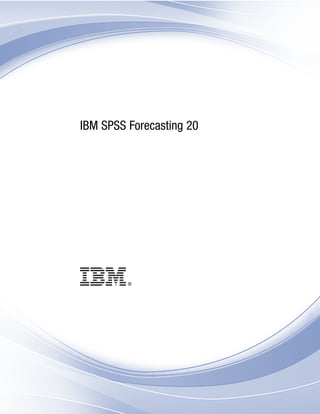
Ibm spss forecasting
- 1. i IBM SPSS Forecasting 20
- 2. Note: Before using this information and the product it supports, read the general information under Notices on p. 108. This edition applies to IBM® SPSS® Statistics 20 and to all subsequent releases and modifications until otherwise indicated in new editions. Adobe product screenshot(s) reprinted with permission from Adobe Systems Incorporated. Microsoft product screenshot(s) reprinted with permission from Microsoft Corporation. Licensed Materials - Property of IBM © Copyright IBM Corporation 1989, 2011. U.S. Government Users Restricted Rights - Use, duplication or disclosure restricted by GSA ADP Schedule Contract with IBM Corp.
- 3. Preface IBM® SPSS® Statistics is a comprehensive system for analyzing data. The Forecasting optional add-on module provides the additional analytic techniques described in this manual. The Forecasting add-on module must be used with the SPSS Statistics Core system and is completely integrated into that system. About IBM Business Analytics IBM Business Analytics software delivers complete, consistent and accurate information that decision-makers trust to improve business performance. A comprehensive portfolio of business intelligence, predictive analytics, financial performance and strategy management, and analytic applications provides clear, immediate and actionable insights into current performance and the ability to predict future outcomes. Combined with rich industry solutions, proven practices and professional services, organizations of every size can drive the highest productivity, confidently automate decisions and deliver better results. As part of this portfolio, IBM SPSS Predictive Analytics software helps organizations predict future events and proactively act upon that insight to drive better business outcomes. Commercial, government and academic customers worldwide rely on IBM SPSS technology as a competitive advantage in attracting, retaining and growing customers, while reducing fraud and mitigating risk. By incorporating IBM SPSS software into their daily operations, organizations become predictive enterprises – able to direct and automate decisions to meet business goals and achieve measurable competitive advantage. For further information or to reach a representative visit http://www.ibm.com/spss. Technical support Technical support is available to maintenance customers. Customers may contact Technical Support for assistance in using IBM Corp. products or for installation help for one of the supported hardware environments. To reach Technical Support, see the IBM Corp. web site at http://www.ibm.com/support. Be prepared to identify yourself, your organization, and your support agreement when requesting assistance. Technical Support for Students If you’re a student using a student, academic or grad pack version of any IBM SPSS software product, please see our special online Solutions for Education (http://www.ibm.com/spss/rd/students/) pages for students. If you’re a student using a university-supplied copy of the IBM SPSS software, please contact the IBM SPSS product coordinator at your university. Customer Service If you have any questions concerning your shipment or account, contact your local office. Please have your serial number ready for identification. © Copyright IBM Corporation 1989, 2011. iii
- 4. Training Seminars IBM Corp. provides both public and onsite training seminars. All seminars feature hands-on workshops. Seminars will be offered in major cities on a regular basis. For more information on these seminars, go to http://www.ibm.com/software/analytics/spss/training. Additional Publications The SPSS Statistics: Guide to Data Analysis, SPSS Statistics: Statistical Procedures Companion, and SPSS Statistics: Advanced Statistical Procedures Companion, written by Marija Norušis and published by Prentice Hall, are available as suggested supplemental material. These publications cover statistical procedures in the SPSS Statistics Base module, Advanced Statistics module and Regression module. Whether you are just getting starting in data analysis or are ready for advanced applications, these books will help you make best use of the capabilities found within the IBM® SPSS® Statistics offering. For additional information including publication contents and sample chapters, please see the author’s website: http://www.norusis.com iv
- 5. Contents Part I: User’s Guide 1 Introduction to Time Series 1 Time Series Data . . . . . . . . . . . . . . . . . . . . . . . . . . . . . . . . . . . . . . . . . . . . . . . . . . . . . . . . . . . . . 1 Data Transformations . . . . . . . . . . . . . . . . . . . . . . . . . . . . . . . . . . . . . . . . . . . . . . . . . . . . . . . . . . 1 Estimation and Validation Periods. . . . . . . . . . . . . . . . . . . . . . . . . . . . . . . . . . . . . . . . . . . . . . . . . 2 Building Models and Producing Forecasts . . . . . . . . . . . . . . . . . . . . . . . . . . . . . . . . . . . . . . . . . . 2 2 Time Series Modeler 3 Specifying Options for the Expert Modeler . . . . . . . . . . . . . . . . . . . . . . . . . . . . . . . . . . . . . . . . . . 6 Model Selection and Event Specification. . . . . . . . . . . . . . . . . . . . . . . . . . . . . . . . . . . . . . . . 7 Handling Outliers with the Expert Modeler . . . . . . . . . . . . . . . . . . . . . . . . . . . . . . . . . . . . . . . 8 Custom Exponential Smoothing Models . . . . . . . . . . . . . . . . . . . . . . . . . . . . . . . . . . . . . . . . . . . . 9 Custom ARIMA Models. . . . . . . . . . . . . . . . . . . . . . . . . . . . . . . . . . . . . . . . . . . . . . . . . . . . . . . . . 10 Model Specification for Custom ARIMA Models. . . . . . . . . . . . . . . . . . . . . . . . . . . . . . . . . . . 11 Transfer Functions in Custom ARIMA Models . . . . . . . . . . . . . . . . . . . . . . . . . . . . . . . . . . . . 12 Outliers in Custom ARIMA Models . . . . . . . . . . . . . . . . . . . . . . . . . . . . . . . . . . . . . . . . . . . . . 14 Output . . . . . . . . . . . . . . . . . . . . . . . . . . . . . . . . . . . . . . . . . . . . . . . . . . . . . . . . . . . . . . . . . . . . . 15 Statistics and Forecast Tables . . . . . . . . . . . . . . . . . . . . . . . . . . . . . . . . . . . . . . . . . . . . . . . . 16 Plots . . . . . . . . . . . . . . . . . . . . . . . . . . . . . . . . . . . . . . . . . . . . . . . . . . . . . . . . . . . . . . . . . . . 18 Limiting Output to the Best- or Poorest-Fitting Models . . . . . . . . . . . . . . . . . . . . . . . . . . . . . . 20 Saving Model Predictions and Model Specifications. . . . . . . . . . . . . . . . . . . . . . . . . . . . . . . . . . . 21 Options. . . . . . . . . . . . . . . . . . . . . . . . . . . . . . . . . . . . . . . . . . . . . . . . . . . . . . . . . . . . . . . . . . . . . 23 TSMODEL Command Additional Features . . . . . . . . . . . . . . . . . . . . . . . . . . . . . . . . . . . . . . . . . . . 24 3 Apply Time Series Models 25 Output . . . . . . . . . . . . . . . . . . . . . . . . . . . . . . . . . . . . . . . . . . . . . . . . . . . . . . . . . . . . . . . . . . . . . 27 Statistics and Forecast Tables . . . . . . . . . . . . . . . . . . . . . . . . . . . . . . . . . . . . . . . . . . . . . . . . 28 Plots . . . . . . . . . . . . . . . . . . . . . . . . . . . . . . . . . . . . . . . . . . . . . . . . . . . . . . . . . . . . . . . . . . . 30 Limiting Output to the Best- or Poorest-Fitting Models . . . . . . . . . . . . . . . . . . . . . . . . . . . . . . 32 Saving Model Predictions and Model Specifications. . . . . . . . . . . . . . . . . . . . . . . . . . . . . . . . . . . 33 Options. . . . . . . . . . . . . . . . . . . . . . . . . . . . . . . . . . . . . . . . . . . . . . . . . . . . . . . . . . . . . . . . . . . . . 34 TSAPPLY Command Additional Features . . . . . . . . . . . . . . . . . . . . . . . . . . . . . . . . . . . . . . . . . . . . 35 v
- 6. 4 Seasonal Decomposition 36 Seasonal Decomposition Save . . . . . . . . . . . . . . . . . . . . . . . . . . . . . . . . . . . . . . . . . . . . . . . . . . . 37 SEASON Command Additional Features . . . . . . . . . . . . . . . . . . . . . . . . . . . . . . . . . . . . . . . . . . . . 38 5 Spectral Plots 39 SPECTRA Command Additional Features. . . . . . . . . . . . . . . . . . . . . . . . . . . . . . . . . . . . . . . . . . . . 41 Part II: Examples 6 Bulk Forecasting with the Expert Modeler 43 Examining Your Data. . . . . . . . . . . . . . . . . . . . . . . . . . . . . . . . . . . . . . . . . . . . . . . . . . . . . . . . . . . 43 Running the Analysis . . . . . . . . . . . . . . . . . . . . . . . . . . . . . . . . . . . . . . . . . . . . . . . . . . . . . . . . . . 45 Model Summary Charts . . . . . . . . . . . . . . . . . . . . . . . . . . . . . . . . . . . . . . . . . . . . . . . . . . . . . . . . 51 Model Predictions . . . . . . . . . . . . . . . . . . . . . . . . . . . . . . . . . . . . . . . . . . . . . . . . . . . . . . . . . . . . 52 Summary . . . . . . . . . . . . . . . . . . . . . . . . . . . . . . . . . . . . . . . . . . . . . . . . . . . . . . . . . . . . . . . . . . . 53 7 Bulk Reforecasting by Applying Saved Models 54 Running the Analysis . . . . . . . . . . . . . . . . . . . . . . . . . . . . . . . . . . . . . . . . . . . . . . . . . . . . . . . . . . 54 Model Fit Statistics. . . . . . . . . . . . . . . . . . . . . . . . . . . . . . . . . . . . . . . . . . . . . . . . . . . . . . . . . . . . 57 Model Predictions . . . . . . . . . . . . . . . . . . . . . . . . . . . . . . . . . . . . . . . . . . . . . . . . . . . . . . . . . . . . 58 Summary . . . . . . . . . . . . . . . . . . . . . . . . . . . . . . . . . . . . . . . . . . . . . . . . . . . . . . . . . . . . . . . . . . . 58 8 Using the Expert Modeler to Determine Significant Predictors59 Plotting Your Data. . . . . . . . . . . . . . . . . . . . . . . . . . . . . . . . . . . . . . . . . . . . . . . . . . . . . . . . . . . . . 59 Running the Analysis . . . . . . . . . . . . . . . . . . . . . . . . . . . . . . . . . . . . . . . . . . . . . . . . . . . . . . . . . . 61 Series Plot . . . . . . . . . . . . . . . . . . . . . . . . . . . . . . . . . . . . . . . . . . . . . . . . . . . . . . . . . . . . . . . . . . 67 Model Description Table. . . . . . . . . . . . . . . . . . . . . . . . . . . . . . . . . . . . . . . . . . . . . . . . . . . . . . . . 67 Model Statistics Table . . . . . . . . . . . . . . . . . . . . . . . . . . . . . . . . . . . . . . . . . . . . . . . . . . . . . . . . . 68 vi
- 7. ARIMA Model Parameters Table. . . . . . . . . . . . . . . . . . . . . . . . . . . . . . . . . . . . . . . . . . . . . . . . . . 68 Summary . . . . . . . . . . . . . . . . . . . . . . . . . . . . . . . . . . . . . . . . . . . . . . . . . . . . . . . . . . . . . . . . . . . 69 9 Experimenting with Predictors by Applying Saved Models 70 Extending the Predictor Series . . . . . . . . . . . . . . . . . . . . . . . . . . . . . . . . . . . . . . . . . . . . . . . . . . . 70 Modifying Predictor Values in the Forecast Period . . . . . . . . . . . . . . . . . . . . . . . . . . . . . . . . . . . . 74 Running the Analysis . . . . . . . . . . . . . . . . . . . . . . . . . . . . . . . . . . . . . . . . . . . . . . . . . . . . . . . . . . 76 10 Seasonal Decomposition 80 Removing Seasonality from Sales Data. . . . . . . . . . . . . . . . . . . . . . . . . . . . . . . . . . . . . . . . . . . . . 80 Determining and Setting the Periodicity . . . . . . . . . . . . . . . . . . . . . . . . . . . . . . . . . . . . . . . . . 80 Running the Analysis . . . . . . . . . . . . . . . . . . . . . . . . . . . . . . . . . . . . . . . . . . . . . . . . . . . . . . . 84 Understanding the Output . . . . . . . . . . . . . . . . . . . . . . . . . . . . . . . . . . . . . . . . . . . . . . . . . . . 85 Summary. . . . . . . . . . . . . . . . . . . . . . . . . . . . . . . . . . . . . . . . . . . . . . . . . . . . . . . . . . . . . . . . 87 Related Procedures . . . . . . . . . . . . . . . . . . . . . . . . . . . . . . . . . . . . . . . . . . . . . . . . . . . . . . . . . . . 87 11 Spectral Plots 88 Using Spectral Plots to Verify Expectations about Periodicity . . . . . . . . . . . . . . . . . . . . . . . . . . . . 88 Running the Analysis . . . . . . . . . . . . . . . . . . . . . . . . . . . . . . . . . . . . . . . . . . . . . . . . . . . . . . . 88 Understanding the Periodogram and Spectral Density . . . . . . . . . . . . . . . . . . . . . . . . . . . . . . 90 Summary. . . . . . . . . . . . . . . . . . . . . . . . . . . . . . . . . . . . . . . . . . . . . . . . . . . . . . . . . . . . . . . . 91 Related Procedures . . . . . . . . . . . . . . . . . . . . . . . . . . . . . . . . . . . . . . . . . . . . . . . . . . . . . . . . . . . 92 vii
- 8. Appendices A Goodness-of-Fit Measures 93 B Outlier Types 94 C Guide to ACF/PACF Plots 95 D Sample Files 99 E Notices 108 Bibliography 111 Index 112 viii
- 11. Chapter 1 Introduction to Time Series A time series is a set of observations obtained by measuring a single variable regularly over a period of time. In a series of inventory data, for example, the observations might represent daily inventory levels for several months. A series showing the market share of a product might consist of weekly market share taken over a few years. A series of total sales figures might consist of one observation per month for many years. What each of these examples has in common is that some variable was observed at regular, known intervals over a certain length of time. Thus, the form of the data for a typical time series is a single sequence or list of observations representing measurements taken at regular intervals. Table 1-1 Daily inventory time series Time Week Day Inventory level t1 1 Monday 160 t2 1 Tuesday 135 t3 1 Wednesday 129 t4 1 Thursday 122 t5 1 Friday 108 t6 2 Monday 150 ... t60 12 Friday 120 One of the most important reasons for doing time series analysis is to try to forecast future values of the series. A model of the series that explained the past values may also predict whether and how much the next few values will increase or decrease. The ability to make such predictions successfully is obviously important to any business or scientific field. Time Series Data When you define time series data for use with the Forecasting add-on module, each series corresponds to a separate variable. For example, to define a time series in the Data Editor, click the Variable View tab and enter a variable name in any blank row. Each observation in a time series corresponds to a case (a row in the Data Editor). If you open a spreadsheet containing time series data, each series should be arranged in a column in the spreadsheet. If you already have a spreadsheet with time series arranged in rows, you can open it anyway and use Transpose on the Data menu to flip the rows into columns. Data Transformations A number of data transformation procedures provided in the Core system are useful in time series analysis. © Copyright IBM Corporation 1989, 2011. 1
- 12. 2 Chapter 1 The Define Dates procedure (on the Data menu) generates date variables used to establish periodicity and to distinguish between historical, validation, and forecasting periods. Forecasting is designed to work with the variables created by the Define Dates procedure. The Create Time Series procedure (on the Transform menu) creates new time series variables as functions of existing time series variables. It includes functions that use neighboring observations for smoothing, averaging, and differencing. The Replace Missing Values procedure (on the Transform menu) replaces system- and user-missing values with estimates based on one of several methods. Missing data at the beginning or end of a series pose no particular problem; they simply shorten the useful length of the series. Gaps in the middle of a series (embedded missing data) can be a much more serious problem. See the Core System User’s Guide for detailed information concerning data transformations for time series. Estimation and Validation Periods It is often useful to divide your time series into an estimation, or historical, period and a validation period. You develop a model on the basis of the observations in the estimation (historical) period and then test it to see how well it works in the validation period. By forcing the model to make predictions for points you already know (the points in the validation period), you get an idea of how well the model does at forecasting. The cases in the validation period are typically referred to as holdout cases because they are held-back from the model-building process. The estimation period consists of the currently selected cases in the active dataset. Any remaining cases following the last selected case can be used as holdouts. Once you’re satisfied that the model does an adequate job of forecasting, you can redefine the estimation period to include the holdout cases, and then build your final model. Building Models and Producing Forecasts The Forecasting add-on module provides two procedures for accomplishing the tasks of creating models and producing forecasts. The Time Series Modeler procedure creates models for time series, and produces forecasts. It includes an Expert Modeler that automatically determines the best model for each of your time series. For experienced analysts who desire a greater degree of control, it also provides tools for custom model building. The Apply Time Series Models procedure applies existing time series models—created by the Time Series Modeler—to the active dataset. This allows you to obtain forecasts for series for which new or revised data are available, without rebuilding your models. If there’s reason to think that a model has changed, it can be rebuilt using the Time Series Modeler.
- 13. Chapter 2 Time Series Modeler The Time Series Modeler procedure estimates exponential smoothing, univariate Autoregressive Integrated Moving Average (ARIMA), and multivariate ARIMA (or transfer function models) models for time series, and produces forecasts. The procedure includes an Expert Modeler that automatically identifies and estimates the best-fitting ARIMA or exponential smoothing model for one or more dependent variable series, thus eliminating the need to identify an appropriate model through trial and error. Alternatively, you can specify a custom ARIMA or exponential smoothing model. Example. You are a product manager responsible for forecasting next month’s unit sales and revenue for each of 100 separate products, and have little or no experience in modeling time series. Your historical unit sales data for all 100 products is stored in a single Excel spreadsheet. After opening your spreadsheet in IBM® SPSS® Statistics, you use the Expert Modeler and request forecasts one month into the future. The Expert Modeler finds the best model of unit sales for each of your products, and uses those models to produce the forecasts. Since the Expert Modeler can handle multiple input series, you only have to run the procedure once to obtain forecasts for all of your products. Choosing to save the forecasts to the active dataset, you can easily export the results back to Excel. Statistics. Goodness-of-fit measures: stationary R-square, R-square (R2), root mean square error (RMSE), mean absolute error (MAE), mean absolute percentage error (MAPE), maximum absolute error (MaxAE), maximum absolute percentage error (MaxAPE), normalized Bayesian information criterion (BIC). Residuals: autocorrelation function, partial autocorrelation function, Ljung-Box Q. For ARIMA models: ARIMA orders for dependent variables, transfer function orders for independent variables, and outlier estimates. Also, smoothing parameter estimates for exponential smoothing models. Plots. Summary plots across all models: histograms of stationary R-square, R-square (R2), root mean square error (RMSE), mean absolute error (MAE), mean absolute percentage error (MAPE), maximum absolute error (MaxAE), maximum absolute percentage error (MaxAPE), normalized Bayesian information criterion (BIC); box plots of residual autocorrelations and partial autocorrelations. Results for individual models: forecast values, fit values, observed values, upper and lower confidence limits, residual autocorrelations and partial autocorrelations. Time Series Modeler Data Considerations Data. The dependent variable and any independent variables should be numeric. Assumptions. The dependent variable and any independent variables are treated as time series, meaning that each case represents a time point, with successive cases separated by a constant time interval. © Copyright IBM Corporation 1989, 2011. 3
- 14. 4 Chapter 2 Stationarity. For custom ARIMA models, the time series to be modeled should be stationary. The most effective way to transform a nonstationary series into a stationary one is through a difference transformation—available from the Create Time Series dialog box. Forecasts. For producing forecasts using models with independent (predictor) variables, the active dataset should contain values of these variables for all cases in the forecast period. Additionally, independent variables should not contain any missing values in the estimation period. Defining Dates Although not required, it’s recommended to use the Define Dates dialog box to specify the date associated with the first case and the time interval between successive cases. This is done prior to using the Time Series Modeler and results in a set of variables that label the date associated with each case. It also sets an assumed periodicity of the data—for example, a periodicity of 12 if the time interval between successive cases is one month. This periodicity is required if you’re interested in creating seasonal models. If you’re not interested in seasonal models and don’t require date labels on your output, you can skip the Define Dates dialog box. The label associated with each case is then simply the case number. To Use the Time Series Modeler E From the menus choose: Analyze > Forecasting > Create Models...
- 15. 5 Time Series Modeler Figure 2-1 Time Series Modeler, Variables tab E On the Variables tab, select one or more dependent variables to be modeled. E From the Method drop-down box, select a modeling method. For automatic modeling, leave the default method of Expert Modeler. This will invoke the Expert Modeler to determine the best-fitting model for each of the dependent variables. To produce forecasts: E Click the Options tab. E Specify the forecast period. This will produce a chart that includes forecasts and observed values. Optionally, you can: Select one or more independent variables. Independent variables are treated much like predictor variables in regression analysis but are optional. They can be included in ARIMA models but not exponential smoothing models. If you specify Expert Modeler as the modeling method and include independent variables, only ARIMA models will be considered. Click Criteria to specify modeling details. Save predictions, confidence intervals, and noise residuals.
- 16. 6 Chapter 2 Save the estimated models in XML format. Saved models can be applied to new or revised data to obtain updated forecasts without rebuilding models. This is accomplished with the Apply Time Series Models procedure. Obtain summary statistics across all estimated models. Specify transfer functions for independent variables in custom ARIMA models. Enable automatic detection of outliers. Model specific time points as outliers for custom ARIMA models. Modeling Methods The available modeling methods are: Expert Modeler. The Expert Modeler automatically finds the best-fitting model for each dependent series. If independent (predictor) variables are specified, the Expert Modeler selects, for inclusion in ARIMA models, those that have a statistically significant relationship with the dependent series. Model variables are transformed where appropriate using differencing and/or a square root or natural log transformation. By default, the Expert Modeler considers both exponential smoothing and ARIMA models. You can, however, limit the Expert Modeler to only search for ARIMA models or to only search for exponential smoothing models. You can also specify automatic detection of outliers. Exponential Smoothing. Use this option to specify a custom exponential smoothing model. You can choose from a variety of exponential smoothing models that differ in their treatment of trend and seasonality. ARIMA. Use this option to specify a custom ARIMA model. This involves explicitly specifying autoregressive and moving average orders, as well as the degree of differencing. You can include independent (predictor) variables and define transfer functions for any or all of them. You can also specify automatic detection of outliers or specify an explicit set of outliers. Estimation and Forecast Periods Estimation Period. The estimation period defines the set of cases used to determine the model. By default, the estimation period includes all cases in the active dataset. To set the estimation period, select Based on time or case range in the Select Cases dialog box. Depending on available data, the estimation period used by the procedure may vary by dependent variable and thus differ from the displayed value. For a given dependent variable, the true estimation period is the period left after eliminating any contiguous missing values of the variable occurring at the beginning or end of the specified estimation period. Forecast Period. The forecast period begins at the first case after the estimation period, and by default goes through to the last case in the active dataset. You can set the end of the forecast period from the Options tab. Specifying Options for the Expert Modeler The Expert Modeler provides options for constraining the set of candidate models, specifying the handling of outliers, and including event variables.
- 17. 7 Time Series Modeler Model Selection and Event Specification Figure 2-2 Expert Modeler Criteria dialog box, Model tab The Model tab allows you to specify the types of models considered by the Expert Modeler and to specify event variables. Model Type. The following options are available: All models. The Expert Modeler considers both ARIMA and exponential smoothing models. Exponential smoothing models only. The Expert Modeler only considers exponential smoothing models. ARIMA models only. The Expert Modeler only considers ARIMA models. Expert Modeler considers seasonal models. This option is only enabled if a periodicity has been defined for the active dataset. When this option is selected (checked), the Expert Modeler considers both seasonal and nonseasonal models. If this option is not selected, the Expert Modeler only considers nonseasonal models. Current Periodicity. Indicates the periodicity (if any) currently defined for the active dataset. The current periodicity is given as an integer—for example, 12 for annual periodicity, with each case representing a month. The value None is displayed if no periodicity has been set. Seasonal models require a periodicity. You can set the periodicity from the Define Dates dialog box.
- 18. 8 Chapter 2 Events. Select any independent variables that are to be treated as event variables. For event variables, cases with a value of 1 indicate times at which the dependent series are expected to be affected by the event. Values other than 1 indicate no effect. Handling Outliers with the Expert Modeler Figure 2-3 Expert Modeler Criteria dialog box, Outliers tab The Outliers tab allows you to choose automatic detection of outliers as well as the type of outliers to detect. Detect outliers automatically. By default, automatic detection of outliers is not performed. Select (check) this option to perform automatic detection of outliers, then select one or more of the following outlier types: Additive Level shift Innovational Transient Seasonal additive
- 19. 9 Time Series Modeler Local trend Additive patch For more information, see the topic Outlier Types in Appendix B on p. 94. Custom Exponential Smoothing Models Figure 2-4 Exponential Smoothing Criteria dialog box Model Type. Exponential smoothing models (Gardner, 1985) are classified as either seasonal or nonseasonal. Seasonal models are only available if a periodicity has been defined for the active dataset (see “Current Periodicity” below). Simple. This model is appropriate for series in which there is no trend or seasonality. Its only smoothing parameter is level. Simple exponential smoothing is most similar to an ARIMA model with zero orders of autoregression, one order of differencing, one order of moving average, and no constant. Holt’s linear trend. This model is appropriate for series in which there is a linear trend and no seasonality. Its smoothing parameters are level and trend, which are not constrained by each other’s values. Holt’s model is more general than Brown’s model but may take longer to compute for large series. Holt’s exponential smoothing is most similar to an ARIMA model with zero orders of autoregression, two orders of differencing, and two orders of moving average. Brown’s linear trend. This model is appropriate for series in which there is a linear trend and no seasonality. Its smoothing parameters are level and trend, which are assumed to be equal. Brown’s model is therefore a special case of Holt’s model. Brown’s exponential smoothing is most similar to an ARIMA model with zero orders of autoregression, two orders of differencing, and two orders of moving average, with the coefficient for the second order of moving average equal to the square of one-half of the coefficient for the first order.
- 20. 10 Chapter 2 Damped trend. This model is appropriate for series with a linear trend that is dying out and with no seasonality. Its smoothing parameters are level, trend, and damping trend. Damped exponential smoothing is most similar to an ARIMA model with 1 order of autoregression, 1 order of differencing, and 2 orders of moving average. Simple seasonal. This model is appropriate for series with no trend and a seasonal effect that is constant over time. Its smoothing parameters are level and season. Simple seasonal exponential smoothing is most similar to an ARIMA model with zero orders of autoregression, one order of differencing, one order of seasonal differencing, and orders 1, p, and p + 1 of moving average, where p is the number of periods in a seasonal interval (for monthly data, p = 12). Winters’ additive. This model is appropriate for series with a linear trend and a seasonal effect that does not depend on the level of the series. Its smoothing parameters are level, trend, and season. Winters’ additive exponential smoothing is most similar to an ARIMA model with zero orders of autoregression, one order of differencing, one order of seasonal differencing, and p + 1 orders of moving average, where p is the number of periods in a seasonal interval (for monthly data, p = 12). Winters’ multiplicative. This model is appropriate for series with a linear trend and a seasonal effect that depends on the level of the series. Its smoothing parameters are level, trend, and season. Winters’ multiplicative exponential smoothing is not similar to any ARIMA model. Current Periodicity. Indicates the periodicity (if any) currently defined for the active dataset. The current periodicity is given as an integer—for example, 12 for annual periodicity, with each case representing a month. The value None is displayed if no periodicity has been set. Seasonal models require a periodicity. You can set the periodicity from the Define Dates dialog box. Dependent Variable Transformation. You can specify a transformation performed on each dependent variable before it is modeled. None. No transformation is performed. Square root. Square root transformation. Natural log. Natural log transformation. Custom ARIMA Models The Time Series Modeler allows you to build custom nonseasonal or seasonal ARIMA (Autoregressive Integrated Moving Average) models—also known as Box-Jenkins (Box, Jenkins, and Reinsel, 1994) models—with or without a fixed set of predictor variables. You can define transfer functions for any or all of the predictor variables, and specify automatic detection of outliers, or specify an explicit set of outliers. All independent (predictor) variables specified on the Variables tab are explicitly included in the model. This is in contrast to using the Expert Modeler where independent variables are only included if they have a statistically significant relationship with the dependent variable.
- 21. 11 Time Series Modeler Model Specification for Custom ARIMA Models Figure 2-5 ARIMA Criteria dialog box, Model tab The Model tab allows you to specify the structure of a custom ARIMA model. ARIMA Orders. Enter values for the various ARIMA components of your model into the corresponding cells of the Structure grid. All values must be non-negative integers. For autoregressive and moving average components, the value represents the maximum order. All positive lower orders will be included in the model. For example, if you specify 2, the model includes orders 2 and 1. Cells in the Seasonal column are only enabled if a periodicity has been defined for the active dataset (see “Current Periodicity” below). Autoregressive (p). The number of autoregressive orders in the model. Autoregressive orders specify which previous values from the series are used to predict current values. For example, an autoregressive order of 2 specifies that the value of the series two time periods in the past be used to predict the current value. Difference (d). Specifies the order of differencing applied to the series before estimating models. Differencing is necessary when trends are present (series with trends are typically nonstationary and ARIMA modeling assumes stationarity) and is used to remove their effect. The order of differencing corresponds to the degree of series trend—first-order differencing accounts for linear trends, second-order differencing accounts for quadratic trends, and so on. Moving Average (q). The number of moving average orders in the model. Moving average orders specify how deviations from the series mean for previous values are used to predict current values. For example, moving-average orders of 1 and 2 specify that deviations from the mean value of the series from each of the last two time periods be considered when predicting current values of the series.
- 22. 12 Chapter 2 Seasonal Orders. Seasonal autoregressive, moving average, and differencing components play the same roles as their nonseasonal counterparts. For seasonal orders, however, current series values are affected by previous series values separated by one or more seasonal periods. For example, for monthly data (seasonal period of 12), a seasonal order of 1 means that the current series value is affected by the series value 12 periods prior to the current one. A seasonal order of 1, for monthly data, is then the same as specifying a nonseasonal order of 12. Current Periodicity. Indicates the periodicity (if any) currently defined for the active dataset. The current periodicity is given as an integer—for example, 12 for annual periodicity, with each case representing a month. The value None is displayed if no periodicity has been set. Seasonal models require a periodicity. You can set the periodicity from the Define Dates dialog box. Dependent Variable Transformation. You can specify a transformation performed on each dependent variable before it is modeled. None. No transformation is performed. Square root. Square root transformation. Natural log. Natural log transformation. Include constant in model. Inclusion of a constant is standard unless you are sure that the overall mean series value is 0. Excluding the constant is recommended when differencing is applied. Transfer Functions in Custom ARIMA Models Figure 2-6 ARIMA Criteria dialog box, Transfer Function tab
- 23. 13 Time Series Modeler The Transfer Function tab (only present if independent variables are specified) allows you to define transfer functions for any or all of the independent variables specified on the Variables tab. Transfer functions allow you to specify the manner in which past values of independent (predictor) variables are used to forecast future values of the dependent series. Transfer Function Orders. Enter values for the various components of the transfer function into the corresponding cells of the Structure grid. All values must be non-negative integers. For numerator and denominator components, the value represents the maximum order. All positive lower orders will be included in the model. In addition, order 0 is always included for numerator components. For example, if you specify 2 for numerator, the model includes orders 2, 1, and 0. If you specify 3 for denominator, the model includes orders 3, 2, and 1. Cells in the Seasonal column are only enabled if a periodicity has been defined for the active dataset (see “Current Periodicity” below). Numerator. The numerator order of the transfer function. Specifies which previous values from the selected independent (predictor) series are used to predict current values of the dependent series. For example, a numerator order of 1 specifies that the value of an independent series one time period in the past—as well as the current value of the independent series—is used to predict the current value of each dependent series. Denominator. The denominator order of the transfer function. Specifies how deviations from the series mean, for previous values of the selected independent (predictor) series, are used to predict current values of the dependent series. For example, a denominator order of 1 specifies that deviations from the mean value of an independent series one time period in the past be considered when predicting the current value of each dependent series. Difference. Specifies the order of differencing applied to the selected independent (predictor) series before estimating models. Differencing is necessary when trends are present and is used to remove their effect. Seasonal Orders. Seasonal numerator, denominator, and differencing components play the same roles as their nonseasonal counterparts. For seasonal orders, however, current series values are affected by previous series values separated by one or more seasonal periods. For example, for monthly data (seasonal period of 12), a seasonal order of 1 means that the current series value is affected by the series value 12 periods prior to the current one. A seasonal order of 1, for monthly data, is then the same as specifying a nonseasonal order of 12. Current Periodicity. Indicates the periodicity (if any) currently defined for the active dataset. The current periodicity is given as an integer—for example, 12 for annual periodicity, with each case representing a month. The value None is displayed if no periodicity has been set. Seasonal models require a periodicity. You can set the periodicity from the Define Dates dialog box. Delay. Setting a delay causes the independent variable’s influence to be delayed by the number of intervals specified. For example, if the delay is set to 5, the value of the independent variable at time t doesn’t affect forecasts until five periods have elapsed (t + 5). Transformation. Specification of a transfer function, for a set of independent variables, also includes an optional transformation to be performed on those variables. None. No transformation is performed. Square root. Square root transformation. Natural log. Natural log transformation.
- 24. 14 Chapter 2 Outliers in Custom ARIMA Models Figure 2-7 ARIMA Criteria dialog box, Outliers tab The Outliers tab provides the following choices for the handling of outliers (Pena, Tiao, and Tsay, 2001): detect them automatically, specify particular points as outliers, or do not detect or model them. Do not detect outliers or model them. By default, outliers are neither detected nor modeled. Select this option to disable any detection or modeling of outliers. Detect outliers automatically. Select this option to perform automatic detection of outliers, and select one or more of the following outlier types: Additive Level shift Innovational Transient Seasonal additive Local trend Additive patch For more information, see the topic Outlier Types in Appendix B on p. 94.
- 25. 15 Time Series Modeler Model specific time points as outliers. Select this option to specify particular time points as outliers. Use a separate row of the Outlier Definition grid for each outlier. Enter values for all of the cells in a given row. Type. The outlier type. The supported types are: additive (default), level shift, innovational, transient, seasonal additive, and local trend. Note 1: If no date specification has been defined for the active dataset, the Outlier Definition grid shows the single column Observation. To specify an outlier, enter the row number (as displayed in the Data Editor) of the relevant case. Note 2: The Cycle column (if present) in the Outlier Definition grid refers to the value of the CYCLE_ variable in the active dataset. Output Available output includes results for individual models as well as results calculated across all models. Results for individual models can be limited to a set of best- or poorest-fitting models based on user-specified criteria.
- 26. 16 Chapter 2 Statistics and Forecast Tables Figure 2-8 Time Series Modeler, Statistics tab The Statistics tab provides options for displaying tables of the modeling results. Display fit measures, Ljung-Box statistic, and number of outliers by model. Select (check) this option to display a table containing selected fit measures, Ljung-Box value, and the number of outliers for each estimated model. Fit Measures. You can select one or more of the following for inclusion in the table containing fit measures for each estimated model: Stationary R-square R-square Root mean square error Mean absolute percentage error Mean absolute error Maximum absolute percentage error Maximum absolute error Normalized BIC
- 27. 17 Time Series Modeler For more information, see the topic Goodness-of-Fit Measures in Appendix A on p. 93. Statistics for Comparing Models. This group of options controls display of tables containing statistics calculated across all estimated models. Each option generates a separate table. You can select one or more of the following options: Goodness of fit. Table of summary statistics and percentiles for stationary R-square, R-square, root mean square error, mean absolute percentage error, mean absolute error, maximum absolute percentage error, maximum absolute error, and normalized Bayesian Information Criterion. Residual autocorrelation function (ACF). Table of summary statistics and percentiles for autocorrelations of the residuals across all estimated models. Residual partial autocorrelation function (PACF). Table of summary statistics and percentiles for partial autocorrelations of the residuals across all estimated models. Statistics for Individual Models. This group of options controls display of tables containing detailed information for each estimated model. Each option generates a separate table. You can select one or more of the following options: Parameter estimates. Displays a table of parameter estimates for each estimated model. Separate tables are displayed for exponential smoothing and ARIMA models. If outliers exist, parameter estimates for them are also displayed in a separate table. Residual autocorrelation function (ACF). Displays a table of residual autocorrelations by lag for each estimated model. The table includes the confidence intervals for the autocorrelations. Residual partial autocorrelation function (PACF). Displays a table of residual partial autocorrelations by lag for each estimated model. The table includes the confidence intervals for the partial autocorrelations. Display forecasts. Displays a table of model forecasts and confidence intervals for each estimated model. The forecast period is set from the Options tab.
- 28. 18 Chapter 2 Plots Figure 2-9 Time Series Modeler, Plots tab The Plots tab provides options for displaying plots of the modeling results. Plots for Comparing Models This group of options controls display of plots containing statistics calculated across all estimated models. Each option generates a separate plot. You can select one or more of the following options: Stationary R-square R-square Root mean square error Mean absolute percentage error Mean absolute error Maximum absolute percentage error Maximum absolute error Normalized BIC
- 29. 19 Time Series Modeler Residual autocorrelation function (ACF) Residual partial autocorrelation function (PACF) For more information, see the topic Goodness-of-Fit Measures in Appendix A on p. 93. Plots for Individual Models Series. Select (check) this option to obtain plots of the predicted values for each estimated model. You can select one or more of the following for inclusion in the plot: Observed values. The observed values of the dependent series. Forecasts. The model predicted values for the forecast period. Fit values. The model predicted values for the estimation period. Confidence intervals for forecasts. The confidence intervals for the forecast period. Confidence intervals for fit values. The confidence intervals for the estimation period. Residual autocorrelation function (ACF). Displays a plot of residual autocorrelations for each estimated model. Residual partial autocorrelation function (PACF). Displays a plot of residual partial autocorrelations for each estimated model.
- 30. 20 Chapter 2 Limiting Output to the Best- or Poorest-Fitting Models Figure 2-10 Time Series Modeler, Output Filter tab The Output Filter tab provides options for restricting both tabular and chart output to a subset of the estimated models. You can choose to limit output to the best-fitting and/or the poorest-fitting models according to fit criteria you provide. By default, all estimated models are included in the output. Best-fitting models. Select (check) this option to include the best-fitting models in the output. Select a goodness-of-fit measure and specify the number of models to include. Selecting this option does not preclude also selecting the poorest-fitting models. In that case, the output will consist of the poorest-fitting models as well as the best-fitting ones. Fixed number of models. Specifies that results are displayed for the n best-fitting models. If the number exceeds the number of estimated models, all models are displayed. Percentage of total number of models. Specifies that results are displayed for models with goodness-of-fit values in the top n percent across all estimated models.
- 31. 21 Time Series Modeler Poorest-fitting models. Select (check) this option to include the poorest-fitting models in the output. Select a goodness-of-fit measure and specify the number of models to include. Selecting this option does not preclude also selecting the best-fitting models. In that case, the output will consist of the best-fitting models as well as the poorest-fitting ones. Fixed number of models. Specifies that results are displayed for the n poorest-fitting models. If the number exceeds the number of estimated models, all models are displayed. Percentage of total number of models. Specifies that results are displayed for models with goodness-of-fit values in the bottom n percent across all estimated models. Goodness of Fit Measure. Select the goodness-of-fit measure to use for filtering models. The default is stationary R square. Saving Model Predictions and Model Specifications Figure 2-11 Time Series Modeler, Save tab The Save tab allows you to save model predictions as new variables in the active dataset and save model specifications to an external file in XML format.
- 32. 22 Chapter 2 Save Variables. You can save model predictions, confidence intervals, and residuals as new variables in the active dataset. Each dependent series gives rise to its own set of new variables, and each new variable contains values for both the estimation and forecast periods. New cases are added if the forecast period extends beyond the length of the dependent variable series. Choose to save new variables by selecting the associated Save check box for each. By default, no new variables are saved. Predicted Values. The model predicted values. Lower Confidence Limits. Lower confidence limits for the predicted values. Upper Confidence Limits. Upper confidence limits for the predicted values. Noise Residuals. The model residuals. When transformations of the dependent variable are performed (for example, natural log), these are the residuals for the transformed series. Variable Name Prefix. Specify prefixes to be used for new variable names, or leave the default prefixes. Variable names consist of the prefix, the name of the associated dependent variable, and a model identifier. The variable name is extended if necessary to avoid variable naming conflicts. The prefix must conform to the rules for valid variable names. Export Model File. Model specifications for all estimated models are exported to the specified file in XML format. Saved models can be used to obtain updated forecasts, based on more current data, using the Apply Time Series Models procedure.
- 33. 23 Time Series Modeler Options Figure 2-12 Time Series Modeler, Options tab The Options tab allows you to set the forecast period, specify the handling of missing values, set the confidence interval width, specify a custom prefix for model identifiers, and set the number of lags shown for autocorrelations. Forecast Period. The forecast period always begins with the first case after the end of the estimation period (the set of cases used to determine the model) and goes through either the last case in the active dataset or a user-specified date. By default, the end of the estimation period is the last case in the active dataset, but it can be changed from the Select Cases dialog box by selecting Based on time or case range. First case after end of estimation period through last case in active dataset. Select this option when the end of the estimation period is prior to the last case in the active dataset, and you want forecasts through the last case. This option is typically used to produce forecasts for a holdout period, allowing comparison of the model predictions with a subset of the actual values. First case after end of estimation period through a specified date. Select this option to explicitly specify the end of the forecast period. This option is typically used to produce forecasts beyond the end of the actual series. Enter values for all of the cells in the Date grid.
- 34. 24 Chapter 2 If no date specification has been defined for the active dataset, the Date grid shows the single column Observation. To specify the end of the forecast period, enter the row number (as displayed in the Data Editor) of the relevant case. The Cycle column (if present) in the Date grid refers to the value of the CYCLE_ variable in the active dataset. User-Missing Values. These options control the handling of user-missing values. Treat as invalid. User-missing values are treated like system-missing values. Treat as valid. User-missing values are treated as valid data. Missing Value Policy. The following rules apply to the treatment of missing values (includes system-missing values and user-missing values treated as invalid) during the modeling procedure: Cases with missing values of a dependent variable that occur within the estimation period are included in the model. The specific handling of the missing value depends on the estimation method. A warning is issued if an independent variable has missing values within the estimation period. For the Expert Modeler, models involving the independent variable are estimated without the variable. For custom ARIMA, models involving the independent variable are not estimated. If any independent variable has missing values within the forecast period, the procedure issues a warning and forecasts as far as it can. Confidence Interval Width (%). Confidence intervals are computed for the model predictions and residual autocorrelations. You can specify any positive value less than 100. By default, a 95% confidence interval is used. Prefix for Model Identifiers in Output. Each dependent variable specified on the Variables tab gives rise to a separate estimated model. Models are distinguished with unique names consisting of a customizable prefix along with an integer suffix. You can enter a prefix or leave the default of Model. Maximum Number of Lags Shown in ACF and PACF Output. You can set the maximum number of lags shown in tables and plots of autocorrelations and partial autocorrelations. TSMODEL Command Additional Features You can customize your time series modeling if you paste your selections into a syntax window and edit the resulting TSMODEL command syntax. The command syntax language allows you to: Specify the seasonal period of the data (with the SEASONLENGTH keyword on the AUXILIARY subcommand). This overrides the current periodicity (if any) for the active dataset. Specify nonconsecutive lags for custom ARIMA and transfer function components (with the ARIMA and TRANSFERFUNCTION subcommands). For example, you can specify a custom ARIMA model with autoregressive lags of orders 1, 3, and 6; or a transfer function with numerator lags of orders 2, 5, and 8. Provide more than one set of modeling specifications (for example, modeling method, ARIMA orders, independent variables, and so on) for a single run of the Time Series Modeler procedure (with the MODEL subcommand). See the Command Syntax Reference for complete syntax information.
- 35. Chapter 3 Apply Time Series Models The Apply Time Series Models procedure loads existing time series models from an external file and applies them to the active dataset. You can use this procedure to obtain forecasts for series for which new or revised data are available, without rebuilding your models.Models are generated using the Time Series Modeler procedure. Example. You are an inventory manager with a major retailer, and responsible for each of 5,000 products. You’ve used the Expert Modeler to create models that forecast sales for each product three months into the future. Your data warehouse is refreshed each month with actual sales data which you’d like to use to produce monthly updated forecasts. The Apply Time Series Models procedure allows you to accomplish this using the original models, and simply reestimating model parameters to account for the new data. Statistics. Goodness-of-fit measures: stationary R-square, R-square (R2), root mean square error (RMSE), mean absolute error (MAE), mean absolute percentage error (MAPE), maximum absolute error (MaxAE), maximum absolute percentage error (MaxAPE), normalized Bayesian information criterion (BIC). Residuals: autocorrelation function, partial autocorrelation function, Ljung-Box Q. Plots. Summary plots across all models: histograms of stationary R-square, R-square (R2), root mean square error (RMSE), mean absolute error (MAE), mean absolute percentage error (MAPE), maximum absolute error (MaxAE), maximum absolute percentage error (MaxAPE), normalized Bayesian information criterion (BIC); box plots of residual autocorrelations and partial autocorrelations. Results for individual models: forecast values, fit values, observed values, upper and lower confidence limits, residual autocorrelations and partial autocorrelations. Apply Time Series Models Data Considerations Data. Variables (dependent and independent) to which models will be applied should be numeric. Assumptions. Models are applied to variables in the active dataset with the same names as the variables specified in the model. All such variables are treated as time series, meaning that each case represents a time point, with successive cases separated by a constant time interval. Forecasts. For producing forecasts using models with independent (predictor) variables, the active dataset should contain values of these variables for all cases in the forecast period. If model parameters are reestimated, then independent variables should not contain any missing values in the estimation period. Defining Dates The Apply Time Series Models procedure requires that the periodicity, if any, of the active dataset matches the periodicity of the models to be applied. If you’re simply forecasting using the same dataset (perhaps with new or revised data) as that used to the build the model, then this condition will be satisfied. If no periodicity exists for the active dataset, you will be given the opportunity © Copyright IBM Corporation 1989, 2011. 25
- 36. 26 Chapter 3 to navigate to the Define Dates dialog box to create one. If, however, the models were created without specifying a periodicity, then the active dataset should also be without one. To Apply Models E From the menus choose: Analyze > Forecasting > Apply Models... Figure 3-1 Apply Time Series Models, Models tab E Enter the file specification for a model file or click Browse and select a model file (model files are created with the Time Series Modeler procedure). Optionally, you can: Reestimate model parameters using the data in the active dataset. Forecasts are created using the reestimated parameters. Save predictions, confidence intervals, and noise residuals. Save reestimated models in XML format. Model Parameters and Goodness of Fit Measures Load from model file. Forecasts are produced using the model parameters from the model file without reestimating those parameters. Goodness of fit measures displayed in output and used to filter models (best- or worst-fitting) are taken from the model file and reflect the data used when each model was developed (or last updated). With this option, forecasts do not take into account historical data—for either dependent or independent variables—in the active dataset. You must
- 37. 27 Apply Time Series Models choose Reestimate from data if you want historical data to impact the forecasts. In addition, forecasts do not take into account values of the dependent series in the forecast period—but they do take into account values of independent variables in the forecast period. If you have more current values of the dependent series and want them to be included in the forecasts, you need to reestimate, adjusting the estimation period to include these values. Reestimate from data. Model parameters are reestimated using the data in the active dataset. Reestimation of model parameters has no effect on model structure. For example, an ARIMA(1,0,1) model will remain so, but the autoregressive and moving-average parameters will be reestimated. Reestimation does not result in the detection of new outliers. Outliers, if any, are always taken from the model file. Estimation Period. The estimation period defines the set of cases used to reestimate the model parameters. By default, the estimation period includes all cases in the active dataset. To set the estimation period, select Based on time or case range in the Select Cases dialog box. Depending on available data, the estimation period used by the procedure may vary by model and thus differ from the displayed value. For a given model, the true estimation period is the period left after eliminating any contiguous missing values, from the model’s dependent variable, occurring at the beginning or end of the specified estimation period. Forecast Period The forecast period for each model always begins with the first case after the end of the estimation period and goes through either the last case in the active dataset or a user-specified date. If parameters are not reestimated (this is the default), then the estimation period for each model is the set of cases used when the model was developed (or last updated). First case after end of estimation period through last case in active dataset. Select this option when the end of the estimation period is prior to the last case in the active dataset, and you want forecasts through the last case. First case after end of estimation period through a specified date. Select this option to explicitly specify the end of the forecast period. Enter values for all of the cells in the Date grid. If no date specification has been defined for the active dataset, the Date grid shows the single column Observation. To specify the end of the forecast period, enter the row number (as displayed in the Data Editor) of the relevant case. The Cycle column (if present) in the Date grid refers to the value of the CYCLE_ variable in the active dataset. Output Available output includes results for individual models as well as results across all models. Results for individual models can be limited to a set of best- or poorest-fitting models based on user-specified criteria.
- 38. 28 Chapter 3 Statistics and Forecast Tables Figure 3-2 Apply Time Series Models, Statistics tab The Statistics tab provides options for displaying tables of model fit statistics, model parameters, autocorrelation functions, and forecasts. Unless model parameters are reestimated (Reestimate from data on the Models tab), displayed values of fit measures, Ljung-Box values, and model parameters are those from the model file and reflect the data used when each model was developed (or last updated). Outlier information is always taken from the model file. Display fit measures, Ljung-Box statistic, and number of outliers by model. Select (check) this option to display a table containing selected fit measures, Ljung-Box value, and the number of outliers for each model. Fit Measures. You can select one or more of the following for inclusion in the table containing fit measures for each model: Stationary R-square R-square Root mean square error Mean absolute percentage error Mean absolute error Maximum absolute percentage error Maximum absolute error Normalized BIC
- 39. 29 Apply Time Series Models For more information, see the topic Goodness-of-Fit Measures in Appendix A on p. 93. Statistics for Comparing Models. This group of options controls the display of tables containing statistics across all models. Each option generates a separate table. You can select one or more of the following options: Goodness of fit. Table of summary statistics and percentiles for stationary R-square, R-square, root mean square error, mean absolute percentage error, mean absolute error, maximum absolute percentage error, maximum absolute error, and normalized Bayesian Information Criterion. Residual autocorrelation function (ACF). Table of summary statistics and percentiles for autocorrelations of the residuals across all estimated models. This table is only available if model parameters are reestimated (Reestimate from data on the Models tab). Residual partial autocorrelation function (PACF). Table of summary statistics and percentiles for partial autocorrelations of the residuals across all estimated models. This table is only available if model parameters are reestimated (Reestimate from data on the Models tab). Statistics for Individual Models. This group of options controls display of tables containing detailed information for each model. Each option generates a separate table. You can select one or more of the following options: Parameter estimates. Displays a table of parameter estimates for each model. Separate tables are displayed for exponential smoothing and ARIMA models. If outliers exist, parameter estimates for them are also displayed in a separate table. Residual autocorrelation function (ACF). Displays a table of residual autocorrelations by lag for each estimated model. The table includes the confidence intervals for the autocorrelations. This table is only available if model parameters are reestimated (Reestimate from data on the Models tab). Residual partial autocorrelation function (PACF). Displays a table of residual partial autocorrelations by lag for each estimated model. The table includes the confidence intervals for the partial autocorrelations. This table is only available if model parameters are reestimated (Reestimate from data on the Models tab). Display forecasts. Displays a table of model forecasts and confidence intervals for each model.
- 40. 30 Chapter 3 Plots Figure 3-3 Apply Time Series Models, Plots tab The Plots tab provides options for displaying plots of model fit statistics, autocorrelation functions, and series values (including forecasts). Plots for Comparing Models This group of options controls the display of plots containing statistics across all models. Unless model parameters are reestimated (Reestimate from data on the Models tab), displayed values are those from the model file and reflect the data used when each model was developed (or last updated). In addition, autocorrelation plots are only available if model parameters are reestimated. Each option generates a separate plot. You can select one or more of the following options: Stationary R-square R-square Root mean square error Mean absolute percentage error Mean absolute error Maximum absolute percentage error Maximum absolute error Normalized BIC
- 41. 31 Apply Time Series Models Residual autocorrelation function (ACF) Residual partial autocorrelation function (PACF) For more information, see the topic Goodness-of-Fit Measures in Appendix A on p. 93. Plots for Individual Models Series. Select (check) this option to obtain plots of the predicted values for each model. Observed values, fit values, confidence intervals for fit values, and autocorrelations are only available if model parameters are reestimated (Reestimate from data on the Models tab). You can select one or more of the following for inclusion in the plot: Observed values. The observed values of the dependent series. Forecasts. The model predicted values for the forecast period. Fit values. The model predicted values for the estimation period. Confidence intervals for forecasts. The confidence intervals for the forecast period. Confidence intervals for fit values. The confidence intervals for the estimation period. Residual autocorrelation function (ACF). Displays a plot of residual autocorrelations for each estimated model. Residual partial autocorrelation function (PACF). Displays a plot of residual partial autocorrelations for each estimated model.
- 42. 32 Chapter 3 Limiting Output to the Best- or Poorest-Fitting Models Figure 3-4 Apply Time Series Models, Output Filter tab The Output Filter tab provides options for restricting both tabular and chart output to a subset of models. You can choose to limit output to the best-fitting and/or the poorest-fitting models according to fit criteria you provide. By default, all models are included in the output. Unless model parameters are reestimated (Reestimate from data on the Models tab), values of fit measures used for filtering models are those from the model file and reflect the data used when each model was developed (or last updated). Best-fitting models. Select (check) this option to include the best-fitting models in the output. Select a goodness-of-fit measure and specify the number of models to include. Selecting this option does not preclude also selecting the poorest-fitting models. In that case, the output will consist of the poorest-fitting models as well as the best-fitting ones. Fixed number of models. Specifies that results are displayed for the n best-fitting models. If the number exceeds the total number of models, all models are displayed. Percentage of total number of models. Specifies that results are displayed for models with goodness-of-fit values in the top n percent across all models. Poorest-fitting models. Select (check) this option to include the poorest-fitting models in the output. Select a goodness-of-fit measure and specify the number of models to include. Selecting this option does not preclude also selecting the best-fitting models. In that case, the output will consist of the best-fitting models as well as the poorest-fitting ones.
- 43. 33 Apply Time Series Models Fixed number of models. Specifies that results are displayed for the n poorest-fitting models. If the number exceeds the total number of models, all models are displayed. Percentage of total number of models. Specifies that results are displayed for models with goodness-of-fit values in the bottom n percent across all models. Goodness of Fit Measure. Select the goodness-of-fit measure to use for filtering models. The default is stationary R-square. Saving Model Predictions and Model Specifications Figure 3-5 Apply Time Series Models, Save tab The Save tab allows you to save model predictions as new variables in the active dataset and save model specifications to an external file in XML format. Save Variables. You can save model predictions, confidence intervals, and residuals as new variables in the active dataset. Each model gives rise to its own set of new variables. New cases are added if the forecast period extends beyond the length of the dependent variable series associated with the model. Unless model parameters are reestimated (Reestimate from data on the Models tab), predicted values and confidence limits are only created for the forecast period. Choose to save new variables by selecting the associated Save check box for each. By default, no new variables are saved. Predicted Values. The model predicted values. Lower Confidence Limits. Lower confidence limits for the predicted values. Upper Confidence Limits. Upper confidence limits for the predicted values.
- 44. 34 Chapter 3 Noise Residuals. The model residuals. When transformations of the dependent variable are performed (for example, natural log), these are the residuals for the transformed series. This choice is only available if model parameters are reestimated (Reestimate from data on the Models tab). Variable Name Prefix. Specify prefixes to be used for new variable names or leave the default prefixes. Variable names consist of the prefix, the name of the associated dependent variable, and a model identifier. The variable name is extended if necessary to avoid variable naming conflicts. The prefix must conform to the rules for valid variable names. Export Model File Containing Reestimated Parameters. Model specifications, containing reestimated parameters and fit statistics, are exported to the specified file in XML format. This option is only available if model parameters are reestimated (Reestimate from data on the Models tab). Options Figure 3-6 Apply Time Series Models, Options tab The Options tab allows you to specify the handling of missing values, set the confidence interval width, and set the number of lags shown for autocorrelations. User-Missing Values. These options control the handling of user-missing values. Treat as invalid. User-missing values are treated like system-missing values. Treat as valid. User-missing values are treated as valid data.
- 45. 35 Apply Time Series Models Missing Value Policy. The following rules apply to the treatment of missing values (includes system-missing values and user-missing values treated as invalid): Cases with missing values of a dependent variable that occur within the estimation period are included in the model. The specific handling of the missing value depends on the estimation method. For ARIMA models, a warning is issued if a predictor has any missing values within the estimation period. Any models involving the predictor are not reestimated. If any independent variable has missing values within the forecast period, the procedure issues a warning and forecasts as far as it can. Confidence Interval Width (%). Confidence intervals are computed for the model predictions and residual autocorrelations. You can specify any positive value less than 100. By default, a 95% confidence interval is used. Maximum Number of Lags Shown in ACF and PACF Output. You can set the maximum number of lags shown in tables and plots of autocorrelations and partial autocorrelations. This option is only available if model parameters are reestimated (Reestimate from data on the Models tab). TSAPPLY Command Additional Features Additional features are available if you paste your selections into a syntax window and edit the resulting TSAPPLY command syntax. The command syntax language allows you to: Specify that only a subset of the models in a model file are to be applied to the active dataset (with the DROP and KEEP keywords on the MODEL subcommand). Apply models from two or more model files to your data (with the MODEL subcommand). For example, one model file might contain models for series that represent unit sales, and another might contain models for series that represent revenue. See the Command Syntax Reference for complete syntax information.
- 46. Chapter 4 Seasonal Decomposition The Seasonal Decomposition procedure decomposes a series into a seasonal component, a combined trend and cycle component, and an “error” component. The procedure is an implementation of the Census Method I, otherwise known as the ratio-to-moving-average method. Example. A scientist is interested in analyzing monthly measurements of the ozone level at a particular weather station. The goal is to determine if there is any trend in the data. In order to uncover any real trend, the scientist first needs to account for the variation in readings due to seasonal effects. The Seasonal Decomposition procedure can be used to remove any systematic seasonal variations. The trend analysis is then performed on a seasonally adjusted series. Statistics. The set of seasonal factors. Data. The variables should be numeric. Assumptions. The variables should not contain any embedded missing data. At least one periodic date component must be defined. Estimating Seasonal Factors E From the menus choose: Analyze > Forecasting > Seasonal Decomposition... Figure 4-1 Seasonal Decomposition dialog box E Select one or more variables from the available list and move them into the Variable(s) list. Note that the list includes only numeric variables. Model Type. The Seasonal Decomposition procedure offers two different approaches for modeling the seasonal factors: multiplicative or additive. © Copyright IBM Corporation 1989, 2011. 36
- 47. 37 Seasonal Decomposition Multiplicative. The seasonal component is a factor by which the seasonally adjusted series is multiplied to yield the original series. In effect, seasonal components that are proportional to the overall level of the series. Observations without seasonal variation have a seasonal component of 1. Additive. The seasonal adjustments are added to the seasonally adjusted series to obtain the observed values. This adjustment attempts to remove the seasonal effect from a series in order to look at other characteristics of interest that may be "masked" by the seasonal component. In effect, seasonal components that do not depend on the overall level of the series. Observations without seasonal variation have a seasonal component of 0. Moving Average Weight. The Moving Average Weight options allow you to specify how to treat the series when computing moving averages. These options are available only if the periodicity of the series is even. If the periodicity is odd, all points are weighted equally. All points equal. Moving averages are calculated with a span equal to the periodicity and with all points weighted equally. This method is always used if the periodicity is odd. Endpoints weighted by .5. Moving averages for series with even periodicity are calculated with a span equal to the periodicity plus 1 and with the endpoints of the span weighted by 0.5. Optionally, you can: Click Save to specify how new variables should be saved. Seasonal Decomposition Save Figure 4-2 Season Save dialog box Create Variables. Allows you to choose how to treat new variables. Add to file. The new series created by Seasonal Decomposition are saved as regular variables in your active dataset. Variable names are formed from a three-letter prefix, an underscore, and a number. Replace existing. The new series created by Seasonal Decomposition are saved as temporary variables in your active dataset. At the same time, any existing temporary variables created by the Forecasting procedures are dropped. Variable names are formed from a three-letter prefix, a pound sign (#), and a number. Do not create. The new series are not added to the active dataset.
- 48. 38 Chapter 4 New Variable Names The Seasonal Decomposition procedure creates four new variables (series), with the following three-letter prefixes, for each series specified: SAF. Seasonal adjustment factors. These values indicate the effect of each period on the level of the series. SAS. Seasonally adjusted series. These are the values obtained after removing the seasonal variation of a series. STC. Smoothed trend-cycle components. These values show the trend and cyclical behavior present in the series. ERR. Residual or “error” values. The values that remain after the seasonal, trend, and cycle components have been removed from the series. SEASON Command Additional Features The command syntax language also allows you to: Specify any periodicity within the SEASON command rather than select one of the alternatives offered by the Define Dates procedure. See the Command Syntax Reference for complete syntax information.
- 49. Chapter 5 Spectral Plots The Spectral Plots procedure is used to identify periodic behavior in time series. Instead of analyzing the variation from one time point to the next, it analyzes the variation of the series as a whole into periodic components of different frequencies. Smooth series have stronger periodic components at low frequencies; random variation (“white noise”) spreads the component strength over all frequencies. Series that include missing data cannot be analyzed with this procedure. Example. The rate at which new houses are constructed is an important barometer of the state of the economy. Data for housing starts typically exhibit a strong seasonal component. But are there longer cycles present in the data that analysts need to be aware of when evaluating current figures? Statistics. Sine and cosine transforms, periodogram value, and spectral density estimate for each frequency or period component. When bivariate analysis is selected: real and imaginary parts of cross-periodogram, cospectral density, quadrature spectrum, gain, squared coherency, and phase spectrum for each frequency or period component. Plots. For univariate and bivariate analyses: periodogram and spectral density. For bivariate analyses: squared coherency, quadrature spectrum, cross amplitude, cospectral density, phase spectrum, and gain. Data. The variables should be numeric. Assumptions. The variables should not contain any embedded missing data. The time series to be analyzed should be stationary and any non-zero mean should be subtracted out from the series. Stationary. A condition that must be met by the time series to which you fit an ARIMA model. Pure MA series will be stationary; however, AR and ARMA series might not be. A stationary series has a constant mean and a constant variance over time. Obtaining a Spectral Analysis E From the menus choose: Analysis > Time Series > Spectral Analysis... © Copyright IBM Corporation 1989, 2011. 39
- 50. 40 Chapter 5 Figure 5-1 Spectral Plots dialog box E Select one or more variables from the available list and move them to the Variable(s) list. Note that the list includes only numeric variables. E Select one of the Spectral Window options to choose how to smooth the periodogram in order to obtain a spectral density estimate. Available smoothing options are Tukey-Hamming, Tukey, Parzen, Bartlett, Daniell (Unit), and None. Tukey-Hamming. The weights are Wk = .54Dp(2 pi fk) + .23Dp (2 pi fk + pi/p) + .23Dp (2 pi fk - pi/p), for k = 0, ..., p, where p is the integer part of half the span and Dp is the Dirichlet kernel of order p. Tukey. The weights are Wk = 0.5Dp(2 pi fk) + 0.25Dp (2 pi fk + pi/p) + 0.25Dp(2 pi fk - pi/p), for k = 0, ..., p, where p is the integer part of half the span and Dp is the Dirichlet kernel of order p. Parzen. The weights are Wk = 1/p(2 + cos(2 pi fk)) (F[p/2] (2 pi fk))**2, for k= 0, ... p, where p is the integer part of half the span and F[p/2] is the Fejer kernel of order p/2. Bartlett. The shape of a spectral window for which the weights of the upper half of the window are computed as Wk = Fp (2*pi*fk), for k = 0, ... p, where p is the integer part of half the span and Fp is the Fejer kernel of order p. The lower half is symmetric with the upper half. Daniell (Unit). The shape of a spectral window for which the weights are all equal to 1. None. No smoothing. If this option is chosen, the spectral density estimate is the same as the periodogram. Span. The range of consecutive values across which the smoothing is carried out. Generally, an odd integer is used. Larger spans smooth the spectral density plot more than smaller spans. Center variables. Adjusts the series to have a mean of 0 before calculating the spectrum and to remove the large term that may be associated with the series mean.
- 51. 41 Spectral Plots Bivariate analysis—first variable with each. If you have selected two or more variables, you can select this option to request bivariate spectral analyses. The first variable in the Variable(s) list is treated as the independent variable, and all remaining variables are treated as dependent variables. Each series after the first is analyzed with the first series independently of other series named. Univariate analyses of each series are also performed. Plot. Periodogram and spectral density are available for both univariate and bivariate analyses. All other choices are available only for bivariate analyses. Periodogram. Unsmoothed plot of spectral amplitude (plotted on a logarithmic scale) against either frequency or period. Low-frequency variation characterizes a smooth series. Variation spread evenly across all frequencies indicates "white noise." Squared coherency. The product of the gains of the two series. Quadrature spectrum. The imaginary part of the cross-periodogram, which is a measure of the correlation of the out-of-phase frequency components of two time series. The components are out of phase by pi/2 radians. Cross amplitude. The square root of the sum of the squared cospectral density and the squared quadrature spectrum. Spectral density. A periodogram that has been smoothed to remove irregular variation. Cospectral density. The real part of the cross-periodogram, which is a measure of the correlation of the in-phase frequency components of two time series. Phase spectrum. A measure of the extent to which each frequency component of one series leads or lags the other. Gain. The quotient of dividing the cross amplitude by the spectral density for one of the series. Each of the two series has its own gain value. By frequency. All plots are produced by frequency, ranging from frequency 0 (the constant or mean term) to frequency 0.5 (the term for a cycle of two observations). By period. All plots are produced by period, ranging from 2 (the term for a cycle of two observations) to a period equal to the number of observations (the constant or mean term). Period is displayed on a logarithmic scale. SPECTRA Command Additional Features The command syntax language also allows you to: Save computed spectral analysis variables to the active dataset for later use. Specify custom weights for the spectral window. Produce plots by both frequency and period. Print a complete listing of each value shown in the plot. See the Command Syntax Reference for complete syntax information.
- 53. Chapter 6 Bulk Forecasting with the Expert Modeler An analyst for a national broadband provider is required to produce forecasts of user subscriptions in order to predict utilization of bandwidth. Forecasts are needed for each of the 85 local markets that make up the national subscriber base. Monthly historical data is collected in broadband_1.sav. For more information, see the topic Sample Files in Appendix D in IBM SPSS Forecasting 20. In this example, you will use the Expert Modeler to produce forecasts for the next three months for each of the 85 local markets, saving the generated models to an external XML file. Once you are finished, you might want to work through the next example, Bulk Reforecasting by Applying Saved Models in Chapter 7 on p. 54, which applies the saved models to an updated dataset in order to extend the forecasts by another three months without having to rebuild the models. Examining Your Data It is always a good idea to have a feel for the nature of your data before building a model. Does the data exhibit seasonal variations? Although the Expert Modeler will automatically find the best seasonal or non-seasonal model for each series, you can often obtain faster results by limiting the search to non-seasonal models when seasonality is not present in your data. Without examining the data for each of the 85 local markets, we can get a rough picture by plotting the total number of subscribers over all markets. E From the menus choose: Analyze > Forecasting > Sequence Charts... © Copyright IBM Corporation 1989, 2011. 43
- 54. 44 Chapter 6 Figure 6-1 Sequence Charts dialog box E Select Total Number of Subscribers and move it into the Variables list. E Select Date and move it into the Time Axis Labels box. E Click OK. Figure 6-2 Total number of broadband subscribers across all markets
- 55. 45 Bulk Forecasting with the Expert Modeler The series exhibits a very smooth upward trend with no hint of seasonal variations. There might be individual series with seasonality, but it appears that seasonality is not a prominent feature of the data in general. Of course you should inspect each of the series before ruling out seasonal models. You can then separate out series exhibiting seasonality and model them separately. In the present case, inspection of the 85 series would show that none exhibit seasonality. Running the Analysis To use the Expert Modeler: E From the menus choose: Analyze > Forecasting > Create Models... Figure 6-3 Time Series Modeler dialog box E Select Subscribers for Market 1 through Subscribers for Market 85 for dependent variables. E Verify that Expert Modeler is selected in the Method drop-down list. The Expert Modeler will automatically find the best-fitting model for each of the dependent variable series.
- 56. 46 Chapter 6 The set of cases used to estimate the model is referred to as the estimation period. By default, it includes all of the cases in the active dataset. You can set the estimation period by selecting Based on time or case range in the Select Cases dialog box. For this example, we will stick with the default. Notice also that the default forecast period starts after the end of the estimation period and goes through to the last case in the active dataset. If you are forecasting beyond the last case, you will need to extend the forecast period. This is done from the Options tab as you will see later on in this example. E Click Criteria. Figure 6-4 Expert Modeler Criteria dialog box, Model tab E Deselect Expert Modeler considers seasonal models in the Model Type group. Although the data is monthly and the current periodicity is 12, we have seen that the data does not exhibit any seasonality, so there is no need to consider seasonal models. This reduces the space of models searched by the Expert Modeler and can significantly reduce computing time. E Click Continue. E Click the Options tab on the Time Series Modeler dialog box.
- 57. 47 Bulk Forecasting with the Expert Modeler Figure 6-5 Time Series Modeler, Options tab E Select First case after end of estimation period through a specified date in the Forecast Period group. E In the Date grid, enter 2004 for the year and 3 for the month. The dataset contains data from January 1999 through December 2003. With the current settings, the forecast period will be January 2004 through March 2004. E Click the Save tab.
- 58. 48 Chapter 6 Figure 6-6 Time Series Modeler, Save tab E Select (check) the entry for Predicted Values in the Save column, and leave the default value Predicted as the Variable Name Prefix. The model predictions are saved as new variables in the active dataset, using the prefix Predicted for the variable names. You can also save the specifications for each of the models to an external XML file. This will allow you to reuse the models to extend your forecasts as new data becomes available. E Click the Browse button on the Save tab. This will take you to a standard dialog box for saving a file. E Navigate to the folder where you would like to save the XML model file, enter a filename, and click Save. E Click the Statistics tab.
- 59. 49 Bulk Forecasting with the Expert Modeler Figure 6-7 Time Series Modeler, Statistics tab E Select Display forecasts. This option produces a table of forecasted values for each dependent variable series and provides another option—other than saving the predictions as new variables—for obtaining these values. The default selection of Goodness of fit (in the Statistics for Comparing Models group) produces a table with fit statistics—such as R-squared, mean absolute percentage error, and normalized BIC—calculated across all of the models. It provides a concise summary of how well the models fit the data. E Click the Plots tab.
- 60. 50 Chapter 6 Figure 6-8 Time Series Modeler, Plots tab E Deselect Series in the Plots for Individual Models group. This suppresses the generation of series plots for each of the models. In this example, we are more interested in saving the forecasts as new variables than generating plots of the forecasts. The Plots for Comparing Models group provides several plots (in the form of histograms) of fit statistics calculated across all models. E Select Mean absolute percentage error and Maximum absolute percentage error in the Plots for Comparing Models group. Absolute percentage error is a measure of how much a dependent series varies from its model-predicted level. By examining the mean and maximum across all models, you can get an indication of the uncertainty in your predictions. And looking at summary plots of percentage errors, rather than absolute errors, is advisable since the dependent series represent subscriber numbers for markets of varying sizes. E Click OK in the Time Series Modeler dialog box.
- 61. 51 Bulk Forecasting with the Expert Modeler Model Summary Charts Figure 6-9 Histogram of mean absolute percentage error This histogram displays the mean absolute percentage error (MAPE) across all models. It shows that all models display a mean uncertainty of roughly 1%.
- 62. 52 Chapter 6 Figure 6-10 Histogram of maximum absolute percentage error This histogram displays the maximum absolute percentage error (MaxAPE) across all models and is useful for imagining a worst-case scenario for your forecasts. It shows that the largest percentage error for each model falls in the range of 1 to 5%. Do these values represent an acceptable amount of uncertainty? This is a situation in which your business sense comes into play because acceptable risk will change from problem to problem. Model Predictions Figure 6-11 New variables containing model predictions The Data Editor shows the new variables containing the model predictions. Although only two are shown here, there are 85 new variables, one for each of the 85 dependent series. The variable names consist of the default prefix Predicted, followed by the name of the associated dependent variable (for example, Market_1), followed by a model identifier (for example, Model_1).
- 63. 53 Bulk Forecasting with the Expert Modeler Three new cases, containing the forecasts for January 2004 through March 2004, have been added to the dataset, along with automatically generated date labels. Each of the new variables contains the model predictions for the estimation period (January 1999 through December 2003), allowing you to see how well the model fits the known values. Figure 6-12 Forecast table You also chose to create a table with the forecasted values. The table consists of the predicted values in the forecast period but—unlike the new variables containing the model predictions—does not include predicted values in the estimation period. The results are organized by model and identified by the model name, which consists of the name (or label) of the associated dependent variable followed by a model identifier—just like the names of the new variables containing the model predictions. The table also includes the upper confidence limits (UCL) and lower confidence limits (LCL) for the forecasted values (95% by default). You have now seen two approaches for obtaining the forecasted values: saving the forecasts as new variables in the active dataset and creating a forecast table. With either approach, you will have a number of options available for exporting your forecasts (for example, into an Excel spreadsheet). Summary You have learned how to use the Expert Modeler to produce forecasts for multiple series, and you have saved the resulting models to an external XML file. In the next example, you will learn how to extend your forecasts as new data becomes available—without having to rebuild your models—by using the Apply Time Series Models procedure.
- 64. Chapter 7 Bulk Reforecasting by Applying Saved Models You have used the Time Series Modeler to create models for your time series data and to produce initial forecasts based on available data. You plan to reuse these models to extend your forecasts as more current data becomes available, so you saved the models to an external file. You are now ready to apply the saved models. This example is a natural extension of the previous one, Bulk Forecasting with the Expert Modeler in Chapter 6 on p. 43, but can also be used independently. In this scenario, you are an analyst for a national broadband provider who is required to produce monthly forecasts of user subscriptions for each of 85 local markets. You have already used the Expert Modeler to create models and to forecast three months into the future. Your data warehouse has been refreshed with actual data for the original forecast period, so you would like to use that data to extend the forecast horizon by another three months. The updated monthly historical data is collected in broadband_2.sav, and the saved models are in broadband_models.xml. For more information, see the topic Sample Files in Appendix D in IBM SPSS Forecasting 20. Of course, if you worked through the previous example and saved your own model file, you can use that one instead of broadband_models.xml. Running the Analysis To apply models: E From the menus choose: Analyze > Forecasting > Apply Models... © Copyright IBM Corporation 1989, 2011. 54
- 65. 55 Bulk Reforecasting by Applying Saved Models Figure 7-1 Apply Time Series Models dialog box E Click Browse, then navigate to and select broadband_models.xml (or choose your own model file saved from the previous example). For more information, see the topic Sample Files in Appendix D in IBM SPSS Forecasting 20. E Select Reestimate from data. To incorporate new values of your time series into forecasts, the Apply Time Series Models procedure will have to reestimate the model parameters. The structure of the models remains the same though, so the computing time to reestimate is much quicker than the original computing time to build the models. The set of cases used for reestimation needs to include the new data. This will be assured if you use the default estimation period of First Case to Last Case. If you ever need to set the estimation period to something other than the default, you can do so by selecting Based on time or case range in the Select Cases dialog box. E Select First case after end of estimation period through a specified date in the Forecast Period group. E In the Date grid, enter 2004 for the year and 6 for the month. The dataset contains data from January 1999 through March 2004. With the current settings, the forecast period will be April 2004 through June 2004. E Click the Save tab.
- 66. 56 Chapter 7 Figure 7-2 Apply Time Series Models, Save tab E Select (check) the entry for Predicted Values in the Save column and leave the default value Predicted as the Variable Name Prefix. The model predictions will be saved as new variables in the active dataset, using the prefix Predicted for the variable names. E Click the Plots tab.
- 67. 57 Bulk Reforecasting by Applying Saved Models Figure 7-3 Apply Time Series Models, Plots tab E Deselect Series in the Plots for Individual Models group. This suppresses the generation of series plots for each of the models. In this example, we are more interested in saving the forecasts as new variables than generating plots of the forecasts. E Click OK in the Apply Time Series Models dialog box. Model Fit Statistics Figure 7-4 Model Fit table The Model Fit table provides fit statistics calculated across all of the models. It provides a concise summary of how well the models, with reestimated parameters, fit the data. For each statistic, the table provides the mean, standard error (SE), minimum, and maximum value across all models. It also contains percentile values that provide information on the distribution of the statistic across models. For each percentile, that percentage of models have a value of the fit statistic
