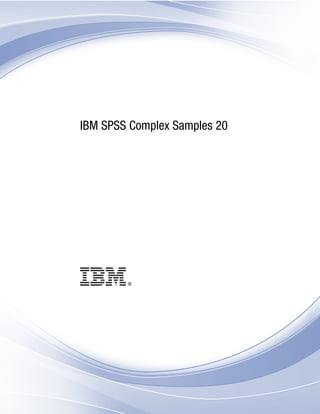
Ibm spss complex_samples
- 1. i IBM SPSS Complex Samples 20
- 2. Note: Before using this information and the product it supports, read the general information under Notices on p. 266. This edition applies to IBM® SPSS® Statistics 20 and to all subsequent releases and modifications until otherwise indicated in new editions. Adobe product screenshot(s) reprinted with permission from Adobe Systems Incorporated. Microsoft product screenshot(s) reprinted with permission from Microsoft Corporation. Licensed Materials - Property of IBM © Copyright IBM Corporation 1989, 2011. U.S. Government Users Restricted Rights - Use, duplication or disclosure restricted by GSA ADP Schedule Contract with IBM Corp.
- 3. Preface IBM® SPSS® Statistics is a comprehensive system for analyzing data. The Complex Samples optional add-on module provides the additional analytic techniques described in this manual. The Complex Samples add-on module must be used with the SPSS Statistics Core system and is completely integrated into that system. About IBM Business Analytics IBM Business Analytics software delivers complete, consistent and accurate information that decision-makers trust to improve business performance. A comprehensive portfolio of business intelligence, predictive analytics, financial performance and strategy management, and analytic applications provides clear, immediate and actionable insights into current performance and the ability to predict future outcomes. Combined with rich industry solutions, proven practices and professional services, organizations of every size can drive the highest productivity, confidently automate decisions and deliver better results. As part of this portfolio, IBM SPSS Predictive Analytics software helps organizations predict future events and proactively act upon that insight to drive better business outcomes. Commercial, government and academic customers worldwide rely on IBM SPSS technology as a competitive advantage in attracting, retaining and growing customers, while reducing fraud and mitigating risk. By incorporating IBM SPSS software into their daily operations, organizations become predictive enterprises – able to direct and automate decisions to meet business goals and achieve measurable competitive advantage. For further information or to reach a representative visit http://www.ibm.com/spss. Technical support Technical support is available to maintenance customers. Customers may contact Technical Support for assistance in using IBM Corp. products or for installation help for one of the supported hardware environments. To reach Technical Support, see the IBM Corp. web site at http://www.ibm.com/support. Be prepared to identify yourself, your organization, and your support agreement when requesting assistance. Technical Support for Students If you’re a student using a student, academic or grad pack version of any IBM SPSS software product, please see our special online Solutions for Education (http://www.ibm.com/spss/rd/students/) pages for students. If you’re a student using a university-supplied copy of the IBM SPSS software, please contact the IBM SPSS product coordinator at your university. Customer Service If you have any questions concerning your shipment or account, contact your local office. Please have your serial number ready for identification. © Copyright IBM Corporation 1989, 2011. iii
- 4. Training Seminars IBM Corp. provides both public and onsite training seminars. All seminars feature hands-on workshops. Seminars will be offered in major cities on a regular basis. For more information on these seminars, go to http://www.ibm.com/software/analytics/spss/training. Additional Publications The SPSS Statistics: Guide to Data Analysis, SPSS Statistics: Statistical Procedures Companion, and SPSS Statistics: Advanced Statistical Procedures Companion, written by Marija Norušis and published by Prentice Hall, are available as suggested supplemental material. These publications cover statistical procedures in the SPSS Statistics Base module, Advanced Statistics module and Regression module. Whether you are just getting starting in data analysis or are ready for advanced applications, these books will help you make best use of the capabilities found within the IBM® SPSS® Statistics offering. For additional information including publication contents and sample chapters, please see the author’s website: http://www.norusis.com iv
- 5. Contents Part I: User’s Guide 1 Introduction to Complex Samples Procedures 1 Properties of Complex Samples . . . . . . . . . . . . . . . . . . . . . . . . . . . . . . . . . . . . . . . . . . . . . . . . . . 1 Usage of Complex Samples Procedures . . . . . . . . . . . . . . . . . . . . . . . . . . . . . . . . . . . . . . . . . . . . 2 Plan Files. . . . . . . . . . . . . . . . . . . . . . . . . . . . . . . . . . . . . . . . . . . . . . . . . . . . . . . . . . . . . . . . 2 Further Readings . . . . . . . . . . . . . . . . . . . . . . . . . . . . . . . . . . . . . . . . . . . . . . . . . . . . . . . . . . . . . 3 2 Sampling from a Complex Design 4 Creating a New Sample Plan . . . . . . . . . . . . . . . . . . . . . . . . . . . . . . . . . . . . . . . . . . . . . . . . . . . . 4 Sampling Wizard: Design Variables . . . . . . . . . . . . . . . . . . . . . . . . . . . . . . . . . . . . . . . . . . . . . . . 5 Tree Controls for Navigating the Sampling Wizard . . . . . . . . . . . . . . . . . . . . . . . . . . . . . . . . . 6 Sampling Wizard: Sampling Method . . . . . . . . . . . . . . . . . . . . . . . . . . . . . . . . . . . . . . . . . . . . . . . 7 Sampling Wizard: Sample Size . . . . . . . . . . . . . . . . . . . . . . . . . . . . . . . . . . . . . . . . . . . . . . . . . . . 9 Define Unequal Sizes. . . . . . . . . . . . . . . . . . . . . . . . . . . . . . . . . . . . . . . . . . . . . . . . . . . . . . . 10 Sampling Wizard: Output Variables. . . . . . . . . . . . . . . . . . . . . . . . . . . . . . . . . . . . . . . . . . . . . . . . 11 Sampling Wizard: Plan Summary . . . . . . . . . . . . . . . . . . . . . . . . . . . . . . . . . . . . . . . . . . . . . . . . . 12 Sampling Wizard: Draw Sample Selection Options . . . . . . . . . . . . . . . . . . . . . . . . . . . . . . . . . . . . 13 Sampling Wizard: Draw Sample Output Files. . . . . . . . . . . . . . . . . . . . . . . . . . . . . . . . . . . . . . . . . 14 Sampling Wizard: Finish . . . . . . . . . . . . . . . . . . . . . . . . . . . . . . . . . . . . . . . . . . . . . . . . . . . . . . . . 15 Modifying an Existing Sample Plan . . . . . . . . . . . . . . . . . . . . . . . . . . . . . . . . . . . . . . . . . . . . . . . . 15 Sampling Wizard: Plan Summary . . . . . . . . . . . . . . . . . . . . . . . . . . . . . . . . . . . . . . . . . . . . . . . . . 16 Running an Existing Sample Plan . . . . . . . . . . . . . . . . . . . . . . . . . . . . . . . . . . . . . . . . . . . . . . . . . 17 CSPLAN and CSSELECT Commands Additional Features. . . . . . . . . . . . . . . . . . . . . . . . . . . . . . . . 17 3 Preparing a Complex Sample for Analysis 18 Creating a New Analysis Plan. . . . . . . . . . . . . . . . . . . . . . . . . . . . . . . . . . . . . . . . . . . . . . . . . . . . 19 Analysis Preparation Wizard: Design Variables. . . . . . . . . . . . . . . . . . . . . . . . . . . . . . . . . . . . . . . 19 Tree Controls for Navigating the Analysis Wizard. . . . . . . . . . . . . . . . . . . . . . . . . . . . . . . . . . 20 Analysis Preparation Wizard: Estimation Method . . . . . . . . . . . . . . . . . . . . . . . . . . . . . . . . . . . . . 21 Analysis Preparation Wizard: Size . . . . . . . . . . . . . . . . . . . . . . . . . . . . . . . . . . . . . . . . . . . . . . . . 22 Define Unequal Sizes. . . . . . . . . . . . . . . . . . . . . . . . . . . . . . . . . . . . . . . . . . . . . . . . . . . . . . . 23 v
- 6. Analysis Preparation Wizard: Plan Summary . . . . . . . . . . . . . . . . . . . . . . . . . . . . . . . . . . . . . . . . 24 Analysis Preparation Wizard: Finish . . . . . . . . . . . . . . . . . . . . . . . . . . . . . . . . . . . . . . . . . . . . . . . 25 Modifying an Existing Analysis Plan . . . . . . . . . . . . . . . . . . . . . . . . . . . . . . . . . . . . . . . . . . . . . . . 25 Analysis Preparation Wizard: Plan Summary . . . . . . . . . . . . . . . . . . . . . . . . . . . . . . . . . . . . . . . . 26 4 Complex Samples Plan 27 5 Complex Samples Frequencies 28 Complex Samples Frequencies Statistics . . . . . . . . . . . . . . . . . . . . . . . . . . . . . . . . . . . . . . . . . . . 29 Complex Samples Missing Values. . . . . . . . . . . . . . . . . . . . . . . . . . . . . . . . . . . . . . . . . . . . . . . . . 30 Complex Samples Options . . . . . . . . . . . . . . . . . . . . . . . . . . . . . . . . . . . . . . . . . . . . . . . . . . . . . . 31 6 Complex Samples Descriptives 32 Complex Samples Descriptives Statistics . . . . . . . . . . . . . . . . . . . . . . . . . . . . . . . . . . . . . . . . . . . 33 Complex Samples Descriptives Missing Values. . . . . . . . . . . . . . . . . . . . . . . . . . . . . . . . . . . . . . . 34 Complex Samples Options . . . . . . . . . . . . . . . . . . . . . . . . . . . . . . . . . . . . . . . . . . . . . . . . . . . . . . 35 7 Complex Samples Crosstabs 36 Complex Samples Crosstabs Statistics . . . . . . . . . . . . . . . . . . . . . . . . . . . . . . . . . . . . . . . . . . . . . 38 Complex Samples Missing Values. . . . . . . . . . . . . . . . . . . . . . . . . . . . . . . . . . . . . . . . . . . . . . . . . 39 Complex Samples Options . . . . . . . . . . . . . . . . . . . . . . . . . . . . . . . . . . . . . . . . . . . . . . . . . . . . . . 40 8 Complex Samples Ratios 41 Complex Samples Ratios Statistics . . . . . . . . . . . . . . . . . . . . . . . . . . . . . . . . . . . . . . . . . . . . . . . . 42 Complex Samples Ratios Missing Values . . . . . . . . . . . . . . . . . . . . . . . . . . . . . . . . . . . . . . . . . . . 43 Complex Samples Options . . . . . . . . . . . . . . . . . . . . . . . . . . . . . . . . . . . . . . . . . . . . . . . . . . . . . . 43 vi
- 7. 9 Complex Samples General Linear Model 44 Complex Samples General Linear Model Statistics . . . . . . . . . . . . . . . . . . . . . . . . . . . . . . . . . . . . 47 Complex Samples Hypothesis Tests . . . . . . . . . . . . . . . . . . . . . . . . . . . . . . . . . . . . . . . . . . . . . . . 48 Complex Samples General Linear Model Estimated Means . . . . . . . . . . . . . . . . . . . . . . . . . . . . . . 49 Complex Samples General Linear Model Save . . . . . . . . . . . . . . . . . . . . . . . . . . . . . . . . . . . . . . . 50 Complex Samples General Linear Model Options . . . . . . . . . . . . . . . . . . . . . . . . . . . . . . . . . . . . . 51 CSGLM Command Additional Features . . . . . . . . . . . . . . . . . . . . . . . . . . . . . . . . . . . . . . . . . . . . . 52 10 Complex Samples Logistic Regression 53 Complex Samples Logistic Regression Reference Category . . . . . . . . . . . . . . . . . . . . . . . . . . . . . 54 Complex Samples Logistic Regression Model . . . . . . . . . . . . . . . . . . . . . . . . . . . . . . . . . . . . . . . . 55 Complex Samples Logistic Regression Statistics. . . . . . . . . . . . . . . . . . . . . . . . . . . . . . . . . . . . . . 56 Complex Samples Hypothesis Tests . . . . . . . . . . . . . . . . . . . . . . . . . . . . . . . . . . . . . . . . . . . . . . . 58 Complex Samples Logistic Regression Odds Ratios. . . . . . . . . . . . . . . . . . . . . . . . . . . . . . . . . . . . 59 Complex Samples Logistic Regression Save . . . . . . . . . . . . . . . . . . . . . . . . . . . . . . . . . . . . . . . . . 60 Complex Samples Logistic Regression Options . . . . . . . . . . . . . . . . . . . . . . . . . . . . . . . . . . . . . . . 61 CSLOGISTIC Command Additional Features . . . . . . . . . . . . . . . . . . . . . . . . . . . . . . . . . . . . . . . . . 62 11 Complex Samples Ordinal Regression 63 Complex Samples Ordinal Regression Response Probabilities. . . . . . . . . . . . . . . . . . . . . . . . . . . . 65 Complex Samples Ordinal Regression Model . . . . . . . . . . . . . . . . . . . . . . . . . . . . . . . . . . . . . . . . 65 Complex Samples Ordinal Regression Statistics . . . . . . . . . . . . . . . . . . . . . . . . . . . . . . . . . . . . . . 67 Complex Samples Hypothesis Tests . . . . . . . . . . . . . . . . . . . . . . . . . . . . . . . . . . . . . . . . . . . . . . . 68 Complex Samples Ordinal Regression Odds Ratios . . . . . . . . . . . . . . . . . . . . . . . . . . . . . . . . . . . . 69 Complex Samples Ordinal Regression Save . . . . . . . . . . . . . . . . . . . . . . . . . . . . . . . . . . . . . . . . . 70 Complex Samples Ordinal Regression Options . . . . . . . . . . . . . . . . . . . . . . . . . . . . . . . . . . . . . . . 71 CSORDINAL Command Additional Features. . . . . . . . . . . . . . . . . . . . . . . . . . . . . . . . . . . . . . . . . . 72 12 Complex Samples Cox Regression 73 Define Event . . . . . . . . . . . . . . . . . . . . . . . . . . . . . . . . . . . . . . . . . . . . . . . . . . . . . . . . . . . . . . . . 76 vii
- 8. Predictors . . . . . . . . . . . . . . . . . . . . . . . . . . . . . . . . . . . . . . . . . . . . . . . . . . . . . . . . . . . . . . . . . . 77 Define Time-Dependent Predictor . . . . . . . . . . . . . . . . . . . . . . . . . . . . . . . . . . . . . . . . . . . . . 78 Subgroups . . . . . . . . . . . . . . . . . . . . . . . . . . . . . . . . . . . . . . . . . . . . . . . . . . . . . . . . . . . . . . . . . . 79 Model . . . . . . . . . . . . . . . . . . . . . . . . . . . . . . . . . . . . . . . . . . . . . . . . . . . . . . . . . . . . . . . . . . . . . 80 Statistics . . . . . . . . . . . . . . . . . . . . . . . . . . . . . . . . . . . . . . . . . . . . . . . . . . . . . . . . . . . . . . . . . . . 81 Plots . . . . . . . . . . . . . . . . . . . . . . . . . . . . . . . . . . . . . . . . . . . . . . . . . . . . . . . . . . . . . . . . . . . . . . 83 Hypothesis Tests . . . . . . . . . . . . . . . . . . . . . . . . . . . . . . . . . . . . . . . . . . . . . . . . . . . . . . . . . . . . . 84 Save . . . . . . . . . . . . . . . . . . . . . . . . . . . . . . . . . . . . . . . . . . . . . . . . . . . . . . . . . . . . . . . . . . . . . . 85 Export . . . . . . . . . . . . . . . . . . . . . . . . . . . . . . . . . . . . . . . . . . . . . . . . . . . . . . . . . . . . . . . . . . . . . 87 Options . . . . . . . . . . . . . . . . . . . . . . . . . . . . . . . . . . . . . . . . . . . . . . . . . . . . . . . . . . . . . . . . . . . . 89 CSCOXREG Command Additional Features . . . . . . . . . . . . . . . . . . . . . . . . . . . . . . . . . . . . . . . . . . 90 Part II: Examples 13 Complex Samples Sampling Wizard 92 Obtaining a Sample from a Full Sampling Frame . . . . . . . . . . . . . . . . . . . . . . . . . . . . . . . . . . . . . . 92 Using the Wizard . . . . . . . . . . . . . . . . . . . . . . . . . . . . . . . . . . . . . . . . . . . . . . . . . . . . . . . . . 92 Plan Summary . . . . . . . . . . . . . . . . . . . . . . . . . . . . . . . . . . . . . . . . . . . . . . . . . . . . . . . . . . . 102 Sampling Summary . . . . . . . . . . . . . . . . . . . . . . . . . . . . . . . . . . . . . . . . . . . . . . . . . . . . . . . 102 Sample Results . . . . . . . . . . . . . . . . . . . . . . . . . . . . . . . . . . . . . . . . . . . . . . . . . . . . . . . . . . 103 Obtaining a Sample from a Partial Sampling Frame . . . . . . . . . . . . . . . . . . . . . . . . . . . . . . . . . . . 104 Using the Wizard to Sample from the First Partial Frame . . . . . . . . . . . . . . . . . . . . . . . . . . . 104 Sample Results . . . . . . . . . . . . . . . . . . . . . . . . . . . . . . . . . . . . . . . . . . . . . . . . . . . . . . . . . . 117 Using the Wizard to Sample from the Second Partial Frame . . . . . . . . . . . . . . . . . . . . . . . . . 117 Sample Results . . . . . . . . . . . . . . . . . . . . . . . . . . . . . . . . . . . . . . . . . . . . . . . . . . . . . . . . . . 122 Sampling with Probability Proportional to Size (PPS). . . . . . . . . . . . . . . . . . . . . . . . . . . . . . . . . . 122 Using the Wizard . . . . . . . . . . . . . . . . . . . . . . . . . . . . . . . . . . . . . . . . . . . . . . . . . . . . . . . . 122 Plan Summary . . . . . . . . . . . . . . . . . . . . . . . . . . . . . . . . . . . . . . . . . . . . . . . . . . . . . . . . . . . 134 Sampling Summary . . . . . . . . . . . . . . . . . . . . . . . . . . . . . . . . . . . . . . . . . . . . . . . . . . . . . . . 134 Sample Results . . . . . . . . . . . . . . . . . . . . . . . . . . . . . . . . . . . . . . . . . . . . . . . . . . . . . . . . . . 136 Related Procedures . . . . . . . . . . . . . . . . . . . . . . . . . . . . . . . . . . . . . . . . . . . . . . . . . . . . . . . . . . 138 14 Complex Samples Analysis Preparation Wizard 139 Using the Complex Samples Analysis Preparation Wizard to Ready NHIS Public Data. . . . . . . . . 139 Using the Wizard . . . . . . . . . . . . . . . . . . . . . . . . . . . . . . . . . . . . . . . . . . . . . . . . . . . . . . . . . 139 Summary. . . . . . . . . . . . . . . . . . . . . . . . . . . . . . . . . . . . . . . . . . . . . . . . . . . . . . . . . . . . . . . 142 viii
- 9. Preparing for Analysis When Sampling Weights Are Not in the Data File. . . . . . . . . . . . . . . . . . . 142 Computing Inclusion Probabilities and Sampling Weights . . . . . . . . . . . . . . . . . . . . . . . . . . 142 Using the Wizard . . . . . . . . . . . . . . . . . . . . . . . . . . . . . . . . . . . . . . . . . . . . . . . . . . . . . . . . . 145 Summary. . . . . . . . . . . . . . . . . . . . . . . . . . . . . . . . . . . . . . . . . . . . . . . . . . . . . . . . . . . . . . . 153 Related Procedures . . . . . . . . . . . . . . . . . . . . . . . . . . . . . . . . . . . . . . . . . . . . . . . . . . . . . . . . . . 153 15 Complex Samples Frequencies 154 Using Complex Samples Frequencies to Analyze Nutritional Supplement Usage . . . . . . . . . . . . . 154 Running the Analysis . . . . . . . . . . . . . . . . . . . . . . . . . . . . . . . . . . . . . . . . . . . . . . . . . . . . . . 154 Frequency Table . . . . . . . . . . . . . . . . . . . . . . . . . . . . . . . . . . . . . . . . . . . . . . . . . . . . . . . . . 157 Frequency by Subpopulation . . . . . . . . . . . . . . . . . . . . . . . . . . . . . . . . . . . . . . . . . . . . . . . . 157 Summary. . . . . . . . . . . . . . . . . . . . . . . . . . . . . . . . . . . . . . . . . . . . . . . . . . . . . . . . . . . . . . . 158 Related Procedures . . . . . . . . . . . . . . . . . . . . . . . . . . . . . . . . . . . . . . . . . . . . . . . . . . . . . . . . . . 158 16 Complex Samples Descriptives 159 Using Complex Samples Descriptives to Analyze Activity Levels . . . . . . . . . . . . . . . . . . . . . . . . . 159 Running the Analysis . . . . . . . . . . . . . . . . . . . . . . . . . . . . . . . . . . . . . . . . . . . . . . . . . . . . . . 159 Univariate Statistics. . . . . . . . . . . . . . . . . . . . . . . . . . . . . . . . . . . . . . . . . . . . . . . . . . . . . . . 162 Univariate Statistics by Subpopulation. . . . . . . . . . . . . . . . . . . . . . . . . . . . . . . . . . . . . . . . . 162 Summary. . . . . . . . . . . . . . . . . . . . . . . . . . . . . . . . . . . . . . . . . . . . . . . . . . . . . . . . . . . . . . . 163 Related Procedures . . . . . . . . . . . . . . . . . . . . . . . . . . . . . . . . . . . . . . . . . . . . . . . . . . . . . . . . . . 163 17 Complex Samples Crosstabs 164 Using Complex Samples Crosstabs to Measure the Relative Risk of an Event . . . . . . . . . . . . . . . 164 Running the Analysis . . . . . . . . . . . . . . . . . . . . . . . . . . . . . . . . . . . . . . . . . . . . . . . . . . . . . . 164 Crosstabulation . . . . . . . . . . . . . . . . . . . . . . . . . . . . . . . . . . . . . . . . . . . . . . . . . . . . . . . . . . 167 Risk Estimate . . . . . . . . . . . . . . . . . . . . . . . . . . . . . . . . . . . . . . . . . . . . . . . . . . . . . . . . . . . 168 Risk Estimate by Subpopulation . . . . . . . . . . . . . . . . . . . . . . . . . . . . . . . . . . . . . . . . . . . . . . 169 Summary. . . . . . . . . . . . . . . . . . . . . . . . . . . . . . . . . . . . . . . . . . . . . . . . . . . . . . . . . . . . . . . 169 Related Procedures . . . . . . . . . . . . . . . . . . . . . . . . . . . . . . . . . . . . . . . . . . . . . . . . . . . . . . . . . . 169 ix
- 10. 18 Complex Samples Ratios 170 Using Complex Samples Ratios to Aid Property Value Assessment . . . . . . . . . . . . . . . . . . . . . . . 170 Running the Analysis . . . . . . . . . . . . . . . . . . . . . . . . . . . . . . . . . . . . . . . . . . . . . . . . . . . . . . 170 Ratios . . . . . . . . . . . . . . . . . . . . . . . . . . . . . . . . . . . . . . . . . . . . . . . . . . . . . . . . . . . . . . . . . 173 Pivoted Ratios Table . . . . . . . . . . . . . . . . . . . . . . . . . . . . . . . . . . . . . . . . . . . . . . . . . . . . . . 173 Summary. . . . . . . . . . . . . . . . . . . . . . . . . . . . . . . . . . . . . . . . . . . . . . . . . . . . . . . . . . . . . . . 174 Related Procedures . . . . . . . . . . . . . . . . . . . . . . . . . . . . . . . . . . . . . . . . . . . . . . . . . . . . . . . . . . 174 19 Complex Samples General Linear Model 175 Using Complex Samples General Linear Model to Fit a Two-Factor ANOVA . . . . . . . . . . . . . . . . . 175 Running the Analysis . . . . . . . . . . . . . . . . . . . . . . . . . . . . . . . . . . . . . . . . . . . . . . . . . . . . . . 175 Model Summary . . . . . . . . . . . . . . . . . . . . . . . . . . . . . . . . . . . . . . . . . . . . . . . . . . . . . . . . . 180 Tests of Model Effects . . . . . . . . . . . . . . . . . . . . . . . . . . . . . . . . . . . . . . . . . . . . . . . . . . . . . 180 Parameter Estimates . . . . . . . . . . . . . . . . . . . . . . . . . . . . . . . . . . . . . . . . . . . . . . . . . . . . . . 181 Estimated Marginal Means . . . . . . . . . . . . . . . . . . . . . . . . . . . . . . . . . . . . . . . . . . . . . . . . . 182 Summary . . . . . . . . . . . . . . . . . . . . . . . . . . . . . . . . . . . . . . . . . . . . . . . . . . . . . . . . . . . . . . 184 Related Procedures . . . . . . . . . . . . . . . . . . . . . . . . . . . . . . . . . . . . . . . . . . . . . . . . . . . . . . . . . . 184 20 Complex Samples Logistic Regression 185 Using Complex Samples Logistic Regression to Assess Credit Risk . . . . . . . . . . . . . . . . . . . . . . . 185 Running the Analysis . . . . . . . . . . . . . . . . . . . . . . . . . . . . . . . . . . . . . . . . . . . . . . . . . . . . . . 185 Pseudo R-Squares. . . . . . . . . . . . . . . . . . . . . . . . . . . . . . . . . . . . . . . . . . . . . . . . . . . . . . . . 189 Classification. . . . . . . . . . . . . . . . . . . . . . . . . . . . . . . . . . . . . . . . . . . . . . . . . . . . . . . . . . . . 190 Tests of Model Effects . . . . . . . . . . . . . . . . . . . . . . . . . . . . . . . . . . . . . . . . . . . . . . . . . . . . . 190 Parameter Estimates . . . . . . . . . . . . . . . . . . . . . . . . . . . . . . . . . . . . . . . . . . . . . . . . . . . . . . 191 Odds Ratios . . . . . . . . . . . . . . . . . . . . . . . . . . . . . . . . . . . . . . . . . . . . . . . . . . . . . . . . . . . . . 192 Summary. . . . . . . . . . . . . . . . . . . . . . . . . . . . . . . . . . . . . . . . . . . . . . . . . . . . . . . . . . . . . . . 193 Related Procedures . . . . . . . . . . . . . . . . . . . . . . . . . . . . . . . . . . . . . . . . . . . . . . . . . . . . . . . . . . 193 21 Complex Samples Ordinal Regression 194 Using Complex Samples Ordinal Regression to Analyze Survey Results. . . . . . . . . . . . . . . . . . . . 194 Running the Analysis . . . . . . . . . . . . . . . . . . . . . . . . . . . . . . . . . . . . . . . . . . . . . . . . . . . . . . 194 Pseudo R-Squares. . . . . . . . . . . . . . . . . . . . . . . . . . . . . . . . . . . . . . . . . . . . . . . . . . . . . . . . 199 Tests of Model Effects . . . . . . . . . . . . . . . . . . . . . . . . . . . . . . . . . . . . . . . . . . . . . . . . . . . . . 199 x
- 11. Parameter Estimates . . . . . . . . . . . . . . . . . . . . . . . . . . . . . . . . . . . . . . . . . . . . . . . . . . . . . . 200 Classification. . . . . . . . . . . . . . . . . . . . . . . . . . . . . . . . . . . . . . . . . . . . . . . . . . . . . . . . . . . . 201 Odds Ratios . . . . . . . . . . . . . . . . . . . . . . . . . . . . . . . . . . . . . . . . . . . . . . . . . . . . . . . . . . . . . 202 Generalized Cumulative Model . . . . . . . . . . . . . . . . . . . . . . . . . . . . . . . . . . . . . . . . . . . . . . 203 Dropping Non-Significant Predictors . . . . . . . . . . . . . . . . . . . . . . . . . . . . . . . . . . . . . . . . . . 204 Warnings. . . . . . . . . . . . . . . . . . . . . . . . . . . . . . . . . . . . . . . . . . . . . . . . . . . . . . . . . . . . . . . 206 Comparing Models . . . . . . . . . . . . . . . . . . . . . . . . . . . . . . . . . . . . . . . . . . . . . . . . . . . . . . . 207 Summary. . . . . . . . . . . . . . . . . . . . . . . . . . . . . . . . . . . . . . . . . . . . . . . . . . . . . . . . . . . . . . . 208 Related Procedures . . . . . . . . . . . . . . . . . . . . . . . . . . . . . . . . . . . . . . . . . . . . . . . . . . . . . . . . . . 208 22 Complex Samples Cox Regression 209 Using a Time-Dependent Predictor in Complex Samples Cox Regression. . . . . . . . . . . . . . . . . . . 209 Preparing the Data . . . . . . . . . . . . . . . . . . . . . . . . . . . . . . . . . . . . . . . . . . . . . . . . . . . . . . . 209 Running the Analysis . . . . . . . . . . . . . . . . . . . . . . . . . . . . . . . . . . . . . . . . . . . . . . . . . . . . . . 215 Sample Design Information . . . . . . . . . . . . . . . . . . . . . . . . . . . . . . . . . . . . . . . . . . . . . . . . . 220 Tests of Model Effects . . . . . . . . . . . . . . . . . . . . . . . . . . . . . . . . . . . . . . . . . . . . . . . . . . . . . 221 Test of Proportional Hazards . . . . . . . . . . . . . . . . . . . . . . . . . . . . . . . . . . . . . . . . . . . . . . . . 221 Adding a Time-Dependent Predictor . . . . . . . . . . . . . . . . . . . . . . . . . . . . . . . . . . . . . . . . . . 221 Multiple Cases per Subject in Complex Samples Cox Regression . . . . . . . . . . . . . . . . . . . . . . . . 225 Preparing the Data for Analysis . . . . . . . . . . . . . . . . . . . . . . . . . . . . . . . . . . . . . . . . . . . . . . 226 Creating a Simple Random Sampling Analysis Plan . . . . . . . . . . . . . . . . . . . . . . . . . . . . . . . 241 Running the Analysis . . . . . . . . . . . . . . . . . . . . . . . . . . . . . . . . . . . . . . . . . . . . . . . . . . . . . . 245 Sample Design Information . . . . . . . . . . . . . . . . . . . . . . . . . . . . . . . . . . . . . . . . . . . . . . . . . 253 Tests of Model Effects . . . . . . . . . . . . . . . . . . . . . . . . . . . . . . . . . . . . . . . . . . . . . . . . . . . . . 254 Parameter Estimates . . . . . . . . . . . . . . . . . . . . . . . . . . . . . . . . . . . . . . . . . . . . . . . . . . . . . . 254 Pattern Values. . . . . . . . . . . . . . . . . . . . . . . . . . . . . . . . . . . . . . . . . . . . . . . . . . . . . . . . . . . 255 Log-Minus-Log Plot . . . . . . . . . . . . . . . . . . . . . . . . . . . . . . . . . . . . . . . . . . . . . . . . . . . . . . . 256 Summary. . . . . . . . . . . . . . . . . . . . . . . . . . . . . . . . . . . . . . . . . . . . . . . . . . . . . . . . . . . . . . . 256 xi
- 12. Appendices A Sample Files 257 B Notices 266 Bibliography 269 Index 271 xii
- 15. Chapter 1 Introduction to Complex Samples Procedures An inherent assumption of analytical procedures in traditional software packages is that the observations in a data file represent a simple random sample from the population of interest. This assumption is untenable for an increasing number of companies and researchers who find it both cost-effective and convenient to obtain samples in a more structured way. The Complex Samples option allows you to select a sample according to a complex design and incorporate the design specifications into the data analysis, thus ensuring that your results are valid. Properties of Complex Samples A complex sample can differ from a simple random sample in many ways. In a simple random sample, individual sampling units are selected at random with equal probability and without replacement (WOR) directly from the entire population. By contrast, a given complex sample can have some or all of the following features: Stratification. Stratified sampling involves selecting samples independently within non-overlapping subgroups of the population, or strata. For example, strata may be socioeconomic groups, job categories, age groups, or ethnic groups. With stratification, you can ensure adequate sample sizes for subgroups of interest, improve the precision of overall estimates, and use different sampling methods from stratum to stratum. Clustering. Cluster sampling involves the selection of groups of sampling units, or clusters. For example, clusters may be schools, hospitals, or geographical areas, and sampling units may be students, patients, or citizens. Clustering is common in multistage designs and area (geographic) samples. Multiple stages. In multistage sampling, you select a first-stage sample based on clusters. Then you create a second-stage sample by drawing subsamples from the selected clusters. If the second-stage sample is based on subclusters, you can then add a third stage to the sample. For example, in the first stage of a survey, a sample of cities could be drawn. Then, from the selected cities, households could be sampled. Finally, from the selected households, individuals could be polled. The Sampling and Analysis Preparation wizards allow you to specify three stages in a design. Nonrandom sampling. When selection at random is difficult to obtain, units can be sampled systematically (at a fixed interval) or sequentially. Unequal selection probabilities. When sampling clusters that contain unequal numbers of units, you can use probability-proportional-to-size (PPS) sampling to make a cluster’s selection probability equal to the proportion of units it contains. PPS sampling can also use more general weighting schemes to select units. © Copyright IBM Corporation 1989, 2011. 1
- 16. 2 Chapter 1 Unrestricted sampling. Unrestricted sampling selects units with replacement (WR). Thus, an individual unit can be selected for the sample more than once. Sampling weights. Sampling weights are automatically computed while drawing a complex sample and ideally correspond to the “frequency” that each sampling unit represents in the target population. Therefore, the sum of the weights over the sample should estimate the population size. Complex Samples analysis procedures require sampling weights in order to properly analyze a complex sample. Note that these weights should be used entirely within the Complex Samples option and should not be used with other analytical procedures via the Weight Cases procedure, which treats weights as case replications. Usage of Complex Samples Procedures Your usage of Complex Samples procedures depends on your particular needs. The primary types of users are those who: Plan and carry out surveys according to complex designs, possibly analyzing the sample later. The primary tool for surveyors is the Sampling Wizard. Analyze sample data files previously obtained according to complex designs. Before using the Complex Samples analysis procedures, you may need to use the Analysis Preparation Wizard. Regardless of which type of user you are, you need to supply design information to Complex Samples procedures. This information is stored in a plan file for easy reuse. Plan Files A plan file contains complex sample specifications. There are two types of plan files: Sampling plan. The specifications given in the Sampling Wizard define a sample design that is used to draw a complex sample. The sampling plan file contains those specifications. The sampling plan file also contains a default analysis plan that uses estimation methods suitable for the specified sample design. Analysis plan. This plan file contains information needed by Complex Samples analysis procedures to properly compute variance estimates for a complex sample. The plan includes the sample structure, estimation methods for each stage, and references to required variables, such as sample weights. The Analysis Preparation Wizard allows you to create and edit analysis plans. There are several advantages to saving your specifications in a plan file, including: A surveyor can specify the first stage of a multistage sampling plan and draw first-stage units now, collect information on sampling units for the second stage, and then modify the sampling plan to include the second stage. An analyst who doesn’t have access to the sampling plan file can specify an analysis plan and refer to that plan from each Complex Samples analysis procedure. A designer of large-scale public use samples can publish the sampling plan file, which simplifies the instructions for analysts and avoids the need for each analyst to specify his or her own analysis plans.
- 17. 3 Introduction to Complex Samples Procedures Further Readings For more information on sampling techniques, see the following texts: Cochran, W. G. 1977. Sampling Techniques, 3rd ed. New York: John Wiley and Sons. Kish, L. 1965. Survey Sampling. New York: John Wiley and Sons. Kish, L. 1987. Statistical Design for Research. New York: John Wiley and Sons. Murthy, M. N. 1967. Sampling Theory and Methods. Calcutta, India: Statistical Publishing Society. Särndal, C., B. Swensson, and J. Wretman. 1992. Model Assisted Survey Sampling. New York: Springer-Verlag.
- 18. Chapter 2 Sampling from a Complex Design Figure 2-1 Sampling Wizard, Welcome step The Sampling Wizard guides you through the steps for creating, modifying, or executing a sampling plan file. Before using the Wizard, you should have a well-defined target population, a list of sampling units, and an appropriate sample design in mind. Creating a New Sample Plan E From the menus choose: Analyze > Complex Samples > Select a Sample... E Select Design a sample and choose a plan filename to save the sample plan. E Click Next to continue through the Wizard. E Optionally, in the Design Variables step, you can define strata, clusters, and input sample weights. After you define these, click Next. © Copyright IBM Corporation 1989, 2011. 4
- 19. 5 Sampling from a Complex Design E Optionally, in the Sampling Method step, you can choose a method for selecting items. If you select PPS Brewer or PPS Murthy, you can click Finish to draw the sample. Otherwise, click Next and then: E In the Sample Size step, specify the number or proportion of units to sample. E You can now click Finish to draw the sample. Optionally, in further steps you can: Choose output variables to save. Add a second or third stage to the design. Set various selection options, including which stages to draw samples from, the random number seed, and whether to treat user-missing values as valid values of design variables. Choose where to save output data. Paste your selections as command syntax. Sampling Wizard: Design Variables Figure 2-2 Sampling Wizard, Design Variables step
- 20. 6 Chapter 2 This step allows you to select stratification and clustering variables and to define input sample weights. You can also specify a label for the stage. Stratify By. The cross-classification of stratification variables defines distinct subpopulations, or strata. Separate samples are obtained for each stratum. To improve the precision of your estimates, units within strata should be as homogeneous as possible for the characteristics of interest. Clusters. Cluster variables define groups of observational units, or clusters. Clusters are useful when directly sampling observational units from the population is expensive or impossible; instead, you can sample clusters from the population and then sample observational units from the selected clusters. However, the use of clusters can introduce correlations among sampling units, resulting in a loss of precision. To minimize this effect, units within clusters should be as heterogeneous as possible for the characteristics of interest. You must define at least one cluster variable in order to plan a multistage design. Clusters are also necessary in the use of several different sampling methods. For more information, see the topic Sampling Wizard: Sampling Method on p. 7. Input Sample Weight. If the current sample design is part of a larger sample design, you may have sample weights from a previous stage of the larger design. You can specify a numeric variable containing these weights in the first stage of the current design. Sample weights are computed automatically for subsequent stages of the current design. Stage Label. You can specify an optional string label for each stage. This is used in the output to help identify stagewise information. Note: The source variable list has the same content across steps of the Wizard. In other words, variables removed from the source list in a particular step are removed from the list in all steps. Variables returned to the source list appear in the list in all steps. Tree Controls for Navigating the Sampling Wizard On the left side of each step in the Sampling Wizard is an outline of all the steps. You can navigate the Wizard by clicking on the name of an enabled step in the outline. Steps are enabled as long as all previous steps are valid—that is, if each previous step has been given the minimum required specifications for that step. See the Help for individual steps for more information on why a given step may be invalid.
- 21. 7 Sampling from a Complex Design Sampling Wizard: Sampling Method Figure 2-3 Sampling Wizard, Sampling Method step This step allows you to specify how to select cases from the active dataset. Method. Controls in this group are used to choose a selection method. Some sampling types allow you to choose whether to sample with replacement (WR) or without replacement (WOR). See the type descriptions for more information. Note that some probability-proportional-to-size (PPS) types are available only when clusters have been defined and that all PPS types are available only in the first stage of a design. Moreover, WR methods are available only in the last stage of a design. Simple Random Sampling. Units are selected with equal probability. They can be selected with or without replacement. Simple Systematic. Units are selected at a fixed interval throughout the sampling frame (or strata, if they have been specified) and extracted without replacement. A randomly selected unit within the first interval is chosen as the starting point. Simple Sequential. Units are selected sequentially with equal probability and without replacement. PPS. This is a first-stage method that selects units at random with probability proportional to size. Any units can be selected with replacement; only clusters can be sampled without replacement.
- 22. 8 Chapter 2 PPS Systematic. This is a first-stage method that systematically selects units with probability proportional to size. They are selected without replacement. PPS Sequential. This is a first-stage method that sequentially selects units with probability proportional to cluster size and without replacement. PPS Brewer. This is a first-stage method that selects two clusters from each stratum with probability proportional to cluster size and without replacement. A cluster variable must be specified to use this method. PPS Murthy. This is a first-stage method that selects two clusters from each stratum with probability proportional to cluster size and without replacement. A cluster variable must be specified to use this method. PPS Sampford. This is a first-stage method that selects more than two clusters from each stratum with probability proportional to cluster size and without replacement. It is an extension of Brewer’s method. A cluster variable must be specified to use this method. Use WR estimation for analysis. By default, an estimation method is specified in the plan file that is consistent with the selected sampling method. This allows you to use with-replacement estimation even if the sampling method implies WOR estimation. This option is available only in stage 1. Measure of Size (MOS). If a PPS method is selected, you must specify a measure of size that defines the size of each unit. These sizes can be explicitly defined in a variable or they can be computed from the data. Optionally, you can set lower and upper bounds on the MOS, overriding any values found in the MOS variable or computed from the data. These options are available only in stage 1.
- 23. 9 Sampling from a Complex Design Sampling Wizard: Sample Size Figure 2-4 Sampling Wizard, Sample Size step This step allows you to specify the number or proportion of units to sample within the current stage. The sample size can be fixed or it can vary across strata. For the purpose of specifying sample size, clusters chosen in previous stages can be used to define strata. Units. You can specify an exact sample size or a proportion of units to sample. Value. A single value is applied to all strata. If Counts is selected as the unit metric, you should enter a positive integer. If Proportions is selected, you should enter a non-negative value. Unless sampling with replacement, proportion values should also be no greater than 1. Unequal values for strata. Allows you to enter size values on a per-stratum basis via the Define Unequal Sizes dialog box. Read values from variable. Allows you to select a numeric variable that contains size values for strata. If Proportions is selected, you have the option to set lower and upper bounds on the number of units sampled.
- 24. 10 Chapter 2 Define Unequal Sizes Figure 2-5 Define Unequal Sizes dialog box The Define Unequal Sizes dialog box allows you to enter sizes on a per-stratum basis. Size Specifications grid. The grid displays the cross-classifications of up to five strata or cluster variables—one stratum/cluster combination per row. Eligible grid variables include all stratification variables from the current and previous stages and all cluster variables from previous stages. Variables can be reordered within the grid or moved to the Exclude list. Enter sizes in the rightmost column. Click Labels or Values to toggle the display of value labels and data values for stratification and cluster variables in the grid cells. Cells that contain unlabeled values always show values. Click Refresh Strata to repopulate the grid with each combination of labeled data values for variables in the grid. Exclude. To specify sizes for a subset of stratum/cluster combinations, move one or more variables to the Exclude list. These variables are not used to define sample sizes.
- 25. 11 Sampling from a Complex Design Sampling Wizard: Output Variables Figure 2-6 Sampling Wizard, Output Variables step This step allows you to choose variables to save when the sample is drawn. Population size. The estimated number of units in the population for a given stage. The rootname for the saved variable is PopulationSize_. Sample proportion. The sampling rate at a given stage. The rootname for the saved variable is SamplingRate_. Sample size. The number of units drawn at a given stage. The rootname for the saved variable is SampleSize_. Sample weight. The inverse of the inclusion probabilities. The rootname for the saved variable is SampleWeight_. Some stagewise variables are generated automatically. These include: Inclusion probabilities. The proportion of units drawn at a given stage. The rootname for the saved variable is InclusionProbability_. Cumulative weight. The cumulative sample weight over stages previous to and including the current one. The rootname for the saved variable is SampleWeightCumulative_.
- 26. 12 Chapter 2 Index. Identifies units selected multiple times within a given stage. The rootname for the saved variable is Index_. Note: Saved variable rootnames include an integer suffix that reflects the stage number—for example, PopulationSize_1_ for the saved population size for stage 1. Sampling Wizard: Plan Summary Figure 2-7 Sampling Wizard, Plan Summary step This is the last step within each stage, providing a summary of the sample design specifications through the current stage. From here, you can either proceed to the next stage (creating it, if necessary) or set options for drawing the sample.
- 27. 13 Sampling from a Complex Design Sampling Wizard: Draw Sample Selection Options Figure 2-8 Sampling Wizard, Draw Sample Selection Options step This step allows you to choose whether to draw a sample. You can also control other sampling options, such as the random seed and missing-value handling. Draw sample. In addition to choosing whether to draw a sample, you can also choose to execute part of the sampling design. Stages must be drawn in order—that is, stage 2 cannot be drawn unless stage 1 is also drawn. When editing or executing a plan, you cannot resample locked stages. Seed. This allows you to choose a seed value for random number generation. Include user-missing values. This determines whether user-missing values are valid. If so, user-missing values are treated as a separate category. Data already sorted. If your sample frame is presorted by the values of the stratification variables, this option allows you to speed the selection process.
- 28. 14 Chapter 2 Sampling Wizard: Draw Sample Output Files Figure 2-9 Sampling Wizard, Draw Sample Output Files step This step allows you to choose where to direct sampled cases, weight variables, joint probabilities, and case selection rules. Sample data. These options let you determine where sample output is written. It can be added to the active dataset, written to a new dataset, or saved to an external IBM® SPSS® Statistics data file. Datasets are available during the current session but are not available in subsequent sessions unless you explicitly save them as data files. Dataset names must adhere to variable naming rules. If an external file or new dataset is specified, the sampling output variables and variables in the active dataset for the selected cases are written. Joint probabilities. These options let you determine where joint probabilities are written. They are saved to an external SPSS Statistics data file. Joint probabilities are produced if the PPS WOR, PPS Brewer, PPS Sampford, or PPS Murthy method is selected and WR estimation is not specified. Case selection rules. If you are constructing your sample one stage at a time, you may want to save the case selection rules to a text file. They are useful for constructing the subframe for subsequent stages.
- 29. 15 Sampling from a Complex Design Sampling Wizard: Finish Figure 2-10 Sampling Wizard, Finish step This is the final step. You can save the plan file and draw the sample now or paste your selections into a syntax window. When making changes to stages in the existing plan file, you can save the edited plan to a new file or overwrite the existing file. When adding stages without making changes to existing stages, the Wizard automatically overwrites the existing plan file. If you want to save the plan to a new file, select Paste the syntax generated by the Wizard into a syntax window and change the filename in the syntax commands. Modifying an Existing Sample Plan E From the menus choose: Analyze > Complex Samples > Select a Sample... E Select Edit a sample design and choose a plan file to edit. E Click Next to continue through the Wizard.
- 30. 16 Chapter 2 E Review the sampling plan in the Plan Summary step, and then click Next. Subsequent steps are largely the same as for a new design. See the Help for individual steps for more information. E Navigate to the Finish step, and specify a new name for the edited plan file or choose to overwrite the existing plan file. Optionally, you can: Specify stages that have already been sampled. Remove stages from the plan. Sampling Wizard: Plan Summary Figure 2-11 Sampling Wizard, Plan Summary step This step allows you to review the sampling plan and indicate stages that have already been sampled. If editing a plan, you can also remove stages from the plan. Previously sampled stages. If an extended sampling frame is not available, you will have to execute a multistage sampling design one stage at a time. Select which stages have already been sampled from the drop-down list. Any stages that have been executed are locked; they are not available in the Draw Sample Selection Options step, and they cannot be altered when editing a plan.
- 31. 17 Sampling from a Complex Design Remove stages. You can remove stages 2 and 3 from a multistage design. Running an Existing Sample Plan E From the menus choose: Analyze > Complex Samples > Select a Sample... E Select Draw a sample and choose a plan file to run. E Click Next to continue through the Wizard. E Review the sampling plan in the Plan Summary step, and then click Next. E The individual steps containing stage information are skipped when executing a sample plan. You can now go on to the Finish step at any time. Optionally, you can specify stages that have already been sampled. CSPLAN and CSSELECT Commands Additional Features The command syntax language also allows you to: Specify custom names for output variables. Control the output in the Viewer. For example, you can suppress the stagewise summary of the plan that is displayed if a sample is designed or modified, suppress the summary of the distribution of sampled cases by strata that is shown if the sample design is executed, and request a case processing summary. Choose a subset of variables in the active dataset to write to an external sample file or to a different dataset. See the Command Syntax Reference for complete syntax information.
- 32. Chapter 3 Preparing a Complex Sample for Analysis Figure 3-1 Analysis Preparation Wizard, Welcome step The Analysis Preparation Wizard guides you through the steps for creating or modifying an analysis plan for use with the various Complex Samples analysis procedures. Before using the Wizard, you should have a sample drawn according to a complex design. Creating a new plan is most useful when you do not have access to the sampling plan file used to draw the sample (recall that the sampling plan contains a default analysis plan). If you do have access to the sampling plan file used to draw the sample, you can use the default analysis plan contained in the sampling plan file or override the default analysis specifications and save your changes to a new file. © Copyright IBM Corporation 1989, 2011. 18
- 33. 19 Preparing a Complex Sample for Analysis Creating a New Analysis Plan E From the menus choose: Analyze > Complex Samples > Prepare for Analysis... E Select Create a plan file, and choose a plan filename to which you will save the analysis plan. E Click Next to continue through the Wizard. E Specify the variable containing sample weights in the Design Variables step, optionally defining strata and clusters. E You can now click Finish to save the plan. Optionally, in further steps you can: Select the method for estimating standard errors in the Estimation Method step. Specify the number of units sampled or the inclusion probability per unit in the Size step. Add a second or third stage to the design. Paste your selections as command syntax. Analysis Preparation Wizard: Design Variables Figure 3-2 Analysis Preparation Wizard, Design Variables step
- 34. 20 Chapter 3 This step allows you to identify the stratification and clustering variables and define sample weights. You can also provide a label for the stage. Strata. The cross-classification of stratification variables defines distinct subpopulations, or strata. Your total sample represents the combination of independent samples from each stratum. Clusters. Cluster variables define groups of observational units, or clusters. Samples drawn in multiple stages select clusters in the earlier stages and then subsample units from the selected clusters. When analyzing a data file obtained by sampling clusters with replacement, you should include the duplication index as a cluster variable. Sample Weight. You must provide sample weights in the first stage. Sample weights are computed automatically for subsequent stages of the current design. Stage Label. You can specify an optional string label for each stage. This is used in the output to help identify stagewise information. Note: The source variable list has the same contents across steps of the Wizard. In other words, variables removed from the source list in a particular step are removed from the list in all steps. Variables returned to the source list show up in all steps. Tree Controls for Navigating the Analysis Wizard At the left side of each step of the Analysis Wizard is an outline of all the steps. You can navigate the Wizard by clicking on the name of an enabled step in the outline. Steps are enabled as long as all previous steps are valid—that is, as long as each previous step has been given the minimum required specifications for that step. For more information on why a given step may be invalid, see the Help for individual steps.
- 35. 21 Preparing a Complex Sample for Analysis Analysis Preparation Wizard: Estimation Method Figure 3-3 Analysis Preparation Wizard, Estimation Method step This step allows you to specify an estimation method for the stage. WR (sampling with replacement). WR estimation does not include a correction for sampling from a finite population (FPC) when estimating the variance under the complex sampling design. You can choose to include or exclude the FPC when estimating the variance under simple random sampling (SRS). Choosing not to include the FPC for SRS variance estimation is recommended when the analysis weights have been scaled so that they do not add up to the population size. The SRS variance estimate is used in computing statistics like the design effect. WR estimation can be specified only in the final stage of a design; the Wizard will not allow you to add another stage if you select WR estimation. Equal WOR (equal probability sampling without replacement). Equal WOR estimation includes the finite population correction and assumes that units are sampled with equal probability. Equal WOR can be specified in any stage of a design. Unequal WOR (unequal probability sampling without replacement). In addition to using the finite population correction, Unequal WOR accounts for sampling units (usually clusters) selected with unequal probability. This estimation method is available only in the first stage.
- 36. 22 Chapter 3 Analysis Preparation Wizard: Size Figure 3-4 Analysis Preparation Wizard, Size step This step is used to specify inclusion probabilities or population sizes for the current stage. Sizes can be fixed or can vary across strata. For the purpose of specifying sizes, clusters specified in previous stages can be used to define strata. Note that this step is necessary only when Equal WOR is chosen as the Estimation Method. Units. You can specify exact population sizes or the probabilities with which units were sampled. Value. A single value is applied to all strata. If Population Sizes is selected as the unit metric, you should enter a non-negative integer. If Inclusion Probabilities is selected, you should enter a value between 0 and 1, inclusive. Unequal values for strata. Allows you to enter size values on a per-stratum basis via the Define Unequal Sizes dialog box. Read values from variable. Allows you to select a numeric variable that contains size values for strata.
- 37. 23 Preparing a Complex Sample for Analysis Define Unequal Sizes Figure 3-5 Define Unequal Sizes dialog box The Define Unequal Sizes dialog box allows you to enter sizes on a per-stratum basis. Size Specifications grid. The grid displays the cross-classifications of up to five strata or cluster variables—one stratum/cluster combination per row. Eligible grid variables include all stratification variables from the current and previous stages and all cluster variables from previous stages. Variables can be reordered within the grid or moved to the Exclude list. Enter sizes in the rightmost column. Click Labels or Values to toggle the display of value labels and data values for stratification and cluster variables in the grid cells. Cells that contain unlabeled values always show values. Click Refresh Strata to repopulate the grid with each combination of labeled data values for variables in the grid. Exclude. To specify sizes for a subset of stratum/cluster combinations, move one or more variables to the Exclude list. These variables are not used to define sample sizes.
- 38. 24 Chapter 3 Analysis Preparation Wizard: Plan Summary Figure 3-6 Analysis Preparation Wizard, Plan Summary step This is the last step within each stage, providing a summary of the analysis design specifications through the current stage. From here, you can either proceed to the next stage (creating it if necessary) or save the analysis specifications. If you cannot add another stage, it is likely because: No cluster variable was specified in the Design Variables step. You selected WR estimation in the Estimation Method step. This is the third stage of the analysis, and the Wizard supports a maximum of three stages.
- 39. 25 Preparing a Complex Sample for Analysis Analysis Preparation Wizard: Finish Figure 3-7 Analysis Preparation Wizard, Finish step This is the final step. You can save the plan file now or paste your selections to a syntax window. When making changes to stages in the existing plan file, you can save the edited plan to a new file or overwrite the existing file. When adding stages without making changes to existing stages, the Wizard automatically overwrites the existing plan file. If you want to save the plan to a new file, choose to Paste the syntax generated by the Wizard into a syntax window and change the filename in the syntax commands. Modifying an Existing Analysis Plan E From the menus choose: Analyze > Complex Samples > Prepare for Analysis... E Select Edit a plan file, and choose a plan filename to which you will save the analysis plan. E Click Next to continue through the Wizard.
- 40. 26 Chapter 3 E Review the analysis plan in the Plan Summary step, and then click Next. Subsequent steps are largely the same as for a new design. For more information, see the Help for individual steps. E Navigate to the Finish step, and specify a new name for the edited plan file, or choose to overwrite the existing plan file. Optionally, you can remove stages from the plan. Analysis Preparation Wizard: Plan Summary Figure 3-8 Analysis Preparation Wizard, Plan Summary step This step allows you to review the analysis plan and remove stages from the plan. Remove Stages. You can remove stages 2 and 3 from a multistage design. Since a plan must have at least one stage, you can edit but not remove stage 1 from the design.
- 41. Chapter 4 Complex Samples Plan Complex Samples analysis procedures require analysis specifications from an analysis or sample plan file in order to provide valid results. Figure 4-1 Complex Samples Plan dialog box Plan. Specify the path of an analysis or sample plan file. Joint Probabilities. In order to use Unequal WOR estimation for clusters drawn using a PPS WOR method, you need to specify a separate file or an open dataset containing the joint probabilities. This file or dataset is created by the Sampling Wizard during sampling. © Copyright IBM Corporation 1989, 2011. 27
- 42. Chapter 5 Complex Samples Frequencies The Complex Samples Frequencies procedure produces frequency tables for selected variables and displays univariate statistics. Optionally, you can request statistics by subgroups, defined by one or more categorical variables. Example. Using the Complex Samples Frequencies procedure, you can obtain univariate tabular statistics for vitamin usage among U.S. citizens, based on the results of the National Health Interview Survey (NHIS) and with an appropriate analysis plan for this public-use data. Statistics. The procedure produces estimates of cell population sizes and table percentages, plus standard errors, confidence intervals, coefficients of variation, design effects, square roots of design effects, cumulative values, and unweighted counts for each estimate. Additionally, chi-square and likelihood-ratio statistics are computed for the test of equal cell proportions. Data. Variables for which frequency tables are produced should be categorical. Subpopulation variables can be string or numeric but should be categorical. Assumptions. The cases in the data file represent a sample from a complex design that should be analyzed according to the specifications in the file selected in the Complex Samples Plan dialog box. Obtaining Complex Samples Frequencies E From the menus choose: Analyze > Complex Samples > Frequencies... E Select a plan file. Optionally, select a custom joint probabilities file. E Click Continue. © Copyright IBM Corporation 1989, 2011. 28
- 43. 29 Complex Samples Frequencies Figure 5-1 Frequencies dialog box E Select at least one frequency variable. Optionally, you can specify variables to define subpopulations. Statistics are computed separately for each subpopulation. Complex Samples Frequencies Statistics Figure 5-2 Frequencies Statistics dialog box Cells. This group allows you to request estimates of the cell population sizes and table percentages. Statistics. This group produces statistics associated with the population size or table percentage. Standard error. The standard error of the estimate.
- 44. 30 Chapter 5 Confidence interval. A confidence interval for the estimate, using the specified level. Coefficient of variation. The ratio of the standard error of the estimate to the estimate. Unweighted count. The number of units used to compute the estimate. Design effect. The ratio of the variance of the estimate to the variance obtained by assuming that the sample is a simple random sample. This is a measure of the effect of specifying a complex design, where values further from 1 indicate greater effects. Square root of design effect. This is a measure of the effect of specifying a complex design, where values further from 1 indicate greater effects. Cumulative values. The cumulative estimate through each value of the variable. Test of equal cell proportions. This produces chi-square and likelihood-ratio tests of the hypothesis that the categories of a variable have equal frequencies. Separate tests are performed for each variable. Complex Samples Missing Values Figure 5-3 Missing Values dialog box Tables. This group determines which cases are used in the analysis. Use all available data. Missing values are determined on a table-by-table basis. Thus, the cases used to compute statistics may vary across frequency or crosstabulation tables. Use consistent case base. Missing values are determined across all variables. Thus, the cases used to compute statistics are consistent across tables. Categorical Design Variables. This group determines whether user-missing values are valid or invalid.
- 45. 31 Complex Samples Frequencies Complex Samples Options Figure 5-4 Options dialog box Subpopulation Display. You can choose to have subpopulations displayed in the same table or in separate tables.
- 46. Chapter 6 Complex Samples Descriptives The Complex Samples Descriptives procedure displays univariate summary statistics for several variables. Optionally, you can request statistics by subgroups, defined by one or more categorical variables. Example. Using the Complex Samples Descriptives procedure, you can obtain univariate descriptive statistics for the activity levels of U.S. citizens, based on the results of the National Health Interview Survey (NHIS) and with an appropriate analysis plan for this public-use data. Statistics. The procedure produces means and sums, plus t tests, standard errors, confidence intervals, coefficients of variation, unweighted counts, population sizes, design effects, and square roots of design effects for each estimate. Data. Measures should be scale variables. Subpopulation variables can be string or numeric but should be categorical. Assumptions. The cases in the data file represent a sample from a complex design that should be analyzed according to the specifications in the file selected in the Complex Samples Plan dialog box. Obtaining Complex Samples Descriptives E From the menus choose: Analyze > Complex Samples > Descriptives... E Select a plan file. Optionally, select a custom joint probabilities file. E Click Continue. © Copyright IBM Corporation 1989, 2011. 32
- 47. 33 Complex Samples Descriptives Figure 6-1 Descriptives dialog box E Select at least one measure variable. Optionally, you can specify variables to define subpopulations. Statistics are computed separately for each subpopulation. Complex Samples Descriptives Statistics Figure 6-2 Descriptives Statistics dialog box
- 48. 34 Chapter 6 Summaries. This group allows you to request estimates of the means and sums of the measure variables. Additionally, you can request t tests of the estimates against a specified value. Statistics. This group produces statistics associated with the mean or sum. Standard error. The standard error of the estimate. Confidence interval. A confidence interval for the estimate, using the specified level. Coefficient of variation. The ratio of the standard error of the estimate to the estimate. Unweighted count. The number of units used to compute the estimate. Population size. The estimated number of units in the population. Design effect. The ratio of the variance of the estimate to the variance obtained by assuming that the sample is a simple random sample. This is a measure of the effect of specifying a complex design, where values further from 1 indicate greater effects. Square root of design effect. This is a measure of the effect of specifying a complex design, where values further from 1 indicate greater effects. Complex Samples Descriptives Missing Values Figure 6-3 Descriptives Missing Values dialog box Statistics for Measure Variables. This group determines which cases are used in the analysis. Use all available data. Missing values are determined on a variable-by-variable basis, thus the cases used to compute statistics may vary across measure variables. Ensure consistent case base. Missing values are determined across all variables, thus the cases used to compute statistics are consistent. Categorical Design Variables. This group determines whether user-missing values are valid or invalid.
- 49. 35 Complex Samples Descriptives Complex Samples Options Figure 6-4 Options dialog box Subpopulation Display. You can choose to have subpopulations displayed in the same table or in separate tables.
- 50. Chapter 7 Complex Samples Crosstabs The Complex Samples Crosstabs procedure produces crosstabulation tables for pairs of selected variables and displays two-way statistics. Optionally, you can request statistics by subgroups, defined by one or more categorical variables. Example. Using the Complex Samples Crosstabs procedure, you can obtain cross-classification statistics for smoking frequency by vitamin usage of U.S. citizens, based on the results of the National Health Interview Survey (NHIS) and with an appropriate analysis plan for this public-use data. Statistics. The procedure produces estimates of cell population sizes and row, column, and table percentages, plus standard errors, confidence intervals, coefficients of variation, expected values, design effects, square roots of design effects, residuals, adjusted residuals, and unweighted counts for each estimate. The odds ratio, relative risk, and risk difference are computed for 2-by-2 tables. Additionally, Pearson and likelihood-ratio statistics are computed for the test of independence of the row and column variables. Data. Row and column variables should be categorical. Subpopulation variables can be string or numeric but should be categorical. Assumptions. The cases in the data file represent a sample from a complex design that should be analyzed according to the specifications in the file selected in the Complex Samples Plan dialog box. Obtaining Complex Samples Crosstabs E From the menus choose: Analyze > Complex Samples > Crosstabs... E Select a plan file. Optionally, select a custom joint probabilities file. E Click Continue. © Copyright IBM Corporation 1989, 2011. 36
- 51. 37 Complex Samples Crosstabs Figure 7-1 Crosstabs dialog box E Select at least one row variable and one column variable. Optionally, you can specify variables to define subpopulations. Statistics are computed separately for each subpopulation.
- 52. 38 Chapter 7 Complex Samples Crosstabs Statistics Figure 7-2 Crosstabs Statistics dialog box Cells. This group allows you to request estimates of the cell population size and row, column, and table percentages. Statistics. This group produces statistics associated with the population size and row, column, and table percentages. Standard error. The standard error of the estimate. Confidence interval. A confidence interval for the estimate, using the specified level. Coefficient of variation. The ratio of the standard error of the estimate to the estimate. Expected values. The expected value of the estimate, under the hypothesis of independence of the row and column variable. Unweighted count. The number of units used to compute the estimate. Design effect. The ratio of the variance of the estimate to the variance obtained by assuming that the sample is a simple random sample. This is a measure of the effect of specifying a complex design, where values further from 1 indicate greater effects. Square root of design effect. This is a measure of the effect of specifying a complex design, where values further from 1 indicate greater effects. Residuals. The expected value is the number of cases that you would expect in the cell if there were no relationship between the two variables. A positive residual indicates that there are more cases in the cell than there would be if the row and column variables were independent. Adjusted residuals. The residual for a cell (observed minus expected value) divided by an estimate of its standard error. The resulting standardized residual is expressed in standard deviation units above or below the mean.
- 53. 39 Complex Samples Crosstabs Summaries for 2-by-2 Tables. This group produces statistics for tables in which the row and column variable each have two categories. Each is a measure of the strength of the association between the presence of a factor and the occurrence of an event. Odds ratio. The odds ratio can be used as an estimate of relative risk when the occurrence of the factor is rare. Relative risk. The ratio of the risk of an event in the presence of the factor to the risk of the event in the absence of the factor. Risk difference. The difference between the risk of an event in the presence of the factor and the risk of the event in the absence of the factor. Test of independence of rows and columns. This produces chi-square and likelihood-ratio tests of the hypothesis that a row and column variable are independent. Separate tests are performed for each pair of variables. Complex Samples Missing Values Figure 7-3 Missing Values dialog box Tables. This group determines which cases are used in the analysis. Use all available data. Missing values are determined on a table-by-table basis. Thus, the cases used to compute statistics may vary across frequency or crosstabulation tables. Use consistent case base. Missing values are determined across all variables. Thus, the cases used to compute statistics are consistent across tables. Categorical Design Variables. This group determines whether user-missing values are valid or invalid.
- 54. 40 Chapter 7 Complex Samples Options Figure 7-4 Options dialog box Subpopulation Display. You can choose to have subpopulations displayed in the same table or in separate tables.
- 55. Chapter 8 Complex Samples Ratios The Complex Samples Ratios procedure displays univariate summary statistics for ratios of variables. Optionally, you can request statistics by subgroups, defined by one or more categorical variables. Example. Using the Complex Samples Ratios procedure, you can obtain descriptive statistics for the ratio of current property value to last assessed value, based on the results of a statewide survey carried out according to a complex design and with an appropriate analysis plan for the data. Statistics. The procedure produces ratio estimates, t tests, standard errors, confidence intervals, coefficients of variation, unweighted counts, population sizes, design effects, and square roots of design effects. Data. Numerators and denominators should be positive-valued scale variables. Subpopulation variables can be string or numeric but should be categorical. Assumptions. The cases in the data file represent a sample from a complex design that should be analyzed according to the specifications in the file selected in the Complex Samples Plan dialog box. Obtaining Complex Samples Ratios E From the menus choose: Analyze > Complex Samples > Ratios... E Select a plan file. Optionally, select a custom joint probabilities file. E Click Continue. © Copyright IBM Corporation 1989, 2011. 41
- 56. 42 Chapter 8 Figure 8-1 Ratios dialog box E Select at least one numerator variable and denominator variable. Optionally, you can specify variables to define subgroups for which statistics are produced. Complex Samples Ratios Statistics Figure 8-2 Ratios Statistics dialog box Statistics. This group produces statistics associated with the ratio estimate. Standard error. The standard error of the estimate. Confidence interval. A confidence interval for the estimate, using the specified level. Coefficient of variation. The ratio of the standard error of the estimate to the estimate. Unweighted count. The number of units used to compute the estimate. Population size. The estimated number of units in the population.
- 57. 43 Complex Samples Ratios Design effect. The ratio of the variance of the estimate to the variance obtained by assuming that the sample is a simple random sample. This is a measure of the effect of specifying a complex design, where values further from 1 indicate greater effects. Square root of design effect. This is a measure of the effect of specifying a complex design, where values further from 1 indicate greater effects. T test. You can request t tests of the estimates against a specified value. Complex Samples Ratios Missing Values Figure 8-3 Ratios Missing Values dialog box Ratios. This group determines which cases are used in the analysis. Use all available data. Missing values are determined on a ratio-by-ratio basis. Thus, the cases used to compute statistics may vary across numerator-denominator pairs. Ensure consistent case base. Missing values are determined across all variables. Thus, the cases used to compute statistics are consistent. Categorical Design Variables. This group determines whether user-missing values are valid or invalid. Complex Samples Options Figure 8-4 Options dialog box Subpopulation Display. You can choose to have subpopulations displayed in the same table or in separate tables.
- 58. Chapter 9 Complex Samples General Linear Model The Complex Samples General Linear Model (CSGLM) procedure performs linear regression analysis, as well as analysis of variance and covariance, for samples drawn by complex sampling methods. Optionally, you can request analyses for a subpopulation. Example. A grocery store chain surveyed a set of customers concerning their purchasing habits, according to a complex design. Given the survey results and how much each customer spent in the previous month, the store wants to see if the frequency with which customers shop is related to the amount they spend in a month, controlling for the gender of the customer and incorporating the sampling design. Statistics. The procedure produces estimates, standard errors, confidence intervals, t tests, design effects, and square roots of design effects for model parameters, as well as the correlations and covariances between parameter estimates. Measures of model fit and descriptive statistics for the dependent and independent variables are also available. Additionally, you can request estimated marginal means for levels of model factors and factor interactions. Data. The dependent variable is quantitative. Factors are categorical. Covariates are quantitative variables that are related to the dependent variable. Subpopulation variables can be string or numeric but should be categorical. Assumptions. The cases in the data file represent a sample from a complex design that should be analyzed according to the specifications in the file selected in the Complex Samples Plan dialog box. Obtaining a Complex Samples General Linear Model From the menus choose: Analyze > Complex Samples > General Linear Model... E Select a plan file. Optionally, select a custom joint probabilities file. E Click Continue. © Copyright IBM Corporation 1989, 2011. 44
- 59. 45 Complex Samples General Linear Model Figure 9-1 General Linear Model dialog box E Select a dependent variable. Optionally, you can: Select variables for factors and covariates, as appropriate for your data. Specify a variable to define a subpopulation. The analysis is performed only for the selected category of the subpopulation variable.
- 60. 46 Chapter 9 Figure 9-2 Model dialog box Specify Model Effects. By default, the procedure builds a main-effects model using the factors and covariates specified in the main dialog box. Alternatively, you can build a custom model that includes interaction effects and nested terms. Non-Nested Terms For the selected factors and covariates: Interaction. Creates the highest-level interaction term for all selected variables. Main effects. Creates a main-effects term for each variable selected. All 2-way. Creates all possible two-way interactions of the selected variables. All 3-way. Creates all possible three-way interactions of the selected variables. All 4-way. Creates all possible four-way interactions of the selected variables. All 5-way. Creates all possible five-way interactions of the selected variables.
- 61. 47 Complex Samples General Linear Model Nested Terms You can build nested terms for your model in this procedure. Nested terms are useful for modeling the effect of a factor or covariate whose values do not interact with the levels of another factor. For example, a grocery store chain may follow the spending habits of its customers at several store locations. Since each customer frequents only one of these locations, the Customer effect can be said to be nested within the Store location effect. Additionally, you can include interaction effects, such as polynomial terms involving the same covariate, or add multiple levels of nesting to the nested term. Limitations. Nested terms have the following restrictions: All factors within an interaction must be unique. Thus, if A is a factor, then specifying A*A is invalid. All factors within a nested effect must be unique. Thus, if A is a factor, then specifying A(A) is invalid. No effect can be nested within a covariate. Thus, if A is a factor and X is a covariate, then specifying A(X) is invalid. Intercept. The intercept is usually included in the model. If you can assume the data pass through the origin, you can exclude the intercept. Even if you include the intercept in the model, you can choose to suppress statistics related to it. Complex Samples General Linear Model Statistics Figure 9-3 General Linear Model Statistics dialog box Model Parameters. This group allows you to control the display of statistics related to the model parameters. Estimate. Displays estimates of the coefficients. Standard error. Displays the standard error for each coefficient estimate. Confidence interval. Displays a confidence interval for each coefficient estimate. The confidence level for the interval is set in the Options dialog box. T test. Displays a t test of each coefficient estimate. The null hypothesis for each test is that the value of the coefficient is 0.
- 62. 48 Chapter 9 Covariances of parameter estimates. Displays an estimate of the covariance matrix for the model coefficients. Correlations of parameter estimates. Displays an estimate of the correlation matrix for the model coefficients. Design effect. The ratio of the variance of the estimate to the variance obtained by assuming that the sample is a simple random sample. This is a measure of the effect of specifying a complex design, where values further from 1 indicate greater effects. Square root of design effect. This is a measure of the effect of specifying a complex design, where values further from 1 indicate greater effects. Model fit. Displays R2 and root mean squared error statistics. Population means of dependent variable and covariates. Displays summary information about the dependent variable, covariates, and factors. Sample design information. Displays summary information about the sample, including the unweighted count and the population size. Complex Samples Hypothesis Tests Figure 9-4 Hypothesis Tests dialog box Test Statistic. This group allows you to select the type of statistic used for testing hypotheses. You can choose between F, adjusted F, chi-square, and adjusted chi-square. Sampling Degrees of Freedom. This group gives you control over the sampling design degrees of freedom used to compute p values for all test statistics. If based on the sampling design, the value is the difference between the number of primary sampling units and the number of strata in the
- 63. 49 Complex Samples General Linear Model first stage of sampling. Alternatively, you can set a custom degrees of freedom by specifying a positive integer. Adjustment for Multiple Comparisons. When performing hypothesis tests with multiple contrasts, the overall significance level can be adjusted from the significance levels for the included contrasts. This group allows you to choose the adjustment method. Least significant difference. This method does not control the overall probability of rejecting the hypotheses that some linear contrasts are different from the null hypothesis values. Sequential Sidak. This is a sequentially step-down rejective Sidak procedure that is much less conservative in terms of rejecting individual hypotheses but maintains the same overall significance level. Sequential Bonferroni. This is a sequentially step-down rejective Bonferroni procedure that is much less conservative in terms of rejecting individual hypotheses but maintains the same overall significance level. Sidak. This method provides tighter bounds than the Bonferroni approach. Bonferroni. This method adjusts the observed significance level for the fact that multiple contrasts are being tested. Complex Samples General Linear Model Estimated Means Figure 9-5 General Linear Model Estimated Means dialog box
- 64. 50 Chapter 9 The Estimated Means dialog box allows you to display the model-estimated marginal means for levels of factors and factor interactions specified in the Model subdialog box. You can also request that the overall population mean be displayed. Term. Estimated means are computed for the selected factors and factor interactions. Contrast. The contrast determines how hypothesis tests are set up to compare the estimated means. Simple. Compares the mean of each level to the mean of a specified level. This type of contrast is useful when there is a control group. Deviation. Compares the mean of each level (except a reference category) to the mean of all of the levels (grand mean). The levels of the factor can be in any order. Difference. Compares the mean of each level (except the first) to the mean of previous levels. They are sometimes called reverse Helmert contrasts. Helmert. Compares the mean of each level of the factor (except the last) to the mean of subsequent levels. Repeated. Compares the mean of each level (except the last) to the mean of the subsequent level. Polynomial. Compares the linear effect, quadratic effect, cubic effect, and so on. The first degree of freedom contains the linear effect across all categories; the second degree of freedom, the quadratic effect; and so on. These contrasts are often used to estimate polynomial trends. Reference Category. The simple and deviation contrasts require a reference category or factor level against which the others are compared. Complex Samples General Linear Model Save Figure 9-6 General Linear Model Save dialog box Save Variables. This group allows you to save the model predicted values and residuals as new variables in the working file.
- 65. 51 Complex Samples General Linear Model Export model as SPSS Statistics data. Writes a dataset in IBM® SPSS® Statistics format containing the parameter correlation or covariance matrix with parameter estimates, standard errors, significance values, and degrees of freedom. The order of variables in the matrix file is as follows. rowtype_. Takes values (and value labels), COV (Covariances), CORR (Correlations), EST (Parameter estimates), SE (Standard errors), SIG (Significance levels), and DF (Sampling design degrees of freedom). There is a separate case with row type COV (or CORR) for each model parameter, plus a separate case for each of the other row types. varname_. Takes values P1, P2, ..., corresponding to an ordered list of all model parameters, for row types COV or CORR, with value labels corresponding to the parameter strings shown in the parameter estimates table. The cells are blank for other row types. P1, P2, ... These variables correspond to an ordered list of all model parameters, with variable labels corresponding to the parameter strings shown in the parameter estimates table, and take values according to the row type. For redundant parameters, all covariances are set to zero; correlations are set to the system-missing value; all parameter estimates are set at zero; and all standard errors, significance levels, and residual degrees of freedom are set to the system-missing value. Note: This file is not immediately usable for further analyses in other procedures that read a matrix file unless those procedures accept all the row types exported here. Export Model as XML. Saves the parameter estimates and the parameter covariance matrix, if selected, in XML (PMML) format. You can use this model file to apply the model information to other data files for scoring purposes. Complex Samples General Linear Model Options Figure 9-7 General Linear Model Options dialog box User-Missing Values. All design variables, as well as the dependent variable and any covariates, must have valid data. Cases with invalid data for any of these variables are deleted from the analysis. These controls allow you to decide whether user-missing values are treated as valid among the strata, cluster, subpopulation, and factor variables. Confidence Interval. This is the confidence interval level for coefficient estimates and estimated marginal means. Specify a value greater than or equal to 50 and less than 100.
- 66. 52 Chapter 9 CSGLM Command Additional Features The command syntax language also allows you to: Specify custom tests of effects versus a linear combination of effects or a value (using the CUSTOM subcommand). Fix covariates at values other than their means when computing estimated marginal means (using the EMMEANS subcommand). Specify a metric for polynomial contrasts (using the EMMEANS subcommand). Specify a tolerance value for checking singularity (using the CRITERIA subcommand). Create user-specified names for saved variables (using the SAVE subcommand). Produce a general estimable function table (using the PRINT subcommand). See the Command Syntax Reference for complete syntax information.
- 67. Chapter 10 Complex Samples Logistic Regression The Complex Samples Logistic Regression procedure performs logistic regression analysis on a binary or multinomial dependent variable for samples drawn by complex sampling methods. Optionally, you can request analyses for a subpopulation. Example. A loan officer has collected past records of customers given loans at several different branches, according to a complex design. While incorporating the sample design, the officer wants to see if the probability with which a customer defaults is related to age, employment history, and amount of credit debt. Statistics. The procedure produces estimates, exponentiated estimates, standard errors, confidence intervals, t tests, design effects, and square roots of design effects for model parameters, as well as the correlations and covariances between parameter estimates. Pseudo R2 statistics, classification tables, and descriptive statistics for the dependent and independent variables are also available. Data. The dependent variable is categorical. Factors are categorical. Covariates are quantitative variables that are related to the dependent variable. Subpopulation variables can be string or numeric but should be categorical. Assumptions. The cases in the data file represent a sample from a complex design that should be analyzed according to the specifications in the file selected in the Complex Samples Plan dialog box. Obtaining Complex Samples Logistic Regression From the menus choose: Analyze > Complex Samples > Logistic Regression... E Select a plan file. Optionally, select a custom joint probabilities file. E Click Continue. © Copyright IBM Corporation 1989, 2011. 53
- 68. 54 Chapter 10 Figure 10-1 Logistic Regression dialog box E Select a dependent variable. Optionally, you can: Select variables for factors and covariates, as appropriate for your data. Specify a variable to define a subpopulation. The analysis is performed only for the selected category of the subpopulation variable. Complex Samples Logistic Regression Reference Category Figure 10-2 Logistic Regression Reference Category dialog box
- 69. 55 Complex Samples Logistic Regression By default, the Complex Samples Logistic Regression procedure makes the highest-valued category the reference category. This dialog box allows you to specify the highest value, the lowest value, or a custom category as the reference category. Complex Samples Logistic Regression Model Figure 10-3 Logistic Regression Model dialog box Specify Model Effects. By default, the procedure builds a main-effects model using the factors and covariates specified in the main dialog box. Alternatively, you can build a custom model that includes interaction effects and nested terms. Non-Nested Terms For the selected factors and covariates: Interaction. Creates the highest-level interaction term for all selected variables. Main effects. Creates a main-effects term for each variable selected. All 2-way. Creates all possible two-way interactions of the selected variables.
- 70. 56 Chapter 10 All 3-way. Creates all possible three-way interactions of the selected variables. All 4-way. Creates all possible four-way interactions of the selected variables. All 5-way. Creates all possible five-way interactions of the selected variables. Nested Terms You can build nested terms for your model in this procedure. Nested terms are useful for modeling the effect of a factor or covariate whose values do not interact with the levels of another factor. For example, a grocery store chain may follow the spending habits of its customers at several store locations. Since each customer frequents only one of these locations, the Customer effect can be said to be nested within the Store location effect. Additionally, you can include interaction effects, such as polynomial terms involving the same covariate, or add multiple levels of nesting to the nested term. Limitations. Nested terms have the following restrictions: All factors within an interaction must be unique. Thus, if A is a factor, then specifying A*A is invalid. All factors within a nested effect must be unique. Thus, if A is a factor, then specifying A(A) is invalid. No effect can be nested within a covariate. Thus, if A is a factor and X is a covariate, then specifying A(X) is invalid. Intercept. The intercept is usually included in the model. If you can assume the data pass through the origin, you can exclude the intercept. Even if you include the intercept in the model, you can choose to suppress statistics related to it. Complex Samples Logistic Regression Statistics Figure 10-4 Logistic Regression Statistics dialog box Model Fit. Controls the display of statistics that measure the overall model performance.
- 71. 57 Complex Samples Logistic Regression Pseudo R-square. The R2 statistic from linear regression does not have an exact counterpart among logistic regression models. There are, instead, multiple measures that attempt to mimic the properties of the R2 statistic. Classification table. Displays the tabulated cross-classifications of the observed category by the model-predicted category on the dependent variable. Parameters. This group allows you to control the display of statistics related to the model parameters. Estimate. Displays estimates of the coefficients. Exponentiated estimate. Displays the base of the natural logarithm raised to the power of the estimates of the coefficients. While the estimate has nice properties for statistical testing, the exponentiated estimate, or exp(B), is easier to interpret. Standard error. Displays the standard error for each coefficient estimate. Confidence interval. Displays a confidence interval for each coefficient estimate. The confidence level for the interval is set in the Options dialog box. T test. Displays a t test of each coefficient estimate. The null hypothesis for each test is that the value of the coefficient is 0. Covariances of parameter estimates. Displays an estimate of the covariance matrix for the model coefficients. Correlations of parameter estimates. Displays an estimate of the correlation matrix for the model coefficients. Design effect. The ratio of the variance of the estimate to the variance obtained by assuming that the sample is a simple random sample. This is a measure of the effect of specifying a complex design, where values further from 1 indicate greater effects. Square root of design effect. This is a measure of the effect of specifying a complex design, where values further from 1 indicate greater effects. Summary statistics for model variables. Displays summary information about the dependent variable, covariates, and factors. Sample design information. Displays summary information about the sample, including the unweighted count and the population size.
- 72. 58 Chapter 10 Complex Samples Hypothesis Tests Figure 10-5 Hypothesis Tests dialog box Test Statistic. This group allows you to select the type of statistic used for testing hypotheses. You can choose between F, adjusted F, chi-square, and adjusted chi-square. Sampling Degrees of Freedom. This group gives you control over the sampling design degrees of freedom used to compute p values for all test statistics. If based on the sampling design, the value is the difference between the number of primary sampling units and the number of strata in the first stage of sampling. Alternatively, you can set a custom degrees of freedom by specifying a positive integer. Adjustment for Multiple Comparisons. When performing hypothesis tests with multiple contrasts, the overall significance level can be adjusted from the significance levels for the included contrasts. This group allows you to choose the adjustment method. Least significant difference. This method does not control the overall probability of rejecting the hypotheses that some linear contrasts are different from the null hypothesis values. Sequential Sidak. This is a sequentially step-down rejective Sidak procedure that is much less conservative in terms of rejecting individual hypotheses but maintains the same overall significance level. Sequential Bonferroni. This is a sequentially step-down rejective Bonferroni procedure that is much less conservative in terms of rejecting individual hypotheses but maintains the same overall significance level. Sidak. This method provides tighter bounds than the Bonferroni approach. Bonferroni. This method adjusts the observed significance level for the fact that multiple contrasts are being tested.
- 73. 59 Complex Samples Logistic Regression Complex Samples Logistic Regression Odds Ratios Figure 10-6 Logistic Regression Odds Ratios dialog box The Odds Ratios dialog box allows you to display the model-estimated odds ratios for specified factors and covariates. A separate set of odds ratios is computed for each category of the dependent variable except the reference category. Factors. For each selected factor, displays the ratio of the odds at each category of the factor to the odds at the specified reference category. Covariates. For each selected covariate, displays the ratio of the odds at the covariate’s mean value plus the specified units of change to the odds at the mean. When computing odds ratios for a factor or covariate, the procedure fixes all other factors at their highest levels and all other covariates at their means. If a factor or covariate interacts with other predictors in the model, then the odds ratios depend not only on the change in the specified variable but also on the values of the variables with which it interacts. If a specified covariate interacts with itself in the model (for example, age*age), then the odds ratios depend on both the change in the covariate and the value of the covariate.
