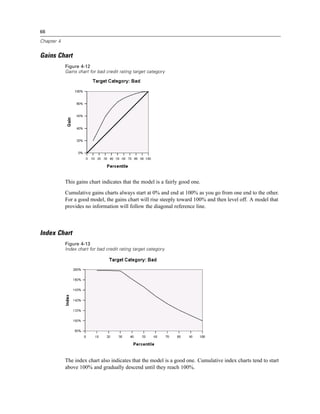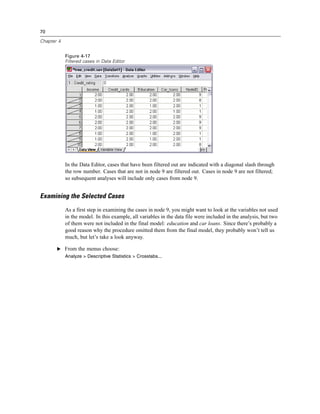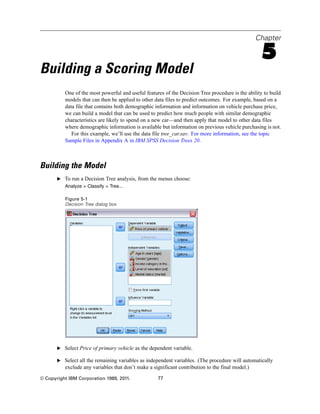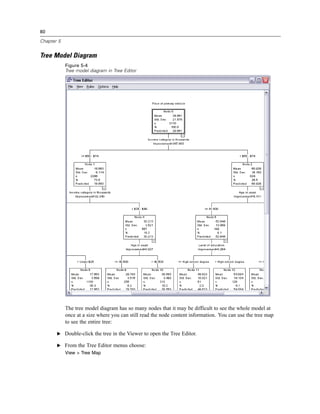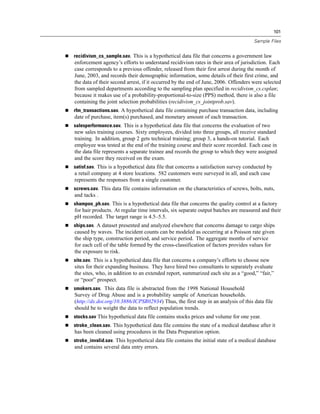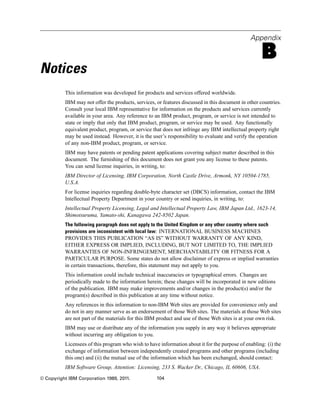This document provides an overview and user guide for IBM SPSS Decision Trees 20 software. It describes how to create and evaluate decision tree models, including selecting variables and target categories, specifying tree growing criteria, and interpreting output like tree diagrams, statistics tables, and charts. Examples demonstrate how to build a CHAID decision tree model to evaluate credit risk and assess model performance. The document also reviews data requirements, managing large trees, editing tree options, and saving selection and scoring rules.























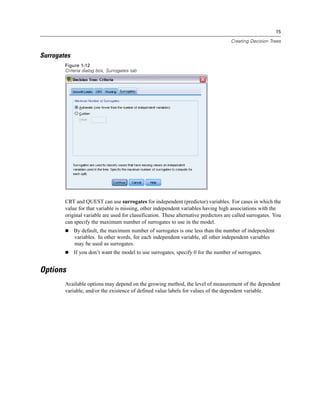









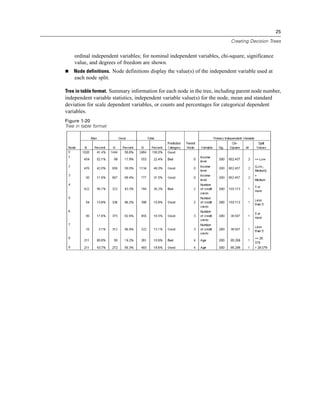



























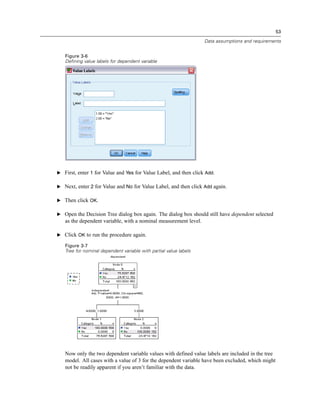










![64
Chapter 4
Tree Table
Figure 4-9
Tree table for credit rating
The tree table, as the name suggests, provides most of the essential tree diagram information in the
form of a table. For each node, the table displays:
The number and percentage of cases in each category of the dependent variable.
The predicted category for the dependent variable. In this example, the predicted category
is the credit rating category with more than 50% of cases in that node, since there are only
two possible credit ratings.
The parent node for each node in the tree. Note that node 1—the low income level node—is
not the parent node of any node. Since it is a terminal node, it has no child nodes.
Figure 4-10
Tree table for credit rating (continued)
The independent variable used to split the node.
The chi-square value (since the tree was generated with the CHAID method), degrees of
freedom (df), and significance level (Sig.) for the split. For most practical purposes, you
will probably be interested only in the significance level, which is less than 0.0001 for all
splits in this model.
The value(s) of the independent variable for that node.
Note: For ordinal and scale independent variables, you may see ranges in the tree and tree table
expressed in the general form (value1, value2], which basically means “greater than value1 and
less than or equal to value2.” In this example, income level has only three possible values—Low,](https://image.slidesharecdn.com/ibmspssdecisiontrees-140731223527-phpapp02/85/Ibm-spss-decision_trees-74-320.jpg)
![65
Using Decision Trees to Evaluate Credit Risk
Medium, and High—and (Low, Medium] simply means Medium. In a similar fashion, >Medium
means High.
Gains for Nodes
Figure 4-11
Gains for nodes
The gains for nodes table provides a summary of information about the terminal nodes in the
model.
Only the terminal nodes—nodes at which the tree stops growing—are listed in this table.
Frequently, you will be interested only in the terminal nodes, since they represent the best
classification predictions for the model.
Since gain values provide information about target categories, this table is available only if
you specified one or more target categories. In this example, there is only one target category,
so there is only one gains for nodes table.
Node N is the number of cases in each terminal node, and Node Percent is the percentage
of the total number of cases in each node.
Gain N is the number of cases in each terminal node in the target category, and Gain Percent is
the percentage of cases in the target category with respect to the overall number of cases in the
target category—in this example, the number and percentage of cases with a bad credit rating.
For categorical dependent variables, Response is the percentage of cases in the node in the
specified target category. In this example, these are the same percentages displayed for the
Bad category in the tree diagram.
For categorical dependent variables, Index is the ratio of the response percentage for the target
category compared to the response percentage for the entire sample.
Index Values
The index value is basically an indication of how far the observed target category percentage
for that node differs from the expected percentage for the target category. The target category
percentage in the root node represents the expected percentage before the effects of any of the
independent variables are considered.
An index value of greater than 100% means that there are more cases in the target category than
the overall percentage in the target category. Conversely, an index value of less than 100% means
there are fewer cases in the target category than the overall percentage.](https://image.slidesharecdn.com/ibmspssdecisiontrees-140731223527-phpapp02/85/Ibm-spss-decision_trees-75-320.jpg)