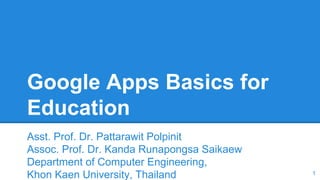
Google Apps Basic for Education
- 1. Google Apps Basics for Education Asst. Prof. Dr. Pattarawit Polpinit Assoc. Prof. Dr. Kanda Runapongsa Saikaew Department of Computer Engineering, Khon Kaen University, Thailand 1
- 2. Agenda ● How to log in to Google Apps ● How to use Google Docs ● How to use Google Sheets ● How to use Google Slides ● How to use Google Forms 2
- 3. What is Google Apps for Education? “A Suite of Free Productivity Tools for Classroom Collaboration” ● Completely free ● Easy collaboration ● Use on any device 3
- 4. Google App for Education 4
- 5. Log in to Google Apps - Go to webmail.kku.ac.th - Log in with your KKU mail username and password 5
- 6. Log in to Google Apps 6
- 8. Accessing Google Apps - Using home screen - Click on Google Apps that you want - Only see files of that app - Using Google Drive - Click on Google Drive - Manage different files in one place 8
- 9. ● google.com/docs Docs Home Screen 9
- 11. Creating a New Google Doc 11
- 13. Managing Google Doc ● Clicking on the folder icon allows us to move the file to different folder ● Clicking on the star icon allows us to quickly find the file 13
- 14. Moving Doc to Different Folder 14
- 15. Add a Document to Google Drive ● Drag and Drop ○ Drag-and-drop files directly from your computer into your Drive documents list ● File upload ○ Click New -> File Upload 15
- 16. Upload and Convert ● To automatically convert into a Doc ○ Click on the Setting icon ○ Click “Setting” ○ Click on “Convert uploaded files to Google Docs editor format.” 16
- 17. Sharing Google Docs ● Move mouse over the share button to check the current sharing option ● By default the file is private to the owner 17
- 18. Sharing with Individual 18 ● Add people by typing their email ● Set the access right by clicking the drop down menu
- 19. Sharing Email ● Email will be sent to notify people you share the document with 19
- 20. Sharing with Multiple People ● Click “Get shareable link” to copy the link and turn link sharing on ● Or click “Advanced” 20
- 21. Sharing Setting 21 1. Click “Change” to set who has access 2. Copy the link to share to students
- 22. 1. Select who has access 2. Select access level (can view/edit/comment) 3. Click Save Link Sharing Options 22
- 23. Sharing the Link ● Copy the link to place it anywhere to share the file ● Or use goo.gl to generate a short URL (and QR code) 23
- 24. Work Together in Google Doc 24 1. Know who has logged in 2. Know where their cursors are
- 25. Text Formatting in Google Docs ● There is a formatting toolbar that can change ○ font ○ font size ○ Bold, Italic, and Underline ○ Font color 25
- 26. Paragraph Formatting 1. Set alignment of a paragraph 2. Start a numbered or bulleted list 3. Clear formatting 26
- 27. Adding Image 1. Click on the menu Insert -> Image 2. Drag and Drop 27(1) (2)
- 28. Insert Links ● Click on the link icon ● Type in text to display ● Input URL/Email ● Click Apply 28
- 29. How to Install TH Sarabun PSK ● Download TH Sarabun PSK ○ http://www.moe.go.th/moe/th/news/detail.php? NewsID=20883&Key=news20 ● Extract four files in the downloaded zip file ● Right click at use menu “Install” 29
- 30. Check Whether Font is Installed ● Go to folder c:windowsfonts ● You should see font “TH SarabunPSK” 30
- 31. Use Google Docs with Language Thai ● Go to menu File > Language > ไทย 31
- 32. Font “TH Sarabun PSK” is Available ● Go to menu “Font” ● Now you should ● see “TH Sarabun PSK” 32
- 33. How to use Google Sheets 33
- 34. Create a Spreadsheet 1. Click the New button and select Google Sheets menu from Google Drive 2. Create a new spreadsheet from the Google Sheets editor home screen 34
- 35. Change Cell Data Type 1. Select the cell/s you would like to change. 2. Open the 123 drop-down menu. 3. Select the desired data type. 35
- 36. Paste Special 36
- 37. Add links in a spreadsheet 1. Enter the full URL into a cell 2. Click on the link icon 37
- 38. Add images in a spreadsheet ● Click Insert. ● Click Image. ● Choose an image from one of the file sources to upload into your spreadsheet. 38
- 39. Repeat or extend patterns ● Select at least 3 cells ● Drag the blue right corner 39
- 40. Sharing Google Sheet ● Sharing Google Sheets is the same as sharing Google Docs 40
- 41. Managing Your Sheet ● By default, when there will be only one sheet ● Adding new sheet by clicking the plus button 41
- 42. Managing Your Sheet II ● Other options for managing your sheet can be found by clicking the sheet name 42
- 43. Hide/Unhide Rows and Columns ● Highlight the rows and columns you want to hide ● Right click then click on “Hide columns” ● To unhide click on the icon 43
- 44. Freeze Rows and Columns ● Drag the sort bar to the last rows and columns to freeze ● 10 rows maximum and 5 columns maximum 44
- 45. Merge Cells ● Select the cells you want to merge ● Click the merge icon to merge cells or click the down arrow to see other options 45
- 46. Useful Functions for Accumulating Scores ● vlookup ○ Vertical lookup. Searches down the first colum range for a key and returns the value of a spec cell in the row found ● importrange ○ Imports a range of cells from a specified spreadsheet ● countif ○ Returns a conditional count across a range 46
- 47. Funciton vlookup ● vlookup(search_key, range, index, [is_sorted]) ● search_key ○ The value to search for. For example, 42, "Cats", or I24. ● range ○ The range to consider for the search. The first column in the range is searched for the key specified in search_key ● index ○ The column index of the value to be returned, where the first column in range is numbered 1 ● is_sorted - [optional] ○ Indicates whether the column to be searched (the first column of the specified range) is sorted, in which case the closest match for search_key will be returned. 47
- 48. Function importrange ● To import data from one sheet to another sheet use function importrange(“sheet key”, “sheet name!sheet range”) ● Example =importrange ("0Aok_m36xFiTQdFJNYlZYcVJNaVk3U1dMbDhMQm ZTUVE", "Overall!Q3:Q83") 48
- 49. Sample Usage Scenarios ● Have a Google spreadsheet file that keeps tracks about the scores of many quizzes ○ Using vlookup to retrieve the scores from many sheets ● Have another Google spreadsheet that adds the total quiz scores and exam scores ○ Using importrange to import the content from another sheet 49
- 50. Google Slides for Education Create a new Slide ● Click on NEW in Google Drive ● Click on Google Slides 50
- 51. Upload a Presentation ● Upload PowerPoint to Google Slides ● To convert set “Convert uploaded files to Google Docs editor format” 51
- 52. Adding New Slide ● Click on + button to add slide with the same template as the previous page ● Click down button to add other template slide 52
- 53. Insert Images 1. Drag and Drop 2. Click Image… button 3. Click Insert -> Image 53
- 54. Insert a Video ● Click Insert -> Video ● Embed YouTube video to slide 54
- 55. Sharing Google Slides ● Sharing Google Sheets is the same as sharing Google Docs 55
- 56. Presenting a Slide ● Click Present button to start ● Click on arrow down button to present with other options 56
- 57. Controlling Your Slides ● Control the presentation with the toolbar 57
- 58. Google Forms for Education ● Click “New”, Move mouse over “More”, Click “Google Forms” 58
- 59. Set the Name of the Form 1. Click on the form name to type in the new name 2. You can description of the form 59
- 60. Setting up Question 60 1. Type in a question 2. Set the question type 3. Click Done
- 61. Setting up More Questions ● Pressing duplicate button to duplicate question ● To create different type question, click “Add item” 61
- 62. Form Setting ● Khon Kaen U. login - kku.ac.th (No student will be allowed) ● Only allow one response accept all gmail accounts 62
- 63. 1. Set the message after submitting the form 2. Publicly show the response on the web 3. Allow user to edit their response Confirmation Page 63
- 64. Change Theme 64
- 65. View Form ● Click on “View live form” 65
- 66. View Responses ● Click “View responses” 66
- 67. Sending the Form 1. Copy the URL then place to wherever you want people to see your form 2. Send the form via email 67
- 69. Advanced Google Form ● Books order Form ○ Update the total amount of money that the buyer needs to pay according to the number of books that they want to order ○ Display only some fields of the form responses to all people 69
- 71. Form Responses ● Form responses are automatically updated in the Google spreadsheet responses file of the form 71
- 72. Have Another Sheet to Display Some Info (1) ● Import some part of responses to another sheet 72
- 73. Have Another Sheet to Display Some Info (2) ● Use function importrange to import data from responses of the form ○ The first argument is the document key ○ The second argument is the sheet name and the cell range 73
- 74. Responses are Updated Automatically (1) 74
- 75. Responses are Updated Automatically (2) 75
- 76. Function arrayformula ● New info can be computed based on form responses automatically ● Use the function arrayformula ○ Enables the display of values returned from an array formula into multiple rows and/or columns and the use of non-array functions with arrays ○ Sample: =arrayformula(B2:B*100) ■ Take each value of column B to multiply with 100 76
- 77. Data is Computed Automatically ● The amount of money of the new responses is computed and displayed automatically 77
