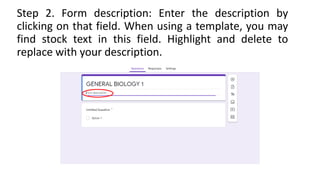1. The document provides step-by-step instructions for creating and editing a Google Form, including adding questions, response types, required fields, and more.
2. Key features of Google Forms are highlighted like pre-made templates, unlimited questions at no cost, integrated storage in Google Sheets, and sharing options via email or links.
3. Form responses can be viewed in a summary, individual, or spreadsheet view for analysis and the form can be closed, deleted, or found in Google Drive.