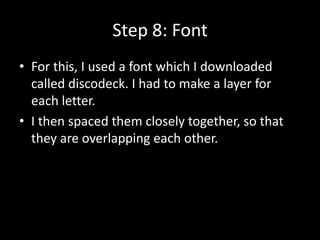The document provides a tutorial for designing a final album cover with the objectives of suiting the house music genre, being colorful, including a picture of the artist, and using a custom font for the title. It outlines 9 steps for combining background images, adding effects and filters, inserting a silhouette photo of the artist, and designing the title text to appear overlapping on a gradient. The final product is an album cover design following the objectives laid out at the beginning.