Common Computer Faults and Problems
•Download as PPTX, PDF•
6 likes•5,117 views
The document discusses several common computer faults and problems including computers running slowly due to low RAM, viruses, spyware, background programs running slowly, corrupted registries, issues with booting up such as no display or beeps, and printer problems. It provides tips on checking connections and settings to troubleshoot these issues.
Report
Share
Report
Share
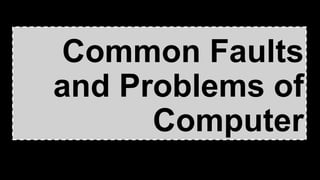
Recommended
Computer maintenance

This document provides guidance on performing preventative maintenance on a computer to improve performance and extend its lifespan. It recommends cleaning the external components like the monitor, keyboard, and mouse regularly, as dust can accumulate quickly. Internally, it suggests using the Disk Cleanup and Disk Defragmenter tools periodically to free up hard drive space and optimize file placement. It also stresses the importance of installing operating system and software updates, scanning for viruses regularly, and backing up files in case of hardware failure or malware infection. Regular maintenance through cleaning, optimization, and backup is presented as an effective way to care for a computer over time.
Lo1.3 diagnosing computer systems

This document discusses common computer problems and solutions. It describes how to check the POST at startup for hardware errors, monitor operating system load time for hard drive issues, and check for graphics driver or card failures once the OS loads. It also provides tips on performing an auditory test to check processor and RAM performance, inspecting newly installed hardware and software for conflicts, monitoring CPU and RAM usage, and listening for hard drive or cooling fan noises. Additional recommendations include running virus and malware scans, trying safe mode to isolate operating system issues, checking power connections, and diagnosing network connection problems.
CSS LO6 - PREPARING AND INSTALLING OPERATING SYSTEM

CSS LO6 - PREPARING AND INSTALLING OPERATING SYSTEM
LEARNING OUTCOME:
AT THE END OF THIS LESSON THE LEARNERS WILL BE ABLE TO . . .
1.Understand the function of Operating System
2. Learn the Minimum requirement for Windows 7 operating system.
3. Learn the procedure in creating and preparing the OS.
3. Learn and experience to install Window 7 operating system.
4. Discover and prepare the basic applications needed to be installed.
Trouble shooting a computer

This document provides information on common computer problems and tips for troubleshooting them. It begins by listing the top 10 problems, such as a dead system, blank screen, beeping during boot up, and error messages. It then provides tips for issues like hardware problems caused by static electricity, dust, and lack of software/system updates. Fundamental rules of problem solving emphasize starting simply and systematically. The document also defines computer threats like viruses, Trojan horses, and worms, and protective software like firewalls and discusses strategies for buying new hardware and software.
Installing and configuring computer System

This lesson discusses installing and configuring software updates. It aims to describe what software updates are, how to access them according to manufacturer recommendations, and why it is important to properly update software. Software updates fix bugs, improve security, and enhance functionality. They are released by software publishers and device manufacturers to address issues. The lesson explains that operating systems, apps, and software on devices like phones and computers should be regularly updated for optimal performance, security, and device lifespan. It provides steps for updating specific operating systems and notes that third-party software may update automatically or require manual updates.
How to prepare a portable bootable devices

The document discusses how to prepare portable bootable devices such as USB installers. It lists three learning objectives: 1) discussing different methods for creating portable bootable devices, 2) performing the steps to create a USB installer, and 3) recognizing the importance of USB installers and portable bootable devices. The document provides information on how to create a bootable Windows 10 USB drive and how to create a Windows 10 UEFI boot media using the Media Creation Tool.
Fast track to troubleshooting your pc

The document provides troubleshooting tips for common PC problems related to hardware components like the power supply unit (PSU), motherboard, and BIOS. It discusses symptoms of PSU issues like no power, intermittent power, power but no display, and noise. Troubleshooting techniques emphasized are being methodical, eliminating potential causes one by one, and seeking assistance from online communities if problems persist.
TLE ICT CSS 10 Cot lesson plan1

The document provides instructions for a lesson on installing the Windows 7 operating system. It outlines the objectives, standards, and procedures to follow. The lesson will involve a PowerPoint presentation defining key terms, a video demonstration of the installation steps, and an evaluation where students create their own video explaining how to install Windows 7 and are rated on content, video quality, and procedure accuracy. Students are also assigned to research installing device drivers as homework.
Recommended
Computer maintenance

This document provides guidance on performing preventative maintenance on a computer to improve performance and extend its lifespan. It recommends cleaning the external components like the monitor, keyboard, and mouse regularly, as dust can accumulate quickly. Internally, it suggests using the Disk Cleanup and Disk Defragmenter tools periodically to free up hard drive space and optimize file placement. It also stresses the importance of installing operating system and software updates, scanning for viruses regularly, and backing up files in case of hardware failure or malware infection. Regular maintenance through cleaning, optimization, and backup is presented as an effective way to care for a computer over time.
Lo1.3 diagnosing computer systems

This document discusses common computer problems and solutions. It describes how to check the POST at startup for hardware errors, monitor operating system load time for hard drive issues, and check for graphics driver or card failures once the OS loads. It also provides tips on performing an auditory test to check processor and RAM performance, inspecting newly installed hardware and software for conflicts, monitoring CPU and RAM usage, and listening for hard drive or cooling fan noises. Additional recommendations include running virus and malware scans, trying safe mode to isolate operating system issues, checking power connections, and diagnosing network connection problems.
CSS LO6 - PREPARING AND INSTALLING OPERATING SYSTEM

CSS LO6 - PREPARING AND INSTALLING OPERATING SYSTEM
LEARNING OUTCOME:
AT THE END OF THIS LESSON THE LEARNERS WILL BE ABLE TO . . .
1.Understand the function of Operating System
2. Learn the Minimum requirement for Windows 7 operating system.
3. Learn the procedure in creating and preparing the OS.
3. Learn and experience to install Window 7 operating system.
4. Discover and prepare the basic applications needed to be installed.
Trouble shooting a computer

This document provides information on common computer problems and tips for troubleshooting them. It begins by listing the top 10 problems, such as a dead system, blank screen, beeping during boot up, and error messages. It then provides tips for issues like hardware problems caused by static electricity, dust, and lack of software/system updates. Fundamental rules of problem solving emphasize starting simply and systematically. The document also defines computer threats like viruses, Trojan horses, and worms, and protective software like firewalls and discusses strategies for buying new hardware and software.
Installing and configuring computer System

This lesson discusses installing and configuring software updates. It aims to describe what software updates are, how to access them according to manufacturer recommendations, and why it is important to properly update software. Software updates fix bugs, improve security, and enhance functionality. They are released by software publishers and device manufacturers to address issues. The lesson explains that operating systems, apps, and software on devices like phones and computers should be regularly updated for optimal performance, security, and device lifespan. It provides steps for updating specific operating systems and notes that third-party software may update automatically or require manual updates.
How to prepare a portable bootable devices

The document discusses how to prepare portable bootable devices such as USB installers. It lists three learning objectives: 1) discussing different methods for creating portable bootable devices, 2) performing the steps to create a USB installer, and 3) recognizing the importance of USB installers and portable bootable devices. The document provides information on how to create a bootable Windows 10 USB drive and how to create a Windows 10 UEFI boot media using the Media Creation Tool.
Fast track to troubleshooting your pc

The document provides troubleshooting tips for common PC problems related to hardware components like the power supply unit (PSU), motherboard, and BIOS. It discusses symptoms of PSU issues like no power, intermittent power, power but no display, and noise. Troubleshooting techniques emphasized are being methodical, eliminating potential causes one by one, and seeking assistance from online communities if problems persist.
TLE ICT CSS 10 Cot lesson plan1

The document provides instructions for a lesson on installing the Windows 7 operating system. It outlines the objectives, standards, and procedures to follow. The lesson will involve a PowerPoint presentation defining key terms, a video demonstration of the installation steps, and an evaluation where students create their own video explaining how to install Windows 7 and are rated on content, video quality, and procedure accuracy. Students are also assigned to research installing device drivers as homework.
CSS L07 - Preparing the Installer

CSS LO7 - PREPARING THE INSTALLER
LEARNING OUTCOME:
AT THE END OF THIS LESSON THE LEARNERS WILL BE ABLE TO . . .
1. Prepare their usb bootable drive installer according to the manufacturer procedure.
2. Prepare their usb drive containing drivers and application software.
3. Learn and experience to install Window 7 operating system.
4. Discover and prepare the basic applications needed to be installed.
Setting up computer servers (sucs)

- The document provides step-by-step instructions for setting up Active Directory on a Windows Server 2008 R2 server. It describes installing the Active Directory Domain Services role, promoting the server to a domain controller using the dcpromo.exe wizard, configuring a new forest and domain, and completing the initial configuration tasks. Key steps include assigning an IP address, installing the AD DS role, running dcpromo.exe to promote the server and create a new domain in a new forest, selecting options for the forest function level and DNS server, and rebooting the server once installation is complete.
Install computer system,devices and peripherals

This document provides step-by-step instructions for installing computer hardware components and peripherals. It begins with disassembling a PC by unplugging all cables, removing screws from the case, and taking out components like the motherboard, CPU fan, power supply, drives, and RAM. It then describes reassembling the PC by installing these components in reverse order. Additional steps include connecting peripherals like the monitor, keyboard, mouse, and network cable to the appropriate ports. The overall goal is to teach readers how to independently assemble and disassemble a personal computer.
INSTALLING SOFTWARE

CSS LESSON Application software or App is a program or group of programs designed for end-users. This contrasts with system software, which is mainly involved with running the computer. Some examples of these applications are spreadsheet, word processor, web browser, accounting application, email client, media player, file viewer, simulators, console game, a photo editor. Applications may be classified as proprietary, open-source, or projects and may be bundled with the computer and its system software or published separately. Apps built for mobile platforms are called mobile apps.
Nowadays, the most common way to get new software is to download it from the Internet like Microsoft Office and Adobe Photoshop. You can also install free software like Google Chrome web browser by visiting download sites and clicking the Download button. The installation file will then be saved to your computer in .exe (pronounced dot e-x-e) format, this is the standard extension for installation files on Windows computers.
Nowadays, the most common way to get new software is to download it from the Internet like Microsoft Office and Adobe Photoshop. You can also install free software like Google Chrome web browser by visiting download sites and clicking the Download button. The installation file will then be saved to your computer in .exe (pronounced dot e-x-e) format, this is the standard extension for installation files on Windows computers.
Nowadays, the most common way to get new software is to download it from the Internet like Microsoft Office and Adobe Photoshop. You can also install free software like Google Chrome web browser by visiting download sites and clicking the Download button. The installation file will then be saved to your computer in .exe (pronounced dot e-x-e) format, this is the standard extension for installation files on Windows computers.
Nowadays, the most common way to get new software is to download it from the Internet like Microsoft Office and Adobe Photoshop. You can also install free software like Google Chrome web browser by visiting download sites and clicking the Download button. The installation file will then be saved to your computer in .exe (pronounced dot e-x-e) format, this is the standard extension for installation files on Windows computers.
Nowadays, the most common way to get new software is to download it from the Internet like Microsoft Office and Adobe Photoshop. You can also install free software like Google Chrome web browser by visiting download sites and clicking the Download button. The installation file will then be saved to your computer in .exe (pronounced dot e-x-e) format, this is the standard extension for installation files on Windows computers.
Nowadays, the most common way to get new software is to download it from the Internet like Microsoft Office and Adobe Photoshop. You can also install free software like Google Chrome web browser by visiting download sites and clicking the Download button. The
Computer Troubleshooting

This document provides troubleshooting tips for common computer problems. It recommends saving work frequently to prevent losing data if electricity or connections fail. Simple issues like ensuring power and cables are connected should be checked first. It also provides guidance on using passwords correctly, resolving printing problems, closing unresponsive programs, restarting computers, and using the undo and help functions.
Basic Computer Troubleshooting

This document provides tips for troubleshooting common computer issues. It covers general troubleshooting steps like checking connections and rebooting. It then addresses specific issues like power problems, display issues, mouse/keyboard problems, freezing/crashing, printer problems, sound issues, network connectivity errors, login errors, and the blue screen of death. It concludes with tips for prevention and maintenance like periodic rebooting, cleaning files and folders, and using the proper channels for tech support requests.
Install network cable module CSS NC2

Program/Course : Computer System Servicing NC II
Unit of Competency : Set-up Computer Networks
Module : Install Network Cables
Learning Outcome 01: Installing Network Cables
for full compilation just visit my website.
http://computersystemsolution.com/
Ict 9 module 4 introduction

This document outlines a module on diagnosing and troubleshooting computer systems. The module will cover four major topics: planning diagnosis of computer errors, diagnosing and configuring systems and networks, inspecting and testing configured systems and networks, and testing systems and networks. It will involve 60 hours of instruction and focus on developing skills outlined in national standards for independently diagnosing and troubleshooting computer systems. The document also includes a pre-diagnostic assessment to evaluate learners' existing knowledge on various tasks involved in the module.
Configure Computer System and Network

The document provides information on safely configuring computer systems and networks. It discusses safety precautions when using ladders and working with cables. When configuring systems, the combination of hardware and software must be set up. The document also outlines dangers of working with fiber optic cables, including harmful chemicals, sharp tools, invisible light that can burn eyes, and glass shards. Proper safety equipment like gloves and glasses should always be worn when working with fiber optic cables.
Setting up a network

1) Setting up a home network requires a few basic pieces of hardware: a DSL or cable modem to connect to the internet, a wired or wireless router to connect devices on the network to the modem, and wired or wireless network adapters for devices to connect to the router.
2) A router connects devices on a home network and shares an internet connection from a modem. Devices connected to the router are given IP addresses to direct network traffic.
3) Important router specifications include wireless standard and throughput, wired throughput, range, number of ports, and wireless security settings. Choosing a router based on these specifications ensures optimal network performance and security.
Computer hardware servicing lesson 2:Perform Mensuration And Calculation

This document provides information about computer hardware servicing and digital presentation. It defines common computer terms like bit, byte, booting, electronic storage, interfaces, laser, magnetic storage, memory modules, operating systems, and optical storage media. It also describes different types of computer hardware like hard disk drives, floppy drives, optical drives, external flash drives, and drive interfaces. The document includes exercises to match terms with definitions and convert decimal numbers to binary.
Computer System and Network Configurations.pptx

This document discusses different types of computer networks. It begins by defining what a computer network is and its basic components and purposes. It then describes four main types of networks: local area networks (LANs), metropolitan area networks (MANs), wide area networks (WANs), and personal area networks (PANs). For each network type, it provides details on their typical size and scope, technologies used, examples, and advantages and disadvantages. The document aims to provide an overview of computer system and network configurations.
Maintaining computer and network system

This document discusses different types of maintenance for equipment. It defines preventive maintenance as activities performed to prevent faults from occurring such as testing, measurement, adjustment and parts replacement. Corrective maintenance is defined as tasks to identify, isolate and rectify a fault to restore equipment to an operational condition. Planned maintenance refers to any scheduled maintenance while condition-based maintenance uses the actual condition of an asset to determine what maintenance is needed. The document also provides examples of systematic maintenance plans for both hardware and software.
CSS L05 - Computer System Assembly

The document provides step-by-step instructions for assembling a computer system. It discusses 11 steps: installing the CPU; heat sink and fan; RAM; motherboard; power supply; hard drive; optical drive; expansion cards; cables; checking and testing; and installing the operating system and drivers. The goal is to learn how to properly assemble internal computer hardware and install an operating system.
CSS NC II Module : Set-up Computer Networks

The document discusses setting up computer networks, including defining a network as a collection of connected computers and equipment. It describes the three basic types of networks - local area networks within a building, metropolitan area networks spanning a city, and wide area networks distributing information over thousands of miles. The key hardware components are identified as network interface cards that connect computers to the network via cables.
Conducting test on the installed computer system

Gives an a step-by-step processes on of conducting test on the installed computer system for computer hardware servicing students
Partitioning a Hard Drive

Partitioning a hard drive involves creating, deleting, and formatting partitions to organize and manage the drive's storage space. It is commonly done when purchasing a new hard drive. Using disk management built into Windows, you can create partitions by selecting "New Simple Volume" on unallocated space. You can delete partitions by right clicking the unwanted partition and selecting "Delete Volume." Formatting a partition allows changing its file system or wiping data; right click the partition and select "Format" to begin this process. Partitioning provides benefits like independent storage areas that won't break other partitions if one fails, easier data organization, and the ability to encrypt partitions for security.
Assembling a computer

The document provides step-by-step instructions for building a computer. It begins by having the reader prepare their workspace and install components like the motherboard, CPU, heat sink, RAM, and power supply. It then instructs on installing additional components such as the graphics card, drives, and add-in cards. The document concludes by having the reader turn the computer on and install the operating system and other software.
Computer hardware troubleshooting

The document provides guidance on basic computer troubleshooting, including checking connections, rebooting the computer, documenting error messages, and identifying recent changes that could be causing issues. It also includes tips for troubleshooting issues with new monitors, motherboards, hard drives, and other hardware. Common beep codes and their meanings are listed to help diagnose potential problems.
Ict 9 module 4, lesson 1.3 diagnosing computer systems

This document discusses diagnosing and troubleshooting computer systems errors. It provides tips for avoiding common startup problems, including checking hardware settings and cables. Basic troubleshooting steps are outlined, such as using trial and error to check components, examining the event viewer for error messages, and taking notes on problems and solutions. Common computer problems and solutions are then detailed, including checking the POST display, load time, graphics, performing an audio test, and examining newly installed hardware or software for issues.
POWER ON SELF-TEST (POST)/ERROR BEEP CODES.pptx

this lesson describes what is POST and the different error beep codes including the troubleshooting procedures.
3 POST BIOS EDUCATION COMPUTER SYSTEM SERVICING.pptx

The document discusses Power On Self-Test (POST) which checks computer hardware when powered on. If POST is successful, the computer boots up normally. If unsuccessful, beep codes indicate the specific hardware error. The document provides troubleshooting steps to diagnose POST and beep code issues, including checking cables, memory, expansion cards, BIOS settings, and replacing faulty components if needed. It emphasizes the important role of POST in determining hardware and software condition.
More Related Content
What's hot
CSS L07 - Preparing the Installer

CSS LO7 - PREPARING THE INSTALLER
LEARNING OUTCOME:
AT THE END OF THIS LESSON THE LEARNERS WILL BE ABLE TO . . .
1. Prepare their usb bootable drive installer according to the manufacturer procedure.
2. Prepare their usb drive containing drivers and application software.
3. Learn and experience to install Window 7 operating system.
4. Discover and prepare the basic applications needed to be installed.
Setting up computer servers (sucs)

- The document provides step-by-step instructions for setting up Active Directory on a Windows Server 2008 R2 server. It describes installing the Active Directory Domain Services role, promoting the server to a domain controller using the dcpromo.exe wizard, configuring a new forest and domain, and completing the initial configuration tasks. Key steps include assigning an IP address, installing the AD DS role, running dcpromo.exe to promote the server and create a new domain in a new forest, selecting options for the forest function level and DNS server, and rebooting the server once installation is complete.
Install computer system,devices and peripherals

This document provides step-by-step instructions for installing computer hardware components and peripherals. It begins with disassembling a PC by unplugging all cables, removing screws from the case, and taking out components like the motherboard, CPU fan, power supply, drives, and RAM. It then describes reassembling the PC by installing these components in reverse order. Additional steps include connecting peripherals like the monitor, keyboard, mouse, and network cable to the appropriate ports. The overall goal is to teach readers how to independently assemble and disassemble a personal computer.
INSTALLING SOFTWARE

CSS LESSON Application software or App is a program or group of programs designed for end-users. This contrasts with system software, which is mainly involved with running the computer. Some examples of these applications are spreadsheet, word processor, web browser, accounting application, email client, media player, file viewer, simulators, console game, a photo editor. Applications may be classified as proprietary, open-source, or projects and may be bundled with the computer and its system software or published separately. Apps built for mobile platforms are called mobile apps.
Nowadays, the most common way to get new software is to download it from the Internet like Microsoft Office and Adobe Photoshop. You can also install free software like Google Chrome web browser by visiting download sites and clicking the Download button. The installation file will then be saved to your computer in .exe (pronounced dot e-x-e) format, this is the standard extension for installation files on Windows computers.
Nowadays, the most common way to get new software is to download it from the Internet like Microsoft Office and Adobe Photoshop. You can also install free software like Google Chrome web browser by visiting download sites and clicking the Download button. The installation file will then be saved to your computer in .exe (pronounced dot e-x-e) format, this is the standard extension for installation files on Windows computers.
Nowadays, the most common way to get new software is to download it from the Internet like Microsoft Office and Adobe Photoshop. You can also install free software like Google Chrome web browser by visiting download sites and clicking the Download button. The installation file will then be saved to your computer in .exe (pronounced dot e-x-e) format, this is the standard extension for installation files on Windows computers.
Nowadays, the most common way to get new software is to download it from the Internet like Microsoft Office and Adobe Photoshop. You can also install free software like Google Chrome web browser by visiting download sites and clicking the Download button. The installation file will then be saved to your computer in .exe (pronounced dot e-x-e) format, this is the standard extension for installation files on Windows computers.
Nowadays, the most common way to get new software is to download it from the Internet like Microsoft Office and Adobe Photoshop. You can also install free software like Google Chrome web browser by visiting download sites and clicking the Download button. The installation file will then be saved to your computer in .exe (pronounced dot e-x-e) format, this is the standard extension for installation files on Windows computers.
Nowadays, the most common way to get new software is to download it from the Internet like Microsoft Office and Adobe Photoshop. You can also install free software like Google Chrome web browser by visiting download sites and clicking the Download button. The
Computer Troubleshooting

This document provides troubleshooting tips for common computer problems. It recommends saving work frequently to prevent losing data if electricity or connections fail. Simple issues like ensuring power and cables are connected should be checked first. It also provides guidance on using passwords correctly, resolving printing problems, closing unresponsive programs, restarting computers, and using the undo and help functions.
Basic Computer Troubleshooting

This document provides tips for troubleshooting common computer issues. It covers general troubleshooting steps like checking connections and rebooting. It then addresses specific issues like power problems, display issues, mouse/keyboard problems, freezing/crashing, printer problems, sound issues, network connectivity errors, login errors, and the blue screen of death. It concludes with tips for prevention and maintenance like periodic rebooting, cleaning files and folders, and using the proper channels for tech support requests.
Install network cable module CSS NC2

Program/Course : Computer System Servicing NC II
Unit of Competency : Set-up Computer Networks
Module : Install Network Cables
Learning Outcome 01: Installing Network Cables
for full compilation just visit my website.
http://computersystemsolution.com/
Ict 9 module 4 introduction

This document outlines a module on diagnosing and troubleshooting computer systems. The module will cover four major topics: planning diagnosis of computer errors, diagnosing and configuring systems and networks, inspecting and testing configured systems and networks, and testing systems and networks. It will involve 60 hours of instruction and focus on developing skills outlined in national standards for independently diagnosing and troubleshooting computer systems. The document also includes a pre-diagnostic assessment to evaluate learners' existing knowledge on various tasks involved in the module.
Configure Computer System and Network

The document provides information on safely configuring computer systems and networks. It discusses safety precautions when using ladders and working with cables. When configuring systems, the combination of hardware and software must be set up. The document also outlines dangers of working with fiber optic cables, including harmful chemicals, sharp tools, invisible light that can burn eyes, and glass shards. Proper safety equipment like gloves and glasses should always be worn when working with fiber optic cables.
Setting up a network

1) Setting up a home network requires a few basic pieces of hardware: a DSL or cable modem to connect to the internet, a wired or wireless router to connect devices on the network to the modem, and wired or wireless network adapters for devices to connect to the router.
2) A router connects devices on a home network and shares an internet connection from a modem. Devices connected to the router are given IP addresses to direct network traffic.
3) Important router specifications include wireless standard and throughput, wired throughput, range, number of ports, and wireless security settings. Choosing a router based on these specifications ensures optimal network performance and security.
Computer hardware servicing lesson 2:Perform Mensuration And Calculation

This document provides information about computer hardware servicing and digital presentation. It defines common computer terms like bit, byte, booting, electronic storage, interfaces, laser, magnetic storage, memory modules, operating systems, and optical storage media. It also describes different types of computer hardware like hard disk drives, floppy drives, optical drives, external flash drives, and drive interfaces. The document includes exercises to match terms with definitions and convert decimal numbers to binary.
Computer System and Network Configurations.pptx

This document discusses different types of computer networks. It begins by defining what a computer network is and its basic components and purposes. It then describes four main types of networks: local area networks (LANs), metropolitan area networks (MANs), wide area networks (WANs), and personal area networks (PANs). For each network type, it provides details on their typical size and scope, technologies used, examples, and advantages and disadvantages. The document aims to provide an overview of computer system and network configurations.
Maintaining computer and network system

This document discusses different types of maintenance for equipment. It defines preventive maintenance as activities performed to prevent faults from occurring such as testing, measurement, adjustment and parts replacement. Corrective maintenance is defined as tasks to identify, isolate and rectify a fault to restore equipment to an operational condition. Planned maintenance refers to any scheduled maintenance while condition-based maintenance uses the actual condition of an asset to determine what maintenance is needed. The document also provides examples of systematic maintenance plans for both hardware and software.
CSS L05 - Computer System Assembly

The document provides step-by-step instructions for assembling a computer system. It discusses 11 steps: installing the CPU; heat sink and fan; RAM; motherboard; power supply; hard drive; optical drive; expansion cards; cables; checking and testing; and installing the operating system and drivers. The goal is to learn how to properly assemble internal computer hardware and install an operating system.
CSS NC II Module : Set-up Computer Networks

The document discusses setting up computer networks, including defining a network as a collection of connected computers and equipment. It describes the three basic types of networks - local area networks within a building, metropolitan area networks spanning a city, and wide area networks distributing information over thousands of miles. The key hardware components are identified as network interface cards that connect computers to the network via cables.
Conducting test on the installed computer system

Gives an a step-by-step processes on of conducting test on the installed computer system for computer hardware servicing students
Partitioning a Hard Drive

Partitioning a hard drive involves creating, deleting, and formatting partitions to organize and manage the drive's storage space. It is commonly done when purchasing a new hard drive. Using disk management built into Windows, you can create partitions by selecting "New Simple Volume" on unallocated space. You can delete partitions by right clicking the unwanted partition and selecting "Delete Volume." Formatting a partition allows changing its file system or wiping data; right click the partition and select "Format" to begin this process. Partitioning provides benefits like independent storage areas that won't break other partitions if one fails, easier data organization, and the ability to encrypt partitions for security.
Assembling a computer

The document provides step-by-step instructions for building a computer. It begins by having the reader prepare their workspace and install components like the motherboard, CPU, heat sink, RAM, and power supply. It then instructs on installing additional components such as the graphics card, drives, and add-in cards. The document concludes by having the reader turn the computer on and install the operating system and other software.
Computer hardware troubleshooting

The document provides guidance on basic computer troubleshooting, including checking connections, rebooting the computer, documenting error messages, and identifying recent changes that could be causing issues. It also includes tips for troubleshooting issues with new monitors, motherboards, hard drives, and other hardware. Common beep codes and their meanings are listed to help diagnose potential problems.
Ict 9 module 4, lesson 1.3 diagnosing computer systems

This document discusses diagnosing and troubleshooting computer systems errors. It provides tips for avoiding common startup problems, including checking hardware settings and cables. Basic troubleshooting steps are outlined, such as using trial and error to check components, examining the event viewer for error messages, and taking notes on problems and solutions. Common computer problems and solutions are then detailed, including checking the POST display, load time, graphics, performing an audio test, and examining newly installed hardware or software for issues.
What's hot (20)
Computer hardware servicing lesson 2:Perform Mensuration And Calculation

Computer hardware servicing lesson 2:Perform Mensuration And Calculation
Ict 9 module 4, lesson 1.3 diagnosing computer systems

Ict 9 module 4, lesson 1.3 diagnosing computer systems
Similar to Common Computer Faults and Problems
POWER ON SELF-TEST (POST)/ERROR BEEP CODES.pptx

this lesson describes what is POST and the different error beep codes including the troubleshooting procedures.
3 POST BIOS EDUCATION COMPUTER SYSTEM SERVICING.pptx

The document discusses Power On Self-Test (POST) which checks computer hardware when powered on. If POST is successful, the computer boots up normally. If unsuccessful, beep codes indicate the specific hardware error. The document provides troubleshooting steps to diagnose POST and beep code issues, including checking cables, memory, expansion cards, BIOS settings, and replacing faulty components if needed. It emphasizes the important role of POST in determining hardware and software condition.
Pc trouble shouting by memon

The document provides troubleshooting steps for various computer issues:
1. It lists steps to check boot devices and hard drive connections if the computer fails to boot.
2. Potential causes of the "Destination Host Unreachable" error are discussed, such as network configuration issues, firewall settings, and unreachable or offline devices.
3. Beep codes from the computer that indicate issues like power supply problems, CMOS errors, video errors, and memory errors are described.
Troubleshooting and maintenance fundamentals

The document provides troubleshooting tips and common problems and solutions for computers. It begins with a checklist for troubleshooting issues like checking that the computer and peripherals are plugged in correctly. It then lists specific problems like monitors being blacked out, no sound, machines freezing, and potential solutions. The document also covers troubleshooting printers, networks, internet issues, and provides error codes and their meanings.
Computer hardware troubleshooting

This document provides an overview of common computer components and their troubleshooting, including:
- The CPU and its functions as the central processing unit that executes instructions. Troubleshooting steps are outlined for issues like no power.
- Common computer peripherals like monitors, keyboards, mice, and printers. Block diagrams show the components and potential issues covered include no video signal, keys not working, cursor issues, and printers not powering on.
- Other devices like UPS systems are introduced and freezing or crashing issues are addressed with solutions like using Ctrl-Alt-Del and safe boot modes. Basic maintenance tips are provided like periodic reboots and avoiding dust.
7 laptop repair

The document provides troubleshooting tips for common laptop issues including a battery that is not charging properly, the laptop not turning on, strange images on the screen, a blank screen, the laptop repeatedly turning on and off, noise issues, keys not working, liquid spills, touchpad issues, unresponsive USB ports, and more. It describes the problem symptoms and potential causes such as a failed battery, loose connections, graphics card failures, memory issues, motherboard problems, fan or hard drive noise, and liquid damage. Solutions include replacing batteries, cables, fans, keyboards, cleaning dust buildup, and updating drivers.
Troubleshooting111

The document provides troubleshooting tips for various common computer issues like disk boot failure, restarting problems, missing operating systems, fan or power issues, LAN connectivity problems, beep codes, missing files, drivers, and monitors. Steps are outlined to check BIOS settings, cables, power supplies, hardware connections, IP addresses, safe mode, and replacing specific files to resolve the identified problems. Potential causes and solutions are described for each issue to assist users in diagnosing and fixing computer errors and malfunctions.
Training Presentation1

The document provides troubleshooting tips for common issues that may occur in a multimedia classroom. It defines a multimedia classroom as a classroom equipped with a computer, projector, DVD/CD player, and other audiovisual equipment. It then lists and explains solutions to potential problems with computers freezing or lacking video/audio, as well as solutions for connectivity, projection, and optical drive issues. Users are instructed to document unresolved issues and contact the IT helpdesk to create a support ticket.
Troubleshooting Process

In this section, you learn that to troubleshoot a problem quickly and effectively you need to have of theory of how to approach the issue. Troubleshooting is a way of discovering what is causing a problem and fixing it.
It project

The document provides troubleshooting tips for common computer issues:
1) A keyboard not working is likely due to a loose connection or bent pins; reconnecting, restarting, or replacing may fix it.
2) Only hearing sound from one speaker is usually because of a mono audio plug or incorrect driver loading.
3) A non-working mouse can be fixed by reconnecting or replacing if the connection or mouse is faulty.
It project chico and gilmar

The document provides troubleshooting tips for common computer issues:
1) A keyboard not working is likely due to a loose connection or bent pins; reconnecting, restarting, or replacing may fix it.
2) Only hearing sound from one speaker is usually because of a mono audio plug or incorrect driver loading.
3) An unresponsive mouse can be fixed by reconnecting or replacing it if the connection or mouse is faulty.
4) A dead computer should be checked by examining all cable connections and monitor/CPU pins for damage.
Lo1.2 types of computer system error

This document discusses common types of computer system errors, including:
1. No video output errors where nothing displays on the monitor or the monitor flashes or stays orange.
2. Boot errors where the computer turns on but doesn't continue past displaying the processor or motherboard brand.
3. The operating system takes a long time to load or gets stuck in an endless loading screen.
4. Various types of errors are discussed that can cause problems like random restarts, no sound, or safe mode not working properly. The causes can range from hardware or software issues to corrupted files.
fault finding for laptop

The document provides tips for troubleshooting common laptop issues. It describes various issues people may experience with their laptops like it not powering on, booting issues, no display on screen, beeping errors, and no sound from speakers. It provides potential causes and solutions for each problem such as checking the power supply, RAM, cables, drivers, and other hardware components. Specific steps are outlined to diagnose each issue and potential fixes are suggested to resolve common laptop problems.
Hardware troubleshooting

The document provides guidance on basic hardware troubleshooting. It lists some common problems people encounter like the computer not powering on, beeping errors, fans starting but no video or beeps. For each issue, it suggests steps to diagnose the problem such as checking that power and data cables are securely connected and components like the processor and memory are properly installed. The document also provides an overview of what the BIOS is, its purpose to load default settings for booting, and how to access the BIOS setup utility through keys pressed during startup to view settings and make changes if needed.
Computer Problems

The document provides solutions to 20 common computer problems. For each problem, it lists the steps to troubleshoot and resolve the issue. The problems covered include slow computer speed, system shutting down after short time, printer issues, audio and video playback errors, unresponsive keyboard and mouse, and more. Troubleshooting steps involve checking connections, updating drivers and software, cleaning hardware, and restarting the computer and individual programs.
Basic computer and RAM troubleshooting

This document provides tips for troubleshooting RAM memory problems. It discusses verifying that a problem exists by rebooting, potential causes like defective memory chips or improper installation, and steps to check connections and ensure memory is fully seated. Error codes should be looked up, and preventing overheating and static discharge are important. Potential issues include blank screens, failure to boot, and not recognizing all memory.
Types of Computer System Errors.pptx

This document discusses various types of computer errors. It describes hardware errors like issues with components not being seated properly or faulty power supplies. It also discusses software errors such as runtime errors caused by corrupted system files, device manager errors from corrupted drivers, and application errors occurring during use of a program. The document provides tips for troubleshooting errors like checking cables and connections, updating drivers, and using safe mode to isolate operating system issues.
System Troubleshooting

The document provides troubleshooting tips for common computer problems organized by component. For system unit issues, it describes problems like the computer not turning on or booting and potential causes such as loose power connections, corrupted system files, or defective hardware. It then lists steps to remedy each issue. Similarly, it addresses troubleshooting display problems, mouse and keyboard issues, audio problems, printer problems, and basic computer maintenance tips.
BSOD Presentation

The document provides information on resolving the "Blue Screen of Death" (BSOD) in Windows operating systems. It defines what a BSOD is, potential causes like outdated drivers or overheating, and tools that can be used to analyze dump files and debug errors like BlueScreenView, WinDbg, and WhoCrashed. The document recommends starting with simple solutions, carefully analyzing the first BSOD, and using a "trial and error" approach to methodically test hardware, software changes, safe mode, and ultimately reinstalling Windows if needed. Two examples of resolved BSOD cases involve faulty RAM and a non-functioning graphics card fan.
10 reasons why p cs crash u must know

The document lists 10 common reasons why PCs crash and provides tips to address each issue. The top reasons are hardware conflicts that can be checked in Device Manager, faulty RAM that may need reseating or replacing, and outdated BIOS settings like incorrect CAS latency values that should be optimized. Viruses, fragmented hard drives, outdated software/drivers, overheating CPUs, and unstable power supplies are also potential culprits addressed in the tips.
Similar to Common Computer Faults and Problems (20)
3 POST BIOS EDUCATION COMPUTER SYSTEM SERVICING.pptx

3 POST BIOS EDUCATION COMPUTER SYSTEM SERVICING.pptx
More from Sef Cambaliza
DAY 3 - THE SELECTION TOOLS

The document discusses the selection tools in Adobe Photoshop CS6. It describes several tools for making selections including the marquee, lasso, quick selection tool, and magic wand. It explains how to move, crop, transform and modify selections. Common selection techniques are covered such as selecting all or inverting a selection.
DAY 2 - Starting in Photoshop (Images and Layers)

The document provides instructions for basic image editing and layer functions in Adobe Photoshop, including how to create and open images, resize layers, save files, and work with layers. Key layer functions covered are arranging layers, duplicating layers, renaming layers, deleting layers, merging layers, adjusting layer blending and opacity, and using adjustment layers.
DAY 1 - Introduction to Photo Editing and Photoshop CS6

Photo editing is the process of altering digital or analog images. It involves basic techniques like cropping, resizing, correcting, sharpening, and softening images. Adobe Photoshop CS6 is a tool that allows users to create, modify, combine, and optimize digital photos. It was created in 1987 and later purchased by Adobe in 1988. Photoshop uses layers, selections, resolution, and color modes to edit images. The Photoshop window displays menus, tools, panels, and more to help users modify photos.
Final Demonstration - Creating Homegroup

Here are the answers:
1. Formatting is the process of preparing a data storage device such as a hard disk drive, solid-state drive, floppy disk or USB flash drive for initial use. When a disk is formatted, specific formatting rules are established.
2. We need to format the computer when installing a new operating system, reinstalling an existing OS after a system crash, preparing a new hard disk for use, or fixing disk errors. Formatting erases all data on the disk, preparing it for new data to be saved.
3. Partitioning divides the hard disk drive into logical divisions that appear to the operating system as separate physical drives. Each partition can have a file system with its
Parts of System Unit

The system unit, or computer case, houses the main internal components of a computer including the motherboard, CPU, RAM, power supply, hard drives, and optical drives. The power supply provides power to these components by converting AC current from a wall outlet to regulated DC current and distributing it through connectors. The motherboard serves as the foundation and contains the CPU, memory slots, expansion slots and connectors that allow communication between components.
Format, Partition, Install OS

The document provides instructions for formatting, partitioning, and installing an operating system on a computer. It explains that formatting erases all data on the hard drive and prepares it to store new information. Partitioning divides the hard drive into separate logical sections. Installing involves copying operating system files to the hard drive so that it can function. The document then outlines a 13 step process for formatting a hard drive and installing Windows XP, including backing up data, setting boot options, creating partitions, formatting partitions, and completing the installation.
Preventive Maintenance

1. Preventive maintenance involves planned inspection, detection, and correction of equipment issues before they cause failures or major defects in order to extend equipment life.
2. It aims to keep equipment working properly, get equipment working again after minor issues, and replace worn components before failure to improve reliability.
3. Benefits include protecting assets, improving reliability, decreasing replacement costs, reducing downtime, and minimizing injuries. Regular maintenance is recommended every 3-6 months depending on equipment use and environment.
LAN Cabling

1. Enter the IP address, subnet mask, and default gateway addresses, as well as the DNS server addresses, and click OK.
2. Check the network cable connections between devices and inspect the networking icon for any issues.
3. Open the Local Area Connection Properties window and try accessing a webpage in your browser to test the connection.
The Selection Tools

The document discusses the selection tools in Adobe Photoshop CS6. It describes several tools for making selections including the marquee, lasso, quick selection tool, and magic wand. It explains how to move, crop, transform and modify selections. Common selection techniques are covered such as selecting all or inverting a selection.
SUICIDE.

The document discusses suicide, including defining it as intentionally taking one's own life, statistics showing it is a leading cause of death worldwide, and factors that can trigger suicidal thoughts or attempts such as depression, relationship problems, substance abuse, and physical or mental illness. It also examines the effects of suicide on individuals, families, friends and society, as well as methods commonly used and ways to help prevent suicide.
Planning for Technology Integration in the Classroom

This document provides guidance on planning for technology integration in the classroom. It recommends assessing available resources, including student and teacher skills, access to computers, and available hardware, software and training. It suggests using a "STAR" approach to evaluate these four areas. Next, it advises setting initial goals, such as using technology to manage classes or having students use software for a content area each month. It also provides tips, such as focusing student research by pre-selecting websites and using online learning tools like WebQuests. The document stresses starting small and remaining confident and flexible.
Code of Computer Ethics for Educators.

This code of computer ethics for educators outlines standards for respecting privacy, ownership, and networks. Educators should not post private student or colleague information without permission, allow access to records, or store excessive non-job data. They must also get permission before posting others' work and educate students on ethical internet use to avoid offensive material.
WEBQUEST.

This document discusses the five generations of computers. Each generation is defined by a significant technological development that makes computers more compact, less expensive, and more powerful. The first generation used vacuum tubes and were very large. The second generation introduced transistors, making computers smaller and more reliable. The third generation saw the introduction of integrated circuits, leading to smaller and less expensive computers. The fourth generation featured microprocessors and personal computers. The fifth generation utilizes artificial intelligence and speech recognition.
RA 6655.

The document discusses Republic Act No. 6655, also known as the Free Public Secondary Education Act of 1988. Some key points:
- It establishes free provision of secondary education by the State and aims to promote quality education at all levels.
- It mandates that students in public secondary schools shall be free from payment of tuition and other school fees, with some exceptions.
- It tasks the Department of Education to formulate curriculum to upgrade secondary education quality and include vocational courses.
- It nationalizes public secondary schools and vests their administration to the Department of Education.
More from Sef Cambaliza (14)
DAY 1 - Introduction to Photo Editing and Photoshop CS6

DAY 1 - Introduction to Photo Editing and Photoshop CS6
Planning for Technology Integration in the Classroom

Planning for Technology Integration in the Classroom
Recently uploaded
A Survey of Techniques for Maximizing LLM Performance.pptx

A Survey of Techniques for Maximizing LLM Performance
How to Manage Your Lost Opportunities in Odoo 17 CRM

Odoo 17 CRM allows us to track why we lose sales opportunities with "Lost Reasons." This helps analyze our sales process and identify areas for improvement. Here's how to configure lost reasons in Odoo 17 CRM
বাংলাদেশ অর্থনৈতিক সমীক্ষা (Economic Review) ২০২৪ UJS App.pdf

বাংলাদেশের অর্থনৈতিক সমীক্ষা ২০২৪ [Bangladesh Economic Review 2024 Bangla.pdf] কম্পিউটার , ট্যাব ও স্মার্ট ফোন ভার্সন সহ সম্পূর্ণ বাংলা ই-বুক বা pdf বই " সুচিপত্র ...বুকমার্ক মেনু 🔖 ও হাইপার লিংক মেনু 📝👆 যুক্ত ..
আমাদের সবার জন্য খুব খুব গুরুত্বপূর্ণ একটি বই ..বিসিএস, ব্যাংক, ইউনিভার্সিটি ভর্তি ও যে কোন প্রতিযোগিতা মূলক পরীক্ষার জন্য এর খুব ইম্পরট্যান্ট একটি বিষয় ...তাছাড়া বাংলাদেশের সাম্প্রতিক যে কোন ডাটা বা তথ্য এই বইতে পাবেন ...
তাই একজন নাগরিক হিসাবে এই তথ্য গুলো আপনার জানা প্রয়োজন ...।
বিসিএস ও ব্যাংক এর লিখিত পরীক্ষা ...+এছাড়া মাধ্যমিক ও উচ্চমাধ্যমিকের স্টুডেন্টদের জন্য অনেক কাজে আসবে ...
RPMS TEMPLATE FOR SCHOOL YEAR 2023-2024 FOR TEACHER 1 TO TEACHER 3

RPMS Template 2023-2024 by: Irene S. Rueco
June 3, 2024 Anti-Semitism Letter Sent to MIT President Kornbluth and MIT Cor...

Letter from the Congress of the United States regarding Anti-Semitism sent June 3rd to MIT President Sally Kornbluth, MIT Corp Chair, Mark Gorenberg
Dear Dr. Kornbluth and Mr. Gorenberg,
The US House of Representatives is deeply concerned by ongoing and pervasive acts of antisemitic
harassment and intimidation at the Massachusetts Institute of Technology (MIT). Failing to act decisively to ensure a safe learning environment for all students would be a grave dereliction of your responsibilities as President of MIT and Chair of the MIT Corporation.
This Congress will not stand idly by and allow an environment hostile to Jewish students to persist. The House believes that your institution is in violation of Title VI of the Civil Rights Act, and the inability or
unwillingness to rectify this violation through action requires accountability.
Postsecondary education is a unique opportunity for students to learn and have their ideas and beliefs challenged. However, universities receiving hundreds of millions of federal funds annually have denied
students that opportunity and have been hijacked to become venues for the promotion of terrorism, antisemitic harassment and intimidation, unlawful encampments, and in some cases, assaults and riots.
The House of Representatives will not countenance the use of federal funds to indoctrinate students into hateful, antisemitic, anti-American supporters of terrorism. Investigations into campus antisemitism by the Committee on Education and the Workforce and the Committee on Ways and Means have been expanded into a Congress-wide probe across all relevant jurisdictions to address this national crisis. The undersigned Committees will conduct oversight into the use of federal funds at MIT and its learning environment under authorities granted to each Committee.
• The Committee on Education and the Workforce has been investigating your institution since December 7, 2023. The Committee has broad jurisdiction over postsecondary education, including its compliance with Title VI of the Civil Rights Act, campus safety concerns over disruptions to the learning environment, and the awarding of federal student aid under the Higher Education Act.
• The Committee on Oversight and Accountability is investigating the sources of funding and other support flowing to groups espousing pro-Hamas propaganda and engaged in antisemitic harassment and intimidation of students. The Committee on Oversight and Accountability is the principal oversight committee of the US House of Representatives and has broad authority to investigate “any matter” at “any time” under House Rule X.
• The Committee on Ways and Means has been investigating several universities since November 15, 2023, when the Committee held a hearing entitled From Ivory Towers to Dark Corners: Investigating the Nexus Between Antisemitism, Tax-Exempt Universities, and Terror Financing. The Committee followed the hearing with letters to those institutions on January 10, 202
ANATOMY AND BIOMECHANICS OF HIP JOINT.pdf

it describes the bony anatomy including the femoral head , acetabulum, labrum . also discusses the capsule , ligaments . muscle that act on the hip joint and the range of motion are outlined. factors affecting hip joint stability and weight transmission through the joint are summarized.
Advanced Java[Extra Concepts, Not Difficult].docx![Advanced Java[Extra Concepts, Not Difficult].docx](data:image/gif;base64,R0lGODlhAQABAIAAAAAAAP///yH5BAEAAAAALAAAAAABAAEAAAIBRAA7)
![Advanced Java[Extra Concepts, Not Difficult].docx](data:image/gif;base64,R0lGODlhAQABAIAAAAAAAP///yH5BAEAAAAALAAAAAABAAEAAAIBRAA7)
This is part 2 of my Java Learning Journey. This contains Hashing, ArrayList, LinkedList, Date and Time Classes, Calendar Class and more.
CACJapan - GROUP Presentation 1- Wk 4.pdf

Macroeconomics- Movie Location
This will be used as part of your Personal Professional Portfolio once graded.
Objective:
Prepare a presentation or a paper using research, basic comparative analysis, data organization and application of economic information. You will make an informed assessment of an economic climate outside of the United States to accomplish an entertainment industry objective.
Thesis Statement for students diagnonsed withADHD.ppt

Presentation required for the master in Education.
Biological Screening of Herbal Drugs in detailed.

Biological screening of herbal drugs: Introduction and Need for
Phyto-Pharmacological Screening, New Strategies for evaluating
Natural Products, In vitro evaluation techniques for Antioxidants, Antimicrobial and Anticancer drugs. In vivo evaluation techniques
for Anti-inflammatory, Antiulcer, Anticancer, Wound healing, Antidiabetic, Hepatoprotective, Cardio protective, Diuretics and
Antifertility, Toxicity studies as per OECD guidelines
Your Skill Boost Masterclass: Strategies for Effective Upskilling

Your Skill Boost Masterclass: Strategies for Effective UpskillingExcellence Foundation for South Sudan
Strategies for Effective Upskilling is a presentation by Chinwendu Peace in a Your Skill Boost Masterclass organisation by the Excellence Foundation for South Sudan on 08th and 09th June 2024 from 1 PM to 3 PM on each day.Recently uploaded (20)
A Survey of Techniques for Maximizing LLM Performance.pptx

A Survey of Techniques for Maximizing LLM Performance.pptx
How to Manage Your Lost Opportunities in Odoo 17 CRM

How to Manage Your Lost Opportunities in Odoo 17 CRM
বাংলাদেশ অর্থনৈতিক সমীক্ষা (Economic Review) ২০২৪ UJS App.pdf

বাংলাদেশ অর্থনৈতিক সমীক্ষা (Economic Review) ২০২৪ UJS App.pdf
Liberal Approach to the Study of Indian Politics.pdf

Liberal Approach to the Study of Indian Politics.pdf
Digital Artefact 1 - Tiny Home Environmental Design

Digital Artefact 1 - Tiny Home Environmental Design
RPMS TEMPLATE FOR SCHOOL YEAR 2023-2024 FOR TEACHER 1 TO TEACHER 3

RPMS TEMPLATE FOR SCHOOL YEAR 2023-2024 FOR TEACHER 1 TO TEACHER 3
June 3, 2024 Anti-Semitism Letter Sent to MIT President Kornbluth and MIT Cor...

June 3, 2024 Anti-Semitism Letter Sent to MIT President Kornbluth and MIT Cor...
Film vocab for eal 3 students: Australia the movie

Film vocab for eal 3 students: Australia the movie
Thesis Statement for students diagnonsed withADHD.ppt

Thesis Statement for students diagnonsed withADHD.ppt
Your Skill Boost Masterclass: Strategies for Effective Upskilling

Your Skill Boost Masterclass: Strategies for Effective Upskilling
Common Computer Faults and Problems
- 1. Common Faults and Problems of Computer
- 3. You need more memory. Don't overlook the obvious. Up until recently not having enough memory wasn't a problem. With the price of RAM becoming very affordable, most people were filling their computers with more than enough memory to do the job. If your computer is slow and it has lower capacity of RAM, you need to add more memory to speed it up.
- 4. SPYWARE AND VIRUSES • Spyware. It is a software program that intentionally installed on the computer by the user to monitor or spy on what the other users of the same computer is doing. You do realize for them to be effective, you have to keep up to date. By up to date, it means up to the minute. • Virus. A software program, macro or script that has been designed to infect, destroy, modify or cause other problems with computer or software program.
- 5. Background programs When you install new software on your computer, often times you install it to run in the background every time you start up. Most times you do this without knowing it. Look at the bottom right hand side of your screen. If you see several icons there, you have extra programs running and stealing resources. Right click on these and see if you have the option of closing them. Many times, you can open the program and choose an option to keep these programs from starting automatically.
- 6. Corrupted Registry Any changes you make to your computer effects and actually, it corrupts your registry even when you do something positive like remove spyware and you end up with a corrupted registry. • After months of corrupting your registry, it will become good. This will, in its early stages, cause your computer to slow down. In its advanced stages, it will freeze and crash and do more mysterious and troublesome things.
- 7. After I pressed the Power button...
- 8. Nothing happened Check mains plug switched on at wall PSU may have its own power switch - check this if it’s on Check PSU-to-Motherboard cable(s) if correctly connected Check front panel power switch if correctly connected Check Reset button is not stuck 'in' Check main cable fuse
- 9. There was a loud bang (possibly with smoke) at the back back of the PC Case • PSU was faulty or set to incorrect voltage for mains supply system. Replace PSU. PC is on but monitor shows no display and a sequence sequence of beeps emits from the PC • Check fitting of CPU, RAM, Video card, sound card etc. If necessary, remove and refit these components. • Check the motherboard manual and perform a BIOS reset procedure. • This may indicate a faulty motherboard.
- 10. PC is on but monitor shows no display and one beep emits from the PC • Check monitor if switched on at the wall socket • Check monitor power cable if connected correctly • Check that the monitor's signal cable if connected correctly to both the PC and Monitor • Check that the monitor is switched on at its front panel • This may indicate a faulty video card PC is on but there are no power and/or HDD lights on the PC case front panel • Check correct connection of front panel connectors to the motherboard (see motherboard manual) • This may indicate a faulty Motherboard
- 11. PC is on but HDD does not spin up • Check power connector to HDD is properly connected • Check IDE ribbon cable is correctly connected to both Motherboard and HDD. • This may indicate a faulty Hard Drive PC is on but CD-ROM shows no lights/will not eject tray • Check power connector to CD-ROM if properly connected • Check IDE ribbon cable if correctly connected to both Motherboard and CD-ROM. • This may indicate a faulty CD-ROM Drive
- 12. PC is on but the CPU fan/fans do not spin • Disconnect the power immediately to prevent damage to the CPU from overheating • Check fan power cables are correctly connected to the relevant power connector (in most cases, a motherboard FAN connector or one of the PSU power connectors) • Disconnect the power and carefully spin the fan blades with a finger. If there is any resistance to this movement, this may indicate a faulty fan unit
- 13. On boot up, the monitor shows corrupted display • Check seating of CPU, RAM, Video card, sound card etc. If necessary, remove and refit these components • Check the motherboard manual and perform a BIOS reset procedure • This may indicate a faulty Motherboard or Video card On boot up, display shows incorrect CPU type/speed • Check the motherboard manual for the appropriate CPU • jumper settings (where applicable) • Check BIOS settings for CPU type (see Motherboard Manual) • Perform a BIOS reset procedure • Perform a BIOS update (with an updated BIOS, the Motherboard may support your CPU) • This may indicate a faulty/old motherboard
- 14. On boot up, display shows incorrect RAM total • Check correct seating of Memory Modules in slots • In cases of two or more modules, this may indicate a faulty module • This may indicate a faulty/old motherboard On boot up, display shows - FDD/Keyboard/Mouse not found (or similar) • Check correct connection of device described, In the case of the FDD, check its ribbon and power connections • Check that the BIOS is configured correctly for the device described • This may indicate a fault with the described device or Motherboard
- 15. On boot up, display shows incorrect RAM total • Check correct seating of Memory Modules in slots • In cases of two or more modules, this may indicate a faulty module • This may indicate a faulty/old motherboard On boot up, display shows - FDD/Keyboard/Mouse not found (or similar) • Check correct connection of device described, In the case of the FDD, check its ribbon and power connections • Check that the BIOS is configured correctly for the device described • This may indicate a fault with the described device or Motherboard
- 16. The monitor shows no picture • Is the power light on? • Are the cables plugged in? • Check brightness and contrast settings. • Swap the monitor with another one, reboot the machine and see if it works. If the computer works the monitor has probably gone bad. If it still fails to work, something in the CPU perhaps a video card has gone bad. Computer displays limited colors. • Check display options for the monitor usually under control panel under the display icon. Select at least 256 colors for standard display. If you had 16 color selected, this may be why your screen displays limited colors. Some programs such as FastCat require you to set display settings to 256 colors.
- 17. Signs of Video Display Troubles • If your screen is completely white or gray and you hear buzzing noises, this could indicate video card troubles. Before you panic, make sure all cables are secured from monitor to CPU. Try using another power cord for the monitor to see if this may be the problem. • If screen appears distorted around the edges and the color does not look right, you may have incorrect display adapters. Select Start, Settings, and Control Panel. Double click on System Icon and select Device Manager. You will see a listing of devices. Double click on Display adapters to view the type. If there is a yellow exclamation point next to device, there is a conflict. To view conflicts for a certain device, click on the device, select properties, and select the general tab. There should be a description of the device and why it is not working properly.
- 18. Printer Does Not Print. • Are all cables connected and is the printer turned on? • Is the printer online? • Is there paper in the tray? • Is the printer an Inkjet/Deskjet or a Laserjet? • If it's an inkjet, is the ink cartridge out of ink. Remove cartridge, hold up to light or gently shake it to see if it is empty.
- 19. Things to Try... • Do you have correct print drivers installed? Find print drivers under Device Manager. • Check to be sure you have correct print drivers installed. Double click on System Icon and select Device Manager. You will see a listing of devices. Double click on the Ports button to view the type. If there is a yellow exclamation point next to device, there is a conflict.
