English quick start
•
0 likes•364 views
The document provides step-by-step instructions for instructors to use Cisco NetSpace to create and manage online courses. It describes how to create a course, enroll students individually or in bulk, publish and activate exams, mark students as complete, and conclude a course once finished. The guide contains 6 high-level steps for instructors to set up and run a course through the Cisco NetSpace online learning platform.
Report
Share
Report
Share
Download to read offline
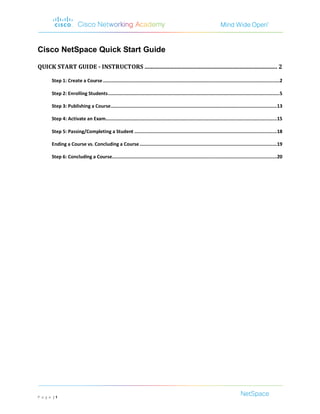
Recommended
OxfordLearn Training guide

This document provides instructions for teachers on how to use an online learning management system (LMS) to manage courses and students. It covers how to create a teacher account, set up classes and link courses, enroll students by inviting them or manually adding them, access and customize course content, use tools to track progress and communicate with students, and create assessments and additional content. The key steps are to create a teacher account, set up a class and link a course, enroll students by invitation or manual addition, access available tools to track progress and customize course content, and create additional assessments and content.
Teachers' Guide

A comprehensive guide for teachers on how to use the EnglishCentral platform. Apply for your teacher's account and start using video based learning/teaching today! http://www.englishcentral.com/academic
Brightspace Business Student Guide v3 

1. The document provides instructions for students on how to navigate and use the key features of the Brightspace learning management system (LMS) at Temasek Polytechnic, including how to log in, find courses, access course content and materials, view notifications and grades, and change notification settings.
2. Key aspects of the LMS covered include navigating the homepage and course pages, using the course selector and pinned courses, accessing content, assignments, grades and other tools, and turning on email notifications for announcements.
3. Students are instructed to approach their lecturer or tutor for any issues related to the LMS and to visit the IT help desk for password resets.
Universal screening instructions

To complete the Grade 8 Reading Benchmark A assessment, students must log into their eCLASS account, select Classworks from the Additional Resources tab, enter a provided access code, and begin the online test. After finishing, students should watch a related video available on the instructor's course content page.
Unit 1 Lecture Recording

This document provides information and instructions for students taking CSCI-1001 Computer Fundamentals at Columbus State Community College. It outlines how to navigate the course site and locate important course materials. It also details the software, hardware, and login requirements needed to complete assignments. Students are instructed to read all information carefully and contact tutoring or technical support if needing assistance.
Odoo 13 e learning module

Odoo E-learning module can be used to create courses, configure quizzes and earn badges while attending courses. This is helpful for conducting internal training at the company for employees and helps in easy onboarding. Integrated gamification makes it a more joyful
SignUpTool 31st aug 2012

This document provides an overview of SignUpTool, a web-based tool for signing up students for courses and allocating them to activities like tutorials. It describes how SignUpTool works, the setup process for courses, activities and slots, how students sign up, and how administrators can confirm and adjust allocations. Course administrators can create and configure courses in SignUpTool, make signups available to students, allocate students to slots either automatically or manually, and export course configurations to reuse for future years.
Waterford Quick reference admin

-Waterford Quick reference admin-
Use this quick reference guide to get started with Classroom Advantage™.
This guide explains how to complete the getting-started wizard and introduces
you to the Waterford Manager. It also explains how to create users and how to
prepare and present lessons.
Recommended
OxfordLearn Training guide

This document provides instructions for teachers on how to use an online learning management system (LMS) to manage courses and students. It covers how to create a teacher account, set up classes and link courses, enroll students by inviting them or manually adding them, access and customize course content, use tools to track progress and communicate with students, and create assessments and additional content. The key steps are to create a teacher account, set up a class and link a course, enroll students by invitation or manual addition, access available tools to track progress and customize course content, and create additional assessments and content.
Teachers' Guide

A comprehensive guide for teachers on how to use the EnglishCentral platform. Apply for your teacher's account and start using video based learning/teaching today! http://www.englishcentral.com/academic
Brightspace Business Student Guide v3 

1. The document provides instructions for students on how to navigate and use the key features of the Brightspace learning management system (LMS) at Temasek Polytechnic, including how to log in, find courses, access course content and materials, view notifications and grades, and change notification settings.
2. Key aspects of the LMS covered include navigating the homepage and course pages, using the course selector and pinned courses, accessing content, assignments, grades and other tools, and turning on email notifications for announcements.
3. Students are instructed to approach their lecturer or tutor for any issues related to the LMS and to visit the IT help desk for password resets.
Universal screening instructions

To complete the Grade 8 Reading Benchmark A assessment, students must log into their eCLASS account, select Classworks from the Additional Resources tab, enter a provided access code, and begin the online test. After finishing, students should watch a related video available on the instructor's course content page.
Unit 1 Lecture Recording

This document provides information and instructions for students taking CSCI-1001 Computer Fundamentals at Columbus State Community College. It outlines how to navigate the course site and locate important course materials. It also details the software, hardware, and login requirements needed to complete assignments. Students are instructed to read all information carefully and contact tutoring or technical support if needing assistance.
Odoo 13 e learning module

Odoo E-learning module can be used to create courses, configure quizzes and earn badges while attending courses. This is helpful for conducting internal training at the company for employees and helps in easy onboarding. Integrated gamification makes it a more joyful
SignUpTool 31st aug 2012

This document provides an overview of SignUpTool, a web-based tool for signing up students for courses and allocating them to activities like tutorials. It describes how SignUpTool works, the setup process for courses, activities and slots, how students sign up, and how administrators can confirm and adjust allocations. Course administrators can create and configure courses in SignUpTool, make signups available to students, allocate students to slots either automatically or manually, and export course configurations to reuse for future years.
Waterford Quick reference admin

-Waterford Quick reference admin-
Use this quick reference guide to get started with Classroom Advantage™.
This guide explains how to complete the getting-started wizard and introduces
you to the Waterford Manager. It also explains how to create users and how to
prepare and present lessons.
WordPress Diploma Level 3 - LIBM

WordPress is an open source Content Management System (CMS), which allows the users to build dynamic websites and blogs. WordPress is the most popular blogging system on the web and allows updating, customizing and managing the website from its back-end CMS and components.
Through the WordPress Diploma Level 3 you will learn from the basics of WordPress using which you can create websites with ease. The course modules are divided into various sections for convenience. You will get equipped with all the knowledge and information that you need to hit the ground running and begin working with WordPress with ease.
See more....https://bit.ly/2Qwoobl
Odoo 13 Elearning

Odoo E-Learning is a new module introduced in Odoo 13 version. The main vision of Odoo by this module is that which enables the user to manage and publish an E-Learning platform. Odoo E-learning module is use to create courses, configure quizzes and earn badges while attending courses.
Spanish 1412

This document provides an orientation for students taking the online SPANISH 1412 course at Eastfield College. It includes contact information for the instructor, Wendi Casillas, and details the required textbook and online platforms. Students must have the Vistas 4th edition textbook and access to the Supersite online component. The document outlines the steps new and returning students must take to set up their Vistas Supersite account and enroll in the correct course section. It also provides overviews of how to navigate and complete assignments on both the Vistas Supersite and the eCampus Blackboard site. Technical support contact information is included for any issues students encounter. The grading breakdown and course evaluation are stated at the end.
The experience project

The Experience Project is a 7-step process for students to gain work experience with companies. Companies submit vacancy details to the project by mail. Vacancies are then listed for students to view and apply for by sending their CV to the project for the chosen role. Students are vetted to ensure they can balance work and school. Companies then decide if applicants are a fit and relay their selection decisions back to the project for communication to students, including interview details.
Adding A Course Using Web Reg Revised

The document provides a visual guide to using Web Registration at the University at Buffalo to add courses. It outlines the steps to log into MyUB, select a semester and year, update your intended major if needed, check for any registration holds, search for and add open courses, and view your updated class schedule. The guide highlights important registration dates and resources for course planning and scheduling.
OBF Academy Webinar LTI

The document discusses how Open Badge Factory integrates with learning management systems like Blackboard and Canvas via LTI to enable the issuing of digital badges. It describes features like manually issuing badges to lists of students, viewing a history of badges issued through LTI events, creating completion rules that allow students to request badges or that automatically issue badges upon meeting course completion criteria set in the gradebook. The integration allows badges to be requested, approved, and issued within the LMS in an automated way.
Edpuzzle lesson12015l

1. The document provides step-by-step instructions for setting up an Edpuzzle account and assigning a cropped YouTube video with embedded quiz questions to a class.
2. It describes how to add a class, assign the video, and provide students with the class code to access the video assignment.
3. The document also outlines how students can sign up for Edpuzzle using the class code and access the assigned video.
Office Administration Diploma Level 3 - LIBM

The course will help you to gain the mandatory skills for working in an office environment. Throughout the course, you will go through to the journey of learning the administrative and office skills. At first, the course illustrates the necessary administration skills including time management, communications skills and more. Then the course helps you to learn the formats of developing various types of business writing such as proposal writing, writing emails, writing agendas, business letters, etc. See more......https://bit.ly/2ppXHth
Procedures for add / drop courses A151 

1. The document outlines procedures for adding and dropping courses during the first semester of the 2015/2016 session at UUM from August 30th to September 12th. Students can add and drop courses online or in person at their respective colleges between certain dates.
2. Only certain students are eligible to add or drop courses, including those who failed courses, could not register due to limited space, or have less than 12 credit hours. The times and locations for online and in-person adding and dropping vary based on student's year level and college.
3. Students can apply to take more than 22 credit hours if they are a final year student with a CGPA over 2.5, but no more than
Csci 1101-intro

This document provides important information for students taking CSCI-1101 Computer Concepts and Applications at Columbus State Community College. It specifies that students must use a PC with Microsoft Office 2016 or 365 installed, as Apple/Mac products are not supported. It explains how to access Office 365 for free through student email and lists campus computer labs. It provides guidance on browsers, email communication, course navigation in Blackboard, policies on late work, and contacts for student concerns. The document emphasizes reading all materials in MyITLab thoroughly and accessing supports like tutoring to succeed in the course.
Csci 1101-intro

This document provides important information for students taking CSCI-1101 Computer Concepts and Applications at Columbus State Community College. It specifies that students must use a PC with Microsoft Office 2016 or 365 installed, as Apple/Mac products are not supported. It explains how to access Office 365 for free through student email and lists campus computer labs. It recommends using Google Chrome as the web browser and provides contact information for tutoring and coordinators. The document outlines expectations for communication, accessing course materials through Blackboard, assignment due dates, and policies regarding late work.
Quiz let handout

The document provides step-by-step instructions for creating and managing a class on Quizlet, including adding study sets, inviting and adding students, viewing student progress, creating tests, and embedding Quizlet content on other sites like Google Classroom. Key steps include creating a class, adding study sets, inviting students via email or link, viewing which terms students struggle with most, and linking a Quizlet class to Google Classroom courses to automatically add students.
Apply Online Instructions

This document provides 10 step-by-step instructions for students at TSTC to register for classes online. The instructions guide students through logging into their MyTSTC account, searching for classes using their course curriculum, selecting classes, registering, and receiving a registration confirmation. Registering online allows students to enroll in courses at their convenience without having to visit campus.
Csci 1101-Introduction to the Course

This document provides important information for students taking CSCI-1101 Computer Concepts and Applications. It specifies that students must use a PC with Microsoft Office 2016 or 365 installed, as Apple/Mac products are not supported. It explains how to access Office 365 for free through student email and lists campus computer labs. It recommends using Google Chrome for the course website and provides contact information for tutoring and coordinators. Finally, it outlines steps for success like purchasing MyITLab access, reviewing syllabus due dates, and communicating via student email.
COURSEEPLUS Instructor guide

1) Courseeplus is an online learning platform that connects teachers and students through online courses, forums, groups and other features.
2) Teachers can create courses by adding sections, units, content like videos and documents, assignments, and setting course details like duration and pricing.
3) The platform allows teachers to manage student enrollment, track their progress, and communicate with students through various features in their dashboard.
Students coding

Sign up as a teacher on code.org, set up class sections for your students, and create student logins by filling out their information. Share the class sign in page and print login cards so students can participate in the Hour of Code. Teachers can then view each student's progress by clicking on the class section and the "View Progress" tab.
Office Administration Diploma Level 3 - LIBM

The course will help you to gain the mandatory skills for working in an office environment. Throughout the course, you will go through to the journey of learning the administrative and office skills. At first, the course illustrates the necessary administration skills including time management, communications skills and more. Then the course helps you to learn the formats of developing various types of business writing such as proposal writing, writing emails, writing agendas, business letters, etc.
See more.....https://bit.ly/2ppXHth
Coursera ml 2015

Akshay Pratap Singh successfully completed an online Machine Learning course provided by Stanford University through Coursera on December 17, 2014. The course was taught by Associate Professor Andrew Ng of Stanford's Computer Science Department. To pass the course, students had to watch lectures, review questions, and finish programming assignments. This statement does not confer an official Stanford grade, credit, or degree upon Singh.
Diploma in Administrative Management - John Academy 

This course is about every single administrative strategy that ought to be incorporated into your business or company. You will be able to learn about the administrative instruments, how they utilised adequately and productive way to diminish the problems and issues.
Teachers' Guide EnglishCentral

The document outlines how to use the EnglishCentral Teacher Tool to create classes, enroll students, assign video lessons and courses, and monitor student progress through reports. Teachers can make students premium, invite students to enroll in classes, set curriculum goals and select videos/courses, and then track watching, speaking, learning and course completion data for each student. The reports feature allows teachers to easily check student activities and progress over specific time periods.
Ap chapter 9

This document discusses the Valence Shell Electron Pair Repulsion (VSEPR) model for predicting molecular geometry. It explains that the VSEPR model focuses on one atom at a time and its bonds and lone pairs. Electron pairs repel each other and arrange themselves as far apart as possible to minimize repulsions. This determines the shape of the molecule. Examples are provided of molecular shapes for different numbers of electron pairs around a central atom. Polar bonds and molecules are also discussed.
Fencing Assignment

Students are given a project to build a two mile four barb fence for a local rancher. Fence has one corner (2 R&R TIES), a wood post every 10 feet. They can build a 1/4 mile every 10 hours. Students research prices of materials and calculate costs, time, and design a bill to give the rancher.
More Related Content
What's hot
WordPress Diploma Level 3 - LIBM

WordPress is an open source Content Management System (CMS), which allows the users to build dynamic websites and blogs. WordPress is the most popular blogging system on the web and allows updating, customizing and managing the website from its back-end CMS and components.
Through the WordPress Diploma Level 3 you will learn from the basics of WordPress using which you can create websites with ease. The course modules are divided into various sections for convenience. You will get equipped with all the knowledge and information that you need to hit the ground running and begin working with WordPress with ease.
See more....https://bit.ly/2Qwoobl
Odoo 13 Elearning

Odoo E-Learning is a new module introduced in Odoo 13 version. The main vision of Odoo by this module is that which enables the user to manage and publish an E-Learning platform. Odoo E-learning module is use to create courses, configure quizzes and earn badges while attending courses.
Spanish 1412

This document provides an orientation for students taking the online SPANISH 1412 course at Eastfield College. It includes contact information for the instructor, Wendi Casillas, and details the required textbook and online platforms. Students must have the Vistas 4th edition textbook and access to the Supersite online component. The document outlines the steps new and returning students must take to set up their Vistas Supersite account and enroll in the correct course section. It also provides overviews of how to navigate and complete assignments on both the Vistas Supersite and the eCampus Blackboard site. Technical support contact information is included for any issues students encounter. The grading breakdown and course evaluation are stated at the end.
The experience project

The Experience Project is a 7-step process for students to gain work experience with companies. Companies submit vacancy details to the project by mail. Vacancies are then listed for students to view and apply for by sending their CV to the project for the chosen role. Students are vetted to ensure they can balance work and school. Companies then decide if applicants are a fit and relay their selection decisions back to the project for communication to students, including interview details.
Adding A Course Using Web Reg Revised

The document provides a visual guide to using Web Registration at the University at Buffalo to add courses. It outlines the steps to log into MyUB, select a semester and year, update your intended major if needed, check for any registration holds, search for and add open courses, and view your updated class schedule. The guide highlights important registration dates and resources for course planning and scheduling.
OBF Academy Webinar LTI

The document discusses how Open Badge Factory integrates with learning management systems like Blackboard and Canvas via LTI to enable the issuing of digital badges. It describes features like manually issuing badges to lists of students, viewing a history of badges issued through LTI events, creating completion rules that allow students to request badges or that automatically issue badges upon meeting course completion criteria set in the gradebook. The integration allows badges to be requested, approved, and issued within the LMS in an automated way.
Edpuzzle lesson12015l

1. The document provides step-by-step instructions for setting up an Edpuzzle account and assigning a cropped YouTube video with embedded quiz questions to a class.
2. It describes how to add a class, assign the video, and provide students with the class code to access the video assignment.
3. The document also outlines how students can sign up for Edpuzzle using the class code and access the assigned video.
Office Administration Diploma Level 3 - LIBM

The course will help you to gain the mandatory skills for working in an office environment. Throughout the course, you will go through to the journey of learning the administrative and office skills. At first, the course illustrates the necessary administration skills including time management, communications skills and more. Then the course helps you to learn the formats of developing various types of business writing such as proposal writing, writing emails, writing agendas, business letters, etc. See more......https://bit.ly/2ppXHth
Procedures for add / drop courses A151 

1. The document outlines procedures for adding and dropping courses during the first semester of the 2015/2016 session at UUM from August 30th to September 12th. Students can add and drop courses online or in person at their respective colleges between certain dates.
2. Only certain students are eligible to add or drop courses, including those who failed courses, could not register due to limited space, or have less than 12 credit hours. The times and locations for online and in-person adding and dropping vary based on student's year level and college.
3. Students can apply to take more than 22 credit hours if they are a final year student with a CGPA over 2.5, but no more than
Csci 1101-intro

This document provides important information for students taking CSCI-1101 Computer Concepts and Applications at Columbus State Community College. It specifies that students must use a PC with Microsoft Office 2016 or 365 installed, as Apple/Mac products are not supported. It explains how to access Office 365 for free through student email and lists campus computer labs. It provides guidance on browsers, email communication, course navigation in Blackboard, policies on late work, and contacts for student concerns. The document emphasizes reading all materials in MyITLab thoroughly and accessing supports like tutoring to succeed in the course.
Csci 1101-intro

This document provides important information for students taking CSCI-1101 Computer Concepts and Applications at Columbus State Community College. It specifies that students must use a PC with Microsoft Office 2016 or 365 installed, as Apple/Mac products are not supported. It explains how to access Office 365 for free through student email and lists campus computer labs. It recommends using Google Chrome as the web browser and provides contact information for tutoring and coordinators. The document outlines expectations for communication, accessing course materials through Blackboard, assignment due dates, and policies regarding late work.
Quiz let handout

The document provides step-by-step instructions for creating and managing a class on Quizlet, including adding study sets, inviting and adding students, viewing student progress, creating tests, and embedding Quizlet content on other sites like Google Classroom. Key steps include creating a class, adding study sets, inviting students via email or link, viewing which terms students struggle with most, and linking a Quizlet class to Google Classroom courses to automatically add students.
Apply Online Instructions

This document provides 10 step-by-step instructions for students at TSTC to register for classes online. The instructions guide students through logging into their MyTSTC account, searching for classes using their course curriculum, selecting classes, registering, and receiving a registration confirmation. Registering online allows students to enroll in courses at their convenience without having to visit campus.
Csci 1101-Introduction to the Course

This document provides important information for students taking CSCI-1101 Computer Concepts and Applications. It specifies that students must use a PC with Microsoft Office 2016 or 365 installed, as Apple/Mac products are not supported. It explains how to access Office 365 for free through student email and lists campus computer labs. It recommends using Google Chrome for the course website and provides contact information for tutoring and coordinators. Finally, it outlines steps for success like purchasing MyITLab access, reviewing syllabus due dates, and communicating via student email.
COURSEEPLUS Instructor guide

1) Courseeplus is an online learning platform that connects teachers and students through online courses, forums, groups and other features.
2) Teachers can create courses by adding sections, units, content like videos and documents, assignments, and setting course details like duration and pricing.
3) The platform allows teachers to manage student enrollment, track their progress, and communicate with students through various features in their dashboard.
Students coding

Sign up as a teacher on code.org, set up class sections for your students, and create student logins by filling out their information. Share the class sign in page and print login cards so students can participate in the Hour of Code. Teachers can then view each student's progress by clicking on the class section and the "View Progress" tab.
Office Administration Diploma Level 3 - LIBM

The course will help you to gain the mandatory skills for working in an office environment. Throughout the course, you will go through to the journey of learning the administrative and office skills. At first, the course illustrates the necessary administration skills including time management, communications skills and more. Then the course helps you to learn the formats of developing various types of business writing such as proposal writing, writing emails, writing agendas, business letters, etc.
See more.....https://bit.ly/2ppXHth
Coursera ml 2015

Akshay Pratap Singh successfully completed an online Machine Learning course provided by Stanford University through Coursera on December 17, 2014. The course was taught by Associate Professor Andrew Ng of Stanford's Computer Science Department. To pass the course, students had to watch lectures, review questions, and finish programming assignments. This statement does not confer an official Stanford grade, credit, or degree upon Singh.
Diploma in Administrative Management - John Academy 

This course is about every single administrative strategy that ought to be incorporated into your business or company. You will be able to learn about the administrative instruments, how they utilised adequately and productive way to diminish the problems and issues.
Teachers' Guide EnglishCentral

The document outlines how to use the EnglishCentral Teacher Tool to create classes, enroll students, assign video lessons and courses, and monitor student progress through reports. Teachers can make students premium, invite students to enroll in classes, set curriculum goals and select videos/courses, and then track watching, speaking, learning and course completion data for each student. The reports feature allows teachers to easily check student activities and progress over specific time periods.
What's hot (20)
Diploma in Administrative Management - John Academy 

Diploma in Administrative Management - John Academy
Viewers also liked
Ap chapter 9

This document discusses the Valence Shell Electron Pair Repulsion (VSEPR) model for predicting molecular geometry. It explains that the VSEPR model focuses on one atom at a time and its bonds and lone pairs. Electron pairs repel each other and arrange themselves as far apart as possible to minimize repulsions. This determines the shape of the molecule. Examples are provided of molecular shapes for different numbers of electron pairs around a central atom. Polar bonds and molecules are also discussed.
Fencing Assignment

Students are given a project to build a two mile four barb fence for a local rancher. Fence has one corner (2 R&R TIES), a wood post every 10 feet. They can build a 1/4 mile every 10 hours. Students research prices of materials and calculate costs, time, and design a bill to give the rancher.
Etapa 2 animales

Lista y describe brevemente 5 animales de la fauna nacional panameña, incluyendo su nombre científico y común: la Iguana Verde (Iguana, Iguana), la Rana Dorada (Atelopus zeteki), el Aguila Harpia (Harpia harpyja), la Tortuga Carey y las Guacamayas (Ara).
Margarita maria quintero

Este documento presenta la información personal y académica de Margarita Maria Quintero. Detalla sus estudios secundarios en el Colegio Normal Nacional en Anserma y sus estudios universitarios en Psicología en la UNAD y en Administración Educativa en la Universidad del Quindío. También incluye otros cursos y capacitaciones realizados en la Universidad Tecnológica de Pereira, el SENA y la Academia Nacional de Aprendizaje. Proporciona detalles sobre su ciudad natal, Anserma, Caldas, y sobre su
Literature & Fables

A definition of both and some comments on Aesop's work. It's designed for EFL kids dealing with literay texts.
La Contabilidad 

Este documento proporciona una introducción a los objetivos y principios básicos de la contabilidad. Explica que la contabilidad tiene como objetivo registrar las operaciones de una entidad de manera precisa y brindar información a los dueños, accionistas y gerentes. También describe algunos de los principios fundamentales de la contabilidad, como la prudencia, la consistencia y la revelación suficiente de información en los estados financieros. Finalmente, define algunos términos clave como entidad, registro y ejercicio.
jose barradas contabilidad

La contabilidad es un proceso más amplio que se apoya en la teneduría de libros para analizar e interpretar los libros contables, mientras que la teneduría de libros consiste específicamente en registrar las operaciones en los libros contables a partir de los soportes para documentar los hechos económicos de una empresa. Ambos procesos comparten el objetivo de registrar el impacto monetario de una empresa y controlar el cumplimiento de los programas.
Agencias de viajes (intro)

El documento describe los elementos clave del sistema turístico, incluyendo la demanda, la oferta, el espacio geográfico y los operadores del mercado. Explica las diferentes formas de turismo como turismo doméstico, receptivo y emisor. Además, define la oferta turística y los diferentes tipos de operadores turísticos.
Module 1 phenom a

This document provides an overview of the qualitative research method of phenomenology. It discusses how phenomenology aims to understand lived experiences through descriptive analysis and bracketing of preconceptions. The document outlines the origins of phenomenology in Edmund Husserl's work and describes key aspects of the approach including describing the essence of phenomena, intentionality, and suspension of judgments. It also notes some criticisms of phenomenology in its subjectivity and difficulties establishing validity and reliability.
Viewers also liked (10)
Similar to English quick start
Blended Learning MCCE 2013

This document provides instructions for using various features in the Schoology learning management system (LMS). It describes how to create courses, folders to organize content, assignments, discussions, tests and quizzes. It also explains how to create and manage questions for tests/quizzes, and set various testing options and settings. The goal is to provide educators with guidance on the basic functions in Schoology for building out and managing online blended learning courses.
Using moodle lms + microsoft 365

Training presentation for senior management and faculty members teaching online.
Although customized to BellsTech, Theme structure is same across MOODLE and Microsoft 365 and can be used by educators in other institutions.
Task 4 project e mod fundamentals course unlimited english 

Module 4 Project: Student work for Unlimited-English E-Moderator Fundamentals Course Feb 2016.
Group task to collaborate and create a set of FAQs for students starting the course
Task 4 project e-mod fundamentals course unlimited english 

Student group collaborative project for Module 4 E-Moderator Fundamentals from Unlimited-English.com
Whole group collaboration to create a set of FAQs for the course
Blackboard

This user guide provides instructions for using key features of Blackboard, including:
- Turning edit mode on/off to view or edit a course
- Using the Control Panel to access course tools, evaluation, users/groups, customization, and help
- Customizing the courses displayed on the My Blackboard page
- Adding, modifying, removing, and moving menu items
- Copying materials from a previous course
- Combining multiple course sections into a single Blackboard course using CLIPS
- Importing an archived course package
- Enrolling and modifying user roles
Moodle for SABES Participants

This document provides instructions for practitioners to set up an account and enroll in online courses on the LiteracyTent Moodle platform. It explains how to register for courses on the SABES calendar, create a Moodle account, log into courses, and navigate course materials like lessons, discussion forums and quizzes. It also compares online versus face-to-face learning and provides tips for succeeding in an online environment.
Taxation ii (covering fa-2016) part-1 ICAB Application Level

1. Introduction to Bangladesh income tax provides an overview of the tax structure and income tax system in Bangladesh. It discusses the sources of tax law, scope of income tax, objectives of income tax, and role of income tax in economic development. It also covers important concepts relating to tax including definitions of income, tax rates, tax liability, and significant issues of income tax.
2. The chapter establishes the context for studying income tax by outlining Bangladesh's tax laws and annual budget cycle. It emphasizes that taxation affects both the economy and individuals, and that understanding the tax system is important.
3. Key topics covered in the chapter include sources of tax law, objectives of income tax, definitions and concepts of income,
Face-to-Face Staff Development: MobyMax

This is a presentation on MobyMax and how to use certain features such as making reports; assigning groups; assigning assignments; and using the Wall, student response system, and contests.
goggle classroom.pptx

Goggle Classroom is a platform for teachers to create paperless classrooms and share assignments digitally with students. It allows teachers to create classes, add assignments and test questions, and for students to join classes using a code provided by the teacher and upload completed assignments. The document provides step-by-step instructions for teachers to create a class, invite students to join, and upload assignments. It also outlines the process for students to use a code to join a class and submit completed assignments by uploading scanned documents or files.
Use of Canvas instructure LMS.pdf

This presentation explores the https://canvas.instructure.com/ LMS and demonstrates how to use it for education.
Manual

The document describes the batch management module of an online learning system. It discusses creating, modifying, searching for batches and assigning students and courses to batches. The key features covered are:
- Creating a new batch and adding students and courses to it.
- Searching for existing batches by name.
- Adding new students to a batch or importing student details via Excel.
- Modifying batch details such as name, remarks, adding/removing students and courses.
- Deleting a batch.
The module allows administrators to organize students into batches/classes and assign relevant courses to each batch for online learning purposes.
Dsg Portal – Instructor Manual Back View Panel

This is a guide to create the course from the back view panel. One of the recommendations as the instructor has the flexibility in setting up.
Moodle for ABE Participants 2.5.14

This document provides a tutorial to help practitioners learn how to use Moodle, the online learning platform used by SABES. The tutorial covers setting up a Moodle account, navigating courses, participating in discussion forums and taking quizzes. It also compares online and face-to-face learning and provides tips for succeeding in an online environment. The estimated time to complete the tutorial is 20 minutes. After going through it, users will understand basic Moodle navigation and how to participate in an online course.
Khan academy for remote learning quickstart guide

This is the remote learning quickstart guide provided by Khan Academy, free of charge, to help school use their resources in setting up remote learning. All materials were developed by our friends at Khan Academy
Individualized education plan in depth

The document discusses electronic individualized education plans (IEPs) as a useful tool for students, advisors, and faculty. It provides steps for accessing, creating, modifying, and printing an electronic IEP. Key points include that electronic IEPs allow for continuity in advising and revising goals. The document outlines 11 steps for advisors to follow to create a student's IEP, map future semesters, add comments, and print the IEP. It emphasizes aligning IEPs with program requirements, general education, and transfer institution guidelines.
How to teach online F.a.Q.

A list of the most frequently asked questions in relation to unlimited-english.com's 'How to Teach Online' course.
Moodle Student Guide

This guide will help students navigate around their virtual classroom in the Learning Management System, Moodle.
Ict Assignment 2 (Edited)

Hot Potatoes is a free software program that allows teachers to create online exercises like fill-in-the-blank, matching, multiple choice, and jumbled sentence activities. The document outlines how to install Hot Potatoes, create questions using its different applications like JCloze, and provides examples of how it could be used in a student-centered lesson plan with online and in-class activities.
Introduction to Google Classroom 

This document provides an overview of Google Classroom for both teachers and students. It outlines the key features and steps for using Classroom, including creating classes, adding students, posting assignments and announcements, grading work, and integrating with Google Drive. For teachers, it describes how to set up classes, digital workflows for assignments, and communication tools. For students, it explains how to join classes, submit and view assignments, communicate with teachers, and access work through Drive. The goal is to help participants effectively use Classroom for paperless assignment management and enhanced educator-student communication.
Similar to English quick start (20)
Task 4 project e mod fundamentals course unlimited english 

Task 4 project e mod fundamentals course unlimited english
Task 4 project e-mod fundamentals course unlimited english 

Task 4 project e-mod fundamentals course unlimited english
Taxation ii (covering fa-2016) part-1 ICAB Application Level

Taxation ii (covering fa-2016) part-1 ICAB Application Level
Blackboard-Ultra-First-Week-Essentials - Copy - Copy.pptx

Blackboard-Ultra-First-Week-Essentials - Copy - Copy.pptx
Recently uploaded
How to Manage Your Lost Opportunities in Odoo 17 CRM

Odoo 17 CRM allows us to track why we lose sales opportunities with "Lost Reasons." This helps analyze our sales process and identify areas for improvement. Here's how to configure lost reasons in Odoo 17 CRM
A Strategic Approach: GenAI in Education

Artificial Intelligence (AI) technologies such as Generative AI, Image Generators and Large Language Models have had a dramatic impact on teaching, learning and assessment over the past 18 months. The most immediate threat AI posed was to Academic Integrity with Higher Education Institutes (HEIs) focusing their efforts on combating the use of GenAI in assessment. Guidelines were developed for staff and students, policies put in place too. Innovative educators have forged paths in the use of Generative AI for teaching, learning and assessments leading to pockets of transformation springing up across HEIs, often with little or no top-down guidance, support or direction.
This Gasta posits a strategic approach to integrating AI into HEIs to prepare staff, students and the curriculum for an evolving world and workplace. We will highlight the advantages of working with these technologies beyond the realm of teaching, learning and assessment by considering prompt engineering skills, industry impact, curriculum changes, and the need for staff upskilling. In contrast, not engaging strategically with Generative AI poses risks, including falling behind peers, missed opportunities and failing to ensure our graduates remain employable. The rapid evolution of AI technologies necessitates a proactive and strategic approach if we are to remain relevant.
clinical examination of hip joint (1).pdf

described clinical examination all orthopeadic conditions .
How to Add Chatter in the odoo 17 ERP Module

In Odoo, the chatter is like a chat tool that helps you work together on records. You can leave notes and track things, making it easier to talk with your team and partners. Inside chatter, all communication history, activity, and changes will be displayed.
Natural birth techniques - Mrs.Akanksha Trivedi Rama University

Natural birth techniques - Mrs.Akanksha Trivedi Rama UniversityAkanksha trivedi rama nursing college kanpur.
Natural birth techniques are various type such as/ water birth , alexender method, hypnosis, bradley method, lamaze method etcMain Java[All of the Base Concepts}.docx

This is part 1 of my Java Learning Journey. This Contains Custom methods, classes, constructors, packages, multithreading , try- catch block, finally block and more.
The History of Stoke Newington Street Names

Presented at the Stoke Newington Literary Festival on 9th June 2024
www.StokeNewingtonHistory.com
How to Fix the Import Error in the Odoo 17

An import error occurs when a program fails to import a module or library, disrupting its execution. In languages like Python, this issue arises when the specified module cannot be found or accessed, hindering the program's functionality. Resolving import errors is crucial for maintaining smooth software operation and uninterrupted development processes.
Chapter 4 - Islamic Financial Institutions in Malaysia.pptx

Chapter 4 - Islamic Financial Institutions in Malaysia.pptxMohd Adib Abd Muin, Senior Lecturer at Universiti Utara Malaysia
This slide is special for master students (MIBS & MIFB) in UUM. Also useful for readers who are interested in the topic of contemporary Islamic banking.
South African Journal of Science: Writing with integrity workshop (2024)

South African Journal of Science: Writing with integrity workshop (2024)Academy of Science of South Africa
A workshop hosted by the South African Journal of Science aimed at postgraduate students and early career researchers with little or no experience in writing and publishing journal articles.Executive Directors Chat Leveraging AI for Diversity, Equity, and Inclusion

Let’s explore the intersection of technology and equity in the final session of our DEI series. Discover how AI tools, like ChatGPT, can be used to support and enhance your nonprofit's DEI initiatives. Participants will gain insights into practical AI applications and get tips for leveraging technology to advance their DEI goals.
PCOS corelations and management through Ayurveda.

This presentation includes basic of PCOS their pathology and treatment and also Ayurveda correlation of PCOS and Ayurvedic line of treatment mentioned in classics.
CACJapan - GROUP Presentation 1- Wk 4.pdf

Macroeconomics- Movie Location
This will be used as part of your Personal Professional Portfolio once graded.
Objective:
Prepare a presentation or a paper using research, basic comparative analysis, data organization and application of economic information. You will make an informed assessment of an economic climate outside of the United States to accomplish an entertainment industry objective.
Introduction to AI for Nonprofits with Tapp Network

Dive into the world of AI! Experts Jon Hill and Tareq Monaur will guide you through AI's role in enhancing nonprofit websites and basic marketing strategies, making it easy to understand and apply.
Hindi varnamala | hindi alphabet PPT.pdf

हिंदी वर्णमाला पीपीटी, hindi alphabet PPT presentation, hindi varnamala PPT, Hindi Varnamala pdf, हिंदी स्वर, हिंदी व्यंजन, sikhiye hindi varnmala, dr. mulla adam ali, hindi language and literature, hindi alphabet with drawing, hindi alphabet pdf, hindi varnamala for childrens, hindi language, hindi varnamala practice for kids, https://www.drmullaadamali.com
Recently uploaded (20)
How to Manage Your Lost Opportunities in Odoo 17 CRM

How to Manage Your Lost Opportunities in Odoo 17 CRM
Natural birth techniques - Mrs.Akanksha Trivedi Rama University

Natural birth techniques - Mrs.Akanksha Trivedi Rama University
Chapter 4 - Islamic Financial Institutions in Malaysia.pptx

Chapter 4 - Islamic Financial Institutions in Malaysia.pptx
South African Journal of Science: Writing with integrity workshop (2024)

South African Journal of Science: Writing with integrity workshop (2024)
Executive Directors Chat Leveraging AI for Diversity, Equity, and Inclusion

Executive Directors Chat Leveraging AI for Diversity, Equity, and Inclusion
Introduction to AI for Nonprofits with Tapp Network

Introduction to AI for Nonprofits with Tapp Network
Digital Artefact 1 - Tiny Home Environmental Design

Digital Artefact 1 - Tiny Home Environmental Design
English quick start
- 1. Cisco NetSpace Quick Start Guide QUICK START GUIDE - INSTRUCTORS ........................................................................................ 2 Step 1: Create a Course ......................................................................................................................................2 Step 2: Enrolling Students ..................................................................................................................................5 Step 3: Publishing a Course ..............................................................................................................................13 Step 4: Activate an Exam..................................................................................................................................15 Step 5: Passing/Completing a Student ............................................................................................................18 Ending a Course vs. Concluding a Course ........................................................................................................19 Step 6: Concluding a Course.............................................................................................................................20 P a g e |1
- 2. Quick Start Guide - Instructors Step 1: Create a Course 1. Click the Create a Course link. 1 2. Select an Academy 3. Enter the Course Name and Course ID. Note: The Course Name will appear on the NetSpace Home page. The Course ID will appear on the Course Home page. 2 3 P a g e |2
- 3. 4. Select a course from the Create a Course drop-down. Only courses for which you are qualified to teach will show here. 5. Select a Language and Version. 4 5 P a g e |3
- 4. 6. Enter a Start Date and Conclude Date. 7. Select or add a qualified instructor (if needed). Note: By default, you as an instructor will be added. Additional instructors can be added using the Add an Additional Qualified Instructor button. 6 7 8. Click Save to create the course. The course is added to the NetSpace Home page. Next you will need to enroll students. P a g e |4
- 5. Step 2: Enrolling Students Students can be enrolled into courses by adding individually, by uploading a .CSV file or by creating seat tokens. Enrolling Students Individually If a student is new to the Academy and has not enrolled in a course in NetSpace, the student can be individually enrolled using the Add New tool. 1. Click the gear icon to the right of the course name. 1 P a g e |5
- 6. 2. Click the gear icon to the right of the Student section. 3. Choose Add New from the drop-down list. 2 3 4. Enter the student information. 5. Click Save. 4 5 P a g e |6
- 7. Enrolling Existing Students Individually If a student has previously enrolled in a Networking Academy course offered in NetSpace, the student can be individually enrolled using the Add Existing tool. 1. Click the gear icon to the right of the course name. 2. Choose Add Existing from the drop-down list. 1 2 3. Enter the first and/or last name of the student to be added. 4. Click Search. 4 3 5. Check the box to the left of the student name. P a g e |7
- 8. 5 6. Click the Enroll selected students button 6 The selected student is added to the course. P a g e |8
- 9. Bulk Enrollment Students can also be enrolled in a course by uploading a .CSV file. 1. Click the gear icon to the right of the Student section. 2. Choose Upload CSV from the drop-down list. 1 2 3. Click the Download link to download a .CSV template. 3 P a g e |9
- 10. 4. Enter or add the student information to the .CSV file and save. 5. Click the Choose File button to select the .CSV file. 6. Click Upload a CSV. The student list will load. 7. Click Save. 5 6 7 Generating Seat Tokens P a g e | 10
- 11. Seat tokens allow students to self enroll in a course. The instructor will not need to enter the students’ information such as name and email address. 1. Click the gear icon to the right of the Student section. 2. Choose Add Seats from the drop-down list. 1 2 3. Enter the number of seats needed for the course. 4. Click Submit. The needed number of seat tokens will be generated. 3 4 5. Click Print this Page. P a g e | 11
- 12. 5 Note:This page is not retrievable once closed. Tokens can be given to students to self-enroll P a g e | 12
- 13. Step 3: Publishing a Course 1. Access the course by clicking the course link. 2. Click the Published link. 1 Note: A course does not show on a students Learn tab until it is published. A course is not accessible until the start date arrives. 2 P a g e | 13
- 14. 3. Next Steps will appear at the bottom of the screen. Click Publish Course. 3 Note: The course is ready to begin. The course link will now appear on a student’s Learn tab but will not be accessible until the start date is reached. Next step, activate exams. P a g e | 14
- 15. Step 4: Activate an Exam 1. All exams are located on the Assignments tab. Click the Assignments tab in the Course Navigation bar. 2. Exams will need to be activated similar to the process in Academy Connection. Click the chapter exam to 1 be activated. 2 P a g e | 15
- 16. 3. Click the Load activity in a new window button. 4. Click the Assessment Activation link. 5. Assessments can be activated using the default settings or additional settings can be modified using 3 4 Advanced Activation. To use the Default Activation settings, select the how the test will be administered. 6. Click Next. 5 6 P a g e | 16
- 17. 7. Click Create Default Activation to accept the default settings. 6 P a g e | 17
- 18. Step 5: Passing/Completing a Student 1. Once a student has completed the course, each student will need to be marked complete/incomplete. From the Course Home page, click the Grades tab. 1 2. Scroll to the right to view the Instructor Use Only column. Click in the cell for each student and select Complete or Incomplete. 2 P a g e | 18
- 19. Note: When the course is complete and you will no longer need to make modifications, the course can be concluded. This will remove the course from your NetSpace Home page and will make the course read-only. Ending a Course vs. Concluding a Course Ending a Course – A course will end automatically when the conclude date is reached. This will place the course in a read-only status for students but remain fully functional for instructors. Concluding a Course – This should be done when the course is complete and ready to be archived. Concluding a course will make the course read-only for both students and instructors and will remove the course listing from the course navigation on the NetSpace Home page. P a g e | 19
- 20. Step 6: Concluding a Course 1. When the course is complete and ready to archive, the course can be concluded. Click the Settings tab in the Course Navigation bar. 1 P a g e | 20
- 21. 2. Click the End this Course button. 2 3. Click the Conclude Course button to confirm. 3 Note: The course has been removed from the Course Navigation on the NetSpace Home page and can be accessed through the Past Courses page in the Courses drop-down. P a g e | 21
